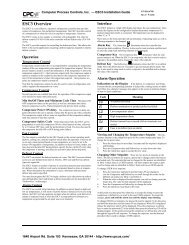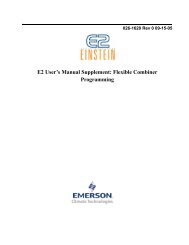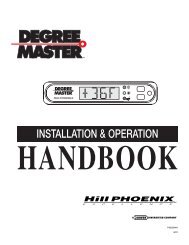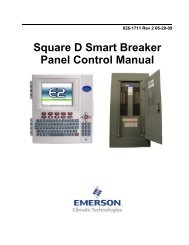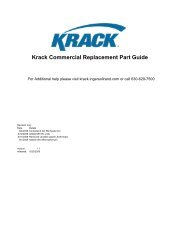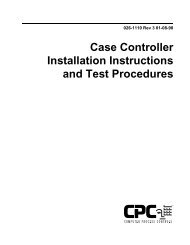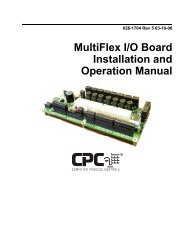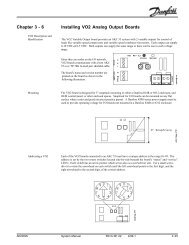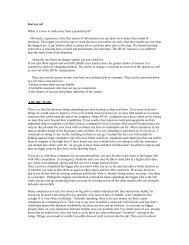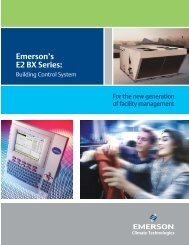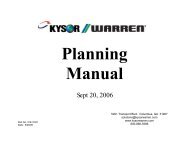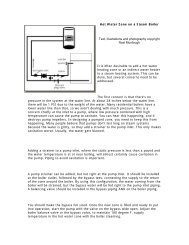Ranco Eco-Cool E71R/E72R Temperature and ... - icemeister.net
Ranco Eco-Cool E71R/E72R Temperature and ... - icemeister.net
Ranco Eco-Cool E71R/E72R Temperature and ... - icemeister.net
- No tags were found...
You also want an ePaper? Increase the reach of your titles
YUMPU automatically turns print PDFs into web optimized ePapers that Google loves.
DRAFT VERSION6.2.10 Restoring default valuesClick Default Value to load default values into all parameters on all tabs in the <strong>Eco</strong><strong>Cool</strong> configuration software. Popup windows indicate which parametersare being changed.You can download the default values to a controller by following the steps in section 6.2.6.6.3 Copy cardYou can use a copy card to transfer firmware <strong>and</strong> configuration files into a controller or <strong>Eco</strong><strong>Cool</strong> configuration software. A firmware or configuration transferinto a controller using a copy card is fast, automatic, <strong>and</strong> does not require removal of the controller from the case. Configuration files <strong>and</strong> firmware cannotbe uploaded from a controller into a copy card. During a data transfer, both LEDs flash. When the data transfer completes successfully, the green LEDremains illuminated <strong>and</strong> the red LED is extinguished. If the red LED remains illuminated <strong>and</strong> the green LED is extinguished, the transfer failed.Red LED indicates a failed data transferGreen LED indicates a successful data transferConnector6.3.1 Transferring firmware between a copy card <strong>and</strong> <strong>Eco</strong><strong>Cool</strong> configuration softwareA bidirectional transfer between the copy card <strong>and</strong> the interface box places the newer firmware in both devices. If the newer firmware is in the copy card, itis copied into <strong>Eco</strong><strong>Cool</strong> configuration software. If the newer firmware is in <strong>Eco</strong><strong>Cool</strong> configuration software, it is copied into the copy card.Connect the power adapter to the interface box <strong>and</strong> plug in the adapter.Connect the interface box to the computer using the included RS232 db9 serial cable OR USB to RS232 db9 converter cable.Connect the copy card to the interface box. The copy card fits only one of the interface box connectors.Click Update Controller Firmware.During the file transfer, both LEDs on the copy card are illuminated.When the data transfer is completed, the green LED remains illuminated <strong>and</strong> the red LED is extinguished.If the red LED remains illuminated <strong>and</strong> the green LED is extinguished, the transfer failed.Disconnect the copy card from the interfaced box.Type E7 <strong>Eco</strong><strong>Cool</strong> Electronic <strong>Temperature</strong> <strong>and</strong> Defrost Controllers©2008 Invensys Controls All rights reserved.26