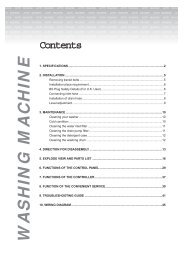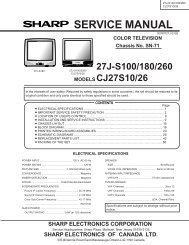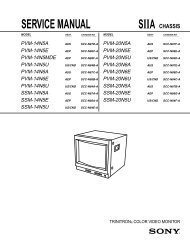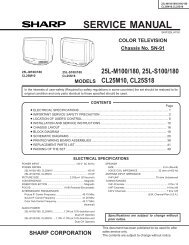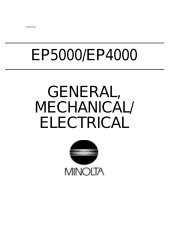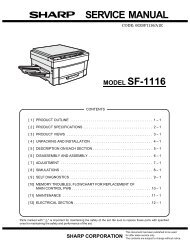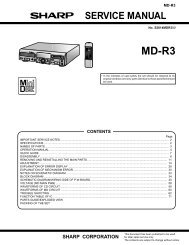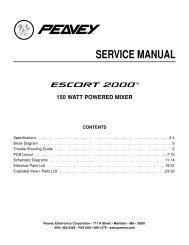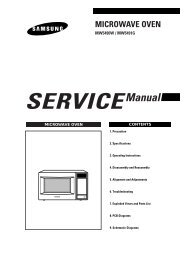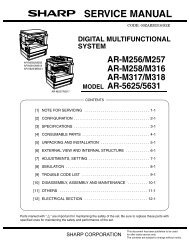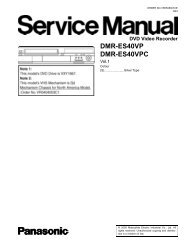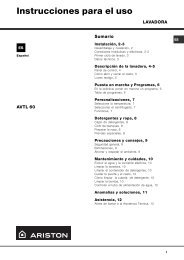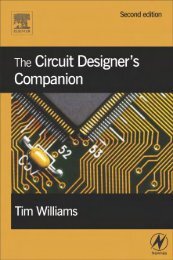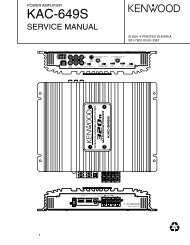SETUPCLOSED CAPTIONPICTURE SIZEPICTURE SCROLLCINEMA MODEASPECTBACK LIGHTING:SELECTOFFFILMON / OFF16:ADJUSTPICTUREMODESPORTSSPORTS / STANDARD / MOVIE/MEMORYBRIGHTNESS25CONTRAST50COLORTINTSHARPNESS25:SELECTPICTUREMODEBRIGHTNESSCONTRASTCOLORTINTSHARPNESS:SELECT:ADJUSTSPORTS255025025:ADJUSTSETUPCLOSED CAPTIONPICTURE SIZEPICTURE SCROLLCINEMA MODEASPECTBACK LIGHTING:SELECTOFFFILM / VIDEOON16:ADJUSTSETUPCLOSED CAPTION OFFC1 / C2 / T1 / T2 / OFFPICTURE SIZEPICTURE SCROLLCINEMA MODEFILMASPECTONBACK LIGHTING 16:SELECT:ADJUSTPICTURECableClearCOLORTEMPERATURERESET:SELECTPICTURECableClearCOLORTEMPERATURERESET:SELECTPICTURECableClearCOLORTEMPERATURERESET:SELECTON/OFFCOOLONCOOLCOOL/MEDIUM/WARMON:ADJUSTCOOL:ADJUST:ADJUSTConnectingyour TV/DVDConnectingyour TV/DVDSetting upyour TV/DVDUsing theTV/DVD’s FeaturesSetting upyour TV/DVDUsing theTV/DVD’s FeaturesDVD PlaybackDVD PlaybackUsing theTV/DVD’s FeaturesSelecting the cinema modeWhen you view a DVD movie (3:2 pulldown processed) from a DVDplayer connected to the ColorStream (component video) inputs on theTV/DVD, smoother and more natural motion can be obtained by settingthe CINEMA MODE to FILM.To set the CINEMA MODE to FILM:1. Press MENU, then press oruntil the SETUP menu appears.2. Press ▲ or ▼ to highlight CINEMAMODE, then press or to selectFILM.To set the CINEMA MODE to VIDEO:Press or to select VIDEO in step 2 above.Using the ASPECT featureWhen the ASPECT feature is set to ON and the TV/DVD receives a480i signal, the picture size is automatically selected (as described inthe following table).Aspect ratio of signal source4:3 Normal16:9 Full4:3 Letter boxNot definedAutomatic aspect size(automatically selectedwhen ASPECT is ON)NaturalFullTheaterWideUser-set modeIf the signal does not include aspect information, the picture size youselected on pages 33 is displayed.To turn on the ASPECT feature:1. Press MENU, then press or until the SETUP menu appears.2. Press ▲ or ▼ to highlight ASPECT, then press or to selectON.36MENUSetting the sleep timerYou can set the TV/DVD so it turns off automatically.To set the sleep timer:Press SLEEP on the remote control repeatedly to set the length oftime until the TV/DVD turns off. The clock will count up 10 minutes foreach press of the SLEEP button (0h00m, 0h10m, ...1h50m, 2h00m).After the sleep timer is programmed, the display will appear brieflyevery ten minutes to remind you that the sleep timer is operating.To confirm the sleep timer setting:Press SLEEP one time. The remaining time will be momentarilydisplayed.To cancel the sleep timer:Press SLEEP repeatedly until the display turns to 0h00m.Using the closed caption featureThe Closed Caption feature has two options:• Captions—An on-screen display of the dialogue, narration, andsound effects of programs and videos that are closed-captioned(usually identified as “CC”).• Text—An on-screen display of information not related to theprogram, such as weather or stock data (if available in your viewingarea).To view captions or text:1. Tune the TV/DVD to the desired program.2. Press MENU, then press or to display the SETUP menu.3. Press ▲ or ▼ to highlight CLOSED CAPTION.4. Press or to select the desired Closed Caption mode, asfollows:• To view captions, select C1 or C2 (C1 displays translation of theprimary language in your area).Note: If the program or video you selected is not closedcaptioned,no captions will display on-screen.• To view text, select T1 or T2.Note: If text is not available in your viewing area, a blackrectangle may appear on-screen. If this happens, set theClosed Caption feature to OFF.• To turn the Closed Caption feature off, highlight OFF in theClosed Caption menu.37SLEEPMENUCLOSEDCAPTIONNotes:• A closed caption signal may not bedecoded in the following situations:• when a video tape has been dubbed• when the signal reception is weak• when the signal reception is non-standard• You also can use the CLOSED CAPTIONbutton to view caption or text.OFF C1 C2T2 T1Introduction AppendixUsing theTV/DVD’s FeaturesAdjusting the pictureSelecting the picture modeYou can select four picture modes—Sports, Standard, Movie, andMemory—as described in the following table:Mode Picture QualitySPORTS Bright and dynamic picture (factory-set)STANDARD Standard picture quality (factory-set)MOVIE Movie-like picture setting (factory-set)MEMORY Your personal preferences (set by you; see“Adjusting the picture quality” below)To select the picture mode:1. Press MENU, then press or to display the PICTURE menu.2. Press ▲ or ▼ to highlight MODE.2503. Press or to highlight the mode you prefer.4. Press EXIT to return to normal viewing.Adjusting the picture qualityYou can adjust the picture quality to your personal preferences,including the brightness, contrast, color, tint, and sharpness. Thequalities you choose will be stored automatically in your TV/DVD’smemory so you can recall them at any time.To adjust the picture quality:1. Press MENU, then press or to display the PICTURE menu.2. Press ▲ or ▼ until the item you want to adjust is highlighted.3. Press or to adjust the level.Selection PressingBRIGHTNESS darker lighterCONTRAST lower higherCOLOR paler deeperTINT reddish greenishSHARPNESS softer sharper4. Press EXIT to return to normal viewing.38EXITMENUNote:You cannot select “ MODE” in the Gamemode.EXITMENUNote:The CONTRAST default setting is set tomaximum (+50) at the factory.Using the CableClear ® featureCableClear ® reduces visible interference in your TV/DVD picture. Thisis useful when receiving a broadcast with a weak signal (especially aCable channel) or playing a video cassette or disc damaged byrepeated use.To turn on the CableClear ® feature:1. Press MENU, then press or to display the PICTURE menu.2. Press ▲ or ▼ to highlight CableClear.3. Press or to select ON.To turn off the CableClear ® feature:Select OFF in step 3.Selecting the color temperatureChange the picture quality by selecting from three preset color temperatures—cool,medium, and warm—as described in the followingtable:Mode Picture QualityCOOLMEDIUMWARMBlueishNeutralReddishTo select the color temperature:1. Press MENU, then press or to display the PICTURE menu.2. Press ▲ or ▼ to highlight COLOR TEMPERATURE.3. Press or to highlight the mode you prefer.4. Press EXIT to return to normal viewing.Resetting your picture adjustmentsThe RESET function returns your picture quality adjustments to thefollowing factory settings:Mode ..................... sports Tint ......................... center (0)Brightness ............. center (25) Sharpness.............. center (25)Contrast ................ max (50) Color temperature .. coolColor ..................... center (25)To reset your picture adjustments:1. Press MENU, then press or to display the PICTURE menu.2. Press ▲ or ▼ to highlight RESET, and then press or .39EXITMENUNote:You cannot select “ COLORTEMPERATURE” in the Game mode.MENUIntroduction Appendix
AUDIOMTSBASSTREBLEBALANCESTABLE SOUNDSURROUNDHDMIRESET:SELECTAUDIOMTSBASSTREBLEBALANCESTABLE SOUNDSURROUNDHDMIRESET:SELECTAUDIOMTSBASSTREBLEBALANCESTABLE SOUNDSURROUNDHDMIRESET:SELECTSETUPCLOSED CAPTIONPICTURE SIZEPICTURE SCROLLCINEMA MODEASPECTBACK LIGHTING:SELECTSTEREOSAPTV-PG L VON TIMER 12:00AMSLEEP TIMER 2h00mFULLSTR/SAP/MONO25250OFFOFFHDMI:ADJUSTSTEREO25250OFFOFFHDMIOFF:ADJUSTSTEREO25250OFFONHDMI/DVI:ADJUSTFILMON16:ADJUSTANTABCDAUDIOMTSBASSTREBLEBALANCESTABLE SOUNDSURROUNDHDMIRESET:SELECTAUDIOMTSBASSTREBLEBALANCESTABLE SOUNDSURROUNDHDMIRESET:SELECTAUDIOMTSBASSTREBLEBALANCESTABLE SOUNDSURROUNDHDMIRESET:SELECTPICTUREBRIGHTNESSCONTRASTHOR POSITIONVER POSITIONPHASECLOCK:SELECT25502525250:ADJUSTSTEREO25250OFFOFFHDMI:ADJUSTSTEREO25250ON / OFFOFFHDMI:ADJUSTSTEREO25250OFFON / OFFHDMI:ADJUSTAUDIOBASSTREBLEBALANCESTABLE SOUNDSURROUNDRESET:SELECT25250OFFOFF:ADJUSTConnectingyour TV/DVDConnectingyour TV/DVDSetting upyour TV/DVDUsing theTV/DVD’s FeaturesSetting upyour TV/DVDUsing theTV/DVD’s FeaturesDVD PlaybackDVD PlaybackUsing theTV/DVD’s FeaturesAdjusting the soundMuting the soundPress MUTE to temporarily turn off the sound. While the sound is off,the TV screen will display “MUTE” in the lower right-hand corner. Torestore the sound, press MUTE again.Selecting stereo/SAP broadcastsThe multi-channel TV sound (MTS) feature provides high-fidelity stereosound. MTS also can transmit a second audio program (SAP) containinga second language or other audio information.Note: The MTS feature is only available in ANT input source.When the TV/DVD receives a stereo or SAP broadcast, the “STEREO”or “SAP” displays on-screen every time you turn the TV/DVD on,change the channel, or press DISPLAY.To listen to stereo sound:1. Press MENU, then press or to display the AUDIO menu.2. Press ▲ or ▼ to highlight MTS.3. Press or to highlight STR (stereo).Notes:• In general, you can leave your TV/DVD in stereo mode becausethe TV/DVD automatically outputs the type of sound beingbroadcast (stereo or mono).• If the stereo sound is noisy, select MONO to reduce the noise.4. Press EXIT to return to normal viewing.To listen to a second audio program (SAP):1. Press MENU, then press or to display the AUDIO menu.2. Press ▲ or ▼ to highlight MTS.3. Press or to highlight SAP. The TV/DVD speakers will output thesecond audio program instead of normal audio.4. Press EXIT to return to normal viewing.Adjusting the sound qualityYou can change the sound quality of your TV/DVD by adjusting thebass, treble, and balance.To adjust the sound quality:1. Press MENU, then press or until the AUDIO menu.2. Press ▲ or ▼ to highlight the item you want to adjust.3. Press or to adjust the level.• makes the sound quality weaker or decreases the balance inthe right channel, depending on the item selected.• makes the sound quality stronger or decreases the balance inthe left channel, depending on the item selected.40DISPLAYMUTEEXITMENUNote:A second audio program (SAP) can be heardonly on those TV stations that offer it.For example, a station might broadcast musicas a second audio program. If you have SAPon, you will see the current program on thescreen but hear music instead of theprogram’s normal audio.However, if you have SAP on, and the stationyou are watching is not currentlybroadcasting a second audio program, thestation’s normal audio will be output;however, occasionally there is no sound at allin SAP mode. If this happens, set the MTSfeature to STEREO mode.Note:Adjusting the sound quality (bass, treble andbalance) does not affect the sound that isoutput from the headphone jack.Resetting your audio adjustmentsThe RESET function returns the audio adjustments to the followingfactory settings:Bass ................. center (25)Treble ............... center (25)Balance ............ center (0)To reset your audio adjustments:1. Press MENU, then press or to display the AUDIO menu.2. Press ▲ or ▼ to highlight RESET, and then press or .Using the StableSound ® featureThe StableSound feature limits the highest volume level to preventextreme changes in volume when the signal source is changed.To turn on the StableSound ® feature:1. Press MENU, then press or to display the AUDIO menu.2. Press ▲ or ▼ to highlight STABLE SOUND.3. Press or to highlight ON.To turn off the StableSound ® feature:Highlight OFF in step 3 above.Using the surround sound featureThe surround sound feature expands the audio listening field wider anddeeper to create exceptional sound quality from the TV’s speakers.The feature uses stereo signals from a TV broadcast or video input.To turn on the surround sound feature:1. Select the STEREO mode, if available (see “Selecting stereo/SAPbroadcasts” on page 40.)2. Press MENU, then press or to display the AUDIO menu.3. Press ▲ or ▼ to highlight SURROUND.4. Press or to highlight ON.To turn off the surround sound feature:Highlight OFF in step 4 above.In general, you can leave your TV in surround mode because it willautomatically output the type of sound being broadcast (surroundstereo or monaural).41MENUIntroduction AppendixUsing theTV/DVD’s FeaturesSelecting the HDMI audio input sourceSee “Connecting an HDMI TM or a DVI device” on page 17 for connectioninformation.If you connect a DVI device, you must also connect the analog audiocables to the HDMI audio IN jacks (see page 17) to hear audio. Set theHDMI audio input setting to “DVI” with this connection.If you connect an HDMI device and play media with digital audio output,set the HDMI audio input setting to “HDMI” with this connection to heardigital audio .If you connect an HDMI device but play media with analog audio output(for example, certain CDVs do not output digital audio), you must alsoconnect the analog audio cables to the HDMI audio IN jacks (see page 17)to hear audio. Set the HDMI audio input setting to “DVI” with this connection.To select the HDMI audio input source:1. Press MENU, then press or to display the AUDIO menu.2. Press or to highlight HDMI.3. Press or to select HDMI or DVI.Adjusting the back lighting featureIf your TV/DVD is in a bright room, the screen image may be difficult tosee. You can use the BACK LIGHTING feature to adjust the screenbrightness for improved picture clarity.To adjust the back lighting:1. Press MENU, then press or until the SETUP menu appears.2. Press or to highlight BACK LIGHTING.3. Press or to adjust the screen brightness.Displaying on-screen informationPress DISPLAY to display the following on-screen information:• Clock• Channel number or Video input mode selected• Channel label (if preset)• Stereo or SAP (second audio program) audio status• Content rating• On timer, Sleep timer (if preset)• Picture sizeCLOCK 12:00AM CABLE 002Note:The cold cathode fluorescent lamp used forthe back light on this TV/DVD has a limitedlife. When areas on the screen darken, flicker,or no longer light up, the lamp may be at theend of its life. Contact your nearest ToshibaAuthorized Service Station.DISPLAYAuto power offThe TV/DVD will automatically turn off after approximately 15 minutes if it is tuned to a vacant channel or a station that completesits broadcast for the day and stops broadcasting on that channel. This feature does not work in Video input/PC/DVD mode.Understanding the Power Return featureIf the power is cut off while you are viewing the TV/DVD and the power is resupplied, the Power Return feature will turn the TV/DVD on automatically.If the power is going to be off for a long time or you are going to be away from home for a long time, unplug the power cord fromthe wall outlet to prevent the TV/DVD from turning on in your absence.42MENUMENUPicture/Audio adjustments in PC modeThere are a number of picture settings you can adjust to optimize theperformance of the TV/DVD in PC mode.PICTURE MenuAUDIO MenuExample: Adjust the contrast.1. In PC mode, press MENU, then press or to display thePICTURE menu.2. Press ▲ or ▼ to select CONTRAST.3. Press or to adjust the contrast level.4. Press EXIT to return to normal viewing.Resetting your picture/audio adjustments in PC modeThe RESET function returns your picture quality adjustments to thefollowing factory settings:PICTURE menuAUDIO menuBrightness ............ center (25) Bass ....................... center (25)Contrast ............... max (50) Treble ..................... center (25)Red ...................... center (25) Balance .................. center (0)Green ................... center (25)Blue...................... center (25)To reset your picture adjustments:1. Press MENU in PC mode.2. Press 2 or 3 to select the desired menu.3. Press ▲ or ▼ to highlight RESET, and then press or .43EXITMENUNotes:• If you wish to change the on-screenlanguage, follow the steps 1-3 on page 23.• If no buttons are pressed for more thanapprox. 60 seconds, the PC Monitor Menuscreen will return to normal Monitor screenautomatically.• The PC Monitor Menu settings are noteffective for normal TV mode DVD mode orexternal input mode.PICTURE menu settings:AUDIO menu settings:BRIGHTNESS: To adjust the brightness of PC Monitorscreen.BASS/TREBLE/BALANCE: To adjust the sound quality ofPC mode.CONTRAST: To adjust the contrast of PC Monitor screen. STABLE SOUND: To turn on or off the StableSound ®HOR POSITION: To adjust the horizontal position of the imageon the PC Monitor screen. Each video standardwill require a different value for this setting.SURROUND:feature in PC mode.To turn on or off the surroundeffect in PC mode.VER POSITION: To adjust the vertical position of the image onthe PC Monitor screen. Each video standardwill require a different value for this setting.PHASE:This must be adjusted after the frequencyhas been set to optimize picture quality.CLOCK:To minimize any vertical bars or stripesvisible on the screen background.RED/GREEN/BLUE: To adjust the color temperature of the PCMonitor screen.WVGA INPUT: Set to ON, when you select the WVGAmode on the PC.WXGA INPUT: Set to ON, when you select the WXGAmode on the PC.Introduction Appendix