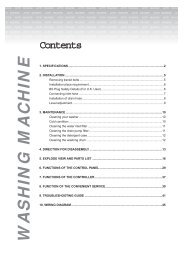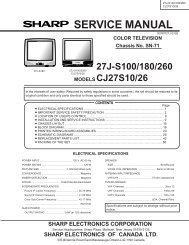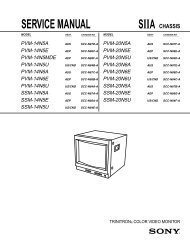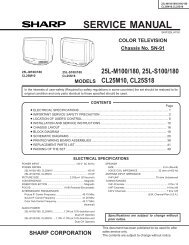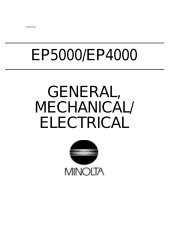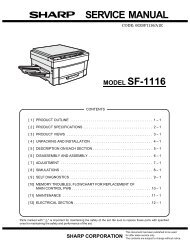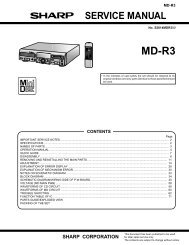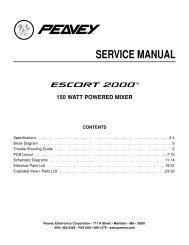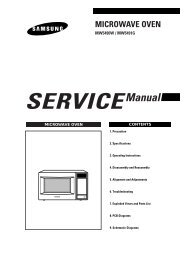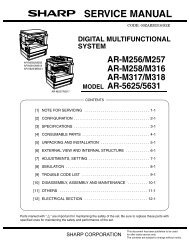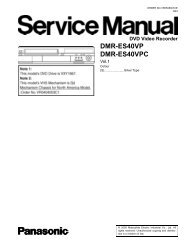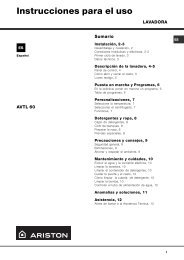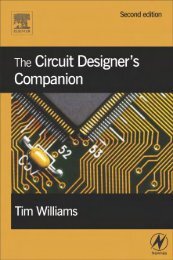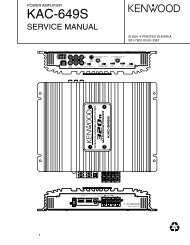20HLV16 - diagramas.diagram...
20HLV16 - diagramas.diagram...
20HLV16 - diagramas.diagram...
- No tags were found...
You also want an ePaper? Increase the reach of your titles
YUMPU automatically turns print PDFs into web optimized ePapers that Google loves.
IntroductionConnectingyour TV/DVDSetting upyour TV/DVDUsing theTV/DVD’s FeaturesDVD PlaybackConnectingyour TV/DVDSetting upyour TV/DVDUsing theTV/DVD’s FeaturesDVD PlaybackIntroductionAbout this owner’s manualThis owner’s manual explains the basic instructions of thisunit. Some DVD video discs are produced in a mannerthat allows specific or limited operation during playback.As such, the unit may not respond to all operatingcommands. This is not a defect in the unit. Refer toinstruction notes of discs.The following symbol may appear on the TV screen duringoperation.It means that the operation is not permitted by the TV/DVDor the disc.For example, sometimes it is unable to stop the playbackof copyright message of the disc when the STOP ( )button is pressed. Alternatively, this symbol may alsoindicate that the feature is not available for the disc.Notes on region numbersThe region number of this unit is 1. If region numbers,which stand for their playable area, are printed on yourDVD video disc and you do not find 1 or ALL , discplayback will not be allowed by the player. (In this case,the unit will display a message on-screen.)Some DVDs that have no region code label may still besubject to area restrictions and therefore are not playable.On Video CDsThe DVD player contained in this LCD TV supportsVideo CDs equipped with the PBC (Version 2.0) function.(PBC is the abbreviation of Playback Control.) You canenjoy two playback variations depending on types of discs.• Video CD not equipped with PBC function(Version 1.1)Sound and movie can be played on this DVD in thesame way as an audio CD.• Video CD equipped with PBC function(Version 2.0)In addition to operation of a Video CD not equipped withthe PBC function, you can enjoy playback of interactivesoftware with search function by using the menudisplayed on the TV screen (Menu Playback). Some ofthe functions described in this owner’s manual may notwork with some discs.8Playable discsThis unit can play the following discs.DVDvideodiscsVideoCDsAudioCDsDisc Mark Contents DiscSizeAudio+Video(movingpictures)Audio+Video(movingDIGITAL VIDEOpictures)Audio12 cm8 cm12 cm8 cm12 cm8 cmMaximumplayback timeApprox. 4 hours(single sided disc)Approx. 8 hours(double sided disc)Approx. 80 minutes(single sided disc)Approx. 160 minutes(double sided disc)Approx. 74 minutes(single sided disc)Approx. 20 minutes(single sided disc)Approx. 74 minutes(single sided disc)Approx. 20 minutes(single sided disc)The following discs are also available.• DVD-R/RW discs of DVD video format• CD-R/CD-RW discs of CD-DA, Video CD, MP3,WMA, JPEG or DivX ® format• Kodak Picture CD and FUJICOLOR CD formatSome of these discs may be incompatible.• You cannot play discs other than those listed above.• You cannot play discs of DVD-RAM, DVD-ROM, Photo CD,etc., or non standardized discs even if they may be labeled asabove.• Some CD-R/RWs cannot be played back depending on therecording conditions.• This unit uses the NTSC color system, and cannot play DVDvideo discs recorded in any other color system (PAL, SECAM,etc.).• This unit can play an 8cm disc. Please do not use a discadapter. It may cause trouble.• Please do not insert any disc of an irregular shape into theunit, as it may interfere with the function of the unit. You maynot be able to remove it.• Please do not use after market accessories, such as a ringprotector, as this may cause trouble with the operation of theunit.Because of problems and errors that can occur during thecreation of DVD and CD Software and/or the manufacture of DVDand CD discs, Toshiba cannot assure that the DVD playercontained in this TV will successfully play every disc bearing theDVD and CD logos. If you happen to experience any difficultyplaying a DVD and/or CD disc on the DVD player contained inthis TV, please contact Toshiba Customer Service.is a trademark of DVD Format/Logo Licensing corporation.ContentsIntroduction ........................................................... 2FCC compliance information ...................................... 3IMPORTANT SAFEGUARDS ..................................... 4Precautions ................................................................ 6Notes on discs ............................................................ 7Contents ..................................................................... 9Exploring your new TV/DVD ..................................... 10Selecting a location for the TV/DVD ......................... 11Connecting your TV/DVD ................................... 11Connecting a VCR .................................................... 11Connecting a cable converter box or Antenna ......... 12Connecting a satellite receiver and a VCR ............... 13Connecting a DVD player with ColorStream ®(component video) and a VCR ................................. 14Connecting a DTV receiver/set-top box withColorStream ® (component video) and a VCR .......... 15Connecting a camcorder .......................................... 16Connecting an HDMI or a DVI device ................... 17Connecting an amplifier equipped with a Dolby ®Digital decoder ......................................................... 18Connecting an amplifier equipped with a DTS ®decoder .................................................................... 18Connecting an amplifier equipped with an MPEGaudio decoder ........................................................... 19Connecting an amplifier equipped with a digitalaudio input ................................................................ 19Connecting a PC (personal computer) ..................... 20Setting up your TV/DVD...................................... 21Using the remote control .......................................... 21Installing the remote control batteries ................. 21Learning about the remote control ...................... 22Starting setup ........................................................... 23Changing the on-screen display language ......... 23Adding channels to the TV/DVD’s memory ........ 24Programming channels automatically ................. 24Adding and erasing channels manually .............. 24Changing channels ............................................. 24Game mode ........................................................ 24Using the TV/DVD’s features .............................. 25Adjusting the channel settings .................................. 25Switching between two channels ........................ 25Programming your favorite channels .................. 25Using the LOCKS menu ........................................... 26Selecting a password .......................................... 26Using the V-Chip (parental control) feature ......... 27Locking channels ................................................ 28Locking the video inputs ..................................... 28Setting the GameTimer TM .................................... 29Using the panel lock feature ............................... 29Labeling channels .................................................... 30Selecting the video input source .............................. 31Labeling the video input sources .............................. 31Setting the clock ....................................................... 31Setting the ON timer ................................................. 32Viewing the wide-screen picture formats (480i and480p signals only) .................................................... 33Scrolling the TheaterWide ® picture(TheaterWide 2 and 3 only) ...................................... 35Selecting the cinema mode ...................................... 36Using the ASPECT feature ....................................... 36Setting the sleep timer .............................................. 379Using the closed caption feature .............................. 37Adjusting the picture ................................................. 38Selecting the picture mode ................................. 38Adjusting the picture quality ................................ 38Using the CableClear ® feature ............................ 39Selecting the color temperature .......................... 39Resetting your picture adjustments .................... 39Adjusting the sound .................................................. 40Muting the sound ................................................ 40Selecting stereo/SAP broadcasts ....................... 40Adjusting the sound quality ................................. 40Resetting your audio adjustments ...................... 41Using the StableSound ® feature ......................... 41Using the surround sound feature ...................... 41Selecting the HDMI audio input source .............. 42Adjusting the back lighting feature ........................... 42Displaying on-screen information ............................. 42Auto power off .......................................................... 42Understanding the Power Return feature ................. 42Picture/Audio adjustments in PC mode .............. 43Resetting your picture/audio adjustments inPC mode ............................................................. 43DVD Playback ...................................................... 44Playing a disc ........................................................... 44Playing in fast reverse or fast forward directions ...... 46Playing frame by frame ............................................ 46Playing in slow-motion .............................................. 46Locating a chapter or track ....................................... 46Zooming ................................................................... 47Locating desired scene ............................................ 47Marking desired scenes ........................................... 48Marking the scenes............................................. 48Retuning to the scenes ....................................... 48Repeat playback ....................................................... 49A-B Repeat playback ................................................ 49Program playback .................................................... 50Random playback ..................................................... 50Changing angles ...................................................... 51Title selection ............................................................ 51DVD menu ................................................................ 51Changing soundtrack language ................................ 52Subtitles .................................................................... 52Disc status ................................................................ 53To turn off the PBC ................................................... 53MP3/WMA/JPEG/DivX ® and Audio CD operation .... 54MP3/WMA CD and Audio CD playback .............. 55JPEG CD playback ............................................. 56Divx ® CD playback .............................................. 57Playing DivX ® VOD content ................................ 57Repeat and program playback using file browser .... 58Repeat playback ................................................. 58Random playback ............................................... 58Program playback ............................................... 58DVD function setup .................................................. 59Customizing the function settings ....................... 59Temporary cancel the rating level by DVD disc.......... 62Appendix .............................................................. 63Language code list ................................................... 63Troubleshooting ........................................................ 64Specifications ........................................................... 66Limited United States Warranty ................................ 67Limited Canada Warranty ......................................... 68Introduction AppendixIntroductionExploring your new TV/DVDYou can operate your TV/DVD by using the buttons on the top panel or the remote control. The side and back panelsprovide the terminals to connect other equipment to your TV/DVD.Top panelTopFrontBackBack panelAntenna jackCOAXIAL DIGITAL AUDIO OUTPOWERMENUVOLUME + / –CHANNEL M / ?TV/VIDEOPOWER indicatorRemote sensorPLAYSTOPSKIP 6/7EJECT 5LINE 2 INLINE 1 INColorStream(Y, PB, PR) HD INHEADPHONE jackRight side10PC INDisc slotThe STARTING SETUP feature appearsthe first time you turn on the TV/DVD. Seepage 23 for details.The volume and channel buttons on the top panelcan be used as / and / buttons while the TVmenu is displayed on screen.Approx 5˚ Approx 10˚HDMI INYou can adjustthe angle of theTV screen 5˚forward or 10˚backward fromvertical. Hold thebase of the TV/DVD whileadjusting theangle.Remote controlSelecting a location for the TV/DVD• Place the TV/DVD on the floor or on a sturdy platform in a locationwhere light does not directly hit the screen.• Place the TV/DVD far enough from the walls to allow properventilation. Inadequate ventilation may cause overheating, whichmay damage the TV/DVD.Connecting your TV/DVD• A coaxial cable is the standard cable that comes in from yourantenna or cable converter box. Coaxial cables use “F” connectors.• Standard A/V (audio/video) cables are usually color coded accordingto use: yellow for video and red and white for audio. The redaudio cable is for the stereo right channel, and the white audiocable is for the stereo left (or mono) channel. If you look at the rearpanel of the TV/DVD, you will see that the terminals are colorcoded in the same manner as the cables.• S-video cables provide better picture performance than standardvideo cables. S-video cables can only be used with S-videocompatible components.• Component video cables provide better picture performance thanS-video cables. Component video cables can only be used withcomponent video compatible components.• HDMI (High Definition Multimedia Interface) cable is for use withvideo equipment that has HDMI output (see page 17).ANTENNACoaxial CableAUDIOCablesVIDEOCableS-VideoCableComponent videoCablesHDMICableConnecting a VCRThis connection allows you to watch local channels and video programs,play or record on the VCR while watching TV, and record from onechannel while watching another channel.Cable Lead-in from cablebox or antennaIN from ANTCH 3CH 4OUT to TVINOUTTV/DVD back panelVIDEOStereo VCRLAUDIO11RNOTE: DO NOT CONNECT APC USING THE HDMI INPUT.ALWAYS use the VGA port provided to connect a PC.You will need:• two coaxial cables• one set of standard A/V cablesNote:If using a mono VCR, connect L/Mono toVCR Audio OUT using only one audio cable.For better picture quality, if your VCR has S-video, you can use an S-video cable insteadof the standard video cable. Do not connect astandard video cable and an S-video cable toVIDEO-1 simultaneously.The unauthorized recording, use, distributionor revision of television programs,videotapes, DVDs, and other materials isprohibited under the Copyright Laws of theUnited States and other countries, and maysubject you to civil and criminal liability.Introduction Appendix