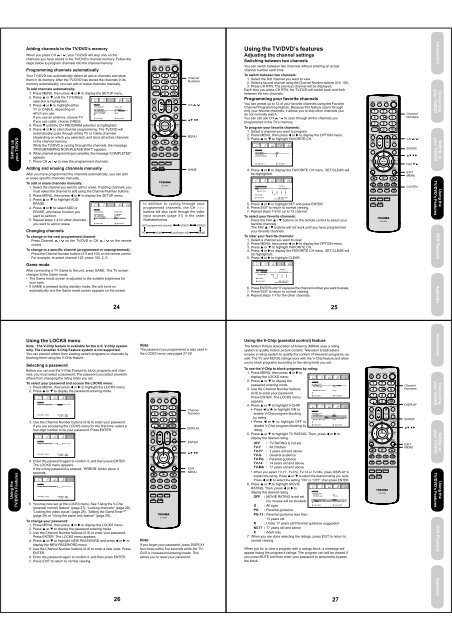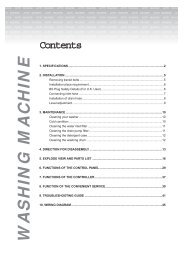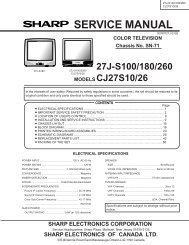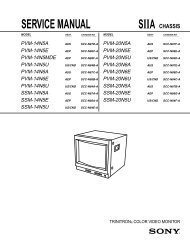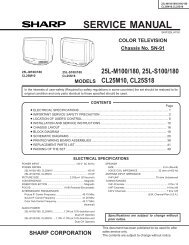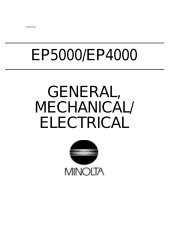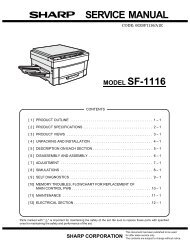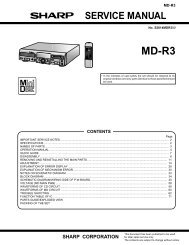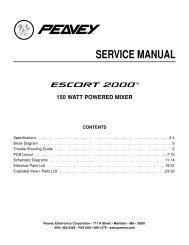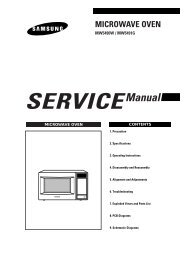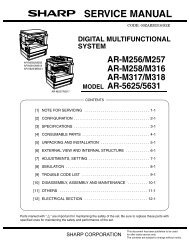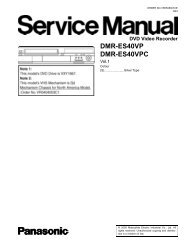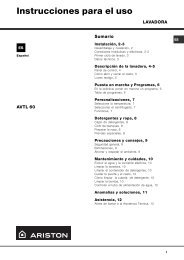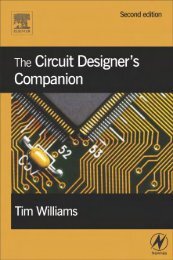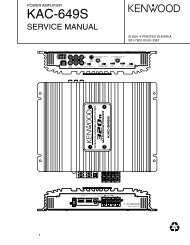20HLV16 - diagramas.diagram...
20HLV16 - diagramas.diagram...
20HLV16 - diagramas.diagram...
- No tags were found...
Create successful ePaper yourself
Turn your PDF publications into a flip-book with our unique Google optimized e-Paper software.
LOCKSSELECT:[0-9]LOCKSNEW PASSWORDSELECT:[0-9]LOCKSCONFIRM PASSWORDSELECT:[0-9]ENTER: SETEXIT: ENDSETUPLANGUAGECLOCK SETTV / CABLECH PROGRAMADD / ERASE:SELECTSETUPLANGUAGECLOCK SETTV / CABLECH PROGRAMADD / ERASE:SELECTENGLISH12:00AMTV / CABLEADD:ADJUSTENGLISH12:00AMCABLEADD / ERASE:ADJUSTOPTIONON TIMERFAVORITE CHCH LABELVIDEO LABEL:SELECTOFF:ADJUSTFAVORITE CH:CH002SET / CLEARTV CABLESETUP CH 0 0 0 00 0 0 00 0 0 0RETURN:SELECT:ADJUSTENTER :SETFAVORITE CH:CH002SET / CLEARTV CABLESETUP CH 002 0 0 00 0 0 00 0 0 0RETURN:SELECT:ADJUSTENTER:CLEARLOCKSV-CHIP SETV-CHIPTV RATINGMOVIE RATING:SELECTON / OFFOFFOFF:ADJUSTLOCKSV-CHIP SETV-CHIPONTV RATINGOFFOFF / TV-Y / TV-Y7 / TV-GTV-PG / TV-14 / TV-MAMOVIE RATING OFF:SELECT:ADJUSTLOCKSV-CHIP SETV-CHIPONTV RATINGTV-PGMOVIE RATING OFFOFF / G / PG / PG-13 / R / NC17 / X:SELECT:ADJUSTConnectingyour TV/DVDConnectingyour TV/DVDUsing theTV/DVD’s FeaturesUsing theTV/DVD’s FeaturesSetting upyour TV/DVDSetting upyour TV/DVDDVD PlaybackDVD PlaybackSetting upyour TV/DVDAdding channels to the TV/DVD’s memoryWhen you press CH M / ?, your TV/DVD will stop only on thechannels you have stored in the TV/DVD’s channel memory. Follow thesteps below to program channels into the channel memory.Programming channels automaticallyYour TV/DVD can automatically detect all active channels and storethem in its memory. After the TV/DVD has stored the channels in itsmemory automatically, you can add or erase channels manually.To add channels automatically:1. Press MENU, then press or to display the SETUP menu.2. Press ▲ or ▼ until the TV/CABLEselection is highlighted.3. Press or to highlight eitherTV or CABLE, depending onwhich you use.If you use an antenna, choose TV.If you use cable, choose CABLE.4. Press ▼ until the CH PROGRAM selection is highlighted.5. Press or to start channel programming. The TV/DVD willautomatically cycle through all the TV or Cable channels(depending on which you selected), and store all active channelsin the channel memory.While the TV/DVD is cycling through the channels, the message“PROGRAMMING NOW-PLEASE WAIT” appears.6. When channel programming is complete, the message “COMPLETED”appears.7. Press CH M / ? to view the programmed channels.Adding and erasing channels manuallyAfter you have programmed the channels automatically, you can addor erase specific channels manually.To add or erase channels manually:1. Select the channel you want to add or erase. If adding channels, youmust select the channel to add using the Channel Number buttons.2. Press MENU, then press or to display the SETUP menu.3. Press ▲ or ▼ to highlight ADD/ERASE.4. Press or to select ADD orERASE, whichever function youwant to perform.5. Repeat steps 1-4 for other channelsyou want to add or erase.Changing channelsTo change to the next programmed channel:Press Channel M / ? on the TV/DVD or CH M / ? on the remotecontrol.To change to a specific channel (programmed or unprogrammed):Press the Channel Number buttons (0-9 and 100) on the remote control.For example, to select channel 125, press 100, 2, 5.Game modeAfter connecting a TV Game to the unit, press GAME. The TV screenchanges to the Game mode.• The Game mode screen is adjusted to the suitable brightness foryour eyes.• If GAME is pressed during standby mode, the unit turns onautomatically and the Game mode screen appears on the screen.24ChannelNumbersCH M ?MENUGAMEIn addition to cycling through yourprogrammed channels, the CH M/?buttons will also cycle through the videoinput sources (page 31) in the orderillustrated below.ANT (programmed channel) VIDEO1 VIDEO2PC HDMI ColorStream HD GAMEUsing the TV/DVD’s featuresAdjusting the channel settingsSwitching between two channelsYou can switch between two channels without entering an actualchannel number each time.To switch between two channels:1. Select the first channel you want to view.2. Select a second channel using the Channel Number buttons (0-9, 100).3. Press CH RTN. The previous channel will be displayed.Each time you press CH RTN, the TV/DVD will switch back and forthbetween the two channels.Programming your favorite channelsYou can preset up to 12 of your favorite channels using the FavoriteChannel Programming feature. Because this feature scans throughonly your favorite channels, it allows you to skip other channels youdo not normally watch.You can still use CH M / ? to scan through all the channels youprogrammed in the TV’s memory.To program your favorite channels:1. Select a channel you want to program.2. Press MENU, then press or to display the OPTION menu.3. Press ▲ or ▼ to highlight FAVORITE CH.4. Press or to display the FAVORITE CH menu. SET/CLEAR willbe highlighted.5. Press or to highlight SET and press ENTER.6. Press EXIT to return to normal viewing.7. Repeat steps 1-6 for up to 12 channel.To select your favorite channels:Press the FAV ▲ / ▼ buttons on the remote control to select yourfavorite channels.The FAV ▲ / ▼ buttons will not work until you have programmedyour favorite channels.To clear your favorite channels:1. Select a channel you want to clear.2. Press MENU, then press or to display the OPTION menu.3. Press ▲ or ▼ to highlight FAVORITE CH.4. Press or to display the FAVORITE CH menu. SET/CLEAR willbe highlighted.5. Press or to highlight CLEAR.6. Press ENTER until “0” replaces the channel number you want to erase.7. Press EXIT to return to normal viewing.8. Repeat steps 1-7 for the other channels.25ChannelNumbersCH M ?ENTERFAVEXITMENUCH RTNIntroduction AppendixUsing theTV/DVD’s FeaturesUsing the LOCKS menuNote : The V-Chip feature is available for the U.S. V-Chip systemonly. The Canadian V-Chip Feature system is not supported.You can prevent others from viewing certain programs or channels byblocking them using the V-Chip feature.Selecting a passwordBefore you can use the V-Chip Feature to block programs and channels,you must select a password. The password you select preventsothers from changing the rating limits you set.To select your password and access the LOCKS menu:1. Press MENU, then press or to highlight the LOCKS menu.2. Press ▲ or ▼ to display the password entering mode.NEW PASSWORD ----ENTEREXIT : : SETEND3. Use the Channel Number buttons (0-9) to enter your password.If you are accessing the LOCKS menu for the first time, select afour-digit number to be your password. Press ENTER.4. Enter the password again to confirm it, and then press ENTER.The LOCKS menu appears.If the wrong password is entered, “ERROR” blinks about 4seconds.ENTEREXIT : : SETEND5. You may now set up the LOCKS menu. See “Using the V-Chip(parental control) feature” (page 27), “Locking channels” (page 28),“Locking the video inputs” (page 28), “Setting the GameTimer TM ”(page 29) or “Using the panel lock feature” (page 29).To change your password:1. Press MENU, then press or to display the LOCKS menu.2. Press ▲ or ▼ to display the password entering mode.3. Use the Channel Number buttons (0-9) to enter your password.Press ENTER. The LOCKS menu appears.4. Press ▲ or ▼ to highlight NEW PASSWORD and press or todisplay the NEW PASSWORD menu.5. Use the Channel Number buttons (0-9) to enter a new code. PressENTER.6. Enter the password again to confirm it, and then press ENTER.7. Press EXIT to return to normal viewing.26Note:The password you programmed is also used inthe LOCKS menu; see pages 27-29.ChannelNumbersDISPLAYENTEREXITMENUNote:If you forget your password, press DISPLAYfour times within five seconds while the TV/DVD is in password entering mode. Thisallows you to reset your password.Using the V-Chip (parental control) featureThe Motion Picture Association of America (MPAA) uses a ratingsystem to qualify motion picture content. Television broadcastersemploy a rating system to qualify the content of television programs, aswell. The TV and MOVIE ratings work with the V-Chip feature and allowyou to block programs according to the rating limits you set.To use the V-Chip to block programs by rating:1. Press MENU, then press or todisplay the LOCKS menu.2. Press ▲ or ▼ to display thepassword entering mode.3. Use the Channel Number buttons(0-9) to enter your password.Press ENTER. The LOCKS menuappears.4. Press ▲ or ▼ to highlight V-CHIP.• Press or to highlight ON toenable V-Chip program blockingby rating.• Press or to highlight OFF todisable V-Chip program blocking byrating.5. Press ▲ or ▼ to highlight TV RATING. Then, press or todisplay the desired rating.OFF : TV RATING is not setTV-Y : All childrenTV-Y7 : 7 years old and aboveTV-G : General audienceTV-PG : Parental guidanceTV-14 : 14 years old and aboveTV-MA : 17 years old and above• When you select TV-Y7, TV-PG, TV-14 or TV-MA, press DISPLAY toexplain the rating. Press ▲ or ▼ to select the desired rating you want.Press or to select the setting “ON” or “OFF”, then press ENTER.6. Press ▲ or ▼ to highlight MOVIERATING. Then, press or todisplay the desired rating.OFF : MOVIE RATING is not set(no movies will be blocked)G : All agesPG : Parental guidancePG-13 : Parental guidance less than13 years oldR : Under 17 years old Parental guidance suggestedNC17 : 17 years old and aboveX : Adult only7. When you are done selecting the ratings, press EXIT to return tonormal viewing.When you try to view a program with a ratings block, a message willappear listing the program’s ratings. The program can still be viewed ifyou press MUTE and then enter your password to temporarily bypassthe block.27ChannelNumbersDISPLAYENTEREXITMENUIntroduction Appendix