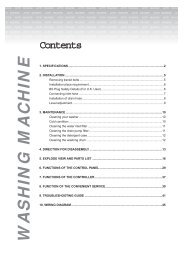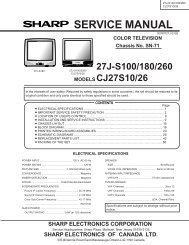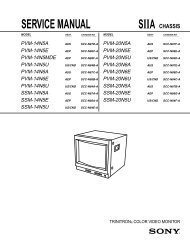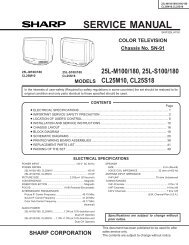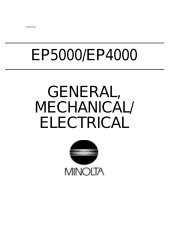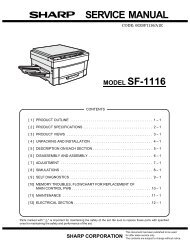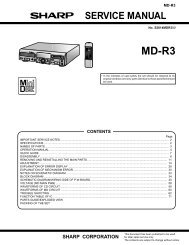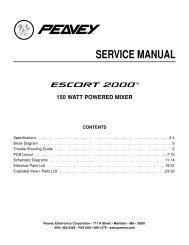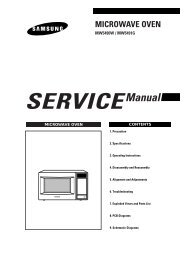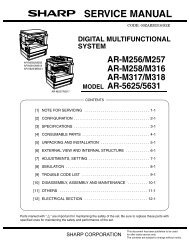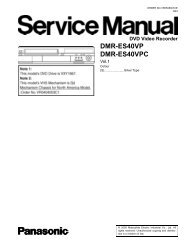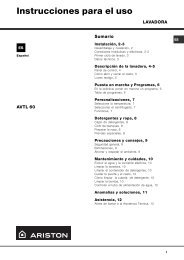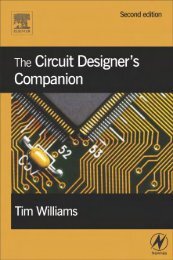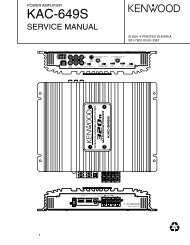20HLV16 - diagramas.diagram...
20HLV16 - diagramas.diagram...
20HLV16 - diagramas.diagram...
- No tags were found...
Create successful ePaper yourself
Turn your PDF publications into a flip-book with our unique Google optimized e-Paper software.
Connectingyour TV/DVDConnectingyour TV/DVDSetting upyour TV/DVDUsing theTV/DVD’s FeaturesSetting upyour TV/DVDUsing theTV/DVD’s FeaturesDVD PlaybackDVD PlaybackDVD PlaybackDVD PlaybackPlaying a discThis section shows you the basics on how to play a disc.Basic playback DVD VCD CDPreparations: When connecting to other equipment, turn the power off.1. Press POWER on the unit or on the remote control to turn on theunit.The Power indicator will light.• Every time you press POWER, the TV/DVD starts from TV mode.• When using an amplifier, switch on the amplifier.2. Press TV/DVD on the remote control to select DVD mode.The DVD startup screen will appear on the screen. (If DVD dischas already loaded, playback will start automatically.)3. Load a disc in the disc slot with thelabel side facing forward. (If the dischas a label.) Hold the disc withouttouching either of its surfaces, align itwith the guides, and place it in position.4. On the TV screen, “ ” changes to “Reading” and then playbackcommences.• A menu screen will appear on the TV screen if the disc has amenu feature.Press / or / to select title, then press ENTER. Title isselected and play commences.5. Press VOL + or – to adjust the volume.VOLUME 32Reading6. Press STOP to end playback.Resume feature• Depending on the disc you are playing, when you press STOP onetime, the TV/DVD remembers the scene that was playing (“ ”appears on screen). Press PLAY to resume playback from thestopped scene.• If you press STOP again, the unit will clear the stopped scene (“■”appears on screen).44CAUTIONKeep your fingers well clear of the disc slotwhen disc is loading or unloading.Neglecting to do so may cause seriouspersonal injury.POWERTV/DVDVOL +/–ENTERPLAYSTOPNote:Static electricity may affect the DVD player’soperation and cause it to not work properly. Ifthis happens, turn OFF the POWER,disconnect and then reconnect the AC powercord, and turn ON the unit again.About DVD VCD CDThe DVD VCD CD icons on the heading bar show the playable discsfor the function described under that heading.DVD : You can use this function with DVD video discs.VCD : You can use this function with Video CDs.CD : You can use this function with Audio CDs and CD-R/RW discs.To start playback in the stop modePress PLAY.To pause playback (still mode)Press PAUSE during playback.To resume normal playback, press PLAY.• The sound is muted during still mode.To stop playbackPress STOP.To remove the discPress EJECT.Remove the disc after the disc comesout.45EJECTPLAYSTOPPAUSENotes:• If a non-compatible disc is loaded, “Incorrect Disc”, “Region Code Error” or “Parental Error” will appear on the TV screenaccording to the type of loaded disc. In this case, check your disc again (see pages 8 and 61).• Some discs may take a minute or so to start playback.• When you set a single-faced disc label downwards (ie. the wrong way up), “Reading” will appear on the display for a fewminutes and then “Incorrect Disc” will continue to be displayed.• Some discs may not resume playing the same scene after stopping.• Resuming cannot function when you play a PBC-featured Video CD while the PBC is on. To turn off the PBC, see page53.• Some playback operations of DVDs may be intentionally fixed by software producers. Since this unit plays DVDsaccording to the disc contents the software producers designed, some playback features may not be available. Also referto the instructions supplied with the DVDs.• Do not move the unit during playback. Doing so may damage the disc.• Use EJECT on the unit to unload and eject the disc.• Do not put any objects other than discs in the disc slot. Doing so may cause the unit to malfunction.• There may be a slight delay between the button is pressed and the function activates.• When an 8 cm disc is loaded in the disc slot, and the playback picture or menu screen does not appear, press PLAY.Introduction AppendixDVD PlaybackPlaying in fast reverse or fast forward directionsDVD VCD CDPress REV or FF during playback.REV: Fast reverse playbackFF: Fast forward playbackEach time you press REV or FF, the playback speed changes.To resume normal playbackPress PLAY.Playing frame by frame DVD VCDPress PAUSE during still playback.Each time you press PAUSE, the picture advances one frame.To resume normal playbackPress PLAY.Playing in slow-motion DVD VCDPress SLOW (REVERSE) or (FORWARD) during playback.Each time you press the button, the slow-motion speed changes.To resume normal playbackPress PLAY.Locating a chapter or trackDVD VCD CDPress SKIP 4 or ¢ repeatedly to display the chapter or tracknumber you want.Playback starts from the selected chapter or track.SKIP ¢: To locate succeeding chapters or tracks.SKIP 4: Playback starts from the beginning of the current chapteror track. When you press twice in quick successions,playback starts from the beginning of the precedingchapter or track.46PAUSEPLAYREVFFSKIP 4 ¢SLOWNotes:• The TV/DVD mutes sound during reverseand forward scan of DVD and Video CDdiscs. Howerer, the TV/DVD plays soundduring fast forward or fast reverse play ofaudio CDs.• The playback speed may differ dependingon the disc.Note:The sound is muted during frame by frameplayback.Notes:• The sound is muted during slow-motionplayback.• The Video CD cannot play Reverse Slow.Note:A “Prohibition” symbol “ ” may appear atthe upper right of the screen. This symbolmeans either the feature you tried is notavailable on the disc, or the TV/DVD cannotaccess the feature at this time. This does notindicate a problem with the TV/DVD.ZoomingDVD VCD CDThis unit will allow you to zoom in on the frame image. You can thenmake selections by switching the position of the frame.1. Press ZOOM during playback.1The center part of the image will be zoomed in.Each press of ZOOM will change the ZOOM1 (x 1.3), 2 (x 1.5) and 3 (x 2.0).2. Press / / / to view a different part of theframe.You may move the frame from the center position to UP, DOWN,LEFT or RIGHT direction.3. In the zoom mode, press ZOOM repeatedly to return to a 1:1 view( Off).Locating desired scene DVD VCD CDUse the title, chapter and time recorded on the DVD disc to locate thedesired point to playback. In the case of VCD/CD discs, track and timeare used to locate the desired point to playback.To check the title, chapter/track and time, press DISPLAY.Jump1. Press JUMP during playback or resume Titlestop mode.Chapter2. Press or to select the “Time”,“Title/Track” or “Chapter”.TimeTitleChapterTimeJumpJump3. Press Number buttons (0–9) to input Titlethe number.Chapter 12• If you input a wrong number, press TimeCANCEL.• Refer to the package supplied withthe disc to check the numbers.4. Press ENTER. Playback starts.• When you change the title, playback starts from Chapter 1of the selected title.• Some discs may not work in the above operation.47ZOOMNotes:• You can select the Pause, Slow or Searchplayback in the zoom mode.• Some discs may not respond to zoomfeature.NumberbuttonsJUMPDISPLAYENTERCANCELNote:In case of the Video-CD playback with PBC,the JUMP does not work. To turn off PBC, seepage 53.Introduction Appendix