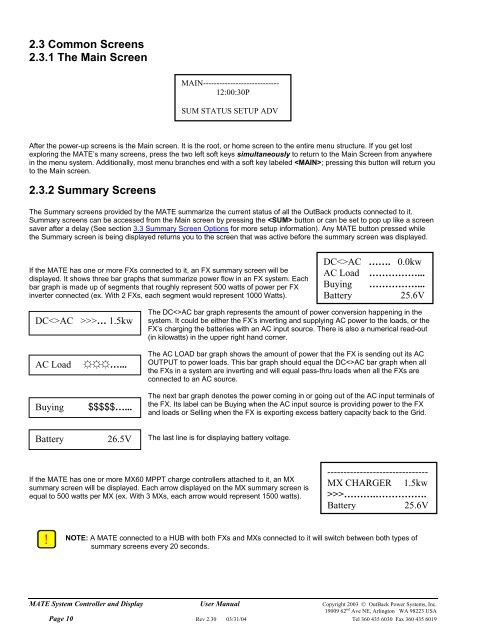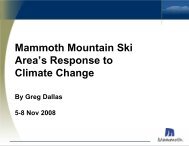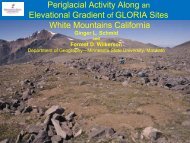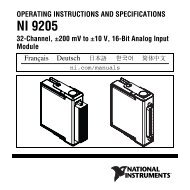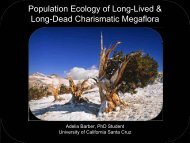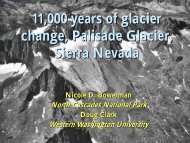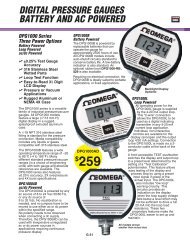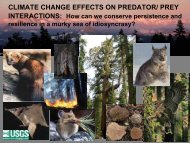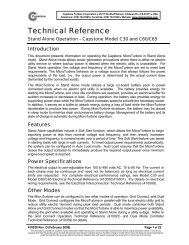Mate users manual
Mate users manual
Mate users manual
- No tags were found...
You also want an ePaper? Increase the reach of your titles
YUMPU automatically turns print PDFs into web optimized ePapers that Google loves.
2.3 Common Screens2.3.1 The Main ScreenMAIN----------------------------12:00:30PSUM STATUS SETUP ADVAfter the power-up screens is the Main screen. It is the root, or home screen to the entire menu structure. If you get lostexploring the MATE’s many screens, press the two left soft keys simultaneously to return to the Main Screen from anywherein the menu system. Additionally, most menu branches end with a soft key labeled ; pressing this button will return youto the Main screen.2.3.2 Summary ScreensThe Summary screens provided by the MATE summarize the current status of all the OutBack products connected to it.Summary screens can be accessed from the Main screen by pressing the button or can be set to pop up like a screensaver after a delay (See section 3.3 Summary Screen Options for more setup information). Any MATE button pressed whilethe Summary screen is being displayed returns you to the screen that was active before the summary screen was displayed.If the MATE has one or more FXs connected to it, an FX summary screen will bedisplayed. It shows three bar graphs that summarize power flow in an FX system. Eachbar graph is made up of segments that roughly represent 500 watts of power per FXinverter connected (ex. With 2 FXs, each segment would represent 1000 Watts).DCAC ……. 0.0kwAC Load ……………...Buying ……………...Battery 25.6VDCAC >>>… 1.5kwThe DCAC bar graph represents the amount of power conversion happening in thesystem. It could be either the FX’s inverting and supplying AC power to the loads, or theFX’s charging the batteries with an AC input source. There is also a numerical read-out(in kilowatts) in the upper right hand corner.AC LoadBuying☼☼☼…...$$$$$…...The AC LOAD bar graph shows the amount of power that the FX is sending out its ACOUTPUT to power loads. This bar graph should equal the DCAC bar graph when allthe FXs in a system are inverting and will equal pass-thru loads when all the FXs areconnected to an AC source.The next bar graph denotes the power coming in or going out of the AC input terminals ofthe FX. Its label can be Buying when the AC input source is providing power to the FXand loads or Selling when the FX is exporting excess battery capacity back to the Grid.Battery 26.5VThe last line is for displaying battery voltage.If the MATE has one or more MX60 MPPT charge controllers attached to it, an MXsummary screen will be displayed. Each arrow displayed on the MX summary screen isequal to 500 watts per MX (ex. With 3 MXs, each arrow would represent 1500 watts).-------------------------------MX CHARGER 1.5kw>>>……….…………….Battery 25.6VNOTE: A MATE connected to a HUB with both FXs and MXs connected to it will switch between both types ofsummary screens every 20 seconds.MATE System Controller and Display User Manual Copyright 2003 © OutBack Power Systems, Inc.19009 62 nd Ave NE, Arlington WA 98223 USAPage 10 Rev 2.30 03/31/04 Tel 360 435 6030 Fax 360 435 6019