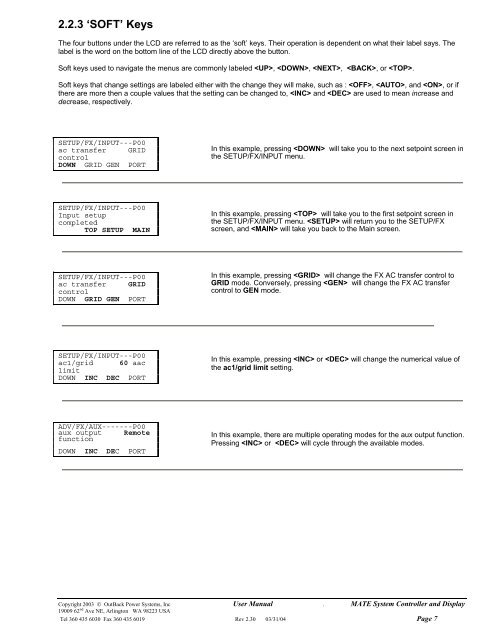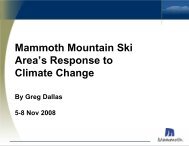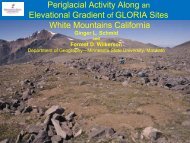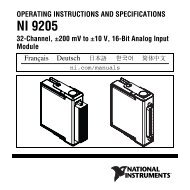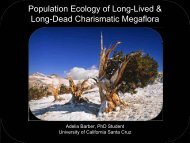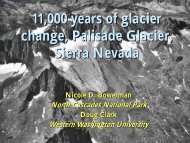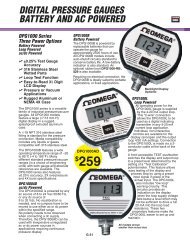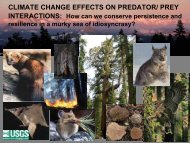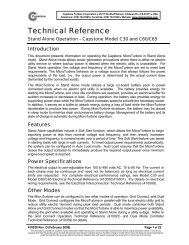Mate users manual
Mate users manual
Mate users manual
- No tags were found...
You also want an ePaper? Increase the reach of your titles
YUMPU automatically turns print PDFs into web optimized ePapers that Google loves.
2.2.3 ‘SOFT’ KeysThe four buttons under the LCD are referred to as the ‘soft’ keys. Their operation is dependent on what their label says. Thelabel is the word on the bottom line of the LCD directly above the button.Soft keys used to navigate the menus are commonly labeled , , , , or .Soft keys that change settings are labeled either with the change they will make, such as : , , and , or ifthere are more then a couple values that the setting can be changed to, and are used to mean increase anddecrease, respectively.SETUP/FX/INPUT---P00ac transfer GRIDcontrolDOWN GRID GEN PORTIn this example, pressing will take you to the next setpoint screen inthe SETUP/FX/INPUT menu.SETUP/FX/INPUT---P00Input setupcompletedTOP SETUP MAINIn this example, pressing will take you to the first setpoint screen inthe SETUP/FX/INPUT menu. will return you to the SETUP/FXscreen, and will take you back to the Main screen.SETUP/FX/INPUT---P00ac transfer GRIDcontrolDOWN GRID GEN PORTIn this example, pressing will change the FX AC transfer control toGRID mode. Conversely, pressing will change the FX AC transfercontrol to GEN mode.SETUP/FX/INPUT---P00ac1/grid 60 aaclimitDOWN INC DEC PORTIn this example, pressing or will change the numerical value ofthe ac1/grid limit setting.ADV/FX/AUX-------P00aux output RemotefunctionDOWN INC DEC PORTIn this example, there are multiple operating modes for the aux output function.Pressing or will cycle through the available modes.Copyright 2003 © OutBack Power Systems, Inc User Manual . MATE System Controller and Display19009 62 nd Ave NE, Arlington WA 98223 USATel 360 435 6030 Fax 360 435 6019 Rev 2.30 03/31/04 Page 7