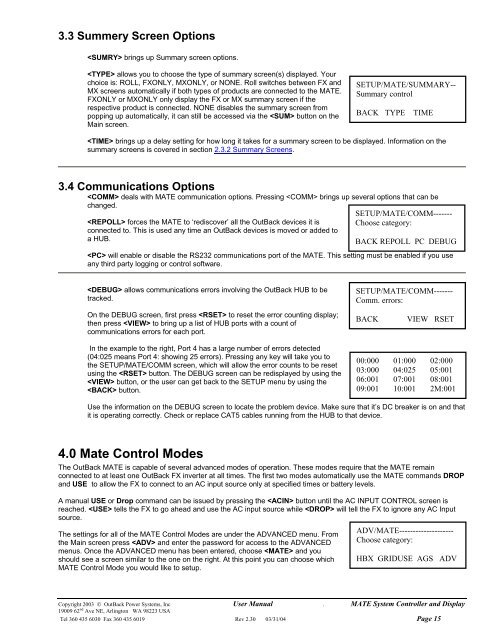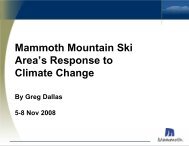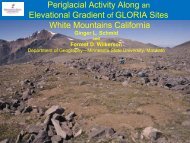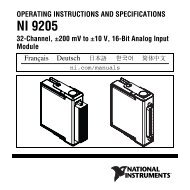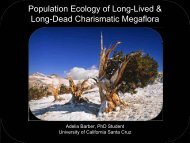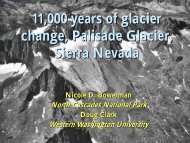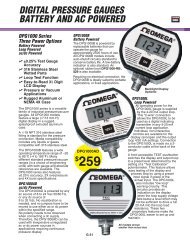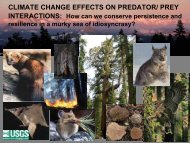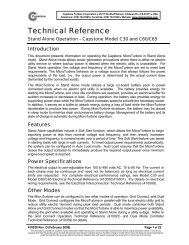Mate users manual
Mate users manual
Mate users manual
- No tags were found...
You also want an ePaper? Increase the reach of your titles
YUMPU automatically turns print PDFs into web optimized ePapers that Google loves.
3.3 Summery Screen Options brings up Summary screen options. allows you to choose the type of summary screen(s) displayed. Yourchoice is: ROLL, FXONLY, MXONLY, or NONE. Roll switches between FX andMX screens automatically if both types of products are connected to the MATE.FXONLY or MXONLY only display the FX or MX summary screen if therespective product is connected. NONE disables the summary screen frompopping up automatically, it can still be accessed via the button on theMain screen.SETUP/MATE/SUMMARY--Summary controlBACK TYPETIME brings up a delay setting for how long it takes for a summary screen to be displayed. Information on thesummary screens is covered in section 2.3.2 Summary Screens.3.4 Communications Options deals with MATE communication options. Pressing brings up several options that can bechanged. forces the MATE to ‘rediscover’ all the OutBack devices it isconnected to. This is used any time an OutBack devices is moved or added toa HUB.SETUP/MATE/COMM-------Choose category:BACK REPOLL PC DEBUG will enable or disable the RS232 communications port of the MATE. This setting must be enabled if you useany third party logging or control software. allows communications errors involving the OutBack HUB to betracked.On the DEBUG screen, first press to reset the error counting display;then press to bring up a list of HUB ports with a count ofcommunications errors for each port.In the example to the right, Port 4 has a large number of errors detected(04:025 means Port 4: showing 25 errors). Pressing any key will take you tothe SETUP/MATE/COMM screen, which will allow the error counts to be resetusing the button. The DEBUG screen can be redisplayed by using the button, or the user can get back to the SETUP menu by using the button.SETUP/MATE/COMM-------Comm. errors:BACKVIEW RSET00:000 01:000 02:00003:000 04:025 05:00106:001 07:001 08:00109:001 10:001 2M:001Use the information on the DEBUG screen to locate the problem device. Make sure that it’s DC breaker is on and thatit is operating correctly. Check or replace CAT5 cables running from the HUB to that device.4.0 <strong>Mate</strong> Control ModesThe OutBack MATE is capable of several advanced modes of operation. These modes require that the MATE remainconnected to at least one OutBack FX inverter at all times. The first two modes automatically use the MATE commands DROPand USE to allow the FX to connect to an AC input source only at specified times or battery levels.A <strong>manual</strong> USE or Drop command can be issued by pressing the button until the AC INPUT CONTROL screen isreached. tells the FX to go ahead and use the AC input source while will tell the FX to ignore any AC Inputsource.The settings for all of the MATE Control Modes are under the ADVANCED menu. Fromthe Main screen press and enter the password for access to the ADVANCEDmenus. Once the ADVANCED menu has been entered, choose and youshould see a screen similar to the one on the right. At this point you can choose whichMATE Control Mode you would like to setup.ADV/MATE--------------------Choose category:HBX GRIDUSE AGS ADVCopyright 2003 © OutBack Power Systems, Inc User Manual . MATE System Controller and Display19009 62 nd Ave NE, Arlington WA 98223 USATel 360 435 6030 Fax 360 435 6019 Rev 2.30 03/31/04 Page 15