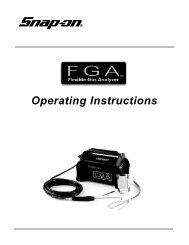Visualiner Series - Snap-on Equipment
Visualiner Series - Snap-on Equipment
Visualiner Series - Snap-on Equipment
- No tags were found...
Create successful ePaper yourself
Turn your PDF publications into a flip-book with our unique Google optimized e-Paper software.
Navigati<strong>on</strong>Before we begin to explore the many features of the<str<strong>on</strong>g>Visualiner</str<strong>on</strong>g> let's become familiar with the basic navigati<strong>on</strong>and operati<strong>on</strong> of the aligner.There are several ways to c<strong>on</strong>trol movement withinthe aligner program. All <str<strong>on</strong>g>Visualiner</str<strong>on</strong>g> <str<strong>on</strong>g>Series</str<strong>on</strong>g> models areequipped with a hand-held remote c<strong>on</strong>trol whosevarious butt<strong>on</strong>s permit full aligner functi<strong>on</strong>. In additi<strong>on</strong>,the measuring heads <strong>on</strong> all models are fitted witha keypad with the same butt<strong>on</strong> layout as the remote,allowing operati<strong>on</strong> from any wheel (see Page 20).Models equipped with the opti<strong>on</strong>al remote displayunit will also have a similar keypad. Study Figure 7carefully to become familiar with the functi<strong>on</strong>s of eachbutt<strong>on</strong>.In additi<strong>on</strong>, the opti<strong>on</strong>al keyboard has a "Print Screen"key. When this key is pressed the currently displayedscreen will be captured and printed. Theexcepti<strong>on</strong> to this print screen functi<strong>on</strong> is the animati<strong>on</strong>sequences <strong>on</strong> the CD-ROM software which cannotbe printed.Note: The numeric keypad located to the far right <strong>on</strong>the keyboard does not functi<strong>on</strong> in the <str<strong>on</strong>g>Visualiner</str<strong>on</strong>g>software.For <str<strong>on</strong>g>Visualiner</str<strong>on</strong>g> <str<strong>on</strong>g>Series</str<strong>on</strong>g> models equipped with the opti<strong>on</strong>alprinter package, an IBM-style keyboard isincluded. All aligner functi<strong>on</strong>s can be c<strong>on</strong>trolled fromthe keyboard as well as the remote and the measuringheads. The functi<strong>on</strong> keys located <strong>on</strong> the top rowof the keyboard are the equivalent of the remote andkeypad butt<strong>on</strong>s. Refer to the diagram for identificati<strong>on</strong>of the ic<strong>on</strong>s and their respective functi<strong>on</strong>s.Remote Functi<strong>on</strong>sNumber Keys: Invoke softkeyfuncti<strong>on</strong>s.Help: On screen assistancefor any program functi<strong>on</strong>.Menu: Returns to the MainMenu instantlyStar: Reserved for futuresoftware enhancementsArrow Keys: Move selecti<strong>on</strong>bar and cursor c<strong>on</strong>trolPage Back: Returns to the lastscreen displayed.Page Forward: Advances to thenext page when there is morethan <strong>on</strong>e page availableEnter: Accepts a selecti<strong>on</strong> andadvances program to next step.No/Cancel: Rejects or cancelsan operati<strong>on</strong>Soft-key toggle: Selects desiredset of soft-keysFigure 7 -- <str<strong>on</strong>g>Visualiner</str<strong>on</strong>g> Remote C<strong>on</strong>trolPage 22