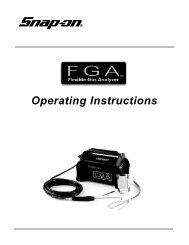Visualiner Series - Snap-on Equipment
Visualiner Series - Snap-on Equipment
Visualiner Series - Snap-on Equipment
- No tags were found...
Create successful ePaper yourself
Turn your PDF publications into a flip-book with our unique Google optimized e-Paper software.
○ ○ ○ ○ ○ ○ ○ ○ ○ ○ ○ ○ ○ ○ ○ ○ ○ ○ ○ ○ ○ ○ ○ ○ ○ ○ ○ ○ ○ ○○ ○ ○ ○ ○ ○ ○ ○ ○ ○ ○ ○ ○ ○ ○ ○ ○ ○ ○ ○ ○ ○ ○ ○ ○ ○ ○ ○ ○ ○Performing a Wheel Alignment ... c<strong>on</strong>tinuedTIP: Even if the customer is paying for a "Fr<strong>on</strong>tWheel Alignment" <strong>on</strong>ly, go ahead and measure theangles for all four wheels. It may reveal a problem inthe rear that can be pointed out and sold, andprovides the opportunity to get a straight steeringwheel.Step 4. Customer MenuThis menu gives the choice of setting up all newinformati<strong>on</strong> for a new customer or utilizing a previouslysetup customer that is stored in the aligner'sdatabase (opti<strong>on</strong>al feature <strong>on</strong> some models). To usethe customer database software, refer to secti<strong>on</strong> 5"Files -- Customer Database" of this manual. Also,the opti<strong>on</strong> to c<strong>on</strong>tinue the previous alignment is givenhere.Step 5. Customer DataIf the <str<strong>on</strong>g>Visualiner</str<strong>on</strong>g> is equipped with the printer package(opti<strong>on</strong>al <strong>on</strong> some models) or the Customer Databaseopti<strong>on</strong>, this screen will appear next. It allows entry ofall pertinent data about the customer and his vehicle.With the database software all this informati<strong>on</strong> can besaved for later recall. For the customer printout, <strong>on</strong>lythe fields in red are printed, so it is not necessary toenter the other informati<strong>on</strong> unless the informati<strong>on</strong> isto be saved in the Customer Database. Soft-keys #1and #3 are used with the database feature, while #2allows any typed informati<strong>on</strong> <strong>on</strong>-screen to be cleared.Once completed with this screen, press soft-key #4to c<strong>on</strong>tinue.Not Saved:When using a <str<strong>on</strong>g>Visualiner</str<strong>on</strong>g> with the customer databaseopti<strong>on</strong>, this message will appear when a new alignmentis selected and the current work has not beensaved. The selecti<strong>on</strong>s are to "Save" or to "Discard".Saving will secure the informati<strong>on</strong> into the disk database.Pressing discard will erase all previous alignmentinformati<strong>on</strong> in the system.Page 50