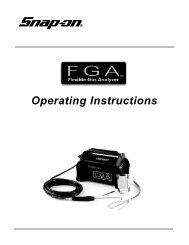Visualiner Series - Snap-on Equipment
Visualiner Series - Snap-on Equipment
Visualiner Series - Snap-on Equipment
- No tags were found...
Create successful ePaper yourself
Turn your PDF publications into a flip-book with our unique Google optimized e-Paper software.
SetupAfter the unit has successfully powered up it is necessary to give the computer some informati<strong>on</strong> about theway alignments will be performed. C<strong>on</strong>figurati<strong>on</strong> of the <str<strong>on</strong>g>Visualiner</str<strong>on</strong>g> <str<strong>on</strong>g>Series</str<strong>on</strong>g> takes <strong>on</strong>ly a few minutes. Many itemsare setup by the John Bean Representative who installs the aligner and will not need to be changed. Otheritems involve the flow of the alignment program and the access to certain functi<strong>on</strong>s that may need to be changedin the future depending <strong>on</strong> operator preference and the alignment and diagnostic routines necessary to properlyservice vehicles.All setup items are accessed through the Setup item <strong>on</strong> the Main Menu. Up<strong>on</strong> entering the Setup Menu, therewill be a series of additi<strong>on</strong>al menus and sub-menus for the various setup opti<strong>on</strong>s. C<strong>on</strong>sult the User Guide porti<strong>on</strong>of this manual for instructi<strong>on</strong>s <strong>on</strong> how to use the various functi<strong>on</strong>s that can be enabled during the aligner setup.C<strong>on</strong>sult the menu flow chart <strong>on</strong> Page 5 to locate the path for the desired functi<strong>on</strong>.Here is a list of some of the things to tell the <str<strong>on</strong>g>Visualiner</str<strong>on</strong>g>before beginning to do alignments:-- Type of wheel alignments normally performed.-- The routine the operator is most comfortable withwhen performing an alignment.-- Which alignment rack or surface is to be utilized-- The units of measurement for toe, caster, camber,and others measurements-- Which software features are a part of the alignmentprogram sequence-- The Language for the CRT display and the opti<strong>on</strong>alPrinter.To enter the Setup Menu, place the highlight boxaround Setup <strong>on</strong> the Main Menu and press the Enterbutt<strong>on</strong>.Setup Menu choices are:Rack/Floor -- which <strong>on</strong>e of 3 calibrated alignmentsurfaces will be utilizedSystem c<strong>on</strong>figurati<strong>on</strong> -- setup of hardware itemssuch as heads, keyboard, printer, etc.Customize interacti<strong>on</strong> -- allows the operator totailor the program sequence and opti<strong>on</strong>s as desiredLanguage -- certain software may allow the alignerto operate in languages other than EnglishUnits of measure -- selecti<strong>on</strong> of units when toe,camber, caster, and other angles are displayedDate/Clock -- for resetting the aligner's internal clockHELPUse the Help functi<strong>on</strong> should you require further assistance <strong>on</strong> Setup procedures.The <str<strong>on</strong>g>Visualiner</str<strong>on</strong>g> has a unique operator help system which is designed to provideinstant access to informati<strong>on</strong> relative to the functi<strong>on</strong> being used. Use this any timeyou require further assistance by simply pressing the Help key.Page 26