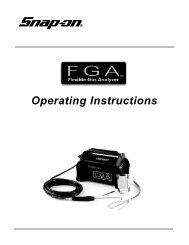Visualiner Series - Snap-on Equipment
Visualiner Series - Snap-on Equipment
Visualiner Series - Snap-on Equipment
- No tags were found...
Create successful ePaper yourself
Turn your PDF publications into a flip-book with our unique Google optimized e-Paper software.
6. Date / Clock -- The last item <strong>on</strong> the Setup Menusets the Date and Clock and the desired format fordisplaying them. The <str<strong>on</strong>g>Visualiner</str<strong>on</strong>g> <str<strong>on</strong>g>Series</str<strong>on</strong>g> c<strong>on</strong>tains aninternal clock, but it may be necessary to reset theclock after time z<strong>on</strong>e changes or if the computer hasbeen reset for some reas<strong>on</strong>. From the Setup Menu,place the highlight bar around the "Date / Clock" itemand press Enter.Date / Clock Menu -- the choices are:Set clock -- set the m<strong>on</strong>th, day, year, hour, andminute. Adjust the clock using soft-keys #2 [-] toadjust the time backwards and #3 [+] to advance thetime. Use the up/down arrow keys to highlight eachitem.Time format -- choose 24 hour or AM/PMDate format -- choose the desired style for the dateDate order -- choose the order in which the day,m<strong>on</strong>th, and year appear when the date is displayed.This completes the customizing of the <str<strong>on</strong>g>Visualiner</str<strong>on</strong>g> <str<strong>on</strong>g>Series</str<strong>on</strong>g> Aligner. Going through the Setup is an excellent wayto see how easy it is to navigate the <str<strong>on</strong>g>Visualiner</str<strong>on</strong>g> <str<strong>on</strong>g>Series</str<strong>on</strong>g>. Everything needed to operate the aligner is either <strong>on</strong>the menu or a further explanati<strong>on</strong> can be accessed with the use of the Help Key. Now that the <str<strong>on</strong>g>Visualiner</str<strong>on</strong>g> issetup and ready to operate, proceed to the User Guide porti<strong>on</strong> of this manual to learn how to complete a wheelalignment using the many powerful and easy-to-use software features.HELPUse the Help functi<strong>on</strong> should you require further assistance <strong>on</strong> Setup procedures.The <str<strong>on</strong>g>Visualiner</str<strong>on</strong>g> has a unique operator help system which is designed to provideinstant access to informati<strong>on</strong> relative to the functi<strong>on</strong> being used. Use this any timeyou require further assistance by simply pressing the Help key.Page 40