Create successful ePaper yourself
Turn your PDF publications into a flip-book with our unique Google optimized e-Paper software.
Play Along With The Metronome<br />
Start the metronome and play along on the <strong>DTXPLORER</strong>’s pads.<br />
The <strong>DTXPLORER</strong> is equipped with a high performance metronome that lets you create complex<br />
rhythms.<br />
1. Start the Metronome<br />
14<br />
Press the [ ON/OFF] button to start the metronome.<br />
The red lamp lights on the first beat of every measure when the<br />
metronome is playing. Other beats are indicated with the green<br />
lamp.<br />
Press the [ ON/OFF] button again to stop the metronome.<br />
2. Set the settings for Click Set, Tempo, Beat,<br />
etc.<br />
By fine tuning the different note value clicks that are shown in<br />
the illustration below, the <strong>DTXPLORER</strong>’s metronome can be<br />
used to create a variety of click patterns. The patterns you set<br />
are called Click Sets, and you can save up to 30 original patterns<br />
in the <strong>DTXPLORER</strong>’s memory.<br />
Example) Beat timings used when Beat=4<br />
First, select a click set from one of the presets and listen.<br />
Press the [CLICK] button to view page 1 in the Click Setting.<br />
CLK1 fl ’¬<br />
1 :Beat=4 ƒ=152‚<br />
Use this display to select the click set and then set the beat,<br />
tempo, timer, and the click sound’s overall volume.<br />
Press the [] buttons to move the flashing cursor to the<br />
item you want to set, then rotate the jog dial to set its value.<br />
Click setting display<br />
page number (page 1)<br />
CLK1 fl ’¬<br />
1 :Beat=4 ƒ=152‚<br />
Click Set Number<br />
Beat<br />
• Click Set Number [Range: 1 to 30]<br />
Selects the click set to be used.<br />
• Beat [Range: 1 to 9]<br />
Sets the click’s time signature.<br />
• Tempo [Range: 30 to 300]<br />
Sets the click’s tempo (q=).<br />
Tempo<br />
The Tap Tempo Function can be used to set the<br />
tempo. In this function, hitting the pads in tempo<br />
sets the song or click’s tempo. This let’s you set<br />
the tempo to any tempo you like. Refer to page 18<br />
for more information.<br />
• Timer [Range: off, 30 to 600 seconds]<br />
This function is used to automatically stop the metronome<br />
at the time set in this setting.<br />
• Click Master Volume [Range: 0 to 16]<br />
Sets the click’s overall volume.<br />
* When the flashing cursor is not positioned here, the speaker<br />
icon will be displayed.<br />
An asterisk “*” will appear next to “CLK1” in the display if<br />
the beat or tempo setting is changed. This is to let you know<br />
that data has been changed. This mark will disappear after the<br />
Store Operation (P. 16) is carried out to save data in the<br />
<strong>DTXPLORER</strong>’s memory. If a different click set is selected<br />
before carrying out the Store Operation, the current settings<br />
will return to their original condition. If you want to keep<br />
changes made to the data, make sure you carry out the Store<br />
Operation.<br />
CLK1* fl ’¬<br />
1 :Beat=4 ƒ=152‚<br />
Timer<br />
Click Master Volume


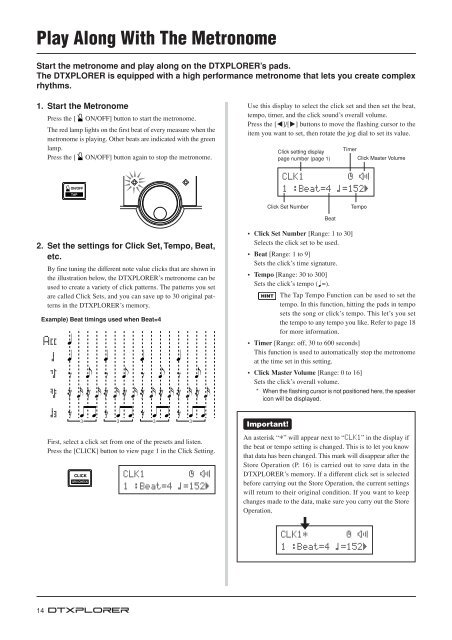












![Premere il pulsante [SONG] - Yamaha](https://img.yumpu.com/50419553/1/184x260/premere-il-pulsante-song-yamaha.jpg?quality=85)

