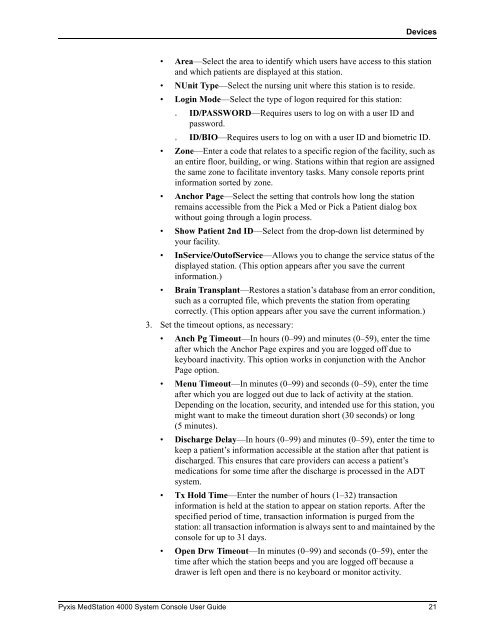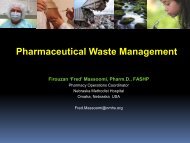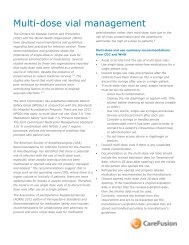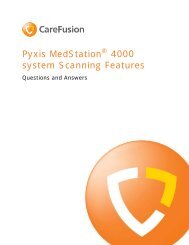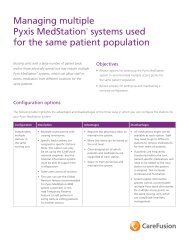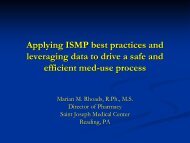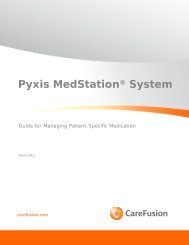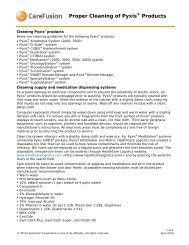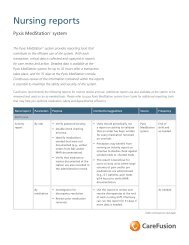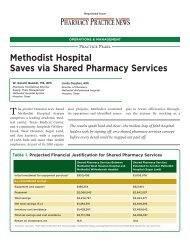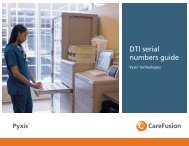Pyxis MedStation 4000 System - The Pyxis ® Insider newsletter
Pyxis MedStation 4000 System - The Pyxis ® Insider newsletter
Pyxis MedStation 4000 System - The Pyxis ® Insider newsletter
- No tags were found...
You also want an ePaper? Increase the reach of your titles
YUMPU automatically turns print PDFs into web optimized ePapers that Google loves.
Devices• Area—Select the area to identify which users have access to this stationand which patients are displayed at this station.• NUnit Type—Select the nursing unit where this station is to reside.• Login Mode—Select the type of logon required for this station:°ID/PASSWORD—Requires users to log on with a user ID andpassword.°ID/BIO—Requires users to log on with a user ID and biometric ID.• Zone—Enter a code that relates to a specific region of the facility, such asan entire floor, building, or wing. Stations within that region are assignedthe same zone to facilitate inventory tasks. Many console reports printinformation sorted by zone.• Anchor Page—Select the setting that controls how long the stationremains accessible from the Pick a Med or Pick a Patient dialog boxwithout going through a login process.• Show Patient 2nd ID—Select from the drop-down list determined byyour facility.• InService/OutofService—Allows you to change the service status of thedisplayed station. (This option appears after you save the currentinformation.)• Brain Transplant—Restores a station’s database from an error condition,such as a corrupted file, which prevents the station from operatingcorrectly. (This option appears after you save the current information.)3. Set the timeout options, as necessary:• Anch Pg Timeout—In hours (0–99) and minutes (0–59), enter the timeafter which the Anchor Page expires and you are logged off due tokeyboard inactivity. This option works in conjunction with the AnchorPage option.• Menu Timeout—In minutes (0–99) and seconds (0–59), enter the timeafter which you are logged out due to lack of activity at the station.Depending on the location, security, and intended use for this station, youmight want to make the timeout duration short (30 seconds) or long(5 minutes).• Discharge Delay—In hours (0–99) and minutes (0–59), enter the time tokeep a patient’s information accessible at the station after that patient isdischarged. This ensures that care providers can access a patient’smedications for some time after the discharge is processed in the ADTsystem.• Tx Hold Time—Enter the number of hours (1–32) transactioninformation is held at the station to appear on station reports. After thespecified period of time, transaction information is purged from thestation: all transaction information is always sent to and maintained by theconsole for up to 31 days.• Open Drw Timeout—In minutes (0–99) and seconds (0–59), enter thetime after which the station beeps and you are logged off because adrawer is left open and there is no keyboard or monitor activity.<strong>Pyxis</strong> <strong>MedStation</strong> <strong>4000</strong> <strong>System</strong> Console User Guide 21