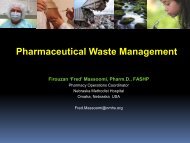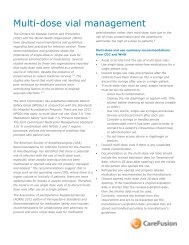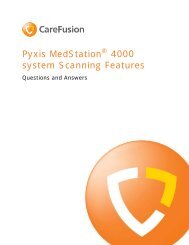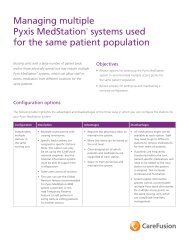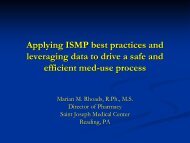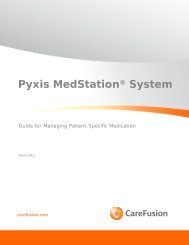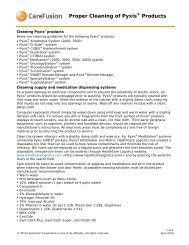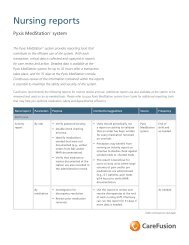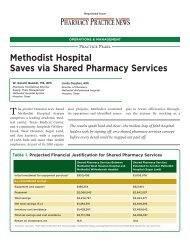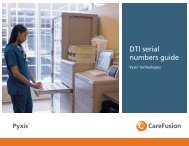- Page 1 and 2: Pyxis MedStation 4000 System Conso
- Page 3 and 4: Pyxis MedStation 4000 System Conso
- Page 5 and 6: ContentsLIMITED RELEASE 1 DRAFT 11/
- Page 7 and 8: ContentsLIMITED RELEASE 1 DRAFT 11/
- Page 9 and 10: ContentsGeneral recommendations....
- Page 11 and 12: About this guideNOTENotes contain s
- Page 13 and 14: Chapter 1—System overviewLIMITED
- Page 15 and 16: Chapter 1—System overviewLIMITED
- Page 17 and 18: Chapter 1—System overviewNetwork
- Page 19 and 20: Chapter 1—System overviewLIMITED
- Page 21 and 22: Chapter 1—System overviewLIMITED
- Page 23 and 24: Chapter 2—Console BasicsGetting s
- Page 25 and 26: Chapter 2—Console BasicsUsing the
- Page 27 and 28: Chapter 2—Console Basics16 Pyxis
- Page 29 and 30: Chapter 3—Setting Up the SystemDe
- Page 31 and 32: Chapter 3—Setting Up the System4.
- Page 33 and 34: Chapter 3—Setting Up the System
- Page 35 and 36: Chapter 3—Setting Up the System8.
- Page 37 and 38: Chapter 3—Setting Up the Systemim
- Page 39 and 40: Chapter 3—Setting Up the System
- Page 41 and 42: Chapter 3—Setting Up the SystemEn
- Page 43 and 44: Chapter 3—Setting Up the SystemTo
- Page 45 and 46: Chapter 3—Setting Up the SystemEn
- Page 47: Chapter 3—Setting Up the SystemCh
- Page 51 and 52: Chapter 3—Setting Up the SystemAd
- Page 53 and 54: Chapter 3—Setting Up the System5.
- Page 55 and 56: Chapter 3—Setting Up the SystemNO
- Page 57 and 58: Chapter 3—Setting Up the SystemEn
- Page 59 and 60: Chapter 3—Setting Up the SystemIn
- Page 61 and 62: Chapter 3—Setting Up the SystemTo
- Page 63 and 64: Chapter 3—Setting Up the System
- Page 65 and 66: Chapter 3—Setting Up the System2.
- Page 67 and 68: Chapter 3—Setting Up the System11
- Page 69 and 70: Chapter 3—Setting Up the SystemNO
- Page 71 and 72: Chapter 3—Setting Up the SystemEd
- Page 73 and 74: Chapter 3—Setting Up the SystemKi
- Page 75 and 76: Chapter 3—Setting Up the SystemEd
- Page 77 and 78: Chapter 3—Setting Up the SystemUs
- Page 79 and 80: Chapter 3—Setting Up the SystemAd
- Page 81 and 82: Chapter 3—Setting Up the SystemAs
- Page 83 and 84: Chapter 3—Setting Up the SystemEn
- Page 85 and 86: Chapter 3—Setting Up the System°
- Page 87 and 88: Chapter 3—Setting Up the System
- Page 89 and 90: Chapter 3—Setting Up the SystemDe
- Page 91 and 92: Chapter 3—Setting Up the SystemNO
- Page 93 and 94: Chapter 3—Setting Up the System9.
- Page 95 and 96: Chapter 3—Setting Up the Systemsh
- Page 97 and 98: Chapter 3—Setting Up the System3.
- Page 99 and 100:
Chapter 3—Setting Up the SystemEd
- Page 101 and 102:
Chapter 3—Setting Up the SystemUs
- Page 103 and 104:
Chapter 3—Setting Up the SystemAr
- Page 105 and 106:
Chapter 3—Setting Up the SystemNO
- Page 107 and 108:
Chapter 3—Setting Up the SystemCl
- Page 109 and 110:
Chapter 3—Setting Up the SystemPr
- Page 111 and 112:
Chapter 3—Setting Up the SystemNO
- Page 113 and 114:
Chapter 3—Setting Up the SystemAd
- Page 115 and 116:
Chapter 3—Setting Up the System11
- Page 117 and 118:
Chapter 3—Setting Up the SystemSi
- Page 119 and 120:
Chapter 3—Setting Up the System
- Page 121 and 122:
Chapter 3—Setting Up the SystemAd
- Page 123 and 124:
Chapter 3—Setting Up the System
- Page 125 and 126:
Chapter 3—Setting Up the System8.
- Page 127 and 128:
Chapter 3—Setting Up the Systemre
- Page 129 and 130:
Chapter 3—Setting Up the SystemNO
- Page 131 and 132:
Chapter 3—Setting Up the System1.
- Page 133 and 134:
Chapter 3—Setting Up the System3.
- Page 135 and 136:
Chapter 3—Setting Up the SystemEd
- Page 137 and 138:
Chapter 3—Setting Up the System4.
- Page 139 and 140:
Chapter 3—Setting Up the System5.
- Page 141 and 142:
Chapter 3—Setting Up the SystemCo
- Page 143 and 144:
Chapter 3—Setting Up the System°
- Page 145 and 146:
Chapter 3—Setting Up the SystemCh
- Page 147 and 148:
Chapter 4—UtilitiesUsing virtual
- Page 149 and 150:
Chapter 4—UtilitiesCopying a virt
- Page 151 and 152:
Chapter 4—Utilities3. To see a li
- Page 153 and 154:
Chapter 4—UtilitiesUpdating devic
- Page 155 and 156:
Chapter 4—Utilities7. Click the C
- Page 157 and 158:
Chapter 4—Utilities13. Click the
- Page 159 and 160:
Chapter 4—Utilities9. Click the C
- Page 161 and 162:
Chapter 4—UtilitiesTo view an arc
- Page 163 and 164:
Chapter 4—UtilitiesCreating or ed
- Page 165 and 166:
Chapter 4—Utilities5. Click Save.
- Page 167 and 168:
Chapter 4—Utilities156 Pyxis MedS
- Page 169 and 170:
Chapter 5—InventoryAssigning a me
- Page 171 and 172:
Chapter 5—Inventory° Single-dose
- Page 173 and 174:
Chapter 5—InventoryNOTEUsers with
- Page 175 and 176:
Chapter 5—Inventory5. Click Add t
- Page 177 and 178:
Chapter 5—InventoryClearing a pen
- Page 179 and 180:
Chapter 6—ReportsAvailable report
- Page 181 and 182:
Chapter 6—ReportsCategory Name De
- Page 183 and 184:
Chapter 6—ReportsCategory Name De
- Page 185 and 186:
Chapter 6—Reports7. To print the
- Page 187 and 188:
Chapter 6—Reports7. In the Batch
- Page 189 and 190:
Chapter 6—Reports178 Pyxis MedSta
- Page 191 and 192:
Appendix A—TroubleshootingAttenti
- Page 193 and 194:
Appendix A—TroubleshootingDiffere
- Page 195 and 196:
Appendix A—Troubleshooting• If
- Page 197 and 198:
Appendix A—TroubleshootingADT com
- Page 199 and 200:
Appendix A—TroubleshootingReport
- Page 201 and 202:
Appendix A—TroubleshootingConsole
- Page 203 and 204:
Appendix A—TroubleshootingUser ca
- Page 205 and 206:
Appendix B—Pyxis ® Advisor contr
- Page 207 and 208:
Appendix B—Pyxis ® Advisor contr
- Page 209 and 210:
Appendix B—Pyxis ® Advisor contr
- Page 211 and 212:
Appendix C—Pyxis Nurse Link on th
- Page 213 and 214:
Appendix C—Pyxis Nurse Link on th
- Page 215 and 216:
Appendix D—Management and Monitor
- Page 217 and 218:
Appendix D—Management and Monitor
- Page 219 and 220:
Appendix D—Management and Monitor
- Page 221 and 222:
GlossaryBrain TransplantA metaphor
- Page 223 and 224:
GlossaryMaintenanceThis process occ
- Page 225 and 226:
Glossaryconfigured, and installed b
- Page 227 and 228:
GlossarySystem ManagerA nurse or ph
- Page 229 and 230:
Glossary218 Pyxis MedStation 4000 S
- Page 231 and 232:
Indexallergy informationenable 23an
- Page 233 and 234:
Indexvirtual file 136Empty Pockets
- Page 235 and 236:
Indexitem on list 124Pharmacy Confi
- Page 237 and 238:
IndexProfile History 172Reconciled
- Page 239:
Index228 Pyxis MedStation 4000 Syst