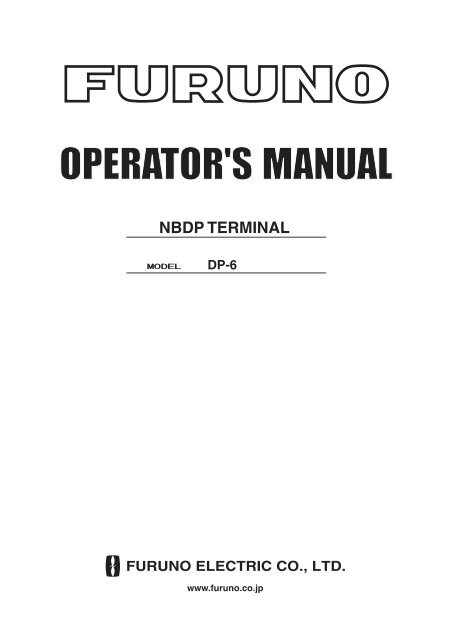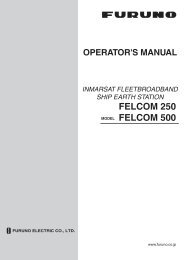You also want an ePaper? Increase the reach of your titles
YUMPU automatically turns print PDFs into web optimized ePapers that Google loves.
NBDP TERMINALDP-6www.furuno.co.jp
*00080790911**00080790911*
TABLE OF CONTENTSFOREWORD ............................................................................................... v1. RADIOTELEX COMMUNICATION1.1 General ......................................................................................................................1-11.2 Code Description .......................................................................................................1-11.3 ARQ Mode (A-Mode) ...............................................................................................1-21.4 FEC Mode (B-Mode) ................................................................................................1-42. SYSTEM OVERVIEW2.1 System Configuration ................................................................................................2-12.2 Turning on the System ..............................................................................................2-22.3 Equipment Description..............................................................................................2-22.4 Function Keys, Menu Operation ...............................................................................2-43. PREPARATIONS FOR TRANSMISSION AND RECEPTION3.1 Registering Answerback Code & ID Codes ..............................................................3-13.2 Station List ................................................................................................................3-33.3 Timer Programming ..................................................................................................3-53.4 Scan Channel Groups ................................................................................................3-73.5 User Channels ...........................................................................................................3-94. FILE OPERATIONS4.1 Creating Files ............................................................................................................4-14.2 Saving a File ..............................................................................................................4-24.3 Editing Files ..............................................................................................................4-34.4 Opening Files ............................................................................................................4-74.5 Renaming Files..........................................................................................................4-84.6 Saving a File Under a New Name .............................................................................4-84.7 Deleting Files ............................................................................................................4-84.8 Real Time Printing ....................................................................................................4-94.9 Printing Files .............................................................................................................4-94.10 Communications Log ............................................................................................4-105. TRANSMISSION, RECEPTION5.1 Manual Calling ..........................................................................................................5-15.2 Calling a Station ........................................................................................................5-35.3 Transmitting a File from a Floppy Disk or the Text Screen ......................................5-45.4 Selecting Receive Mode ............................................................................................5-55.5 ARQ Mode Operation ...............................................................................................5-5iii
5.6 FEC Mode Operation ................................................................................................5-75.7 Communication Example ..........................................................................................5-85.8 Timer Operation ......................................................................................................5-115.9 Scanning ..................................................................................................................5-125.10 Communication Buffer ..........................................................................................5-126. WINDOW MENU6.1 Window Menu Description .......................................................................................6-17. MARITEX OPERATION7.1 What is MARITEX?..................................................................................................7-17.2 Preparations for Transmission ...................................................................................7-27.3 Preparing Programs for Automatic Message Transmission ......................................7-87.4 Transmitting in MARITEX System ........................................................................7-178. MAINTENANCE AND TROUBLESHOOTING8.1 Maintenance ..............................................................................................................8-18.2 Simple Troubleshooting ............................................................................................8-28.3 Diagnostic Tests ........................................................................................................8-2ITU TELEX CHANNELS/FREQUENCY LIST..................................... AP1-1INTERNATIONAL TELEX ABBREVIATIONS .................................... AP2-1DIGITAL INTERFACE (IEC 61162-1 Edition 2) ................................. AP3-1SPECIFICATIONS ................................................................................ SP-1Declaration of conformity to typeiv
FOREWORDFURUNO Electric Company thanks you for selecting and purchasing the FURUNO DP-6 NBDP(Narrow Band Direct Printing) Terminal. We are confident you will discover why the FURUNOname has become synonymous with quality and reliability. To get maximum performance fromyour unit, please carefully read and follow the recommended procedures for operation andmaintenance.The DP-6 is an advanced, microprocessor controlled NBDP Terminal designed to protectteleprinting communications from radio signal mutilation due to interference in the radio signalpath. It provides dependable, fully automatic error-free telex communication with other ships,as well as with any telex subscriber, in full compliance with all GMDSS requirements forautomatic radiotelex operation.The microprocessor used in the DP-6 enables fully automatic operation of your radio station,including automatic frequency scanning, unattended reception and transmission of messages,automatic adjustment of transmitter frequency, and more. Operation is simplified by the use ofmenus: Simply move the cursor to items on the screen that you want to select.The DP-6 provides a complete line of word processing facilities in its Text Editor, where youmay create, edit and store multiple messages for later transmission.Features• Simple operation by use of pop-up menus• LCD displays information in easy-on-your-eyes white on black• Automatic frequency control and message handling permit unattended operation• Real time printing of incoming messages• Storage capacity for 100 user channels• Remote control of a transceiver by commands entered via the keyboard• Inputs for IEC61162-1 2nd edition(NMEA0183 version 3.0) data, to display ship'sL/L position, water temperature, and more on the LCD• Fully automatic radiotelex by use of macro operation• Conforms to the following standards and regulations:IMO Resolution A.806 (19), A.694 (17)IEC 61097-11/9, 60945 (3rd edition), 61162-1 (2nd edition)ITU-R M.625-3, M.490, M491-1ITU-T F.130ETS 300 067Program numberTERMINAL UNIT 0550189020 (Version 1.22)MAIN UNIT 0550187017 (Version 1.17)MODEM 0550196017 (Version 1.18)v
This page is intentionally left blank.
1. RADIOTELEX COMMUNICATION1.1 GeneralTelex subscribers can attest to radiotelex as a reliable and efficientmethod for sending and receiving teleprinter connections. Telexsubscribers, especially those who often use HF-band radio circuits,will also attest that the telex connection is subject to interferencefrom a variety of sources, including atmospherics, fading and noisedisturbance. This interference plays havoc with radio signals, resultingin the receiving of information different from the intendedinformation. Thus a means must be provided to prevent mutilationof radio signals by interference on HF-band radio.Radiotelex communication today owes its reliability and efficiencyto error detection and correction. The ITU-R defined both a constant-ratiocode for automatic error detection and requirements forthe error correction in Recommendation M.625-3.1.2 Code DescriptionThe DP-6 employs a 7-element synchronous code providing 2 7 =128 combinations. Among these 128 combinations, there are 35constant-ratio combinations having a ratio of 3 (Y) mark bits to 4(B) space bits. Thus ratio is used to test the validity of each receivedcharacter.Of the 35 combinations, 32 are used for the required alphanumericteleprinter signals. The remaining three 7-element codes are usedexclusively for operational purposes. These are:Idle Signal (ARQ Mode), Phasing Signal 1 (FEC Mode)Idle SignalRQ Signal (ARQ mode), Phasing Signal 2 (FEC Mode)Transmission rate is 100 bauds. If the 4B/3Y ratio is disturbed dueto interference, the output of the receiver is blocked to restrict themutilated character from passing on to the teleprinter.Frequency ShiftThe frequency shift is 85 Hz with a center frequency of 1700 Hz,as specified in ITU-R Recommendation M.625-3.Space Tone Frequency 1700+85 = 1785 HzMark Tone Frequency 1700-85 = 1615 Hz1-1
1.3 ARQ Mode (A-Mode)DescriptionThe ARQ (Automatic Re-transmission request, or Automatic Requestfor repetition) Mode allows private communications betweenany two stations using semi-duplex communication. Receptionconfirmation is done to assure that each character is received correctly.Since the two stations (automatically) exchange identities,this affords some degree of protection for confidential messages.Traffic Exchange SequenceIn the ARQ mode two stations communicate directly with one another.One station sends information and receives controls signals,while the other station receives information and sends confirmingcontrol signals. The first station is the ISS (Information SendingStation), and the second is the IRS (Information Receiving Station).These functions are interchangeable by a special control signal.The station which initiates the call is the Master Station (MS). TheMS initiates the call by sending the selective identity code of thecalled station, consisting of an RQ signal and two traffic informationsignals, listening between blocks.Example: Identity Code XQKMX RQ Q K M RQCalling Block 1 Calling Block 2Example: Identity Code PEARDBYP RQ E RQ A RCalling Block 1 Calling Block 2D B YCalling Block 3Figure 1-1 How identity code is transmittedThe Slave Station (SS) recognizes own identity code received andanswers it is ready by sending a control signal. The calling stationthen initiates normal traffic.The ISS sends information in blocks of three characters. Each characteris sent at the rate of 100 bauds, amounting to 70 ms for onecharacter or 210 ms for one character block. The block repetitioncycle is 450 ms, so there is 240 ms during each cycle that the ISS is1-2
not sending. This time is taken up by propagation time from theISS to the IRS, 70 ms for the IRS to send its service informationsignal, and the return trip back to the ISS.The IRS listens between blocks and sends a control signal (CS1 orCS2) to request either the next block, or retransmission of the lastblock in the case of error. Request for retransmission may be repeatedup to 32 times, until the completed block has been receivederror-free. After 32 times, the ISS automatically initiates a newcall.INFORMATION3 CharactersCONTROL SIGNAL1 Character70 ms70 ms210 ms450 msFigure 1-2 ARQ mode traffic exchange timingOnce an entire message is received (error-free), a station may switchits function from the IRS to the ISS by means of a control signal(CS3). This change is done by either the ISS by the sequence of "Figure shift + ? ", or by the IRS operator by activating the "OVER"control. Upon receipt of CS3, ISS answers with a block. Thisswitches the ISS into IRS. However, the original Master and Slavestations' status remains unchanged, since the Master Station alwayscontrols the radio circuit.Termination of CommunicationOnly the ISS may terminate the established circuit. It does this bysending three "idle signals ." The IRS and ISS exchange controlsignals, each reverting to standby after acknowledging each other’ scontrol signals. Then, the connection is cleared.1-3
1.4 FEC Mode (B-Mode)DescriptionThe FEC mode is for one-way, uninterrupted transmission of messages,for example, weather forecasts and emergency bulletins, tono one particular station or stations. The sending station is knownas the BSS (B-Mode Sending Station), the receiving station theBRS (B-Mode Receiving Station).This mode uses a simple forward-error correcting (FEC) techniqueof sending each character twice at a 280 ms interval. The first transmissionis termed DX (direct transmission), the second RX (repeatedtransmission).Message: " a b c d e f g h i j "First transmission: a b c d e f g h i jSecond transmission:a b c d e f g h i j280 msOutput code ex.:a b c a d b e c f d g e h f i g j h i jFigure 1-3 FEC mode transmission techniqueThe receiving station tests the DX and RX characters for adherenceto the 4-mark/3-space constant ratio, and prints onlyunmutilated DX or RX characters, or prints a space if both aremutilated.Another version of the FEC mode is the FEC-selective mode. Thismode uses a call code for selective calling to one or more stations.Only those stations with the correct code will receive the data correctly.Initiating a CallWhen a BSS initiates a broadcast call it transmits synchronizingsignals to align phasing of the BRS. Upon detection of this signalthe BRS’s are switched to the receiving condition and will remainin this condition until the completion of the message. If the mutilatedcharacter error rate exceeds a certain percentage, the BRSreverts to standby condition.Termination of CommunicationThe sending station sends three consecutive idle signals α immediatelyafter the last transmitted information signal in the DX position.1-4
2. SYSTEM OVERVIEW2.1 System ConfigurationSSB RADIO-TELEPHONE24 VDCMAIN UNITDP-6DSCNAV AID24 VDCTERMINAL UNITIB-58124 VDCPRINTERPP-510______: Standard supply- - - - - -: Optional supplyFigure 2-1 System configuration2-1
2.2 Turning on the SystemThere is no particular order for turning on the units of the system.The figure below shows the location of power switches on the unitsof the system. Note that it takes about six seconds for the LCD tolight after the power is turned on.POWER switchMAIN UNITPOWER switchTERMINAL UNITPRINTERFigure 2-2 Main unit, <strong>terminal</strong> unit and printerPOWER switch2.3 Equipment DescriptionTerminal UnitThe <strong>terminal</strong> unit consists of a 9" visual display, a floppy disk driveand a keyboard. The floppy disk drive provides for unlimited storageof files on floppy disks. Controls for power and adjustment ofdisplay brilliance and contrast are provided on the front panel.When the <strong>terminal</strong> unit is turned on the communication status displayappears. This is where all phases of communication begin.1:File 2:Edit 3:Operate 4:Window 5:Station 6:System 7:WRU 8:HR 9:Over 10:Break1996-11-15 13:26:45:45 Caps EngStation Name :Frequency (T/R) : / (kHz) Comm Mode : AutoComm Status : Connect Send Lock ErrorSending Volume : (%) ARQ Error : 0 ARQ Time : 0(sec)Figure 2-3 Communication status display2-2
Keyboardunit is operated from the keyboard, and is almost 100% keyboardcontrolled. Operation is simplified by the use of menus which youaccess by pressing a function key, numbered F1-F10 at the top ofthe keyboard. The figure below shows the function menus and theircorresponding function keys.FILE EDIT OPERATE WINDOW STATION SYSTEM WRU HR OVER BREAKEsc F1 F2 F3 F4 F5 F6 F7 F8 F9 F10 NumF11 F12LockPrt ScSysRqScrollLockPauseBreakInsertDelete~ ! @ # $ % ^ & 7 * 8 ( 9 ) * _ +` 1 2 3 4 5 C 6 7 8 9 0 - =BackspaceTabQ W E R T Y U 4 I 5 O 6 P{ }|[ ]\Caps LockA S D F G H J 1 K 2 L 3 : +"Enter;'ShiftZ X C V B N M 0 < > ? /, . /ShiftPgUpFn Ctrl Alt Alt CtrlHome End PgDnFigure 2-4 KeyboardNote: C (Euro mark) on 5%Ckey is not used.Main UnitThe main unit mainly acts as the interface between radio equipment,navigator and the <strong>terminal</strong> unit.Printer (option)The printer prints messages. Refer to its operator's manual for operation.2-3
2.4 Function Keys, Menu OperationThe function keys at the top of the keyboard control most operationsof this unit through a menu system.Menu ConventionsInverse videoAs you move the cursor down through a menu, selected item initiallyshown as white on black, inverses to black on white. Thishighlighting indicates that it is available for selection.UnderlineThe underline shows current selection. In the figure below, forexample, the underline is beneath "Receive".OperationStationStart TimeStop TimeReceive/SendFile to sendTimer Operation Set Up: OP1: NAGASAKI: 8:35: 0: 9:10: 0: Receive Send:Figure 2-5 The auto operation set up screenBasic Menu OperationSelecting menusPress appropriate function key to open a menu. To display the Filemenu, for example, press function key [F1].1: New2: Open3: Close4: Delete5: RenameFile6: Real Time Printing7: File to Print8: Cancel Printing9: Clear Buffer0: Floppy Disk Format2-4Figure 2-6 File menu
MIF FreezeMIF AGCMIF EmissionTX/RX MSG SaveEdit Before SendingTime SystemTime & DateDisplay modeTurn on to send "freeze" command toradio equipment connected. (RequiresFURUNO radio equipment.)Turn on to automatically control gain intelex mode. (Requires radio equipmentwhich supports AGC command in MIFformat.)Turn on to automatically change modeat radio equipment to telex. (Requiresradio equipment which supports Emissioncommand in MIF format.)Turn on to automatically save incomingand outgoing messages to floppy disk."No" transmits keying operation one byone. "Yes" transmits message only whenthe [Enter] key is pressed after confirmingtext typed.Select Time system. SMT is local timeand JST is Japan standard time.Enter Date and time manually. If a navigationdevice is connected, the time isautomatically set when the power isturned on or whenever the time systemis switched. Manual entry takes priorityover automatic entry. If there is nothe navigation data input, it takes morethan extra 10 seconds for automatic initialsettings.Select display mode between normal andreverse.Function key [F7]: WRU (Who Are You?)In the ARQ mode, requests other station's answerback code.Function key [F8]: HR (Here Is)In the ARQ mode, sends your ship's answerback code.2-11
Function key [F9]: OVERIn the ARQ mode, changes the direction of traffic; the informationreceiving station becomes the information sending station, the informationsending station becomes the information receiving station.Function key [F10]: BREAKDisconnects the communications line.2-12
3. PREPARATIONS FORTRANSMISSION AND RECEPTIONThis chapter provides the procedures necessary for preparing theDP-6 for transmitting and receiving. For automatic telex, you willneed to register the following;• Your ship's ID and answerback codes• Stations• Timer programs• Scan channel groups• User channels3.1 Registering Answerback Code & ID CodesEnter your ship's answerback code and ID code as follows.Note: The answerback and ID codes cannot be changed once entered;be sure to enter the codes correctly.Registering Answerback Code1. Press function key [F5] and then the [5] key. The display shouldlook something like Figure 3-1.Answerback Code EntryAnswerback CodeFigure 3-1 Answerback code entry screen2. Enter your ship's answerback code (max. 20 characters, includingspaces) and press the [Enter] key. The prompt OK/CAN-CEL asks for verification of data. If code is correct, press the[Enter] key again.Note: Example of answerback code 12345789 ABCF X.3-1
3. For final verification of the data, the Caution shown in Figure3-2 appears. If code is correct, press the [Enter] key again.Answerback Code EntryAnswerback CodeO K123456789 FURU XCancelCautionConfirm the 'CODE' before pressing ENTER key.You cannot change the CODE once it has been entered.Figure 3-2 Message for confirmation of code enteredRegistering ID Codes1. Press function key [F5] and then the [6], [7], [8] or [9] key toenter the Group ID Code (4 or 5 digits), Group ID Code (9digits), Select ID Code (4/5 digits) or Select ID Code (9 digits),respectively.Select ID EntrySelect ID Code (4/5)Figure 3-3 ID code screen2. Enter group ID or select ID and then press the [Enter] key. Aprompt asks for verification of data. If ID is correct, press the[Enter] key.3. For final verification of the data, the Caution shown in Figure3-4. If ID is correct, press the [Enter] key again.Select ID EntrySelect ID Code (4/5)12345O KCancelCautionConfirm the 'CODE' before pressing ENTER key.You cannot change the CODE once it has been entered.Figure 3-4 Message for confirmation of code entered3-2
3.2 Station ListThe station list provides abbreviated dialing with storage for up to50 stations, one frequency pair (Rx and Tx) per station. For stationswhich have more than one frequency pair, you might add asuffix to the station name to denote multiple frequency pairs. Forexample, station name FURUNO followed by -1, -2, -3, etc. foreach frequency pair required.Registering Stations1. Press function key [F5] followed by the [1] key. The StationEntry screen appears.Station EntryStation ListCreateChangeStation Set UpStation :ID Code :Mode : ARQ FECCH/Table : Channel ScanTableNum/Table:Figure 3-5 Station entry screen2. On the right-hand side on the screen you should see Create andChange and Create should be underlined. If it is not, underlineit by pressing [ ], [ ] and the [Enter] key.3. The cursor is now on the Station line. Enter station name, usingup to 18 characters.4. Press the [ ] key to go to the ID Code line. Enter station IDcode.5. Press the [ ] key to go to the Mode line. Select communicationmode among the following;ARQ:FEC:Automatic Retransmission RequestForward Error Correction6. Press the [ ] key to go to the CH/Table line. Select ScanTablewith [ ] or [ ] key to choose channel.7. Press the [ ] key to go to the Num/Table line.3-3
8. If you selected "Channel" enter ITU channel number (see appendix)or User channel number (see page 3-9).If you selected the "ScanTable", press the [ ] key to show ascan group list registered (see page 3-7). Select a scan groupname by using the [ ] or [ ] key followed by pressing the[Enter] key.Scanning Group ListMARITEX-AMARITEX-BMARITEX-CFURUNOCHOUSHIMARITEX-F9. Press the [Enter] key. The prompt OK/CANCEL asks for verificationof data.CREATECHANGEO KCANCELFigure 3-6 OK/CANCEL prompt10. If the data are correct, press the [Enter] key. (To cancel entry,place cursor on CANCEL by pressing the [ ] key, and then hitthe [Enter] key. Data entered are erased.)To register other stations, select Create again and then press the[Enter] key. Repeat steps 3 – 10.To confirm the data registered, press the [ ] key to get into theStation Set Up window.Note: If you enter a station which exists the indication "Station bythat name already exists. Press any key to escape." appears. Pressany key to return to the Station List. Check the list.Editing/Deleting Stations1. Press function key [F5] and then the [1] key.2. Select station from the Station List.3. Select Change and press the [Enter] key.3-4
4. Do one of the following;Edit station: Use [ ], [ ] and the [Backspace] key to makecorrections.Delete station: Erase station name with the [Backspace] key.5. Press the [Enter] key twice.6. Press the [Esc] key.3.3 Timer ProgrammingA built-in timer allows you to automatically receive and transmitfiles. 10 timer programs can be registered.Registering Timer Programs1. Press function key [F5]. Press the [2] key to select Timer OperationEntry. The screen should look something like Figure 3-7.Timer Operation EntryTimer Operation ListCreateChangeTimer Operation Set UpOperation :Station :Start Time : 0: 0: 0Stop Time : 0: 0: 0Receive/Send : Receive SendFile to Send :Figure 3-7 Timer operation entry screen2. If Create is not underlined, press [ ], [ ] and the [Enter] keyto underline it.3. Enter a suitable operation name on the Operation line. Anyalphanumeric characters may be used. See note 2 on the nextpage.4. Place the cursor on the Station line. Press the [ ] key to displaythe Station List. Select a station and press the [Enter] key.3-5
5. Press the [ ] key to advance the cursor to the Start Time line.Enter start time in 24-hour notation. To have the operation startat 8:35, for example, the keying sequence would be;[0] [8] [3] [5] [0] [0]6. Press the [ ] key to advance the cursor to the Stop Time line.Enter stop time.7. Press the [ ] key to advance the cursor to the Receive/Sendline. Select operation category; Receive or Send.8. For send, insert floppy disk in drive and designate the file tosend. Press the [ ] key to advance the cursor to the File toSend line. Press the [ ] key to display the file list, select a file,and press the [Enter] key.9. Press the [Enter] key.10. Press the [Enter] key. The operation name appears in the TimerOperation List. See note 2 and 3.Note 1: To change a timer program, select it on the Timer OperationList, select Change and press the [Enter] key. Enter new data.Note 2: If the operation name entered already exists, the displayshows the following message: Operation name already exists. Pressany key to escape. Press any key and change the operation name.Note 3: If the station name entered has not been registered, thedisplay shows the following message: Station by that name doesnot exists. Press any key to escape. Press any key and register thestation as shown on page 3-3.Editing/Deleting Timer Programs1. Press function key [F5] and the [2] key.2. Select timer program from the Timer Program List.3. Select Change and press the [Enter] key.4. Do one of the following;Edit program: Use [ ], [ ] and the [Backspace] key tomake corrections.Delete program: Erase operation name with the [Backspace]key.5. Press the [Enter] key twice.6. Press the [Esc] key.3-6
3.4 Scan Channel GroupsThe DP-6 can automatically control radio equipment through channelscanning. The radio equipment scans a number of channels(according to your selection), stopping when your own ID code isdetected in an incoming signal. The transmitter is tuned to the correspondingtransmitter frequency, the communication link is establishedand the traffic is automatically exchanged. Scanningresumes once the link is disconnected.You may store a maximum of 10 scan groups, 20 channels pergroup. Note that scanning is only possible in the ARQ and FECmodes.Registering Scan Channel Groups1. Press function key [F5] followed by the [3] key to display theScan Entry screen.Scan EntryScanning Group ListCreateChangeScanning Set UpGroup Name :Ch Dwell Time : 4.5 sec (2.7-4.5 sec)Mode : AUTO ARQ FECAuto Search : OFF ONNo Channel Rx Freq Tx Freq Pass/Scan12345Pass/ScanPass/ScanPass/ScanPass/ScanPass/Scan▼ 6Figure 3-8 Scan entry screen2. If Create is not underlined, press [ ], [ ] and the [Enter] keyto underline it.3. The cursor is on the Group Name line. Enter suitable groupname.4. Press the [ ] key to advance the cursor to the CH Dwell Timeline. Enter channel dwell time in seconds. Dwell time is thetime in seconds the receiver waits on each channel in a scangroup before it selects the next frequency.3-7
5. Press the [ ] key to advance the cursor to Mode, and then selectthe communication mode; AUTO, ARQ or FEC.Note: To register the Scanning Channel Group for ARQ, selectARQ. For FEC, select FEC.AUTO is used to register scanning channel group when bothARQ and FEC exist in the same Scanning Channel Group.When you select scan group by call sration menu, set Mode toFEC (See Page 5-7).6. Press the [ ] key to advance the cursor to Auto Search. SelectAuto Search to ON or OFF.Auto Search ON:Radio stops scanning when it finds thestrongest signal (highest S/N ratio). Tofind strongest signal, the radio scans allthis channel, which may take some time.Therefore, use this setting where signalpropagation is poor.Auto Search OFF: Radio stops scanning on the first signal itfinds. We recommend that you set AutoSearch to OFF where signal propagationis good.7. Advance the cursor to line no. 1 in the Scanning Set Up window.Enter channel number (ITU or user channels) and pressthe [ ] key to select "Scan".8. Press the [ ] key to advance the cursor to line No. 2. Enterchannel number.9. Enter other channel numbers and then press the [Enter] key.10. Press the [Enter] key again to save the data.To register another scan group, repeat steps 2 – 9.Note: When the scan group memory is full the DP-6 displays "Scangroup information full."Editing/Deleting Scan Channel Groups1. Press function key [F5] and the [3] key. Select scan group fromthe Scanning Group List.2. Select Change and press the [Enter] key.3. Place the cursor on the line (channel) to change.3-8
4. Do one of the following;Editing channels: Press the [Backspace] key to delete the channelnumber and then enter new channel number.Adding channels: Enter channel number on a blank line.Deleting channels: Delete group name with the [Backspace]key.Disabling channels temporarily: Press the [ ] key to underlinePass.5. Press the [Enter] key twice.6. Press the [Esc] key.3.5 User ChannelsThe user channel list provides storage for up to 100 user channels,numbered 0 – 99. Note that user channels may be used in channelscanning.Registering User Channels1. Press function key [F5] and then the [4] key. The User ChannelEntry screen appears.User Channel EntryChannel ListCreateChangeChannel Set UpChannel :Tx Freq : 0.00Rx Freq : 0.00Figure 3-9 User channel entry screen2. If Create is not underlined, press [ ], [ ] and the [Enter] keyto underline it.3. Enter channel number on the Channel line.4. Advance the cursor to the Tx Freq line. Enter Tx frequency.5. Advance the cursor to the Rx Freq line. Enter Rx frequency.3-9
6. Press the [Enter] key.7. Press the [Enter] key. Channel number entered appears in theChannel List.To register another user channel, repeat steps 2 – 7.Editing/Deleting User Channels1. Press function key [F5] and then the [4] key.2. Select channel from the Channel List.3. Select Change and press the [Enter] key.4. Do one of the following;Edit channel: Use [ ], [ ] and the [Backspace] key tomake corrections.Delete channel: Erase channel number with the [Backspace]key.5. Press the [Enter] key twice.6. Press the [Esc] key.3-10
4. FILE OPERATIONSThis chapter mainly describes how to create, save, edit and printfiles. The Edit menu provides a full lineup of editing facilities includingsearch and replace.4.1 Creating Files1. Press function key [F1] to display the File menu.1: New2: Open3: Close4: Delete5: RenameFile6: Real Time Printing7: File to Print8: Cancel Printing9: Clear Buffer0: Floppy Disk FormatFigure 4-1 File menu2. Press the [1] key.3. Type your message.Note: Do not use lower case letters, #, &, *, $ or % in telex messages.Also, do not put “$$$” (three successive $s) in the middle ofa Tx message, but at the end. The communication line is automaticallydisconnected when the DP-6 detects this string.4-1
4.2 Saving a FileBefore you can save a file to a floppy disk, the disk must be formatted.2HD Type is only available.Formatting Floppy Disks1. Press function key [F1].2. Press the [0] key to select "Floppy Disk Format".3. Press the [↑] key to select "YES".4. Press the [Enter] key.5. Insert a new floppy disk and press the [Enter] key.Saving a File1. Press function key [F1] to display the File menu.2. Press the [3] key. The screen should look something like Figure4-2.Save file ?Close TextYes( UNTITLED1 )NoFigure 4-2 Close text screen3. Press the [Enter] key. Enter file name, using up to eight characters.You may use any alphabet or numeric on the keyboard. Butyou may not use the following punctuation symbols;| : " > < ;!You may add an extension at the end of the file name, for example,.TXT, to distinguish text file from macro file.4. Press the [Enter] key.Note: When the working area is full, the message "File can't open"appears. Then, you would close a file to clear a working area inorder to open the file desired.4-2
4.3 Editing FilesCutting and Pasting TextYou can delete, move and copy text by using the Cut, Copy andPaste functions in the Edit menu.1: Undo2: Cut3: Copy4: PasteEdit5: Select All6: Search7: Replace8: Goto Top9: Goto Bottom0: Goto LineA: Change TextFigure 4-3 Edit menuCutting text1. Place the cursor on the first character of the text to be cut.2. Highlight the text to be cut by pressing and holding the [Shift]key while pressing the [ ]. If you highlight text which you donot want to cut, press the [ ] to adjust the highlight.CONGULATULATION ON YOUR CHOICE OF DP-6INMARSAT B MOBILE EARTH STATION.WE ARE CONFIDENT THAT YOU WILL ENJOY MANY YEARS OFOPERATION WITH THIS FINE PIECE OF EQUIPMENTFigure 4-4 The highlight3. Press function key [F2] and the [2] key. The highlighted text iscut and the remaining text is reformatted.If a mistake is made, you can restore the text by immediately selectingUndo in the Edit menu.4-3
Pasting textTo paste the cut text to a new location;1. Place the cursor at the exact spot in the message where the cuttext is to start.2. Press function key [F2] and the [4] key.Copying and Pasting TextYou may copy a portion of text and paste it elsewhere.1. Select the text to copy (see the "cutting" procedure above ).2. Press function key [F2] and the [3] key.The text selected is copied in the paste buffer memory wherethe cut or copied text is stored. The display returns to the normalscreen.3. Place the cursor at the exact spot in the message where thecopied text is to start.4. Press function key [F2] and the [4] key.Clearing the Paste BufferPress function key [F1] and the [9] key.UndoUse the Undo feature to return the file to its most recent state. Forexample, you have cut text but want to restore it. Then, you wouldselect Undo in the Edit menu to restore the text to its most recentlocation.Select AllThe Select All feature lets you select all of the file currently displayed.This feature can be useful when you want to combine files.The procedure below explains how to tack the file loaded in workingmemory 1 onto the end of the file loaded in working memory2.4-4
1. Load the file to be copied from a floppy disk in working memory1.2. Press function key [F2] and the [5] key. The entire file appearsin inverse video.3. Press function key [F2] and the [3] key. The file is placed in thepaste buffer memory.4. Load the file to be combined in working memory 2.5. Place the cursor at the exact spot in the message where the textnow in the paste buffer memory is to start and press the [Ins]key.FloppyDisk13OpenfileOpenfileWorkingMemory 1WorkingMemory 22Transfer(copy)PasteBufferMemoryHolds cut orcopied text4Paste (Combine)Figure 4-5 Cut and paste flow diagramSearching TextThe Search feature lets you search for text in a forward or backwarddirection.1. Display a text and press function key [F2] and the [6] key. TheSearch display appears.Search string :SearchTo quit: ESCDirForwardBackwardFigure 4-6 Search screen2. Type the word you want to find. Select Forward or Backwardto search the file in a forward or backward direction respectivelyfrom the cursor position. Press the [Enter] key to beginthe search.When the unit finds the word, the cursor stops at the first characterof the word. Press the [Enter] key to continue the search.4-5
Replacing TextThe Replace feature helps you replace every occurrence of a wordor phase with another word or phase in a file.1. Press function key [F2] and the [7] key. The Replace displayappears.ReplaceDirSearch string : ForwardReplace with :BackwardTo quit: ESCModeQueryAllFigure 4-7 Replace screen2. Type the word you want to replace on the "Search string " line.3. Press the [ ] to select "Replace with." Type the new word.4. Select Forward or Backward to search the file in a forward orbackward direction respectively from the cursor position.5. Select whether you want to be queried or not each time theword is found.Query: Stop at each occurrence of word to answer yes or noto replacement.All:Replace every occurrence of word without stoppingto confirm.6. Press the [Enter] key to start the replacement.Goto LineThis feature places the cursor at the head of a line desired. Pressfunction key [F2] and the [9] key. The following display appears.Jump to Line No. :Goto LineFigure 4-8 Goto line screenKey in line number and press the [Enter] key. The cursor shifts tothe head of the line selected.4-6
4.4 Opening FilesTwo working areas (called working area 1 and working area 2) areprovided to which you can load a file, and one file may be displayedon the LCD.FLOPPY DISKFile 1FileWORKINGAREA (2)2one fileLCDDISPLAYFigure 4-9 Working memoriesOpening a File1. Press function key [F1] to display the File menu.2. Press the [2] key. A chronological list of files on the floppydisk appears.3. Select a file. Press the [Enter] key.The file appears and the title bar shows the file name. You mayrepeat this procedure to load another file into a working area.Switching Between FilesTwo files can be opened and one displayed on the LCD. To switchbetween files do the following;1. Press function key [F2].2. Press the [A] key to switch files.4-7
4.5 Renaming FilesTo rename a file;1. Press function key [F1].2. Press the [5] key.3. Select file and press the [Enter] key.4. Enter new name.5. Press the [Enter] key.4.6 Saving a File Under a New NameYou may save a file under a new name as follows;1. Open a file.2. Edit the file as necessary.3. Press function key [F1].4. Press the [3] key to clear the screen.5. Press the [Y] key.6. Press the [Backspace] key to erase the original name and thenenter a new name.7. Press the [Enter] key.4.7 Deleting Files1. Press function key [F1].2. Press the [4] key.3. Select file to delete and then press the [Enter] key.4. Press the [Enter] key again. (To cancel, press the [ ] key followedby the [Enter] key.)4-8
4.8 Real Time PrintingAn incoming or outgoing message can be printed out while it isbeing received or transmitted.1. Press function key [F1] to display the File menu.2. Press the [6] key to turn real time printing on/off.PRINT appears in inverse video when real time printing is on.4.9 Printing FilesYou can print a file as follows;1. Press function key [F1].2. Press the [7] key.3. Select file and press the [Enter] key.4. Press the [Y] key.If the file could not be printed, "Cannot print. Check connectionbetween printer and <strong>terminal</strong>. Press any key to escape." is displayed.4-9
4.10 Communications LogTransmission/Reception date and time, ID, mode, Tx/Rx frequenciesand station name are recorded for each message received ortransmitted. ("TX/RX MSG Save" must be ON in the System menuto automatically save Tx and Rx messages.)Displaying the Communications Log (Log File)1. Press function key [F1] and then the [2] key.2. Select Log File and press the [Enter] key. A list of Tx and Rxmessages appears. See Figure 4-10.Note: The Log File can store about 230 communication files. Whenit becomes full, an error message appears to alert you. If this occurs,delete all log files.Open TextLoad/Merge(TAB:Change)File NameSize Date & TimeLOG FILE 95k 96-12-13 14:20TELEX 136k 96-01-08 20:32NBDP 28k 96-01-09 20:31DO-5 41k 96-02-12 20:30File Count : 4 Memory :4k Used 96k Avairable[1]B:\LOG_FILEDate Time Mode ID TX Freq. RX Freq. Station name12-13 14:17 14:19 FEC 1234 8765.00 8965.00 CHOUSHI-8M12-13 14:19 14:20 FEC 1234 8765.00 8965.00 CHOUSHI-8M12-13 14:20 14:23 FEC 1234 8765.00 8965.00 CHOUSHI-8MFigure 4-10 Log filePrinting the Log File1. Press function key [F1] and then the [7] key.2. Select Log File and press the [Enter] key.3. Press the [Y] key.4-10
5. TRANSMISSION, RECEPTIONThis chapter shows you how to transmit and receive Telex messages.Also included are the procedures for frequency scanning,and automatic operation.5.1 Manual CallingThe simplest way to communicate with a Telex subscriber is ManualCalling. For the ARQ mode, you may display beforehand the messageto send or type message manually.1. Press function key [F3] to display the Operate menu.Operate1: Call Station2: Macro Operation3: File to Send4: Cancel Sending5: Scan (Start/Stop)6: Manual Reception7: Timer Operation8: High Tension ON9: Manual Calling0: Set FrequencyFigure 5-1 Operate menu2. Press the [0] key. The Set Frequency screen appears.Set FrequencyTx Freq: 0.00RX Freq: 0.00Figure 5-2 Set frequency screen5-1
3. Input frequency pair. This can only be done with FURUNOtransceivers.For other makes of transceiver, set a frequency pair at the transceiver.Omit steps 1, 2 and 3.4. Press the [Enter] key.5. Press function key [F3] again and then the [9] key. The followingscreen appears.Manual CallingMode : ARQ FECID :Figure 5-3 Manual calling screen6. Select communication mode.7. Press the [ ] key and input party's ID number.8. Press the [Enter] key to connect the communication line. Then,the line will be connected a short while.For ARQ mode, follow the next procedure. For FEC mode,type your message and go to step 13.9. Press function key [F7] (WRU). The party's answerback codeappears on the screen.Note: Step 9 and 10 are needed for ship to ship calling only.10. Press function key [F8] (HR). You ship's answerback code issent to the party.11. Press the [Enter] key and type your message.12. If you want to the party's response, press function key [F9](Over).13. Press function key [F10] to disconnect the line.5-2
5.2 Calling a Station1. Press function key [F3] to display the Operate menu.Operate1: Call Station2: Macro Operation3: File to Send4: Cancel Sending5: Scan (Start/Stop)6: Manual Reception7: Timer Operation8: High Tension ON9: Manual Calling0: Set FrequencyFigure 5-4 Operate menu2. Press the [1] key to display the Station List.3. Select the station you wish to call.4. Press the [Enter] key to establish connection with the station.1:File 2:Edit 3:Operate 4:Window 5:Station 6:System 7:WRU 8:HR 9:Over 10:Break1996-11-15 14:28 (JST)CapsStation Name : CHOUSHI-8MFrequency (T/R) : 8765.00 / 8965.00(kHz) Comm Mode :ARQComm Status : Connect Send Lock ErrorSending Volume : 100(%) ARQ Error : 0 ARQ Time : 0(sec)Figure 5-5 Communication status display"Connect" appears in inverse video on the Comm Status line whenan acknowledge signal from the station called is detected. (In theARQ mode connection may be delayed due to signal condition. Inthe FEC mode, however, "Connect" appears in inverse video a fewseconds later since the acknowledge signal is not required.)5-3
5.3 Transmitting a File from a Floppy Disk or the Text ScreenYou may send a file from a floppy disk or the Text Screen as followsafter calling a station.From a Floppy Disk1. Press function key [F3] and then the [3] key.2. The Send screen appears.File NameSend FileSize Date & TimeLOG FILE 1k 1996/11/15 14:23TELEX 1k 1996/11/15 20:32NBDP 1k 1996/11/15 20:31DO-5 1k 1996/11/15 20:30To select : ENTER To view : SPACE To quit : ESCFigure 5-6 Send file screen3. Select the file you wish to send. Then, press the [Enter] key totransmit the file.From the text screen 1 or 21. Prepare a message at the text screen 1 or 2 (working area 1 or2).2. Press function key [F3] and then the [3] key.3. Press the [Enter] key to transmit the file.Stopping Transmission1. Press function key [F3] and then the [4] key.2. Send Canceled appears on the screen. Transmission is stoppedbut the line is still connected.If the receiving station (IRS) reverses the communications directionwhile the sending station is transmitting a file, as many as sixcharacters from the end of the message may not be transmitted,although they are displayed on the sending station’s LCD.5-4
5.4 Selecting Receive Mode1. Press function key [F3] and then the [6] key.2. Select receive mode;AUTO: Automatic operation in ARQ and FECARQ: International radiotelex ARQ modeFEC: International radiotelex FEC mode3. Press the [Enter] key. The reception mode appears on the screen.All received (and transmitted) messages are saved to a floppy diskwhen "Tx/Rx Msg Save" is ON in the System menu. The file isnamed as follows.Year96 12 13 0 0. X X Xmonth date Serial number from 000When "Tx/Rx Msg Save" is OFF in the System menu, all messagesare displayed on the screen. To scroll the display, press [PgUp] or [Pg Dn] while pressing down the [Fn] key. These messagedisappear when the power turns off.5.5 ARQ Mode OperationIn ARQ operation one station (information sending station) sendsdata to another in block by block, then listens the acknowledgesignal between blocks from the information receiving station whichrequests either the next block or retransmission of the last block ifthere is error. The request may be repeated up to 32 times, until thecomplete block is received free of error.1. Press function key [F3] followed by the [1] key. The Call Stationmenu appears.1:File 2:Edit 3:Operate 4:Window 5:Station 6:System 7:WRU 8:HR 9:Over 10:Break1996-11-15 14:41:09(JST) CapsStation Name : CHOUSHI-8MFrequency (T/R) : 8765.00 / 8965.00(kHz) Call Station Comm Mode :AQWComm Status Station : Connect ListSend Lock Error Station Mark Space SetupSending Volume : 100(%) ARQ Error : 0 ARQ Time : 0(sec)ABC-4MStation : ABC-4MABC-6MID Code : 45678ABC-12MMode : ARQ FECABC-8MFURUNOCH/Table : Channel ScantableNum/Table:Figure 5-7 Call Station menu5-5
2. Select a station. (Station must be registered for the ARQ mode).Press the [Enter] key. The message "Calling Station" appears.If the message "Station calling suspended. Check radio andinterconnections. Press any key to escape." appears, check bothradio's power and interconnections between the radio and theDP-6.3. When an acknowledge signal is detected, "Connect" appearsin inverse video on the communication status display (see nextpage).Note: If signal conditions are poor, connection may take awhile. If the line could not be connected in one minute, callingstops and "Calling failed" appears. Try step 2 again one minutelater. Should signal conditions worsen during messagetransmission, "Error" appears in inverse video and 30 secondslater the line is disconnected.4. Transmit message by one of the following methods;Send a file from a floppy diska) Press function key [F7] (WRU) to receive the answerbackcode of the other station. Verify that the code from the stationcalled is correct.b) Press function key [F8] (HR) to transmit your own identity(answerback code).c) Press function key [F3] and then the [3] key to display theSend screen. Select file to send and press the [Enter] key.Send appears in inverse video while the file is being transmitted.Send FileFilename Size Data & Time 96-11-15 12:2400FOX .MES95 96-11-15 08:07ASCII .TXT 613 96-11-15 16:15BEEP .EXE 28854 96-11-15 10:36DPX .AUT 1830 96-11-15 10:02DPX .BAT 349 96-11-15 13:54DPX .BSC 28000 96-11-15 17:11DPX .CNL 1000 96-11-15 10:0229 Files exist 247271424 bytes freeTo select:ENTER To view:SPACE To quit:ESCFigure 5-8 Send file screenSending volume (percentage of message transmitted, countsupward as the message is being transmitted), ARQ error countand ARQ transmission time appear on the display.5-6
1:File 2:Edit 3:Operate 4:Window 5:Station 6:System 7:WRU 8:HR 9:Over 10:Break1996-11-15 14:28 (JST) CapsStation Name : CHOUSHI-8MFrequency (T/R) : 8765.00 / 8965.00(kHz) Comm Mode :ARQComm Status : Connect Send Lock ErrorSending Volume : 100(%) ARQ Error : 0 ARQ Time : 0(sec)Figure 5-9 Communication status displayType a message from keyboardAfter exchanging answerback code by the function key [F7](WRU) and [F8] (HR), type your message directly from thekeyboard.5. To change direction of traffic, press either function key [F9](OVER), or [+] and [?]. Then, the other station becomes theinformation sending station, your station the information receivingstation.6. Receive a message from the sending station, if any.7. After completion of communication, press function key [F7](WRU) key to receive the answerback code of the other stationand then press function key [F8] (HR) key to transmit yourown answerback code.8. Press function key [F10] (BREAK) to disconnect the line.5.6 FEC Mode OperationThe FEC method of error correction is used when there is morethan one receiving station, and no replies are required by the otherstation. Each message is sent twice, the characters of the first messageinterleaved with those of the second. The receiving stationthus has two chances to receive each character correctly. If bothcharacters are in error, an asterisk (*) is printed.1. Press function key [F3].2. Press the [1] key to display the Call Station menu.You can select scan group by scan table.3. Select a station which is registered for the FEC mode. Pressthe [Enter] key. CONNECT lights in inverse video.4. Transmit message from a floppy disk as follows.Press function key [F3] and the [2] key to open the Send screen.Select file to send and press the [Enter] key.5. After the message is transmitted, press function key [F10](BREAK) to disconnect the line.5-7
5.7 Communication ExampleThis section shows how to register your station with a coast station(Singapore), in order to connect with a land line and send messagesto other stations.Contact the coast station following the procedure on page 5-3. Then,register your station's name, call sign, answerback code and selcallnumber and AAIC (Accounting Authority Identification Code) withthe coast station.You can call the Singapore coast station on ITU channels 809, 821or 1201 (other channels may also be used). Use communicationmode ARQ. The Singapore coast station ID no. is 4620.Registration procedure1. Call Singapore coast station following the procedure on page5-3.2. Singapore requests your AAIC.3. Type your AAIC.4. Singapore asks for your callsign. Send your station's name,callsign, answerback code and selcall number.5. Singapore sends time required to register your station.6. Transmit end code.9VG SERADIO RS12345 FURUNO X54321 ABCDE J9VG SERADIO RS Exchange answerback codesMOMFUGOX DE 9VG RGR GA X X PSE SUPPLY YOUR AAIC HW +?Singapore requests your AAIC.OPR +AAIC AA01 +?RGR PSE GIVE YOUR SHIP NAME CALLSGI CALLSIGN HW +?I INTRODUCE MY INFO LATERPLS AGAINAAAAAACS- 1111ANSWERBACK CODE- ccccc cccc cAAIC- 9999SELCALL- 56789OK HW +?PSE BE SURE W ICH AAIC CFM PSE HW +?bb01 SO + +?RGR PSE OFF TX X HERE EEE CALL BACK 2MINS TIME X HERE WILLINPUT YOUR DATACU BI HW +?OK TKS BI BICall operator.Singapore requests your station's name and callsign.Enter your stations name, callsign, answerback,code and selcall number.Time required to reigister your station5-8
Transmitting message directly (DIRTLX)The procedure which follows shows how to transmit a Telex messagedirectly to a station.1. Execute "Calling a Station" on page 5-3.2. After GA+ and DIRTLX appear on your display, type Receivingstation's Telex number.3. Singapore coast station sends its Telex number. Type receivingstation's answerback code.4. Type MSG+?5. Type your message.6. Type WRU. Receiving station and your station mutually exchangeanswerback codes automatically.7. Type KKKK (end code) at end of message. Your answerbackcode, receiving station's Telex number and communication timeappear on your display.8. Receiving station sends GA+?.To send another message by DIRTLX, start at step 2. To finish,type BRK+9VG SERADIO RS 55908 UGOX XGA +?DIRTLX07205644325 = +TRY AGAIN OR USE 'OPR'GA +?DIRTLEX07205644325 +MOM07205644325 +5644325FURUNO JMSG +?12345 FURUNO JExchange answerback codesAfter GA+ appears type Receiving station'sTelex number.If there is a mistake in the number coast stationasks you to reenter number.Receiving station's Telex no.Type receiving station's answerback code.Prepare to send message.TO FURUNOTHIS IS A TEST MESSAGE FROM ab cdefgh ijkl IN KOBE.Type message.WRU5644325FURUNO J +?54321 ABCD NKKKK55908 UGOX X9VG SERADIO RSTIME: 29. 5. 96 7:49SHIP: 555908 UGOX XSUBSCR:07205644325 +DURATION:1.4MINGA +?BRK +End code. Your ship's answerback code, receiving station'sTelex no. and communication time appear.BRK + disconnects the communication line.To send another message type DIRTLX instead of BRK +.5-9
5-10Table of AbbreviationsbbreviationAnuestioQeAdvicorAnswerRAQ ?stationyournametheishatW .····isstationmyofnameTheRCQethareenterpriseprivatewhatBystationyourforchargesforaccountssettled?settledarestationmyforaccountsThe.····enterpriseprivatethebyRUQ ?meforthinganyyouaveH .youfornothinghaveIRVQ ?readyyoureA .am readyIRXQ ?againmecallyouwillhenWn[ohours····atagainyoucallwillIkHz].····SJQ ·tocollectedbetochargetheisWhatcharge?internalyourincluding·······tocollectedbetochargeThe····ischargeinternalmyincluding.····fransSLQ ?receiptacknowledgeyouanC .receiptacknowledgecanISXQnosign][call····tolistenyouWillkHz?····onsign][call····toam listeningIkHz.····TAQ ?····numbermessagecancelIhallS ····numbermessageCancelTCQotyouhavemessagesHow manysend?you.formessage····haveITUQsistationyourhourstheareWhatopen?····to···from ·openisstationMyhours.bbreviationAnDefinitioKB .progresstransmissionainterrupttousedSignalFMCmConfirED "···"From ·K .transmittoInvitationILN .youtosendtonothinghaveIWNwNoSEPePleasRdReceiveEFR .····toReferenceVCS .telegramserviceaindicatingPrefixCommand an AbbreviationommandCdommanCdommanCdommanCdommanCnunctioFnunctioFnunctioFnunctioFnFunctioGM+T .radiotelegramaismessagefollowingthethatindicateToSG+M .heldmessageanyimmediatelyconnectedbetoneedsstationshipthethatindicateToPR+O .operatorCallRG+U .messagedistressandurgencySafety,ED+M .advicemedicalRequestEST+T .stationshipthecheckingformessagetestasendtostationcoastRequestRK+B .stationcoastthewithconnectiontheclearToAbbreviationA+G .commandyourTransmitam ready.IOMM .momentaWaitSG+M .shorefrom themessagespendingRequestNNNNKKK orK .messageaTerminate
5.8 Timer OperationA built-in timer permits automatic transmission and reception oftelex messages.Enabling Timer Operation1. Press function key [F3] to display the Operate menu.2. Press the [7] key to display the Timer Operation List.3. Select the operation (name) you wish to execute. Press the [Enter]key. An asterisk appears beside the operation selected and"T. Op" appears in inverse video on the communication statusdisplay. If a file from a floppy disk is to be sent, be sure thefloppy disk containing the file is inserted in the drive.*123OP4OP5Timer Operation ListFigure 5-10 Timer operation list4. Select another operation (name) if desired.5. Press the [Esc] key.When the predetermined time comes, the DP-6 automatically sendsor receives messages. The results of timer operation are displayedas either OK or NG (No Good) on the Timer Operation List.Timer Operation List*12*3*OP4*OP5OKOKOKNGFigure 5-11 Timer operation listStopping Timer Operation1. Press function key [F3].2. Press the [7] key.3. Select the operation (name) which has asterisk attached to itand then press the [Enter] key. Remove all asterisks to cancelall timer programs.5-11
5.9 ScanningRadio equipment scans a group of operator-selected frequencies(channels), and stops scanning when an incoming signal is received.1. Press function key [F3] and then the [5] key. The ScanningGroup List appears on the screen.You can confirm the scan channel by [↑] key or [↓] key whilepressing the [Shift] key.*12*3Scanning Group ListFigure 5-12 Scanning group list2. Select a scan group and press the [Enter] key.3. The scanning starts and the indication "Scan" appears in inversevideo on the communication status display. (The nameof the scan group appears at the "Station Name".)1:File 2:Edit 3:Operate 4:Window 5:Station 6:System 7:WRU 8:HR 9:Over 10:Break1996-11-15 02:01 (JST)Station Name : SAITO-1 Print Scan T.Op HT ScraFrequency (T/R) : 8344.00 / 8705.00(kHz) Comm Mode : CWComm Status : Connect Send Lock ErrorSending Volume : 100(%) ARQ Error : 0 ARQ Time : 0(sec)Figure 5-13 Communication status display4. To stop scanning, press function key [F3] and then the [5] key.5.10 Communication BufferThe communication buffer is a temporal memory which stores transmittingmessages or receiving messages. To display the contentsof the comunication buffer;1. Escape from the communication display.2. Press the [PgDn] or [PgUp] key. The contens of the communicationbuffer are displayed.To print them, press [Ctrl] and [P] keys simultaneously. To erasethem from the screen, press [PgDn] key again.5-12
6. WINDOW MENUThe Window menu allows you to display one of the following togetherwith the current screen:1) Navigation data2) Calendar3) Remote controller screen (Remote A or Remote B)4) Distress frequencies1: Display NMEA Data2: CalendarWindow3: Remote A (TX/RX)4: Remote B (DSC)5: Distress Frequency TableFigure 6-1 Window menu6.1 Window Menu DescriptionDisplay NMEA DataWith connection of a navaid and appropriate sensors which outputnav data in IEC1162 (NMEA0183) format, position, speed, watertemperature, depth and heading can be displayed. Press functionkey [F4] and the [1] key. Asterisks appear where there is no data.LALCNNSSDECCAGPSNMEALat/LonLatitudeLongitude**°**.*** N ***°**.*** E**°**.*** N ***°**.*** E**°**.*** N ***°**.*** E**°**.*** N ***°**.*** E**°**.*** N ***°**.*** ETemperature*.* ( °C )Ship's Speed*.* (Knot)Depth*.* ( Ft )Heading*.* ( ° )Figure 6-2 NMEA data display6-1
CalendarThe Calendar menu displays the calendar of any combination ofmonth and year you desire. Press function key [F4] and the [2]key. To change year or month, select it by the [ ]/[ ] keys andchange by the [ ]/[ ] keys.CalendarYear : 1996Month : 11Sun Mon Tue Wed Thu Fri Sat1 2( 3) 4 5 6 7 8 9(10) 11 12 13 14 15 16(17) 18 19 20 21 22 23(24) 25 26 27 28 29 30Figure 6-3 CalendarRemote A, Remote BThis menu permits remote control of a FURUNO transceiver, receiveror transmitter connected to Remote A or Remote B <strong>terminal</strong>.Press function key [F4] and the [3] key (Remote A) or the [4]key (Remote B).MIF>RemoteFigure 6-4 Remote screenDistress Frequency TableThis menu displays all current distress frequencies. Press functionkey [F4] and the [5] key.Distress FrequenciesTelepone (kHz) : 2182.0 4125.0 6215.0 8291.0 12290.0 16420.0NBDP (kHz) : 2174.5 4177.5 6268.0 8376.5 12520.0 16695.0DSC (kHz) : 2187.5 4207.5 6312.0 8414.5 12577.0 16804.5Figure 6-5 Distress frequency table6-2
7. MARITEX OPERATIONThis chapter provides an overview to the MARITEX system. Fordetailed information, consult your MARITEX Traffic Manual.7.1 What is MARITEX?MARITEX, an acronym meaning MARItime TEleX, is a worldwide,round-the-clock, fully automatic and computerized networkfor maritime radiotelex. The MARITEX system is operated jointlyby the Telecom Administrations of Denmark, Finland, Iceland,Norway, and Sweden. The system consists of the Central ComputerSystem in Gothenburg, Sweden, run with two high technologycomputers, and sub-stations in Scandinavia, Panama, Manila,and Argentina. The Central System does all the message switchingand co-ordinates the sub-station resources.INTERNATIONALTELEX NETWORKSTORE-AND-FORWARDDIRECTDIALINGREMOTE-CONTROLLEDRADIO CIRCUITSSUB-STATIONPANAMAPARTICIPATINGSHIPSMULTI-ADDRESSMARITEXCENTRALSYSTEMSUB-STATIONSCANDINAVIAINTERNATIONALTELEPHONENETWORKSEMI-FAXSYSTEMCONTROLSUB-STATIONMANILASUB-STATIONARGENTINAFigure 7-1 MARITEX system and services7-1
MARITEX ServicesMARITEX provides four main services to MARITEX subscribers:• Store-and-forward telex• Direct dialing• Multi address• Semi-faxNote: MARITEX provides both shore-to-ship and ship-to-shoreservices. This manual, however, describes only the ship-to-shorecommunication procedures.7.2 Preparations for TransmissionTo transmit a message in the MARITEX system, you will need toregister three items:• Answerback code• Scan groups• Station namesRegistering Answerback CodeMARITEX assigns a Telex number to all MARITEX subscribers.This number functions as an answerback code. An answerback codecontains the following:OOOOO SHIP XOOOOO: MARITEX-assigned five-digit Telex codeSHIP: Ship nameX: For shipboard station, normally X is entered.The procedure for registering answerback code is the same as whichappears on page 3-1. If an answerback code was registered beforethe commissioning of the MARITEX station a new answerbackcode must be entered. To enter new answerback code, contactFURUNO or authorized FURUNO agent or dealer.7-2
Registering Scan GroupsThe Central System emits a free-signal to indicate a MARITEXradio channel is in idle condition and available for ship-to-shorecalls. The free-signal is detected and recognized by the shipboardequipment as a permission to start the transmission. Then, the shipboardoperator initiates a call.You can scan search for the free-signal automatically by registeringMARITEX radio channels in scan group(s). The procedure forregistering scan groups for MARITEX use is the same as that whichappears on page 3-7.1. Press function key [F5] to display the Station menu.2. Press the [3] key to select Scan Entry. The screen should looksomething like Figure 7-2.Scan EntryScanning Group ListCreateChangeScanning Set UpGroup Name :Ch Dwell Time : 4.5 sec (2.7-4.5 sec)Mode : AUTO ARQ FECAuto Search : OFF ONNo Channel Rx Freq Tx Freq Pass/Scan123456Pass/ScanPass/ScanPass/ScanPass/ScanPass/ScanPass/Scan▼Figure 7-2 Scan entry screen3. If Create is not underlined, press [ ], [ ] and the [Enter] keyto underline it.4. Group Name appears in inverse video, meaning you can enterscan group name. Enter scan group name; for example,MARITEX-A.5. Press the [ ] key to advance the cursor to Ch Dwell Time. Thedwell times is the time in seconds the receiver waits on eachchannel before it selects the next channel. The default settingis 2.7 seconds. Change the setting if necessary.7-3
6. Press the [ ] key to advance the cursor to Mode. Select thecommunication mode, AUTO, ARQ or FEC.7. Press the [ ] key to advance the cursor to Auto Search. TurnAuto Search ON or OFF;Auto Search ON: Radio stops scanning when it finds the strongest(S/N ratio) free-signal frequency. Use it where signal propagationin poor.Auto Search OFF: Scanning starts and stops with the firstreceivedfree-signal frequency. Normally, use this position.8. Press [ ] to place the cursor on the No. 1 line. Enter channel oruser channel. See the table on the next page for MARITEXradio channel information. Then, press the [ ] key to select"Scan".9. Press [ ] to advance the cursor to the No. 2 line. Enter channelnumber. Repeat this procedure for other channels, up to 20.10. Press the [Enter] key.11. Press the [Enter] key again to register scan group.Scan EntryScanning Group ListMARITEX-ACreateChangeScanning Set UpGroup Name : MARITEX-ACh Dwell Time : 4.5 sec (2.7-4.5 sec)Mode : AUTO ARQ FECAuto Search : OFF ON▼No Channel Rx Freq Tx Freq Pass/Scan1 14268.60 4203.50 Pass/Scan2 26460.00 6302.00 Pass/Scan3 38556.00 8398.50 Pass/Scan4 412818.00 12563.50 Pass/Scan5 517024.00 16790.50 Pass/Scan6 622607.00 22352.00 Pass/ScanFigure 7-3 Scan entry screenTo enter another scan group, select Create and then press the [Enter]key. Repeat steps 3 – 9.7-4
Table 7-1 MARITEX ChannelITUChannelMARITEXNo.Coast StationTX (kHz)Ship Station Tx(kHz)LocationUPUPUPA7B7D72423.52716.01905.03267.52477.02222.0SWEDENSWEDENSWEDENUP40094014A1B1C14268.64214.54216.54203.54176.54179.0SWEDENSWEDENSWEDENUP60016019A2B2C26460.06314.56323.06302.06263.06272.0SWEDENSWEDENSWEDENUP80078024A3B3C38556.08419.58428.08398.58379.58388.0SWEDENSWEDENSWEDENUP1200612024A4B4C412818.012582.012591.012563.512479.512488.5SWEDENSWEDENSWEDENUP160141606416057A5B5C5C717024.016813.516838.016834.516790.516690.016715.016711.5SWEDENSWEDENSWEDENSWEDENUP2200722032A6B6C622607.322379.522392.022352.022287.522300.0SWEDENSWEDENSWEDEN8017120081603322031D3D4D5D68424.512583.016822.522391.58384.512480.516699.522299.5PANAMAPANAMAPANAMAPANAMA4006804012050161882204016164F1F3F4F5F6F74213.08436.012604.016900.022396.016888.04175.08396.012501.516782.022304.016770.0ARGENTINAARGENTINAARGENTINAARGENTINAARGENTINAARGENTINA600180281202816028G3G4G5G66314.58430.012593.016820.06263.08390.012490.516697.0SAN FRANCISCOSAN FRANCISCOSAN FRANCISCOSAN FRANCISCO802712067G1G28429.512612.58389.512510.0NEW ORLEANSNEW ORLEANS40196031803012088160964219.06329.08431.012622.516854.04181.56283.08391.012520.516731.0CHINA/GUANGZHOUCHINA/GUANGZHOUCHINA/GUANGZHOUCHINA/GUANGZHOUCHINA/GUANGZHOUValid on 1997.UP means no ITU channel assigned. You can use register these as user channels.7-5
Registering StationsThe next step is to enter station name. The procedure is the sameas the procedure shown on page 3-3. The station list provides abbreviateddialing with storage for up to 50 stations.1. Press function key [F5] and the [1] key. The Station Entry screenappears.Station EntryStation ListCreateChangeStation Set UpStation :ID Code :Mode : ARQ FEC DIRCCH/Table : Channel ScanTableNum/Table:Figure 7-4 Station entry screen2. If Create is not underlined, press [ ], [ ] and the [Enter] keyto underline it.3. The cursor is on the Station line. Enter station name, using upto 20 characters.4. Press the [ ] key to go to the ID Code line. Enter station IDcode; the coast station selective call number common to allstations is 2950.5. Press the [ ] key to go to the Mode line. The MARITEX systemuses the ARQ mode.6. Select ScanTable on the CH/Table line.7. Press [ ] to go to Num/Table.7-6
8. Press the [ ] key to display the Scanning Group List.Scanning Group ListMARITEX-AMARITEX-BMARITEX-CMARITEX-DMARITEX-EMARITEX-FFigure 7-5 Scanning group list (example)9. Select scan group.10. Press the [Enter] key. To enter another station name, repeat theabove procedure from step 2.Note: To establish the connection with a MARITEX station, thereceiving frequencies in the scan group registered are scanned todetect a free signal from the station. If the free signal is detected, amessage will be automatically transmitted to the station.7-7
7.3 Preparing Programs for Automatic MessageTransmissionThis section shows you how to prepare the programs necessary forautomatic message transmission. The programs, which you cansave to a floppy disk for future use, enable unattended automatictransmission.The program for automatic transmission is called a macrofile. Youwill need several types of macrofiles depending on the MARITEXservice to be utilized.CommandsThe tables which follow describe the commands for automatic transmission.Table 7-2 describes the commands processed by the DP-6.Table 7-2 Commands processed by the DP-6Command(prefixed with @)CALLFREE (supportcommand for CALL)RETRY (supportcommand for CALL)ParameterS: Station NameI: IDTwo digits0?99 min.Two digits0?99 min.ContentCalling station name and ID on assigne<strong>dp</strong>arameterFree-signal searching time according toassigned parameter (default setting: 10 min.)Calling according to assigned parameter(default setting: 10 min.)CASE Text For receving a message (designanted byparameter) transmitted by coast stationTIMEOUT (supportcommand for CASE)Two digits0?99 min.Time alloted for reception of message byCASE commandSEND Text Text transmitted according to assigne<strong>dp</strong>arametersB:file name Send a file from floppy diskWRUHROVERBREAKNoneFunction keys [F7] ? [F10]DISPLAY Text Text of message appearsINPUT None Waiting for keyboard inputTransmit keyboard input message7-8
After reception of GA+?, enter appropriate short-code command.Table 7-3 shows the commands processed by MARITEX stations.Table 7-3 MARITEX short-code commandsCommandTLX ..... +DIRTLX ..... +MULTI ..... +FAX ..... +MSG+NNNN+BRK+UseStore-and-forward TelexDirect dialing TelexMulti-addressSemi-faxRequest pending messages from shoreTerminate messageClear the radio circuitOther MARITEX short-code commands are as below.Table 7-4 Other MARITEX short-code commandsCommandPOS+URG+MED+LTR+TST+MRK+UseTransmission of ship position reportsSafety, urgency and distress messagesRequest medical adviceFor MARITEX letters mailed from the Operations Center to destinations worldwideRequest to MARITEX to send a test message consisting of all Telex charactersRequest to MARITEX to send a continuous mark tone for one minuteNote: For other supporting and facility commands, consult theMARITEX Traffic Manual.7-9
Store-and-Forward TelexThe following is the sequence of events in transmission of Telexmessage in MARITEX.1. Shipboard station sends message to MARITEX coast station.2. MARITEX coast station stores message in memory buffer.3. Shipboard station and MARITEX coast station clear the radiocircuit.4. MARITEX station sends message to subscriber designated.No.ProcedureDisplayRemarks1 CallMARITEX.2 Transmit WRU signal.3 Key in subscriber's Telex number.Example: (Hong Kong) 12345CONNECT appearsin inverse video(and bell sounds).MARITEX X26 X X X SHIP XGA+?Free-signal found;radio circuit ready.Initial identityexchange betweencoast station andshipboard stationTLX80212345+MSG+?Request to startmessage transmission4 Transmitfile.Message transmission5 When transmission is completed,type NNNN.6 Transmit BREAK command toclear radio circuit.26 X X X SHIP XMARITEX SDURATIONDATEGA+?Transmit youranswerback code.Receive MARITEXstation's answerbackcode. Tx time and dateappear on DP-6.7-10
Preparing a macrofile for store-and-forward TelexYou will need a macrofile to enable automatic message transmissionon store-and-forward Telex. After preparing it, save it to thehard disk or a floppy disk for future use.1. Press function key [F1] to display the File menu.2. Press the [1] key.3. Prepare macrofile.The figure below shows the minimum information required to senda store-and-forward Telex message in MARITEX.< [1] UNTITLED1 >@FREE 10@CALL S: MARITEX12@WRU@CASE GA+?@SEND TLX80212345+3@CASE MSG+?@SEND B:ABC@SEND NNNN45@CASE GA+?@SEND BRK+1 Free-signal search time (10 minutes2 Station name (Example: MARITEX)Who are you?Station identity exchange3 Subscriber's Telex number (in example, 802 is countrycode of Hong Kong) for store-and-forward Telex4 Location and name of file message5 Request for termination of messageFigure 7-6 Example macrofile for store-and-forward Telex4. Press function key [F1] to display the File menu.7-11
5. Press the [5] key. The Save prompt appears on the display.close TextSaving File Name(Untitled 1)YesNoFigure 7-7 Save prompt6. Press the [Enter] key and enter a file name as follows.OOOOOOOO.MCR↑ ↑File Name Extension Name(max. 8 characters)7. Press the [Enter] key.7-12
Macrofile for Direct DialingThe direct dialing features allows you to contact a land subscribervia MARITEX. Below is an example of a macrofile for direct dialing@FREE 15@CALL S: MARITEX12@WRU@CASE GA+?@SEND DIRTLX725644325+3@CASE MSG+?@SEND B:ABC@SEND NNNN45@CASE GA+?@SEND BRK+1 Free-signal search time (15 minutes2 Station name (Example: MARITEX)Who are you?Station identity exchange3 Subscriber's Telex number (in example, 72 is countrycode of JAPAN) for direct dialing mode4 Location and name of file message5 Request for termination of messageFigure 7-8 Example macrofile for direct dialing7-13
Procedure for direct dialingNo.ProcedureDisplayRemarks1 CallMARITEX.2 Transmit WRU signal.3 Key in subscriber's Telex number.Example: (Japan) 725644325CONNECT appearsin inverse video (andbell sounds).MARITEX X26 X X X SHIP XGA+?Free-signal found;radio circuit ready.Initial identityexchange betweencoast station andshipboard stationDIRTLX725644325+12:20MOM5644325 FURUNO JMSG+?Request to startmessage transmission4 Transmit prepared file or inputmessage manually throughkeyboard.Message transmission5 When transmission is completed,type NNNN.6 Transmit BREAK command toclear radio circuit.26 X X X SHIP X5644325 FURUNO JDURATIONDATEGA+?Transmit youranswerback code.Receive MARITEXstation's answerbackcode. Tx time anddate appear on DP-6.7-14
Macrofile for Multi AddressThe figure which follows shows an example of a macrofile formulti address use.@FREE 15@CALL S: MARITEX12@WRU@CASE GA+?@SEND MULTI+3@CASE num+?@SEND 725644325@SEND 80255785@SEND 54123454@SEND 42124567@CASE MSG+?@SEND B:ABC5@SEND NNNN@CASE GA+?@SEND BRK+Figure 7-9 Example of macrofile for use in multi address7-15
Macrofile for Semi-faxIn the Semi-fax option, MARITEX converts ship-to-shore directiontelex message to facsimile and retransmits it via the telephonenetwork.The figure below shows an example of a macrofile for Semi-fax.The macrofile for Semi-fax is the same as the macrofile for storeand-forwardand direct dialing except for the FAX command.@FREE 15@CALL S: MARITEX12@WRU@CASE GA+?@SEND FAX802123456+3@CASE MSG+?@SEND B:ABC@SEND NNNN45@CASE GA+?@SEND BRK+Figure 7-10 Example of macrofile for semi-fax7-16
7.4 Transmitting in MARITEX SystemThis section describes how to transmit a Telex message inMARITEX.Basic Procedure1. Register answerback code (Telex number assigned byMARITEX).2. Register MARITEX frequency and channel to scan group.3. Register station name including scan group name.4. Retrieve appropriate macrofile. Include station name and messagefile name. Type message and save file to memory.5. Open macro operation menu and select macrofile. (See nextpage for details.) Your message will be transmitted automatically.Below is the sequence of automatic message transmissionin MARITEX.1) Search for free-signal2) Call MARITEX station on MARITEX radio channel.3) After connection is established, identity exchange4) Transmission of service category and subscriber’s address5) Transmission of message6) Transmission of termination of message signal7) Identity exchange8) Clearing of radio circuit7-17
Actual Transmission1. Press function key [F3] to display the Operate menu.Operate1: Call Station2: Macro Operation3: File to Send4: Cancel Sending5: Scan (Start/Stop)6: Manual Reception7: Timer Operation8: High Tension ON9: Manual Calling0: Set FrequencyFigure 7-11 Operate menu2. Press the [2] key. The Call Macro screen appears.Call MacroFilename Size Date & TimeMARITEX1.MCR 95 1996-12-13 11:20MARITEX2.MCR 95 1996-12-11 12:20NameDateFile Count: 2 Memory:2K Used 98K AvailableFigure 7-12 Call macro screen3. Select desired macrofile and press the [Enter] key.4. Press the [Enter] key to confirm the macrofile selected. TheWait for Free Signal indication appears. Your message will betransmitted automatically.7-18
8. MAINTENANCE ANDTROUBLESHOOTINGWARNINGDo not work inside theequipment unless totallyfamiliar with electricalcircuits.Hazardous voltage which cancause electrical shock, burn orserious injury exists inside theequipment.8.1 MaintenanceRegular maintenance is important for good performance. A regularmaintenance program should be established and should at least include thefollowing:Cleaning the EquipmentWipe of accumulated dust from the equipment with a soft cloth. Ananti-static cleaner may be used to clean the screen of the <strong>terminal</strong> unit. Donot use commercial cleaners to clean the equipment. They can remove paintand markings.Connectors and Earth ConnectionPeriodically check the connectors for proper seating and the earthconnection for rust. Remove rust to maintain a good ground sys-tem.Floppy Disk DriveClean the floppy disk drive head regularly to prevent erasure of informationstored on disks.8-1
8.2 Simple TroubleshootingPower SupplyIf the power cannot be applied (power lamp on the main unit doesnot light):• Check for loosened power cable connector on the rear or bottomof units. Check that the ship's mains main switch is turnedon. Confirm that power is present at the connector (pin #1:(+),pin #2: (-)).UnitMainunitTerminalunitInput Voltage24 VDC24 VDC• Check if the breaker on the rear panel of the <strong>terminal</strong> unit hastripped. If it has tripped, push it in to reset the equipment.8.3 Diagnostic TestsSelf Test1. Press function key [F6] to display the System menu.SetupSystemLock ChangeDefaultSlave DelayBK Timing PreTonePostToneMute Timing PreBKPostBKModem Output LevelMIF TuneFreezeAGCEmissionTX/RX MSG SaveEdit Before sendingTime SystemTime & DateDisplay ModeSelf TestFigure 8-1 System menu5 msec (0- 50 msec)10 msec (0-100 msec)0 msec (0- 20 msec)0 msec (0- 20 msec)0 msec (0- 20 msec)0 dBm (-30 - +10 dBm)OFF O NOFF O NOFF O NOFF O NOFF O NOFF O NOFF UTC SMT JST1997/1/1/12:34:56Normal Reverse2. Select Change on the Setup line.3. Select Self Test.8-2
4. Press the [Enter] key. The results of the self test are displayed ashort time later.Self TestTerminal Unit Test : ver. 1.20:OKMain Unit Test : ver. 1.17 :OKModem Unit Test : ver. 1.18 :OKRadio Unit Test : ID xxxx*1 :OKDSC Unit Test : ID xxxx*1 :OKPrinter Unit Test*2: Printer not Ready :NG*1: Actual ID numbers appears.*2: OK replaces NG when printer is turned on and normal.Figure 8-2 Self test resultsIf NG appears for any unit checked, try the self test again. If itappears again, call for service.Tone Test1. Select Self Test on the System menu.2. While pressing and holding down the [Shift] key, press the [ ]key.Tone Test1: Tone Test 1 (All Char)2: Tone Test 2 (Fox)3: Tone Test 3 (Beta)4: Tone Test 4 (Mark)5: Tone Test 5 (Space)6: Tone Test 6 (BY)Figure 8-3 Tone test3. Select test and press the [Enter] key. You may stop a test atanytime by pressing the [Enter] key.Tone test 1 (All characters)This test (continuously) checks for proper transmission of all figures,letters and codes. To conduct the test, call a station in theARQ or FEC modes. Execute the test, confirming that all charactersare transmitted correctly. "Now testing Tone Test 1" appearsduring the testing. Since the test is conducted continuously, youmay press [Esc] twice and [F10] key to stop the test and return tothe tone test menu.8-3
1:File 2:Edit 3:Operate 4:Window 5:Station 6:System 7:WRU 8:HR 9:Over 10:Break1996-11-15 System 13:26:45.45 Caps EngStation Name :SetupLock Change DefaultFrequency (T/R) : / (kHz) Comm Mode : AutoComm Status : Connect Send Lock Error Mark SpaceNow Testing Tone Test 1 (All Char).ABCDEFGHIJKLMNOPQRSTUVWXYZ1234567890-?:().,’=/+abcdefghijklmnopqrstuvwxyzABCDEFGHIJKLMNOPQRSTUVWXYZ1234567890-?:().,’=/+abcdefghijklmnopqrstuvwxyzABCDEFGHIJKLMNOPQRSTUVWXYZFigure 8-4 All characters test screenTone test 2 (Fox)This test (continuously) checks for proper transmission of the testmessage THE QUICK BROWN FOX JUMPS OVER THE LAZYDOG 0123456789. In order to conduct the test call a station overthe ARQ or FEC mode.Tone test 3 (Beta)You may check for proper transmission of the idle signal β. Callup a station using the ARQ mode.Tone test 4 (Mark)This test outputs the mark signal through the LINE OUT <strong>terminal</strong>,where a frequency counter may be connected, to confirm its frequency(1615 Hz).Tone test 5 (Space)Tone test 5 verifies the space signal frequency (1785 Hz).Tone test 6 (BY)This test verifies the frequency of the space B (1785 Hz) and markY (1615 Hz), using a spectrum analyzer.8-4
AP1-28066806780688069807080718072807370748075807680778078807980808409.08409.58410.08410.58411.08411.58412.08412.58413.08413.58414.08414.58436.58437.08437.58409.08409.58410.08410.58411.08411.58412.08412.58413.08413.58414.08414.58415.08415.58416.0120661206712068120691207012071120721207312074120751207612077120781207912080120811208212083120841208512086120871208812089120901209112092120931209412095120961209712098120991210012101121021210312104121051210612107121081210912110121111211212113121141211512116121171211812119121201212112122121231212412125121261212712128121291213012612.012612.512613.012613.512614.012614.512615.012615.512616.012616.512617.012617.512618.012618.512619.012619.512620.012620.512621.012621.512622.012520.012622.512623.012623.512624.012624.512625.012625.512626.012626.512627.012627.512628.012628.512629.012629.512630.012630.512631.012631.512632.012632.512633.012633.512634.012634.512635.012635.512636.012636.512637.012637.512638.012638.512639.012639.512640.012640.512641.012641.512642.012642.512643.012643.512509.512510.012510.512511.012511.512512.012512.512513.012513.512514.012514.512515.012515.512516.012516.512517.012517.512518.012518.512519.012519.512520.012520.512521.012521.512522.012522.512523.012523.512524.012524.512525.012525.512526.012526.512527.012527.512528.012528.512529.012529.512530.012530.512531.012531.512532.012532.512533.012533.512534.012534.512535.012535.512536.012536.512537.012537.512538.012538.512539.012539.512540.012540.512541.012541.5160661606716068160691607016071160721607316074160751607616077160781607916080160811608216083160841608516086160871608816089160901609116092160931609416095190961609716098160991610016101161021610316104161051610616107161081610916110161111611216113161141611516116161171611816119161201612116122161231612416125161261612716128161291613016839.016839.516840.016840.516841.016841.516842.016842.516843.016843.516844.016844.516845.016845.516846.016846.516847.016847.516848.016848.516849.016849.516850.016850.516851.016851.516852.016852.516853.016853.516854.016854.516855.016855.516856.016856.516857.016857.516858.016858.516859.016859.516860.016860.516861.016861.516862.016862.516863.016863.516864.016864.516865.016865.516866.016866.516867.016867.516868.016868.516869.016869.516870.016870.516871.016716.016716.516717.016717.516718.016718.516719.016719.516720.016720.516721.016721.516722.016722.516723.016723.516724.016724.516725.016725.516726.016726.516727.016727.516728.016728.516729.016729.516730.016730.516731.016731.516732.016732.516733.016733.516739.016739.516740.016740.516741.016741.516742.016742.516743.016743.516744.016744.516745.016745.516746.016746.516747.016747.516748.016748.516749.016749.516750.016750.516751.016751.516752.016752.516753.0220662206722068220692207022071220722007322074220752207622077220782207922080220812208222083220842208522086220872208822089220902209122092220932209422095220962209722098220992210022101221022210322104221052210622107221082210922110221112211222113221142211522116221172211822119221202212122122221232212422125221262212722128221292213022409.022490.522410.022410.522411.022411.522412.022412.522413.022413.522414.022414.522415.022415.522416.022416.522417.022417.522418.022418.522419.022419.522420.022420.522421.022421.522422.022422.522423.022423.522424.022424.522425.022425.522426.022426.522427.022427.522428.022428.522429.022429.522430.022430.522431.022431.522432.022432.522433.022433.522434.022434.522435.022435.522436.022436.522437.022437.522438.022438.522439.022439.522440.022440.522441.022317.022317.522318.022318.522319.022319.522320.022320.522321.022321.522322.022322.522323.022323.522324.022324.522325.022325.522326.022326.522327.022327.522328.022328.522329.022329.522330.022330.522331.022331.522332.022332.522333.022333.522334.022334.522335.022335.522336.022336.522337.022337.522338.022338.522339.022339.522340.022340.522341.022341.522342.022342.522343.022343.522344.022344.522345.022345.522346.022346.522347.022347.522348.022348.522349.025066250672506825069250702507125072250732507425205.525206.025206.525207.025207.525208.026121.026121.526122.025205.525206.025206.525207.025207.525208.025208.525209.025209.5RX4 MHz BANDNo. TX RX6 MHz BANDNo. TX RX8 MHz BANDNo. TX RX12 MHz BANDNo. TX RX16 MHz BANDNo. TX RX18/19 MHz BANDNo. TX RX22 MHz BANDNo. TX RX25/26 MHz BANDNo. TXITU TELEX FREQUENCY TABLE (2/4)
AP1-31213112132121331213412135121361213712138121391214012141121421214312144121451214612147121481214912150121511215212153121541215512156121571215812159121601216112162121631216412165121661216712168121691217012171121721217312174121751217612177121781217912180121811218212183121841218512186121871218812189121901219112192121931219412644.012644.512645.012645.512646.012646.512647.012647.512648.012648.512649.012649.512650.012650.512651.012651.512652.012652.512653.012653.512654.012654.512655.012655.512656.012656.512560.012560.512561.012561.512562.012562.512563.012563.512564.012564.512565.012565.512566.012566.512567.012567.512568.012568.512569.012569.512570.012570.512571.012571.512572.012572.512573.012573.512574.012574.512575.012575.512576.012576.512577.012657.012657.512658.012542.012542.512543.012543.512544.012544.512545.012545.512546.012546.512547.012547.512548.012548.512549.012549.512555.012555.512556.012556.512557.012557.512558.012558.512559.012559.512560.012560.512561.012561.512562.012562.512563.012563.512564.012564.512565.012565.512566.012566.512567.012567.512568.012568.512569.012569.512570.012570.512571.012571.512572.012572.512573.012573.512574.012574.512575.012575.512576.012576.512577.012577.512578.012578.5161311613216133161341613516136161371613816139161401614116142161431614416145161461614716148161491615016151161521615316154161551615616157161581615916160161611616216163161641616516166161671616816169161701617116172161731617416175161761617716178161791618016181161821618316184161851618616187161881618916190161911619216193161941619516871.516872.016872.516873.016873.516874.016874.516875.016875.516876.016876.516877.016877.516878.016878.516879.016879.516880.016880.516881.016881.516882.016882.516883.016883.516884.016884.516885.016885.516886.016886.516887.016887.516888.016888.516889.016889.516890.016890.516891.016891.516892.016892.516893.016893.516894.016894.516895.016895.516896.016896.516897.016897.516898.016898.516899.016899.516900.016900.516901.016901.516902.016902.516785.016785.516753.516754.016754.516755.016755.516756.016756.516757.016757.516758.016758.516759.016759.516760.016760.516761.016761.516762.016762.516763.016763.516764.016764.516765.016765.516766.016766.516767.016767.516768.016768.516769.016769.516770.016770.516771.016771.516772.016772.516773.016773.516774.016774.516775.016775.516776.016776.516777.016777.516778.016778.516779.016779.516780.016780.516781.016781.516782.016782.516783.016783.516784.016784.516785.016785.5221312213222133221342213522136221372213822139221402214122142221432214422145221462214722148221492215022151221522215322154221552215622157221582215922160221612216222163221642216522166221672216822169221702217122172221732217422175221762217722178221792218022181221822218322441.522442.022442.522443.022443.522352.022352.522353.022353.522354.022354.522355.022355.522356.022356.522357.022357.522358.022358.522359.022359.522360.022360.522361.022361.522362.022362.522363.022363.522364.022364.522365.022365.522366.022366.522367.022367.522368.022368.522369.022369.522370.022370.522371.022371.522372.022372.522373.022373.522374.022444.022444.522445.022349.522350.022350.522351.022351.522352.022352.522353.022353.522354.022354.522355.022355.522356.022356.522357.022357.522358.022358.522359.022359.522360.022360.522361.022361.522362.022362.522363.022363.522364.022364.522365.022365.522366.022366.522367.022367.522368.022368.522369.022369.522370.022370.522371.022371.522372.022372.522373.022373.522374.022374.522375.022375.5RX4 MHz BANDNo. TX RX6 MHz BANDNo. TX RX8 MHz BANDNo. TX RX12 MHz BANDNo. TX RX16 MHz BANDNo. TX RX18/19 MHz BANDNo. TX RX22 MHz BANDNo. TX RX25/26 MHz BANDNo. TXITU TELEX FREQUENCY TABLE (3/4)
ITU TELEX FREQUENCY TABLE (4/4)4 MHz BAND6 MHz BAND8 MHz BAND12 MHz BAND16 MHz BAND18/19 MHz BAND22 MHz BAND25/26 MHz BANDNo. TX RX No. TX RX No. TX RX No. TX RX No. TX RX No. TX RX No. TX RX No. TX RX161961619716198161991620016201162021620316204162051620616207162081620916210162111621216213162141621516216162171621816219192201622116222162231622416225162261622716228162291623016231162321623316234162351623616786.016786.516787.016787.516788.016788.516789.016789.516790.016790.516791.016791.516792.016792.516793.016793.516794.016794.516795.016795.516796.016796.516797.016797.516798.016798.516799.016799.516800.016800.516801.016801.516802.016802.516803.016803.516804.016804.516805.016805.516806.016786.016786.516787.016787.516788.016788.516789.016789.516790.016790.516791.016791.516792.016792.516793.016793.516794.016794.516795.016795.516796.016796.516797.016797.516798.016798.516799.016799.516800.016800.516801.016801.516802.016802.516803.016803.516804.016804.516903.016903.516904.0AP1-4
AP2-1APPENDIX 2 INTERNATIONAL TELEXABBREVIATIONSbbreviationAgMeaninADVACKAGN(GS)BIBKCFMCOLCRVDERDWNEEEFMGAMNSMOMMUTINANCNCHNPNROCCOK0)P (orPLS (PSE)PPRR (RCD)RAPRDRERPTSRYSVPTAXTEST MSGTHRUTKS (TNX)TLXAdviseAcknowledgeAgainbyeGoodoff.cutIConfirmCollationreceive?youHow doorderofOutDownErrorFromahead.GoMinutes(Waiting)WaitMutilatedadmitted.notissubscriberthistoCorrespondencecircuitsNochanged.beenhasnumberSubscriber'ssubscriber.aislongernoornotispartycalledThenumber.callyourIndicateengaged.isSubscriberAgreed.transmission.yourStopPleasePaperReceivedagain.youcallwillIReadtoReferrringRepeatSorryPleasecharge?theisWhatmessage?testasendPleasepositiontelexwithcommunicationinareYouThanksTelex
This page is intentionally left blank.
APPENDIX 3 Digital Interface(IEC 61162-1 Edition 2)Input sentencesGLL, RMA, RMCSchematic diagramIEC1162 (NMEA)CHASSISRD-ARD-B12345678910J2W9P60912305P0653J9+12VR21U186C1 470 CR11000p3 41SS133R1 R47TLP121-GB4.7k 4.7k-12VLoad requirements as listnerIsolationInput impedanceMax. VoltageThresholdOptocoupler470 ohms± 15V4 mAAP3-1
GLL - Geographic position - latitude andlongitude$--GLL,llll.lll,a,yyyyy.yyy,a,hhmmss.ss,A,a*hh| | | | | | | || | | | | | | +------- 6| | | | | | +--------- 5| | | | | +----------- 4| | | | +---------------- 3| | +------+----------------------- 2+---+----------------------------------- 11. Latitude, N/S2. Longitude, E/W3. UTC of position4. Status: A=data valid, V=data invalid5. Mode indicator(see note)6. ChecksumNOTE Positioning system Mode indicator:A = AutonomousD = DifferentialE = Estimated (dead reckoning)M = Manual inputS = SimulatorN = Data not validThe Mode indicator field supplements the Status field. The Status field shall beset to V=invalid for all values of Operating Mode except for A=Autonomous andD=Differential. The positioning system Mode indicator and Status field shall notbe null fields.AP3-2
RMA - Recommended minimum navigationinformation - Loran C data$--RMA,A,llll.lll,a,yyyyy.yy,a,x.x,x.x,x.x,x.x,x.x,a,a*hh| | | | | | | | | | | | || | | | | | | | | | | | +------- 10| | | | | | | | | | | +--------- 9| | | | | | | | | +---+----------- 8| | | | | | | | +------------------ 7| | | | | | | +---------------------- 6| | | | | | +-------------------------- 5| | | | | +------------------------------ 4| | | +----+--------------------------------- 3| +---+-------------------------------------------- 2+------------------------------------------------------- 11. Status: A=data valid, V=blink, cycle or SNR warning2. Latitude, degrees N/S3. Longitude, degrees E/W4. Time difference A, microseconds5. Time difference B, microseconds6. Speed over ground, knots7. Course over ground, degrees true8. Magnetic variation(see note 1),degree E/W9. Mode indicator(see note 2)10. ChecksumNOTE 1 - Easterly variation(E) subtracts from true courseWesterly variation(W) adds to true courseNOTE 2 Positioning system Mode indicator:A = AutonomousD = DifferentialE = Estimated (dead reckoning)M = Manual inputS = SimulatorN = Data not validThe Mode indicator field supplements the Status field. The Status fieldshall be set to V=invalid for all values of Operating Mode except forA=Autonomous and D=Differential. The positioning system Mode indicatorand Status field shall not be null fields.AP3-3
RMC - Recommended minimum specific GPS/TRANSIT data$--RMC,hhmmss.ss,A,llll.lll,a,yyyyy.yyy,a,x.x,x.x,xxxxxx,x.x,a,a*hh| | | | | | | | | | | | || | | | | | | | | | | | +--- 10| | | | | | | | | | | +----- 9| | | | | | | | | +--+------- 8| | | | | | | | +--------------- 7| | | | | | | +--------------------- 6| | | | | | +------------------------- 5| | | | +---+---------------------------- 4| | +---+---------------------------------------- 3| +--------------------------------------------------- 2+---------------------------------------------------------- 11. UTC of position fix2. Status: A=data valid, V=navigation receiver warning3. Latitude, N/S4. Longitude, E/W5. Speed over ground, knots6. Course over ground, degrees true7. Date: dd/mm/yy8. magnetic variation, degrees E/W9. Mode indicator(see note)10. ChecksumNOTE Positioning system Mode indicator:A = AutonomousD = DifferentialE = Estimated (dead reckoning)M = Manual inputS = SimulatorN = Data not validThe Mode indicator field supplements the Status field. The Status fieldshall be set to V=invalid for all values of Operating Mode except forA=Autonomous and D=Differential. The positioning system Mode indicatorand Status field shall not be null fields.AP3-4
SPECIFICATIONS OF NBDP TERMINAL DP-61. COMMUNICATIONS(1) Communication Mode ARQ, FEC(2) Communication Protocol ITU-R Rec. M.625-3, M.490, M.491-1(3) ID Code 4, 5 and 9 digits(4) Line Code 4B/3Y fixed mark (International)(5) Modulation AFSK(6) Tone Frequency 1615/1785 Hz, 1415/1585Hz,(mark/space)1815/1985 Hz (±0.5Hz)(7) Tone FrequencyTracking Range80Hz(8) Line Input/Output -30 dBm to +10 dBm, 600 ohms balanced2. COMMUNICATION FEATURESAutomatic transmission and receiving (maximum 10 stations)Scramble operation (maximum 5 different code sets)Frequency scanning (maximum 10 groups, 20 channels/group)Morse code conversion (transmit only)Storage for up to 100 user channelsApplicable to MARITEX.3. TERMINAL UNIT (IB-581)(1) Display Monochrome 9.5" LCD(2) Microprocessor ALI M6117, 33 MHz(3) Memory Flash EPROM: 2 MB, DRAM: 2MB(4) Disk Drive 720kB or 1.44kB 3.5" FDD(5) Keyboard enhanced 82-key keyboard emulates the IBM PS/2 keyboard andincludes embedded numeric and cursor control overlay and dedicatedcursor control keys.4. OTHER FEATURESText editing screenFloppy disk managementNav data input and displayRemote control of transceiverPrintingSelf-testSP - 1
FURUNO ELECTRIC CO., LTD.9-52 Ashihara-Cho, Nishinomiya City, 662-8580, Hyogo, JapanTel: +81 798-65-2111 Fax: +81 798-65-4200Declaration of conformityPub NO. DOC-9480560WeFURUNO ELECTRIC CO., LTD.-------------------------------------------------------------------------------------------------------------------(Manufacturer)9-52 Ashihara-Cho, Nishinomiya City, 662-8580, Hyogo, Japan-------------------------------------------------------------------------------------------------------------------(Address)hereby declare under our sole responsibility that the productNarrow-band direct printing (NBDP) <strong>terminal</strong> Type DP-6 consisting of Main unit DP-6 andTerminal Unit IB-581 or IB-582------------------------------------------------------------------------------------------------------------------(Model names, type numbers)to which this declaration relates conforms to the following standard(s) or normative document(s)StandardsTest StandardsIMO Resolutions MSC.36(63), MSC.97(73) ETS 300 067: 1993-10 Amendment 1IMO Resolution A.806(19) EN 60945: 1997-01 (IEC 60945 Ed.03: 1996-11)IMO Resolution A.694(17) IEC 61162-1: 2000-07ITU-R Recommendations M.476-5, M.491-1, M.492-6, M.540-2, M.625-3---------------------------------------------------------------------------------------------------------------------(title and/or number and date of issue of the standard(s) or other normative document(s))For assessment, see• EC type-examination (Module B) certificate N o : 99212004/AA/04 of 02 May 2007 issued by Telefication,The Netherlands• Product Quality System (Module D) certificate No. P 112 of 20 May 2005 issued by Telefication, TheNetherlands• Test reports 963286(00) of and 963286(01) of 18 April 1997 issued by Telefication, The NetherlandsThis declaration is issued according to the provisions of European Council Directive 96/98/EC onmarine equipment modified by Commission Directive 2002/75/EC.On behalf of Furuno Electric Co., Ltd.Nishinomiya City, JapanMay 07, 2007--------------------------------------------------(Place and date of issue)Hiroaki KomatsuManager,International Rules and Regulations----------------------------------------------------------------(name and signature or equivalent marking of authorized person)