PF-500 - Yamaha Downloads
PF-500 - Yamaha Downloads
PF-500 - Yamaha Downloads
- No tags were found...
You also want an ePaper? Increase the reach of your titles
YUMPU automatically turns print PDFs into web optimized ePapers that Google loves.
<strong>PF</strong>-<strong>500</strong>Owner's ManualBefore using the <strong>PF</strong>-<strong>500</strong>, be sure to read “Precautions„ on pages 3-4.IMPORTANTCheck your power supplyMake sure that your local AC mains voltage matches the voltage specified on the name plateon the bottom panel. In some areas a voltage selector may be provided on the bottom panel ofthe main keyboard unit. Make sure that the voltage selector is set for the voltage in your area. Thevoltage selector is set at 240V when the unit is initially shipped. To change the setting use a"minus" screwdriver to rotate the selector dial so that the correct voltage appears next to thepointer on the panel.
IntroductionSPECIAL MESSAGE SECTIONPRODUCT SAFETY MARKINGS: <strong>Yamaha</strong> electronicproducts may have either labels similar to the graphicsshown below or molded/stamped facsimiles of thesegraphics on the enclosure. The explanation of thesegraphics appears on this page. Please observe all cautionsindicated on this page and those indicated in the safetyinstruction section.CAUTIONRISK OF ELECTRIC SHOCKDO NOT OPENCAUTION: TO REDUCE THE RISK OF ELECTRIC SHOCK.DO NOT REMOVE COVER (OR BACK).NO USER-SERVICEABLE PARTS INSIDE.REFER SERVICING TO QUALIFIED SERVICE PERSONNEL.See bottom of Keyboard enclosure for graphic symbol markingsThe exclamation point within theequilateral triangle is intended to alertthe user to the presence of importantoperating and maintenance (servicing)instructions in the literatureaccompanying the product.The lightning flash with arrowheadsymbol, within the equilateral triangle,is intended to alert the user to thepresence of uninsulated “dangerousvoltage” within the product’s enclosurethat may be of sufficient magnitudeto constitute a risk of electricalshock.Battery Notice: This product MAY contain a small nonrechargablebattery which (if applicable) is soldered inplace. The average life span of this type of battery isapproximately five years. When replacement becomesnecessary, contact a qualified service representative toperform the replacement.Warning: Do not attempt to recharge, disassemble, orincinerate this type of battery. Keep all batteries awayfrom children. Dispose of used batteries promptly and asregulated by applicable laws. Note: In some areas, theservicer is required by law to return the defective parts.However, you do have the option of having the servicerdispose of these parts for you.Disposal Notice: Should this product become damagedbeyond repair, or for some reason its useful life is consideredto be at an end, please observe all local, state, andfederal regulations that relate to the disposal of productsthat contain lead, batteries, plastics, etc.NOTICE: Service charges incurred due to lack of knowledgerelating to how a function or effect works (when theunit is operating as designed) are not covered by the manufacturer’swarranty, and are therefore the owners responsibility.Please study this manual carefully and consultyour dealer before requesting service.NAME PLATE LOCATION: The graphic below indicatesthe location of the name plate. The model number,serial number, power requirements, etc., are located onthis plate. You should record the model number, serialnumber, and the date of purchase in the spaces providedbelow and retain this manual as a permanent record ofyour purchase.IMPORTANT NOTICE: All <strong>Yamaha</strong> electronic productsare tested and approved by an independent safety testinglaboratory in order that you may be sure that when it isproperly installed and used in its normal and customarymanner, all foreseeable risks have been eliminated. DONOT modify this unit or commission others to do sounless specifically authorized by <strong>Yamaha</strong>. Product performanceand/or safety standards may be diminished.Claims filed under the expressed warranty may be deniedif the unit is/has been modified. Implied warranties mayalso be affected.SPECIFICATIONS SUBJECT TO CHANGE: Theinformation contained in this manual is believed to becorrect at the time of printing. However, <strong>Yamaha</strong> reservesthe right to change or modify any of the specificationswithout notice or obligation to update existing units.ENVIRONMENTAL ISSUES: <strong>Yamaha</strong> strives to produceproducts that are both user safe and environmentallyfriendly. We sincerely believe that our products and theproduction methods used to produce them, meet thesegoals. In keeping with both the letter and the spirit of thelaw, we want you to be aware of the following:ModelSerial No.Purchase Date<strong>PF</strong>-<strong>500</strong>2 <strong>PF</strong>-<strong>500</strong>92-469 1
PRECAUTIONSPLEASE READ CAREFULLY BEFORE PROCEEDING* Please keep this manual in a safe place for future reference.WARNINGAlways follow the basic precautions listed below to avoid the possibility of serious injury or even deathfrom electrical shock, short-circuiting, damages, fire or other hazards. These precautions include, butare not limited to, the following:Power supply/Power cord• Only use the voltage specified as correct for the instrument.The required voltage is printed on the name plate of theinstrument.• Check the electric plug periodically and remove any dirt ordust which may have accumulated on it.• Use only the supplied power cord/plug.• Do not place the power cord near heat sources such asheaters or radiators, and do not excessively bend or otherwisedamage the cord, place heavy objects on it, or place it in aposition where anyone could walk on, trip over, or roll anythingover it.Do not open• Do not open the instrument or attempt to disassemble theinternal parts or modify them in any way. The instrumentcontains no user-serviceable parts. If it should appear to bemalfunctioning, discontinue use immediately and have itinspected by qualified <strong>Yamaha</strong> service personnel.Water warning• Do not expose the instrument to rain, use it near water or indamp or wet conditions, or place containers on it containingliquids which might spill into any openings.• Never insert or remove an electric plug with wet hands.Fire warning• Do not put burning items, such as candles, on the unit.A burning item may fall over and cause a fire.If you notice any abnormality• If the power cord or plug becomes frayed or damaged, or ifthere is a sudden loss of sound during use of the instrument,or if any unusual smells or smoke should appear to be causedby it, immediately turn off the power switch, disconnect theelectric plug from the outlet, and have the instrumentinspected by qualified <strong>Yamaha</strong> service personnel.CAUTIONAlways follow the basic precautions listed below to avoid the possibility of physical injury to you orothers, or damage to the instrument or other property. These precautions include, but are not limitedto, the following:Power supply/Power cord• When removing the electric plug from the instrument or anoutlet, always hold the plug itself and not the cord. Pulling bythe cord can damage it.• Remove the electric plug from the outlet when the instrumentis not to be used for extended periods of time, or duringelectrical storms.• Do not connect the instrument to an electrical outlet using amultiple-connector. Doing so can result in lower sound quality,or possibly cause overheating in the outlet.Assembling the keyboard stand• Read carefully this manual or the attached documentationexplaining the assembly process. Failure to assemble thestand in the proper sequence might result in damage to theinstrument or even injury.Location• Do not expose the instrument to excessive dust or vibrations,or extreme cold or heat (such as in direct sunlight, near aheater, or in a car during the day) to prevent the possibility ofpanel disfiguration or damage to the internal components.• Do not use the instrument in the vicinity of a TV, radio, stereoequipment, mobile phone, or other electric devices.Otherwise, the instrument, TV, or radio may generate noise.• Do not place the instrument in an unstable position where itmight accidentally fall over.• Before moving the instrument, remove all connected cables.• Do not place objects in front of the instrument’s air vent, sincethis may prevent adequate ventilation of the internalcomponents, and possibly result in the instrumentoverheating.(1)B-7 1/2<strong>PF</strong>-<strong>500</strong> 3
Connections• Before connecting the instrument to other electroniccomponents, turn off the power for all components. Beforeturning the power on or off for all components, set all volumelevels to minimum. Also, be sure to set the volumes of allcomponents at their minimum levels and gradually raise thevolume controls while playing the instrument to set the desiredlistening level.Maintenance• When cleaning the instrument, use a soft, dry or slightly dampcloth. Do not use paint thinners, solvents, cleaning fluids, orchemical-impregnated wiping cloths.Handling caution• Never insert or drop paper, metallic, or other objects into thegaps on the panel or keyboard. If this happens, turn off thepower immediately and unplug the power cord from the ACoutlet. Then have the instrument inspected by qualified<strong>Yamaha</strong> service personnel.• Do not place vinyl, plastic or rubber objects on the instrument,since this might discolor the panel or keyboard.• Do not rest your weight on, or place heavy objects on theinstrument, and do not use excessive force on the buttons,switches or connectors.• Do not operate the instrument for a long period of time at ahigh or uncomfortable volume level, since this can causepermanent hearing loss. If you experience any hearing loss orringing in the ears, consult a physician.Using the bench (If included)• Do not place the bench in an unstable position where it mightaccidentally fall over.• Do not play carelessly with or stand on the bench. Using it asa tool or step-ladder or for any other purpose might result inaccident or injury.• Only one person should sit on the bench at a time, in order toprevent the possibility of accident or injury.• If the bench screws become loose due to extensive long-termuse, tighten them periodically using the included tool.Saving dataSaving and backing up your data• Current data (see page 43) is lost when you turn off the powerto the instrument. Save the data to the storage memory (seepage 43).<strong>Yamaha</strong> cannot be held responsible for damage caused by improper use or modifications to the instrument, or data that is lost ordestroyed.Always turn the power off when the instrument is not in use.4 <strong>PF</strong>-<strong>500</strong>(1)B-7 2/2
Thank you for choosing the <strong>Yamaha</strong> <strong>PF</strong>-<strong>500</strong> electronic piano. In order to make the most of your<strong>PF</strong>-<strong>500</strong>’s performance potential and features, please read this Owner’s Manual thoroughly, andkeep it in a safe place for later reference.About this Owner’s Manual and Reference BookletThis manual consists of four main sections: “Introduction,” “Basic Operation,” “Detailed Settings,” and “Appendix.”Also, a separate “Reference Booklet” is provided.Introduction:Basic Operation:Detailed Settings:Appendix:Please read this section first. In the “Application Index” section on page 9 and “Features” onpage 12, you can learn how to use the <strong>PF</strong>-<strong>500</strong> and its functions in particular situations.This main section explains how to use the basic functions. Refer to this section while youplay the <strong>PF</strong>-<strong>500</strong>. If you have questions or come across the words you do not know, refer tothe section entitled “Questions about Operations and Functions” on page 90, or the“Index” on page 102.This section explains how to make detailed settings for the <strong>PF</strong>-<strong>500</strong>’s various functions.Refer to this section as necessary.This section introduces troubleshooting, a description of preset voices, and other referencematerial.Reference Booklet: XG Voice List, MIDI Data Format, etc.• The illustrations and LCD screens as shown in this Owner’s Manual are for instructional purposes only,and may appear somewhat different from those on your instrument.• Copying of the commercially available software is strictry prohibited except for your personal use.COPYRIGHT NOTICEThis product incorporates and bundles computer programs and contents in which <strong>Yamaha</strong> owns copyrightsor with respect to which it has license to use others’ copyrights. Such copyrighted materials include,without limitation, all computer software, MIDI files, WAVE data and sound recordings. Any unauthorizeduse of such programs and contents outside of personal use is not permitted under relevant laws. Any violationof copyright has legal consequences. DON’T MAKE, DISTRIBUTE OR USE ILLEGALCOPIES.■ Trademarks• Apple and Macintosh are trademarks of Apple Computer, Inc., registered in the U.S. and other countries.• Windows is the registered trademark of Microsoft® Corporation.All other trademarks are the property of their respective holders.<strong>PF</strong>-<strong>500</strong> 5
Table of contentsIntroduction.......................................................... 2PRECAUTIONS ........................................................................................................................................ 3About this Owner’s Manual and Reference Booklet..................................................................................................... 5Table of contents ................................................................................................................................... 6Application Index ................................................................................................................................... 9Included Accessories ............................................................................................................................ 11Features ................................................................................................................................................ 12Before Using the <strong>PF</strong>-<strong>500</strong> ...................................................................................................................... 14About the pedal unit ..................................................................................................................................................... 14About the music stand .................................................................................................................................................. 14Turning the power on................................................................................................................................................... 15Adjusting the display contrast ...................................................................................................................................... 16Setting the volume ........................................................................................................................................................ 16Using headphones......................................................................................................................................................... 16Basic Operation .................................................. 17Part Names ........................................................................................................................................... 18Listening to the Demonstration Tunes................................................................................................ 20Listening to 50 Piano Preset Songs ..................................................................................................... 22Playing the 50 piano preset songs ................................................................................................................................ 22Practicing a one-hand part using 50 preset songs ....................................................................................................... 24Selecting and Playing Voices ............................................................................................................... 26Selecting Voices............................................................................................................................................................. 26Using the pedals ............................................................................................................................................................ 27Adding variation to the sound[BRILLIANCE]/[REVERB]/[CHORUS] ..................................................................................................................... 28Combining two voices (Dual mode)............................................................................................................................ 30Splitting the keyboard range and playing two different voices (Split mode) ............................................................ 32Using the metronome................................................................................................................................................... 34Recording Your Performance............................................................................................................... 35Recording a New Song.................................................................................................................................................. 35Recording to [TRACK 1]........................................................................................................................................ 35Re-recording TRACK 1........................................................................................................................................... 37Re-recording TRACK 1 partially............................................................................................................................ 38Recording to [TRACK2]......................................................................................................................................... 39Recording to the third or more tracks [EXTRA TRACKS] .................................................................................. 40Other recording techniques.......................................................................................................................................... 40Adding data to or recording over an existing song ............................................................................................... 40Changing a voice or tempo after recording ........................................................................................................... 41Adjusting the volume balance between playback and your performance [SONG BALANCE] ......................... 42Recording in Dual or Split mode ........................................................................................................................... 42Saving Recorded Songs and Handling the Files...[FILE] ...................................................................... 43<strong>PF</strong>-<strong>500</strong> memory....................................................................................................................................................... 43Basic file operation.................................................................................................................................................. 44Saving recorded or other songs to <strong>PF</strong>-<strong>500</strong> Storage memory...[SaveToMemory]...................................................... 45Deleting a Memory song...[DeleteSong]...................................................................................................................... 466 <strong>PF</strong>-<strong>500</strong>
Table of contentsRenaming a song...[RenameSong] ............................................................................................................................... 47Changing the type of characters on screen...[CharacterCode]................................................................................... 47Playing Back Recorded Songs .............................................................................................................. 48Playing back a song ....................................................................................................................................................... 48Turning track playback on and off............................................................................................................................... 50Supported song data type ............................................................................................................................................. 50Connections ......................................................................................................................................... 51Connectors .................................................................................................................................................................... 51Connecting a personal computer................................................................................................................................. 53Detailed Settings ................................................ 59Detailed Settings.................................................................................................................................. 60Parameter List ............................................................................................................................................................... 60Making detailed settings ............................................................................................................................................... 63Detailed settings for recording and playback [SONG SETTING] ........................................................ 65Correcting note timing [Quantize].............................................................................................................................. 65Specifying whether playback starts immediately along with the first voicing [QuickPlay]...................................... 66Auditioning the channels [ChannelListen] ................................................................................................................. 66Deleting data from each channel [ChannelClear]....................................................................................................... 66Specifying the range and playing back repeatedly [FromToRepeat] ......................................................................... 66Playing back the phrase specified by the phrase number [PhraseMark] ................................................................... 67Playing back a song repeatedly [SongRepeat] ............................................................................................................. 67Detailed settings for the metronome METRONOME [SETTING] ........................................................ 68Setting the metronome time signature [TimeSignature]............................................................................................ 68Setting the metronome volume level [MetronomeVolume]...................................................................................... 68Selecting the metronome voice [MetronomeSound] ................................................................................................. 68Detailed settings for the voices [VOICE SETTING] .............................................................................. 69Setting the octave [Octave]........................................................................................................................................... 70Setting the volume level [Volume] .............................................................................................................................. 70Setting the position of right and left channels [Pan] .................................................................................................. 70Make fine adjustments to the pitch (only in Dual mode) [Detune].......................................................................... 70Selecting the reverb type [ReverbType] ....................................................................................................................... 71Setting the reverb depth [ReverbSend]........................................................................................................................ 71Selecting the chorus type [Chorus Type]..................................................................................................................... 71Setting the chorus depth [ChorusSend] ...................................................................................................................... 71Setting the chorus on/off [ChorusOnOff]................................................................................................................... 72Selecting the DSP type [DSP Type (DSP)] .................................................................................................................. 72Setting the speed of the vibraphone vibrato effect [VibeRotorSpeed]....................................................................... 72Turning the vibraphone vibrato effect on/off [VibeRotorOnOff (RotorOnOff)] .................................................... 73Setting the rotation speed of the rotary speaker [RotarySpeed (Rot.Speed)]............................................................ 73Adjusting the depth of the DSP effect [DSPDepth].................................................................................................... 73Adjusting the brightness of the sound [Brightness].................................................................................................... 73Adjusting the resonance effect [HarmonicContent (Harmonic)] ............................................................................. 73Adjusting the low-range frequency of the equalizer [EQ LowFreq. (EQ L.Freq)] ....................................................74Adjusting the low-range gain (amount of boost/cut) of the equalizer [EQ LowGain]............................................. 74Adjusting the high-range frequency of the equalizer [EQ HighFreq. (EQ H.Freq)] ................................................ 74Adjusting the high-range gain (amount of boost/cut) of the equalizer [EQ HighGain] .......................................... 74<strong>PF</strong>-<strong>500</strong> 7
Table of contentsSetting the touch sensitivity [TouchSense].................................................................................................................. 75Setting the right pedal function [RPedal].................................................................................................................... 75Setting the center pedal function [MPedal] ................................................................................................................ 75Setting the left pedal function [LPedal] ....................................................................................................................... 76Setting the auxiliary pedal function [AuxPedal] ......................................................................................................... 76MIDI [MIDI SETTING]........................................................................................................................... 77About MIDI................................................................................................................................................................... 77Setting the MIDI transmit channel [MidiOutChannel] ............................................................................................. 78Setting the MIDI receive channel [MidiInChannel]................................................................................................... 78Setting Local control on/off [LocalControl]................................................................................................................ 79Selecting performance from the keyboard or song data for MIDI transmission [MidiOutSelect].......................... 79Selecting a type of data received via MIDI [ReceiveParameter]................................................................................. 79Selecting a type of data transmitted via MIDI [TransmitParameter] ........................................................................ 79Transmitting the initial settings on the panel [InitialSetup] ...................................................................................... 80Executing voice data bulk dump [VoiceBulkDump].................................................................................................. 80Other settings ...................................................................................................................................... 81Selecting a touch response [TouchResponse] ............................................................................................................. 81Fine tuning the pitch [Tune]........................................................................................................................................ 81Selecting a tuning curve for a piano voice [PianoTuningCurve]............................................................................... 81Selecting a scale [Scale]................................................................................................................................................. 82Specifying the Split Point [SplitPoint]......................................................................................................................... 82Changing the key [Transpose] ..................................................................................................................................... 82Adjusting the depth of the Soft pedal [SoftPedalDepth] ............................................................................................ 83Depth of string resonance [StringResonanceDepth] .................................................................................................. 83Depth of sustain sampling for the damper pedal [SustainSamplingDepth].............................................................. 83Specify the volume of the key-off sound [KeyOffSamplingDepth] ........................................................................... 83Selecting a pedal function for vibraphone [VibraphonePedalMode]........................................................................ 83Assign the SONG [START/STOP] function to the pedal [PedalStart/Stop] ............................................................. 84Selecting a type of auxiliary pedal [AuxPedalType].................................................................................................... 84Setting the point at which the damper pedal starts to affect the sound [HalfPedalPoint] ....................................... 84Pitch bend range [PitchBendRange]............................................................................................................................ 84Switch the speaker on/off [Speaker] ............................................................................................................................ 85Selecting items saved at shutdown [MemoryBackUp] ............................................................................................... 85Restoring the normal (default) settings [FactorySet] ................................................................................................. 85Other method for restoring the normal settings ......................................................................................................... 85Message List ......................................................................................................................................... 86Questions about Operations and Functions ........................................................................................90Appendix ............................................................ 93Troubleshooting................................................................................................................................... 94Data Compatibility ............................................................................................................................... 95Preset Voice List ................................................................................................................................... 97Voice Combination Examples (Dual and Split) ................................................................................... 99Assembling the Keyboard Stand ....................................................................................................... 100Index................................................................................................................................................... 1028 <strong>PF</strong>-<strong>500</strong>
Application IndexUse this index to find reference pages that may be helpful for your application and situation.ListeningListening to demo songs...............................................“Listening to the Demonstration Tunes” on page 20“Playing the 50 piano preset songs” on page 22Listening to demo songs with different voices ............“Listening to the Demonstration Tunes” on page 20Listening to songs from “50 greats for the Piano” ..............“Playing the 50 piano preset songs” on page 22Listening to my recorded performance ............................................ “Recording to [TRACK 1]” on page 35“Playing back a song” on page 48PlayingUsing three pedals.............................................................................................“Using the pedals” on page 27Playing an accompaniment that matches pitch ....................... “Changing the key [Transpose]” on page 82Changing tonal colorViewing the list of voices .................................................................................. “Preset Voice List” on page 97Simulating a concert hall...........................................................................................“[REVERB]” on page 29Combining two voices..................................................... “Combining two voices (Dual mode)” on page 30Playing different sounds with left and right hands........................... “Splitting the keyboard range and playing two different voices (Split mode)” on page 32Making a voice brighter and sharper, or softer and smoother ........................“[BRILLIANCE]” on page 28Adding spread to the sound .................................................................................... “[CHORUS]” on page 29PracticingMuting the right- or left-hand part ........... “Practicing a one-hand part using 50 preset songs” on page 24Practicing with an accurate and steady tempo.......................................“Using the metronome” on page 34Practicing using your recorded song .......................................... “Recording Your Performance” on page 35“Turning track playback on and off” on page 50RecordingRecording your performance ...................................................... “Recording Your Performance” on page 35Saving recorded songs to memory...“Saving Recorded Songs and Handling the Files...[FILE]” on page 43<strong>PF</strong>-<strong>500</strong> 9
Application IndexUse this index to find reference pages that may be helpful for your application and situation.SettingsMaking detailed settings for recording and playback............................................“Detailed settings for recording and playback [SONG SETTING]” on page 65Making detailed settings for the metronome......................................... “Detailed settings for the metronome METRONOME [SETTING]” on page 68Making detailed settings for the voices................................................................. “Detailed settings for the voices [VOICE SETTING]” on page 69Making detailed settings for MIDI .................................................... “MIDI [MIDI SETTING]” on page 77Making detailed settings for the <strong>PF</strong>-<strong>500</strong>..............................................................“Other settings” on page 81Connecting the <strong>PF</strong>-<strong>500</strong> to other devicesWhat is MIDI?......................................................................................................... “About MIDI” on page 77Recording your performance “AUX OUT [R][L] Pin jacks (LEVEL FIXED), [R][L/L+R] Phone jacks” onpage 52Raising the volume .. “AUX OUT [R][L] Pin jacks (LEVEL FIXED), [R][L/L+R] Phone jacks” on page 52Outputting other instruments’ sound from the <strong>PF</strong>-<strong>500</strong>............... “AUX IN [R], [L/L+R] jacks” on page 51Connecting a computer........................................................ “Connecting a personal computer” on page 53Assembling the keyboard standUsing the stand ..................................................................... “Assembling the Keyboard Stand” on page 100Quick solutionWhat the <strong>PF</strong>-<strong>500</strong> offers.................................................................................... “Application Index” on page 9“Features” on page 12Returning to the main screen.................................................................................“EXIT button” on page 18Resetting the <strong>PF</strong>-<strong>500</strong> to the default setting................................................................“Restoring the normal (default) settings [FactorySet]” on page 85Meaning of the messages........................................................................................ “Message List” on page 86If you have questions about operations and functions.............................................................................. “Questions about Operations and Functions” on page 90Troubleshooting............................................................................................... “Troubleshooting” on page 9410 <strong>PF</strong>-<strong>500</strong>
Included AccessoriesPedal UnitKeyboard StandMusic StandBench (included or optional depending on locale)Dust Cover (included or optional depending on locale)Owner’s ManualReference Booklet<strong>PF</strong>-<strong>500</strong> 11
MINMAXMASTER VOLUMESONG SELECT TOP START/STOP REC SONGCHURCH JAZZSYNTH. WOODBRILLIANCESONG KEYBOARD SETTINGDOWN UPORGAN ORGAN STRINGS CHOIR PAD BASS E.BASS XGVARIATION MELLOW BRIGHTSONG BALANCEDEMONEW SONGTRACK1TRACK2SYNCHRO STARTSONGEXTRATRACKSFILEMETRONOMESTART/STOP SETTINGTEMPOACBDCONTRASTEXITGRANDPIANO 1GRANDPIANO 2E.PIANO1E.PIANO2HARPSI-CHORDVOICEE.CLAVI-CHORDVIBRA-PHONEGUITARVOICESETTINGSPLITREVERBEFFECTCHORUSMIDISETTINGOTHERSETTINGFeaturesThe <strong>Yamaha</strong> <strong>PF</strong>-<strong>500</strong> electronic piano features rich sounds produced by <strong>Yamaha</strong>’s proprietary “AWM dynamic stereosampling” tone generator system and a “Graded Hammer” keyboard that varies the key weight according to the keyrange, giving these electronic pianos a “playing-feel” that is very close to the keyboard of a genuine grand piano. The<strong>PF</strong>-<strong>500</strong> GrandPiano1 voice features 3 velocity-switched samples (Dynamic Sampling), “String Resonance”(page 83) that recreates resonance of piano strings, special “Sustain Sampling” (page 83)that samples the unique resonanceof an acoustic grand piano’s soundboard and strings when the damper pedal is pressed, and “Key-off Samples”that add the subtle sound produced when the keys are released. The <strong>PF</strong>-<strong>500</strong> comes much closer to the sound ofa true acoustic piano.These jacks allow you toconnect an external tonegenerator to reproduce thesound via the <strong>PF</strong>-<strong>500</strong>’sinternal sound system andspeakers. (page 51)You can output the sound ofthe <strong>PF</strong>-<strong>500</strong> from an externalaudio system, or connect it toa cassette tape recorder etc.and record your playing.(page 52)A set of standardstereo headphonescan be plugged inhere for private practice.(page 16)AUX INL/L+RRL/L+RAUX OUTR L LEVEL FIXED RPHONESPOWERON OFFAC INLETPEDAL AUX PEDALMIDIHOST SELECT TO HOST USBMIDI PC-2 Mac USBINOUTTHRUConnect an optional pedalhere and assign one ofthe various functions tothe pedal. (page 52)Connect a MIDI devicehere to use various MIDIfunctions. (page 52, 56)(About MIDI—page 77)This jack and selector switch allow directconnection to a personal computerfor sequencing and other music applications.(page 53–58)This connector can beconnected to your computer,allowing you totransfer MIDI data betweenthe <strong>PF</strong>-<strong>500</strong> andthe computer. (page 52)12 <strong>PF</strong>-<strong>500</strong>
FeaturesSONG select buttonsThis section enables you tolisten to 50 piano presetsongs, as well as to practiceplaying the songs usinga convenient Practice function.You can also recordand play back your performance.(page 22, 35, 48)[MASTER VOLUME]Adjust the volumelevel using this dial.(page 16)[FILE]Save recorded songs andmanage song files. (page 43)[METRONOME]Use the metronomefunctions. (page 34)[MIDI SETTING]Make detailed MIDI settings,such as MIDI receive/transmitchannels. (page 77)[REVERB] / [CHORUS]Add reverb (reverberation) and spread(chorus) to the sound. (page 29)Voice group buttonsYou can choose from sixteen groups ofvoices, including grand piano.You can also combine two sounds and usethem together. (page 26)[DEMO]Demonstrationplayback isavailable for eachvoice. (page 20)[CONTRAST]Adjust the brightnessof the displayusing this control.(page 16)[SPLIT]You can play differentvoices on the left- andright-hand sections of thekeyboard. (page 32)TRACK1TRACK2EXTRATRACKSFILEMETRONOMESTART/STOP SETTINGABCONTRASTGRAND GRAND E.PIANO E.PIANO HARPSI- E.CLAVI- VIBRA-PIANO 1 PIANO 2 12 CHORD CHORD PHONEGUITARVOICESETTINGSPLITREVERBCHORUSMIDISETTINGSONG SELECT TOP START/STOP REC SONGNO YESCHURCH JAZZSYNTH. WOODBRILLIANCESONG KEYBOARD SETTINGDOWN UPORGAN ORGAN STRINGS CHOIR PAD BASS E.BASS XGVARIATION MELLOW BRIGHTOTHERSETTINGEXITMINMAXNEW SONGSYNCHRO STARTCDMASTER VOLUMESONG BALANCEDEMOSONGTEMPOVOICEEFFECT[SONG SETTING]Make detailed settings forsong recording and playback.(page 65)The displayallows accuratecontroland operation.(page 19)[EXIT]The screen returns to itsmain display when youpress this button. (page 19)[SONG BALANCE]This lets you adjust the volumebalance between the song playbackand the sound you are playing onthe keyboard. (page 42)TEMPO [DOWN] [UP]You can change the song tempo (speed).(page 23, 34, 36, 48)[VOICE SETTING] / [VARIATION]You can make detailed settings fortone and effects. (page 69)BRILLIANCE [MELLOW] [BRIGHT]Adjust the brightness of the tone using thesebuttons. (page 28)[OTHER SETTING]This lets you make detailed settings, such as adjusting thekeyboard touch or making fine adjustments to the pitch.(page 81)<strong>PF</strong>-<strong>500</strong> 13
AC INLETL/L+RAUX INRL/L+RAUX OUTAUX PEDALR L RLEVEL FIXEDMIDIPHONESHOST SELECTMIDI PC-2 Mac USBPOWERON O FBefore Using the <strong>PF</strong>-<strong>500</strong>You do not need to install the stand to play the <strong>PF</strong>-<strong>500</strong>. However, if you wish to assemble the stand, refer topage 100.About the pedal unitInsert the plug of the pedal unit, with thearrow in the plug facing upward.PEDAL TO HOST USBIN OUTTHRUAbout the music standThe <strong>PF</strong>-<strong>500</strong> is supplied with a music stand thatcan be attached to the instrument by insertingit into the holes at the rear of the control panel.14 <strong>PF</strong>-<strong>500</strong>
AC INLETL/L+RAUX INRL/L+RAUX OUTAUX PEDALR L RLEVEL FIXEDMIDIPHONESHOST SELECTMIDI PC-2 Mac USBPOWERON O FAC INLETL/L+RAUX INRL/L+RAUX OUTAUX PEDALLEVEL FIXEDMIDIPHONESHOST SELECTMIDI PC-2 Mac USBPOWERON O F130V110VBefore Using the <strong>PF</strong>-<strong>500</strong>Turning the power on1. Connect the power cable.First insert the plug of the power cable into the [AC INLET] on the left side panel, then plug the other endof the cable into the proper AC outlet on the wall.1 2AC INLETR L RPEDAL TO HOST USBIN OUTTHRU240V(The shape of plug differsdepending on locale.)220VVOLTAGE SELECTORWARNING!Make sure your <strong>PF</strong>-<strong>500</strong> is rated for the AC voltage supplied in the area in which it is to be used (voltage rating appearson the name plate on the bottom panel). In some areas, a voltage selector may be provided on the bottom panel of themain keyboard unit. Make sure that the voltage selector is set for the voltage in your area. Connecting the unit to thewrong AC supply can cause serious damage to the internal circuitry and may even pose a shock hazard!Use only the AC power cord supplied with the <strong>PF</strong>-<strong>500</strong>. If the supplied cord is lost or damaged and needs to be replaced,contact your <strong>Yamaha</strong> dealer. The use of an inappropriate replacement can pose a fire and shock hazard!The type of AC power cord provided with the <strong>PF</strong>-<strong>500</strong> may be different depending on the country in which it is purchased.(In some areas a plug adaptor may be provided to match the pin configuration of the AC wall outlets in your area.) DoNOT modify the plug provided with the <strong>PF</strong>-<strong>500</strong>. If the plug will not fit the outlet, have a proper outlet installed by a qualifiedelectrician.2. Turn on the power to the <strong>PF</strong>-<strong>500</strong>.Press the [POWER] switch located on the left side panel to turn on the power.• The screen located in the center of the front panel lights up.ABPOWERON OFFPEDAL TO HOST USBNOYESIN OUTTHRU[POWER]Press the [POWER] switch again to turn off the power to the <strong>PF</strong>-<strong>500</strong>.CWhen you turn on the power to the <strong>PF</strong>-<strong>500</strong>, a voicename appears on the screen.D<strong>PF</strong>-<strong>500</strong> 15
AC INLETL/L+RAUX INRL/L+RAUX OUTAUX PEDALR L RLEVEL FIXEDMIDIPHONESHOST SELECTMIDI PC-2 Mac USBPOWERON O FBefore Using the <strong>PF</strong>-<strong>500</strong>Adjusting the display contrastYou can adjust the contrast of the display by turning the [CONTRAST] knob located to the right of the LCD.ACBNO YESDCONTRASTEXITUse this knob.TERMINOLOGYCONTRAST:difference betweenbrightness and darknessSetting the volumeTo adjust the volume, use the [MASTER VOLUME] located at the left of the panel. Play the keyboard to actuallyproduce sound while you adjust the volume.The leveldecreases.The levelincreases.TERMINOLOGYMASTER VOLUME:The volume level of theentire keyboard soundMINMAXMASTER VOLUMECAUTIONDo not use the <strong>PF</strong>-<strong>500</strong> at ahigh volume level for a longperiod of time, or yourhearing may be damaged.TIPYou can also adjust the[PHONES] output level, theAUX IN input level and theAUX OUT [L/L+R][R] outputlevel using the [MASTERVOLUME] dial.Using headphonesConnect a pair of headphones to one of the [PHONES] on the left side panel.Two [PHONES] jacks are provided. Two sets of standard stereo headphones can be plugged in. (If you areusing only one pair of headphones, you can plug them into either of these jacks.)CAUTIONDo not use headphones at a high volumefor an extended period of time.Doing so may cause hearing loss.PHONESPEDAL TO HOST USBIN OUTTHRU16 <strong>PF</strong>-<strong>500</strong>
Basic Operation<strong>PF</strong>-<strong>500</strong> 17
MINMAXMASTER VOLUMESONG SELECT TOP START/STOP REC SONGCHURCH JAZZSYNTH. WOODBRILLIANCESONG KEYBOARD SETTINGDOWN UPORGAN ORGAN STRINGS CHOIR PAD BASS E.BASS XGVARIATION MELLOW BRIGHTSONG BALANCEDEMONEW SONGTRACK1TRACK2SYNCHRO STARTSONGEXTRATRACKSFILEMETRONOMESTART/STOP SETTINGTEMPOACBDCONTRASTEXITGRANDPIANO 1GRANDPIANO 2E.PIANO1E.PIANO2HARPSI-CHORDVOICEE.CLAVI-CHORDVIBRA-PHONEGUITARVOICESETTINGSPLITREVERBEFFECTCHORUSMIDISETTINGOTHERSETTINGPart NamesCBBDCONTRASTGRANDPIANO 1GRANDPIANO 2E.PIANO1E.PIANO2FHARPSI-CHORDE.CLAVI-CHORDVIBRA-PHONEGUITARG H I JVOICESETTINGSPLITREVERBCHORUSMMIDISETTINGNOYESCHURCHORGANJAZZORGANSTRINGSCHOIRSYNTH.PADWOODBASSE.BASSXGVARIATIONBRILLIANCEMELLOW BRIGHTOTHERSETTINGDEXITEVOICEKEFFECTLNTRACK15TRACK2EXTRATRACKS6FILE0METRONOMESTART/STOP SETTINGBACSONGKEYBOARDSONG SELECTTOPSTART/STOPRECSONGSETTINGDOWNUPMINMAXMASTER VOLUME1SONG BALANCEDEMO2 3NEW SONG4SYNCHRO STARTSONG78 9TEMPOAC]OPQA-1B-1 C0 D0 E0 F0 G0 A0 B0 C1 D1 E1 F1 G1 A1 B1 C2 D2 E2 F2 G2 A2 B2 C3 D3 E3 F3 G3 A3 B3 C4 D4 E4 F4 G4 A4 B4 C5 D5 E5 F5 G5 A5 B5 C6 D6 E6 F6 G6 A6 B6 C7Center “C”Top panel1 [MASTER VOLUME]............................. P162 SONG BALANCE.................................. P423 [DEMO] ............................................... P204 SONG SELECT [ ] [ ] ........ P22, 35, 485 [TRACK1] [TRACK2] /[EXTRA TRACKS] ............... P24, 35–40, 506 [FILE] ................................................... P437 [TOP] / SONG [START/STOP]................................................ P22, 36, 498 [REC] ................................................... P349 [SONG SETTING] ................................ P650 METRONOME [START/STOP] /[SETTING] ..................................... P34, 68A TEMPO [DOWN] [UP] ....... P23, 34, 36, 49B LCD buttons A [–] [+] / B [– (NO)] [+ (YES)] /C [–] [+] / D [–] [+] .............................. P19C LCD screen ..........................................P19D [CONTRAST] knob ..............................P16E [EXIT]...................................................P19F Voice group buttons ...........................P26G [VOICE SETTING] ................................P69H [SPLIT] .................................................P32I [REVERB] .............................................P29J [CHORUS]............................................P29K VARIATION [▼] [▲].............................P26L BRILLIANCE [MELLOW] [BRIGHT] ......P28M [MIDI SETTING] ..................................P77N [OTHER SETTING] ...............................P81O Soft pedal............................................P27P Sostenuto pedal..................................P27Q Damper pedal .....................................P2718 <strong>PF</strong>-<strong>500</strong>
Part NamesConnectors (Left side panel)R AUX IN............................................... P51S AUX OUT ........................................... P52T [PHONES] .......................................... P16U [POWER ON/OFF].............................. P15V [AC INLET] ......................................... P15W [PEDAL]...................................... P14, 101X [AUX PEDAL] ......................................P52Y MIDI [IN] [OUT] [THRU] ....................P52Z HOST SELECT .....................................P52[ [TO HOST]..........................................P52\ [USB] ..................................................P52R S T UAUX INAUX OUTPHONESPOWERL/L+RRL/L+RR L LEVEL FIXED RON OFFAC INLETPEDAL AUX PEDALMIDIHOST SELECT TO HOST USBMIDI PC-2 Mac USBINV W X Y Z [ \OUTTHRU] Panel logosGM System Level 1“GM System Level 1” is an addition to the MIDI standard which guarantees that any data conforming tothe standard will play accurately on any GM-compatible tone generator or synthesizer from any manufacturer.XG FormatXG is a new <strong>Yamaha</strong> MIDI specification which significantly expands andimproves on the “GM System Level 1” standard with greater voice handlingcapacity, expressive control, and effect capability while retaining fullcompatibility with GM.C LCDAUse the LCD button A, B, C, or D to select the contents displayedon the LCD.Check the screen located in the center of the top panel afterCevery operation. A voice name appears on the screen whenyou turn on the power to the unit.E [EXIT] buttonWhen you press this button, the unit returns to the default screen (thescreen that indicates a voice name(s) and is displayed when the power isturned on).BNO YESD<strong>PF</strong>-<strong>500</strong> 19
ACNOBDYESListening to the DemonstrationTunesFor each voice group, the <strong>PF</strong>-<strong>500</strong> contains one demo song that shows off the character of the voices.This section explains how to listen to the demo songs for the voice groups listed below.Demonstration tunesVoice group Tunes ComposerHARPSICHORD Gavotte J.S.BachThe demonstration pieces listed above are short rearranged excerpts the originalcompositions.All other songs are original (©2002 <strong>Yamaha</strong> Corporation).1 4 2 3Voicegroup buttonsTRACK1TRACK2EXTRATRACKSFILEMETRONOMESTART/STOP SETTINGCONTRASTGRAND GRAND E.PIANO E.PIANO HARPSI- E.CLAVI- VIBRA-PIANO 1 PIANO 2 12 CHORD CHORD PHONEVOICEGUITAR SETTING SPLITREVERBCHORUSMIDISETTINGSONGKEYBOARDSONG SELECTTOPSTART/STOPRECSONGSETTINGDOWNUPCHURCH JAZZORGAN ORGAN STRINGS CHOIRSYNTH.PADWOODBASSE.BASSXGVARIATIONBRILLIANCEMELLOW BRIGHTOTHERSETTINGEXITMINMAXNEW SONGSYNCHRO STARTMASTER VOLUMESONG BALANCEDEMOSONGTEMPOVOICEEFFECT3 4Procedure1. Engage the demo mode.Press the [DEMO] button to engage the demo mode.The indicators of the voice group buttons will blink in succession.TERMINOLOGYMode:A mode is a status underwhich you can execute acertain function. In demomode, you can play backdemonstration tunes.20 <strong>PF</strong>-<strong>500</strong>
Listening to the Demonstration Tunes2. Select a tune and start playback.Press the voice group button for the demo song that youwant to hear.The indicator of the voice group button you pressed will light, and thedemo song will begin playing. Subsequently, the demo songs will playback consecutively from the upper left voice group button until youstop the playback.3. Stop the playback.Press the button of the voice group being played or theSONG [START/STOP] button.4. Exit from demo mode.Press the [DEMO] or [EXIT] button to exit from demomode.NOTETo adjust the volume level ofthe demo songs, use the[MASTER VOLUME] dial.TIPTo adjust the volume balancebetween the songplayback and the sound youare playing on the keyboard,use the [SONG BALANCE]slider (page 42) .By holding down [DEMO] and pressing A[–][+] to get the [Piano-Demo] display, you can hear the piano demo. The piano demo letsyou compare the result of enabling/disabling each sampling technology.GRAND PIANO1 ................. Stereo Piano (stereo sampling)GRAND PIANO2 ................. Mono Piano (mono sampling)E.PIANO1............................ mezzo piano (dynamic sampling,mezzopiano)E.PIANO2............................ mezzo forte (dynamic sampling, mezzoforte)HARPSICHORD .................. forte (dynamic sampling, forte)E.CLAVICHORD.................. with Sustain (with sustain sampling)VIBRAPHONE ..................... no Sustain (without sustain sampling)GUITAR ............................... with KeyOff (with key-off sampling)CHURCH ORGAN............... no KeyOff (without key-off sampling)JAZZ ORGAN...................... with StringRes (with string resonance)STRINGS............................. no StringRes (without string resonance)<strong>PF</strong>-<strong>500</strong> 21
ACNOBDYESListening to 50 Piano PresetSongsThe <strong>PF</strong>-<strong>500</strong> provides performance data of 50 piano songs. You can just listen to these songs (page 22) or usethem for practice (page 24). See page 34 in the Reference Booklet for a complete listening of the preset songs.Playing the 50 piano preset songs1METRONOME [START/STOP]TRACK1TRACK2EXTRATRACKSFILEMETRONOMESTART/STOP SETTINGCONTRASTGRAND GRAND E.PIANO E.PIANO HARPSI- E.CLAVI- VIBRA-PIANO 1 PIANO 2 12 CHORD CHORD PHONEVOICEGUITAR SETTING SPLITREVERBCHORUSMIDISETTINGSONGKEYBOARDSONG SELECTTOPSTART/STOPRECSONGSETTINGDOWNUPCHURCH JAZZORGAN ORGAN STRINGS CHOIRSYNTH.PADWOODBASSE.BASSXGVARIATIONBRILLIANCEMELLOW BRIGHTOTHERSETTINGEXITMINMAXNEW SONGSYNCHRO STARTMASTER VOLUMESONG BALANCEDEMOSONGTEMPOVOICEEFFECT3 2 TEMPO [DOWN] [UP] 4Procedure1. Select a song.Press one of the [SONG SELECT] buttons repeatedly toselect the desired piano song from P-001 to P-050.Song select screenABTERMINOLOGYSong:On the <strong>PF</strong>-<strong>500</strong>, performancedata is called a“Song.” This includes demonstrationtunes and pianopreset tunes.NOYESCDThe song number appears on the display.2. Play a preset song.Press the SONG [START/STOP] button to start playback.ACthe number of measuresNOBDYESTIP• You can also use the C[–]/[+] buttons to select asong after pressing the[SONG SELECT] button.• [P-000: NewSong] is ablank song provided foryou to record your performance.(See page 35.)• Use the SongRepeatparameter in the “SONGSETTING” menu toselect repeat playback ofall songs or repeat playbackof a single song.(See page 67.)TIPYou can play the keyboardalong with the preset songplayback. You can change thevoice playing on the keyboard.22 <strong>PF</strong>-<strong>500</strong>
Listening to 50 Piano Preset SongsAdjusting the tempoYou can use the TEMPO [DOWN]/[UP] buttons to adjust the playbacktempo as required. The default tempo (the song’s original tempo) is set whenyou press the [DOWN] and [UP] buttons simultaneously.Press either of the SONG SELECT [ ]/[ ] buttons to return to the songselect screen.ANOBYESTIPYou can also use the D[–]/[+]buttons to change the tempo.NOTEResetting the tempoWhenever you select a newpreset song, the tempo isautomatically reset to thesong’s original value.CD3. Stop the song playback.When playback is complete, it automatically stops and the <strong>PF</strong>-<strong>500</strong>locates the top of the song. To stop playback in the middle of a song,press the [TOP] button. You can also pause playback by pressing theSONG [START/STOP] button. Playback stops when you press thebutton.Fast forward and rewindYou can perform the following operations in the song select screen:• Use the B [–]/[+] buttons to move back and forth (rewind and fast forward)through the song while the song is played or stopped.• Press the SONG SELECT [ ] or the C [–] button during playback torestart playback from the top of the song.• Press the SONG SELECT [ ] or the C [+] button during playback tostart playback from the next song.• Press the SONG SELECT [ ] or the C [–] button while playback isstopped in the middle of the song to locate the top of the song.4. Return to the default screen.Press the [EXIT] button.TERMINOLOGYDefault screen:The default screen is a voiceselect screen (page 26) thatappears when you turn onthe power to the <strong>PF</strong>-<strong>500</strong>.<strong>PF</strong>-<strong>500</strong> 23
ACNOBDYESListening to 50 Piano Preset SongsPracticing a one-hand part using 50 preset songsThe 50 preset songs have separate left- and right-hand parts on individual tracks. You can turn the left- andright-hand parts on or off as required so you can practice the corresponding part (the part that is turned off)on the keyboard. The right-hand part is played by [TRACK 1] and the left-hand part is played by [TRACK 2].1TRACK1TRACK2EXTRATRACKSFILEMETRONOMESTART/STOP SETTINGCONTRASTGRAND GRAND E.PIANO E.PIANO HARPSI- E.CLAVI- VIBRA-PIANO 1 PIANO 2 12 CHORD CHORD PHONEVOICEGUITAR SETTING SPLITREVERBCHORUSMIDISETTINGSONGKEYBOARDSONG SELECTTOPSTART/STOPRECSONGSETTINGDOWNUPCHURCH JAZZORGAN ORGAN STRINGS CHOIRSYNTH.PADWOODBASSE.BASSXGVARIATIONBRILLIANCEMELLOW BRIGHTOTHERSETTINGEXITMINMAXNEW SONGSYNCHRO STARTMASTER VOLUMESONG BALANCEDEMOSONGTEMPOVOICEEFFECTprocedure321. Turn off the playback part you wish to practice.After you select a song to practice, press the [TRACK1] or[TRACK2] button to turn off the corresponding part.When you first select a song, both [TRACK1] and [TRACK2] indicatorslight up, indicating that you can play back both parts. When youpress one of the buttons to turn off playback, the corresponding buttonindicator turns off and the corresponding part playback is muted.Pressing the buttons repeatedly toggles between playback on and off.2. Start playback and playing.Press the SONG [START/STOP] button to start playback.Play the part you just turned off.TIPYou can turn parts on or off,even during playback.Starting playback automatically as you start playing thekeyboard (Synchro Start)You can cause playback to begin when you play the keyboard (SynchroStart).Hold down [TOP] and press SONG [START/STOP]. The SONG[START/STOP] indicator will blink, and the <strong>PF</strong>-<strong>500</strong> will wait for SyncroStart.Now when you play the keyboard, playback will begin at the samemoment.If you press [TOP] while waiting, Synchro Start will be cancelled.TERMINOLOGYSynchro:Synchronous;occurring at thesame time24 <strong>PF</strong>-<strong>500</strong>
Listening to 50 Piano Preset Songs3. Stop playback.When playback is complete, it automatically stops and the <strong>PF</strong>-<strong>500</strong>locates the top of the song. If you wish to stop playback in the middleof a song, press the [TOP] button. You can also pause playback bypressing the SONG [START/STOP] button. Playback stops when youpress the button.TIPResetting the part playbackBoth parts are automaticallyturned ON whenever youselect a new song.You can also assign a phrase in a song to repeatedly practice that part. Refer tothe [FromToRepeat] option in the “SONG SETTING” menu on page 66.<strong>PF</strong>-<strong>500</strong> 25
ACNOBDYESSelecting and Playing VoicesSelecting VoicesVoice2 1group buttons2TRACK1TRACK2EXTRATRACKSFILEMETRONOMESTART/STOP SETTINGCONTRASTGRAND GRAND E.PIANO E.PIANO HARPSI- E.CLAVI- VIBRA-PIANO 1 PIANO 2 12 CHORD CHORD PHONEVOICEGUITAR SETTING SPLITREVERBCHORUSMIDISETTINGSONGKEYBOARDSONG SELECTTOPSTART/STOPRECSONGSETTINGDOWNUPCHURCH JAZZORGAN ORGAN STRINGS CHOIRSYNTH.PADWOODBASSE.BASSXGVARIATIONBRILLIANCEMELLOW BRIGHTOTHERSETTINGEXITMINMAXNEW SONGSYNCHRO STARTMASTER VOLUMESONG BALANCEDEMOSONGTEMPOVOICEEFFECTProcedure1. Select a voice group.Press a voice group button.2. Select a voice.Use VARIATION [▼][▲] or A [–][+] to select a voice.If you select XGIf you select XG, you can select the XG voice group first, then select thedesired voice.2-1. Simultaneously press the [–][+] screen buttons locatedbeside the XG voice name display, to access a screenwhere you can select XG voices.2-2. Use A [–][+] to select the voice group.2-3. Use C [–][+] to select the desired voice.Voice group Voice name Voice group Voice nameGRANDPIANO1GRANDPIANO2E.PIANO1E.PIANO2HARPSICHORDE.CLAVICHORDVIBRAPHONEGUITARGrandPiano1MellowPianoRockPianoHonkyTonkPianoGrandPiano2BrightPianoE.Piano1SynthPianoE.Piano2Vintage E.PianoHarpsichord8'Harpsichord8'+4'E.ClavichordWah Clavi.VibraphoneMarimbaCelestaNylonGuitarSteelGuitarCHURCHORGANJAZZORGANSTRINGSCHOIRSYNTH.PADWOOD BASSE.BASSPipeOrganPrincipalPipeOrganTuttiPipeOrganFlute1PipeOrganFlute2JazzOrganRotaryOrganMellowOrganStringsSynthStringsSlowStringsChoirSlowChoirScatSynthPad1SynthPad2WoodBassBass&Cymbal• For details on XG voices, refer to “XG voice list” (the separate data list booklet).XGElectricBassFretlessBassXGVoiceTERMINOLOGYVoiceOn the <strong>PF</strong>-<strong>500</strong>, a voicemeans “tone” or “tonal color.”TIPYou can also switch betweenvoices in the same group bypressing a voice group buttonrepeatedly.TIPTo learn characteristics ofthe voices, listen to demosongs for each voice group(page 20). Refer to “PresetVoice List” on page 97 formore information on characteristicsof each preset voice.TIPYou can control the loudness ofa voice by how hard you playthe keyboard, although differentplaying styles (touch sensitivities)have little or no effectwith the sound of certain musicalinstruments. Refer to “PresetVoice List” on page 97.TIPXG is a major enhancementof the GM System level 1format, and was developedby <strong>Yamaha</strong> specially to providemore voices and variations,as well as greaterexpressive control overvoices and effects, and toensure compatibility of datawell into the future.TIPIf you select XG and thensimultaneously press theVARIATION [▼][▲] buttons,the XG voice select screenwill appear.26 <strong>PF</strong>-<strong>500</strong>
Selecting and Playing VoicesUsing the pedalsThe <strong>PF</strong>-<strong>500</strong> has three foot pedals: damper pedal (right), sostenuto pedal(center), and soft pedal (left) that produce a range of expressive effectssimilar to those produced by the pedals on an acoustic piano.Damper (right) pedalWhen you press the damper pedal, the notesyou play have a longer sustain.When you select Grand Piano 1, pressing thedamper pedal activates the instrument’s special“Sustain Samples” to accurately recreate theunique resonance of an acoustic grand piano’ssoundboard and strings.̇When you press the damperpedal here, the notes youplay before you release thepedal have a longer sustain.̇̇TIPIf the damper pedal doesn’twork, or notes are sustainedeven when the pedal is notpressed, make sure that thepedal cord is properlyplugged into the PEDAL jackon the unit (see page 14).Also, make sure that theRPedal parameter in the“VOICE SETTING” menu isset to ON (see page 75).Sostenuto (center) pedalIf you play a note or chord on the keyboardand press the sostenuto pedal while holdingthe note(s), the notes will sustain as long asthe pedal is held. All subsequent notes willnot sustain.̇When you press the sostenutopedal here while holding thenote(s), the notes will sustainas long as you hold the pedal.̇̇TIPYou can adjust the depth ofthe resonance produced bythe “Sustain Samples” usingthe Sustain Sampling Depthparameter in the “OTHERSETTING” menu. (Seepage 83.)Soft pedal (left)The soft pedal reduces the volume and slightly changes the timbre of notesplayed while the pedal is pressed. (The soft pedal will not affect notes that arealready playing when it is pressed. Press the pedal immediately before youplay the target notes.)With the Vibraphone and Jazz Organ voices, this pedal turns vibrato on andoff or toggles the speed of vibrato. (See page 83.)TIPYou can assign a function toeach pedal via the “RPedal”, “M Pedal”, and “LPedal” parameters in the“VOICE SETTING” menu.(See pages 75, 76.)TIPThe center and left pedalscan also be assigned tosong start/stop operation(START/STOP function) viathe “PedalStart/Stop”parameter in the “OTHERSETTING” menu (onpage 84).<strong>PF</strong>-<strong>500</strong> 27
ACNOBDYESSelecting and Playing VoicesAdding variation to the sound[BRILLIANCE]/[REVERB]/[CHORUS]The Effect function enables you to add expression to the sound. The <strong>PF</strong>-<strong>500</strong> effects include Brilliance,Reverb, and Chorus.[REVERB][CHORUS]TRACK1TRACK2EXTRATRACKSFILEMETRONOMESTART/STOP SETTINGCONTRASTGRAND GRAND E.PIANO E.PIANO HARPSI- E.CLAVI- VIBRA-PIANO 1 PIANO 2 12 CHORD CHORD PHONEVOICEGUITAR SETTING SPLITREVERBCHORUSMIDISETTINGSONGKEYBOARDSONG SELECTTOPSTART/STOPRECSONGSETTINGDOWNUPCHURCH JAZZORGAN ORGAN STRINGS CHOIRSYNTH.PADWOODBASSE.BASSXGVARIATIONBRILLIANCEMELLOW BRIGHTOTHERSETTINGEXITMINMAXNEW SONGSYNCHRO STARTMASTER VOLUMESONG BALANCEDEMOSONGTEMPOVOICEEFFECTBRILLIANCE [MELLOW] / [BRIGHT][BRILLIANCE]You can use this control to adjust the brilliance of the tone and change the tonality to suit your preference.ProcedurePress one of the BRILLIANCE [MELLOW]/ [BRIGHT] buttonsto select the desired tonality.ANOBYESTIPYou can press BRILLIANCE[MELLOW] [BRIGHT], andthen use D [–][+] to selectthe desired tonality.CDTIPNormal setting = NormalMellow3Mellow2Mellow1Soft and mellow tone.The sound becomes more mellow and rounder as thenumber increases.Normal........... Standard toneBright1Bright2Bright3Bright tone.The sound becomes brighter as the number increases.Press the [EXIT] button to return to the main screen.TERMINOLOGYNormal setting:The “Normal setting” refersto the default setting (factorysetting) obtained when youfirst turn on the power to the<strong>PF</strong>-<strong>500</strong>.NOTEIf you select [Bright1],[Bright2] or [Bright3] as thetype of brilliance, the volumelevel will increase slightly.Under this condition, if youraise the [MASTER VOL-UME] dial setting, the soundmay become distorted. Inthis case, lower the volumeaccordingly.28 <strong>PF</strong>-<strong>500</strong>
Selecting and Playing Voices[REVERB]This control adds reverberation to the sound by simulating the natural reverberation of a concert hall.ProcedurePressing the [REVERB] button repeatedly toggles the reverbon and off.Even if the reverb effect is turned off, a “soundboard reverb” effectwill be applied when the GrandPiano1 or GrandPiano2 voice isselected.TIPYou can select a reverb typevia the Reverb Type parameterin the “VOICE SET-TING” menu, and adjust thereverb depth for the selectedvoice via the Reverb Sendparameter. (See page 71.)TIPNormal setting = ON[CHORUS]This control adds spread and spaciousness to the sound.ProcedurePressing the [CHORUS] button repeatedly toggles the choruson and off.You can turn the chorus effect on and off by pressing the [CHORUS]ON/OFF buttons on the panel and by setting the Chorus On Offparameter in the VOICE SETTING menu (see page 72). The [CHO-RUS] ON/OFF button setting on the panel is temporary. That is, ifyou select another voice, the chorus setting for the previous voice iscancelled. The Chorus On Off parameter setting is saved for eachvoice. That is, if you select a given voice, the chorus setting is automaticallyturned on or off according to the saved chorus setting.TIPYou can select a chorus typevia the Chorus Type parameterin the “VOICE SET-TING” menu, and adjust thechorus depth for theselected voice via theReverb Send parameter. Youcan also turn chorus on oroff via the Chorus On Offparameter. (See page 71.)TIPNormal SettingThe normal chorus on/offsetting is different for eachvoice.<strong>PF</strong>-<strong>500</strong> 29
ACNOBDYESSelecting and Playing VoicesCombining two voices (Dual mode)You can play two voices simultaneously across the entire range of the keyboard. In this way, you can simulatea melody duet or combine two similar voices to create a thicker sound. Refer to “Voice Combination Examples(Dual and Split)” on page 99 for examples of effective voice combinations.The numbers on the upper row indicate the stepsin Dual mode using voices from different groups.2 2 1 3Voicegroup buttonsTRACK1TRACK2EXTRATRACKSFILEMETRONOMESTART/STOP SETTINGCONTRASTGRAND GRAND E.PIANO E.PIANO HARPSI- E.CLAVI- VIBRA-PIANO 1 PIANO 2 12 CHORD CHORD PHONEVOICEGUITAR SETTING SPLITREVERBCHORUSMIDISETTINGSONGKEYBOARDSONG SELECTTOPSTART/STOPRECSONGSETTINGDOWNUPCHURCH JAZZORGAN ORGAN STRINGS CHOIRSYNTH.PADWOODBASSE.BASSXGVARIATIONBRILLIANCEMELLOW BRIGHTOTHERSETTINGEXITMINMAXNEW SONGSYNCHRO STARTMASTER VOLUMESONG BALANCEDEMOSONGTEMPOVOICEEFFECTThe numbers on the bottom row indicate the stepsin Dual mode using voices from the same group.231 4Voicegroup buttonsDual mode using voices in different voice groupsProcedure1. Enter Dual mode.Press two voice group buttons simultaneously.ACVoice 1 Voice 22. Select a voice.Use the A [–]/[+] buttons and B [–]/[+] buttons to select avoice.The voices listed in the upper row in “Preset Voice List” on page 97 arecalled voice 1, and those listed in the bottom row are called voice 2.3. Exit Dual mode and return to normal play mode.Press any voice group button.NOBDYESTIPIf you want to select Dualmode for the left-hand areawhen the entire keyboard isdivided into left and rightareas (page 32), hold down[SPLIT] and simultaneouslypress two voice group buttons.TIPYou can also use the VARIA-TION [▼]/[▲] buttons toselect the voice 1.TIPRefer to page 26 for detailson how to select XG voices.30 <strong>PF</strong>-<strong>500</strong>
Selecting and Playing VoicesDual mode using voices in the same voice groupProcedure1. Select a voice group.In normal play mode, press the desired voice group button.2. Select a voice.Use the A [–]/[+] buttons to select a voice.3. Select another voice.Use the B [–]/[+] buttons to select another voice in thesame voice group.TIPIf you want to select Dualmode for the left-hand areawhen the entire keyboard isdevided into left and rightareas (page 32), press D [–][+].To use the identical voices, press the B [–]/[+] buttons once. To usedifferent voices within the same voice group, press the B [–]/[+] buttonsrepeatedly.ABNOYESCD4. Exit Dual mode and return to normal play mode.Press any voice group button.<strong>PF</strong>-<strong>500</strong> 31
ACNOBDYESSelecting and Playing VoicesSplitting the keyboard range and playing two differentvoices (Split mode)Split mode enables you to play two different voices on the keyboard — one with the left hand and anotherwith the right hand. For example, you can play a bass part using the [WOOD BASS] or [E. BASS] voice withthe left hand, and a melody with the right hand. Refer to “Voice Combination Examples (Dual and Split)” onpage 99 for examples of effective voice combinations.2 3 1 3 4 5TRACK1TRACK2EXTRATRACKSFILEMETRONOMESTART/STOP SETTINGCONTRASTGRAND GRAND E.PIANO E.PIANO HARPSI- E.CLAVI- VIBRA-PIANO 1 PIANO 2 12 CHORD CHORD PHONEVOICEGUITAR SETTING SPLITREVERBCHORUSMIDISETTINGSONGKEYBOARDSONG SELECTTOPSTART/STOPRECSONGSETTINGDOWNUPCHURCH JAZZORGAN ORGAN STRINGS CHOIRSYNTH.PADWOODBASSE.BASSXGVARIATIONBRILLIANCEMELLOW BRIGHTOTHERSETTINGEXITMINMAXNEW SONGSYNCHRO STARTMASTER VOLUMESONG BALANCEDEMOSONGTEMPOVOICEEFFECT3 4 Voice 2group buttonsProcedure1. Enter Split mode.Press [SPLIT].2. Select a voice for the right hand.Use the voice group buttons and VARIATION [▼][▲] toselect the voice for the right-hand area.3. Select a voice for the left hand.Hold down [SPLIT], and press a voice group button toselect the voice group for the left-hand area.Use C [–][+] to select a voice.TIPYou can also use A [–][+] toselect a voice for the righthandarea.TIPRefer to page 26 for detailson how to select XG voice.32 <strong>PF</strong>-<strong>500</strong>
Selecting and Playing Voices4. Specify the split point (the border between the rightandleft-hand range).The normal setting of the split point is “F 2.”TIPA specified “split point” keyis included in the left-handrange.F 2Center “C”To change the split point setting:Hold down [SPLIT], then use the D [–]/[+] to specify thesplit point.TIPThe split point can also beset by the [OTHER SET-TING] parameter [Split-Point]. (page 69)(Optional) Press and hold down the [SPLIT] and play thekey you wish to assign as the split point.ABNOYESCDRelease the [SPLIT] button to return to the main screen.5. Exit Split mode and return to normal play mode.Press [SPLIT].You can use Dual (see page 30) in each area (right-hand and left-hand) of Splitmode.ABNOYESCD<strong>PF</strong>-<strong>500</strong> 33
ACNOBDYESSelecting and Playing VoicesUsing the metronomeThe <strong>PF</strong>-<strong>500</strong> is built-in metronome (a device that keeps an accurate tempo) is a convenient feature for practice.1 2TRACK1TRACK2EXTRATRACKSFILEMETRONOMESTART/STOP SETTINGCONTRASTGRAND GRAND E.PIANO E.PIANO HARPSI- E.CLAVI- VIBRA-PIANO 1 PIANO 2 12 CHORD CHORD PHONEVOICEGUITAR SETTING SPLITREVERBCHORUSMIDISETTINGSONGKEYBOARDSONG SELECTTOPSTART/STOPRECSONGSETTINGDOWNUPCHURCH JAZZORGAN ORGAN STRINGS CHOIRSYNTH.PADWOODBASSE.BASSXGVARIATIONBRILLIANCEMELLOW BRIGHTOTHERSETTINGEXITMINMAXNEW SONGSYNCHRO STARTMASTER VOLUMESONG BALANCEDEMOSONGTEMPOVOICEEFFECTTEMPO [DOWN] [UP]Procedure1. Start the metronome.Press the METRONOME [START/STOP] button.When the metronome is sounding, the beat indicator flashes at thecurrent tempo.Adjusting the tempoPress the TEMPO [DOWN] or [UP] button.ABNO YESTIPThe default tempo is 120. (Ifa song has been selected,the song tempo is used.)CDTo adjust the tempo (number of beats per minute: 10–<strong>500</strong>), use the TEMPO[DOWN]/[UP] or the D [–]/[+] buttons. To reset the tempo to the normal(default) setting, press the [DOWN] and [UP] keys or the D [–] and [+] keyssimultaneously.Press the [EXIT] button to return to the normal screen.2. Stop the metronome.Press the METRONOME [START/STOP] button.TIPYou can set the time signature,metronome volume,and metronome tone usingthe METRONOME [SET-TING] button. (See page 68.)34 <strong>PF</strong>-<strong>500</strong>
ACNOBDYESRecording Your PerformanceThis chapter explains how to record your performance using the <strong>PF</strong>-<strong>500</strong>recording function.You can, for example, play back what you have played on the <strong>PF</strong>-<strong>500</strong> keyboardfor an effective practice aid. You can also record just the left-hand part, thenpractice the right-hand part while playing back the recorded left-hand part.Since you can record up to sixteen tracks separately, you could record the leftandright-hand parts separately, or record each part of a four-handed performanceor ensemble song one by one to build a song.TIPYou can record your performance(audio data) to a cassettetape recorder or otherrecording devices via theAUX OUT connector. (seepage 52.)TERMINOLOGY Recording vs. Saving:The format of performance data recorded on a cassette tape differs from that of data recorded on the <strong>PF</strong>-<strong>500</strong>. A cassettetape records audio signals. On the other hand, the <strong>PF</strong>-<strong>500</strong> “saves” information regarding note timing, voices, and atempo value, but not audio signals. When you play back recorded songs, the <strong>PF</strong>-<strong>500</strong> produces sound based on thesaved information. Therefore, recording on the <strong>PF</strong>-<strong>500</strong> may be more accurately called “saving information.” However, thisbook often uses the word “recording” because it seems to make more sense.A message (information or confirmation dialog) sometimes appears on the screen to facilitate operation.Refer to the “Message List” on page 86 for an explanation of each message, appropriate actions to take, andtroubleshooting information.Recording a New SongRecording to [TRACK 1]1 32TRACK1TRACK2EXTRATRACKSFILEMETRONOMESTART/STOP SETTINGCONTRASTGRAND GRAND E.PIANO E.PIANO HARPSI- E.CLAVI- VIBRA-PIANO 1 PIANO 2 12 CHORD CHORD PHONEVOICEGUITAR SETTING SPLITREVERBCHORUSMIDISETTINGSONGKEYBOARDSONG SELECTTOPSTART/STOPRECSONGSETTINGDOWNUPCHURCH JAZZORGAN ORGAN STRINGS CHOIRSYNTH.PADWOODBASSE.BASSXGVARIATIONBRILLIANCEMELLOW BRIGHTOTHERSETTINGEXITMINMAXNEW SONGSYNCHRO STARTMASTER VOLUMESONG BALANCEDEMOSONGTEMPOVOICEEFFECT44 5Procedure1. Select “NewSong” for recording.Press the SONG SELECT [ ] [ ] buttons simultaneously.New Song screenABNOTEIf you select a song otherthan “P-000: NewSong” andrecord on a track that alreadyhas data, the existing data onthe track will be lost.NOYESCD<strong>PF</strong>-<strong>500</strong> 35
Recording Your Performance2. Select a voice.Select a voice (or voices) for recording (see page 26).Set the other parameters, such as reverb and chorus.Adjust the [MASTER VOLUME] dial to set the volume level to suityour preference. You can also use the dial to adjust the level duringplayback.After you set the tempo or if the record standby screen does notappear, press one of the SONG SELECT [ ] [ ] buttons once toreturn to the New Song screen.3. Enter record mode and select a recording track.Press and hold down the [REC] button and press the[TRACK 1] button.The [TRACK 1] indicator flashes in red. (To cancel recording, pressthe [REC] or [TOP] button.)Record standby screenNOTESet the tempo in Step 3.NOTESee page 42 for more informationon recording in Dual/Split mode.ABNOYESCDSet the tempo, if necessary.If this record standby screen does not appear, press one of the SONGSELECT [ ] [ ] buttons once.4. Start and stop recording.Recording begins automatically as soon as you play anote on the keyboard.(Optional) Press the SONG [START/STOP] button to start recording.The recording screen displays the current measure number.Record screenACNOBDYESMeasure number in recordingTIPYou can record data whileusing the metronome. Themetronome is not recorded.TIPWhen you press the SONG[START/STOP] button duringrecording, recording ispaused. To resume recording,press the SONG[START/STOP] button againor play a note on the keyboard.To stop recording, press the [TOP] button. The <strong>PF</strong>-<strong>500</strong>locates the top of the song.The [TRACK 1] indicator lights up in green. (Record mode is automaticallycancelled.)TIPWhen you press the [REC]button, recording pauses.36 <strong>PF</strong>-<strong>500</strong>
Recording Your Performance5. Play back the recorded performance.Press the SONG [START/STOP] button to play back therecorded performance.When playback is complete, it automatically stops and the <strong>PF</strong>-<strong>500</strong>locates the top of the song. To stop playback in the middle of a song,press the [TOP] button. You can also pause playback by pressing theSONG [START/STOP] button. Playback stops when you press thebutton.NOTETo erase recorded data froma track, use the ChannelClear parameter in the“SONG SETTING” menu.(See page 66.)When you turn off the power to the <strong>PF</strong>-<strong>500</strong>, the recorded performancedata will be lost. If you wish to keep the recording, save the data using theSaveToMemory parameter (page 45) in the File menu.Re-recording TRACK 1This section explains how to record again in case your performance was not satisfactory.Procedure1. Select a voice or voices for recording, if necessary.Repeat Step 2 on page 36 if you wish to change the previoussettings.Follow the procedure from Step 3 on page 36 to re-record.The original performance data will be overwritten by new performance data.<strong>PF</strong>-<strong>500</strong> 37
Recording Your PerformanceRe-recording TRACK 1 partiallyThis section explains how to record part of a song again.Procedure1. Pause the song at the beginning of the part you wishto re-record.Use the B [–]/[+] buttons while the playback screen is displayedto move through the measures or play back therecording and press the SONG [START/STOP] button tolocate a point slightly prior to the beginning of the partyou wish to re-record.NOTEIf the playback screen is notdisplayed, press one of theSONG SELECT [ ] [ ]buttons once.Playback screenABNOYESCD2. Select a voice or voices for recording, if necessary.Repeat Step 2 on page 36 if you wish to change the previoussettings.3. Select the recording method and enter record mode.3-1 Press and hold down the [REC] button, and press theC [–]/[+] buttons repeatedly to specify how therecording should start and press the D [–]/[+] buttonsrepeatedly to specify how the recording should end.While you are holding down the [REC] button, the following recordingmethod select screen appears.ANOBYESNOTEWhen the starting method isset to “KeyOn,” you cannotchange a voice or tempo(page 41) after the recordingis complete.CDStarting methods:Norm (Normal) — The existing data will be erased after re-recordingstarts.Key On — Data that exists prior to the point where you start playing anote will not be erased.38 <strong>PF</strong>-<strong>500</strong>
ACNOBDYESRecording Your PerformanceEnding methods:Replace – The data after the point you stop recording will also beerased.Punch Out — The data after the point you stop recording will remain.3-2 Keep holding down the [REC] button and press the[TRACK 1] button.The [TRACK 1] indicator flashes in red.(To stop recording, press the [REC] button again or press the [TOP]button.)Follow the procedure beginning with Step 4 on page 36.TIPIf you cancel recording bypressing the [REC] button,recording stops when youpress the button. If you cancelrecording by pressingthe [TOP] button, the <strong>PF</strong>-<strong>500</strong> locates the top of thesong.Recording to [TRACK2]This section explains how to record another part on the second track.21TRACK1TRACK2EXTRATRACKSFILEMETRONOMESTART/STOP SETTINGCONTRASTGRAND GRAND E.PIANO E.PIANO HARPSI- E.CLAVI- VIBRA-PIANO 1 PIANO 2 12 CHORD CHORD PHONEVOICEGUITAR SETTING SPLITREVERBCHORUSMIDISETTINGSONGKEYBOARDSONG SELECTTOPSTART/STOPRECSONGSETTINGDOWNUPCHURCH JAZZORGAN ORGAN STRINGS CHOIRSYNTH.PADWOODBASSE.BASSXGVARIATIONBRILLIANCEMELLOW BRIGHTOTHERSETTINGEXITMINMAXNEW SONGSYNCHRO STARTMASTER VOLUMESONG BALANCEDEMOSONGTEMPOVOICEEFFECTProcedure1. Select a voice.Select a voice (or voices) for recording.Repeat Step 2 on page 36.2. Enter record mode and select a recording track.Press and hold down the [REC] button and press the[TRACK 2] button.The [TRACK 2] indicator flashes in red. (To cancel recording, pressthe [REC] or [TOP] button.)TIPPressing the [TRACK 1] buttonrepeatedly togglesbetween playback on (theindicator lights up in green)and off (the indicator turnsoff).Make the recording by following the procedure beginning with Step 4 on page 36.You can record a new part while listening to playback of the recorded [TRACK 1] data.<strong>PF</strong>-<strong>500</strong> 39
Recording Your PerformanceRecording to the third or more tracks [EXTRA TRACKS]You can continue recording other parts into tracks 3–16 [EXTRA TRACKS] one by one.Procedure1. Hold down the [REC] button in step 2 in the “Recordingto [TRACK2]” on page 39 and use the B [–]/[+] buttonsto select a recording track (3–16).select a recording track (3-16)ABNOYESCD2. While holding down the [REC] key, press the [EXTRATRACKS] button.Then, follow the procedure beginning with Step 4 on page 36.Other recording techniquesAdding data to or recording over an existing songThe previous section explains how to record your performance from the beginning by selecting a blank “P-000: NewSong.” You can also add your performance to or overwrite existing songs (such as 50 preset pianosongs [P-001—P-050], or your old recorded performances [see page 43]).Procedure1. Select a song for recording (P-001 – P-050).Select one of the preset songs (P-001–P-050) instead of “P-000:NewSong” as described in Step 1 of “Recording to [TRACK1]” onpage 35. To select a song from already-recorded data, see Steps 1 and 2on page 48.NOTEIf you record on a track thatalready has data, the existingdata on the track will belost.To continue recording, follow the procedure described in “Recording a New Song” from page 35 to 40.40 <strong>PF</strong>-<strong>500</strong>
Recording Your PerformanceChanging a voice or tempo after recordingYou can change the voice and tempo after recording to change a song’s feel or to set a more suitable tempo.You can also change these elements in the middle of a song.Procedure1. Select a song you wish to change by using the SONGSELECT [ ] [ ] buttons.2. To change the voice or tempo in the middle of thesong, specify the measure to change using the B [–]/[+] buttons.3. Change the settings (voice, reverb, etc.).For example, if you wish to change the recorded E.Piano1 voice to E.Piano2, use the voice group buttons and the A [–]/[+] buttons toselect E.Piano2.When the setting is complete, press one of the SONG SELECT [ ][ ] buttons once to return to the song select screen.4. Press and hold down the [REC] button and select thetrack to change.The indicator for the selected track lights up in red.Change the tempo setting now, if necessary.At this point, do not play the keyboard or press the SONG [START/STOP] button. Otherwise, recording will start, erasing the recordeddata.5. Press the [TOP] or [REC] button to exit record mode.NOTEWhen the starting method isset to “KeyOn,” you cannotchange a voice or tempo(page 38) after the recordingis complete.TIPRefer to “Questions aboutOperations and Functions”on page 90 for informationon the settings that can bechanged here.TIPChange the tempo in Step 4.CAUTIONThe edited settings (exceptfor the tempo setting) will besaved in memory and youwill not be able to restore theprevious settings. Proceedwith caution.<strong>PF</strong>-<strong>500</strong> 41
Recording Your PerformanceAdjusting the volume balance between playback and your performance [SONGBALANCE]While recording multiple parts into tracks one by one, you can adjust the volume balance between the playbackof the recorded parts and your current performance.Procedure1. Move [SONG BALANCE] to the left or right to makeadjustments.SONGKEYBOARDTIPThe song balance setting isalso used during playback.(See page 48.)The song playback volumewill be lower.SONG BALANCEYour playing volumewill be lower.Recording in Dual or Split modeWhen you record in Dual or Split mode, the <strong>PF</strong>-<strong>500</strong> records each voice onto a separate track. The followingtable shows how tracks are assigned to each voice.CAUTIONWhen you record multiple parts into tracks one by one, or when you record new data over an existing song (seepage 40), the existing data will be erased. Proceed with caution.In the following example, Tracks 1, 2, and EXTRA TRACKn have been selected for recording.Tracks assigned forrecordingTRACK1Dual Split Split+DualTRACK2EXTRATRACKnTRACK1TRACK2EXTRATRACKnTRACK1TRACK2EXTRATRACKn↓ ↓ ↓ ↓ ↓ ↓ ↓ ↓ ↓Tracksused forrecordingMAIN(voice 1)LEFT(voice 1)MAIN(voice 2)LEFT(voice 2)TRACK1 TRACK2 TRACKn TRACK1 TRACKn TRACK1 TRACKn– TRACK2 TRACKn+1 TRACK2 TRACKn +1TRACK3TRACK4TRACKn+2– TRACK3 TRACKn +2– – TRACK4 TRACKn +3Note: TRACKn = TRACK 3 – TRACK 16If “n+1,” “n+2,” and “n+3” exceed 16, TRACKs 1, 2, and 3 are used.TIPSwitching between Dual and Split mode in a song is not recorded.42 <strong>PF</strong>-<strong>500</strong>
TRACK TRACK EXTRAMETRONOMECONTRASTGRAND GRAND E.PIANO E.PIANO HARPSI- E.CLAVI- VIBRA-VOICE12 TRACKS FILE START/STOP SETTINGABPIANO 1 PIANO 2 12 CHORD CHORD PHONE GUITAR SETTING SPLIT REVERB CHORUSSONG SELECT TOP START/STOP REC SONGCHURCH JAZZSYNTH. WOODBRILLIANCESONG KEYBOARD SETTINGDOWN UPORGAN ORGAN STRINGS CHOIR PAD BASS E.BASS XGVARIATION MELLOW BRIGHTEXITMINMAXNEW SONG SYNCHRO STARTCDMASTER VOLUMESONG BALANCEDEMOSONGTEMPOVOICEEFFECTMIDISETTINGOTHERSETTINGSaving Recorded Songs andHandling the Files...[FILE]File screens (accessed via the [FILE] button) enables you to handle song files(e.g., save, delete, and rename recorded songs), and change the characters onthe screen.The following parameters are provided for these operations:SettingsParameter nameReferencepageSaves recorded and other songs in <strong>PF</strong>-<strong>500</strong> SaveToMemory 45memoryDeletes a song from <strong>PF</strong>-<strong>500</strong> memory DeleteSong 46Changes the title of songs RenameSongs 47Change the type of characters on the screen CharacterCode 47TERMINOLOGYFileA file contains a group ofdata. On the <strong>PF</strong>-<strong>500</strong>, a songfile includes song data and asong number.MemoryMemory is a location insidethe <strong>PF</strong>-<strong>500</strong> in which you cansave and edit data.Character codeType of characters<strong>PF</strong>-<strong>500</strong> memoryThe <strong>PF</strong>-<strong>500</strong> has the following three types of memory:• Current memory:This is a temporary memory area where you can temporarily place and editthe currently-selected song before playback or recording.• Preset song memory:This read-only memory area saves 50 piano preset songs.• Storage memory:This memory area enables you to save recorded songs.When you select a song in the song select screen, it is loaded from Preset songmemory or Storage memory into Current memory.You will use Current memory to play back and record songs. When you turnoff the power to the <strong>PF</strong>-<strong>500</strong>, songs saved in Preset song memory and Storagememory are not erased. On the other hand, songs in Current memory arelost. If you wish to keep a song in Current memory, you must save it in Storagememory (see pages 45).In this manual, a song located in a song recorded in Current memory, isreferred to as a “Current song” and a song in Storage memory is a “Memorysong.”Preset songmemoryStorage memoryCurrent memory<strong>PF</strong>-<strong>500</strong><strong>PF</strong>-<strong>500</strong> 43
ACNOBDYESSaving Recorded Songs and Handling the Files...[FILE]Basic file operationA message (information or confirmation dialog) sometimes appears on the screen to facilitate operation.Refer to the “Message List” on page 86 for an explanation of each message, appropriate actions to take.2 3 3TRACK1TRACK2EXTRATRACKSFILEMETRONOMESTART/STOP SETTINGCONTRASTGRAND GRAND E.PIANO E.PIANO HARPSI- E.CLAVI- VIBRA-PIANO 1 PIANO 2 12 CHORD CHORD PHONEVOICEGUITAR SETTING SPLITREVERBCHORUSMIDISETTINGSONGKEYBOARDSONG SELECTTOPSTART/STOPRECSONGSETTINGDOWNUPCHURCH JAZZORGAN ORGAN STRINGS CHOIRSYNTH.PADWOODBASSE.BASSXGVARIATIONBRILLIANCEMELLOW BRIGHTOTHERSETTINGEXITMINMAXNEW SONGSYNCHRO STARTMASTER VOLUMESONG BALANCEDEMOSONGTEMPOVOICEEFFECTProcedure451. Select a song.Select a song you wish to save or rename.2. Access the File menu.Press the [FILE] button.ABNOYESCDTo close the File menu, press the [EXIT] button once or twice.3. Select the desired parameter.Press the [FILE] or A [–]/[+] buttons repeatedly to display the desireditem from the following:“SaveToMemory”, “DeleteSong”, “RenameSong”, “CharacterCode”.4. Set the parameter or execute the command.Use the B [– (NO)]/[+ (YES)], C [–]/[+], D [–]/[+] buttons.For more information regarding this procedure, refer to the correspondingsection below.5. Close the File menu.Press the [EXIT] button.44 <strong>PF</strong>-<strong>500</strong>
Saving Recorded Songs and Handling the Files...[FILE]Saving recorded or other songs to <strong>PF</strong>-<strong>500</strong> Storagememory...[SaveToMemory]If you record a song, then turn off the power to the <strong>PF</strong>-<strong>500</strong>, the song will be erased. To save the recordedsong, you must save it into the <strong>PF</strong>-<strong>500</strong> Storage memory. You can also save the preset songs, and additional oroverwriting recordings (page 40) to Storage memory.ABNOYESCDProcedureSee page 44 the basic operation information. The following is a detailed procedureof Step 4.4-1 Name the song.To move the cursor (a small underline), use the C [–]/[+] buttons.To insert a space, press the C [–]/[+] buttons simultaneously.To select a character on the cursor, use the D [–]/[+] buttons.To delete a character, press the D [–]/[+] buttons simultaneously.You can use up to 58 characters for a song name. If the name is longerthan the screen, use the C [–]/[+] buttons to move the cursor andscroll the name.4-2 Execute the operation.Press the B [+ (YES)] button located next to “Execute?→”.“Sure?→” appears on the screen. Press the B [+ (YES)] button againto confirm the operation. (To cancel the operation, press the B [–(NO)] button.)The <strong>PF</strong>-<strong>500</strong> displays “Executing” on the screen during the operation.When the operation is complete, “Completed” appears.The song is automatically numbered as “M—,” where “M” means“Memory” and “—” is a number.TIP• You can change the typeof characters on thescreen using the CharacterCodeparameter.• When you select a savedsong later, the name withan extension “.MID” willappear.TERMINOLOGY“Execute?→”: Do you wishto execute the operation?“Sure?→”: Are you sure?“Executing”: The <strong>PF</strong>-<strong>500</strong> isexecuting the operation.“Completed”: The operationis complete.TIPIf Storage memory contains one or more songs, and you save a new song, the <strong>PF</strong>-<strong>500</strong>automatically sorts the songs alphabetically and renumbers them.CAUTIONDo not turn off the powerwhile the screen displays“Executing.”<strong>PF</strong>-<strong>500</strong> 45
Saving Recorded Songs and Handling the Files...[FILE]Deleting a Memory song...[DeleteSong]This deletes a song from memory. You cannot delete a preset song or the currentsong.ProcedureACNOBDYESTIPTo delete a Current song,select “ALL” for the Channel-Clear parameter in the“SONG SETTING” menu(page 66). Alternatively,press the SONG SELECT[ ]/[ ] buttons simultaneouslyto display “SongChanged Save?”. Thismeans “A song has beenedited. Do you wish to savethe change?” Press the B [–(NO)] button. The Currentsong is deleted and a blank“NewSong” is selected.See page 44 for basic operation information. The following is a detailed procedureof Step 4.4-1 Select a song to delete.Use the C [–]/[+] buttons to select a song.4-2 Execute the operation.Press the B [+ (YES)] button located next to “Execute?→.”Follow the instructions on screen.TIPDeleting a Memory songdoes not erase song datafrom Current memory. However,if you return to thesong select screen, songinformation other than thesong name is replaced by“--------------”.TIPAfter you delete a song, the<strong>PF</strong>-<strong>500</strong> automaticallyupdates the song numbers.CAUTIONNever turn off the powerwhile [Executing] is displayed.46 <strong>PF</strong>-<strong>500</strong>
Saving Recorded Songs and Handling the Files...[FILE]Renaming a song...[RenameSong]You can change a song’s title except for the preset songs and [P-000: NewSong].ABNOYESCDProcedureSee page 44 for basic operation information. The following is a detailed procedurefor Step 4.4. Name the song as described in the [SaveToMemory]section (page 45).CAUTIONDo not turn off the powerwhile the screen displays“Executing.”TIPAfter you rename a song,the <strong>PF</strong>-<strong>500</strong> sorts songsalphabetically and renumbersthem.Changing the type of characters on screen...[CharacterCode]You can change the type of characters that appear on screen.The default setting is “International.” To input katakana, change this setting to “Japanese.”ABNOYESCDOptions: International, JapaneseCharacter list[International][Japanese]<strong>PF</strong>-<strong>500</strong> 47
ACNOBDYESPlaying Back Recorded SongsYou can play back songs recorded using the Record function (page 35). Youcan also play the keyboard along with the playback.TIPSongs containing a large amount of data may not be able to be read properly by theinstrument, and as such you may not be able to select them. The maximum capacity isabout 200–300KB, however this may differ depending on the data contents of eachsong.Playing back a songTIPChange the <strong>PF</strong>-<strong>500</strong>’s charactertype ([Character-Cord]) as appropriate for theselected song.1 2-2TEMPO [DOWN] [UP]2-1TRACK1TRACK2EXTRATRACKSFILEMETRONOMESTART/STOP SETTINGCONTRASTGRAND GRAND E.PIANO E.PIANO HARPSI- E.CLAVI- VIBRA-PIANO 1 PIANO 2 12 CHORD CHORD PHONEVOICEGUITAR SETTING SPLITREVERBCHORUSMIDISETTINGSONGKEYBOARDSONG SELECTTOPSTART/STOPRECSONGSETTINGDOWNUPCHURCH JAZZORGAN ORGAN STRINGS CHOIRSYNTH.PADWOODBASSE.BASSXGVARIATIONBRILLIANCEMELLOW BRIGHTOTHERSETTINGEXITMINMAXNEW SONGSYNCHRO STARTMASTER VOLUMESONG BALANCEDEMOSONGTEMPOVOICEEFFECT[SONG BALANCE]Procedure43 2-2 51. Display the song select screen.Press either the SONG SELECT [ ]/[ ] buttons.Song select screen2. Select the desired song.AC2-1 Use the A [–]/[+] buttons to select the song type: “PresetSong”or “MemorySong.”If the internal Storage memory contains one or more songs, the <strong>PF</strong>-<strong>500</strong> displays “MemorySong.”2-2 Use the C [–]/[+] or SONG SELECT [ ]/[ ] buttonsto select a song.NOBDYESTIPYou can enjoy ensembleperformance by yourself.Record the parts for a fourhandedsong or a pianoduet, then play the recordedpart while playing the otherpart on the keyboard.TIPUse the SongRepeatparameter in the “SONGSETTING” menu (page 67)to select repeat playback ofall songs or repeat playbackof a single song.TIPIf the song name extendsbeyond what can be displayedin the screen, youcan press D [+] to movetoward the right in steps ofone character. Press D [–] tomove back to the left insteps of one character.48 <strong>PF</strong>-<strong>500</strong>
Playing Back Recorded Songs3. Start playback.Press the SONG [START/STOP] button.Starting playback automatically as you start playing the keyboard (SynchroStart)You can start playback as soon as you start playing the keyboard. This is calledthe “Synchro Start” function.To enter Synchro Start standby mode, press and hold down the [TOP] buttonand press the SONG [START/STOP] button. The SONG [START/STOP]indicator flashes.Now play the keyboard. Playback starts simultaneously.To cancel the Synchro Start function, press the [TOP] button while the <strong>PF</strong>-<strong>500</strong> is in Synchro Start standby mode.You can move back and forth (rewind and fast forward) through the bars byusing the B [–]/[+] buttons in the song select screen while the <strong>PF</strong>-<strong>500</strong> is playingor stopped.ACThe bar number in playbackYou can play the keyboard while the <strong>PF</strong>-<strong>500</strong> is playing back a song. You canalso play the notes in a voice different from the playback voice by selecting thevoice from the panel, and adjusting the volume balance between the playbackparts and your current performance using the [SONG BALANCE] slider. (Seepage 42.)Press either of the SONG SELECT [ ]/[ ] buttons to return to the songselect screen.Adjusting the tempoYou can use the TEMPO [DOWN]/[UP] buttons to adjust the playbacktempo as required before or during playback. The default tempo (the song’soriginal tempo) is set when you press the [DOWN] and [UP] buttons simultaneously.Press either of the SONG SELECT [ ]/[ ] buttons to return to the songselect screen.4. Stop playback.When playback is complete, the <strong>PF</strong>-<strong>500</strong> automatically stops andlocates the top of the song. To stop playback in the middle of a song,press the [TOP] button. You can also pause playback by pressing theSONG [START/STOP] button. Playback stops when you press thebutton.5. Return to the main screen.Press the [EXIT] button.NOBDYESTERMINOLOGYBar: measureTIPYou can play the metronomealong with the song playback.When you stop playback,the metronome is alsostopped.TIPIn the song select screen:• Press the SONGSELECT [ ] or the C[–] button while playback isstopped in the middle ofthe song to locate thetop of the song.• Press the SONGSELECT [ ] or the C[–] button during playbackto restart playback fromthe top of the song.• Press the SONGSELECT [ ] or theC[+] button during playbackto start playbackfrom the next song.<strong>PF</strong>-<strong>500</strong> 49
Playing Back Recorded SongsTurning track playback on and offWhen you select a song on the <strong>PF</strong>-<strong>500</strong>, the indicators for tracks that containdata ([TRACK 1], [TRACK 2], [EXTRA TRACKS]) are lit in green. While the<strong>PF</strong>-<strong>500</strong> is playing or stopped, pressing these track buttons turn off the indicators,and the data on those tracks will not be played. Pressing the track buttonstoggles track playback on and off. You can play the part that is turned off.TIPYou can practice a part orphrase using the FromToRepeat(page 66) and Phrase-Mark parameters (page 67)in the “SONG SETTING”menu.Supported song data typeData formats that can be played on the <strong>PF</strong>-<strong>500</strong>The <strong>PF</strong>-<strong>500</strong> plays song data in the following formats:Sequence formatSMF (Standard MIDI File) formats 0 and 1ESEQVoice arrangement formatXG voice arrangementGM system level 1 voice arrangementDOC voice arrangementTERMINOLOGYSequence format:A structured method forrecording performance data.TERMINOLOGYVoice arrangement format:A structured method fornumbering the voices forassignment.See page 6 of the separate “Reference Booklet” for the XG voice list.Refer to “Data compatibility” on page 95 for more information onformats.50 <strong>PF</strong>-<strong>500</strong>
ConnectionsConnectorsCAUTIONBefore connecting the <strong>PF</strong>-<strong>500</strong> to other electronic components, turn off the power to all the components. Beforeturning the power on or off to all components, set all volume levels to minimum (0). Otherwise, electrical shock ordamage to the components may occur.1 2 3AUX INAUX OUTPHONESL/L+RRL/L+RR L LEVEL FIXED RPOWERON OFFAC INLETPEDAL AUX PEDALMIDIHOST SELECT TO HOST USBMIDI PC-2 Mac USBINOUT4 5 7 8 96THRU1 AUX IN [R], [L/L+R] jacksThe stereo outputs from another instrument can be connected to these jacks,allowing the sound of an external instrument to be reproduced via the <strong>PF</strong>-<strong>500</strong>’s speakers. Refer to the diagram below and use audio cables for connection.CAUTIONWhen the <strong>PF</strong>-<strong>500</strong>’s AUX IN jacks are connected to an external device, first turnon the power to the external divice, then to the <strong>PF</strong>-<strong>500</strong>. Reverse this order whenyou turn the power off.phone plug(standard)<strong>PF</strong>-<strong>500</strong>AUX INL/L+RRAUX INPlug shape dependson the divece.AUX OUTTIPThe <strong>PF</strong>-<strong>500</strong>’s [MASTERVOLUME] dial setting affectsthe input signal from the AUXIN jacks, but the [REVERB],[CHORUS], and BRIL-LIANCE [MELLOW][BRIGHT] (page 28) settingsdo not.TIPIf you connect the <strong>PF</strong>-<strong>500</strong> toa monaural device, use onlythe AUX IN [L/L+R] jack orAUX OUT [L/L+R] jack.audio cableTone Generator<strong>PF</strong>-<strong>500</strong> 51
Connections2 AUX OUT [R][L] Pin jacks (LEVEL FIXED), [R][L/L+R] Phone jacksThese jacks let you connect the <strong>PF</strong>-<strong>500</strong> to your stereo system etc. to play athigher volumes, or connect a cassette recorder etc. to record your playing.Use audio cables to make connections as shown in the diagram.CAUTIONWhen the <strong>PF</strong>-<strong>500</strong>’s AUX OUT jacks are connected to an external audio system,first turn on the power to the <strong>PF</strong>-<strong>500</strong>, then to the external audio system. Reversethis order when you turn the power off.<strong>PF</strong>-<strong>500</strong>phone plug(standard)L/L+RTo powered speakersWhen these are connected (with standardphone plugs), you can use the[MASTER VOLUME] control to adjustthe volume of the sound output to theexternal device.AUX OUTR L LEVEL FIXED RRCApin plugaudio cableStereoAUX INRCApin plugWhen these are connected (with RCA pinplug; LEVEL FIXED), the sound is output tothe external device at a fixed level, regardlessof the [MASTER VOLUME] control setting.3 PHONES jackSee page 16.4 PEDAL jackSee page 14.5 AUX PEDAL jackA separately sold FC7 foot controller or FC4/FC5 foot switch can be connectedto this jack. By using an FC7 you can control the volume while playingto add expression to your performance, or control various other functions. Byusing an FC4/FC5, you can switch various selected functions on/off. To selectthe function that will be controlled, use the [VOICE SETTING] parameter[AuxPedal] (See page 76). The SONG [START/STOP] function can also beassigned to a foot switch (See page 84).6 MIDI [IN], [OUT], [THRU] connectorsUse MIDI cables to connect external MIDI devices to these connectors.Make sure you set the HOST SELECT switch (described on the privious page)to MIDI when you use these connectors.7 HOST SELECT switchThis switch should be set according to the type of connected MIDI device orpersonal computer. (Refer to “Connecting a personal computer” on page 53for more information.)8 TO HOST jackThis jack allows direct connection to a personal computer. (Refer to “Connectinga personal computer” on page 53 for more information.)9 USB jackThis jack allows direct connection to a personal computer. (Refer to “Connectinga personal computer” on page 53 for more information.)CAUTIONDo not route the output fromthe AUX OUT jacks to theAUX IN jacks. That is, whenyou connect an externalaudio device to the AUXOUT jacks, do not connectthe audio device to the <strong>PF</strong>-<strong>500</strong>’s AUX IN jacks. If youmake this connection, thesignal input at the AUX INjacks will be output fromAUX OUT. This creates anaudio loop, causing audiooscillation and abnormalplayback, and leading tomalfunction of both piecesof equipment.TIPUse audio cables and adaptorplugs with no resistance.TIPThe <strong>PF</strong>-<strong>500</strong>’s [MASTERVOLUME] setting will notaffect the sound that is outputfrom AUX OUT (LEVELFIXED).TIPConnect or disconnect thepedal when the power is off.52 <strong>PF</strong>-<strong>500</strong>
ConnectionsConnecting a personal computerYou can connect the [TO HOST], MIDI [IN][OUT][THRU], or [USB] connector of the <strong>PF</strong>-<strong>500</strong> to your personalcomputer and enjoy using the <strong>PF</strong>-<strong>500</strong> in conjunction with musical software on your computer.There are the three methods by which to connect the <strong>PF</strong>-<strong>500</strong> to a personal computer:1. Connecting the serial port on the computer to the <strong>PF</strong>-<strong>500</strong>’s TO HOST jack (page 52)2. Using a MIDI interface and the <strong>PF</strong>-<strong>500</strong>’s MIDI connectors (page 52)3. Connecting the USB port on the computer to the <strong>PF</strong>-<strong>500</strong>’s USB jack (page 52)For more information, refer to the following pages.TIPWhen connecting the <strong>PF</strong>-<strong>500</strong> to a personal computer, first turn off the power to both the <strong>PF</strong>-<strong>500</strong> and the computer beforeconnecting any cables and setting the HOST SELECT switch. After making connections and switch settings, turn on thepower to the computer first, then to the <strong>PF</strong>-<strong>500</strong>.TIPIf you are not using the connection between the <strong>PF</strong>-<strong>500</strong> and your computer, you must disconnect the cable from the [TOHOST] jack or [USB] jack. The <strong>PF</strong>-<strong>500</strong> may not operate correctly if a cable is left connected.TIPThe connectors that can be used will depend on the setting of the HOST SELECT switch.HOST SELECT switch setting Usable connectors[MIDI][MIDI] connectors (all: [IN][OUT][THRU])[PC-2], [Mac][TO HOST] jack[USB][USB] jack<strong>PF</strong>-<strong>500</strong> 53
Connections1. Connecting the serial port on the computer to the <strong>PF</strong>-<strong>500</strong>’s TO HOST jackConnect the computer’s serial port (RS-232C or RS-422) to the <strong>PF</strong>-<strong>500</strong>’s TO HOST jack.In this connection, the <strong>PF</strong>-<strong>500</strong> functions as a MIDI interface. Therefore, you do not need a specialMIDI interface.ConnectionUse a special serial cable (page 55) to connect the computer’s serial port (RS-232C or RS-422) to the <strong>PF</strong>-<strong>500</strong>’sTO HOST jack.<strong>PF</strong>-<strong>500</strong>HOST SELECTMIDI PC-2 Mac USBTO HOSTTO HOSTRS-232C (D-sub 9-pin)RS-232C (D-sub 25-pin)modem portWindows Windows MacintoshNote for Windows users (regarding the MIDI driver)To transfer data via the computer’s serial port and the <strong>PF</strong>-<strong>500</strong>’s TO HOST jack, you need to install a specificMIDI driver (the <strong>Yamaha</strong> CBX driver for Windows). You can download this driver from XG Libraryon the <strong>Yamaha</strong> Web site (http://www.yamaha-xg.com) or install from the Accessory CD-ROM includedwith the <strong>PF</strong>-<strong>500</strong>.54 <strong>PF</strong>-<strong>500</strong>
ConnectionsType of serial cables and connection pin assignmentsAccording to the type of computer you connect, use one of the following serial cables.• Windows (with a serial port of D-sub 9-pin)8-pin mini DIN plug → D-sub 9-pin plug(<strong>Yamaha</strong> CCJ-PC2 or equivalent)• MacintoshSystem peripheral plug → 8-pin plug(<strong>Yamaha</strong> CCJ-MAC or equivalent)mini DIN8-pin1234858 (CTS)7 (RTS)2 (RxD)5 (GND)3 (TxD)D-sub9-pinmini DIN8-pin123456782 (HSK i)1 (HSK O)5 (RxD-)4 (GND)3 (TxD-)8 (RxD+)7 (GP-)6 (TxD+)mini DIN8-pin• Windows (with a serial port of D-sub 25-pin)8-pin mini DIN plug → D-sub 25-pin plug(<strong>Yamaha</strong> CCJ-PC1NF or equivalent)• Pin assignmentThe following diagram shows the pin assignmentsfor each cable.Pin numbers (view from front)mini DIN 8-pinD-sub 25-pinD-sub 9-pinmini DIN8-pin1234855 (CTS)4 (RTS)3 (RxD)7 (GND)2 (TxD)D-sub25-pin6 7 83 4 51 21 2 3 4 5 6 7 8 9 10 11 12 1314 15 16 17 18 19 20 21 22 23 24 255 4 3 2 19 8 7 6<strong>PF</strong>-<strong>500</strong> HOST SELECT switch settingSet the <strong>PF</strong>-<strong>500</strong> HOST SELECT switch properly according to the type of connected computer.• Macintosh: “Mac” (data transfer rate: 31,250bps, 1MHz clock)• Windows: “PC-2” (data transfer rate: 38,400bps)TIPIf your system does not work properly with the connections and settings listed above, your software may require differentsettings. Check your software operation manual and set the HOST SELECT switch to the proper data transfer rate.<strong>PF</strong>-<strong>500</strong> 55
Connections2. Using a MIDI interface and the <strong>PF</strong>-<strong>500</strong>’s MIDI connectorsConnectionUse a MIDI interface device to connect a computer to the <strong>PF</strong>-<strong>500</strong> using special MIDI cables.<strong>PF</strong>-<strong>500</strong>MIDIHOST SELECTMIDI PC-2 Mac USBINOUTTHRUMIDIINMIDI OUTMIDIOUTMIDIINMIDIOUTMIDIINMIDI interfaceMIDI interfaceWindowsMacintosh<strong>PF</strong>-<strong>500</strong> HOST SELECT switch settingSet the <strong>PF</strong>-<strong>500</strong> HOST SELECT switch to “MIDI.”56 <strong>PF</strong>-<strong>500</strong>
MINMAXMASTER VOLUMETRACK1TOPTRACK2START/STOPEXTRATRACKSRECFILEMETRONOMESTART/STOP SETTINGASONG SELECTSONGBRILLIANCESONG KEYBOARD SETTINGDOWN UPSTRINGS CHOIRE.BASS XGVARIATION MELLOW BRIGHTEXITNEW SONG SYNCHRO STARTCDSONG BALANCEDEMOSONGTEMPOVOICEEFFECTBCONTRASTGRANDPIANO 1CHURCHORGANGRANDPIANO 2JAZZORGANE.PIANO1E.PIANO2HARPSI-CHORDSYNTH.PADE.CLAVI-CHORDWOODBASSVIBRA-PHONEGUITARVOICESETTINGSPLITREVERB CHORUSMIDISETTINGOTHERSETTINGConnections3. Connecting the USB port on the computer to the <strong>PF</strong>-<strong>500</strong>’s USB jackIf you connect the <strong>PF</strong>-<strong>500</strong> to your computer, you can transfer MIDI data between your computer andthe <strong>PF</strong>-<strong>500</strong>. You can also use the included File Utility (software for your computer) to transfer filesbetween your computer and the internal memory of the <strong>PF</strong>-<strong>500</strong>.ConnectionsUse a USB cable to connect the USB port on your computer to the [USB] jack on the <strong>PF</strong>-<strong>500</strong>.computerHOST SELECTMIDI PC-2 Mac USBTO HOSTUSB<strong>PF</strong>-<strong>500</strong>USB cableTIPThere are two types of USB connectors: A and B. The USB jack on the <strong>PF</strong>-<strong>500</strong> accepts a B-type connector. Connect theA-type connector of the USB cable to the USB port on your computer. Connect the B-type connector to the USB jack onthe <strong>PF</strong>-<strong>500</strong>.<strong>PF</strong>-<strong>500</strong> HOST SELECT switch settingSet the <strong>PF</strong>-<strong>500</strong> HOST SELECT switch to “USB.”About the USB driverYou must install the specified USB driver (YAMAHA USB MIDI Driver) in your computer before you cantransfer data between the computer and the <strong>PF</strong>-<strong>500</strong>.The YAMAHA USB MIDI Driver can be installed from the Accessory CD-ROM included with the <strong>PF</strong>-<strong>500</strong>.The YAMAHA USB MIDI Driver supports the following OS versions.Windows 98, Windows 98SE, Windows Me, Windows 2000, Windows XPMac OS 8.6–9.2.1<strong>PF</strong>-<strong>500</strong> 57
ConnectionsAbout the USB connector• In order to use MIDI on your computer, you will need application software that is appropriate for yourcomputer and that meets your needs.• If you want to use a USB cable to connect the <strong>PF</strong>-<strong>500</strong> to your computer, you must connect the USBcable before turning on the power of the <strong>PF</strong>-<strong>500</strong>.Also, do not turn the power of the <strong>PF</strong>-<strong>500</strong> on or off while application software that uses USB MIDI isrunning.• The <strong>PF</strong>-<strong>500</strong> will begin transmission a short time after the USB connection is made.• If you are using Windows 2000, problems may occur on your computer when your computer starts up.In this case, turn on the power of the <strong>PF</strong>-<strong>500</strong> when your computer is running.• When using a USB cable to connect the <strong>PF</strong>-<strong>500</strong> to your computer, make the connection directly withoutpassing through a USB hub.• Depending on the state of your computer, the operating state of the <strong>PF</strong>-<strong>500</strong> may become unstable. Donot use your computer in a way that causes it to enter an unstable state.CAUTION• If you turn the power of the <strong>PF</strong>-<strong>500</strong> on/off or connect/disconnect the USB cable in the following states,problems will occur in the computer system, possibly causing it to “freeze” (hang up), or causing the<strong>PF</strong>-<strong>500</strong> to stop functioning.- While installing the driver- While starting-up or shutting-down the operating system- While your computer is suspended (sleeping)- While a MIDI application is running• Performing the following actions may cause your computer to hang up or the <strong>PF</strong>-<strong>500</strong> to stop functioning.- Rapidly turning the power on/off or connecting/disconnecting the cable- Shifting to power-conservation (sleep) mode while MIDI data is being transferred, or returning fromsleep mode- Connecting/disconnecting the cable while the power of the <strong>PF</strong>-<strong>500</strong> is on- Turning the power of the <strong>PF</strong>-<strong>500</strong> on/off, starting up your computer, or installing the driver while alarge amount of data is being transferred58 <strong>PF</strong>-<strong>500</strong>
Detailed Settings<strong>PF</strong>-<strong>500</strong> 59
Detailed SettingsYou can set various parameters to make the best use of <strong>PF</strong>-<strong>500</strong> functions, such as fine tuning the pitch, selectinga voice for the metronome, repeating playback, etc. For the basic procedure to make these settings, referto page 85.Parameter ListThe following parameters are available.Recording and playback [SONG SETTING]Settings Parameter name Reference pageCorrecting note timing Quantize 65Specifying whether playback starts immediatelyalong with the first voicingQuickPlay 66Auditioning the channels ChannelListen 66Deleting data by each channel ChannelClear 66Specifying the range and playing back repeatedly FromToRepeat 66Playing back the phrase specified by the phrasenumberPhraseMark 67Playing back a song repeatedly SongRepeat 67Metronome METRONOME [SETTING]Settings Parameter name Reference pageMetronome time signature TimeSignature 68Metronome volume level MetronomeVolume 68Metronome voice MetronomeSound 6860 <strong>PF</strong>-<strong>500</strong>
Detailed SettingsVoices [VOICE SETTING]In Dual mode, parameters with the “*”mark are set for Voice 1 and Voice 2 individually.Settings Parameter name Reference pageOctave* Octave 70Volume level* Volume 70Position of right and left channels* Pan 70Fine pitch adjustment (only in Dual mode) Detune 70Reverb type ReverbType 71Reverb depth* ReverbSend 71Chorus type ChorusType 71Chorus depth* ChorusSend 71Chorus on/off ChorusOnOff 72Select the DSP type* DSP Type (DSP) 72Set the speed of the vibraphone vibrato effect* VibeRotorSpeed 72Turn the vibraphone vibrato effect on/off* VibeRotorOnOff (RotorOnOff) 73Adjust the speed of the rotary speaker* RotarySpeed (Rot.Speed) 73Adjust the DSP effect depth* DSPDepth 73Adjust the brightness of the sound* Brightness 73Adjust the resonance effect* HarmonicContent (Harmonic) 73Adjust the low-range frequency of the equalizer* EQ LowFreq. (EQ L.Freq) 74Adjust the low-range gain (boost/cut) of the equalizer*EQ LowGain 74Adjust the high-range frequency of the equalizer* EQ HighFreq. (EQ H.Freq) 74Adjust the high-range gain (boost/cut) of the equalizer*EQ HighGain 74Touch sensitivity* TouchSense 75Right pedal function RPedal 75Center pedal function MPedal 75Left pedal function LPedal 76Auxiliary pedal function AuxPedal 76<strong>PF</strong>-<strong>500</strong> 61
Detailed SettingsMIDI [MIDI SETTING]Settings Parameter name Reference pageMIDI transmit channel MidiOutChannel 78Specify the MIDI receive channel MidiInChannel 78Local control on/off LocalControl 79Selecting performance from the keyboard or songdata for MIDI transmissionMidiOutSelect 79Type of data received via MIDI ReceiveParameter 79Type of data transmitted via MIDI TransmitParameter 79Song data bulk dump SongBulkDump 80Transmitting the initial settings InitialSetup 80Voice data bulk dump VoiceBulkDump 80[OTHER SETTING]Settings Parameter name Reference pageSelecting a touch response TouchResponse 81Make fine pitch adjustments Tune 81Selecting a tuning curve for a piano voice PianoTuningCurve 81Selecting a scale Scale 82Specifying the Split Point SplitPoint 82Change the key Transpose 82Specify the depth of the Soft pedal SoftPedalDepth 83Depth of string resonance StringResonanceDepth 83Depth of sustain sampling for the damper pedal SustainSamplingDepth 83Specify the volume of the key-off sound KeyOffSamplingDepth 83Selecting a pedal function for vibraphone VibraphonePedalMode 83Assign the SONG [START/STOP] function to thepedalPedalStart/Srop 84Selecting a type of auxiliary pedal AuxPedalType 84Setting the point at which the damper pedal startsto affect the soundHalfPedalPoint 84Pitch bend range PitchBendRange 84Switch the speaker on/off Speaker 85Selecting the items saved at the time of shutdown MemoryBackUp 85Restoring the normal (default) settings FactorySet 8562 <strong>PF</strong>-<strong>500</strong>
ACNOBDYESDetailed SettingsMaking detailed settings123 411TRACK1TRACK2EXTRATRACKSFILEMETRONOMESTART/STOP SETTINGCONTRASTGRAND GRAND E.PIANO E.PIANO HARPSI- E.CLAVI- VIBRA-PIANO 1 PIANO 2 12 CHORD CHORD PHONEVOICEGUITAR SETTING SPLITREVERBCHORUSMIDISETTINGSONGKEYBOARDSONG SELECTTOPSTART/STOPRECSONGSETTINGDOWNUPCHURCH JAZZORGAN ORGAN STRINGS CHOIRSYNTH.PADWOODBASSE.BASSXGVARIATIONBRILLIANCEMELLOW BRIGHTOTHERSETTINGEXITMINMAXNEW SONGSYNCHRO STARTMASTER VOLUMESONG BALANCEDEMOSONGTEMPOVOICEEFFECT1 2 3 3 51Procedure1. Access a setting menu.Press the desired setting button ([SONG SETTING], MET-RONOME [SETTING], [VOICE SETTING], [MIDI SETTING],or [OTHER SETTING]) to access the corresponding settingmenu.Press the [EXIT] button any time to close the setting menu.2. Select the desired parameter or part.Press the setting button, A [–]/[+], and/or C [–]/[+] buttonsrepeatedly as required.3. Set the parameter or part.Some parameters or parts lead you to more options. Usethe B [– (NO)]/[+ (YES)], C [–]/[+], and D [–]/[+] buttonsto select or set the option.To restore the normal parameter value, press the [–] and [+] buttonssimultaneously.<strong>PF</strong>-<strong>500</strong> 63
Detailed Settings4. Write, execute, or save the data.There are two ways to respond to the messages.If “Execute?→” or “Start?→” appears:Press the B [+(YES)] button to display confirmation ([Sure?→]). Toproceed, press the B [+(YES)] button again. The <strong>PF</strong>-<strong>500</strong> displays“Executing” and writes the data. When the operation is complete, itdisplays “Completed” for three seconds, then returns to the previousscreen.To cancel the operation, press the B [–(NO)] button instead of the B[+(YES)] button.ABNOYESCDIf “Set?→” appears:Press the B [+(YES)] button to execute the setting. The <strong>PF</strong>-<strong>500</strong> displays“Executing” and saves the data. When the operation is complete,it displays “Completed” for three seconds, then returns to the previousscreen.However, the “Completed” display that appears when [VoiceBulk-Dump] (page 80) is finished will not change back to the previous displayafter three seconds. Press any button on the panel to return to theprevious display.ABNOYESCD5. Close the setting menu.Press the [EXIT] button.64 <strong>PF</strong>-<strong>500</strong>
ACNOBDYESDetailed settings for recordingand playback [SONG SETTING]You can make detailed settings for the selected song. First, select the desired song from preset songs (“Preset-Song”) or memory songs (“MemorySong”) (see page 48).ProcedureSelect the desired song and press the [SONG SETTING] button to access the “Song Setting”menu.TRACK1TRACK2EXTRATRACKSFILEMETRONOMESTART/STOP SETTINGCONTRASTGRAND GRAND E.PIANO E.PIANO HARPSI- E.CLAVI- VIBRA-PIANO 1 PIANO 2 12 CHORD CHORD PHONEVOICEGUITAR SETTING SPLITREVERBCHORUSMIDISETTINGSONGKEYBOARDSONG SELECTTOPSTART/STOPRECSONGSETTINGDOWNUPCHURCH JAZZORGAN ORGAN STRINGS CHOIRSYNTH.PADWOODBASSE.BASSXGVARIATIONBRILLIANCEMELLOW BRIGHTOTHERSETTINGEXITMINMAXNEW SONGSYNCHRO STARTMASTER VOLUMESONG BALANCEDEMOSONGTEMPOVOICEEFFECT[SONG SETTING]Correcting note timing[Quantize]You can correct the timing of notes. For example,you can adjust recorded notes to precise eighth orsixteenth notes, or make the entire feel of a songmore lively (with a swing type of rhythm).• Changes are made by song.• You can also listen to the sound while changingthe setting. To change the data, you need torespond to “Execute?→.”See the procedure on page 63.Stores the changed value.Setting range:0% - 100%If you select “1/8” for correction:Performance dataSwing rate = 50% : not swingingSwing rate = 75% (51% or higher) :The timing of even beat notes is slightly delayed.ANOBYESSwing rate = 25% (49% or lower) :The timing of even beat notes is slightly early.CDSpecifies the type of note.Notes for which you can adjust the timing:[OFF]Swing rate = 67% :The timing of the even beat notes is moved tothe third beat of the triplets.3 3[1/4]quarter note[1/8][1/12]3eighth noteeighth note tripletsTIPSave the edited song data to memory. (See page 45.)[1/16]3sixteenth note[1/24]sixteenth note tripletsIf you select “1/8” or “1/16” for correction, the <strong>PF</strong>-<strong>500</strong> displays “SwingRate=xx%”, which enables youto make the entire feel of a song more lively andswinging.<strong>PF</strong>-<strong>500</strong> 65
Detailed settings for recording and playback [SONG SETTING]Specifying whether playbackstarts immediately along withthe first voicing [QuickPlay]This parameter enables you to specify whether asong that starts from the middle of a bar, or a songwith a silence prior to the first note, should beplayed from the first note or from the top of the bar(rest or blank).See the procedure on page 63.Deleting data from each channel[ChannelClear]You can delete data from each of 16 channels.See the procedure on page 63.ACPress this button to delete data.NOBDYESANOBYESUse these buttons to select thedesired channel for deletion.Setting range:[On] Playing from the first note[Off] Playing from the top of the bar (including arest or blank)Auditioning the channels[ChannelListen]You can select a single channel to listen to its contents.Playback starts from the first note.See the procedure on page 63.Setting range:Ch1 - Ch16CACPlayback continues as longas you press and hold down this button.Use these buttons to select thedesired channel for playback.NODBDYESSetting range:Ch1 - Ch16, ALL (all channels)TIP• Channels that do not contain any data are not displayed.However, for some songs, all channels(including the channels that contain no data) may bedisplayed.• Save the edited song data to memory. (See page 45.)Specifying the range and playingback repeatedly [From-ToRepeat]You can specify a range (in steps of beats) in a songto play back repeatedly.• Playback repeats after it reaches just prior to thebeat specified as the end point.• If you start playing back a song with “RepeatOn” selected, the count down starts, followed bythe repeated playback of the specified part untilyou press the [TOP] button.• If you select “Repeat Off,” normal playback starts.See the procedure on page 63.Use these buttons to select “Repeat On.”TIPUsually, channels that do not contain any data are notdisplayed. However, for some songs, all channels(including the channels that contain no data) may be displayed.ACUse these buttonsto specify the start pointof the repeated range.NOUse these buttonsto specify the end pointof the repeated range.BDYES66 <strong>PF</strong>-<strong>500</strong>
Detailed settings for recording and playback [SONG SETTING]TIPUse the following buttons to specify the range to berepeated during song playback.C [–][+] ........ specifies the start point of the repeat.D [–]/[+] .......specifies the end point of the repeat.NOTEWhen you select another song, the specified range is automaticallycancelled and the Repeat function is turned off.Playing back the phrase specifiedby the phrase number[PhraseMark]If you select a song that contains phrase mark data,you can specify phrase numbers in the score to playback from the mark point, or to play back thephrase repeatedly.• If you start playing back a song with “RepeatOn” selected, the count down starts, followed bythe repeated playback of the specified phraseuntil you press the [TOP] button.• If you select “Repeat Off,” normal playbackstarts from the specified phrase.See the procedure on page 63.Use these buttons to select “Repeat On.”Playing back a song repeatedly[SongRepeat]You can repeatedly play back all songs or a singlesong selected from the 50 preset songs.• When you start playback, the <strong>PF</strong>-<strong>500</strong> plays thesong you selected using the front panel, thenstarts repeat playback of the specified songs untilyou press the [TOP] button.See the procedure on page 63.ACUse these buttons to select “On.”Use these buttons to specify the repeated songs.Setting range:[MemorySongs] All songs in the <strong>PF</strong>-<strong>500</strong>’s memory[PresetSongs] All 50 preset songs[ALL]All songs from “MemorySongs”and “PresetSongs”[OneSong] One song selected from the frontpanelNOBDYESABNOYESCDUse these buttons to specify the phrase number.Setting range of the phrase number:Off (not specified)1 - the last phrase number of the songIf you select a song that dose not contain phrasemark data, you can select only “Off.”<strong>PF</strong>-<strong>500</strong> 67
ACNOBDYESDetailed settings for the metronomeMETRONOME [SETTING]You can set the time signature, volume level, and voice of the <strong>PF</strong>-<strong>500</strong> metronome.ProcedurePress the [METRONOME SETTING] button to access the Metronome Setting menu.[METRONOME SETTING]TRACK1TRACK2EXTRATRACKSFILEMETRONOMESTART/STOP SETTINGCONTRASTGRAND GRAND E.PIANO E.PIANO HARPSI- E.CLAVI- VIBRA-PIANO 1 PIANO 2 12 CHORD CHORD PHONEVOICEGUITAR SETTING SPLITREVERBCHORUSMIDISETTINGSONGKEYBOARDSONG SELECTTOPSTART/STOPRECSONGSETTINGDOWNUPCHURCH JAZZORGAN ORGAN STRINGS CHOIRSYNTH.PADWOODBASSE.BASSXGVARIATIONBRILLIANCEMELLOW BRIGHTOTHERSETTINGEXITMINMAXNEW SONGSYNCHRO STARTMASTER VOLUMESONG BALANCEDEMOSONGTEMPOVOICEEFFECTSetting the metronome timesignature [TimeSignature]See the procedure on page 63.Selecting the metronomevoice [MetronomeSound]See the procedure on page 63.ABABNOYESNOYESCDCDUse these buttonsto set the numeratorof the time signature.Use these buttonsto set the denominatorof the time signature.For example, to specify “3/4,” use the C [–]/[+]buttons to select “3” and the D [–]/[+] buttons toselect “4.”Setting range for the numerator:1 - 16Setting options for the denominator:2, 4, and 8Setting range:[BellOff][EnglishVoice][GermanVoice][JapaneseVoice][FrenchVoice][SpanishVoice][BellOn]Click (standard metronomesound)Click and “1, 2, 3, 4” in EnglishClick and “1, 2, 3, 4” in GermanClick and “1, 2, 3, 4” in JapaneseClick and “1, 2, 3, 4” in FrenchClick and “1, 2, 3, 4” in SpanishClick and bellSetting the metronome volumelevel [MetronomeVolume]TIPTo mute the beat count, select “BellOff.”See the procedure on page 63.ABNOYESCDSetting range:0-12768 <strong>PF</strong>-<strong>500</strong>
ACNOBDYESDetailed settings for the voices[VOICE SETTING]This menu enables you to make various detailed settings for the voices in Dual or Split mode and the effects.You can make these settings for each voice (or each combination of voices) individually. You can listen to thenotes you play on the keyboard while changing the settings.Procedure1. Select a voice and press the [VOICE SETTING] button to access the “Voice Setting”menu.[VOICE SETTING]TRACK1TRACK2EXTRATRACKSFILEMETRONOMESTART/STOP SETTINGCONTRASTGRAND GRAND E.PIANO E.PIANO HARPSI- E.CLAVI- VIBRA-PIANO 1 PIANO 2 12 CHORD CHORD PHONEVOICEGUITAR SETTING SPLITREVERBCHORUSMIDISETTINGSONGKEYBOARDSONG SELECTTOPSTART/STOPRECSONGSETTINGDOWNUPCHURCH JAZZORGAN ORGAN STRINGS CHOIRSYNTH.PADWOODBASSE.BASSXGVARIATIONBRILLIANCEMELLOW BRIGHTOTHERSETTINGEXITMINMAXNEW SONGSYNCHRO STARTMASTER VOLUMESONG BALANCEDEMOSONGTEMPOVOICEEFFECT2. Press the A [–]/[+] buttons to select the part for which you wish to change thevoice.The range of the displayed part varies depending on the selected voice.[Main] MAIN voices (displayed with a single voice or in Split mode)[Main × Layer] MAIN Voice 1 and Voice 2 (displayed when the MAIN side is in Dual mode)[Left] LEFT voice (displayed in Split mode)[Left × Layer] LEFT Voice 1 and Voice 2 (displayed when the LEFT side is in Dual mode)<strong>PF</strong>-<strong>500</strong> 69
Detailed settings for the voices [VOICE SETTING]TIPIn Dual mode, parameters with the “*” mark are set forVoice 1 and Voice 2 individually.TIPParameter names enclosed in parentheses ( ) are displayedin Dual mode.Setting the position of rightand left channels [Pan]*You can specify the position in the stereo imagefrom which you hear the sound.See the procedure on page 63.Setting the octave [Octave]*The pitch of a note can be shifted upward or downwardin steps of an octave.See the procedure on page 63.In Dual mode:ACBNO YESDABABNOYESNOYESCDCDIn Dual mode:Voice for editing (Voice 1 or Voice 2)ANOBYESSetting range:L64 (hard left) - C (center) - R63 (hard right)CDVoice for editing (Voice 1 or Voice 2)Setting range:–2 (two octaves lower) - 0 (no pitch shift) - +2(two octaves higher)Setting the volume level[Volume]*Make fine adjustments to thepitch (only in Dual mode)[Detune]The pitch of the two sounds selected in Dual modecan be “skewed” slightly away from each other.See the procedure on page 63.ABYou can set the volume level for each voice part.See the procedure on page 63.NOYESABCDIn Dual mode:CNODYESSetting range:–20–+20 (Positive (+) settings will raise the pitchof the first sound and lower the pitch of the secondsound. Negative (–) settings will do the opposite.)ABNOYESCDSetting range:0 - 127Voice for editing (Voice 1 and Voice 2)70 <strong>PF</strong>-<strong>500</strong>
Detailed settings for the voices [VOICE SETTING]Selecting the reverb type[ReverbType]TIPYou cannot set this parameter for the voice parts “Left”and “LeftXLayer.”See the procedure on page 63.Selecting the chorus type[Chorus Type]TIPYou cannot set this parameter for the voice parts “Left”and “Left × Layer.”See the procedure on page 63.ABABNOYESNOYESCDCDSetting range:Room Simulates reverberation in a room.Hall1 Simulates reverberation in a concert hall.Hall2 Reverberation is slightly longer than that of“Hall1.”Stage Reverberation suitable for a solo instrumentsound.Plate Reverberation from the vibration of ametal plate.Setting range:Chorus Adds a rich, spacious sound.Celeste Adds swell and a spacious sound.Flanger Adds swell effects of an ascending ordescending jet plane.Setting the chorus depth[ChorusSend]*Setting the reverb depth[ReverbSend]*TIPThe reverb effect is not applied if the ReverbSendparameter is set to “0.”See the procedure on page 63.See the procedure on page 63.In Dual mode:ACABNO YESDBABNOYESNOYESCDIn Dual mode:CADBSetting range:0 - 127Voice for editing (Voice 1 or Voice 2)NOYESCDSetting range:0 - 127Voice for editing (Voice 1 or Voice 2)<strong>PF</strong>-<strong>500</strong> 71
Detailed settings for the voices [VOICE SETTING]Setting the chorus on/off[ChorusOnOff]You can set the [CHORUS] button on or off foreach voice. When you select a voice, the chorus on/off setting for the voice automatically changesaccording to this parameter.TIPEven if this parameter is turned on, the chorus effect isdisabled if the ChorusSend parameter is set to 0.See the procedure on page 63.ABAutoPan The sound pans left to right andback and forth.Phaser The phase changes periodically,swelling the sound.AutoWah The center frequency of the wahfilter changes periodically.SoundBoardRev Simulates the reverberation of apiano soundboard.OffNo effect.Setting the speed of the vibraphonevibrato effect* [VibeRotorSpeed]Setting range:On/OffCSelecting the DSP type*[DSP Type (DSP)]NODYESTERMINOLOGYRotor= The rotating portion of an electrical device etc.This will be displayed only if VibeRotor is selectedfor the DSP Type parameter explained above.This sets the speed of the vibrato effect that isapplied when you have selected Vibraphone andare using the VibeRotor pedal.See the procedure on page 63.You can select other effects (than reverb and chorus).See the procedure on page 63.ANOBYESSetting range:1–10CDSetting range:DelayLCRDelayLREchoCrossDelaySymphonicRotarySpeakerTremoloVibeRotorDelay applied at left, center, andright positions.Delay applied at left and rightpositions.Echo-like delayLeft and right delays are crossed.Adds a rich and deep acousticeffect.Adds the vibrato effect of a rotaryspeaker.The volume level changes inrapid cycles.The vibrato effect of a vibraphone.72 <strong>PF</strong>-<strong>500</strong>
Detailed settings for the voices [VOICE SETTING]Turning the vibraphonevibrato effect on/off* [VibeRotorOnOff(RotorOnOff)]This will be displayed only if VibeRotor is selectedfor the DSP Type parameter explained above.It turns on/off the vibrato effect that is appliedwhen you use the VibeRotor pedal.See the procedure on page 63.Adjusting the brightness of thesound* [Brightness]See the procedure on page 63.ANOBYESSetting range:–64–+63CSetting range:On/OffDAdjusting the resonanceeffect* [HarmonicContent(Harmonic)]Setting the rotation speed ofthe rotary speaker* [RotarySpeed(Rot.Speed)]TERMINOLOGYResonance= Sympathetic vibrationSee the procedure on page 63.This will be displayed only if RotarySpeaker isselected for the DSP Type parameter explained above.It sets the rotation speed of the rotary speaker effect.See the procedure on page 63.Setting range:–64–+63Setting range:Slow/FastAdjusting the depth of theDSP effect* [DSPDepth]This sets the depth of the DSP effect (page 72).Some DSP Type settings do not allow you to set theDSPDepth.See the procedure on page 63.Setting range:1 (output only the original sound with almost noeffect applied)–127 (output only the sound processedby the effect)<strong>PF</strong>-<strong>500</strong> 73
Detailed settings for the voices [VOICE SETTING]Adjusting the low-range frequencyof the equalizer*[EQ LowFreq. (EQ L.Freq)]TERMINOLOGYEqualizer:An audio equalizer divides the frequency spectrum intomultiple regions and enables the user to adjust the relativeamplitude of each region.Adjusting the high-range frequencyof the equalizer*[EQ HighFreq. (EQ H.Freq)]See the procedure on page 63.Low GainHigh GainSetting range:<strong>500</strong> Hz–16.0 kHzAdjusting the high-range gain(amount of boost/cut) of theequalizer* [EQ HighGain]See the procedure on page 63.Low Freq.High Freq.ABSee the procedure on page 63.NOYESCDSetting range:–12–+12 dBSetting range:32 Hz–2.0 kHzAdjusting the low-range gain(amount of boost/cut) of theequalizer* [EQ LowGain]See the procedure on page 63.ABNOYESCDSetting range:–12–+12 dB74 <strong>PF</strong>-<strong>500</strong>
Detailed settings for the voices [VOICE SETTING]Setting the touch sensitivity[TouchSense]*This parameter enables determines the mannerand degree to which the volume level changes inresponse to your touch on the keyboard (how hardyou play). Since the volume level of the harpsichordsand pipe organs do not change regardless ofhow you play the keyboard, the normal setting forthese voices is 127. (See the setting range below.)See the procedure on page 63.In Dual mode:ACACVoice for editing (Voice 1 or Voice 2)Setting range:0 (softest) - 64 (largest changes in the level) - 127(loudest and fixed)NONOBDBDYESYESSetting the right pedal function[RPedal]See the procedure on page 63.ACSetting range:Sustain ON/OFF switch type damperSustainCont Damper that sustains the soundproportionately to how deeplyyou press the pedalSostenuto Sostenuto (page 27)Soft Soft (page 27)Expression A function that lets you createchanges in dynamics (volume) asyou playPitchBend Up A function that smoothly raisesthe pitchPitchBend Down A function that smoothly lowersthe pitchRotarySpeed Change the rotational speed ofthe JazzOrgan rotary speaker(switch between fast/slow eachtime you press the pedal)Viberotor Switch the vibraphone vibratoon/off (switch on/off each timeyou press the pedal)OffNo functionNormal setting:SustainContNOBDYESSetting the center pedal function[MPedal]See the procedure on page 63.ABNOYESCDSetting range:Same as “Specifying the function of the rightpedal,” above.Normal Setting:Sostenuto<strong>PF</strong>-<strong>500</strong> 75
Detailed settings for the voices [VOICE SETTING]Setting the left pedal function[LPedal]See the procedure on page 63.ABNOYESCDSetting range:Same as “Right pedal function assignment”(page 75).Normal Setting:Soft (for all voices other than JazzOrgan andVibraPhone)Rotary Speed (JazzOrgan), Vibraphone (VibeRotor)Setting the auxiliary pedalfunction [AuxPedal]You can assign a function to the pedal connected tothe <strong>PF</strong>-<strong>500</strong>’s AUX PEDAL jack.See the procedure on page 63.ABNOYESCDSetting range:Same as “Right pedal function assignment”(page 75).Normal setting:ExpressionTIPYAMAHA FC7 foot controllerThis foot controller is suitable for controlling Expression,SustainCont, or PitchBend Up/Down.YAMAHA FC4 foot switchYAMAHA FC5 foot switchThese foot switches are suitable for controlling Sustain,Sostenuto, Soft, RotarySpeed, or VibeRotor.76 <strong>PF</strong>-<strong>500</strong>
MIDI [MIDI SETTING]You can make detailed MIDI settings, such as setting up MIDI transmit/receive channels.About MIDIMIDI (Musical Instrument Digital Interface) is a standard format for data transmission/reception. Itenables the transfer of performance data and commands between MIDI devices and personal computers.Using MIDI, you can control a connected MIDI device from the <strong>PF</strong>-<strong>500</strong>, or control the <strong>PF</strong>-<strong>500</strong> from a connectedMIDI device or computer.MIDI connectorsMIDIHOST SELECTMIDI PC-2 Mac USBTIPMIDI performance data andcommands are transferred inthe form of numeric values.MIDI [IN]: Receives MIDI data.MIDI [OUT]: Transmits MIDI data.MIDI [THRU]: Transmits data received at the MIDI [IN] connector as it is.TIPPrepare dedicated MIDI cables.INOUT[TO HOST] connectorUse this connector to connect the <strong>PF</strong>-<strong>500</strong> to a computer.HOST SELECTMIDI PC-2 Mac USBTIPThe type connecting cable varies depending on the computer. Refer to “Connectinga Personal Computer” on page 53 for more information.[USB] connectorUse this connector to connect the <strong>PF</strong>-<strong>500</strong> and computer.HOST SELECTMIDI PC-2 Mac USBTO HOSTTHRUTO HOSTUSBSince MIDI data that can betransmitted or received variesdepending on the type ofMIDI device, check the “MIDIImplementation Chart” to findout what MIDI data and commandsyour devices cantransmit or receive. The <strong>PF</strong>-<strong>500</strong>’s MIDI ImplementationChart is listed on page 32 inthe “Reference Booklet” forthe <strong>PF</strong>-<strong>500</strong>.When you are using theMIDI connectors, set the[HOST SELECT] switch to“MIDI.” (See page 52.)TIPWhen you are using the [TOHOST] connector, set the[HOST SELECT] switch correctly,according to the typeof computer you are using.(See page 52.)NOTEWhen you are using the[USB] connector, set the[HOST SELECT] switch to“USB.”TIPYou can also obtain detailedinformation about MIDI fromvarious music magazinesand books.<strong>PF</strong>-<strong>500</strong> 77
ACNOBDYESMIDI [MIDI SETTING]ProcedurePress the [MIDI SETTING] button to enter MIDI setting mode.[MIDI SETTING]TRACK1TRACK2EXTRATRACKSFILEMETRONOMESTART/STOP SETTINGCONTRASTGRAND GRAND E.PIANO E.PIANO HARPSI- E.CLAVI- VIBRA-PIANO 1 PIANO 2 12 CHORD CHORD PHONEVOICEGUITAR SETTING SPLITREVERBCHORUSMIDISETTINGSONGKEYBOARDSONG SELECTTOPSTART/STOPRECSONGSETTINGDOWNUPCHURCH JAZZORGAN ORGAN STRINGS CHOIRSYNTH.PADWOODBASSE.BASSXGVARIATIONBRILLIANCEMELLOW BRIGHTOTHERSETTINGEXITMINMAXNEW SONGSYNCHRO STARTMASTER VOLUMESONG BALANCEDEMOSONGTEMPOVOICEEFFECTSetting the MIDI transmitchannel [MidiOutChannel]This parameter enables you to specify the channelon which the <strong>PF</strong>-<strong>500</strong> transmits MIDI data.See the procedure on page 63.ABSetting the MIDI receive channel[MidiInChannel]You can specify whether each channel of data fromMIDI [IN], [TO HOST], and [USB] will bereceived.See the procedure on page 63.ABNOYESNOYESCSelect a voice part.Setting for:Main, Left, Layer, Left LayerSetting range:Ch1 - Ch16, Off (Not transmitted.)Normal setting:Main — Ch1Left — Ch2Layer — Ch3Left Layer— Ch4Specify the channel.DCSelect a channel.Select a MIDIreceive part.Setting for:Ch1 - Ch32Setting range:Song, Main, Left, Layer, LeftLayer, Keyboard, OffNormal setting:Ch1–16 — SongCh17 — KeyboardCh18 — MainCh19 — LeftCh20 — LayerCh21 — LeftLayerOthers — OffDMIDI dataMIDI INTO HOSTUSB(When the channelsetting is otherthan Song or Off)Port APort BSound source AChannels 1-16Used for songplaybackSound source BChannels 17-32Only for songplaybackPlayed fromthe keyboard78 <strong>PF</strong>-<strong>500</strong>
MIDI [MIDI SETTING]Setting Local control on/off[LocalControl]“Local Control On” is a state in which the <strong>PF</strong>-<strong>500</strong>produces the sound from its tone generator whenyou play the keyboard. In “Local Control Off”state, the keyboard and the tone generator are cutoff from each other. This means that even if youplay the keyboard, the <strong>PF</strong>-<strong>500</strong> will not produce thesound. Instead, the keyboard data can be transmittedvia MIDI to a connected MIDI device, whichcan produce the sound. The “Local Control Off”setting is useful when you wish to play an externalsound source while playing the keys on the <strong>PF</strong>-<strong>500</strong>.See the procedure on page 63.ACSetting range:On/OffNormal setting:OnSelecting performance fromthe keyboard or song data forMIDI transmission [MidiOutSelect]NOBDYESSelecting a type of datareceived via MIDI [ReceiveParameter]This parameter enables you to specify which MIDIdata the <strong>PF</strong>-<strong>500</strong> can receive.See the procedure on page 63.ACSelect a type of data.Type of data:Note, Control, Program, Pitch Bend, SysEx (SystemExclusive)Setting range:On/OffNormal setting:On for all types of dataSelecting a type of data transmittedvia MIDI [TransmitParameter]This parameter enables you to specify which MIDIdata the <strong>PF</strong>-<strong>500</strong> can transmit.See the procedure on page 63.ANOSelect On or Off.BDBYESYou can select whether your performance data orsong playback data (including demo songs) is sentvia MIDI.See the procedure on page 63.CSelect a type of data.NO YESDSelect On or Off.ACSetting range:Keyboard performance data played on the keyboardSong song playback dataNormal setting:KeyboardNOBDYESType of data:Note, Control, Program, Pitch Bend, SystemReal-Time, SysEx (System Exclusive)Setting range:On/OffNormal setting:On for all types of data<strong>PF</strong>-<strong>500</strong> 79
MIDI [MIDI SETTING]Transmitting the initial settingson the panel [InitialSetup]You can transmit the panel data, such as voiceselection, to a connected sequencer. Before yourecord performance data to a connected MDF3 orsequencer, it is useful if you first send and record(at the beginning of the performance data) thepanel setup data for your performance duringplayback.See the procedure on page 63.ABNOYESCDExecuting voice data bulkdump [VoiceBulkDump]You can transmit the voice data specified in the“Voice Setting” menu (page 69) as MIDI bulk data.You can interrupt voice data bulk dump transmissionby pressing the B [– (NO)] button.See the procedure on page 63.ABNOYESCD80 <strong>PF</strong>-<strong>500</strong>
ACNOBDYESOther settingsYou can make detailed settings for touch, tuning, scale, etc.ProcedurePress the [OTHER SETTING] button to enter Other Setting mode.TRACK1TRACK2EXTRATRACKSFILEMETRONOMESTART/STOP SETTINGCONTRASTGRAND GRAND E.PIANO E.PIANO HARPSI- E.CLAVI- VIBRA-PIANO 1 PIANO 2 12 CHORD CHORD PHONEVOICEGUITAR SETTING SPLITREVERBCHORUSMIDISETTINGSONGKEYBOARDSONG SELECTTOPSTART/STOPRECSONGSETTINGDOWNUPCHURCH JAZZORGAN ORGAN STRINGS CHOIRSYNTH.PADWOODBASSE.BASSXGVARIATIONBRILLIANCEMELLOW BRIGHTOTHERSETTINGEXITMINMAXNEW SONGSYNCHRO STARTMASTER VOLUMESONG BALANCEDEMOSONGTEMPOVOICEEFFECT[OTHER SETTING]Selecting a touch response[TouchResponse]You can specify a touch response (how the soundresponds to the way you play the keys).See the procedure on page 63.Fine tuning the pitch [Tune]You can fine tune the pitch of the entire instrument.This function is useful when you play the<strong>PF</strong>-<strong>500</strong> along with other instruments or CD music.See the procedure on page 63.ABABNOYESNOYESCSetting range:Light With a soft touch, the <strong>PF</strong>-<strong>500</strong> produces aloud sound. The volume level of tonestends to be consistent.Medium Standard touch response.Heavy You must hit the key very hard to generatea loud volume. This allows for versatileexpression, from pianissimo tofortissimo tones.Fixed No touch response. The volume level willbe the same regardless of how hard youplay the keys. Use the B [–]/[+] buttonsto set the volume level.Setting range of the “Fixed” volume level:1 - 127DCSetting range:A3=427.0Hz - 453.0Hz (0.1Hz steps)Selecting a tuning curve for apiano voice [PianoTuningCurve]You can select a tuning curve from “GrandPiano1”and “GrandPiano2.” Select “Flat” if you feel thetuning curve of the piano voice does not quitematch that of other instruments voices.See the procedure on page 63.ACNODBDYESSetting range:Stretch Tuning curve particularly for pianosFlat Tuning curve in which the frequency isoctave doubled over the entire keyboardrange<strong>PF</strong>-<strong>500</strong> 81
Other settingsSelecting a scale [Scale]ABYou can select various scales.Equal Temperament is the most common contemporarypiano tuning scale. However, history hasknown numerous other scales, many of whichserve as the basis for certain genres of music. Youcan experience the tunings of these genres.See the procedure on page 63.ACSetting range:EqualOne octave is divided into twelve equalintervals. Currently most popular pianotuning scale.PureMajor/PureMinorBased on natural overtones, three majorchords using these scales produce a beautiful,pure sound. They are sometimes usedfor chorus parts.PythagoreanThis scale, designed by Pythagoras, a Greekphilosopher, is based on the interval of aperfect 5th. The 3rd produces swells, butthe 4th and 5th are beautiful and suitablefor some leads.MeanToneThis scale is an improvement of thePythagorean in that the swell of the 3rd hasbeen eliminated. It spread during the late16th century through the late 18th century.Handel used this scale.WerckMeister/KirnBergerThese scales combine Mean Tone andPythagorean in different ways. With thesescales, modulation changes the impressionand feel of the songs. They were often usedin the era of Bach and Beethoven. They arealso often used now to reproduce the musicof that era on harpsichords.Normal setting:EqualIf you select a scale other than Equal, you need tospecify the root note using the B [–]/[+] buttons.NOBDYESSetting range:C, C , D, E ♭ , E, F, F , G, A ♭ , A, B ♭ , BSpecifying the Split Point[SplitPoint]You can specify the split point (the boundary betweenthe right-hand and left-hand keyboard areas).See the procedure on page 63.Setting range:A-1–C7NOTEYou can also use [SPLIT] to set the split point. (page 33)Changing the key [Transpose]TIPTRANSPOSE= To change the key(Changing the key: To raise or lower the overall pitch ofthe entire song.)The <strong>PF</strong>-<strong>500</strong>’s Transpose function makes it possible toshift the pitch of the entire keyboard up or down in semitoneintervals to facilitate playing in difficult key signatures,and to let you easily match the pitch of thekeyboard to the range of a singer or other instruments.For example, if you set the transposition amount to “5,”playing key C produces pitch F. In this way, you can playthe song as if it were in C major, and the <strong>PF</strong>-<strong>500</strong> willtranspose it to the key of F.Setting for:MasterACCKeyboardSongThe sound of the entire instrument(the manually-played sound and thesong playback)The manually-played soundThe song playbackNODNOYESBDYES82 <strong>PF</strong>-<strong>500</strong>
Other settingsSetting range:–12 (–1 octave)–0 (normal pitch)–+12 (+1 octave)Adjusting the depth of theSoft pedal [SoftPedalDepth]See the procedure on page 63.Specify the volume of the keyoffsound [KeyOffSamplingDepth]You can adjust the volume of the key-off sound (thesubtle sound that occurs when you release a key)This is effective on the voice groups “GrandPiano1,” “Harpsichord,” and “E.Clavichord” andon the voice “E.Piano2.”See the procedure on page 63.Setting range:1–10Depth of string resonance[StringResonanceDepth]This parameter is effective on the voices, such as“Grand Piano 1.”See the procedure on page 63.Setting range:Off, 1 - 10Selecting a pedal function forvibraphone [VibraphonePedalMode]Setting range:Off, 1 - 10ACBNO YESDThis parameter enables you to select whether thesound is sustained while you press the keys on thekeyboard (“PianoLike”) or the sound is sustainedonly while you press and hold down the sustainpedal, like playing a real vibraphone (“Normal”).See the procedure on page 63.Depth of sustain sampling forthe damper pedal [Sustain-SamplingDepth]This parameter is effective only on the voice group“GRANDPIANO1.”See the procedure on page 63.ACSetting range:PianoLike, NormalNormal setting:PianoLikeBNO YESDABNOYESCDSetting range:Off, 1 - 10<strong>PF</strong>-<strong>500</strong> 83
Other settingsAssign the SONG [START/STOP] function to the pedal[PedalStart/Stop]TIPIf you assign the SONG START/STOP function to apedal and turn the function On, the pedal functionassigned to the pedal in the Voice Setting menu (pages75 and 76) is disabled.See the procedure on page 63.ANOBYESSetting the point at which thedamper pedal starts to affectthe sound [HalfPedalPoint]Here you can specify the point to which you mustdepress the pedal (right, center, left, AUX) before theassigned effect begins to be applied. (This settingapplies to effects that can be assigned to each pedal,such as damper or sostenuto (page 75). Expression isnot affected by this setting.)If the effect is an on/off type effect, this settingspecifies the point at which the effect will beswitched on/off.CDABSelect a pedal to assignthe function.Setting for:Left, Middle, AUXSetting range:On/OffNormal setting:Off for all pedalsSet to On or Off.Selecting a type of auxiliarypedal [AuxPedalType]A pedal connected to the [AUX PEDAL] connectormay switch on and off differently. For example,some pedals turn on the effects and others turnthem off when you press them.Use this parameter to reverse this mechanism.See the procedure on page 63.ABCSetting range:–2 (effective with the shallowest press) - 0 - +2(effective with the deepest press)Pitch bend range[PitchBendRange]This specifies the amount of change that can beproduced by the pitch bend function whichsmoothly varies the pitch.• This setting applies only to the manually-playedsound.• This setting can be made in semitone steps.• You can set the pedal function (page 75) to specifywhether the pitch will be raised or lowered.See the procedure on page 63.NODYESABNOYESNOYESCDSetting range:Make, BreakCSetting range:0–+12 (Pressing the pedal will raise/lower the pitchby 12 semitones [1 octave])Normal setting:–2D84 <strong>PF</strong>-<strong>500</strong>
REVERBBRILLIANCEMELLOW BRIGHTEFFECTCHORUSMIDISETTINGOTHERSETTINGOther settingsSwitch the speaker on/off[Speaker]This setting lets you switch the speaker on/off.See the procedure on page 63.Normal (HeadphoneSW)The speaker will sound only if headphonesare not connected.On The speaker will always sound.Off The speaker will not sound.Selecting items saved at shutdown[MemoryBackUp]You can back up some settings, such as voice selectionand metronome setting, so that they will notbe lost after you turn off the power to the <strong>PF</strong>-<strong>500</strong>.• Memory songs (saved in the <strong>PF</strong>-<strong>500</strong>’s memory),the backup on/off setting (this parameter setting),and the “CharacterCode” parameter setting(page 47) are always backed up.See the procedure on page 63.ACSelect the desired item.Select on or off.Setting for:Transpose, Brilliance, ReverbOnOff, SplitPoint,Main/LeftVoice, MetronomeSetting, SongSetting,MidiSetting, and OtherSetting (except for Transposeand SplitPoint setting).Setting range:On/OffNormal setting:The Transpose, Main/LeftVoice, MetronomeSetting,and OtherSetting (except for Transpose andSplitPoint setting) parameters are set to Off. Otherparameters are set to On.NOBDYESRestoring the normal (default)settings [FactorySet]You can reset the <strong>PF</strong>-<strong>500</strong> to its normal (factorydefault) settings.• The CharacterCode parameter setting in the Filemenu does not change.• The MemoryBackUp parameter setting (On/Off) (left column) is reset to the normal setting.• You can specify whether the memory songs areerased or kept.See the procedure on page 63.ACReset the <strong>PF</strong>-<strong>500</strong>.Select a value for memory songs.Selecting for “MemorySong”:MemorySongExcluded Memory songs are kept.MemorySongIncluded Memory songs areerased.Other method for restoringthe normal settingsPress and hold down the white key on the right end(C7) and press the [POWER] switch to turn on thepower to the <strong>PF</strong>-<strong>500</strong>. In this case, the Memorysongs saved in the storage memory are not erased.If you wish to erase Memory songs at this time,press and hold down the right-most white key (C7)and black key (B ♭ 6) and press the [POWER] switchto turn on the power to the <strong>PF</strong>-<strong>500</strong>.POWERON OFF[POWER]B 6C7NOBDYES<strong>PF</strong>-<strong>500</strong> 85
Message ListThe messages are listed in alphabetical order.MessageMeaningThis will be displayed following the “BulkDataReceiving Voice” message.This indicates that the <strong>PF</strong>-<strong>500</strong> finished receiving the bulk data.Once you have verified this message, you may proceed to the next step.Receiving bulk data has failed. Check the parameter settings and tryagain.The <strong>PF</strong>-<strong>500</strong> is receiving the voice setting bulk data while this messageis displayed. Wait until the message disappears, then proceed tothe next step.This message confirms that in the “VoiceBulkDump” operation(page 80), you pressed B [–(NO)] to cancel while data was beingtransmitted.This message is displayed following the message “Executing.” The<strong>PF</strong>-<strong>500</strong>’s internal processing is complete. You may proceed to thenext step.When you attempted to rename a song and save it in “RenameSong”(page 47), this message will appear if an identically-named songalready exists in the strage memory. Three seconds after this messageis displayed, you will return to the previous screen. Please specify adifferent name.This message prompts you to execute a file-related operation. Pressthe B [+ (YES)] button to proceed, or press the [EXIT] button tocancel.The <strong>PF</strong>-<strong>500</strong> is processing the data internally. Wait until the messagedisappears, then proceed to the next step.The normal (factory default) settings (except for the memory songsetting) (“FactorySet” on page 85) have been restored. This messagealso appears if you press and hold down the C7 key and turn on thepower to the <strong>PF</strong>-<strong>500</strong> (page 85).The normal (factory default) settings (including the memory songsetting) (“FactorySet” on page 85) have been restored. This messagealso appears if you press and hold down the C7 and B ♭ 6 keys andturn on the power to the <strong>PF</strong>-<strong>500</strong> (page 85).The <strong>PF</strong>-<strong>500</strong>’s flash memory (storage memory) has expired. Consultyour <strong>Yamaha</strong> dealer. If this message appears, the <strong>PF</strong>-<strong>500</strong> will notback up the songs and settings in memory. Press the [EXIT] buttonto return to the previous screen.86 <strong>PF</strong>-<strong>500</strong>
Message ListMessageMeaningThere is a problem with the TO HOST/USB connectorWhen using the <strong>PF</strong>-<strong>500</strong> connected to your personal computer ...The driver or MIDI application on your computer is not functioning correctly,perhaps because the computer is turned off, the cable is not connectedcorrectly, or the HOST SELECT switch is not set correctly. In thiscase, turn off the power of the <strong>PF</strong>-<strong>500</strong> and your computer, and check thecable connections and HOST SELECT switch setting. Then turn on thepower in the order of your computer → <strong>PF</strong>-<strong>500</strong>, and check that the driverand MIDI application on your computer are functioning correctly.When using the <strong>PF</strong>-<strong>500</strong> by itself ...This message may appear if a cable is left connected to the [TO HOST] or[USB] connector of the <strong>PF</strong>-<strong>500</strong>. In this case, turn off the power of the <strong>PF</strong>-<strong>500</strong>, disconnect the cable, and then turn on the power again. If the cable isleft connected, the <strong>PF</strong>-<strong>500</strong> may not function correctly.You turned off the power to the <strong>PF</strong>-<strong>500</strong> while it was writing a song tostorage memory. This message appears next time you turn on thepower. The <strong>PF</strong>-<strong>500</strong> checks if the contents of storage memory can berecovered.This message appears following the message “LastPowerOffIllegalMemorySongChecking,”indicating that the <strong>PF</strong>-<strong>500</strong> recovereddata in the storage memory as much as possible.This message appears following the message “LastPowerOffIllegalMemorySongChecking,”indicating that the <strong>PF</strong>-<strong>500</strong> could notrecover data in the storage memory and that all memory songs weredeleted.While a preset song was being read, the <strong>PF</strong>-<strong>500</strong> detected defects inmemory. Reset the <strong>PF</strong>-<strong>500</strong> to its normal (factory default) settingswith “MemorySongIncluded” (page 85) after you back up all songdata.This message indicates that there may be a problem with the memory.If the message appears repeatedly when you continue using the<strong>PF</strong>-<strong>500</strong>, back up the song data, then restore the default setting byusing “FactorySet” with “MemorySongIncluded” selected (page 85).There is not enough memory space left and you cannot save anymore songs. Save or delete some songs in the storage memory, thensave new data to memory.This message will appear if there is no song for the “SaveToMemory”(page 45) operation to save. In this case, no song will be saved.You tried to delete a song that does not exist in the storage memory.You cannot delete the song.<strong>PF</strong>-<strong>500</strong> 87
Message ListMessageMeaningThis message prompts you to select whether you wish to overwritethe existing data with new data when you add recordings to asong. Press the B [+ (YES)] button to allow overwriting. Press theB [– (NO)] button to cancel.You tried to start playing a song or perform another operation rightafter you select the song. Wait until the message disappears.You tried to copy or delete data in internally-protected files (such ascommercially available music data). You cannot write to, copy, ordelete such files.After you load an internally-protected song such as commerciallyavailable music data into the <strong>PF</strong>-<strong>500</strong>’s Current memory or storagememory, you tried to save the song to a personal computer. You cannotsave such a song to a personal computer etc.This message prompts you to select whether you wish to save theedited settings. Press the B [+ (YES)] button to save the settings.Press the [EXIT] button to cancel.You tried to perform another operation before saving the recordedsong to storage memory. If you continue the operation, the recordedsong will be lost. To delete the new recording, press the B [– (NO)]button. To keep the recording, press the B [+ (YES)] button. The <strong>PF</strong>-<strong>500</strong> displays the “SaveToMemory” (page 45) parameter screen. Savethe recorded song, then proceed to another operation.1. This message will appear if a problem is found with the song datawhen you select a song or while the song is playing. In this case, reselectthe song, and try once again to play it back. If the messagestill appears, the song data may have been damaged.2. This message will appear if a different “CharacterCode” (page 47)is selected than when you assigned the song name. In this case,switch the “CharacterCode”, re-select the song, and play back.88 <strong>PF</strong>-<strong>500</strong>
Message ListMessageMeaning1. This message will be displayed if current memory fills up duringrecording. Recording will stop automatically at this point. Thedata that had been recorded up to that point will remain. Thismessage will also be displayed when you attempt to enter Recordmode for additional recording if that song already occupies all ofcurrent memory. In this case, additional recording will not be possible.If there is an already-recorded track that you do not need tokeep, you can use “ChannelClear” (page 66) to delete theunneeded track, so that you will then be able to record the equivalentamount of additional material.2. This message will be displayed when you select a song if that songis larger than the capacity of the current memory (page 90). Thissong cannot be loaded into the <strong>PF</strong>-<strong>500</strong>, and cannot be played back.Please select a different song.This message will be displayed when you edit a song if that song islarger than the capacity of the current memory (page 90). This songcannot be edited on the <strong>PF</strong>-<strong>500</strong>.This message prompts you to start the operation. To start, press theB [+ (YES)] button. Press the [EXIT] button to cancel the operation.This message prompts you to confirm the execution. Press theB [+ (YES)] button to continue. Press the B [– (NO)] button to cancel.This message means that the <strong>PF</strong>-<strong>500</strong> was unable to transmit voicebulk data. If this message appears, make sure that the power of yourcomputer is not turned off, that the cable is connected correctly, thatthe HOST SELECT switch is set correctly, and that the driver onyour computer is functioning correctly. Then try transmitting thedata once again.You used a period or space at the beginning of a song name or youtried to change a song name that includes a character (or characters)not supported by the <strong>PF</strong>-<strong>500</strong>, and the <strong>PF</strong>-<strong>500</strong> could not process thename. The <strong>PF</strong>-<strong>500</strong> displays the previous screen in three seconds.Rename the song correctly.<strong>PF</strong>-<strong>500</strong> 89
Questions about Operationsand Functions■ The buttons do not respond.While you are using a function, some buttonsnot used for the function are disabled. If thesong is playing, stop the playback. Otherwise,press the [EXIT] button to return to the mainscreen. Then, perform the desired operation.■ The sound sustains and does not decaywhen I press the sostenuto pedal.With the voices in the CHURCH ORGAN,JAZZ ORGAN, STRINGS, or CHOIR group,and some voices of [XG] group the sound continuessustaining while you are holding downthe sostenuto pedal.■ Higher or lower notes does not sound correctlywhen the transpose or octave settingis made.The setting range for the transposition andoctave setting is C-2 - G8. (With the normal setting,the <strong>PF</strong>-<strong>500</strong>’s 88 keys covers the range of A-1 - C7.) If the lowest key is set to a note lowerthan C-2, it will produce a sound one octavehigher. If the highest key is set to a note higherthan G8, it will produce a sound one octavelower.■ How can I return to the recording or songselect screen during song recording or playback?Press one of the SONG SELECT [ ] and[ ] buttons once.■ The tempo does not change even though Irecorded with tempo changes.Depending on the timing of tempo changes, thechanged tempo may not be recorded. In thiscase, the recording will be played back at theoriginal tempo.Make tempo changes when the recording trackis selected and a red track indicator is flashing.The same trick applies to editing the tempoafter recording.■ Performance in Dual or Split mode is notrecorded.Track data is lost unexpectedly.For Dual or Split mode recording, the recordingtrack for the second voice (that is, the voice forthe left-hand part) is automatically assigned(page 30). Therefore, if the track already hasdata, the data will be overwritten duringrecording. Also, switching to Dual mode orSplit mode in the middle of the song is notrecorded. Therefore, the notes you played withthe second voice (or the notes lower than theSplit point) are not recorded.■ What type of data is recorded?Data recorded in the tracks:• Note data (notes you play)• Voice selection• <strong>PF</strong>-<strong>500</strong> pedals and external pedal on/off• Reverb depth [ReverbSend]• Chorus depth [ChorusSend]• DSP effect depth [DSPDepth]• Sound brightness [Brightness]• Resonance effect setting [Harmonic Content]• Equalizer’s low-range frequency setting[EQ LowFreq.]• Equalizer’s low-range gain setting [EQ LowGain]• Equalizer’s high-range frequency setting[EQ HighFreq.]• Equalizer’s high-range gain setting[EQ HighGain]• Octave setting of the voice [Octave]• Volume setting of each voice [Volume]• Left/right position of each sound [Pan]• Fine pitch adjustment between two voices(Dual only) [Detune]• Volume change in response to playingstrength for each voice [TouchSense]Data recorded globally in all tracks:• Tempo• Time signature• Reverb type• Chorus type• DSP effect typeYou can change all data except for note data afterrecording.You can change the time signature at the beginning ofthe song, or at a position in the song to which youmove, by using the B [–]/[+] buttons while the songis stopped.90 <strong>PF</strong>-<strong>500</strong>
Questions about Operations and Functions■ I cannot change the key signature in thesong after recording.Press the [TOP] button to locate the top of thesong, use the B [–]/[+] buttons to locate themeasure in which you wish to change the keysignature, then change it.■ How much data can I record?• Current memory (page 45): About 800KB• Storage memory (page 45): About 750KB■ The on/off setting of the pedal connected tothe AUX PEDAL jack is reversed.Some types of pedals may turn on and off inopposite fashion. Use the “AuxPedalType”parameter (page 76) in the “OTHER SET-TING” menu to change the external pedal setting.■ The song title is not correct.The “CharacterCode” setting may be differentthan that used when you named the song. Also,if the song was recorded on another instrument,the title might be displayed incorrectly.Use the “CharacterCode” parameter (page 47)in the FILE menu to change the setting. However,if the song was recorded on anotherinstrument, changing the “CharacterCode”parameter setting may not resolve the problem.■ What is the difference between “Touch-Sense” and “TouchResponse” MIDI data?“TouchSense” determines the manner anddegree to which the volume level changes inresponse to your touch on the keyboard. TheMIDI note-on velocity data is not changed. Itchanges the volume level at the same velocitydata.“TouchResponse” determines the touch sensitivityof an instrument. The MIDI note-onvelocity data is changed when you play the keyboardwith a consistent touch.<strong>PF</strong>-<strong>500</strong> 91
MEMO92 <strong>PF</strong>-<strong>500</strong>
Appendix<strong>PF</strong>-<strong>500</strong> 93
TroubleshootingProblem Cause SolutionThe power of the <strong>PF</strong>-<strong>500</strong> does notturn on.There is a clicking noise when youpress [POWER] to turn the poweron or off.Noise is heard from the <strong>PF</strong>-<strong>500</strong>.The overall volume is too low. Or,there is no sound at all.The keyboard volume is lower thanthe song playback volume.Sound is still heard from the speakerseven though headphones areplugged in.Damper pedal does not function, ornotes are sustained even thoughthe damper pedal is not pressed.The power cable is not plugged in(check at the <strong>PF</strong>-<strong>500</strong> and at theelectrical outlet).This is caused by the electricalpower within the instrument.A portable telephone is being usednear the <strong>PF</strong>-<strong>500</strong> (or the ring tone issounding).The [MASTER VOLUME] is lowered.Headphones are connected (only ifthe Speaker setting is “NormalHeadphoneSW”). (page 85)Insert the power cable plug firmlyinto the <strong>PF</strong>-<strong>500</strong> and into the electricaloutlet of the correct voltage.(page 15)This is not a malfunction.Turn off the power of the portabletelephone located near the <strong>PF</strong>-<strong>500</strong>.Noise may be heard if a portabletelephone is used near the <strong>PF</strong>-<strong>500</strong>or if the ring tone occurs.Raise [MASTER VOLUME].(page 16)Disconnect the headphone plug.Speaker setting is off.Set [Speaker] to “Normal” or “ON”.(page 85)Local Control is turned off. Set Local control ON. (page 79)“Expression” is assigned to one ofthe right, center, and left pedals.The volume level for the keyboardperformance is set too low.Speaker setting is On.The plug of the pedal unit is notinserted into the [PEDAL] jack.Assign any function other than“Expression” to the pedal.Move [SONG BALANCE] towardthe keyboard to increase the keyboardvolume.Set the speaker setting to “Normal(HeadphoneSW)”. (page 85)Insert the plug firmly into the[PEDAL] jack. (page 14)94 <strong>PF</strong>-<strong>500</strong>
Data CompatibilityThis section covers basic information on data compatibility: whether or not other MIDI devices can playback thedata recorded by <strong>PF</strong>-<strong>500</strong>, and whether or not the <strong>PF</strong>-<strong>500</strong> can playback commercially available song data or song datacreated for other instruments or on a computer.Depending on the MIDI device or data characteristics, you may be able to play back the data without any problem,or you may have to perform some special operations before the data can be played back. If you run into problemsplaying back data, please refer to the information below.Basic Check PointsThe data and the MIDI device must match in regardsto the items below.• Sequence format• Voice allocation formatSequence FormatThe system which records song data is called “sequenceformat.”• Playback is only possible when the sequence formatof the disk matches that of the MIDI device.[Common Sequence Formats]■ SMF (Standard MIDI File)This is the most common sequence format.• Standard MIDI Files are generally available as oneof two types: Format 0 or Format 1.• Many MIDI devices are compatible with Format0, and most commercially available software isrecorded as Format 0.• The <strong>PF</strong>-<strong>500</strong> is compatible with both Format 0 andFormat 1.• Performance data recorded on the <strong>PF</strong>-<strong>500</strong> is savedin the SMF format 0 in a floppy disk.■ ESEQThis sequence format is compatible with many of<strong>Yamaha</strong>’s MIDI devices, including the <strong>PF</strong>-<strong>500</strong> seriesinstruments. This is a common format used withvarious <strong>Yamaha</strong> software.• The <strong>PF</strong>-<strong>500</strong> is compatible with ESEQ.<strong>PF</strong>-<strong>500</strong> 95
Data CompatibilityVoice Allocation FormatWith MIDI, voices are assigned to specific numbers,called “program numbers.” The numbering standard(order of voice allocation) is referred to as the “voiceallocation format.”• Voices may not play back as expected unless thevoice allocation format of the song data matchesthat of the compatible MIDI device used for playback.[Main Voice Allocation Formats]■ GM System Level 1This is one of the most common voice allocationformats.• Many MIDI devices are compatible with GM SystemLevel 1, as is most commercially availablesoftware.• The <strong>PF</strong>-<strong>500</strong> is compatible with GM System Level1.■ XGXG is a major enhancement of the GM System Level1 format, and was developed by <strong>Yamaha</strong> specificallyto provide more voices and variations, as well asgreater expressive control over voices and effects,and to ensure compatibility of data well into thefuture.• The <strong>PF</strong>-<strong>500</strong> is compatible with XG.• Performance data recorded with preset voices onthe <strong>PF</strong>-<strong>500</strong> can be played on other XG-compatibleinstruments.■ DOC (Disk Orchestra Collection)This voice allocation format is compatible withmany of <strong>Yamaha</strong>’s MIDI devices, including the <strong>PF</strong>-<strong>500</strong> series instruments.This is also common format used with various<strong>Yamaha</strong> software.The <strong>PF</strong>-<strong>500</strong> is compatible with DOC.• Even if the devices and data used satisfy all theconditions above, the data may still not be completelycompatible, depending on the specificationsof the devices and particular data recordingmethods.96 <strong>PF</strong>-<strong>500</strong>
Preset Voice List: YES, ×: NoVoicegroupGRANDPIANO1GRANDPIANO2E.PIANO1E.PIANO2HARPSICHORDE.CLAVICHORDVIBRA-PHONEVoice nameGrandPiano1MellowPianoRockPianoHonkyTonkPianoStereosamplingTouchSenseDynamicsamplingKey-offsamplesStringresonanceGrandPiano2 × × ×BrightPiano × × ×E.Piano1 × × ×SynthPiano × × × ×E.Piano2 × ×VintageE.PianoHarpsichord8'Harpsichord8'+4'× × ×× × ×× × ×E.Clavichord × × ××Voice descriptionThis sound was sampled from a full concert grandpiano. Three stages of dynamics were sampled,and no effort has been spared in making the soundvirtually identical to that of an acoustic piano. Eventhe tonal changes produced by the damper pedaland the subtle sounds of releasing a key are reproduced.The sympathetic vibration (string resonance)that occurs between the strings of anacoustic piano has also been simulated. Suitablenot only for classical compositions but also for pianopieces of any style.A warm and mellow piano sound. Ideal for classicalmusic.A bright-sounding piano. Ideal for rock styles.A honky-tonk style piano. Enjoy a tonal characterthat is quite different than a grand piano.A spacious and clear piano sound with a bright resonance.Ideal for popular music.A spacious and bright piano sound. Ideal for popularand rock music.An electronic piano sound produced by an FM synthesizer.The tone will change as you vary yourplaying touch. Ideal for popular music.This voice simulates the electric piano sound producedby synthesizers in popular music. It alsogoes well with the acoustic piano sound.The sound of an electric piano using hammerstruckmetallic “tines.” Soft tone when played lightly,and an aggressive tone when played hard.A different type of electric piano sound. Widely usedin rock and popular music.The sound of the instrument frequently used inbaroque music. Variations in playing touch will notaffect the volume, and a characteristic sound will beheard when you release the key.A harpsichord with an added upper octave. Producesa more brilliant sound.This is the voice of a keyboard that produces soundby striking the strings with magnetic pickups. Thisfunky sound is popular in black contemporary music.Because of its unique structure, the instrument producesa peculiar sound when you release the keys.Wah Clavi. × × × A distinctive effect is preset.Vibraphone × ×Marimba × × ×Celesta × ×Vibraphone played with relatively soft mallets. Thetone becomes more metallic the harder you play.A marimba sound, sampled in stereo for spaciousnessand realism.The sound of a celesta (a percussion instrument inwhich hammers strike metallic bars to producesound). This instrument is well-known for itsappearance in “Dance of the Sugar-plum Fairies”from Tchaikovsky’s “Nutcracker Suite.”<strong>PF</strong>-<strong>500</strong> 97
Preset Voice ListVoice groupGUITARCHURCHORGANJAZZORGANSTRINGSCHOIRSYNTH.PADWOOD BASSE.BASSVoice nameStereosamplingTouchSenseDynamicsamplingKey-offsamplesStringresonanceNylonGuitar × × × ×SteelGuitar × × × ×PipeOrganPrincipalPipeOrganTuttiPipeOrganFlute1PipeOrganFlute2× × × ×× × × ×× × × ×× × × ×JazzOrgan × × × × ×Voice descriptionA warm and natural nylon-string guitar sound.Enjoy the atmosphere it adds to a quiet song.A bright steel guitar sound. Ideal for popularmusic.This voice features the combination of pipes(8'+4'+2') of a principal (brass instrument)organ. It is suitable for Baroque church music.This voice features a full coupler of a pipeorgan, famous for the sound used in Toccattaand Fugue by Bach.A pipe organ sound that combines flute-type(woodwind type) stops of different pitches (8'+ 4'). This is a gentle sound that is ideal foraccompanying hymns.A pipe organ sound that combines flute-type(woodwind type) stops of different pitches (8'+ 4' + 1-1/3'). This is brighter thanPipeOrganFlute1, and is suitable for solos.The sound of a “tonewheel” type electricorgan. Often heard in jazz and rock idioms.RotaryOrgan × × × × × A bright electric organ sound.MellowOrgan × × × × ×Strings × × ×SynthStrings × × × ×SlowStrings × × ×Choir × × × ×SlowChoir × × × ×Scat × × ×SynthPad1 × × × ×SynthPad2 × × × ×WoodBass × × × ×Bass&Cymbal × × × ×ElectricBass × × × ×FretlessBass × × × ×A mellow electric organ sound. Ideal forcalmer songs.Stereo-sampled, large-scale strings ensemblewith realistic reverb. Try combining this voicewith piano in the Dual mode.A bright and spacious strings sound. Suitablefor sustained parts in the background of anensemble.The sound of a string ensemble, with a slowattack. Suitable for use in Dual mode withGRAND PIANO or E.PIANO.A big, spacious choir voice. Perfect for creatingrich harmonies in slow pieces.The sound of a choir with a slow attack. Suitablefor use in Dual mode with GRANDPIANO or E.PIANO.You can enjoy jazz “scatting” with this voice.Depending on how hard and what note rangeyou play, different sounds will be produced.A warm, mellow, and spacious synth sound.Ideal for sustained parts in the background ofan ensemble.A clear and spacious synth sound. Ideal forsustained parts in the background of anensemble.The sound of a finger-plucked upright bass.Frequently used in jazz and Latin music.The sound of a cymbal has been layered ontothe bass. Effective when used for jazz walking-basslines.The sound of an electric bass. Frequentlyused in jazz, rock, and popular music.The sound of a fretless bass. Suitable forstyles such as jazz and fusion.98 <strong>PF</strong>-<strong>500</strong>
Voice Combination Examples(Dual and Split)DualMAIN + MAINGrandPiano1 + E.Piano1GrandPiano1 + E.Piano2This combination is often used in popular music.MAIN + MAIN GrandPiano1 + SynthPiano This produces a fantasy, spacious piano sound.MAIN + MAINGrandPiano2 + GrandPiano2This combination sounds as if you are playingtwo notes that are one octave apart. It is suitablefor the accompaniment of Salsa music.MAIN + MAIN E.Piano1 + SlowChoir This is suitable for romantic ballads.MAIN + MAINMAIN + MAINMAIN + MAINSplitE.Piano2 + E.ClavichordHarpsichord8' + StringsCelesta + SynthStirngsThis is suitable for funk, rhythm & blues, and soulmusic.This combination is very suitable for Baroquemusic.This combination adds strings and bell sound. Adelay effect is automatically applied.MAIN / LEFTMAIN / LEFTMAIN / LEFTMAIN / LEFTMAIN / LEFTDual + SplitMAIN + MAIN / LEFTMAIN + MAIN / LEFTMAIN + MAIN / LEFT + LEFTGrandPiano1 / WoodBassor Bass&CymbalCelesta / ChoirChoir / GrandPiano1Scat / WoodBassE.Piano2 / ScatGrandPiano1 + SynthString /GrandPiano1GrandPiano2 + E.Piano1 /ElectricBassHarpsichord8' + 4' + Strings /Harpsichord8' + StringsThis is recommended for light Jazz music. Thedamper pedal is effective on the voice assignedto the right-hand range.This is suitable for a peaceful, somewhat cutesong.Play these voices elegantly along with pianoarpeggio. Playing the Choir voice in chordswould be more effective.This combination features a cool (stylish) jazzchorus. The Scat voice is touch sensitive, addinga variety of expressions.Playing the Scat voice for a bass part may createan interesting sound.This combination creates the thick sound of alayered piano and strings.This sound is suitable for fusion. Deeper reverband chorus (page 71) will improve the groove.The damper pedal is effective on the voiceassigned to the right-hand range.This combination makes a very brilliant sound.<strong>PF</strong>-<strong>500</strong> 99
Assembling the Keyboard StandYou can use the <strong>PF</strong>-<strong>500</strong> without installing the stand.However, if you wish to attach the stand to the <strong>PF</strong>-<strong>500</strong>,follow the steps below.CAUTION• Be careful not to confuse parts. Make sure that youinstall all parts in the correct orientation. Assemblethe stand in accordance with the steps below.• At least two persons should assemble the standtogether.• Be sure to use the correct-size screws, as indicatedbelow. Use of incorrect screws can cause damages tothe stand.• When you attach each part, be sure to tighten allscrews.• Reverse the assembly procedure to disassemble thestand.Use the included wrench.Keyboard1. Attaching the front legs to the stand.1 Place the stand on the floor sothat the bottom side (withsmaller holes) faces up.22 Use a short screw toattach the bracket of the3front right leg to the bottomside of the stand.3 Use two long screws tofix the bracket of thefront right leg to the frontside of the stand.4 Attach the front left leg in the same way.Remove the following parts from the package.Plate2. Attaching the rear legs to the stand.1StandRear left leg Rear right legFront left legFront right legPedal unitAC power cordScrewsLong screws (6x65mm) x 823 Attach the rear right legin the same way.3. Attaching the plate.Align the holes on the platewith the holes of the rearside of the bracket on therear legs, then fix themusing four short screws.1 Use a short screw toattach the bracket of therear left leg to the bottomside of the stand.2 Use two long screws to fixthe bracket of the rear leftleg to the rear side of thestand.Short screws (6x20mm) x 8Cord holders x 2Cap bolts x 4Wrench x 1100 <strong>PF</strong>-<strong>500</strong>
Assembling the Keyboard Stand4. Raising the stand to the standingposition.Use the front legs assupport to raise thestand.7. Connecting the pedal unit.1 Place the pedal unit in front of the rear legs.2PEDALCAUTIONBe careful not to pinch your fingers.5. Mounting the keyboard.3 2 Connect the pedal cord pluginto the PEDAL jack on theleft side of the keyboard,with the arrow on the plugfacing up.3 Attach the cord holders in the position shown in theillustration, and clip the pedal cord to the holders.* You can also clip the power cord to the cord holders.8. Set the voltage selector and connectthe power cord to the AC INLET onthe keyboard.AC INLETVOLTAGE SELECTORBe sure to hold the four corners of thekeyboard.Mount the keyboard so that the rubberfeet on the bottom of the keyboard fallinto the holes on the stand.CAUTIONBe careful not to pinch your fingers or drop the keyboard.CAUTIONDo not hold any part of the keyboard other thanfour corners as shown in the illustration.6. Fixing the keyboard.Attach the cap bolts on thebottom of the stand andtighten them with your handto fix the keyboard.Voltage SelectorBefore connecting the AC power cord, check the setting of the voltageselector (provided in some locations). To set the selector for110V, 130V, 220V or 240V main voltages, use a "minus" screwdriverto rotate the selector dial so that the correct voltage for your regionappears next to the pointer on the panel. The voltage selector is setat 240V when the unit is initially shipped.After the proper voltage has been selected, connect the AC powercord to the AC INLET and an AC wall outlet. A plug adaptor mayalso be provided in some areas to match the pin configuration ofthe AC wall outlets in your area.WARNINGAn improper voltage setting can cause serious damage to the <strong>PF</strong>-<strong>500</strong> or result in improper operation.After completing the assembly, please check thefollowing.• Are any parts left over?• Review the assembly procedure and correct any errors.• Is the <strong>PF</strong>-<strong>500</strong> clear of doors and other movable fixtures?• Move the <strong>PF</strong>-<strong>500</strong> to an appropriate location.• Does the <strong>PF</strong>-<strong>500</strong> make a rattling noise when you shake it?• Tighten all screws.• Are the pedal and power cords inserted securely into thesockets?• Check the connections.• If the keyboard stand creaks or is otherwise unsteadywhen you play the keyboard, refer to the assembly diagramsand retighten all screws.<strong>PF</strong>-<strong>500</strong> 101
IndexYou can search the desired section using not only the terminology in this manual but also commonly-used words.The * mark indicates that the corresponding page includes the terminology explanation in the right column.Numerics50 Piano Preset Songs 22Practicing a one-hand part 24AAdding variation to the sound➔ Effect function 28Assembly 100Assigning the START/STOP functionto a pedal 84AUX IN jacks 51AUX OUT jacks 52AUX PEDAL jacks 52Auxiliary pedal function 76BBackUp 85Bench 11BRILLIANCE 28CCenter pedal 27Center pedal function 75Character Code 47Characters 47CHORUS 29combining two voices➔ Dual mode 30ConnectionAudio 52computer 53MIDI 56Other Components 51Serial 54Speaker 51USB 57ConnectorsMIDI IN/OUT/THRU 52, 56CONTRAST* 16DDamper (right) pedal 27Data Compatibility 95Data type 50Default (Normal) setting* 28Demonstration tunes 20Detailed Settings 60Metronome 68MIDI 77Other settings 81recording and playback 65voices 69Display contrast 16DOWN (TEMPO)50 Piano Preset Songs 23metronome 34DualDetailed settings 69Recording 42Dual mode➔ combining two voices 30EEffect function 28equalizer 74EXIT 19EXTRA TRACKS➔ the third or more tracks 40FFactorySet 85Fast forward 23, 49FILE* 43HHeadphones 16HOST SELECT switch 52JJacksAUX IN 51AUX OUT 52AUX PEDAL 52PHONES 16TO HOST 52, 54USB 52KKeyboard stand (assembly) 100LLCD ➔ Screen 19Contrast 16Left pedal 27Left pedal function 76ListDemonstration tunes 20Detailed Settings 60Message 86Preset Voice 97MMASTER VOLUME* 16Memory 43Memory song 43MemoryBackUp 85Message List 86Metronome 34Detailed settings 68METRONOME SETTING 68MIDI 77Detailed settings 77MIDI cables 56MIDI connectors 53, 56MIDI driver 54MIDI SETTING 77Music stand 14NNew Song 35Normal setting* 28OOther settings 81PPedal FunctionAuxiliary 76Center 75Left 76Right 75Pedal unit 14Pedals 27102 <strong>PF</strong>-<strong>500</strong>
IndexPersonal computer 53PHONES jacks 16Playback50 Piano Preset Songs 22Demo Songs 21Recorded Songs 49Playing back repeatedly (song) 67Playing back repeatedly(specifying the range) 66playing two voices ➔ Split mode 32POWER 15Practicing a one-hand part(50 preset songs) 24Preset song memory 43Preset Voice List 97RRecordingTape Recorder 52Recording in Dual 42Recording in Split 42Recording Your Performance 35Re-recording 37REVERB 29Rewind 23, 49Right pedal 27Right pedal function 75SScale 82Screen 19Select50 piano preset songs 22Demo Songs 21Recorded Songs 48Selecting a touch response 81SETTINGmetronome 68Volume 16SMF (Standard MIDI File) 95Soft (left) pedal 27SongData Type 50Delete 46Detailed settings 65Playing back repeatedly 67Rename 47Store 43SONG [START/STOP]50 Piano Preset Songs 22Recorded Songs 49Recording 36SONG BALANCE 42SONG SELECT50 Piano Preset Songs 22Recorded Songs 48Recording 35SONG SETTING 65Sostenuto (center) pedal 27Soundbrilliance 28expression 28reverberation 29spread and spaciousness 29Soundboard reverb 29SplitDetailed settings 69Recording 42Split mode ➔ playing two voices 32Split point 33Splitting the keyboard range and playingtwo different voices 32START/STOPmetronome 34Storage memory 43StringResonance 83SustainSampling 83Synchro Start50 preset songs 24Recorded Songs 49TTEMPO50 Piano Preset Songs 23metronome 34Recorded Songs 49the third or more tracks ➔ EXTRATRACKS 40TO HOST jack 52, 54TOP50 Piano Preset Songs 23Recorded Songs 49Recording 36TouchResponse 81Track playback on and off 50TRACK1/TRACK250 Piano Preset Songs 24Recording 35, 39Troubleshooting 94Tune 81Type of characters 47Type of data (recorded) 90UUP (TEMPO)50 Piano Preset Songs 23metronome 34USB jack 52VVoice group buttons 26, 32VOICE SETTING 69Voices* 26Detailed settings 69VolumeBalance (SONG BLANCE) 42Setting 16XXG 96<strong>PF</strong>-<strong>500</strong> 103
MEMO104 <strong>PF</strong>-<strong>500</strong>
IMPORTANT SAFETY INSTRUCTIONSINFORMATION RELATING TO PERSONAL INJURY, ELECTRICAL SHOCK,AND FIRE HAZARD POSSIBILITIES HAS BEEN INCLUDED IN THIS LIST.WARNING- When using any electrical or electronic product,basic precautions should always be followed. These precautionsinclude, but are not limited to, the following:1. Read all Safety Instructions, Installation Instructions, SpecialMessage Section items, and any Assembly Instructionsfound in this manual BEFORE making any connections, includingconnection to the main supply.2. Main Power Supply Verification: <strong>Yamaha</strong> products aremanufactured specifically for the supply voltage in the areawhere they are to be sold. If you should move, or if any doubtexists about the supply voltage in your area, please contact yourdealer for supply voltage verification and (if applicable) instructions.The required supply voltage is printed on the name plate.For name plate location, please refer to the graphic found in theSpecial Message Section of this manual.8. This product was NOT designed for use in wet/damp locationsand should not be used near water or exposed to rain.Examples of wet/damp locations are; near a swimming pool, spa,tub, sink, or wet basement.9. This product should be used only with the componentssupplied or; a cart, rack, or stand that is recommended by themanufacturer. If a cart, rack, or stand is used, please observe allsafety markings and instructions that accompany the accessoryproduct.10. The power supply cord (plug) should be disconnectedfrom the outlet when electronic products are to be left unused forextended periods of time. Cords should also be disconnectedwhen there is a high probability of lightning and/or electricalstorm activity.3. This product may be equipped with a polarized plug (oneblade wider than the other). If you are unable to insert the pluginto the outlet, turn the plug over and try again. If the problempersists, contact an electrician to have the obsolete outletreplaced. Do NOT defeat the safety purpose of the plug.4. Some electronic products utilize external power suppliesor adapters. Do NOT connect this type of product to any powersupply or adapter other than one described in the owners manual,on the name plate, or specifically recommended by <strong>Yamaha</strong>.5. WARNING: Do not place this product or any otherobjects on the power cord or place it in a position where anyonecould walk on, trip over, or roll anything over power or connectingcords of any kind. The use of an extension cord is not recommended!If you must use an extension cord, the minimum wiresize for a 25’ cord (or less) is 18 AWG. NOTE: The smaller theAWG number, the larger the current handling capacity. Forlonger extension cords, consult a local electrician.6. Ventilation: Electronic products, unless specificallydesigned for enclosed installations, should be placed in locationsthat do not interfere with proper ventilation. If instructions forenclosed installations are not provided, it must be assumed thatunobstructed ventilation is required.7. Temperature considerations: Electronic products shouldbe installed in locations that do not significantly contribute totheir operating temperature. Placement of this product close toheat sources such as; radiators, heat registers and other devicesthat produce heat should be avoided.11. Care should be taken that objects do not fall and liquids arenot spilled into the enclosure through any openings that may exist.12. Electrical/electronic products should be serviced by aqualified service person when:a. The power supply cord has been damaged; orb. Objects have fallen, been inserted, or liquids have beenspilled into the enclosure through openings; orc. The product has been exposed to rain: ord. The product dose not operate, exhibits a marked changein performance; ore. The product has been dropped, or the enclosure of theproduct has been damaged.13. Do not attempt to service this product beyond thatdescribed in the user-maintenance instructions. All other servicingshould be referred to qualified service personnel.14. This product, either alone or in combination with anamplifier and headphones or speaker/s, may be capable of producingsound levels that could cause permanent hearing loss. DONOT operate for a long period of time at a high volume level orat a level that is uncomfortable. If you experience any hearingloss or ringing in the ears, you should consult an audiologist.IMPORTANT: The louder the sound, the shorter the time periodbefore damage occurs.15. Some <strong>Yamaha</strong> products may have benches and/or accessorymounting fixtures that are either supplied as a part of the productor as optional accessories. Some of these items are designed to bedealer assembled or installed. Please make sure that benches arestable and any optional fixtures (where applicable) are wellsecured BEFORE using. Benches supplied by <strong>Yamaha</strong> aredesigned for seating only. No other uses are recommended.PLEASE KEEP THIS MANUAL92-469-2<strong>PF</strong>-<strong>500</strong> 105
FCC INFORMATION (U.S.A.)1. IMPORTANT NOTICE: DO NOT MODIFY THIS UNIT!This product, when installed as indicated in the instructionscontained in this manual, meets FCC requirements.Modifications not expressly approved by<strong>Yamaha</strong> may void your authority, granted by the FCC, touse the product.2. IMPORTANT: When connecting this product to accessoriesand/or another product use only high qualityshielded cables. Cable/s supplied with this productMUST be used. Follow all installation instructions. Failureto follow instructions could void your FCC authorizationto use this product in the USA.3. NOTE: This product has been tested and found to complywith the requirements listed in FCC Regulations,Part 15 for Class “B” digital devices. Compliance withthese requirements provides a reasonable level ofassurance that your use of this product in a residentialenvironment will not result in harmful interference withother electronic devices. This equipment generates/uses radio frequencies and, if not installed and usedaccording to the instructions found in the users manual,may cause interference harmful to the operation ofother electronic devices. Compliance with FCC regulationsdoes not guarantee that interference will not occurin all installations. If this product is found to be thesource of interference, which can be determined byturning the unit “OFF” and “ON”, please try to eliminatethe problem by using one of the following measures:Relocate either this product or the device that is beingaffected by the interference.Utilize power outlets that are on different branch (circuitbreaker or fuse) circuits or install AC line filter/s.In the case of radio or TV interference, relocate/reorientthe antenna. If the antenna lead-in is 300 ohm ribbonlead, change the lead-in to co-axial type cable.If these corrective measures do not produce satisfactoryresults, please contact the local retailer authorizedto distribute this type of product. If you can not locatethe appropriate retailer, please contact <strong>Yamaha</strong> Corporationof America, Electronic Service Division, 6600Orangethorpe Ave, Buena Park, CA90620The above statements apply ONLY to those productsdistributed by <strong>Yamaha</strong> Corporation of America or itssubsidiaries.* This applies only to products distributed by YAMAHA CORPORATION OF AMERICA. (class B)IMPORTANT NOTICE FOR THE UNITED KINGDOMConnecting the Plug and CordIMPORTANT. The wires in this mains lead are coloured inaccordance with the following code:BLUE : NEUTRALBROWN : LIVEAs the colours of the wires in the mains lead of this apparatusmay not correspond with the coloured makings identifyingthe terminals in your plug proceed as follows:The wire which is coloured BLUE must be connected tothe terminal which is marked with the letter N or colouredBLACK.The wire which is coloured BROWN must be connected tothe terminal which is marked with the letter L or colouredRED.Making sure that neither core is connected to the earth terminalof the three pin plug.(2 wires)• This applies only to products distributed by <strong>Yamaha</strong>-Kemble Music(U.K.) Ltd.CAUTION: TO PREVENT ELECTRIC SHOCK, MATCHWIDE BLADE OF PLUG TO WIDE SLOT, FULLY INSERT.ATTENTION: POUR ÉVITER LES CHOCS ÉLEC-TRIQUES, INTRODUIRE LA LAME LA PLUS LARGE DELA FICHE DANS LA BORNE CORRESPONDANTE DE LAPRISE ET POUSSER JUSQU’AU FOND.(polarity)• This applies only to products distributed by <strong>Yamaha</strong> Canada MusicLtd.• Ceci ne s’applique qu’aux produits distribués par <strong>Yamaha</strong> CanadaMusique Ltée.106 <strong>PF</strong>-<strong>500</strong>
For details of products, please contact your nearest <strong>Yamaha</strong> or theauthorized distributor listed below.Pour plus de détails sur les produits, veuillez-vous adresser à <strong>Yamaha</strong> ouau distributeur le plus proche de vous figurant dans la liste suivante.Die Einzelheiten zu Produkten sind bei Ihrer unten aufgeführtenNiederlassung und bei <strong>Yamaha</strong> Vertragshändlern in den jeweiligenBestimmungsländern erhältlich.Para detalles sobre productos, contacte su tienda <strong>Yamaha</strong> más cercanao el distribuidor autorizado que se lista debajo.NORTH AMERICACANADA<strong>Yamaha</strong> Canada Music Ltd.135 Milner Avenue, Scarborough, Ontario,M1S 3R1, CanadaTel: 416-298-1311U.S.A.<strong>Yamaha</strong> Corporation of America6600 Orangethorpe Ave., Buena Park, Calif. 90620,U.S.A.Tel: 714-522-9011CENTRAL & SOUTH AMERICAMEXICO<strong>Yamaha</strong> de Mexico S.A. De C.V.,Departamento de ventasJavier Rojo Gomez No.1149, Col. Gpe DelMoral, Deleg. Iztapalapa, 09300 Mexico, D.F.Tel: 686-00-33BRAZIL<strong>Yamaha</strong> Musical do Brasil LTDA.Av. Rebouças 2636, São Paulo, BrasilTel: 011-853-1377ARGENTINA<strong>Yamaha</strong> de Panamá S.A. Sucursal de ArgentinaViamonte 1145 Piso2-B 1053,Buenos Aires, ArgentinaTel: 1-4371-7021PANAMA AND OTHER LATINAMERICAN COUNTRIES/CARIBBEAN COUNTRIES<strong>Yamaha</strong> de Panamá S.A.Torre Banco General, Piso 7, Urbanización Marbella,Calle 47 y Aquilino de la Guardia,Ciudad de Panamá, PanamáTel: 507-269-5311EUROPETHE UNITED KINGDOM<strong>Yamaha</strong>-Kemble Music (U.K.) Ltd.Sherbourne Drive, Tilbrook, Milton Keynes,MK7 8BL, EnglandTel: 01908-366700IRELANDDanfay Ltd.61D, Sallynoggin Road, Dun Laoghaire, Co. DublinTel: 01-2859177GERMANY/SWITZERLAND<strong>Yamaha</strong> Europa GmbH.Siemensstraße 22-34, 25462 Rellingen,F.R. of GermanyTel: 04101-3030AUSTRIA<strong>Yamaha</strong> Music AustriaSchleiergasse 20, A-1100 Wien AustriaTel: 01-60203900THE NETHERLANDS<strong>Yamaha</strong> Music NederlandKanaalweg 18G, 3526KL, Utrecht, The NetherlandsTel: 030-2828411BELGIUM<strong>Yamaha</strong> Music BelgiumKeiberg Imperiastraat 8, 1930 Zaventem, BelgiumTel: 02-7258220FRANCE<strong>Yamaha</strong> Musique France,Division ProfessionnelleBP 70-77312 Marne-la-Vallée Cedex 2, FranceTel: 01-64-61-4000ITALY<strong>Yamaha</strong> Musica Italia S.P.A.,Combo DivisionViale Italia 88, 20020 Lainate (Milano), ItalyTel: 02-935-771SPAIN/PORTUGAL<strong>Yamaha</strong>-Hazen Electronica Musical, S.A.Ctra. de la Coruna km. 17, 200, 28230Las Rozas (Madrid) SpainTel: 91-201-0700GREECEPhilippe Nakas S.A.Navarinou Street 13, P.Code 10680, Athens, GreeceTel: 01-364-7111SWEDEN<strong>Yamaha</strong> Scandinavia ABJ. A. Wettergrens Gata 1Box 30053S-400 43 Göteborg, SwedenTel: 031 89 34 00DENMARKYS Copenhagen Liaison OfficeGeneratorvej 8BDK-2730 Herlev, DenmarkTel: 44 92 49 00FINLANDF-Musiikki OyKluuvikatu 6, P.O. Box 260,SF-00101 Helsinki, FinlandTel: 09 618511NORWAYNorsk filial av <strong>Yamaha</strong> Scandinavia ABGrini Næringspark 1N-1345 Østerås, NorwayTel: 67 16 77 70ICELANDSkifan HFSkeifan 17 P.O. Box 8120IS-128 Reykjavik, IcelandTel: 525 <strong>500</strong>0OTHER EUROPEAN COUNTRIES<strong>Yamaha</strong> Europa GmbH.Siemensstraße 22-34, 25462 Rellingen,F.R. of GermanyTel: 04101-3030AFRICA<strong>Yamaha</strong> Corporation,Asia-Pacific Music Marketing GroupNakazawa-cho 10-1, Hamamatsu, Japan 430-8650Tel: 053-460-2312MIDDLE EASTTURKEY/CYPRUS<strong>Yamaha</strong> Europa GmbH.Siemensstraße 22-34, 25462 Rellingen,F.R. of GermanyTel: 04101-3030OTHER COUNTRIES<strong>Yamaha</strong> Music Gulf FZELB21-128 Jebel Ali FreezoneP.O.Box 17328, Dubai, U.A.E.Tel: 971-4-881-5868ASIAHONG KONGTom Lee Music Co., Ltd.11/F., Silvercord Tower 1, 30 Canton Road,Tsimshatsui, Kowloon, Hong KongTel: 2737-7688INDONESIAPT. <strong>Yamaha</strong> Music Indonesia (Distributor)PT. NusantikGedung <strong>Yamaha</strong> Music Center, Jalan Jend. GatotSubroto Kav. 4, Jakarta 12930, IndonesiaTel: 21-520-2577KOREA<strong>Yamaha</strong> Music Korea Ltd.Tong-Yang Securities Bldg. 16F 23-8 Yoido-dong,Youngdungpo-ku, Seoul, KoreaTel: 02-3770-0661MALAYSIA<strong>Yamaha</strong> Music Malaysia, Sdn., Bhd.Lot 8, Jalan Perbandaran, 47301 Kelana Jaya,Petaling Jaya, Selangor, MalaysiaTel: 3-703-0900PHILIPPINESYupangco Music Corporation339 Gil J. Puyat Avenue, P.O. Box 885 MCPO,Makati, Metro Manila, PhilippinesTel: 819-7551SINGAPORE<strong>Yamaha</strong> Music Asia Pte., Ltd.11 Ubi Road #06-00, Meiban Industrial Building,SingaporeTel: 65-747-4374TAIWAN<strong>Yamaha</strong> KHS Music Co., Ltd.10F, 150, Tun-Hwa Northroad,Taipei, Taiwan, R.O.C.Tel: 02-2713-8999THAILANDSiam Music <strong>Yamaha</strong> Co., Ltd.121/60-61 RS Tower 17th Floor,Ratchadaphisek RD., Dindaeng,Bangkok 10320, ThailandTel: 02-641-2951THE PEOPLE’S REPUBLIC OF CHINAAND OTHER ASIAN COUNTRIES<strong>Yamaha</strong> Corporation,Asia-Pacific Music Marketing GroupNakazawa-cho 10-1, Hamamatsu, Japan 430-8650Tel: 053-460-2317OCEANIAAUSTRALIA<strong>Yamaha</strong> Music Australia Pty. Ltd.Level 1, 99 Queensbridge Street, Southbank, Victoria3006, AustraliaTel: 3-9693-5111NEW ZEALANDMusic Houses of N.Z. Ltd.146/148 Captain Springs Road, Te Papapa,Auckland, New ZealandTel: 9-634-0099COUNTRIES AND TRUSTTERRITORIES IN PACIFIC OCEAN<strong>Yamaha</strong> Corporation,Asia-Pacific Music Marketing GroupNakazawa-cho 10-1, Hamamatsu, Japan 430-8650Tel: 053-460-2312SY23HEAD OFFICE<strong>Yamaha</strong> Corporation, Pro Audio & Digital Musical Instrument DivisionNakazawa-cho 10-1, Hamamatsu, Japan 430-8650Tel: 053-460-2445<strong>PF</strong>-<strong>500</strong> 107
<strong>Yamaha</strong> Web Site (English only)www.yamahasynth.com<strong>Yamaha</strong> Manual Libraryhttp://www2.yamaha.co.jp/manual/english/This document is printed on recycled chlorine free (ECF) paper with soy ink.M.D.G., Pro Audio & Digital Musical Instrument Division, <strong>Yamaha</strong> CorporationC 2002 <strong>Yamaha</strong> CorporationV941880 205APAP1.3-01A0 Printed in Japan


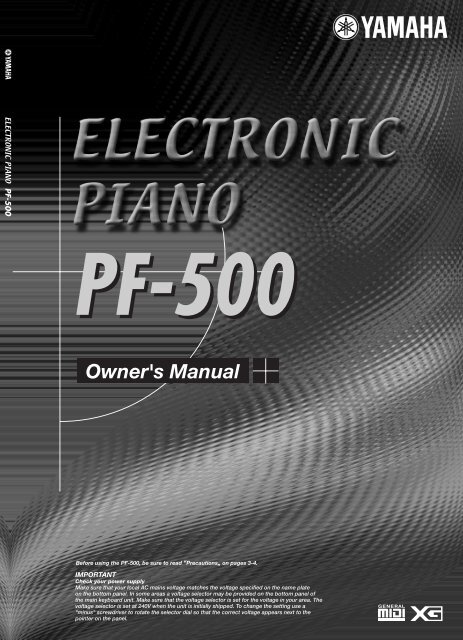












![Premere il pulsante [SONG] - Yamaha](https://img.yumpu.com/50419553/1/184x260/premere-il-pulsante-song-yamaha.jpg?quality=85)

