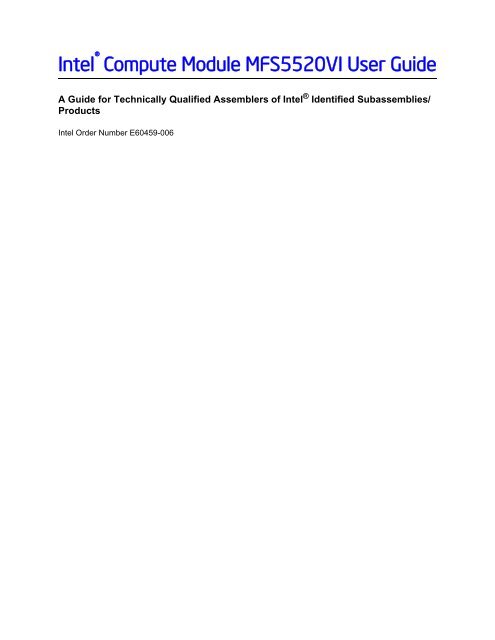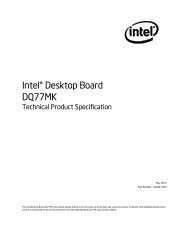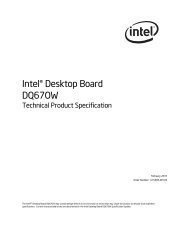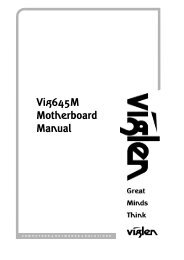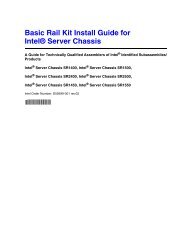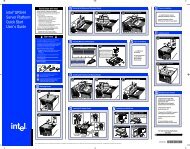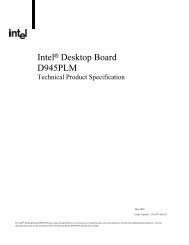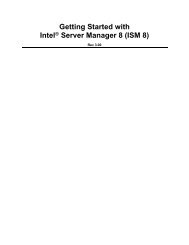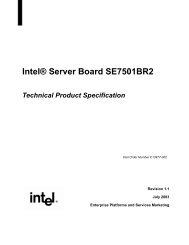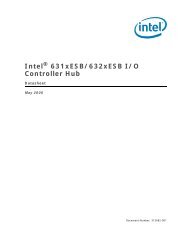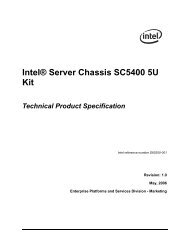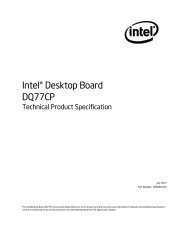Multi-Flex Server Compute Module MFS5000SI ... - download.intel.nl
Multi-Flex Server Compute Module MFS5000SI ... - download.intel.nl
Multi-Flex Server Compute Module MFS5000SI ... - download.intel.nl
You also want an ePaper? Increase the reach of your titles
YUMPU automatically turns print PDFs into web optimized ePapers that Google loves.
Safety InformationImportant Safety InstructionsRead all caution and safety statements in this document before performing any of theinstructions. See also Intel ® <strong>Server</strong> Boards and <strong>Server</strong> Chassis Safety Information athttp://support.<strong>intel</strong>.com/support/motherboards/server/sb/cs-010770.htm.Wichtige SicherheitshinweiseLesen Sie zunächst sämtliche Warn- und Sicherheitshinweise in diesem Dokument, bevorSie eine der Anweisungen ausführen. Beachten Sie hierzu auch die Intel ® <strong>Server</strong> Boardsand <strong>Server</strong> Chassis Safety Information unterhttp://support.<strong>intel</strong>.com/support/motherboards/server/sb/cs-010770.htm.Consignes de sécuritéLisez attention toutes les consignes de sécurité et les mises en garde indiquées dans cedocument avant de suivre toute instruction. Consultez Intel ® <strong>Server</strong> Boards and <strong>Server</strong>Chassis Safety Information sur le sitehttp://support.<strong>intel</strong>.com/support/motherboards/server/sb/cs-010770.htm.Instrucciones de seguridad importantesLea todas las declaraciones de seguridad y precaución de este documento antes de realizarcualquiera de las instrucciones. Vea Intel ® <strong>Server</strong> Boards and <strong>Server</strong> Chassis SafetyInformation en http://support.<strong>intel</strong>.com/support/motherboards/server/sb/cs-010770.htm.重 要 安 全 指 导Intel ® <strong>Compute</strong> <strong>Module</strong> MFS5520VI User Guidev
WarningsThese warnings and cautions apply whenever you remove the compute module enclosurecover to access components inside the chassis. O<strong>nl</strong>y a technically qualified person shouldmaintain or configure the chassis.Heed safety instructions: Before working with your server product, whether you areusing this guide or any other resource as a reference, pay close attention to the safetyinstructions. You must adhere to the assembly instructions in this guide to ensure andmaintain compliance with existing product certifications and approvals. Use o<strong>nl</strong>y thedescribed, regulated components specified in this guide. Use of other products /components will void the UL listing and other regulatory approvals of the product andwill most likely result in noncompliance with product regulations in the region(s) in whichthe product is sold.<strong>Compute</strong> module power on/off: The power button turns off o<strong>nl</strong>y DC power to thecompute module; standby power is still present in the compute module. To remove allpower from the compute module, uninstall or remove the compute module from thechassis.Hazardous conditions, devices and cables: Hazardous electrical conditions may bepresent on power, telephone, and communication cables. Turn off the chassis anddisconnect the power cord, telecommunications systems, networks, and modems attachedto the chassis before opening it. Otherwise, personal injury or equipment damage canresult.Electrostatic discharge (ESD) and ESD protection: ESD can damage disk drives,boards, and other parts. We recommend that you perform all procedures in this documento<strong>nl</strong>y at an ESD workstation. If one is not available, provide some ESD protection bywearing an anti-static wrist strap attached to chassis ground (any unpainted metal surface)on your chassis when handling parts.ESD and handling electronic devices: Always handle electronic devices carefully. Theycan be extremely sensitive to ESD. Do not touch the connector contacts.Installing or removing jumpers: A jumper is a small plastic encased conductor that slipsover two jumper pins. Some jumpers have a small tab on top that you can grip with yourfingertips or with a pair of fine needle nosed pliers. If your jumpers do not have such atab, take care when using needle nosed pliers to remove or install a jumper; grip thenarrow sides of the jumper with the pliers, never the wide sides. Gripping the wide sidescan damage the contacts inside the jumper, causing intermittent problems with thefunction controlled by that jumper. Take care to grip with, but not squeeze, the pliers orother tool you use to remove a jumper, or you may bend or break the pins on the board.Reinstalling enclosure cover: To protect internal components and for proper cooling andairflow, the compute module should not be inserted into the chassis with the coverremoved; operating it without the enclosure cover in place can damage compute moduleparts.viIntel ® <strong>Compute</strong> <strong>Module</strong> MFS5520VI User Guide
ContentsPreface ........................................................................................................................iiiAbout this Manual ................................................................................................................. iiiManual Organization ............................................................................................................. iiiSafety Information ...................................................................................................... vImportant Safety Instructions ................................................................................................. vWichtige Sicherheitshinweise ................................................................................................ vConsignes de sécurité ........................................................................................................... vInstrucciones de seguridad importantes ................................................................................ vWarnings............................................................................................................................... vi<strong>Compute</strong> <strong>Module</strong> Features ........................................................................................ 1Feature Overview .................................................................................................................. 3Connector and Component Locations ................................................................................... 4Configuration Jumpers........................................................................................................... 5Front Panel Connectors and Indicators ................................................................................. 7Front Panel Indicators ................................................................................................................. 7Hardware Requirements ........................................................................................................8Processor .................................................................................................................................... 8Memory ....................................................................................................................................... 8Power Supply .............................................................................................................................. 9Additional Information and Software ....................................................................................10Hardware Installations and Upgrades .................................................................... 13Before You Begin .................................................................................................................13Tools and Supplies Needed ......................................................................................................13Installation Guidelines ............................................................................................................... 13Removing and Installing an Intel ® <strong>Compute</strong> <strong>Module</strong> MFS5520VI .......................................13Removing a <strong>Compute</strong> <strong>Module</strong> from the Chassis ...................................................................... 13Installing a <strong>Compute</strong> <strong>Module</strong> into the Chassis .......................................................................... 14Removing or Installing the Top Cover .................................................................................14Removing the Top Cover .......................................................................................................... 14Installing the Top Cover ............................................................................................................ 16Installing or Replacing a Processor ..................................................................................... 17Installing a Processor ............................................................................................................... 17Replacing a Processor .............................................................................................................. 25Installing and Removing Memory <strong>Module</strong>s.......................................................................... 33Supported Memory ................................................................................................................... 33Memory Map and Population Rules .......................................................................................... 33Installing DIMMs ....................................................................................................................... 35Removing DIMMs ..................................................................................................................... 38Intel ® <strong>Compute</strong> <strong>Module</strong> MFS5520VI User Guidevii
Regulatory and Certification Information ...........................................................................105Product Regulatory Compliance and Safety Markings ......................................................105Product Environmental/Ecology Requirements .................................................................105Product Environmental/Ecology Markings .........................................................................105C Safety Information ............................................................................................. 107English ...............................................................................................................................107<strong>Server</strong> Safety Information ....................................................................................................... 107Safety Warnings and Cautions ............................................................................................... 107Intended Application Uses ......................................................................................................108Site Selection .......................................................................................................................... 108Equipment Handling Practices ................................................................................................ 108Power and Electrical Warnings ............................................................................................... 108Access Warnings .................................................................................................................... 109Electrostatic Discharge (ESD) ................................................................................................ 110Other Hazards ........................................................................................................................ 110Deutsch ..............................................................................................................................111Sicherheitshinweise für den <strong>Server</strong> ........................................................................................ 111Sicherheitshinweise und Vorsichtsmaßnahmen ..................................................................... 111Zielbenutzer der Anwendung .................................................................................................. 112Standortauswahl ..................................................................................................................... 112Handhabung von Geräten ...................................................................................................... 112Warnungen zu Netzspannung und Elektrizität ........................................................................ 113Warnhinweise für den Systemzugang .................................................................................... 113Elektrostatische Entladungen (ESD) ...................................................................................... 114Andere Gefahren .................................................................................................................... 115Français .............................................................................................................................116Consignes de sécurité sur le serveur ..................................................................................... 116Sécurité: avertissements et mises en garde ........................................................................... 116Domaines d’utilisation prévus ................................................................................................. 117Sélection d’un emplacement ................................................................................................... 117Pratiques de manipulation de l’équipement ............................................................................ 117Alimentation et avertissements en matière d’électricité .......................................................... 118Avertissements sur l’accès au système .................................................................................. 118Décharges électrostatiques (ESD) ......................................................................................... 119Autres risques ......................................................................................................................... 119Español ..............................................................................................................................120Información de seguridad del servidor .................................................................................... 120Advertencias y precauciones sobre seguridad ....................................................................... 120Aplicaciones y usos previstos ................................................................................................. 121Selección de la ubicación ....................................................................................................... 121Manipulación del equipo ......................................................................................................... 122Advertencias de alimentación y eléctricas .............................................................................. 122Advertencias el acceso al sistema .......................................................................................... 122Descarga electrostática (ESD) ............................................................................................... 123Otros peligros ......................................................................................................................... 124Intel ® <strong>Compute</strong> <strong>Module</strong> MFS5520VI User Guideix
D Installation/Assembly Safety Instructions .......................................................131English ............................................................................................................................... 131Deutsch ............................................................................................................................. 133Français ............................................................................................................................. 136Español ............................................................................................................................. 138Italiano ............................................................................................................................... 140xIntel ® <strong>Compute</strong> <strong>Module</strong> MFS5520VI User Guide
List of FiguresFigure 1. Intel ® <strong>Compute</strong> <strong>Module</strong> MFS5520VI ........................................................................... 1Figure 2. <strong>Server</strong> Board............................................................................................................... 2Figure 3. Component and Connector Locations......................................................................... 4Figure 4. Configuration Jumper Locations ................................................................................. 5Figure 5. Front Panel Connectors and Indicators....................................................................... 7Figure 6. Removing Top Cover ................................................................................................ 15Figure 7. Installing Top Cover ..................................................................................................16Figure 8. Removing Processor Air Duct................................................................................... 18Figure 9. Removing the Heatsink............................................................................................. 19Figure 10. Lifting the Processor Socket Lever ......................................................................... 20Figure 11. Opening the Load Plate .......................................................................................... 20Figure 12. Removing the Protective Socket Cover .................................................................. 21Figure 13. Removing the Processor Protective Cover ............................................................. 21Figure 14. Installing the Processor........................................................................................... 22Figure 15. Closing the Load Plate............................................................................................ 22Figure 16. Installing the Heatsink............................................................................................. 23Figure 17. Reinstalling Processor Air Duct............................................................................... 24Figure 18. Removing Processor Air Duct................................................................................. 25Figure 19. Removing the Heatsink........................................................................................... 26Figure 20. Lifting Processor Socket Handle............................................................................. 27Figure 21. Opening the Load Plate .......................................................................................... 27Figure 22. Removing the Processor......................................................................................... 28Figure 23. Removing Protective Shipping Cover ..................................................................... 29Figure 24. Orienting and Installing Processor .......................................................................... 29Figure 25. Closing the Load Plate and Socket Lever............................................................... 30Figure 26. Reinstalling Heatsink............................................................................................... 31Figure 27. Reinstalling Processor Air Duct............................................................................... 32Figure 28. DIMM Nomenclature ............................................................................................... 33Figure 29. DIMM Slot Order ..................................................................................................... 35Figure 30. Removing Processor Air Duct................................................................................. 36Figure 31. Installing DIMMs...................................................................................................... 37Figure 32. Reinstalling Processor Air Duct............................................................................... 38Figure 33. Removing Processor Air Duct................................................................................. 39Figure 34. Removing DIMMs.................................................................................................... 40Figure 35. Reinstalling Processor Air Duct............................................................................... 41Figure 36. Removing Screws from <strong>Server</strong> Board..................................................................... 43Figure 37. Installing Standoffs for Mezzanine Card ................................................................. 44Figure 38. Installing and Securing the Mezzanine Card........................................................... 45Figure 39. Removing Screws from Mezzanine Card................................................................ 46Figure 40. Removing Mezzanine Card..................................................................................... 47Figure 41. Removing Standoffs................................................................................................ 48Figure 42. CMOS Battery Location .......................................................................................... 50Intel ® <strong>Compute</strong> <strong>Module</strong> MFS5520VI User Guidexi
Figure 43. Setup Layout........................................................................................................... 54Figure 44. Main Screen............................................................................................................ 58Figure 45. Advanced Screen ................................................................................................... 60Figure 46. Advanced Processor Configuration Screen............................................................ 61Figure 47. Advanced Memory Configuration Screen ............................................................... 64Figure 48. Memory RAS and Performance Configuration Screen ........................................... 66Figure 49. Advanced Mass Storage Controller Configuration Screen ..................................... 67Figure 50. Advanced Serial Port Configuration Screen ........................................................... 68Figure 51. Advanced USB Configuration Screen..................................................................... 69Figure 52. Advanced PCI Configuration Screen...................................................................... 71Figure 53. Advanced System Acoustics and Performance Configuration Screen ................... 73Figure 54. Security Screen ...................................................................................................... 74Figure 55. <strong>Server</strong> Management Screen................................................................................... 76Figure 56. <strong>Server</strong> Management - Console Redirection Enabled Screen ................................. 79Figure 57. <strong>Server</strong> Management - System Information Screen................................................. 81Figure 58. Boot Options Screen............................................................................................... 82Figure 59. Boot Manager Screen............................................................................................. 84Figure 60. Error Manager Screen ............................................................................................ 85Figure 61. Exit Screen ............................................................................................................. 86Figure 62. Password Clear Jumper ......................................................................................... 90Figure 63. CMOS Clear Jumper .............................................................................................. 92Figure 64. BIOS Recover Jumper............................................................................................ 94xiiIntel ® <strong>Compute</strong> <strong>Module</strong> MFS5520VI User Guide
List of TablesTable 1. <strong>Compute</strong> <strong>Module</strong> Features........................................................................................... 3Table 2. Configuration Jumper Description................................................................................ 6Table 3. Diagnostic LED Information.......................................................................................... 7Table 4. Keyboard Commands................................................................................................. 55Table 5. Main Screen Details ................................................................................................... 59Table 6. Advanced Processor Configuration Details................................................................ 62Table 7. Advanced Memory Configuration Screen Details....................................................... 65Table 8. USB Configuration Details.......................................................................................... 70Table 9. Advanced PCI Configuration Details.......................................................................... 72Table 10. Security Screen Details............................................................................................ 75Table 11. <strong>Server</strong> Management Screen Details ........................................................................ 77Table 12. <strong>Server</strong> Management Console Redirection Details ................................................... 80Table 13. Boot Options Details................................................................................................. 83Table 14. Exit Screen Details...................................................................................................86Intel ® <strong>Compute</strong> <strong>Module</strong> MFS5520VI User Guidexiii
xivIntel ® <strong>Compute</strong> <strong>Module</strong> MFS5520VI User Guide
1 <strong>Compute</strong> <strong>Module</strong> FeaturesThis chapter briefly describes the main features of the Intel ® <strong>Compute</strong> <strong>Module</strong>MFS5520VI, as well as provides illustrations showing the location of importantcomponents and connections on the compute module.The Intel ® <strong>Compute</strong> <strong>Module</strong> MFS5520VI is shown in the following pictures.1 I/O 2 1 2IDAF003075Figure 1. Intel ® <strong>Compute</strong> <strong>Module</strong> MFS5520VIIntel ® <strong>Compute</strong> <strong>Module</strong> MFS5520VI User Guide 1
Figure 2. <strong>Server</strong> Board2 Intel ® <strong>Compute</strong> <strong>Module</strong> MFS5520VI User Guide
Feature OverviewThe following table summarizes the major features of the compute module.Table 1. <strong>Compute</strong> <strong>Module</strong> FeaturesFeatureProcessorMemoryChipsetVideoLANHard Drive<strong>Server</strong> ManagementDescriptionSupport for one or two Intel ® Xeon ® Processors 5500 Series or twoIntel ® Xeon ® Processor 5600 Series in FC-LGA 1366 Socket Bpackage with up to 95 W Thermal Design Power (TDP)• 4.8 GT/s, 5.86 GT/s and 6.4 GT/s Intel ® QuickPath Interconnect(Intel ® QPI)• Enterprise Voltage Regulator-Down (EVRD) 11.1• Twelve DIMMs across six memory channels (three channels perprocessor)• Support for 1066/1333-MT/s ECC registered (RDIMM) orunbuffered (UDIMM) DDR3 memory• Intel ® 5520 Chipset I/O Hub• Intel ® 82801Jx I/O Controller HubOn-board <strong>Server</strong>Engines* LLC Pilot II Controller• Integrated 2D Video Controller• 32 MB DDR2 MemoryOne 10/100/1000 Intel ® 82575 Gigabit Ethernet ControllerLSI* 1064e SAS ControllerOn-board <strong>Server</strong>Engines* LLC Pilot II Controller• Integrated Baseboard Management Controller (IntegratedBMC), IPMI 2.0 compliant• Integrated Super I/O on LPC interfaceIntel ® <strong>Compute</strong> <strong>Module</strong> MFS5520VI User Guide 3
Connector and Component LocationsCDEFGHBAIQP ONJMMLKAF003077A Intel ® 5520 Chipset I/O Hub J CPU 2 SocketB CPU2 DIMM Slots K Power/Fault LEDsC Mezzanine Card Connector 1 L Power SwitchD CPU 1 with Heatsink M Activity and ID LEDsE Mezzanine Card Connector 2 N Video ConnectorF Midplane Power Connector O USB Ports 2 and 3G Midplane Signal Connector P USB Ports 0 and 1H Midplane Guide Pin Receptacle Q CMOS BatteryI CPU 1 DIMM SlotsFigure 3. Component and Connector Locations4 Intel ® <strong>Compute</strong> <strong>Module</strong> MFS5520VI User Guide
Configuration Jumpers32BIOS RecoverBoot fromEmergencyBIOS ImageDefaultJ9B9PASSWORD Clear3 2ClearPasswordJ9A3DefaultCMOS Clear3 2Clear DefaultCMOSJ9A4BMC Force Update3 2Enabled DefaultDisabledJ9A5AF003078Figure 4. Configuration Jumper LocationsIntel ® <strong>Compute</strong> <strong>Module</strong> MFS5520VI User Guide 5
Table 2. Configuration Jumper DescriptionJumper Name Pins What happens at reset…J9B9: BIOSRecover1-2 These pins should have a jumper in place for normal operation.(Default)2-3 If these pins are jumpered, the compute module boots from theemergency BIOS image. These pins should not be jumpered fornormal operation.J9A3: PasswordClear1-2 These pins should have a jumper in place for normal operation(Default)2-3 If these pins are jumpered, administrator and user passwords arecleared immediately. These pins should not be jumpered for normaloperation.J9A4: CMOSClear1-2 These pins should have a jumper in place for normal operation.(Default)2-3 If these pins are jumpered, the CMOS settings are clearedimmediately. These pins should not be jumpered for normaloperation.To clear the CMOS, you must o<strong>nl</strong>y momentarily move the jumper toposition 2-3 . You must then move the jumper back to the defaultposition 1-2 and reinstall the compute module into the chassis.J9A5: BMC ForceUpdate1-2 BMC Firmware Force Update Mode - Disabled (Default)2-3 BMC Firmware Force Update Mode - Enabled6 Intel ® <strong>Compute</strong> <strong>Module</strong> MFS5520VI User Guide
Front Panel Connectors and IndicatorsIJAB C D E F G HAF003079Front Panel IndicatorsA USB Ports 0 and 1 B USB2 Ports 2 and 3C Video Connector D I/O 1 and I/O 2 Activity LEDsE NIC1 and NIC2 Activity LEDs F Drive Activity LEDG ID LED H Power ButtonI Fault LED J Power LEDFigure 5. Front Panel Connectors and IndicatorsThe Intel ® <strong>Compute</strong> <strong>Module</strong> MFS5520VI includes a number of diagnostic LEDs on thefront of the compute module to aid in troubleshooting. The following table lists theseLEDs along with a usage description of each LED.Table 3. Diagnostic LED InformationLED Name Function Color IndicatorPower LEDIdentifies power stateof compute moduleGreenFault LED Identifies fault warning Amber Off = No FaultOff = Power is offOn = Power onSlow Blink = Power is in standby orsleeping modeOn = Critical error or non-recoverableSlow blink = Non-criticalFast blink = Locate (when device does nothave an ID LED)Double blink = Degraded stateIntel ® <strong>Compute</strong> <strong>Module</strong> MFS5520VI User Guide 7
Table 3. Diagnostic LED InformationLED Name Function Color IndicatorID LEDDrive activityLEDNIC1—2LEDsI/O 1 - I/O 2Activity LEDsProvides an aid inidentifying a computemodule from the frontpanelBlueUse the Intel ® Modular <strong>Server</strong> Controlsoftware to activate or inactivate the LED.Indicates drive activity Green Off = No drive activityIndicates networkactivity and linkIndicates networkactivity and link ofNICs on I/Omezzanine cardGreenGreenBlink = Drive activityBlink = Outbound activityOff = No linkOn = Link establishedBlink = ActivityHardware RequirementsProcessorMemoryTo avoid integration difficulties and possible board damage, your server compute modulemust meet the requirements outlined below.The Intel ® <strong>Compute</strong> <strong>Module</strong> MFS5520VI supports up to two Intel ® Xeon ® Processors5500 series or two Intel ® Xeon ® Processor 5600 series in FC-LGA 1366 Socket Bpackage with up to 95-W Thermal Design Power (TDP):• 4.8 GT/s, 5.86 GT/s and 6.4 GT/s Intel ® QuickPath Interconnect (Intel ® QPI)• Enterprise Voltage Regulator-Down (EVRD) 11.1The Intel ® <strong>Compute</strong> <strong>Module</strong> MFS5520VI supports six DDR3 memory channnels (threeper processor socket) with two DIMMs per channel, thereby supporting up to 12 DIMMswith dual-processor sockets.The compute module supports DDR3 1066 and DDR3 1333 memory technologies andsupports both registered DIMMs (RDIMMs) and unbuffered DIMMs (UDIMMs).RDIMMs must be ECC o<strong>nl</strong>y, while UDIMMs can be ECC or non-ECC.8 Intel ® <strong>Compute</strong> <strong>Module</strong> MFS5520VI User Guide
Power SupplyA minimum of one 1000-Watt power supply is required to turn on a compute module.One power supply supports one compute module plus all other modules in the chassis.Two power supplies support two to three compute modules (in any slot) plus all othermodules in the chassis.Three power supplies support four to six compute modules (in any slot) plus all othermodules in the chassis.Any additional power supplies above the minimum required (based on configuration)provide redundancy.Intel ® <strong>Compute</strong> <strong>Module</strong> MFS5520VI User Guide 9
Additional Information and SoftwareIf you need more information about this product or information about the modular serversystems that can be used with the compute module, use the following resources.For this informationor softwareIf you just receivedthis product and youneed to installcomponents in yourcompute moduleFor in-depth technicalinformation about thecompute module,including chipsetinformation andmechanical drawingsIf you just receivedthis product and youneed to assembleyour modular serversystem and installcomponentsFor in-depth technicalinformation about themodular serversystem, includingsubsystem overviewsand mechanicaldrawingsAccessories or otherIntel server productsUse this Document or SoftwareIntel ® <strong>Compute</strong> <strong>Module</strong> MFS5520VI Quick Start User’s GuideAvailable in the product box or for <strong>dow<strong>nl</strong>oad</strong> at:http://www.<strong>intel</strong>.com/support/motherboards/server/mfs5520vi/Intel ® <strong>Compute</strong> <strong>Module</strong> MFS5520VI Technical ProductSpecificationAvailable at:http://www.<strong>intel</strong>.com/support/motherboards/server/mfs5520vi/Intel ® Modular <strong>Server</strong> System MFSYS25/MFSYS35 Quick StartUser's GuideAvailable in the product box or for <strong>dow<strong>nl</strong>oad</strong> at:http://www.<strong>intel</strong>.com/support/motherboards/server/mfsys25/Intel ® Modular <strong>Server</strong> System MFSYS25/MFSYS35 User'sGuideAvailable at:http://www.<strong>intel</strong>.com/support/motherboards/server/mfsys25/Intel ® Modular <strong>Server</strong> System MFSYS25/MFSYS35 TechnicalProduct SpecificationAvailable at:http://www.<strong>intel</strong>.com/support/motherboards/server/mfsys25/Spares, Parts List, and Configuration GuideAvailable at:http://www.<strong>intel</strong>.com/support/motherboards/server/mfs5520vi/or by using the <strong>Server</strong> Configurator ToolAvailable at:http://serverconfigurator.<strong>intel</strong>.com/default.aspx10 Intel ® <strong>Compute</strong> <strong>Module</strong> MFS5520VI User Guide
For this informationor softwareHardware (peripheralboards, adaptercards) and operatingsystems that havebeen tested with thisproductProcessors that havebeen tested with thisproductDIMMs that havebeen tested with thisproductHard Drives that havebeen tested with thisproductLatest drivers, UnifiedFirmware Updatepackages and utilitiesFor software tomanage your Intel ®Modular <strong>Server</strong>SystemUse this Document or SoftwareTested Product ListsAvailable at:http://www.<strong>intel</strong>.com/support/motherboards/server/mfs5520vi/or by using <strong>Server</strong> Configurator ToolAvailable at:http://serverconfigurator.<strong>intel</strong>.com/default.aspxAvailable for <strong>dow<strong>nl</strong>oad</strong> at:http://www.<strong>intel</strong>.com/support/motherboards/server/mfs5520vi/Click the "Software and Drivers" link on the left side of the webpage.Intel ® Modular <strong>Server</strong> Control UIThe Intel ® Management <strong>Module</strong> integrated managementinterface for the modular server system. For instructions andinformation refer to the Intel® Modular <strong>Server</strong> SystemMFSYS25/MFSYS35 User GuideAvailable at:http://www.<strong>intel</strong>.com/support/motherboards/server/mfsys25/Intel ® System Management SoftwareAvailable at:http://www.<strong>intel</strong>.com/go/servermanagement/Intel ® <strong>Compute</strong> <strong>Module</strong> MFS5520VI User Guide 11
12 Intel ® <strong>Compute</strong> <strong>Module</strong> MFS5520VI User Guide
2 Hardware Installations and UpgradesBefore You BeginBefore working with your server product, review the safety and ESD information at thebeginning of this manual and in the appendices.Tools and Supplies NeededInstallation Guidelines• Phillips * (cross head) screwdriver (#1 bit and #2 bit)• 1/4-inch nut driver• Anti-static wrist strap and conductive foam pad (recommended)Before installing options:1. Observe the safety and ESD information at the beginning of this manual and in theappendices.2. Remove the compute module from the chassis. Before doing so, you must first shutdown the operating system and turn off the compute module.3. Take note of the following color coding on components:— Blue on a component indicates a touch point, where you can grip the componentto install or remove it from the server.— Green on a component indicates that the component may be hot-swapped. For acomplete list of installation or removal steps, see the instructions included withthe hot-swap component.Removing and Installing an Intel ® <strong>Compute</strong> <strong>Module</strong> MFS5520VIRemoving a <strong>Compute</strong> <strong>Module</strong> from the ChassisTo remove a compute module from the chassis, follow these steps:1. Observe the safety and ESD information at the beginning of this manual and in theappendices.2. If the compute module is operating, shut down the operating system and power itdown.3. Release the two retention levers by pressing on the release button located betweenthe two lever handles.Intel ® <strong>Compute</strong> <strong>Module</strong> MFS5520VI User Guide 13
4. Rotate the two lever handles outward and pull the compute module from the chassisslot.5. Place either a filler or another compute module into the bay within one minute. Thisstep is required to maintain proper airflow patterns throughout the chassis and toensure proper chassis cooling.Installing a <strong>Compute</strong> <strong>Module</strong> into the ChassisTo install a compute module into the chassis, follow these steps:1. Observe the safety and ESD information at the beginning of this manual and in theappendices.2. If you have not done so already, install any necessary options, such as processors,memory, hard drives and expansion cards in the compute module.Note: The top cover is a required component of the compute module; do not attemptto insert a compute module into a chassis without a top cover installed.3. Make sure the retention levers on the compute module are in the open position.4. Insert the compute module into an open slot in the chassis and slide it in until itstops.5. Close the retention lever handles on the front of the compute module.Removing or Installing the Top CoverRemoving the Top CoverTo remove the top cover, follow these steps:1. Observe the safety and ESD information at the beginning of this manual and in theappendices.2. If the compute module is installed in a chassis, remove it. For instructions, see“Removing a <strong>Compute</strong> <strong>Module</strong> from the Chassis” on page 13.3. Carefully lay the compute module down on a flat, non-conductive surface, with thecover side up.14 Intel ® <strong>Compute</strong> <strong>Module</strong> MFS5520VI User Guide
4. Press the top cover release button (see letter “A” in Figure 6) and slide the top coverback, away from the compute module bezel (see letter “B” in Figure 6).5. Lift the top cover up and off the compute module (see letter “C” in Figure 6) .Caution:Always install the top cover before installing the compute module into achassis.CAB1 I/O 2 1 2IDAF003088Figure 6. Removing Top CoverIntel ® <strong>Compute</strong> <strong>Module</strong> MFS5520VI User Guide 15
Installing the Top CoverTo install the top cover, follow these steps:1. Observe the safety and ESD information at the beginning of this manual and in theappendices.2. Place the top cover on the compute module so that it engages the cover guidenotches (see letter “A” in Figure 7).Note:Before closing the top cover, check that all components are installed andseated correctly and that no loose tools or parts are inside the computemodule.3. Slide the top cover forward to the closed position until the retention latch fullyengages (see letter “B” in Figure 7).AB1 I/O 2 1 2IDAF003089Figure 7. Installing Top Cover16 Intel ® <strong>Compute</strong> <strong>Module</strong> MFS5520VI User Guide
Installing or Replacing a ProcessorCaution: Processor must be appropriate: You may damage the compute module if you install aninappropriate processor.Caution: ESD and handling processors: Reduce the risk of electrostatic discharge (ESD) damage tothe processor by doing the following: (1) Touch the metal chassis before touching theprocessor or compute module. Keep part of your body in contact with the metal chassis todissipate the static charge while handling the processor. (2) Avoid moving aroundunnecessarily.Caution: Protective socket cover needs to be removed for proper cooling of the processor; failure toremove the cover could result in damage to the compute module.Installing a ProcessorTo install a processor, follow these steps:1. Observe the safety and ESD information at the beginning of this manual and in theappendices.Removing Components2. If the compute module is installed in a chassis, remove it. For instructions, see“Removing a <strong>Compute</strong> <strong>Module</strong> from the Chassis” on page 13.3. Remove the top cover. For instructions, see “Removing the Top Cover” on page 14.Intel ® <strong>Compute</strong> <strong>Module</strong> MFS5520VI User Guide 17
4. Remove the processor air duct (see Figure 8).1 I/O 2 1 2IDAF003080Figure 8. Removing Processor Air Duct18 Intel ® <strong>Compute</strong> <strong>Module</strong> MFS5520VI User Guide
Removing the HeatsinkCaution: Improper removal can damage the heatsink. Pay close attention to the steps and performeach step exactly as indicated to avoid damage.Note: This procedure assumes that you are removing the heatsink for the first time.Note: If you are installing o<strong>nl</strong>y a single processor on your server board, do not remove theheatsink and spacer over the second processor.5. Loosen the four captive screws on the heatsink corners in a diagonal manneraccording to the numbers shown in Figure 9 as follows:a. Starting with the screw at location 1, loosen it by giving it two rotations in theanticlockwise direction (see letter “A” in Figure 9) and stop. (IMPORTANT:Do not fully loosen.)b. Proceed to the screw at location 2 and loosen it by giving it two rotations andstop.c. Loosen screws at locations 3 and 4 by giving each screw two rotations and thenstop.d. Repeat steps 5a through 5c by giving each screw two rotations each time untilall screws are loosened.6. Lift the heatsink from the board (see letter “B” in Figure 9).7. Remove and discard the spacer (see letter “C” in Figure 9).Note: The system is shipped with a spacer installed between the heatsink and the processorsocket to protect the socket protective cover. This spacer will need to be removed anddiscarded before installing the processor.B3A21TIM4CDiscard to Install CPUThis Side UpThis Side UpDiscard to Install CPUAF003161Figure 9. Removing the HeatsinkIntel ® <strong>Compute</strong> <strong>Module</strong> MFS5520VI User Guide 19
Installing the Processor8. Locate the processor socket.9. Push the lever handle down and away from the socket to release it (see letter “A” inFigure 10).10. Rotate the lever open all the way (see letter “B” in Figure 10).BAAF002835Figure 10. Lifting the Processor Socket Lever11. Push the rear tab with your finger tip to bring the front end of the load plate openslightly (see letter “A” in Figure 11).12. Open the load plate (see letter “B” in Figure 11).ABAF002836Figure 11. Opening the Load Plate13. Remove the protective socket cover (see Figure 12).Note: Do not touch the socket pins; they are very sensitive and easily damaged.Note: Retain the protective socket cover for use when removing a processor that will not bereplaced.20 Intel ® <strong>Compute</strong> <strong>Module</strong> MFS5520VI User Guide
AF002837Figure 12. Removing the Protective Socket Cover14. Remove the processor from the packaging box and remove the protective shippingcover (see Figure 13).AF002838Figure 13. Removing the Processor Protective Cover15. Orient the processor with the socket so that the processor cutouts match the twosocket pins, and insert the processor into the socket (see Figure 14).Intel ® <strong>Compute</strong> <strong>Module</strong> MFS5520VI User Guide 21
AAF002839Figure 14. Installing the ProcessorNote: Make sure the alignment triangle mark and the alignment triangle cutout align correctly.16. Close the CPU load plate all the way (see letter “A” in Figure 15).17. Close the socket lever completely and ensure that the load plate tab engages underthe socket lever when fully closed (see letter “B” in Figure 15).ABAF002840Figure 15. Closing the Load PlateInstalling the HeatsinkCaution: Improper installation can damage the heatsink. Pay close attention to the steps andperform each step exactly as indicated to avoid damage.Caution: The heatsink has Thermal Interface Material (TIM) located on the bottom of it. Usecaution when you unpack the heatsink so you do not damage the TIM.Note: New unused heatsinks have adequate TIM on the bottom. If you are reusing a heatsinkfrom replacing a processor, make sure there is adequate TIM present on the heatsink tosupport processor cooling.18. Remove the protective film on the TIM, if present.19. Orient the heatsink over the processor as shown in Figure 16. The heatsink fins mustbe positioned as shown to provide correct airflow through the system. Airflow goesfrom front-to-back of the compute module.22 Intel ® <strong>Compute</strong> <strong>Module</strong> MFS5520VI User Guide
Note: Figure 16 illustrates the heatsink orientation for CPU 1. The heatsink over CPU 2 shouldbe oriented in a reverse direction so as to provide correct airflow through the computemodule.20. Set the heatsink over the processor, lining up the four captive screws with the fourposts surrounding the processor.21. Loosely screw in the captive screws on the heatsink corners in a diagonal manneraccording to the numbers shown in Figure 16 as follows:a. Starting with the screw at location 1, engage the screw threads by giving it tworotations in the clockwise direction and stop. (IMPORTANT: Do not fullytighten.)b. Proceed to the screw at location 2 and engage the screw threads by giving it tworotations and stop.c. Engage screws at locations 3 and 4 by giving each screw two rotations and thenstop.d. Repeat steps 21a through 21c by giving each screw two rotations each time untilall screws are lightly tightened upto a maximum of 8 inch-lbs torque.32Air Flow1TIM4<strong>Compute</strong> <strong>Module</strong> FrontCPU 1 SocketAF003122Reinstalling components22. Reinstall the processor air duct.Figure 16. Installing the HeatsinkIntel ® <strong>Compute</strong> <strong>Module</strong> MFS5520VI User Guide 23
1 I/O 2 1 2IDAF003080Figure 17. Reinstalling Processor Air Duct23. Reinstall the top cover. For instructions, see “Installing the Top Cover” on page 16.24. Reinstall the server compute module in the chassis. For instructions, see “Installinga <strong>Compute</strong> <strong>Module</strong> into the Chassis” on page 14.24 Intel ® <strong>Compute</strong> <strong>Module</strong> MFS5520VI User Guide
Replacing a ProcessorTo replace a processor, follow these steps:1. Observe the safety and ESD information at the beginning of this manual and in theappendices.Removing Components2. If the compute module is installed in a chassis, remove it. For instructions, see“Removing a <strong>Compute</strong> <strong>Module</strong> from the Chassis” on page 13.3. Remove the top cover. For instructions, see “Removing the Top Cover” on page 14.4. Remove the processor air duct (see Figure 18).1 I/O 2 1 2IDAF003080Figure 18. Removing Processor Air DuctIntel ® <strong>Compute</strong> <strong>Module</strong> MFS5520VI User Guide 25
Removing the Heatsink5. Loosen the four captive screws on the heatsink corners in a diagonal manneraccording to the numbers shown in Figure 19 as follows:a. Starting with the screw at location 1, loosen it by giving it two rotations in theanticlockwise direction (see letter “A” in Figure 19) and stop. (IMPORTANT:Do not fully loosen.)b. Proceed to the screw at location 2 and loosen it by giving it two rotations andstop.c. Loosen screws at locations 3 and 4 by giving each screw two rotations and thenstop.d. Repeat steps 5a through 5c by giving each screw two rotations each time untilall screws are loosened.6. Twist the heatsink slightly to break the seal between the heatsink and the processor.7. Lift the heatsink from the processor (see letter “B” in Figure 19). If it does not pullup easily, twist the heatsink again. Do not force the heatsink from the processor.Doing so could damage the processor.3BA2Air Flow1TIM4AF003123Removing the Old ProcessorFigure 19. Removing the Heatsink8. Push the lever handle down and away from the socket to release it (see letter “A” inFigure 20).9. Rotate the lever open all the way (see letter “B” in Figure 20).26 Intel ® <strong>Compute</strong> <strong>Module</strong> MFS5520VI User Guide
BAAF002835Figure 20. Lifting Processor Socket Handle10. Push the rear tab with your finger tip to bring the front end of the load plate openslightly (see letter “A” in Figure 21).11. Open the load plate (see letter “B” in Figure 21).ABAF00309612. Remove the processor.Figure 21. Opening the Load PlateNote:Do not touch the socket pins; they are very sensitive and easily damaged.Intel ® <strong>Compute</strong> <strong>Module</strong> MFS5520VI User Guide 27
AAF003097Figure 22. Removing the Processor28 Intel ® <strong>Compute</strong> <strong>Module</strong> MFS5520VI User Guide
Installing the Replacement Processor13. If present, remove the protective shipping cover from the replacement processor.AF002838Figure 23. Removing Protective Shipping Cover14. Orient the replacement processor with the processor socket so that the processorcutouts match the socket notches. Install the replacement processor (see Figure 24).Caution:The underside of the processor has components that may damage thesocket pins if installed improperly. Processor must align correctly withsocket opening before installation. DO NOT DROP processor into socket.AAF002839Figure 24. Orienting and Installing Processor15. Close the processor load plate (see letter “A” in Figure 25).16. Close the socket lever completely and ensure that the load plate tab engages underthe socket lever when fully closed (see letter “B” in Figure 25).Intel ® <strong>Compute</strong> <strong>Module</strong> MFS5520VI User Guide 29
ABAF002840Installing the HeatsinkFigure 25. Closing the Load Plate and Socket LeverCaution: Improper installation can damage the heatsink. Pay close attention to the steps andperform each step exactly as indicated to avoid damage.Caution: The heatsink has Thermal Interface Material (TIM) located on the bottom of it. Usecaution when you unpack the heatsink so you do not damage the TIM.Note: New unused heatsinks have adequate TIM on the bottom. If you are reusing a heatsinkfrom replacing a processor, make sure there is adequate TIM present on the heatsink tosupport processor cooling.17. Remove the protective film on the TIM, if present.18. Orient the heatsink over the processor as shown in Figure 26. The heatsink fins mustbe positioned as shown to provide correct airflow through the system. Airflow goesfrom front-to-back of the compute module.Note: Figure 26 illustrates the heatsink orientation for CPU 1. The heatsink over CPU 2 shouldbe oriented in a reverse direction so as to provide correct airflow through the computemodule.19. Set the heatsink over the processor, lining up the four captive screws with the fourposts surrounding the processor.20. Loosely screw in the captive screws on the heatsink corners in a diagonal manneraccording to the numbers shown in Figure 26 as follows:a. Starting with the screw at location 1, engage the screw threads by giving it tworotations in the clockwise direction and stop. (IMPORTANT: Do not fullytighten.)b. Proceed to the screw at location 2 and engage the screw threads by giving it tworotations and stop.c. Engage screws at locations 3 and 4 by giving each screw two rotations and thenstop.d. Repeat steps 20a through 20c by giving each screw two rotations each time untilall screws are lightly tightened upto a maximum of 8 inch-lbs torque.30 Intel ® <strong>Compute</strong> <strong>Module</strong> MFS5520VI User Guide
32Air Flow1TIM4FrontCPU 1 SocketAF002841Figure 26. Reinstalling HeatsinkIntel ® <strong>Compute</strong> <strong>Module</strong> MFS5520VI User Guide 31
Reinstalling Components21. Reinstall the processor air duct.1 I/O 2 1 2IDAF003080Figure 27. Reinstalling Processor Air Duct22. Reinstall the top cover. For instructions, see “Installing the Top Cover” on page 16.23. Reinstall the server compute module in the chassis. For instructions, see “Installinga <strong>Compute</strong> <strong>Module</strong> into the Chassis” on page 14.32 Intel ® <strong>Compute</strong> <strong>Module</strong> MFS5520VI User Guide
Installing and Removing Memory <strong>Module</strong>sSupported MemoryThe compute module provides support for up to twelve DIMMs across six memorychannels (three channels per processor).DIMMs must be populated in pairs across consecutive channels starting with the lowestnumbered slot in each channel.Memory Map and Population RulesThe nomenclature for DIMM sockets implemented on the Intel ® <strong>Compute</strong> <strong>Module</strong>MFS5520VI is detailed in the following figure.Processor Socket 1 Processor Socket 2Channel A Channel B Channel C Channel D Channel E Channel FA1 A2 B1 B2 C1 C2 D1 D2 E1 E2 F1 F2Figure 28. DIMM NomenclatureThe following general rules must be observed when selecting and configuring memory toobtain the best performance from the compute module.• Mixing RDIMMs and UDIMMs is not supported.• DIMMs are organized into physical slots on DDR3 memory channels that belong toprocessor sockets.• The memory channels from processor socket 1 are identified as Channel A, B, and C.The memory channels from processor socket 2 are identified as Channel D, E, and F.• The DIMM slot identifiers on the compute module Quick Reference Label provideinformation about the channel, and therefore the processor to which they belong. Forexample, DIMM_A1 is the first DIMM slot on Channel A on processor 1; DIMM_D1is the first DIMM socket on Channel D on processor 2.• When CPU Socket 1 is empty, any DIMM memory in Channel A through Channel Cis unavailable.• When CPU Socket 2 is empty, any DIMM memory in Channel D through Channel Fis unavailable.• If both processor sockets are populated but Channel A through Channel C is empty,the platform can still function with remote memory in Channel D through Channel F.However, platform performance suffers latency due to remote memory.• The memory operational mode is configurable at the channel level. Two modes aresupported: Independent Channel Mode and Mirrored Channel Mode.Intel ® <strong>Compute</strong> <strong>Module</strong> MFS5520VI User Guide 33
• The memory slots of each DDR3 channel from the Intel ® Xeon ® processor 5500series or Intel ® Xeon ® Processor 5600 series are populated on a farthest first fashion.This holds true even for the Independent Channel mode. Therefore, if A1 is empty, A2cannot be populated or used.• The BIOS selects the Independent Channel mode by default, which enables allinstalled memory on all channels simultaneously.• Mirrored Channel mode is not available when o<strong>nl</strong>y one processor is populated (CPUSocket 1).• If both processor sockets are populated and the installed DIMMs are associated withboth processor sockets, then a given RAS mode is selected o<strong>nl</strong>y if both the processorsockets are populated to conform to that mode.• The minimum memory population possible is one DIMM in slot A1. In thisconfiguration, the compute module operates in the Independent Channel mode; RASis not available.• If both processor sockets are populated, the next upgrade from the Single Channelmode installs DIMM_D1. This configuration results in an optimal memory thermalspread, as well as Non-Uniform Memory Architecture (NUMA) aware interleaving.The BIOS selects the Independent Channel mode of operation.• If o<strong>nl</strong>y one processor socket is populated, the next upgrade from the Single Channelmode is installing DIMM_B1 to allow channel interleaving. The compute moduleoperates in the Independent Channel mode.• If an installed DDR3 DIMM has faulty or incompatible SPD data, it is ignored duringmemory initialization and is (essentially) disabled by the BIOS. If a DDR3 DIMM hasno SPD data or is missing SPD information, the slot in which it is placed is treated asempty by the BIOS.• The DIMM parameter matching requirements for memory RAS is local to a socket.For example, while Channels A/B/C can have one match of timing, technology, andsize, Channels D/E/F can have a different set of parameters and RAS still functions.• DDR3 DIMMs on adjacent slots on the same channel do not need to be identical.• For the Mirrored Channel mode, the memory in Channels A and B of Socket 1 mustbe identical and Channel C should be empty. Similarly, the memory in Channels Dand E of Socket 2 must be identical and Channel F should be empty.— The minimum population upgrade for the Mirrored Channel mode is DIMM_A1,DIMM_B1, DIMM_D1, and DIMM_E1 with both processor sockets populated.DIMM_A1 and DIMM_B1 as a pair must be identical, and so must DIMM_D1and DIMM_E1, but the DIMMs on different processor sockets do not need to beidentical. Failing to comply with these rules results in a switch back to theIndependent Channel mode.— If Mirrored Channel mode is selected and the third channel of each processorsocket is not empty, the BIOS disables the memory in the third channel of eachprocessor socket.34 Intel ® <strong>Compute</strong> <strong>Module</strong> MFS5520VI User Guide
Installing DIMMs• In the Mirrored Channel mode, both sockets must simultaneously satisfy the DIMMmatching rules on their respective adjacent channels. If the DDR3 DIMMs onadjacent channels of a socket are not identical, the BIOS configures both theprocessor sockets to default to the Independent Channel mode. If DIMM_D1 andDIMM_E1 are not identical, then the compute module switches to the IndependentChannel Mode.DIMM slots are numbered as follows:DIMM B2DIMM A1DIMM A2DIMM B1DIMM C2DIMM C1DIMM F1DIMM F2DIMM E1DIMM D2DIMM D1DIMM E2AF003098Figure 29. DIMM Slot OrderIntel ® <strong>Compute</strong> <strong>Module</strong> MFS5520VI User Guide 35
To install DIMMs, follow these steps:1. Observe the safety and ESD information at the beginning of this manual and in theappendices.2. If the compute module is installed in a chassis, remove it. For instructions, see“Removing a <strong>Compute</strong> <strong>Module</strong> from the Chassis” on page 13.3. Remove the top cover. For instructions, see “Removing the Top Cover” on page 14.4. Remove the processor air duct (see Figure 30).1 I/O 2 1 2IDAF003080Figure 30. Removing Processor Air Duct5. Locate the DIMM sockets.6. Holding the DIMM by the edges, remove it from the package.7. Make sure the clips at either end of the DIMM socket(s) are pushed outward to theopen position (see letter “A” in Figure 31).8. Holding the DIMM by the edges, remove it from its anti-static package.9. Position the DIMM above the socket. Align the notch on the bottom edge of theDIMM with the key in the DIMM socket (see letter “B” in Figure 31 - the arrow ispointing to the key in the socket).10. Insert the bottom edge of the DIMM into the socket.11. When the DIMM is correctly positioned, push down on the top edge of the DIMMuntil the retaining clips snap into place (see letter “C” in Figure 31).36 Intel ® <strong>Compute</strong> <strong>Module</strong> MFS5520VI User Guide
12. Make sure the clips are firmly in place (see letter “D” in Figure 31).Important: Visually check that each latch is fully closed and correctly engaged witheach DIMM edge slot (see letter “E” in Figure 31).DIMM B2DIMM A1DIMM A2DIMM B1DIMM C2DIMM C1ECADBDIMM F1DIMM F2DIMM E1DIMM D2DIMM D1DIMM E2AF003099Figure 31. Installing DIMMs13. Reinstall the processor air duct (see Figure 32).Intel ® <strong>Compute</strong> <strong>Module</strong> MFS5520VI User Guide 37
1 I/O 2 1 2IDAF003080Removing DIMMsFigure 32. Reinstalling Processor Air Duct14. Reinstall the top cover. For instructions, see “Installing the Top Cover” on page 16.15. Reinstall the server compute module in the chassis. For instructions, see “Installinga <strong>Compute</strong> <strong>Module</strong> into the Chassis” on page 14.To remove DIMMs, follow these steps:1. Observe the safety and ESD information at the beginning of this manual and in theappendices.2. If the compute module is installed in a chassis, remove it. For instructions, see“Removing a <strong>Compute</strong> <strong>Module</strong> from the Chassis” on page 13.3. Remove the top cover. For instructions, see “Removing the Top Cover” on page 14.38 Intel ® <strong>Compute</strong> <strong>Module</strong> MFS5520VI User Guide
4. Remove the processor air duct (see Figure 33).1 I/O 2 1 2IDAF003080Figure 33. Removing Processor Air Duct5. Locate the DIMM socket.6. Gently open the retaining clips at each end of the socket (see letter “A” in Figure 34).This slightly lifts the DIMM from its socket.7. Holding the DIMM by the edges, remove it from the socket (see letter “B” inFigure 34).Intel ® <strong>Compute</strong> <strong>Module</strong> MFS5520VI User Guide 39
Important: Store the removed DIMM in an anti-static package.DIMM B2DIMM A1DIMM A2DIMM B1DIMM C2DIMM C1EBADDIMM F1DIMM F2DIMM E1DIMM D2DIMM D1DIMM E2AF003100Figure 34. Removing DIMMs40 Intel ® <strong>Compute</strong> <strong>Module</strong> MFS5520VI User Guide
8. Reinstall the processor air duct (see Figure 35).1 I/O 2 1 2IDAF003080Figure 35. Reinstalling Processor Air Duct9. Reinstall the top cover. For instructions, see “Installing the Top Cover” on page 16.10. Reinstall the server compute module in the chassis. For instructions, see “Installinga <strong>Compute</strong> <strong>Module</strong> into the Chassis” on page 14.Intel ® <strong>Compute</strong> <strong>Module</strong> MFS5520VI User Guide 41
Installing and Removing Mezzanine CardInstalling the Mezzanine CardTo install the mezzanine card, follow these steps:1. Observe the safety and ESD information at the beginning of this manual and in theappendices.2. If the compute module is installed in a chassis, remove it. For instructions, see“Removing a <strong>Compute</strong> <strong>Module</strong> from the Chassis” on page 13.3. Remove the top cover. For instructions, see “Removing the Top Cover” on page 14.4. Holding the mezzanine card by its edges, remove it from the packaging.5. Remove the protective connector cover from the mezzanine card.6. Locate the mezzanine card connectors on the server board.42 Intel ® <strong>Compute</strong> <strong>Module</strong> MFS5520VI User Guide
7. Using a Phillips* screwdriver, remove four screws from the server board(see Figure 36).1 I/O 2 1 2IDAF003090Figure 36. Removing Screws from <strong>Server</strong> BoardIntel ® <strong>Compute</strong> <strong>Module</strong> MFS5520VI User Guide 43
8. Using a 1/4-inch nut driver, install the four standoffs that shipped with the mezzaninecard (see Figure 37).1 I/O 2 1 2IDAF003082Figure 37. Installing Standoffs for Mezzanine Card44 Intel ® <strong>Compute</strong> <strong>Module</strong> MFS5520VI User Guide
9. Position the mezzanine card above the mezzanine card connectors on the server boardand align the four screw holes with the standoffs taking care to position eachconnector housing on the mezzanine card with the connectors on the server board (seeletter “A” in Figure 38).10. Carefully press the mezzanine card into place until it is fully seated in the connectorsand resting on the standoff supports.11. Secure the mezzanine card to the standoffs with the four screws previously removed(see letter “B” in Figure 38).BMezzanine CardA1 I/O 2 1 2IDAF003083Figure 38. Installing and Securing the Mezzanine Card12. Reinstall the top cover. For instructions, see “Installing the Top Cover” on page 16.13. Reinstall the server compute module in the chassis. For instructions, see “Installinga <strong>Compute</strong> <strong>Module</strong> into the Chassis” on page 14.Intel ® <strong>Compute</strong> <strong>Module</strong> MFS5520VI User Guide 45
Removing a Mezzanine CardTo remove a mezzanine card, follow these steps:1. Observe the safety and ESD information at the beginning of this manual and in theappendices.2. If the compute module is installed in a chassis, remove it. For instructions, see“Removing a <strong>Compute</strong> <strong>Module</strong> from the Chassis” on page 13.3. Remove the top cover. For instructions, see “Removing the Top Cover” on page 14.4. Locate the mezzanine card.5. Using a Phillips* screwdriver, remove the four screws securing the mezzanine card tothe standoffs (see Figure 39).1 I/O 2 1 2IDAF003091Figure 39. Removing Screws from Mezzanine Card46 Intel ® <strong>Compute</strong> <strong>Module</strong> MFS5520VI User Guide
6. Holding the mezzanine card by its edges, gently lift it from the connectors and store itin an anti-static package (see Figure 40).Mezzanine Card1 I/O 2 1 2IDAF003092Figure 40. Removing Mezzanine CardIntel ® <strong>Compute</strong> <strong>Module</strong> MFS5520VI User Guide 47
7. Using a 1/4-inch nut driver, remove the standoffs (see Figure 41).1 I/O 2 1 2IDAF003093Figure 41. Removing Standoffs8. Using a Phillips* screwdriver, secure the four screws (that were previouslyremoved) into the holes vacated by the standoffs.9. Reinstall the top cover. For instructions, see “Installing the Top Cover” on page 16.10. Reinstall the server compute module in the chassis. For instructions, see “Installinga <strong>Compute</strong> <strong>Module</strong> into the Chassis” on page 14.48 Intel ® <strong>Compute</strong> <strong>Module</strong> MFS5520VI User Guide
Replacing the CMOS BatteryThe lithium battery on the server board powers the RTC for up to 10 years in the absenceof power. When the battery starts to weaken, it loses voltage, and the server settings storedin the CMOS RAM (for example, the date and time) may be wrong. Contact yourcustomer service representative or dealer for a list of approved replacement batteries.Warning: Danger of explosion if battery is incorrectly replaced. Replace o<strong>nl</strong>y with the same orequivalent type recommended by the equipment manufacturer. Discard used batteriesaccording to manufacturer’s instructions.Advarsel: Lithiumbatteri - Eksplosionsfare ved fejlagtig håndtering. Udskiftning må kun ske medbatteri af samme fabrikat og type. Levér det brugte batteri tilbage til leverandøren.Advarsel: Lithiumbatteri - Eksplosjonsfare. Ved utskifting benyttes kun batteri som anbefalt avapparatfabrikanten. Brukt batteri returneres apparatleverandøren.Varning:Varoitus:Explosionsfara vid felaktigt batteribyte. Använd samma batterityp eller en ekvivalent typsom rekommenderas av apparattillverkaren. Kassera använt batteri e<strong>nl</strong>igt fabrikantensinstruktion.Paristo voi räjähtää, jos se on virheellisesti asennettu. Vaihda paristo ainoastaa<strong>nl</strong>aitevalmistajan suosittelemaan tyyppiin. Hävitä käytetty paristo valmistajan ohjeidenmukaisesti.To replace the battery, follow these steps:1. Observe the safety and ESD information at the beginning of this manual and in theappendices.2. If the compute module is installed in a chassis, remove it. For instructions, see“Removing a <strong>Compute</strong> <strong>Module</strong> from the Chassis” on page 13.3. Remove the top cover. For instructions, see “Removing the Top Cover” on page 14.Intel ® <strong>Compute</strong> <strong>Module</strong> MFS5520VI User Guide 49
4. Locate the CMOS battery (see letter “A” in Figure 41).AF003101Figure 42. CMOS Battery Location5. Insert the tip of a small flat-head screwdriver, or equivalent, under the tab in theplastic retainer. Gently push down on the screwdriver to lift the battery.6. Remove the battery from its socket.7. Dispose of the battery according to local ordinance.8. Remove the new lithium battery from its package, and, being careful to observe thecorrect polarity, insert it in the battery socket.9. Reinstall the top cover. For instructions, see “Installing the Top Cover” on page 16.10. Reinstall the server compute module in the chassis. For instructions, see “Installinga <strong>Compute</strong> <strong>Module</strong> into the Chassis” on page 1450 Intel ® <strong>Compute</strong> <strong>Module</strong> MFS5520VI User Guide
11. Run the BIOS setup to restore the configuration settings to the RTC.Intel ® <strong>Compute</strong> <strong>Module</strong> MFS5520VI User Guide 51
52 Intel ® <strong>Compute</strong> <strong>Module</strong> MFS5520VI User Guide
3 BIOS Setup UtilityThis section describes the text-based BIOS Setup Utility. The BIOS Setup Utility is usedto view and modify configuration settings for the Intel ® <strong>Compute</strong> <strong>Module</strong> MFS5520VI’sbuilt-in devices, boot manager, and error manager. You can run the BIOS Setup Utilitywith or without an operating system present.Starting BIOS Setup UtilityTo enter the BIOS Setup Utility, complete the following steps:1. Before you begin either:a. Start a Remote KVM and CD session with the target compute module through theIntel ® Modular <strong>Server</strong> Control UI. Refer to the Intel ® Modular <strong>Server</strong> SystemMFSYS25/MFSYS35 User Guide for information on using the Intel ® Modular<strong>Server</strong> Control UI.b. Or, connect a keyboard and monitor directly to the target compute module.2. Power on or reboot the compute module using either the Intel ® Modular <strong>Server</strong>Control UI or by manually pressing the compute module power button.3. Press the function key when the below message is displayed during boot time.Press to enter SETUPThe message above is displayed after POST completes the memory test either belowthe BIOS splash screen if quiet boot is enabled, or on the diagnostic screen if quietboot is disabled when you power on the compute module.When the BIOS Setup Utility is entered, the Main screen is displayed by default. Ifserious errors have occurred, the Error Manager screen is displayed instead of theMain screen.If You Cannot Access SetupIf you cannot access the BIOS Setup, you might need to clear the CMOS memory. Forinstructions on clearing the CMOS, see Section , “Clearing the CMOS” on page -92.General Layout and NavigationThe BIOS Setup page layout is sectioned into functional areas. Each occupies a specificarea of the screen and has a dedicated functionality. The following table lists and describeseach functional area.Intel ® <strong>Compute</strong> <strong>Module</strong> MFS5520VI User Guide 53
Table 4. Keyboard CommandsPressDescriptionSave and Exit - Pressing F10 causes the following message to display:If “Yes” is selected and the Enter key is pressed, all changes are saved andSetup is exited. If “No” is selected and the Enter key is pressed, or the ESCkey is pressed, the user is returned to where they were before F10 waspressed without affecting any existing values.56 Intel ® <strong>Compute</strong> <strong>Module</strong> MFS5520VI User Guide
Setup MenusEach BIOS Setup menu page contains a number of features. Except for those featuresprovided o<strong>nl</strong>y to display automatically configured information, each feature is associatedwith a value field that contains user-selectable parameters. A user can change theseparameters if they have adequate security rights. If a value cannot be changed for anyreason, the feature’s value field is inaccessible.The following sections describe the look and behavior for the BIOS Setup Utility. In thesesections, tables describe the contents of each screen. These tables follow the belowmentioned guidelines:• The text and values in the Setup Item and Options columns are displayed on the BIOSSetup screens.• In the Options column, the default values are displayed in bold. These values do notappear in bold on the BIOS Setup screen. The bold text in this document is to serve asa reference point.• Changes (except Date and Time) made in the Setup Utility are not applied until theyhave been saved and the compute module has been rebooted.Intel ® <strong>Compute</strong> <strong>Module</strong> MFS5520VI User Guide 57
MainThe Main screen is the first screen that appears when the BIOS Setup is entered, u<strong>nl</strong>ess anerror has occurred. If an error has occurred, the Error Manager screen is displayed instead.Figure 44. Main Screen58 Intel ® <strong>Compute</strong> <strong>Module</strong> MFS5520VI User Guide
The following table describes the features of the Main Setup screen.Table 5. Main Screen DetailsSetup Item Options DescriptionLogged in as Information o<strong>nl</strong>y. Displays the current BIOSSetup password level, Administrator or User. If nopasswords are set, Administrator is the defaultmode.Platform ID Information o<strong>nl</strong>y. Displays the Platform IDS5520VISystem BIOSVersionSystem BIOSBuild DateTotal MemoryQuiet BootPOST ErrorPauseSystem DateEnabledDisabledEnabledDisabled[Day of weekMM/DD/YYYY]Information o<strong>nl</strong>y. Displays the current BIOSversion.Information o<strong>nl</strong>y. Displays the current BIOSbuild date.Information o<strong>nl</strong>y. Displays the total physicalmemory installed in the compute module, in MB orGB. The term physical memory indicates the totalmemory discovered in the form of installedDIMMs.If Quiet Boot is enabled a logo screen is displayedduring POST. By default, Quiet Boot is enabled inthe BIOS setup. If the logo is displayed duringPOST, press to hide the logo and displaythe diagnostic screen.If a logo screen is not present in the flash ROM, orif Quiet Boot is disabled, the summary anddiagnostic screen is displayed during POST.If enabled, the POST Error Pause option takes thecompute module to the error manager to reviewthe critical POST errors when they occur. Minorand fatal error displays are not affected by thissetting.If disabled the compute module attempts to bootand does not go to the Error Manager for criticalPOST errors.System Date has configurable fields for Month,Day, and Year.Use [Enter] or [Tab] key to select the next field.Use [+] or [-] key to modify the selected field.System Time [HH:MM:SS] System Time has configurable fields for Hours,Minutes, and Seconds.Hours are in 24-hour format.Use the [Enter] or [Tab] key to select the next field.Use the [+] or [-] key to modify the selected field.Intel ® <strong>Compute</strong> <strong>Module</strong> MFS5520VI User Guide 59
AdvancedThe Advanced screen provides a list of categories that can be configured by the user. Thecategories act as links to the specific configuration screens for each option. Configurationchanges are note performed directly on the Advanced screen.To access this screen from the Main screen, press the right arrow key until the Advancedmenu option is selected.Processor ConfigurationFigure 45. Advanced ScreenThe following sections provide detailed information including images of the configurationscreens for each of the categories listed on the Advanced menu.The Processor Configuration screen allows you to view detailed information for eachinstalled processor as well as configure several processor options.60 Intel ® <strong>Compute</strong> <strong>Module</strong> MFS5520VI User Guide
To access this screen from the Main screen, press the right arrow key until the Advancedmenu option is selected then select Processor Configuration from the Advanced menu..Figure 46. Advanced Processor Configuration ScreenIntel ® <strong>Compute</strong> <strong>Module</strong> MFS5520VI User Guide 61
The following table describes the features of the Advanced Processor Configurationscreen.Table 6. Advanced Processor Configuration DetailsSetup Item Options DescriptionProcessorConfigurationProcessorSocketProcessor IDProcessorFrequencyMicrocodeRevisionL1 Cache RAML2 Cache RAML3 Cache RAMProcessor 1VersionProcessor 2VersionCurrent Intel ®QPI Link SpeedIntel ® QPI LinkFrequencyIntel ® TurboBoostTechnologyEnhanced IntelSpeedStep ® TechnologyIntel ® Hyper-Threading TechCore <strong>Multi</strong>-ProcessingEnabledDisabledEnabledDisabledEnabledDisabledAll12TitleSeparates processor socket CPU1 and CPU2information into two columns for the page layout.Information o<strong>nl</strong>y. Processor CPUID.Information o<strong>nl</strong>y. Current frequency of the processor.Information o<strong>nl</strong>y. Revision of the loaded microcode.Information o<strong>nl</strong>y. Size of the Processor L1 Cache.Information o<strong>nl</strong>y. Size of the Processor L2 CacheInformation o<strong>nl</strong>y. Size of the Processor L3 Cache.Information o<strong>nl</strong>y. ID string from the Processor.Information o<strong>nl</strong>y. ID string from the Processor.Information o<strong>nl</strong>y. Current speed used by the QPILink.Information o<strong>nl</strong>y. Current frequency used by the QPILink.Intel ® Turbo Boost Technology allows the processorto automatically increase its frequency if it is runningbelow power, temperature, and currentspecifications.Enhanced Intel SpeedStep ® Technology allows thesystem to dynamically adjust processor voltage andcore frequency, which can result in decreasedaverage power consumption and decreased averageheat production.Contact your OS vendor regarding OS support of thisfeature.Intel ® Hyper-Threading Technology allows multithreaded software applications to execute threads inparallel within each processor.Contact your OS vendor regarding OS support of thisfeature.Enable 1, 2, or all cores of the installed processorpackages.62 Intel ® <strong>Compute</strong> <strong>Module</strong> MFS5520VI User Guide
Table 6. Advanced Processor Configuration DetailsSetup Item Options DescriptionExecuteDisable BitIntel ®VirtualizationTechnologyIntel ®VirtualizationTechnology forDirected I/OHardwarePrefetcherAdjacent CacheLine PrefetchDirect CacheAccess (DCA)EnabledDisabledEnabledDisabledEnabledDisabledEnabledDisabledEnabledDisabledEnabledDisabledExecute Disable Bit can help prevent certain classesof malicious buffer overflow attacks.Contact your OS vendor regarding OS support of thisfeature.Intel ® Virtualization Technology allows a platform torun multiple operating systems and applications inindependent partitions.Enable/Disable Intel ® Virtualization Technology forDirected I/O.Hardware Prefetcher is a speculative prefetch unitwithin the processor(s).NOTE: Modifying this setting may affect systemperformance.[Enabled] - Cache lines are fetched in pairs (eve<strong>nl</strong>ine + odd line).[Disabled] - O<strong>nl</strong>y the current cache line required isfetched.NOTE: Modifying this setting may affect systemperformance.Allows processors to increase the I/O performanceby placing data from I/O devices directly into theprocessor cache.Memory ConfigurationThe Advanced Memory Configuration screen provides information about the installedmemory modules. This screen also provides a link to configure memory RAS (Reliability,Availability, and Serviceability) and view memory performance information and settings.To access this screen from the Main screen press the right arrow key until the Advancedmenu option is selected then select Memory Configuration from the Advanced menu.Intel ® <strong>Compute</strong> <strong>Module</strong> MFS5520VI User Guide 63
.Figure 47. Advanced Memory Configuration Screen64 Intel ® <strong>Compute</strong> <strong>Module</strong> MFS5520VI User Guide
The following table describes the features of the Advanced Memory Configuration screen.Table 7. Advanced Memory Configuration Screen DetailsSetup Item Options DescriptionTotal MemoryEffectiveMemoryCurrentConfigurationCurrentMemory SpeedMemory RASandPerformanceConfigurationDIMM_ XYInformation o<strong>nl</strong>y. The amount of memory available inthe system in the form of installed DIMMs, in units of MBor GB.Information o<strong>nl</strong>y. The amount of memory available tothe OS in MB or GB.The Effective Memory is the difference between theTotal Physical Memory and the sum of all memoryreserved for internal usage, RAS redundancy andSMRAM. This difference includes the sum of all DIMMsthat failed Memory BIST during POST or were disabledby the BIOS during the memory discovery phase inorder to optimize memory configuration.Information o<strong>nl</strong>y. Displays one of the following:• Independent Mode: System memory is configuredfor optimal performance and efficiency and no RASis enabled.• Mirror Mode: System memory is configured formaximum reliability in the form of memorymirroring.Information o<strong>nl</strong>y. Displays the speed at which thememory is running.Select to configure memory RAS (Reliability, Availability,and Serviceability) and view current memoryperformance information and settings. This takes theuser to a different screen.Displays the state of each DIMM socket present on theboard. Each DIMM socket field reflects one of thefollowing possible states:• Installed: There is a DIMM installed in this slot.• Not Installed: There is no DIMM installed in thisslot.• Disabled: The DIMM installed in this slot has beendisabled by the BIOS in order to optimize memoryconfiguration.• Failed: The DIMM installed in this slot is faulty /malfunctioning.Note: X denotes the Channel Identifier and Y denotesthe DIMM Identifier within the Channel.Memory RAS and Performance ConfigurationThe Memory RAS (Reliability, Availability, and Serviceability) and PerformanceConfiguration screen displays current memory performance information and settings.Under capabilities, this screen displays whether memory mirroring is possible (Yes / No)and allows the user to enable or disable NUMA optimization.Intel ® <strong>Compute</strong> <strong>Module</strong> MFS5520VI User Guide 65
To access this screen from the Main screen press the right arrow key until the Advancedmenu is selected then select Memory Configuration. From the Memory Configurationscreen, select Memory RAS and Performance Configuration and press .Mass Storage Controller ConfigurationFigure 48. Memory RAS and Performance Configuration ScreenThe Mass Storage Controller Configuration screen allows you to enable or disable theSAS controller. By default, the SAS controller is set to [Enabled]. This enables thecompute module to access the system storage. If the SAS controller is set to [Disabled],the compute module will not be able to access storage.66 Intel ® <strong>Compute</strong> <strong>Module</strong> MFS5520VI User Guide
To access this screen from the Main menu press the right arrow key until the Advancedmenu is selected the press the down arrow key until Mass Storage ControllerConfiguration is highlighted and press .Serial Port ConfigurationFigure 49. Advanced Mass Storage Controller Configuration ScreenThe Serial Port Configuration screen enables the user to configure the Network SerialConsole and the Debug Serial Port. To configure both the Network Serial Console and theDebug Serial Port, the user can modify the following settings:• Enable or Disable the serial port (Network Serial Console or Debug Serial Port)• Select the base I/O address• Select the interrupt request (IRQ) lineIntel ® <strong>Compute</strong> <strong>Module</strong> MFS5520VI User Guide 67
To access this screen from the Main screen press the right arrow key until the Advancedmenu is selected then press the down or up arrow key until Serial Port Configuration ishighlighted and press ..USB ConfigurationFigure 50. Advanced Serial Port Configuration ScreenThe USB Configuration screen allows you to configure the USB controller options.68 Intel ® <strong>Compute</strong> <strong>Module</strong> MFS5520VI User Guide
To access this screen from the Main screen press the right arrow key until the Advancedmenu is selected then press the down or up arrow key until USB Configuration ishighlighted and press .Figure 51. Advanced USB Configuration ScreenIntel ® <strong>Compute</strong> <strong>Module</strong> MFS5520VI User Guide 69
The following table describes the features of the Advanced USB Configuration screenTable 8. USB Configuration DetailsSetup Item Options DescriptionDetected USBDevicesUSB ControllerLegacy USBSupportPort 60/64EmulationMake USBDevices Non-BootableDevice Resettime-outUSB 2.0controllerEnabledDisabledEnabledDisabledAutoEnabledDisabledEnabledDisabled10 sec20 sec30 sec40 secEnabledDisabledInformation o<strong>nl</strong>y. Displays the number andgeneral description of USB devices detected forthe compute module.By default, the USB Controller is enabled. Whenenabled, all on-board USB controllers are turnedon and accessible by the OS. If disabled all onboardUSB controllers are turned off andinaccessible by the OS.If disabled, the remaining configuration options onthis screen are grayed out.USB device boot support and PS/2 emulation forUSB keyboard and USB mouse devices.If auto is selected, Legacy USB support isenabled if a USB device is attachedI/O port 60h/64h emulation support.NOTE: This may be needed for legacy USBkeyboard support when using an OS thatis USB unaware.Exclude USB in Boot Table.If enabled, this will remove all USB Mass Storagedevices as Boot options.If disabled, this allows all USB Mass Storagedevices as Boot options.USB Mass Storage device start unit commandtime-out.Setting to a larger value provides more time for amass storage device to be ready, if needed.When enabled on-board USB ports are enabledto support USB 2.0 mode.Contact your OS vendor regarding OS support ofthis feature.PCI ConfigurationThe PCI Configuration Screen allows you to configure the memory usage and on-boardNIC controllers.70 Intel ® <strong>Compute</strong> <strong>Module</strong> MFS5520VI User Guide
To access this screen from the Main screen press the right arrow key until the Advancedmenu is selected then press the down or up arrow key to highlight PCI Configuration andpress ..Figure 52. Advanced PCI Configuration ScreenIntel ® <strong>Compute</strong> <strong>Module</strong> MFS5520VI User Guide 71
The following table describes the features of the Advanced PCI Configuration screen.Table 9. Advanced PCI Configuration DetailsSetup Item Options Help TextMaximizeMemory below4GBMemoryMapped I/Oabove 4GBOnboard NIC1ROMOnboard NIC2ROMNIC 1 MACAddressNIC 2 MACAddressEnabledDisabledEnabledDisabledEnabledDisabledEnabledDisabledIf enabled, BIOS maximizes usage of memorybelow 4 GB for an OS without PAE by limitingPCIe* Extended Configuration Space to 64buses.Enable or disable memory mapped I/O of 64-bitPCI devices to 4 GB or greater address space.Load the embedded option ROM for theonboard network controllers.Warning: If [Disabled] is selected, NIC1 cannotbe used to boot or wake the system.Load the embedded option ROM for theonboard network controllers.Warning: If [Disabled] is selected, NIC2 cannotbe used to boot or wake the systemInformation o<strong>nl</strong>y. 12 hex digits of the MACaddressInformation o<strong>nl</strong>y. 12 hex digits of the MACaddress.System Acoustics and Performance ConfigurationThe System Acoustic and Performance Configuration screen allows the user to configurethe DIMM thermal management option for the Intel® <strong>Compute</strong> <strong>Module</strong> MFS5520VI.Specifically the System Acoustics and Performance Configuration screen allows the userto set the DIMM throttling mode to Auto (default), Static Closed Loop Thermal Throttling(CLTT) or Static Open Loop Thermal Throttling (OLTT). By default this field is set toAuto. When set to Auto the BIOS will configure the system for Static Closed LoopThermal Throttling (CLTT) as long as the installed DIMMs have <strong>Module</strong> ThermalSensors. With the Throttling mode set to CLTT the system is able to accurately controlmemory temperatures, which is necessary to manage system performance within thermalparameters.To set the throttling mode, select one of the following configuration options:• [Auto] – Auto Throttling mode• [CLTT] – Closed Loop Thermal Throttling Mode• [OLTT] – Open Loop Thermal Throttling ModeNotes: The OLTT option is shown for informational purposes o<strong>nl</strong>y. If the user selects OLTT, theBIOS overrides that selection if the system can support CLTT. OLTT is configured o<strong>nl</strong>ywhen unbuffered DIMMs (UDIMMs)UDIMMs without Thermal Sensors are installed.To access this screen from the Main screen press the right arrow key until the Advancedmenu is selected then press the down or up arrow key to highlight System Acoustics andPerformance Configuration and press .72 Intel ® <strong>Compute</strong> <strong>Module</strong> MFS5520VI User Guide
Figure 53. Advanced System Acoustics and Performance ConfigurationScreenSecurityThe Security screen allows you to enable and set the user and administrative passwords.This screen also allows you to enable and activate the Trusted Platform <strong>Module</strong> (TPM)security settings.Intel ® <strong>Compute</strong> <strong>Module</strong> MFS5520VI User Guide 73
To access this screen from the Main screen, press the right arrow key until the Securitymenu option is selected.Figure 54. Security Screen74 Intel ® <strong>Compute</strong> <strong>Module</strong> MFS5520VI User Guide
The following table describes the features of the Security screen.Table 10. Security Screen DetailsSetup Item Options DescriptionAdministratorPasswordStatusUser PasswordStatusSetAdministratorPasswordSet UserPasswordTPM State[123aBcD][123aBcD]Enabled andActivatedEnabled andDeactivatedDisabled andActivatedDisabled andDeactivatedInformation o<strong>nl</strong>y. Indicates the status of theadministrator password (Installed or Not Installed).Information o<strong>nl</strong>y. Indicates the status of the userpassword (Installed or Not Installed).An Administrator password is used to controlchange in access in the BIOS Setup utility.Administrator access provides full access to all thesetup options.O<strong>nl</strong>y alphanumeric characters can be used. Themaximum length is 7 characters and it is casesensitive. Clearing the Administrator password alsoclears the user password.NOTE: An Administrator password must be set inorder to enable the user account.The User password option is used to control entryaccess to the BIOS Setup utility o<strong>nl</strong>y. Set UserPassword is available o<strong>nl</strong>y if the administratorpassword is installed. The user password haslimited access to the setup options. This option o<strong>nl</strong>yprotects the setup.O<strong>nl</strong>y alphanumeric characters can be used.Maximum length is 7 characters and it is casesensitive.NOTE: Removing the administrator password alsoautomatically removes the user password.Information o<strong>nl</strong>y.This Shows the current TPM device state.A disabled TPM device does not executecommands that use the TPM functions and TPMsecurity operations are not available.An enabled and deactivated TPM is in the samestate as a disabled TPM, except that setting of theTPM ownership is allowed if it is not presentalready.An enabled and activated TPM executes allcommands that use the TPM functions and TPMsecurity operations are also available.Intel ® <strong>Compute</strong> <strong>Module</strong> MFS5520VI User Guide 75
Table 10. Security Screen DetailsSetup Item Options DescriptionTPMAdministrativeControlNo OperationTurn OnTurn OffClearOwnershipTPM Administrative control can be set to:• [No Operation] - No changes to current state.• [Turn On] - Enables and activates TPM.• [Turn Off] - Disables and deactivates TPM.• [Clear Ownership] - Removes the TPMownership authentication and returns the TPMto the factory default state.NOTE: The BIOS setting returns to [No Operation]on every boot cycle by default.<strong>Server</strong> ManagementThe <strong>Server</strong> Management screen allows you to configure several server managementfeatures. This screen also provides an access point to the screens for configuring consoleredirection and displaying system information.To access this screen from the Main screen, press the right arrow key until the <strong>Server</strong>Management menu option is selected.Figure 55. <strong>Server</strong> Management Screen76 Intel ® <strong>Compute</strong> <strong>Module</strong> MFS5520VI User Guide
The following table describes the features of the <strong>Server</strong> Management screen.Table 11. <strong>Server</strong> Management Screen DetailsSetup Item Options DescriptionAssert NMI onSERRAssert NMI onPERRResume on ACPower LossClear SystemEvent LogFRB-2 EnableO/S BootWatchdogTimerO/S BootWatchdogTimer PolicyO/S BootWatchdogTimer TimeoutPlug & PlayBMC DetectionEnabledDisabledEnabledDisabledStay OffLast stateResetEnabledDisabledEnabledDisabledEnabledDisabledPower OffReset5 minutes10 minutes15 minutes20 minutesEnabledDisabledOn SERR, generate an NMI and log an error.On PERR, generate an NMI and log an error.NOTE: This option is o<strong>nl</strong>y active if the Assert NMI onSERR option is [Enabled] selected.Set the compute module action to take on AC powerloss recovery.[Stay Off] - compute module stays off.[Last State] - compute module returns to the samestate before the AC power loss.[Reset] - compute module powers on.If enabled, this option clears the System Event Log.All current entries are lost after saving changes andrebooting the compute module.NOTE: This option is reset to [Disabled] after areboot.Fault Resilient Boot (FRB).If enabled, the BIOS programs the BMC watchdogtimer for approximately 6 minutes. If the BIOS doesnot complete POST before the timer expires, theBMC resets the compute module.BIOS programs the watchdog timer with the timeoutvalue selected. If the OS does not complete bootingbefore the timer expires, the BMC resets the computemodule and an error is logged.Requires OS support or Intel ® ManagementSoftware.If the OS watchdog timer is enabled, this is thecompute module action taken if the watchdog timerexpires.[Reset] - <strong>Compute</strong> module performs a reset.[Power Off] - <strong>Compute</strong> module powers off.NOTE: This option is grayed out when O/S BootWatchdog Timer is disabled.If the OS watchdog timer is enabled, this is thetimeout value BIOS will use to configure thewatchdog timer.NOTE: This option is grayed out when O/S BootWatchdog Timer is disabled.If enabled, BMC will be detectable by OSs whichsupport plug and play loading of an IPMI driver. Donot enable if your OS does not support this driver.Intel ® <strong>Compute</strong> <strong>Module</strong> MFS5520VI User Guide 77
Table 11. <strong>Server</strong> Management Screen DetailsSetup Item Options DescriptionACPI 1.0SupportConsoleRedirectionSystemInformationEnabledDisabled[Enabled] - Publish ACPI 1.0 version of FADT in RootSystem Description Table.This may be required for compatibility with OSversions that o<strong>nl</strong>y support ACPI 1.0.NOTE: Set to [Enabled] for Microsoft Windows<strong>Server</strong> 2000* support.Select Console Redirection to view/configure consoleredirection information and settings.This option takes the user to the Console Redirectionscreen.View system information.This option takes the user to the System Informationscreen.Console RedirectionConsole redirection enables a serial port to be used for server management tasks. TheConsole Redirection screen enables the user to either disable console redirection or enableconsole redirection through the Network Serial Console. If Console Redirection is set toNetwork Serial Console, the console redirection configuration options Flow Control,Baud Rate, Terminal Type, and Legacy OS Redirection are displayed on the ConsoleRedirection Setup screen. Enabling console redirection sets the BIOS option Quiet Boot to[Disable]. The BIOS logo screen is not displayed during POST while console redirectionis enabled.78 Intel ® <strong>Compute</strong> <strong>Module</strong> MFS5520VI User Guide
To access this screen from the Main screen, press the right arrow key until the <strong>Server</strong>Management menu option is selected then select Console Redirection.Figure 56. <strong>Server</strong> Management - Console Redirection Enabled ScreenIntel ® <strong>Compute</strong> <strong>Module</strong> MFS5520VI User Guide 79
The following table describes the features of the Console Redirection screen.Table 12. <strong>Server</strong> Management Console Redirection DetailsSetup Item Options DescriptionConsoleRedirectionFlow ControlDisabledNetwork SerialConsoleNoneRTS/CTSBaud Rate 960019.2K38.4K57.6K115.2KTerminal TypeLegacy OSRedirectionPC-ANSIVT100VT100+VT-UTF8DisabledEnabledConsole redirection allows a serial port to be usedfor server management tasks.If disabled the console redirection configurationoptions will not be displayed.If set to [Network Serial Console], consoleredirection is enabled and the configurationoptions will be displayed.NOTE: Enabling this option will set Quiet Boot todisable. The BIOS logo screen will not bedisplayed during POST while consoleredirection is enabled.Flow control is the handshake protocol.This setting must match the remote terminalapplication.[None] - Configure for no flow control.[RTS/CTS] - Configure for hardware flow control.Serial port transmission speed. This setting mustmatch the remote terminal application.Character formatting used for console redirection.This setting must match the remote terminalapplication.This option enables legacy OS redirection (that is,DOS) on serial port. If it is enabled, the associatedserial port is hidden from the legacy OS.System InformationThe System Information screen provides the following information for the computemodule:• Board part number• Board serial number• Asset tag• BMC firmware revision• SDR revision• UUID80 Intel ® <strong>Compute</strong> <strong>Module</strong> MFS5520VI User Guide
To access this screen from the Main screen, press the right arrow key until the <strong>Server</strong>Management menu option is selected then press the down or up arrow key to highlightSystem Information and press .Boot OptionsFigure 57. <strong>Server</strong> Management - System Information ScreenThe Boot Options screen displays any bootable media encountered during POST, andallows you to configure the desired order in which boot devices are to be tried. The firstboot device in the specified boot order will be used to boot the compute module.Intel ® <strong>Compute</strong> <strong>Module</strong> MFS5520VI User Guide 81
To access this screen from the Main screen, press the right arrow key until the BootOptions menu option is selected.Figure 58. Boot Options Screen82 Intel ® <strong>Compute</strong> <strong>Module</strong> MFS5520VI User Guide
The following table describes the features of the Boot Options screen.Table 13. Boot Options DetailsSetup Item Options Help TextBoot Timeout 0 - 65535 The number of seconds BIOS will pause at theend of POST to allow the user to press the [F2]key for entering the BIOS Setup utility.Valid values are 0-65535. Zero is the default. Avalue of 65535 causes the compute module togo to the Boot Manager menu and wait for userinput for every boot. These settings are inseconds.After entering the desired timeout, press the key to register that timeout value.Boot Option #xNetwork DeviceOrderHard DiskOrderDelete BootOptionEFI OptimizedBootBoot OptionRetryUSB BootPriorityAvailable bootdevicesEnabledDisabledEnabledDisabledEnabledDisabledSet system boot order by selecting the bootoption for this position.Set network device boot order.This option takes the user to a separate screen.The Network Device Order screen which allowsthe user to select the boot order for the availablenetwork bootable devices.Set the hard disk drive boot order. This optiontakes the user to a separate screen. The HardDisk Order screen which allows the user toselect the boot order for the available bootabledevices.Remove an EFI boot option from the boot order.This option takes the user to a new screen titledDelete Boot Option. This new screen allows theuser to select an EFI boot option from the bootorder for deletion.If the EFI shell is deleted, it is restored on thenext compute module reboot. It cannot bepermanently deleted.If enabled, the BIOS will o<strong>nl</strong>y load modulesrequired for booting EFI-aware OperatingSystems.This will continually retry non-EFI-based bootoptions without waiting for user input.If enabled, newly discovered USB devices will beput to the top of their boot device category.If disabled, newly discovered USB devices willbe put at the bottom of their boot devicecatergory.Intel ® <strong>Compute</strong> <strong>Module</strong> MFS5520VI User Guide 83
Boot ManagerThe Boot Manager screen allows you to view a list of devices available for booting, and toselect a boot device for immediately booting the compute module. This list is notdisplayed in the order configured on the Boot Options menu. Use the Boot Options menuto view and configure the compute module boot option order.To access this screen from the Main screen, press the right arrow key until the BootManager menu option is selected.Figure 59. Boot Manager Screen84 Intel ® <strong>Compute</strong> <strong>Module</strong> MFS5520VI User Guide
Error ManagerThe Error Manager screen displays any errors encountered during POST.To access this screen from the Main screen, press the right arrow key until the ErrorManager menu option is selected.Figure 60. Error Manager ScreenIntel ® <strong>Compute</strong> <strong>Module</strong> MFS5520VI User Guide 85
ExitThe Exit screen provides the user with the ability to save or discard changes before exitingthe utility, to save changes as a user defined default configuration, and to load either thefactory or user defined default settings.To access this screen from the Main screen, press the right arrow until the Exit option isselected.Figure 61. Exit ScreenThe following table describes the options available on the Exit screen.Table 14. Exit Screen DetailsSetup ItemSave Changes and ExitDescriptionIf any of the setup fields were modified aconfirmation prompt will be displayed before thechanges are saved. After saving changes andexiting the BIOS Setup Utility the computemodule will be rebooted if required. The key can also be used.86 Intel ® <strong>Compute</strong> <strong>Module</strong> MFS5520VI User Guide
Table 14. Exit Screen DetailsSetup ItemDiscard Changes and ExitSave ChangesDiscard ChangesLoad Default ValuesSave as User Default ValuesLoad User Default ValuesDescriptionExit the BIOS Setup Utility without savingchanges. A confirmation prompt will bedisplayed before exiting Setup if any Setupvalues were modified. The compute module willnot be rebooted. The [Esc] key can also beused.Saves changes without exiting the BIOS SetupUtility. Saved changes may require the computemodule to be rebooted before taking effect.Discards all changes made since the last savechange operation was performed without exitingthe BIOS Setup Utility. The key can alsobe used.If Load Default Values is selected, the factorydefault settings (noted in bold in the tables inthis chapter) are applied. The key can alsobe used.Saves current BIOS Setup Utility values as acustom set of user-defined default BIOS values.Note: Clearing CMOS or NVRAM will cause theuser default values to be reset to the factorydefault values.If Load User Default Values is selected, theBIOS settings are restored to a previously saveduser-defined set of default values.Intel ® <strong>Compute</strong> <strong>Module</strong> MFS5520VI User Guide 87
Upgrading the BIOSThe Intel ® <strong>Compute</strong> <strong>Module</strong> BIOS and firmware is updated when the Intel ® Modular<strong>Server</strong> System MFSYS25/MFSYS35 Unified Firmware Update(UFU) is installed. TheIntel ® Modular <strong>Server</strong> System UFU updates all system firmware. When an Intel ®<strong>Compute</strong> <strong>Module</strong> is inserted into the Intel ® Modular <strong>Server</strong> System the compute module’sBIOS and firmware is automatically updated to the installed UFU version. For detailedstep-by-step instructions on how to upgrade the Intel ® <strong>Compute</strong> <strong>Module</strong> BIOS andfirmware refer to the UFU release notes.Preparing for the UpgradeThe following steps explain how to prepare to upgrade the BIOS and include how to:• Record the current BIOS settings• Obtain the upgrade utilityRecording the Current BIOS Settings1. Boot the compute module and press when you see the message:Press to enter SETUP2. Write down the current settings in the BIOS Setup UtilityNote: Do not skip step 2. You need these settings to configure your compute module at the end ofthe procedure.Obtaining the UpgradeDow<strong>nl</strong>oad the Intel ® Modular <strong>Server</strong> System MFSYS25/MFSYS35 Unified FirmwareUpdate (UFU) package to a temporary folder on your hard drive or a USB flashdevice.See “Additional Information and Software” for a link to the update software.Note: Before attempting a system firmware update, review the release notes distributed with theUFU package. The release notes may contain critical information regarding specific fixes,or other information to complete the update.Updating the BIOSThe Intel ® <strong>Compute</strong> <strong>Module</strong> MFS5520VI BIOS and firmware update is performed as apart of the Intel ® Modular <strong>Server</strong> System MFSYS25/MFSYS35 Unified FirmwareUpdate process. The Unified Firmware Update process is started from within the Intel®Modular<strong>Server</strong> Control UI. Refer to the Intel® Modular <strong>Server</strong> System MFSYS25/MFSYS35User Guide for information on how to access and use the Intel ® Modular <strong>Server</strong> ControlUI.88 Intel ® <strong>Compute</strong> <strong>Module</strong> MFS5520VI User Guide
Caution: Do not power down the system during the BIOS update process!Note: You may encounter a CMOS Checksum error or other problem after reboot. If thishappens, shut down the compute module and boot it again. CMOS checksum errorsrequire that you enter Setup, check your settings, save your settings, and exit Setup.Clearing the PasswordIf the user or administrator password(s) is lost or forgotten, moving the password clearjumper into the “clear” position clears both passwords. You must restore the passwordclear jumper to its original position before you can set a new password(s). The passwordclear jumper is located on jumper block J9A3.1. Power down the compute module.2. Remove the compute module from the Intel ® Modular <strong>Server</strong> System.3. Remove the compute module cover. For instructions, refer to Section , “Removing theTop Cover” on page -144. Move the jumper (J9A3) from the default operating position, covering pins 1 and 2, tothe password clear position, covering pins 2 and 3.Intel ® <strong>Compute</strong> <strong>Module</strong> MFS5520VI User Guide 89
nPASSWORD Clear3 2ClearPasswordJ9A3DefaultAF003231Figure 62. Password Clear Jumper90 Intel ® <strong>Compute</strong> <strong>Module</strong> MFS5520VI User Guide
5. Replace the compute module cover.6. Insert the compute module into the Intel ® Modular <strong>Server</strong> System.7. Power on the compute module and then press to enter the BIOS Setup Utilitymenu to check if the password is cleared.8. Repeat steps 1- 3.9. Move the Password Clear jumper back to its default position, covering pins 1 and 2.10. Replace the compute module cover.11. Insert the compute module into the Intel ® Modular <strong>Server</strong> System.12. Power on the compute module and then press to enter the BIOS Setup Utilitymenu to check if the password is cleared.The password is now cleared and you can reset it by going into the BIOS Setup Utility.Intel ® <strong>Compute</strong> <strong>Module</strong> MFS5520VI User Guide 91
Clearing the CMOSIf you cannot access the BIOS setup screens, you must use the CMOS Clear jumper toreset the configuration RAM. The CMOS Clear jumper is located on jumper block J9A4.1. Power down the compute module.2. Remove the compute module from the Intel® Modular <strong>Server</strong> System.3. Remove the compute module cover. For instructions, refer to Section , “Removing theTop Cover” on page -144. Move the jumper (J9A4) from the default operating position (covering pins 1 and 2) tothe reset / clear position (covering pins 2 and 3).CMOS Clear3 2Figure 63. CMOS Clear JumperClear DefaultCMOSJ9A4AF00323292 Intel ® <strong>Compute</strong> <strong>Module</strong> MFS5520VI User Guide
5. Wait 5 - 10 seconds.6. Move the jumper back to default position, covering pins 1 and 2.7. Replace the compute module cover8. Insert the compute module into the Intel ® Modular <strong>Server</strong> System.9. Power on the compute module.The CMOS is now cleared and you can reset it by going into the BIOS setup.BIOS Recovery Procedure1. Dow<strong>nl</strong>oad the BIOS image file to a temporary folder on your hard drive.2. Copy all the files in the BIOS recovery package to the root directory of a bootableUSB disk-on-key device.3. Power off the compute module.4. Remove the compute module from the modular server system.5. Remove the compute module cover. For instructions, refer to Section , “Removing theTop Cover” on page 14.6. Switch the BIOS recovery jumper (J9B9) to the ‘Boot from emergency BIOS’position (pins 2-3). Details regarding the jumper ID and location can be obtained fromthe compute module Technical Product Specification and the Quick Start Guide.7. Replace compute module cover.8. Insert compute module back into the modular server system.9. Insert the recovery media into one of the compute modules USB ports.10. Power on the compute module.11. The BIOS POST screen will appear displaying the progress, and the systemautomatically boots to the EFI SHELL.12. Startup.nsh file executes automatically, and initiates the BIOS update with therecovery BIOS capsule file. The message of the ‘BIOS has been updated successfully’displays once the recovery process is complete.13. Power OFF the compute module.14. Remove the recovery media.15. Remove the compute module from the modular server system.16. Open the compute module cover.17. Move the BIOS Recovery jumper back to the normal operation (default) positioncovering pins 1 and 2.18. Replace compute module cover.19. Insert the compute module into the Intel ® Modular <strong>Server</strong> System.20. Power ON the compute module.Intel ® <strong>Compute</strong> <strong>Module</strong> MFS5520VI User Guide 93
Caution: DO NOT interrupt the BIOS POST during the first boot after recovery!32BIOS RecoverBoot fromEmergencyBIOS ImageDefaultJ9B9AF003230Figure 64. BIOS Recover Jumper94 Intel ® <strong>Compute</strong> <strong>Module</strong> MFS5520VI User Guide
4 TroubleshootingThis chapter provides information to assist you in troubleshooting the Intel ® <strong>Compute</strong><strong>Module</strong> MFS5520VI.A common cause of server function issues is outdated BIOS and BMC firmware, andoutdated operating system level device drivers. Before performing extensivetroubleshooting steps, ensure that the BIOS and BMC firmware code, and device driversare up to date.One of the first steps to perform in troubleshooting a compute module is to reboot thecompute module. Try resetting your compute module using one of the following methods:• Soft boot reset: Shut down the operating system gracefully and restart the computemodule to clear the memory and reload the operating system.• Cold boot reset: Turn the compute module power button off and then turn it back on toclear the memory, restart POST, reload the operating system, and halt power to allperipherals.First Steps Checklist• Are the compute module power LEDs on?• Is the chassis properly connected to an AC power source?• Are the power supplies fully seated in the chassis and the power cables fully seated inthe power supplies?• Is the compute module fully seated in the chassis?• Are the processors fully seated in their sockets on the server board?• Are the installed memory modules fully seated in their sockets on the server board?• If installed, is the add-in mezzanine card fully seated in the connectors on the serverboard?• Are all jumper settings on the server board correct?• Are the configuration settings defined in the BIOS Setup correct?• Is the operating system properly loaded? Refer to the operating systemdocumentation.• Are all device drivers properly installed?• Are all installed components and the installed operating system listed in the Intel ®Modular <strong>Server</strong> System MFSYS25/MFSYS35 and Intel ® <strong>Compute</strong> <strong>Module</strong><strong>MFS5000SI</strong>/MFS5520VI Tested Hardware and Operating System List?Intel ® <strong>Compute</strong> <strong>Module</strong> MFS5520VI User Guide 95
Hardware Diagnostic TestingThis section provides a more detailed approach to identifying and correcting a hardwareproblem.1. Turn off the compute module.2. Connect a keyboard and video monitor to the USB and video ports located on thefront of the compute module. Turn on the video monitor and set the brightness andcontrast controls to at least two thirds of the maximum range (see the documentationsupplied with your video display monitor).3. Verify that the chassis power supplies are properly installed and connected togrounded AC outlets, and the chassis power LEDs are on.4. Turn on the compute module.5. If the power LED does light, but will not boot the operating system from the harddrive, attempt to boot from a bootable media in either a USB floppy drive or a USBCD-ROM drive.6. If the power LED does not light, see “Power LED Does Not Light” on page 97.Specific Problems and Corrective ActionsThis section provides possible solutions for the following problems:• Power LED does not light• No video display• Characters on the screen appear distorted or incorrect• No available storage• Network problemsTry the solutions in the order given. If you cannot correct the problem, contact yourservice representative or authorized dealer for additional help.96 Intel ® <strong>Compute</strong> <strong>Module</strong> MFS5520VI User Guide
Power LED Does Not LightNo Video DisplayCheck the following:• Did you press the power-on button?• Is the compute module operating normally? If so, the power LED might be defective.• Is the chassis power LED lit? If not, refer to the troubleshooting section of the Intel ®Modular <strong>Server</strong> System MFSYS25/MFSYS35 User Guide for additional guidance.• Is the compute module fully seated in the chassis?Check the following:• Is the power LED lit? If not, refer to “Power LED Does Not Light” on page 97.• Verify that the video monitor is turned on and functioning properly.• Verify that the brightness and contrast controls on the video monitor are properlyadjusted?• Does this video monitor work correctly if plugged into a different compute module?• Verify that the installed processor(s) are validated for use in the compute module.• If o<strong>nl</strong>y a single processor is installed, verify that it is installed in the first processorsocket.• Remove and re-seat the processor(s).• Verify that the installed memory is validated for use in the compute module.• Verify that the installed memory has been populated according to the compute modulerequirements.• Remove and re-seat the memory.• Is the keyboard functioning? Test it by turning the “Num Lock” function on and off tosee if the Num Lock light is working.• Is the on-board video controller enabled in the BIOS?Characters are Distorted or IncorrectCheck the following:• Is the video monitor properly adjusted? See the manufacturer’s documentation foroperating instructions.• Are the video signal and power cables connected properly?• Does this video monitor work correctly if plugged into a different compute module?No Available StorageCheck the following:Intel ® <strong>Compute</strong> <strong>Module</strong> MFS5520VI User Guide 97
• Verify in the Intel® Modular <strong>Server</strong> Control GUI that virtual drive(s) are assigned tothe compute module.• Ensure drive(s) assigned to the compute module are installed and operating properly.• Make sure the installed drives are validated for use with the Intel ® Modular <strong>Server</strong>System MFSYS25/MFSYS35. Refer to the Intel ® Modular <strong>Server</strong> System MFSYS25/MFSYS35 and Intel ® <strong>Compute</strong> <strong>Module</strong> <strong>MFS5000SI</strong>/MFS5520VI Tested Hardwareand Operating System List for validation information.Cannot Connect to a <strong>Compute</strong> <strong>Module</strong>• Ensure that the Ethernet switch module is properly installed, the power LED is lit, andthe error LED is not lit.• If the switch module is configured for multiple VLANS, verify that the network cableis securely attached to the correct switch port.• Try a different network cable.• Make sure you are using the correct and most current drivers.• Make sure the operating system network settings are configured appropriately for thenetwork the server is physically connected to.Diagnostics Pass but Connection Fails• Make sure that an Ethernet switch is properly installed in the bay associated with thenetwork interface card.• Verify that the network driver is configured properly within the operating system.Controller Stops Working when a Mezzanine Card is Installed• Verify that the compute module BIOS and firmware, on-board network interface cardfirmware and mezzanine card firmware are all current.• Try re-seating the mezzanine card.Mezzanine Card Stops Working Without Apparent Cause• Try re-seating the mezzanine card.• The network driver files may be corrupt or deleted. Try re-installing the drivers.Problems with Newly Installed Application SoftwareCheck the following:• Make sure the compute module meets the minimum hardware requirements for thesoftware. See the software documentation.• Make sure the software is properly installed and configured for the compute module.See the software documentation.98 Intel ® <strong>Compute</strong> <strong>Module</strong> MFS5520VI User Guide
• Use o<strong>nl</strong>y an authorized copy. Unauthorized copies often do not work.• If you are running the software from a diskette, CD-ROM or DVD-ROM, try adifferent media.• Make sure the correct device drivers are installed.If the problems persist, contact the software vendor’s customer service representative.Problems with Application Software that Previously Functioned ProperlyCheck the following:• Uninstall and reinstall the software. Make sure all necessary files are installed.• If you suspect that a transient voltage spike, power outage, or brown-out might haveoccurred, reload the software and try running it again. Symptoms of voltage spikesinclude a flickering video display, unexpected reboots, and the compute module notresponding to user commands.Note: Random errors in data files: If you are getting random errors in your data files, they maybe getting corrupted by voltage spikes on your power line. If you are experiencing any ofthe above symptoms that might indicate voltage spikes on the power line, you may want toinstall a power conditioner between the power outlet and the compute module power cord.Devices are Not Recognized within the Operating SystemOperating systems include a limited set of device drivers by default. Ensure that youinstall all necessary drivers at the time you install the operating system.Intel ® <strong>Compute</strong> <strong>Module</strong> MFS5520VI User Guide 99
100 Intel ® <strong>Compute</strong> <strong>Module</strong> MFS5520VI User Guide
AGetting HelpWorld Wide Webhttp://support.<strong>intel</strong>.com/support/motherboards/server/TelephoneU.S. and CanadaEuropeAll calls are billed US $25.00 per incident, levied in local currency at the applicable creditcard exchange rate plus applicable taxes. (Intel reserves the right to change the pricing fortelephone support at any time without notice).For an updated support contact list, see http://www.<strong>intel</strong>.com/support/9089.htm/1-800-404-2284Belgium ..... ........... 02 714 3182Denmark ... ........... 38 487077Fi<strong>nl</strong>and ...... ........... 9 693 79297France........ ........... 01 41 918529Germany ... ........... 069 9509 6099Holland...... ........... 020 487 4562Italy............ ........... 02 696 33276Norway ...... ........... 23 1620 50Russia ........ ........... 7 495 642 8537Spain.......... ........... 91 377 8166Sweden....... ........... 08 445 1251United Kingdom ... 0870 607 2439Intel ® <strong>Compute</strong> <strong>Module</strong> MFS5520VI User Guide 101
In Asia-Pacific regionJapanLatin AmericaAustralia.... 1800 649931Cambodia.. 63 2 636 9797 (via Philippines)China ......... 800 820 1100 (toll-free).................... 8 621 33104691 (not toll-free)Hong Kong 852 2 844 4456India........... 0006517 2 68303634 (manual toll-free. You need an IDD-equippedtelephone)Indonesia... 803 65 7249Korea......... 822 767 2595Malaysia .... 1 800 80 1390Myanmar... 63 2 636 9796 (via Philippines)New Zealand 0800 444 365Pakistan..... 632 63684 15 (IDD via Philippines)Philippines 1 800 1 651 0117Singapore .. 65 6213-1311Taiwan ....... 2 2545-1640Thailand .... 1 800 631 0003Vietnam ..... 632 6368416 (IDD via Philippines)Domestic.... 0120 868686Outside country ... 81 298 47 0800Argentina .. Contact AT&T USA at 0-800 222 1288. Once connected, dial 800 843 4481Brazil ......... 001-916 377 0180ChileEaster Island.. ............ Contact AT&T USA at 800 800 311. Onceconnected, dial 800 843 4481Mai<strong>nl</strong>and and Juan .. Contact AT&T USA at 800 225 288. Onceconnected, dial 800 843 4481102 Intel ® <strong>Compute</strong> <strong>Module</strong> MFS5520VI User Guide
Colombia ... Contact AT&T USA at 01 800 911 0010. Once connected, dial 800 843 4481Costa Rica . Contact AT&T USA at 0 800 0 114 114. Once connected, dial 800 843 4481Ecuador(Andimate) .... Contact AT&T USA at 1 999 119. Once connected,dial 800 843 4481(Pacifictel) ..... Contact AT&T USA at 1 800 225 528. Once connected, dial800 843 4481Guatemala. Contact AT&T USA at 99 99 190. Once connected, dial 800 843 4481Mexico ....... Contact AT&T USA at 001 800 462 628 4240. Once connected, dial 800 8434481Miami ........ 1 800 621 8423Panama...... Contact AT&T USA at 00 800 001 0109. Once connected, dial 800 843 4481Paraguay ... 001 916 377 0114Peru ........... 001 916 377 0114Uruguay..... 001 916 377 0114Venezuela... Contact AT&T USA at 0 800 2255 288. Once connected, dial 800 843 4481Intel ® <strong>Compute</strong> <strong>Module</strong> MFS5520VI User Guide 103
104 Intel ® <strong>Compute</strong> <strong>Module</strong> MFS5520VI User Guide
BProduct Regulatory RequirementsRegulatory and Certification InformationThe Intel ® <strong>Compute</strong> <strong>Module</strong> MFS5520VI is evaluated as part of the Intel ® Modular<strong>Server</strong> System MFSYS25/MFSYS35, which requires meeting all applicable systemcomponent regulatory requirements. Refer to the Intel ® Modular <strong>Server</strong> SystemMFSYS25/MFSYS35 User Guide for a complete listing of all system and componentregulatory requirements.Product Regulatory Compliance and Safety MarkingsNo markings are required on the Intel ® <strong>Compute</strong> <strong>Module</strong> MFS5520VI itself as it isevaluated as part of the Intel ® Modular <strong>Server</strong> System MFSYS25/MFSYS35.Product Environmental/Ecology RequirementsThe Intel ® <strong>Compute</strong> <strong>Module</strong> MFS5520VI is evaluated as part of the Intel ® Modular<strong>Server</strong> System MFSYS25/MFSYS35, which requires meeting all applicable systemcomponent environmental and ecology requirements. For a complete listing of all systemand component environment and ecology requirements and markings, refer to the Intel ®Modular <strong>Server</strong> System MFSYS25/MFSYS35 User Guide.Product Environmental/Ecology MarkingsThe following Product Ecology markings are required on the Intel ® <strong>Compute</strong> <strong>Module</strong>MFS5520VI:Requirement Country MarkingChinaRestriction ofHazardousSubstanceEnvironmentalFriendly UsePeriod MarkChinaIntel ® <strong>Compute</strong> <strong>Module</strong> MFS5520VI User Guide 105
106 Intel ® <strong>Compute</strong> <strong>Module</strong> MFS5520VI User Guide
CSafety InformationEnglish<strong>Server</strong> Safety InformationThis document applies to Intel ® server boards, Intel ® server chassis and installedperipherals. To reduce the risk of bodily injury, electrical shock, fire, and equipmentdamage, read this document and observe all warnings and precautions in this guide beforeinstalling or maintaining your Intel ® server product.In the event of a conflict between the information in this document and informationprovided with the product or on the website for a particular product, the productdocumentation takes precedence.Your server should be integrated and serviced o<strong>nl</strong>y by technically qualified persons.You must adhere to the guidelines in this guide and the assembly instructions in yourserver manuals to ensure and maintain compliance with existing product certifications andapprovals. Use o<strong>nl</strong>y the described, regulated components specified in this guide. Use ofother products / components will void the UL Listing and other regulatory approvals ofthe product, and may result in noncompliance with product regulations in the region(s) inwhich the product is sold.Safety Warnings and CautionsTo avoid personal injury or property damage, before you begin installing the product,read, observe, and adhere to all of the following safety instructions and information. Thefollowing safety symbols may be used throughout the documentation and may be markedon the product and / or the product packaging.CAUTIONWARNINGIndicates the presence of a hazard that may cause minor personal injury orproperty damage if the CAUTION is ignored.Indicates the presence of a hazard that may result in serious personal injury ifthe WARNING is ignored.Indicates potential hazard if indicated information is ignored.Indicates shock hazards that result in serious injury or death if safetyinstructions are not followed.Indicates hot components or surfaces.Indicates do not touch fan blades, may result in injury.Intel ® <strong>Compute</strong> <strong>Module</strong> MFS5520VI User Guide 107
Indicates to unplug all AC power cord(s) to disconnect AC powerPlease recycle batteryIntended Application UsesSite SelectionThis product was evaluated as Information Technology Equipment (ITE), which may beinstalled in offices, schools, computer rooms, and similar commercial type locations. Thesuitability of this product for other product categories and environments (such as medical,industrial, residential, alarm systems, and test equipment), other than an ITE application,may require further evaluation.The compute module is designed to operate in a typical office environment. Choose a sitethat is:• Clean, dry, and free of airborne particles (other than normal room dust).• Well-ventilated and away from sources of heat including direct su<strong>nl</strong>ight and radiators.• Away from sources of vibration or physical shock.• Isolated from strong electromagnetic fields produced by electrical devices.• In regions that are susceptible to electrical storms, we recommend you plug yourcompute module into a surge suppressor and disconnect telecommunication lines toyour modem during an electrical storm.• Provided with a properly grounded wall outlet.• Provided with sufficient space to access the power supply cord(s), because they serveas the product's main power disconnect.Equipment Handling PracticesReduce the risk of personal injury or equipment damage:• Conform to local occupational health and safety requirements when moving andlifting equipment.• Use mechanical assistance or other suitable assistance when moving and liftingequipment.• To reduce the weight for easier handling, remove any easily detachable components.Power and Electrical WarningsCaution: The power button, indicated by the stand-by power marking, DOES NOT completely turnoff the compute module AC power, 5V standby power is active whenever the computemodule is plugged in. To remove power from compute module, you must unplug the ACpower cord from the wall outlet. Your compute module may use more than one AC power108 Intel ® <strong>Compute</strong> <strong>Module</strong> MFS5520VI User Guide
Access Warningscord. Make sure all AC power cords are unplugged. Make sure the AC power cord(s) is/are unplugged before you open the chassis, or add or remove any non hot-plugcomponents.Do not attempt to modify or use an AC power cord if it is not the exact type required. Aseparate AC cord is required for each compute module power supply.Some power supplies in Intel ® servers use Neutral Pole Fusing. To avoid risk of shock usecaution when working with power supplies that use Neutral Pole Fusing.The power supply in this product contains no user-serviceable parts. Do not open thepower supply. Hazardous voltage, current and energy levels are present inside the powersupply. Return to manufacturer for servicing.When replacing a hot-plug power supply, unplug the power cord to the power supplybeing replaced before removing it from the server.To avoid risk of electric shock, turn off the server and disconnect the power cord,telecommunications systems, networks, and modems attached to the server before openingit.Caution: To avoid personal injury or property damage, the following safety instructions applywhenever accessing the inside of the product:• Turn off all peripheral devices connected to this product.• Turn off the compute module by pressing the power button off.• Disconnect the AC power by unplugging all AC power cords from the chassis or walloutlet.• Disconnect all cables and telecommunication lines that are connected to the computemodule.• Retain all screws or other fasteners when removing access cover(s). Uponcompletion of accessing inside the product, refasten access cover with original screwsor fasteners.• Do not access the inside of the power supply. There are no serviceable parts in thepower supply. Return to manufacturer for servicing.• Power down the chassis and disconnect all power cords before adding or replacingany non hot-plug component.• When replacing a hot-plug power supply, unplug the power cord to the power supplybeing replaced before removing the power supply from the chassis.Caution: If the compute module has been running, any installed processor(s) and heat sink(s) maybe hot. U<strong>nl</strong>ess you are adding or removing a hot-plug component, allow the computemodule to cool before opening the covers. To avoid the possibility of coming into contactIntel ® <strong>Compute</strong> <strong>Module</strong> MFS5520VI User Guide 109
with hot component(s) during a hot-plug installation, be careful when removing orinstalling the hot-plug component(s).Caution: To avoid injury do not contact moving fan blades. If your chassis is supplied with a guardover the fan, do not operate the chassis without the fan guard in place.Electrostatic Discharge (ESD)Caution: ESD can damage disk drives, boards, and other parts. We recommend that you performall procedures at an ESD workstation. If one is not available, provide some ESDprotection by wearing an antistatic wrist strap attached to chassis ground -- anyunpainted metal surface -- on your server when handling parts.Always handle boards carefully. They can be extremely sensitive to ESD. Hold boardso<strong>nl</strong>y by their edges. After removing a board from its protective wrapper or from theserver, place the board component side up on a grounded, static free surface. Use aconductive foam pad if available but not the board wrapper. Do not slide board over anysurface.Other HazardsBattery ReplacementCaution: There is the danger of explosion if the battery is incorrectly replaced. When replacing thebattery, use o<strong>nl</strong>y the battery recommended by the equipment manufacturer.Dispose of batteries according to local ordinances and regulations.Do not attempt to recharge a battery.Do not attempt to disassemble, puncture, or otherwise damage a battery.Cooling and AirflowCaution: Carefully route cables as directed to minimize airflow blockage and cooling problems.For proper cooling and airflow, operate the chassis o<strong>nl</strong>y with the chassis covers installed.Operating the chassis without the covers in place can damage chassis parts. To install thecovers:• Check first to make sure you have not left loose tools or parts inside the chassis• Check that cables, add-in boards, and other components are properly installed.• Attach the covers to the chassis according to the product instructions.Laser Peripherals or DevicesCaution: To avoid risk of radiation exposure and/or personal injury:• Do not open the enclosure of any laser peripheral or device• Laser peripherals or devices have are not user serviceable110 Intel ® <strong>Compute</strong> <strong>Module</strong> MFS5520VI User Guide
• Return to manufacturer for servicingDeutschSicherheitshinweise für den <strong>Server</strong>Das vorliegende Dokument bezieht sich auf Intel ® <strong>Server</strong>platinen, Intel ® <strong>Server</strong>gehäuse(Standfuß und Rack) sowie installierte Peripheriegeräte. Es enthält Warnungen undVorsichtsmaßnahmen zur Vermeidung von Gefahren durch Verletzung, Stromschlag,Feuer und Beschädigungen von Geräten. Lesen Sie diese Dokument daher sorgfältig,bevor Sie Ihr Intel ® <strong>Server</strong>produkt installieren oder warten.Bei Widersprüchen zwischen den hier vorliegenden Angaben und den Informationen imLieferumfang des Produkts oder auf der Website des betreffenden Produkts hat dieProduktdokumentation Vorrang.Die Integration und Wartung des <strong>Server</strong>s darf nur durch technisch qualifizierte Personenerfolgen.Um die Einhaltung der vorhandenen Zulassungen und Genehmigungen für das Produkt zugewährleisten, sind die Richtlinien in diesem Handbuch sowie die Montagea<strong>nl</strong>eitungen inden <strong>Server</strong>handbüchern zu beachten. Verwenden Sie nur die beschriebenen, zugelassenenKomponenten, die im vorliegenden Handbuch angegeben werden. Die Verwendunganderer Produkte oder Komponenten führt zum Erlöschen der UL-Zulassung und andererGenehmigungen für das Produkt. Dadurch kann das Produkt gegen Produktbestimmungenverstoßen, die im Verkaufsland gelten.Sicherheitshinweise und VorsichtsmaßnahmenUm Verletzungen und Beschädigungen zu vermeiden, sollten Sie vor dem Beginn derProduktinstallation die nachfolgend aufgeführten Sicherheitshinweise und -informationensorgfältig lesen und befolgen. In dem vorliegenden Handbuch sowie auf dem Produkt undauf der Verpackung werden folgende Sicherheitssymbole verwendet:VORSICHTWARNUNGWeist auf eine Gefahrenquelle hin, die bei Nichtbeachtung desVORSICHTSHINWEISES zu leichteren Verletzungen bzw.Sachbeschädigungen führen kann.Weist auf eine Gefahrenquelle hin, die bei Nichtbeachtung der WARNUNG zuernsten Verletzungen führen kann.Weist auf potentielle Gefahr bei Nichtbeachtung der angezeigten Informationenhin.Weist auf die Gefahr eines Stromschlags hin, der bei Nichtbeachtung derSicherheitshinweise zu schweren oder tödlichen Verletzungen führen kann.Weist auf Verbrennungsgefahr an heißen Bauteilen bzw. Oberflächen hin.Weist darauf hin, daß das Anfassen des Gebläses zu Verletzungen führen kann.Bedeutet, alle Netzkabel abzuziehen und das Gerät von der Netzspannung zutrennen.Intel ® <strong>Compute</strong> <strong>Module</strong> MFS5520VI User Guide 111
Bereiten Sie bitte Batterie aufZielbenutzer der AnwendungStandortauswahlDieses Produkt wurde in seiner Eigenschaft als IT-Gerät getestet, das in Büros, Schulen,<strong>Compute</strong>rräumen und äh<strong>nl</strong>ichen öffentlichen Räumlichkeiten installiert werden kann. DieEignung dieses Produkts für andere Einsatzbereiche als IT (z. B. Medizin, Industrie,Alarmsysteme oder Prüfgeräte) kann u. U. weitere Tests erfordern.Das System ist für den Betrieb innerhalb normaler Büroumgebungen geeignet. WählenSie einen Standort, der folgenden Kriterien entspricht:• Sauber, trocken und frei von Partikeln in der Luft (außer dem normalen Raumstaub).• Gut belüftet, nicht in der Nähe von Wärmequellen und keiner direktenSonnenbestrahlung ausgesetzt.• Nicht in der Nähe von Vibrations- oder Erschütterungsquellen.• Abgeschirmt von starken elektromagnetischen Feldern, die durch elektrische Geräteerzeugt werden.• In gewittergefährdeten Gebieten sollten Sie das System an einenÜberspannungsschutz anschließen und bei einem Gewitter dieTelekommunikationskabel zum Modem abziehen.• Eine ordnungsgemäß geerdete Wandsteckdose muß vorhanden sein.• Ausreichender Freiraum für den Zugang zu den Netzkabeln, da diese dieHauptvorrichtung zum Trennen des Produkts von der Stromversorgung sind.Handhabung von GerätenBeachten Sie zur Vermeidung von Verletzungen oder Beschädigungen an den Geräten diefolgenden Hinweise:• Halten Sie beim Transportieren und Anheben von Geräten die örtlichen GesundheitsundSicherheitsvorschriften ein.• Verwenden Sie mechanische oder andere geeignete Hilfsmittel zum Transportierenoder Anheben von Geräten.• Entfernen Sie alle Komponenten, die sich leicht abnehmen lassen, um das Gewicht zureduzieren und die Handhabung zu erleichtern.112 Intel ® <strong>Compute</strong> <strong>Module</strong> MFS5520VI User Guide
Warnungen zu Netzspannung und ElektrizitätVorsicht: Durch Betätigen der mit dem Standby-Symbol gekennzeichneten Netztaste wird dasSystem NICHT vollständig vom Netz getrennt. Es sind weiterhin 5 V aktiv, solange dasSystem eingesteckt ist. Um das System vollständig vom Strom zu trennen, muß dasNetzkabel aus der Steckdose abgezogen werden. Das System verfügt möglicherweise übermehrere Netzkabel. Vergewissern Sie sich in diesem Fall, daß alle Netzkabel abgezogensind. Wenn Sie Komponenten ein- oder ausbauen möchten, die nicht hot-plug-fähig sind,stellen Sie sicher, daß zuvor alle Netzkabel abgezogen sind.Nehmen Sie keine Änderungen am Netzkabel vor, und verwenden Sie kein Kabel, das nichtgenau dem geforderten Typ entspricht. Jedes Netzteil im System muß über ein eigenesNetzkabel angeschlossen werden.Einige Netzteile von Intel <strong>Server</strong>n verwenden Nullleitersicherungen. Vorsicht ist gebotenim Umgang mit Netzteilen, welche Nullleitersicherungen verwenden, um das Risiko eineselektrischen Schlages zu vermeidenDas Netzteil in diesem Produkt enthält keine Teile, die vom Benutzer gewartet werdenkönnen. Öffnen Sie das Netzteil nicht. Im Netzteil bestehen gefährliche Spannungen,Ströme und Energiequellen. Schicken Sie das Gerät für Wartungsarbeiten an denHersteller zurück.Wenn Sie ein hot-plug-fähiges Netzteil austauschen, ziehen Sie dessen Netzkabel ab, bevorSie es aus dem <strong>Server</strong> ausbauen.Zur Vermeidung von Stromschlägen schalten Sie den <strong>Server</strong> aus, und trennen Sie vor demÖffnen des Geräts das Netzkabel sowie alle an den <strong>Server</strong> angeschlosseneTelekommunikationssysteme, Netzwerke und Modems.Warnhinweise für den SystemzugangVorsicht: Um Verletzungen und Beschädigungen zu vermeiden, sollten Sie vor Arbeiten imProduktinneren folgende Sicherheitsanweisungen beachten:• Schalten Sie alle am Produkt angeschlossenen Peripheriegeräte aus.• Schalten Sie das System mit dem Netzschalter aus.• Trennen Sie das Gerät von der Stromquelle, indem Sie alle Netzkabel vom System bzw.aus der Steckdose ziehen.• Ziehen Sie alle Kabel und alle an das System angeschlossenenTelekommunikationsleitungen ab.• Bewahren Sie alle Schrauben und anderen Befestigungselemente gut auf, nachdem Siedie Gehäuseabdeckung entfernt haben. Wenn Sie Ihre Arbeiten im Systeminnerenbeendet haben, befestigen Sie die Gehäuseabdeckung mit den Originalschrauben bzw.-befestigungselementen.• Führen Sie keine Arbeiten im Netzteil aus. Das Netzteil enthält keine für den Benutzerwartungsbedürftigen Teile. Schicken Sie das Gerät für Wartungsarbeiten an denHersteller zurück.• Schalten Sie den <strong>Server</strong> aus, und ziehen Sie alle Netzkabel ab, bevor Sie Komponentenein- oder ausbauen, die nicht hot-plug-fähig sind.Intel ® <strong>Compute</strong> <strong>Module</strong> MFS5520VI User Guide 113
• Wenn Sie ein hot-plug-fähiges Netzteil austauschen, ziehen Sie dessen Netzkabel ab,bevor Sie es aus dem <strong>Server</strong> ausbauen.Vorsicht: War Ihr <strong>Server</strong> in Betrieb, können die installierten Prozessoren und Kühlkörper heiß sein.Sofern Sie keine Hot-Plug-Komponenten ein- oder ausbauen, warten Sie mit demAbnehmen der Abdeckungen, bis das System abgekühlt ist. Gehen Sie beim Aus- oderEinbauen von Hot-Plug-Komponenten sorgfältig vor, um nicht mit heißen Komponentenin Berührung zu kommen.Vorsicht: Berühren Sie nicht die rotierenden Lüfterflügel, um Verletzungen zu vermeiden. Falls IhrSystem mit eine Lüfterabdeckung besitzt, darf es nicht ohne diese Abdeckung betriebenwerden.Elektrostatische Entladungen (ESD)Vorsicht: Elektrostatische Entladungen können zur Beschädigung von Festplatten, Platinen undanderen Komponenten führen. Daher sollten Sie alle Arbeiten an einer ESD-Workstationausführen. Steht ein solcher Arbeitsplatz nicht zur Verfügung, erzielen Sie einen gewissenSchutz vor elektrostatischen Entladungen durch Tragen einer Antistatik-Manschette, dieSie während der Arbeit zur Erdung an einem beliebigen u<strong>nl</strong>ackierten Metallteil des<strong>Compute</strong>rgehäuses befestigen.Gehen Sei bei der Handhabung von Platinen immer mit größter Vorsicht vor. Sie könnenäußerst empfindlich gegenüber elektrostatischer Entladung sein. Halten Sie Platinen nuran den Kanten fest. Legen Sie die Platinen nach dem Auspacken aus der Schutzhülle odernach dem Ausbau aus dem <strong>Server</strong> mit der Bauelementseite nach oben auf eine geerdete,statisch entladene Unterlage.Verwenden Sie dazu, sofern verfügbar, eine leitfahigeSchaumstoffunterlage, aber niche die Schutzhülle der Platine. Ziehen Sie die Platinenicht über eine Fläche.114 Intel ® <strong>Compute</strong> <strong>Module</strong> MFS5520VI User Guide
Andere GefahrenBatterieaustauschVorsicht: Wird die Batterie unsachgemäß ausgetauscht, besteht Explosionsgefahr. Verwenden Sieals Ersatz nur die vom Gerätehersteller empfohlene Batterie.Kühlung und LuftstromBeachten Sie bei der Entsorgung von Batterien die gültigen Bestimmungen.Versuchen Sie nicht, eine Batterie aufzuladen.Versuchen Sie nicht, eine Batterie zu öffnen oder sonstwie zu beschädigen.Vorsicht: Verlegen Sie Kabel sorgfältig entsprechend der A<strong>nl</strong>eitung, um Störungen des Luftstromsund Kühlungsprobleme zu vermeiden.Zur Gewährleistung des ordnungsgemäßen Kühlungs- und Luftstromverhaltens darf dasSystem nur mit angebrachten Gehäuseabdeckungen betrieben werden. DieInbetriebnahme des Systems ohne Abdeckung kann zur Beschädigung vonSystemkomponenten führen. So bringen Sie die Abdeckung wieder an:• Vergewissern Sie sich zunächst, daß Sie keine Werkzeuge oder Teile im Gehäusevergessen haben.• Prüfen Sie, ob Kabel, Erweiterungskarten sowie weitere Komponentenordnungsgemäß angebracht sind.• Befestigen Sie die Abdeckungen am Gehäuse des Produkts, wie in dessen A<strong>nl</strong>eitungbeschrieben.Laser-Peripheriegeräte oder -KomponentenVorsicht: Beachten Sie zur Vermeidung von Strahlung und Verletzungen die folgenden Hinweise:• Öffnen Sie keinesfalls das Gehäuse von Laser-Peripheriegeräten oder Laser-Komponenten.• Laser-Peripheriegeräte oder -Komponenten besitzen keine für den Benutzerwartungsbedürftigen Teile.• Schicken Sie das Gerät für Wartungsarbeiten an den Hersteller zurück.Intel ® <strong>Compute</strong> <strong>Module</strong> MFS5520VI User Guide 115
FrançaisConsignes de sécurité sur le serveurCe document s’applique aux cartes serveur Intel ® , au châssis de serveur Intel ® (sur piedset sur rack) et aux périphériques installés. Pour réduire les risques de dommagescorporels, d’électrocution, d’incendie et de dommages matériels, lisez ce document etrespectez tous les avertissements et précautions mentionnés dans ce guide avantd’installer ou de mettre à jour votre produit serveur Intel ® .En cas de conflit entre les informations fournies dans ce document et celles livrées avec leproduit ou publiées sur le site Web pour un produit particulier, la documentation duproduit prime.Votre serveur doit être intégré et entretenu uniquement par des techniciens qualifiés.Vous devez suivre les informations de ce guide et les instructions d’assemblage desmanuels de serveur pour vérifier et maintenir la conformité avec les certifications etapprobations de produit existantes. Utilisez uniquement les composants décrits etréglementés spécifiés dans ce guide. L’utilisation d’autres produits/composants annulerala liste UL et les autres approbations réglementaires du produit, et le produit peut ne pasêtre conforme aux autres lois et réglementations locales applicables au produit.Sécurité: avertissements et mises en gardePour éviter de vous blesser ou d’endommager votre équipement, lisez et respectez toutesles informations et consignes de sécurité avant de commencer l’installation du produit.Les symboles de sécurité suivants peuvent être utilisés tout au long de cettedocumentation et peuvent figurer sur le produit ou sur son emballage.ATTENTIONAVERTISSEMENTIndique la présence d’un risque pouvant entraîner des blessures physiquesmineures ou endommager légèrement le matériel si la mise en garde n’est pasprise en compte.Indique la présence d’un risque pouvant entraîner des blessures corporellesgraves si l’avertissement n’est pas pris en compte.Indique un risque potentiel si les informations signalées ne sont pas prises encompte.Indique des risques d’électrocution pouvant entraîner des blessurescorporelles graves ou mortelles si les consignes de sécurité ne sont pasrespectées.Signale des composants ou des surfaces soumis à des températures élevées.Indique de ne pas toucher aux pales de ventilateur, car cela peut entraîner desblessures.Indique de débrancher tous les cordons d’alimentation secteur pourdéconnecter l’alimentation.Veuillez réutiliser la batterie116 Intel ® <strong>Compute</strong> <strong>Module</strong> MFS5520VI User Guide
Domaines d’utilisation prévusCe produit a été testé comme équipement informatique (ITE) et peut être installé dans desbureaux, des écoles, des salles informatiques et des endroits commerciaux similaires.L’utilisation du présent produit dans des catégories et environnements de produits etdomaines d’application (par exemple, le domaine médical, industriel, résidentiel, lessystèmes d’alarme et les appareils de contrôle) autres qu’ITE doit faire l’objetd’évaluations supplémentaires.Sélection d’un emplacementLe système est conçu pour fonctionner dans un environnement standard de bureau.Choisissez un emplacement respectant les conditions suivantes :• Propre, sec et exempt de particules en suspension (autres que la poussière normaled’une pièce).• Bien ventilé et à l’écart des sources de chaleur telles que la lumière directe du soleil etles radiateurs.• À l’écart des sources de vibration ou des chocs physiques.• Isolé des champs électromagnétiques importants produits par des appareilsélectriques.• Dans les régions sujettes aux orages magnétiques, nous vous recommandons debrancher votre système à un suppresseur de surtension et de déconnecter les lignes detélécommunication de votre modem pendant les orages.• Équipé d’une prise murale reliée à la terre.• Équipé d’un espace suffisant pour accéder aux cordons d’alimentation secteur, car ilsservent de disjoncteur principal d’alimentation du produit.Pratiques de manipulation de l’équipementRéduisez le risque de dommages personnels ou matériels :• Conformez-vous aux exigences de médecine du travail et de sécurité lorsque vousdéplacez et soulevez le matériel.• Utilisez l’assistance mécanique ou toute autre assistance appropriée lorsque vousdéplacez et soulevez le matériel.• Pour réduire le poids en vue de faciliter la manipulation, retirez tout composantamovible.Intel ® <strong>Compute</strong> <strong>Module</strong> MFS5520VI User Guide 117
Alimentation et avertissements en matière d’électricitéAttention: Le bouton d’alimentation, indiqué par le symbole de mise en veille, NE COUPE PAScomplètement l’alimentation secteur du système car le courant de veille 5 V reste actiflorsque le système est sous tension. Pour couper l’alimentation du système, vous devezdébrancher le cordon d’alimentation secteur de la prise murale. Votre système peututiliser plusieurs cordons d’alimentation secteur. Assurez-vous que tous les cordonsd’alimentation sont débranchés. Vous devez les débrancher avant d’ouvrir le châssis,d’ajouter ou de supprimer un composant non connectable à chaud.Les alimentations de certains serveurs Intel sont munies de doubles fusibles pôle/neutre:veuillez observer les précautions d'usage afin d'éviter tout risque d'eléctrocution.N’essayez pas de modifier ou d’utiliser un cordon d’alimentation secteur s’il ne s’agit pasdu type exact requis. Un cordon secteur est requis pour chaque alimentation système.Le bloc d’alimentation de ce produit ne contient aucun composant réparable parl’utilisateur. N’ouvrez pas le bloc d’alimentation. L’intérieur de celui-ci est soumis à desniveaux dangereux de tension, de courant et d’énergie. Renvoyez-le au fabricant en cas deproblème.Lorsque vous remplacez un bloc d’alimentation à chaud, débranchez le cordon du blocd’alimentation en cours de remplacement avant de le retirer du serveur.Pour éviter tout risque d’électrocution, mettez le système hors tension et débranchez lescordons d’alimentation ainsi que les systèmes de télécommunication, réseaux et modemsreliés au système avant d’ouvrir ce dernier.Avertissements sur l’accès au systèmeAttention: Pour éviter de vous blesser ou d’endommager votre équipement, les consignes de sécuritésuivantes s’appliquent chaque fois que vous accédez à l’intérieur du produit:• Mettez hors tension tous les périphériques connectés à ce produit.• Éteignez le système en appuyant sur le bouton d’alimentation.• Déconnectez l’alimentation secteur en débranchant tous les cordons d’alimentationsecteur du système ou de la prise murale.• Déconnectez l’ensemble des câbles et lignes de télécommunication qui sont connectésau système.• Mettez toutes les vis ou autres attaches de côté lorsque vous retirez les panneauxd’accès. Une fois que vous avez terminé d’accéder à l’intérieur du produit, refixez lepanneau d’accès avec les vis ou attaches d’origine.• N’essayez pas d’accéder à l’intérieur du bloc d’alimentation. Il ne contient aucunepièce réparable. Renvoyez-le au fabricant en cas de problème.• Mettez le serveur hors tension et débranchez tous les cordons d’alimentation avantd’ajouter ou de remplacer tout composant non connectable à chaud.• Lorsque vous remplacez le bloc d’alimentation à chaud, débranchez le cordon du blocd’alimentation en cours de remplacement avant de retirer le bloc du serveur.118 Intel ® <strong>Compute</strong> <strong>Module</strong> MFS5520VI User Guide
Attention: Si le serveur a été utilisé, les processeurs et dissipateurs de chaleur installés peuvent êtrechauds. À moins que vous n’ajoutiez ou ne retiriez un composant connectable à chaud,laissez le système refroidir avant d’ouvrir les panneaux. Pour éviter tout risque d’entreren contact avec un composant chaud lors d’une installation à chaud, prenez toutes lesprécautions nécessaires lorsque vous retirez ou installez des composants connectables àchaud.Attention: Pour éviter de vous blesser, ne touchez pas les pales de ventilateur en mouvement. Si votresystème est fourni avec une protection sur le ventilateur, ne mettez pas le système en routesans la protection en place.Décharges électrostatiques (ESD)Attention: Les décharges électrostatiques (ESD) peuvent endommager les lecteurs de disque dur, lescartes et d’autres pièces. Il est fortement conseillé d’effectuer l’ensemble des procéduresdécrites à un poste de travail protégé contre les ESD. Au cas où aucun poste de ce type neserait disponible, protégez-vous contre les ESD en portant un bracelet antistatique relié àla masse du châssis (n’importe quelle surface métallique non peinte) de votre serveurlorsque que vous manipulez les pièces.Manipulez toujours les cartes avec précaution. Elles peuvent être extrêmement sensiblesaux ESD. Ne tenez les cartes que par leurs bords. Après avoir retiré une carte de sonemballage de protection ou du serveur, placez-la sur une surface reliée à la terre, exemptede charge statique, composants orientés vers le haut. Utilisez si possible un tapi demousse conducteru, mais pas l’emballage de la carte. Veillez à ce que la carte ne glissesur aucune surface.Autres risquesRemplacement de la pileAttention: Il existe un risque d’explosion si la pile n’est pas correctement remplacée. Lors duremplacement de la pile, utilisez uniquement celle recommandée par le fabricant dumatériel.Mettez la pile au rebut en vous conformant aux réglementations locales.N’essayez pas de recharger une pile.N’essayez pas de démonter, de percer ou d’endommager la pile d’une quelconque façon.Refroidissement et ventilationAttention: Routez les câbles avec précaution comme indiqué pour minimiser les blocages decirculation d’air et les problèmes de refroidissement.Afin de permettre une ventilation et un refroidissement corrects, ne mettez le système enmarche que lorsque les panneaux du châssis sont en place. L’utilisation du système sansles panneaux peut endommager les composants système. Pour installer les panneaux :Intel ® <strong>Compute</strong> <strong>Module</strong> MFS5520VI User Guide 119
Périphériques laser• Vérifiez tout d’abord que vous n’avez pas oublié d’outils ou de composants détachés àl’intérieur du système.• Vérifiez que les câbles, les cartes d’extension et les autres composants sontcorrectement installés.• Fixez les panneaux au châssis en suivant les instructions du produit.Attention: Pour éviter tout risque d’exposition aux rayonnements et/ou de dommage personnel:• N’ouvrez pas l’enceinte d’un périphérique laser.• Les périphériques laser ne sont pas réparables par l’utilisateur.• Retournez-les au fabricant en cas de problème.EspañolInformación de seguridad del servidorEste documento se aplica a las tarjetas de servidor de Intel ® , los gabinetes de servidor deIntel ® (montaje en rack y en pedestal) y los dispositivos periféricos. Para reducir el riesgode daños corporales, descargas eléctricas, fuego y en el equipo, lea este documento ypreste atención a todos las advertencias y precauciones de esta guía antes de instalar omantener el producto de servidor de Intel ® .En el caso de que haya diferencias entre la información para un producto en particularcontenida en este documento y la información proporcionada con dicho producto o en elsitio Web, la documentación del producto es la que prevalece.Sólo personal técnico calificado debe montar y prestar los servicios para el servidor.Debe ceñirse a las directrices de esta guía y a las instrucciones de montaje de los manualesdel servidor para asegurar y mantener el cumplimiento con las certificaciones yhomologaciones existentes de los productos. Utilice sólo los componentes descritos yhomologados que se especifican en esta guía. El uso de otros productos o componentesanulará la homologación UL y otras certificaciones oficiales del producto, pudiendo dejarde ser compatible con las normativas locales de los países en los que se comercializa.Advertencias y precauciones sobre seguridadPara reducir la posibilidad de que se produzcan lesiones personales o daños en lapropiedad, antes de empezar a instalar el producto, lea, observe y cumpla toda lainformación e instrucciones de seguridad siguientes. Puede que se utilicen los siguientessímbolos de seguridad en la documentación y es posible que aparezcan en el producto o ensu embalaje.120 Intel ® <strong>Compute</strong> <strong>Module</strong> MFS5520VI User Guide
PRECAUCIÓNADVERTENCIAIndica la existencia de un riesgo que podría causar lesiones personales o dañosen la propiedad leves si no se tiene en cuenta la PRECAUCIÓN.Indica la existencia de un riesgo que podría causar lesiones personales gravessi no se tiene en cuenta la ADVERTENCIA.Indica un riesgo potencial si no se tiene en cuenta la información indicada.Indica riesgo de descargas eléctricas que podrían causar lesiones graves o lamuerte si no se siguen las instrucciones de seguridad.Indica componentes o superficies calientes.Indica que no se deben tocar las aspas de los ventiladores, ya que de locontrario se podrían producir lesiones.Indica que es necesario desenchufar los cables de alimentación de CA paradesconectar la alimentación de CARecicle por favor la bateríaAplicaciones y usos previstosEste producto ha sido evaluado como equipo de tecnología informática (ITE) que puedeinstalarse en oficinas, escuelas, salas de equipos informáticos o lugares de ámbitocomercial similares. Es posible que sea necesario llevar a cabo una evaluación adicionalpara comprobar si este producto es apropiado para otras categorías de productos yentornos además de las aplicaciones informáticas (por ejemplo, soluciones médicas,industriales, residenciales, sistemas de alarma y equipos de pruebas).Selección de la ubicaciónEl sistema se ha diseñado para funcionar en un entorno normal de oficinas. Seleccione unaubicación que esté:• Limpia, seca y libre de macropartículas en suspensión en el aire (que no sean el polvohabitual de la habitación).• Bien ventilada y alejada de fuentes de calor, incluida la luz solar directa y losradiadores.• Alejada de fuentes de vibración o de golpes físicos.• Aislada de campos electromagnéticos producidos por dispositivos eléctricos.• En zonas propensas a tormentas eléctricas, se recomienda que conecte el servidor a unsupresor de sobretensiones y desconecte las líneas de telecomunicaciones al módemdurante una tormenta eléctrica.• Provista de una toma de corriente alterna correctamente conectada a tierra.• Provista de espacio suficiente para acceder a los cables de la fuente de alimentaciónya que constituyen la desconexión principal de la alimentación.Intel ® <strong>Compute</strong> <strong>Module</strong> MFS5520VI User Guide 121
Manipulación del equipoReduzca el riesgo de daños personales o en el equipo:• Respete los requisitos de sanidad y seguridad laborales de su país cuando traslade ylevante el equipo.• Utilice medios mecánicos u otros que sean adecuados al trasladar o levantar el equipo.• Para que el peso sea menor para manipularlo con más facilidad, extraiga loscomponentes que sean de fácil extracción.Advertencias de alimentación y eléctricasPrecaución: El botón de encendido, indicado con la marca del modo de reposo o stand-by, NODESCONECTA completamente la alimentación de CA del sistema, ya que el modo dereposo de 5 V sigue activo mientras el sistema está enchufado. Para desconectar elsistema debe desenchufar el cable de alimentación de CA de la toma de la pared. Puedeusar más de un cable de alimentación de CA con el sistema. Asegúrese de que todos loscables de alimentación de CA están desenchufados. Asegúrese de que los cables dealimentación de CA estén desenchufado antes de abrir le gabinete, agregar o extraercualquier componente que no es de conexión en funcionamiento.Algunas fuentes de alimentación de electricidad de los servidores de Intel utilizan el poloneutral del fuselaje. Para evitar riesgos de choques eléctricos use precauciones altrabajar con las fuentes de alimentación que utilizan el polo neutral de fuselaje.No intente modificar ni utilizar un cable de alimentación de CA si no es del tipo exactorequerido. Se necesita un cable de CA para cada fuente de alimentación del sistema.La fuente de alimentación de este producto no contiene piezas que puedan ser reparadaspor el usuario. No abra la fuente de alimentación. Dentro de la fuente de alimentaciónpuede haber niveles de tensión, corriente y energía peligrosos. Devuélvala al fabricantepara repararla.Al reemplazar una fuente de alimentación de conexión en funcionamiento, desenchufe elcable de alimentación de la fuente de alimentación que va a reemplazar antes de extraerladel servidor.Para evitar el riesgo de descargas eléctricas, antes de abrir el servidor, apáguelo,desconecte el cable de alimentación, los sistemas de telecomunicaciones, las redes y losmódems conectados al mismo.Advertencias el acceso al sistemaPrecaución: Para evitar lesiones personales o daños en la propiedad, se aplican las siguientesinstrucciones de seguridad siempre que se acceda al interior del producto:• Apague todos los dispositivos periféricos conectados a este producto.• Pulse el botón de alimentación para apagar el sistema.• Desconecte la alimentación de CA desenchufando los cables de alimentación de CAdel sistema o de la toma de corriente alterna.122 Intel ® <strong>Compute</strong> <strong>Module</strong> MFS5520VI User Guide
• Desconecte todos los cables y líneas de telecomunicación que estén conectados alsistema.• Guarde todos los tornillos o elementos de fijación cuando retire las cubiertas deacceso. Cuando termine de operar en el interior del producto, vuelva a colocar lostornillos o los elementos de fijación originales de la cubierta de acceso.• No acceda al interior de la fuente de alimentación. No hay elementos en la fuente dealimentación que usted pueda reparar y utilizar. Devuélvala al fabricante pararepararla.• Apague el servidor y desconecte todos los cables de alimentación antes de agregar oreemplazar cualquier componente que no es de conexión en funcionamiento.• Al reemplazar una fuente de alimentación de conexión en funcionamiento, desenchufeel cable de alimentación de la fuente de alimentación que va a reemplazar antes deextraerla del servidor.Precaución: Si el servidor se ha estado ejecutando, los procesadores y disipadores de calor estaránrecalentados. A no ser que esté instalando o extrayendo un componente de conexión enfuncionamiento, deje que el sistema se enfríe antes de abrir las cubiertas. Para que nollegue a tocar los componentes que estén calientes cuando esté realizando una instalaciónde conexión en funcionamiento, tenga cuidado al extraer o instalar los componentes deconexión en funcionamiento.Precaución: Para evitar posibles daños, no toque las aspas en movimiento de los ventiladores. Si elsistema se le ha suministrado con una protección para el ventilador, asegúrese de quecuando esté funcionando el sistema la protección esté en su sitio.Descarga electrostática (ESD)Precaución: Las descargas electrostáticas pueden dañar las unidades de disco, las tarjetas y otroscomponentes. Recomendamos que realice todos los procedimientos en una estación detrabajo protegida contra descargas electrostáticas. En caso de que no haya unadisponible, protéjase de alguna forma contra las descargas llevando un brazaleteantiestático conectado a la toma de tierra de la carcasa (cualquier superficie de metalque no esté pintada) del servidor cuando manipule las piezas.Manipule siempre las tarjetas con el máximo cuidado. Pueden ser sumamente sensibles alas descargas electrostáticas. Sujételas sólo por los bordes. Una vez extraída la tarjeta desu envoltorio de protección o del servidor, colóquela con el lado de los componenteshacia arriba sobre una superficie con toma de tierra y sin carga estática. Utilice unaIntel ® <strong>Compute</strong> <strong>Module</strong> MFS5520VI User Guide 123
Otros peligrosSustitución de la bateríaalmohadilla de espuma conductora si dispone de ella, pero nunca el envoltorio de latarjeta. No deslice la tarjeta sobre ninguna superficie.Precaución: Existe el peligro de explosión si la batería no se reemplaza correctamente. Al reemplazarla batería, utilice sólo la batería recomendada por el fabricante del equipo.Deseche las baterías respetando la normativa local.No intente recargar la batería.No intente desmontar, pinchar o causar cualquier otro desperfecto a una batería.Enfriamiento y circulación de airePrecaución: El tendido de los cables debe realizarse cuidadosamente tal y como se le indica parareducir al mínimo los problemas de obstrucción de la ventilación y de refrigeración.Para conseguir una refrigeración y corriente de aire adecuadas, compruebe que cuandosistema esté funcionando, las cubiertas de la carcasa están instaladas. Si utiliza el sistemasin las cubiertas, podría dañar sus componentes. Para instalar las cubiertas:• Compruebe primero que no ha dejado herramientas o piezas sueltas dentro delsistema.• Compruebe que los cables, tarjetas adicionales y otros componentes están instaladoscorrectamente.• Sujete las cubiertas a la carcasa siguiendo las instrucciones del producto.Periféricos o dispositivos láserPrecaución: Para evitar el riesgo de la exposición a radiaciones o de daños personales:• No abra la caja de ningún periférico o dispositivo láser• Los periféricos o dispositivos láser no pueden ser reparados por el usuario• Haga que el fabricante los repare.124 Intel ® <strong>Compute</strong> <strong>Module</strong> MFS5520VI User Guide
简 体 中 文服 务 器 安 全 信 息本 文 档 适 用 于 Intel® 服 务 器 主 板 、Intel®服 务 器 机 箱 ( 基 座 和 机 架 固 定 件 ) 和 已 安 装 的 外 设 。 为 减 少 人 身 伤 害 、 电 击 、 火 灾以 及 设 备 毁 坏 的 危 险 , 请 在 安 装 或 维 护 Intel®服 务 器 产 品 之 前 阅 读 本 文 档 并 遵 循 本 指 南 中 的 所 有 警 告 和 预 防 措 施 。如 果 本 文 档 中 的 信 息 与 特 定 产 品 的 随 附 信 息 或 Web站 点 信 息 之 间 存 在 不 一 致 , 请 以 产 品 文 档 为 准 。服 务 器 须 由 合 格 的 技 术 人 员 进 行 集 成 和 维 护 。必 须 遵 守 本 指 南 的 规 定 和 服 务 器 手 册 的 装 配 指 导 , 以 确 保 符 合 现 有 的 产 品 认 证 和 审批 。 仅 使 用 本 指 南 中 描 述 和 规 定 的 指 定 组 件 。 使 用 其 他 产 品 / 组 件 将 使 产 品 的 UL认 证 和 其 他 管 理 审 批 无 效 , 并 可 能 导 致 产 品 不 符 合 销 售 地 的 产 品 法 规 。安 全 警 告 与 注 意 事 项为 避 免 人 身 伤 害 与 财 产 损 失 , 安 装 本 产 品 之 前 , 请 阅 读 以 下 所 有 安 全 指 导 和 信 息 。下 面 所 列 的 安 全 符 号 可 能 在 整 个 文 档 中 使 用 并 可 能 标 注 于 产 品 和 /或 产 品 包 装 之 上 。注 意 表 示 如 果 无 视 此 “? ?? 项 ”??????? 轻 微 人 身 伤 害 或 财 产 损 失 的 危 险 。警 告 表 示 如 果 无 视 此 “? ? ”? ?????? 严 重 人 身 伤 害 的 危 险 。表 示 如 果 无 视 所 示 信 息 , 即 存 在 潜 在 的 危 险 。表 示 如 果 不 遵 守 安 全 指 导 , 存 在 可 导 致 严 重 伤 害 或 死 亡 的 电 击 危 险 。表 示 灼 热 组 件 或 表 面 。表 示 请 勿 触 摸 风 机 叶 片 , 否 则 可 能 致 伤 。表 示 拔 下 所 有 交 流 电 线 , 断 开 交 流 电 源Intel ® <strong>Compute</strong> <strong>Module</strong> MFS5520VI User Guide 125
预 期 应 用 使 用根 据 评 估 , 本 产 品 为 信 息 技 术 设 备(ITE), 可 安 装 在 办 公 室 、 学 校 、 计 算 机 房 和 类 似 的 商 业 场 所 。 本 产 品 对 于 非 ITE应 用 的 其 他 产 品 种 类 和 环 境 ( 如 医 疗 、 工 业 、 住 宅 、 报 警 系 统 和 测 试 设 备 ) 的 适 用性 尚 有 待 进 一 步 的 评 估 。场 地 选 择本 系 统 专 为 在 典 型 办 公 环 境 运 行 而 设 计 。 请 选 择 符 合 以 下 条 件 的 地 点 :• 清 洁 、 干 燥 , 无 气 载 微 粒 ( 而 非 一 般 的 室 内 尘 埃 )。• 通 风 良 好 , 远 离 热 源 ( 包 括 直 接 日 晒 和 散 热 器 )。• 远 离 振 动 源 或 物 理 震 动 。• 与 电 气 设 备 产 生 的 强 大 电 磁 场 隔 离 。• 在 易 受 闪 电 袭 击 的 地 区 , 我 们 建 议 将 系 统 插 入 电 涌 抑 制 器 并 在 闪 电 期 间 断 开 通 信线 路 与 调 制 解 调 器 之 间 的 连 接 。• 提 供 正 确 接 地 的 墙 壁 插 座 。• 提 供 足 够 的 空 间 , 以 便 拿 取 电 源 供 应 线 , 因 为 这 是 本 产 品 的 主 要 电 源 断 开 器 。设 备 操 作 规 范减 少 人 身 伤 害 或 设 备 受 损 的 危 险 :• 移 举 设 备 时 遵 守 当 地 的 职 业 健 康 与 安 全 要 求 。• 借 助 机 械 手 段 或 其 他 合 适 的 手 段 移 举 设 备 。• 拆 除 一 切 易 分 离 组 件 , 以 降 低 重 量 并 方 便 操 作 。电 源 与 电 气 警 告注 意 事 项电 源 按 钮 ( 如 待 机 电 源 标 记 所 示 ) 并 不 能 完 全 关 闭 系 统 的 交 流 电 源 , 只 要 系 统 已 接通 电 源 , 就 存 在 5V待 机 电 源 。 要 从 系 统 切 断 电 源 , 须 从 墙 壁 电 源 插 座 中 拔 下 交 流 电 线 。 您 的 系 统 可 能不 止 使 用 一 根 交 流 电 线 。 请 确 保 所 有 的 交 流 电 线 都 已 拔 下 。 打 开 机 箱 或 增 加 或 去 除任 何 热 插 拔 组 件 之 前 , 确 保 交 流 电 线 已 拔 下 。若 非 所 需 的 确 切 类 型 , 请 勿 尝 试 修 改 或 使 用 交 流 电 线 。 系 统 的 每 个 电 源 供 应 设 备 都需 要 一 根 单 独 的 交 流 电 线 。本 产 品 的 电 源 供 应 设 备 包 含 非 用 户 维 修 部 件 。 请 勿 打 开 电 源 供 应 设 备 。 电 源 供 应 设备 包 含 非 常 危 险 的 电 压 级 、 电 流 级 和 能 量 级 。 请 与 生 产 商 联 系 维 修 事 宜 。替 换 热 插 拔 电 源 供 应 设 备 时 , 请 先 拔 下 需 替 换 的 电 源 供 应 设 备 上 的 电 源 线 , 再 将 其从 服 务 器 上 移 除 。126 Intel ® <strong>Compute</strong> <strong>Module</strong> MFS5520VI User Guide
Intel ® <strong>Compute</strong> <strong>Module</strong> MFS5520VI User Guide 127
128 Intel ® <strong>Compute</strong> <strong>Module</strong> MFS5520VI User Guide
Intel ® <strong>Compute</strong> <strong>Module</strong> MFS5520VI User Guide 129
130 Intel ® <strong>Compute</strong> <strong>Module</strong> MFS5520VI User Guide
DInstallation/Assembly SafetyInstructionsEnglishThe power supply in this product contains no user-serviceable parts.Refer servicing o<strong>nl</strong>y to qualified personnel.Do not attempt to modify or use the supplied AC power cord if it isnot the exact type required. A product with more than one powersupply will have a separate AC power cord for each supply.The power button on the compute module does not turn off systemAC power. To remove AC power from the system, you must unplugeach AC power cord from the wall outlet or power supply.The power cord(s) is considered the disconnect device to the main(AC) power. The socket outlet that the system plugs into shall beinstalled near the equipment and shall be easily accessible.SAFETY STEPS: Whenever you remove the chassis covers toaccess the inside of the system, follow these steps:1. Turn off all peripheral devices connected to the system.2. Turn off each compute module by pressing the power button.3. Unplug all AC power cords from the system or from wall outlets.4. Label and disconnect all cables connected to I/O connectors orports on the back of the system.5. Provide some electrostatic discharge (ESD) protection bywearing an antistatic wrist strap attached to chassis ground ofthe system-any unpainted metal surface-when handlingcomponents.6. Do not operate the system with the chassis covers removed.After you have completed the six SAFETY steps above, you canremove the system covers. To do this:1. U<strong>nl</strong>ock and remove the padlock from the back of the system if apadlock has been installed.2. Remove and save all screws from the covers.3. Remove the cover(s).Intel ® <strong>Compute</strong> <strong>Module</strong> MFS5520VI User Guide 131
For proper cooling and airflow, always reinstall the chassis coversbefore turning on the system. Operating the system without thecovers in place can damage system parts. To install the covers:1. Check first to make sure you have not left loose tools or partsinside the system.2. Check that cables, add-in boards, and other components areproperly installed.3. Attach the covers to the chassis with the screws removed earlier,and tighten them firmly.4. Insert and lock the padlock to the system to preventunauthorized access inside the system.5. Connect all external cables and the AC power cord(s) to thesystem.A microprocessor and heat sink may be hot if the system has beenrunning. Also, there may be sharp pins and edges on some boardand chassis parts. Contact should be made with care. Considerwearing protective gloves.Danger of explosion if the battery is incorrectly replaced. Replaceo<strong>nl</strong>y with the same or equivalent type recommended by theequipment manufacturer. Dispose of used batteries according tomanufacturer's instructions.The system is designed to operate in a typical office environment.Choose a site that is:• Clean and free of airborne particles (other than normal roomdust).• Well ventilated and away from sources of heat including directsu<strong>nl</strong>ight.• Away from sources of vibration or physical shock.• Isolated from strong electromagnetic fields produced byelectrical devices.• In regions that are susceptible to electrical storms, werecommend you plug your system into a surge suppressor anddisconnect telecommunication lines to your modem during anelectrical storm.• Provided with a properly grounded wall outlet.• Provided with sufficient space to access the power supplycord(s), because they serve as the product's main powerdisconnect.132 Intel ® <strong>Compute</strong> <strong>Module</strong> MFS5520VI User Guide
DeutschBenutzer können am Netzgerät dieses Produkts keine Reparaturenvornehmen. Das Produkt enthält möglicherweise mehrereNetzgeräte. Wartungsarbeiten müssen von qualifizierten Technikernausgeführt werden.Versuchen Sie nicht, das mitgelieferte Netzkabel zu ändern oder zuverwenden, wenn es sich nicht genau um den erforderlichen Typhandelt. Ein Produkt mit mehreren Netzgeräten hat für jedesNetzgerät ein eigenes Netzkabel.Der Wechselstrom des Rechenmoduls wird durch den Ein-/Aus-Schalter für Gleichstrom nicht ausgeschaltet. Ziehen Sie alleWechselstrom-Netzkabel aus der Steckdose bzw. dem Netzgerät,um den Stromanschluss des Systems zu unterbrechen.Die Stromkabel sind das "Unterbrechungsgerät" zurHauptstromquelle. Die Steckdose, in die das System gesteckt wird,sollte sich in der Nähe des Gerätes befinden und leicht zugänglichsein.SICHERHEITSMASSNAHMEN: Immer wenn Sie dieGehäuseabdeckung abnehmen um an das Systeminnere zugelangen, sollten Sie folgende Schritte beachten:1. Schalten Sie alle an Ihr System angeschlossenenPeripheriegeräte aus.2. Schalten Sie das Rechenmodul mit dem Hauptschalter aus.3. Ziehen Sie den Stromanschlußstecker Ihres Systems aus derSteckdose.4. Auf der Rückseite des Systems beschriften und ziehen Sie alleAnschlußkabel von den I/O Anschlüssen oder Ports ab.5. Tragen Sie ein geerdetes Antistatik Gelenkband, umelektrostatische Ladungen (ESD) über blanke Metallstellen beider Handhabung der Komponenten zu vermeiden.6. Schalten Sie das System niemals ohne ordnungsgemäßmontiertes Gehäuse ein.Intel ® <strong>Compute</strong> <strong>Module</strong> MFS5520VI User Guide 133
SICHERHEITSMASSNAHMEN: Immer wenn Sie dieGehäuseabdeckung abnehmen um an das Systeminnere zugelangen, sollten Sie folgende Schritte beachten:1. Schalten Sie alle an Ihr System angeschlossenenPeripheriegeräte aus.2. Schalten Sie das System mit dem Hauptschalter aus.3. Ziehen Sie den Stromanschlußstecker Ihres Systems aus derSteckdose.4. Auf der Rückseite des Systems beschriften und ziehen Sie alleAnschlußkabel von den I/O Anschlüssen oder Ports ab.5. Tragen Sie ein geerdetes Antistatik Gelenkband, umelektrostatische Ladungen (ESD) über blanke Metallstellen beider Handhabung der Komponenten zu vermeiden.6. Schalten Sie das System niemals ohne ordnungsgemäßmontiertes Gehäuse ein.Zur ordnungsgemäßen Kühlung und Lüftung muß dieGehäuseabdeckung immer wieder vor dem Einschalten installiertwerden. Ein Betrieb des Systems ohne angebrachte Abdeckungkann Ihrem System oder Teile darin beschädigen. Um dieAbdeckung wieder anzubringen:1. Vergewissern Sie sich, daß Sie keine Werkzeuge oder Teile imInnern des Systems zurückgelassen haben.2. Überprüfen Sie alle Kabel, Zusatzkarten und andereKomponenten auf ordnungsgemäßen Sitz und Installation.3. Bringen Sie die Abdeckungen wieder am Gehäuse an, indem Siedie zuvor gelösten Schrauben wieder anbringen. Ziehen Siediese gut an.4. Bringen Sie die Verschlußeinrichtung (Padlock) wieder an undschließen Sie diese, um ein unerlaubtes Öffnen des Systems zuverhindern.5. Schließen Sie alle externen Kabel und den ACStromanschlußstecker Ihres Systems wieder an.Der Mikroprozessor und der Kühler sind möglicherweise erhitzt,wenn das System in Betrieb ist. Außerdem können einige Platinenund Gehäuseteile scharfe Spitzen und Kanten aufweisen. Arbeitenan Platinen und Gehäuse sollten vorsichtig ausgeführt werden. Siesollten Schutzhandschuhe tragen.Bei falschem Einsetzen einer neuen Batterie bestehtExplosionsgefahr. Die Batterie darf nur durch denselben oder einenentsprechenden, vom Hersteller empfohlenen Batterietyp ersetztwerden. Entsorgen Sie verbrauchte Batterien den Anweisungen desHerstellers entsprechend.134 Intel ® <strong>Compute</strong> <strong>Module</strong> MFS5520VI User Guide
Das System wurde für den Betrieb in einer normalen Büroumgebungentwickelt. Der Standort sollte:• "sauber und staubfrei sein (Hausstaub ausgenommen);• "gut gelüftet und keinen Heizquellen ausgesetzt sein(einschließlich direkter Sonneneinstrahlung);• "keinen Erschütterungen ausgesetzt sein;• "keine starken, von elektrischen Geräten erzeugtenelektromagnetischen Felder aufweisen;• "in Regionen, in denen elektrische Stürme auftreten, mit einemÜberspannungsschutzgerät verbunden sein; während eineselektrischen Sturms sollte keine Verbindung derTelekommunikationsleitungen mit dem Modem bestehen;• "mit einer geerdeten Wechselstromsteckdose ausgerüstet sein;• "über ausreichend Platz verfügen, um Zugang zu denNetzkabeln zu gewährleisten, da der Stromanschluß desProdukts hauptsächlich über die Kabel unterbrochen wirdIntel ® <strong>Compute</strong> <strong>Module</strong> MFS5520VI User Guide 135
FrançaisLe bloc d'alimentation de ce produit ne contient aucune piècepouvant être réparée par l'utilisateur. Ce produit peut contenir plusd'un bloc d'alimentation. Veuillez contacter un technicien qualifié encas de problème.Ne pas essayer d'utiliser ni modifier le câble d'alimentation CAfourni, s'il ne correspond pas exactement au type requis. Le nombrede câbles d'alimentation CA fournis correspond au nombre de blocsd'alimentation du produitNotez que le commutateur CC de mise sous tension/hors tension dumodule n'éteint pas l'alimentation CA du système. Pour mettre lesystème hors tension, vous devez débrancher chaque câbled'alimentation de sa prise.C'est le câble d'alimentation qui est considéré comme le moyen dese déconnecter du CA. La prise à laquelle le système est branchédoit se situer à proximité de l'équipement et être facilementaccessible.CONSIGNES DE SÉCURITÉ -Lorsque vous ouvrez le boîtier pouraccéder à l'intérieur du système, suivez les consignes suivantes:1. Mettez hors tension tous les périphériques connectés ausystème.2. Mettez chaque module hors tension en mettant l'interrupteur enposition OFF (bouton-poussoir).3. Débranchez tous les cordons d'alimentation c.a. du système etdes prises murales.4. Identifiez et débranchez tous les câbles reliés aux connecteursd'E-S ou aux accès derrière le système.5. Pour prévenir les décharges électrostatiques lorsque voustouchez aux composants, portez une bande antistatique pourpoignet et reliez-la à la masse du système (toute surfacemétallique non peinte du boîtier).6. Ne faites pas fonctionner le système tandis que le boîtier estouvert.Une fois TOUTES les étapes précédentes accomplies, vous pouvezretirer les panneaux du système. Procédez comme suit:1. Si un cadenas a été installé sur à l'arrière du système,déverrouillez-le et retirez-le.2. Retirez toutes les vis des panneaux et mettez-les dans unendroit sûr.3. Retirez les panneaux.136 Intel ® <strong>Compute</strong> <strong>Module</strong> MFS5520VI User Guide
Afin de permettre le refroidissement et l'aération du système,réinstallez toujours les panneaux du boîtier avant de mettre lesystème sous tension. Le fonctionnement du système en l'absencedes panneaux risque d'endommager ses pièces. Pour installer lespanneaux, procédez comme suit:1. Assurez-vous de ne pas avoir oublié d'outils ou de piècesdémontées dans le système.2. Assurez-vous que les câbles, les cartes d'extension et les autrescomposants sont bien installés.3. Revissez solidement les panneaux du boîtier avec les visretirées plus tôt.4. Remettez le cadenas en place et verrouillez-le afin de prévenirtout accès non autorisé à l'intérieur du système.5. Rebranchez tous les cordons d'alimentation c. a. et câblesexternes au système.Le microprocesseur et le dissipateur de chaleur peuvent être chaudssi le système a été sous tension. Faites également attention auxbroches aiguës des cartes et aux bords tranchants du capot. Nousvous recommandons l'usage de gants de protection.Danger d'explosion si la batterie n'est pas remontée correctement.Remplacer uniquement avec une batterie du même type ou d'untype équivalent recommandé par le fabricant. Disposez des pilesusées selon les instructions du fabricant.Le système a été conçu pour fonctionner dans un cadre de travailnormal. L'emplacement choisi doit être:• "Propre et dépourvu de poussière en suspension (sauf lapoussière normale).• "Bien aéré et loin des sources de chaleur, y compris du soleildirect.• "A l'abri des chocs et des sources de vibrations.• "Isolé de forts champs électromagnétiques géenérés par desappareils électriques.• "Dans les régions sujettes aux orages magnétiques il estrecomandé de brancher votre système à un supresseur desurtension, et de débrancher toutes les lignes detélécommunications de votre modem durant un orage.• "Muni d'une prise murale correctement mise à la terre.• "Suffisamment spacieux pour vous permettre d'accéder auxcâbles d'alimentation (ceux-ci étant le seul moyen de mettre lesystème hors tension).Intel ® <strong>Compute</strong> <strong>Module</strong> MFS5520VI User Guide 137
EspañolEl usuario debe abstenerse de manipular los componentes de lafuente de alimentación de este producto, cuya reparación debedejarse exclusivamente en manos de personal técnicoespecializado. Puede que este producto disponga de más de unafuente de alimentaciónNo intente modificar ni usar el cable de alimentación de corrientealterna, si no corresponde exactamente con el tipo requerido.El número de cables suministrados se corresponden con el númerode fuentes de alimentación de corriente alterna que tenga elproductoNótese que el interruptor activado/desactivado en el panel frontal nodesconecta la corriente alterna del módulo de computación. Paradesconectarla, deberá desenchufar todos los cables de corrientealterna de la pared o desconectar la fuente de alimentación.Estos cables actúan como dispositivo de desconexión. La toma decorriente deberá estar situada cerca del equipo y ser de fácilacceso.INSTRUCCIONES DE SEGURIDAD: Cuando extraiga la tapa delchasis para acceder al interior del sistema, siga las siguientesinstrucciones:1. Apague todos los dispositivos periféricos conectados al sistema.2. Apague el módulo de computación presionando el interruptorencendido/ apagado.3. Desconecte todos los cables de alimentación CA del sistema ode las tomas de corriente alterna.4. Identifique y desconecte todos los cables enchufados a losconectores E/S o a los puertos situados en la parte posterior delsistema.5. Cuando manipule los componentes, es importante protegersecontra la descarga electrostática (ESD). Puede hacerlo si utilizauna muñequera antiestática sujetada a la toma de tierra delchasis - o a cualquier tipo de superficie de metal sin pintar.6. No ponga en marcha el sistema si se han extraído las tapas delchasis.Después de completar las seis instrucciones de SEGURIDADmencionadas, ya puede extraer las tapas del sistema. Para ello:1. Desbloquee y extraiga el bloqueo de seguridad de la parteposterior del sistema, si se ha instalado uno.2. Extraiga y guarde todos los tornillos de las tapas.Extraiga lastapas.138 Intel ® <strong>Compute</strong> <strong>Module</strong> MFS5520VI User Guide
Para obtener un enfriamiento y un flujo de aire adecuados, reinstalesiempre las tapas del chasis antes de poner en marcha el sistema.Si pone en funcionamiento el sistema sin las tapas bien colocadaspuede dañar los componentes del sistema. Para instalar las tapas:1. Asegúrese primero de no haber dejado herramientas ocomponentes sueltos dentro del sistema.2. Compruebe que los cables, las placas adicionales y otroscomponentes se hayan instalado correctamente.3. Incorpore las tapas al chasis mediante los tornillos extraídosanteriormente, tensándolos firmemente.4. Inserte el bloqueo de seguridad en el sistema y bloquéelo paraimpedir que pueda accederse al mismo sin autorización.5. Conecte todos los cables externos y los cables de alimentaciónCA al sistema.Si el sistema ha estado en funcionamiento, el microprocesador y eldisipador de calor pueden estar aún calientes. También convienetener en cuenta que en el chasis o en el tablero puede haber piezascortantes o punzantes. Por ello, se recomienda precaución y el usode guantes protectores.Existe peligro de explosión si la pila no se cambia de formaadecuada. Utilice solamente pilas iguales o del mismo tipo que lasrecomendadas por el fabricante del equipo. Para deshacerse de laspilas usadas, siga igualmente las instrucciones del fabricante.El sistema está diseñado para funcionar en un entorno de trabajonormal. Escoja un lugar:• "Limpio y libre de partículas en suspensión (salvo el polvonormal).• "Bien ventilado y alejado de fuentes de calor, incluida la luzsolar directa.• "Alejado de fuentes de vibración.• "Aislado de campos electromagnéticos fuertes producidos pordispositivos eléctricos.• "En regiones con frecuentes tormentas eléctricas, serecomienda conectar su sistema a un eliminador desobrevoltage y desconectar el módem de las líneas detelecomunicación durante las tormentas.• "Provisto de una toma de tierra correctamente instalada.• "Provisto de espacio suficiente como para acceder a los cablesde alimentación, ya que éstos hacen de medio principal dedesconexión del sistema.Intel ® <strong>Compute</strong> <strong>Module</strong> MFS5520VI User Guide 139
ItalianoRivolgersi ad un tecnico specializzato per la riparazione deicomponenti dell'alimentazione di questo prodotto. È possibile che ilprodotto disponga di più fonti di alimentazione.Non modificare o utilizzare il cavo di alimentazione in c.a. fornito dalproduttore, se non corrisponde esattamente al tipo richiesto. Ad ognifonte di alimentazione corrisponde un cavo di alimentazione in c.a.separatoIl pulsante non interrompe l'alimentazione in c.a. del modulo. Perinterromperla, è necessario scollegare tutti i cavi di alimentazione inc.a. dalle prese a muro o dall'alimentazione di corrente.Il cavo è considerato il dispositivo d'interruzione dell'alimentazioneprincipale (in c.a.). La presa alla quale si collega il sistema deveessere installata vicino all'unità e deve essere facilmenteaccessibile.PASSI DI SICUREZZA: Qualora si rimuovano le coperture del telaioper accedere all'interno del sistema, seguire i seguenti passi:1. Spegnere tutti i dispositivi periferici collegati al sistema.2. Spegnere ciascun modulo usando il pulsante di alimentazione.3. Togliere tutte le spine dei cavi del sistema dalle prese elettriche.4. Identificare e sconnettere tutti i cavi attaccati ai collegamenti I/Ood alle prese installate sul retro del sistema.5. Qualora si tocchino i componenti, proteggersi dallo scaricoelettrostatico (SES), portando un cinghia anti-statica da polsoche è attaccata alla presa a terra del telaio del sistema -qualsiasi superficie non dipinta - .6. Non far operare il sistema quando il telaio è senza le coperture.Dopo aver seguito i sei passi di SICUREZZA sopracitati, togliere lecoperture del telaio del sistema come seque:1. Aprire e rimuovere il lucchetto dal retro del sistema qualora ve nefosse uno installato.2. Togliere e mettere in un posto sicuro tutte le viti delle coperture.3. Togliere le coperture.140 Intel ® <strong>Compute</strong> <strong>Module</strong> MFS5520VI User Guide
Per il giusto flusso dell'aria e raffreddamento del sistema, rimetteresempre le coperture del telaio prima di riaccendere il sistema.Operare il sistema senza le coperture al loro proprio posto potrebbedanneggiare i componenti del sistema. Per rimettere le coperture deltelaio:1. Controllare prima che non si siano lasciati degli attrezzi o deicomponenti dentro il sistema.2. Controllare che i cavi, dei supporti aggiuntivi ed altri componentisiano stati installati appropriatamente.3. Attaccare le coperture al telaio con le viti tolte in precedenza eavvitarle strettamente.4. Inserire e chiudere a chiave il lucchetto sul retro del sistema perimpedire l'accesso non autorizzato al sistema.5. Ricollegare tutti i cavi esterni e le prolunghe AC del sistema.Se il sistema è stato a lungo in funzione, il microprocessore e ildissipatore di calore potrebbero essere surriscaldati. Fareattenzione alla presenza di piedini appuntiti e parti taglienti sulleschede e sul telaio. È consigliabile l'uso di guanti di protezione.Esiste il pericolo di un esplosione se la pila non viene sostituita inmodo corretto. Utilizzare solo pile uguali o di tipo equivalente aquelle consigliate dal produttore. Per disfarsi delle pile usate, seguirele istruzioni del produttore.Il sistema è progettato per funzionare in un ambiente di lavoro tipo.Scegliere una postazione che sia:• "Pulita e libera da particelle in sospensione (a parte la normalepolvere presente nell'ambiente).• "Ben ventilata e lontana da fonti di calore, compresa la lucesolare diretta.• "Al riparo da urti e lontana da fonti di vibrazione.• "Isolata dai forti campi magnetici prodotti da dispositivi elettrici.• "In aree soggette a temporali, è consigliabile collegare ilsistema ad un limitatore di corrente. In caso di temporali,scollegare le linee di comunicazione dal modem.• "Dotata di una presa a muro correttamente installata.• "Dotata di spazio sufficiente ad accedere ai cavi dialimentazione, i quali rappresentano il mezzo principale discollegamento del sistema.Intel ® <strong>Compute</strong> <strong>Module</strong> MFS5520VI User Guide 141
142 Intel ® <strong>Compute</strong> <strong>Module</strong> MFS5520VI User Guide