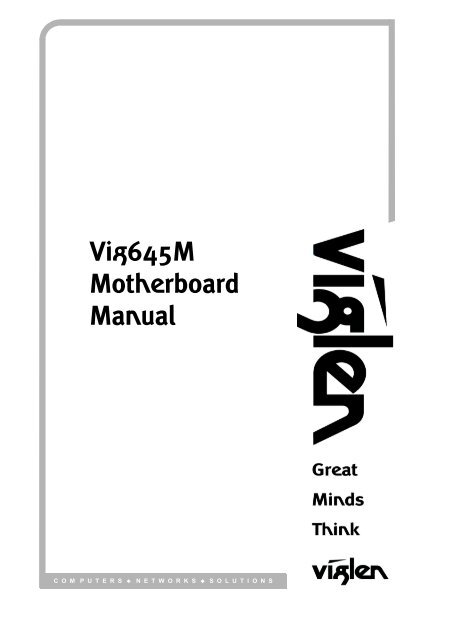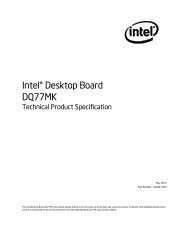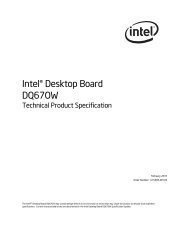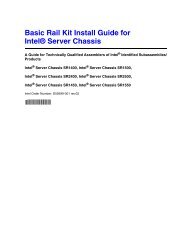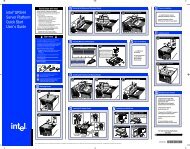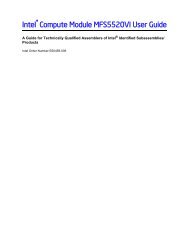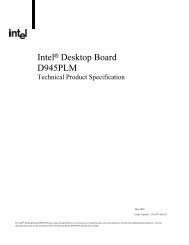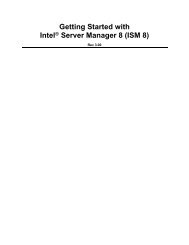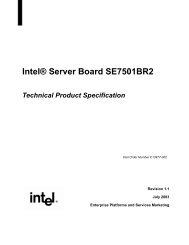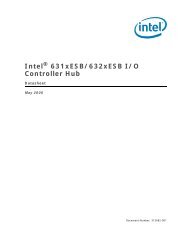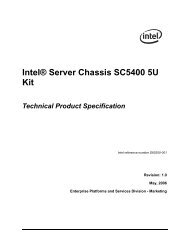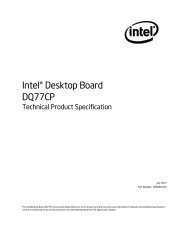Vig645M Motherboard Manual - Viglen Download
Vig645M Motherboard Manual - Viglen Download
Vig645M Motherboard Manual - Viglen Download
You also want an ePaper? Increase the reach of your titles
YUMPU automatically turns print PDFs into web optimized ePapers that Google loves.
<strong>Vig645M</strong><strong>Motherboard</strong><strong>Manual</strong>C O M P U T E R S . N E T W O R K S . S O L U T I O N S
Notes: If you want to reach the 8-channel sound effect, the 7th and 8th channels mustbe output from front panel.S/PDIF HeaderThe S/PDIF header allows connections to coaxial or optical dongles for digital audiooutput.LAN SubsystemThe LAN subsystem consists of the following:Realtek RTL8111E Gigabit Ethernet Controller (10/100/1000Mbits/s)RJ-45 LAN connector with integrated status LEDsAdditional features of the LAN subsystem include:Integrated 10/100/1000 transceiverCrossover Detection & Auto-CorrectionWake-on-LAN and remote wake-up supportSupports Full Duplex flow control (IEEE 802.3x)Supports jumbo frame to 9K bytesFully compliant with IEEE 802.3, IEEE 802.3u, IEEE 802.3abSupports power down/link down power savingRJ-45 LAN Connector LEDsThe two LEDs are built into the RJ-45 LAN connector located on the back panel. TheseLEDs indicate the status of the LAN as shown in Table 1.Figure 2: LAN Connector LED LocationsV1.0 <strong>Vig645M</strong> <strong>Motherboard</strong> <strong>Manual</strong> 10
Table 1: LAN LED StatusUniversal Serial Bus (USB)The motherboard supports up to ten USB 2.0 ports. The port arrangement is a follows:Four USB 2.0 ports are implemented with stacked back panel connectors (black)Six USB 2.0 front panel ports are implemented through three dual-port internalheadersAll 10 USB ports are high-speed, full-speed, and low-speed capable.NOTE: Computer systems that have an unshielded cable attached to a USB port maynot meet FCC Class B requirements, even if no device or a low-speed (sub-channel)USB device is attached to the cable. Use shielded cable that meets the requirements forhigh-speed (fully rated) devices.SATA SupportThe board provides four 3 Gb/s SATA connectors, which support one device perconnector.NOTE: By default the SATA mode is set to AHCI in the BIOS to improve systemperformance. During Microsoft Windows XP installation, you must press F6 to install theAHCI drivers. Both Microsoft Windows Vista and Microsoft Windows 7 include thenecessary RAID drivers for both AHCI and RAID without the need to install separateRAID drivers using the F6 switch in the operating system installation process. It isadvised to install the latest AHCI drivers to improve system performance.Expansion SlotsThe motherboard provides the following expansion capability:One PCI Express 2.0 x1 interfaceLegacy I/O ControllerThe Legacy I/O Controller provides the following features:One serial port headerOne parallel port header (with Extended Capabilities Port (ECP) and EnhancedParallel Port (EPP) supportPS/2-style keyboard/mouse interface on the back panelV1.0 <strong>Vig645M</strong> <strong>Motherboard</strong> <strong>Manual</strong> 11
Serial IRQ interface compatible with serialized IRQ support for PCI Conventional bussystemsIntelligent power management, including a programmable wake-up event interfaceConventional PCI bus power management supportThe BIOS Setup program provides configuration options for the Legacy I/O controller.Real-Time Clock, CMOS SRAM, and BatteryA coin-cell battery (CR2032) powers the real-time clock and CMOS memory. When thecomputer is not plugged into a wall socket, the battery has an estimated life of threeyears. When the computer is plugged in, the standby current from the power supplyextends the life of the battery.The clock is accurate to ± 13 minutes/year at 25 ºC with power applied through thepower supply 5V STBY rail.NOTE: If the battery and AC power fail, date and time values will be reset and the userwill be notified during POST. When the voltage drops below a certain level, the BIOSSetup program settings stored in CMOS RAM (for example, the date and time) might notbe accurate. Replace the battery with an equivalent one.BIOSThe BIOS provides the Power-On Self-Test (POST), the BIOS Setup program, and thePCI/PCI Express and SATA auto-configuration utilities. The BIOS is stored in the SerialPeripheral Interface (SPI) Flash memory device.SATA Auto ConfigurationIf you install a SATA device (such as a hard disk drive) in your computer, the autoconfigurationutility in the BIOS automatically detects and configures the device for yourcomputer. You do not need to run the BIOS Setup program after installing a SATAdevice. You can override the auto-configuration options by specifying manualconfiguration in the BIOS Setup program.PCI/PCI Express Auto ConfigurationIf you install a Conventional PCI or PCI Express add-in card in your computer, thePCI/PCI Express auto-configuration utility in the BIOS automatically detects andconfigures the resources (IRQs, DMA channels, and I/O space) for that add-in card. Youdo not need to run the BIOS Setup program after you install a Conventional PCI or PCIExpress add-in card.V1.0 <strong>Vig645M</strong> <strong>Motherboard</strong> <strong>Manual</strong> 12
BIOS Security PasswordsThe BIOS includes security features that restrict whether the BIOS Setup program canbe accessed and who can boot the computer. A supervisor password and a userpassword can be set for the BIOS Setup and for booting the computer, with the followingrestrictions:The administrator password gives unrestricted access to view and change all Setupoptions. If only the administrator password is set, pressing at the passwordprompt of Setup gives the user restricted access to Setup.If both the administrator and user passwords are set, you must enter either thesupervisor password or the user password to access Setup. Setup options are thenavailable for viewing and changing depending on whether the supervisor or userpassword was entered.Setting a user password restricts who can boot the computer. The password promptis displayed before the computer is booted. If only the supervisor password is set, thecomputer boots without asking for a password. If both passwords are set, you canenter either password to boot the computer.V1.0 <strong>Vig645M</strong> <strong>Motherboard</strong> <strong>Manual</strong> 13
System Board ComponentsTable 2: <strong>Motherboard</strong> ConnectionFigure 3: <strong>Motherboard</strong> Layout & ComponentsA 4-pin Power Socket Connector I Front Panel HeaderB CPU Socket J PCI-E SlotC CPU Fan Header K Clear CMOS JumperD DIMM Sockets L S/PDIF-Out ConnectorE 24-pin Power Socket Connector M Audio HeaderF SATA Ports N USB HeadersG System Fan 1 Connector O Back PanelH TPM HeaderV1.0 <strong>Vig645M</strong> <strong>Motherboard</strong> <strong>Manual</strong> 14
Back Panel ConnectorsThe motherboard external IO connectors are attached to a metallic I/O shield. This shieldserves several purposes:It protects the sensitive motherboard from any external EMC interference.It stops the computer from interfering with other electrical devices.It allows the motherboard to be easily upgraded in the future without having to resortto buying a whole new case. Simply change the I/O shield to match the motherboard.The I/O shield provides external access to PS/2 mouse/keyboard connectors as well asfour USB ports, one LAN Port, audio connectors, VGA and HDMI ports.Figure 4: Back Panel ConnectorsMouse/Keyboard - The standard PS/2® mouse/keyboard DIN connector is for aPS/2® mouse/keyboard.USB 2.0 Port - The USB 2.0 port is for attaching USB devices such as keyboard,mouse, or other USB compatible devices.HDMI Port - The High-Definition Multimedia Interface (HDMI) is an all-digitalaudio/video interface capable of transmitting uncompressed streams. HDMI supportsall TV format, including standard, enhanced, or high-definition video, plus multichanneldigital audio on a single cable.VGA Port - The DB15-pin female connector is provided for monitor.LAN Port - The standard RJ-45 LAN jack is for connection to the Local Area Network(LAN). You can connect a network cable to it.Audio Ports - These audio connectors are used for audio devices.V1.0 <strong>Vig645M</strong> <strong>Motherboard</strong> <strong>Manual</strong> 15
Chapter 2: System Board OptionsThe <strong>Vig645M</strong> motherboard is capable of accepting Intel® Core i3, i5, i7 processors andIntel Pentium processors. RAM can be upgraded to a maximum of 16GB using DDR31066 or 1333MHz RAM DIMMs Non ECC Unbuffered memory.WARNING!Unplug the system before carrying out the procedures described in this chapter.Failure to disconnect power before you open the system can result in personalinjury or equipment damage. Hazardous voltage, current, and energy levels arepresent in this product. Power switch terminals can have hazardous Voltagespresent even when the power switch is off.The procedures assume familiarity with the general terminology associated withpersonal computers and with the safety practices and regulatory compliancerequired for using and modifying electronic equipment.Do not operate the system with the cover removed. Always replace the coverbefore turning on the system.As the colours of the wires in the mains lead of this computer may not correspond with thecoloured markings identifying the terminals in your plug precede as follows:The wire which is coloured green-and-yellow must be connected to the terminal in the plugwhich is marked by the letter E or by the safety Earth symbol Q or coloured green or greenand-yellow.The wire which is coloured blue must be connected to the terminal which is marked with theletter N or coloured black.The wire which is coloured brown must be connected to the terminal which is marked with theletter L or coloured red.CAUTION!The <strong>Viglen</strong> <strong>Vig645M</strong> motherboardand associated components aresensitive electronic devices. A smallstatic shock from your body cancause expensive damage to yourequipment.V1.0 <strong>Vig645M</strong> <strong>Motherboard</strong> <strong>Manual</strong> 16
Make sure you are earthed and free of static charge before you open the computer case.If you are unsure about upgrading your computer, return it to <strong>Viglen</strong> so a qualifiedengineer can perform the upgrade.STEPS TO TAKE TO PREVENT STATIC DISCHARGE:1. The best way to prevent static discharge is to buy an anti-static strap from your localelectrical shop. While you are wearing the strap and it is earthed, static charge will beharmlessly bled to ground.2. Do not remove the component from its anti-static protective packaging until you areabout to install it.3. Hold boards by the edges - try not to touch components / interface strips etc.NOTE: We recommend that you return your computer to the service department forupgrading. Any work carried out is fully guaranteed. Upgrades should only be carried outby persons who are familiar with handling IC's, as incorrect installation will invalidate theguarantee.Overview of Jumper SettingsThe <strong>Vig645M</strong> motherboard contains the latest technology to offer an almost jumperlessconfiguration. All Intel® Core 2 Quad and Core 2 Duo CPUs are automatically detectedand the speed is automatically set from the information provided by the CPU.The only jumpers present on the motherboard are for clearing all the CMOS settings. Inthe unlikely event of the CMOS becoming corrupted then jumper JP1 can be set to clearthe contents of the CMOS, and for write protecting the BIOS.CAUTION!Never remove jumpers using large pliers as this can damage the pins. The best way toremove a jumper is to use a small pair of tweezers or fine needle-nosed pliers.Never remove a jumper when the computer is switch on. Always switch the computer offfirst.V1.0 <strong>Vig645M</strong> <strong>Motherboard</strong> <strong>Manual</strong> 17
System Board Jumper SettingsDo not move the jumper with the power on. Always turn off the power and unplug thepower cord from the computer before changing a jumper setting. Otherwise, the boardcould be damaged.Clear CMOS Jumper: JBAT1The configuration Jumper (JBAT1) allows the user to clear the CMOS. The CMOS RAMonboard has a power supply from an external battery to keep the data of the systemconfiguration. The CMOS RAM allows the system to automatically boot OS every time itis turned on.Figure 5: Clear CMOS jumperV1.0 <strong>Vig645M</strong> <strong>Motherboard</strong> <strong>Manual</strong> 18
<strong>Motherboard</strong> ConnectorsThere are connectors on the motherboard for the Power supply, HD audio, fans, frontpanel audio, front panel USB ad front panel connectors. The location and/or details ofthese connections are shown below.Front Panel ConnectorsFront Panel Connectors: JFP1These connectors are for electrical connection to the front panel switches and LEDs. TheJFP1 is compliant with Intel® Front Panel I/O Connectivity Design Guide.Figure 6: Front Panel ConnectorsTable 3: Front Panel Connectors (JFP1)Pin Connector Comments1-3Hard Drive Activity LEDHeader5-7 Reset Switch Header2-4 Power/Sleep LED Header6-8 Power Switch HeaderPins 1 and 3 can be connected to an LED to provide a visualindicator that data is being read from or written to a hard drive.Proper LED function requires a Serial ATA hard drive connected toan onboard Serial ATA connector.Pins 5 and 7 can be connected to a momentary single pole, singlethrow (SPST) type switch that is normally open. When the switch isclosed, the board resets and runs the POST.Pins 2 and 4 can be connected to a one- or two-colour LED. Thisdisplay if the computer is active or not.Pins 6 and 8 can be connected to a front panel momentary-contactpower switch. The switch must pull the SW_ON# pin to ground for atleast 50 ms to signal the power supply to switch on or off. (The timerequirement is due to internal debounce circuitry on the board.) Atleast two seconds must pass before the power supply will recognizeanother on/off signal.V1.0 <strong>Vig645M</strong> <strong>Motherboard</strong> <strong>Manual</strong> 19
Power ConnectorsATX 24-Pin Power Connector: JPWR1This connector allows you to connect an ATX 12V 24-pin power supply. To connect theATX 24-pin power supply, make sure the plug of the power supply is inserted in theproper orientation and the pins are aligned. Then push down the power supply firmly intothe connector.Figure 7: ATX 24-Pin Power ConnectorATX 12V Power Connector: JPWR2This 12V power connector is used to provide power directly to the CPU voltage regulatorand must be used. Failure to do so will prevent the motherboard from booting.NOTE:Figure 8: ATX 12V 4-PIN power connector Make sure that all the connectors are connected to proper ATX power supplies toensure stable operation of the <strong>Motherboard</strong> ATX 12V power connection should be greater than 18A. If a high power (75W or greater) add-in card is installed in the PCI Express connector,that card must be connected directly to the power supply. Failure to do so may causedamage to the motherboard and the add-in card.V1.0 <strong>Vig645M</strong> <strong>Motherboard</strong> <strong>Manual</strong> 20
Front Panel Audio Connector: JAUD1This connector allows you to connect the front panel audio and is compliant with Intel®Front Panel I/O Connectivity Design Guide.Figure 9: Front panel audio connectorFront USB Connector: JUSB1, JUSB2This connector, compliant with Intel® I/O Connectivity Design Guide, is ideal forconnecting high-speed USB interface peripherals such as USB HDD, digital cameras,MP3 players, printers, modems and the like.Figure 10: Front USB connectorsV1.0 <strong>Vig645M</strong> <strong>Motherboard</strong> <strong>Manual</strong> 21
S/PDIF-Out Connector: JSP1This connector is used to connect S/PDIF (Sony & Philips Digital interconnect Format)interface for digital audio transmission.TPM Module connector: JTPM1Figure 11: S/PDIF-Out connectorThis connector connects to a TPM (Trusted Platform Module) module (optional). Pleaserefer to the TPM security platform manual for more details and usages.Figure 12: TPM Module connectorV1.0 <strong>Vig645M</strong> <strong>Motherboard</strong> <strong>Manual</strong> 22
Fan Power Connectors: CPUFAN, SYSFAN1~2The fan power connectors support system cooling fan with +12V. When connecting thewire to the connectors, always note that the red wire is the positive and should beconnected to the +12V; the black wire is Ground and should be connected to GND. Themotherboard has a System Hardware Monitor chipset on-board, which must be used withfans specially designed with speed sensors to take advantage of the CPU fan control.Figure 13: Fan Power connectorsSerial ATA Connector: SATA1 ~ SATA4This connector is a high-speed Serial ATA interface port. Each connector can connect toone Serial ATA device.NOTE:Figure 14: Serial ATA ConnectorPlease do not fold the serial ATA cable into 90-degree angle. Otherwise, data loss mayoccur during transmission.V1.0 <strong>Vig645M</strong> <strong>Motherboard</strong> <strong>Manual</strong> 23
PCI Express SlotThe PCI Express slot supports the PCI Express interface expansion card. The PCIExpress x16 slot supports up 4.0 GB/s transfer rate and the PCI Express x1 slot supportsup to 250 MB/sFigure 15: PCI Express SlotsNote: When adding or removing expansion cards, make sure that you unplug the powersupply first.V1.0 <strong>Vig645M</strong> <strong>Motherboard</strong> <strong>Manual</strong> 24
Upgrading the CPUCAUTION!Before installing or removing a processor, make sure the AC power has been removedby unplugging the power cord from the computer; the standby power LED should not belit. Failure to do so could damage the processor and the board.To install a processor, follow these instructions:1. Unlatch the processor socket lever by pushing it down and away from the socket.(Figure 7, A, B)Figure 16: Unlatch the socket lever2. Rotate the socket lever to lift the load plate away from the socket (Figure 22, A).Make sure that the load plate is in the fully open position (Figure 22, B) while beingcareful not to damage adjacent components. Do not touch the socket contacts.Figure 17: Lift the load plateV1.0 <strong>Vig645M</strong> <strong>Motherboard</strong> <strong>Manual</strong> 25
3. Remove the processor from its protective cover. Hold the processor only at theedges, being careful not to touch the bottom of the processor (see Figure 23).Figure 18: Remove the processor from the protective coverNote: Do not discard the processor cover. Always replace the processor cover if youremove the processor from the socket.4. Hold the processor with your thumb and index finger oriented as shown in Figure 23to align your fingers with the socket finger cut-outs. Make sure that the processor Pin1 indicator (gold triangle) is aligned with the Pin 1 chamfer on the socket (Figure 23,B) and that the notches on the processor align with the posts on the socket (Figure23, C). Lower the processor straight down without tilting or sliding it in the socket(Figure 23, A).Figure 19: Install the processorV1.0 <strong>Vig645M</strong> <strong>Motherboard</strong> <strong>Manual</strong> 26
5. Carefully lower the socket lever (Figure 25, A) while making sure that the front edgeof the load plate slides under the shoulder screw cap as the lever is lowered. Latchthe socket lever under the load plate tab (Figure 25, C, and D). The socket cover(Figure 25, B) will pop off as shown.Figure 20: Secure the load plate in place6. Pick up the socket cover and remove it from the desktop board.V1.0 <strong>Vig645M</strong> <strong>Motherboard</strong> <strong>Manual</strong> 27
Connecting the Processor Fan Heat Sink CableConnect the processor fan heat sink power cable to the 4-pin processor fan header (seeFigure 26). A fan with a 4-pin connector as shown in Figure 26 is recommended.1. Make sure the four hooks are in the proper position before you install the cooler.Figure 21: Connecting the processor fan heat sink power cable to the processor fan headerRemoving the ProcessorFor instructions on how to remove the processor fan heat sink and processor, refer to theprocessor installation manual.V1.0 <strong>Vig645M</strong> <strong>Motherboard</strong> <strong>Manual</strong> 28
Installing & Removing Memory Modules Installing MemoryYou can install from 512MB to 8GB of memory in the motherboard DIMM sockets. Themotherboard has two DIMM sockets. The motherboard supports the following memoryfeatures:o Two DDR3 DIMMs with gold-plated contacts.o Non-ECC (64-bit) memory.o 1GB, 2GB, 4GB and 8GB modules.o Memory Speeds 1066MHz and 1333MHzTo install DIMMs, follow these steps:1. Observe the precautions in “Before You Begin”. Turn off the computer and allPeripheral devices.2. Remove the computer cover and locate the DIMM sockets.3. Holding the DIMM by the edges, remove it from its antistatic package.4. Make sure the clips at either end of the socket are pushed away from the socket.5. Position the DIMM above the socket. Align the two small notches in the bottom edgeof the DIMM with the keys in the socket. Insert the bottom edge of the DIMM into thesocket.6. When the DIMM is seated, push down on the top edge of the DIMM until theretaining clips at the ends of the socket snap into place. Make sure the clips arefirmly in place.7. Replace the computer cover.Figure 22: Memory InstallationV1.0 <strong>Vig645M</strong> <strong>Motherboard</strong> <strong>Manual</strong> 29
Removing MemoryTo remove a DIMM, follow these steps:1. Observe the precautions in "Before You Begin”.2. Turn off all peripheral devices connected to the computer. Turn off the computer.3. Remove the computer cover.4. Gently spread the retaining clips at each end of the socket. The DIMM pops out ofthe socket. Hold the DIMM by the edges, lift it away from the socket, and store it in anantistatic package.5. Reinstall and reconnect any parts you removed or disconnected to reach the DIMMsockets.Figure 23: Removing Memory ModulesV1.0 <strong>Vig645M</strong> <strong>Motherboard</strong> <strong>Manual</strong> 30
++Replacing the Clock/CMOS RAM BatteryA lithium battery is installed in a socket on the system board.The battery has an estimated life expectancy of seven years. When the battery starts toweaken, it loses voltage; when the voltage drops below a certain level, the systemsettings stored in CMOS RAM (for example, the date and time) may be wrong.If the battery fails, you will need to replace it with a CR2032 battery or an equivalent. Aslong as local ordinance permits, you may dispose of individual batteries as normalrubbish. Do not expose batteries to excessive heat or any naked flame. Keep allbatteries away from children.CAUTION!Danger of explosion if the battery is incorrectly replaced. Replace only with the same orequivalent type recommended by <strong>Viglen</strong>. Discard used batteries according tomanufacturer’s instructions.To replace the battery, carry out the following:1. Observe the precautions in “Before You Begin.”2. Turn off all peripheral devices connected to the system.3. Turn off the system.4. Remove any components that are blocking access to the battery.5. Figure 29, 1 shows the battery location. Gently pry the battery free from its socket,taking care to note the "+" and "-" orientation of the battery (Figure 29, 2).6. Install the new battery in the socket.12Figure 24: Removing the BatteryV1.0 <strong>Vig645M</strong> <strong>Motherboard</strong> <strong>Manual</strong> 31
Chapter 3: Solving ProblemsThe first part of this chapter helps you identify and solve problems that might occur whenthe system is in use. The second part lists error code messages that might be displayed.Please remember that if you cannot solve the problem by yourself then you shouldcontact <strong>Viglen</strong> Technical Support for further assistance.<strong>Viglen</strong> Technical Support can be reached in the following ways:Telephone: 01727 201 850Fax: 01727 201 858Email: techsupport@viglen.co.ukYou can also look for support information on our web site:http://www.viglen.co.ukDevice drivers and various useful utilities can be downloaded from our ftp site:http://download.viglen.co.uk/files/Resetting the SystemBefore checking your system for hardware problems, it is always a good idea to tryresetting your computer and see if a re-boot can solve the problem. Most softwarerelated problems can be solved simply by re-booting your PC.Table 5: Resetting the SystemTo do the followingSoft boot: Clear the system memory andreload the operating system (also calledwarm reset).Cold boot: Clear the system memory, haltpower to all peripherals, restart POST, andreload the operating system.PressPower off/on or reset button (at frontof the system)V1.0 <strong>Vig645M</strong> <strong>Motherboard</strong> <strong>Manual</strong> 32
Troubleshooting ProceduresThis section provides a step-by-step troubleshooting procedure to identify a problem andlocate its source.CAUTION!1. Turn off the system and any peripheral devices before you disconnect any peripheralcables from the system. Otherwise, you can permanently damage the system or theperipheral devices.2. Make sure the system is plugged into a properly grounded power outlet.3. Make sure your keyboard and video display are correctly connected to the system.Turn on the video display, and turn up its brightness and contrast controls to at leasttwo-thirds of the maximum (refer to the documentation supplied with the videodisplay).4. If the operating system normally loads from the hard disk drive, make sure there is nodiskette in the diskette drive. If the operating system normally loads from a diskette,insert the operating system diskette into the drive.5. Turn on the system. If the power indicator does not light, but the system seems to beoperating normally, the indicator is probably defective. Monitor the power-on self test(POST) execution. Each time you turn on the system, the POST checks the systemboard, memory, keyboard, and certain peripheral devices.NOTE: If the POST does not detect any errors, the system beeps once and boots up.Errors that do not prevent the boot process (non-fatal errors) display a message thatlooks similar to the following:Error Message Line 1Error Message Line 2Press for Set-up, to BootYou can note the error and press to resume the boot-up process, or to enter Set-up.Errors that prevent the boot process from continuing (fatal errors), are communicated bya series of audible beeps. If this type of error occurs, refer to the error codes andmessages listed at the end of this chapter.6. Confirm that the operating system has loaded.V1.0 <strong>Vig645M</strong> <strong>Motherboard</strong> <strong>Manual</strong> 33
Problems & SuggestionsTable 6: Problems and SuggestionsWhat happens What to doApplication softwareproblemsTry resetting the system.Make sure all cables are installed correctly.Verify that the system board jumpers are set properly.Verify that your system hardware configuration is set correctly. InSetup, check the values against the system settings you recordedpreviously. If an error is evident (wrong type of drive specified, forexample), make the change in Setup and reboot the system. Recordyour change.Make sure the software is properly configured for the system. Refer tothe software documentation for information.Try a different copy of the software to see if the problem is with thecopy you are using.If other software runs correctly on the system, contact the vendor ofthe software that fails.If you check all of the above with no success, try clearing CMOSRAM and reconfiguring the system. Make sure you have your list ofsystem settings available to re-enter, because clearing CMOS RAMsets the options to their default values.Characters onscreenare distortedor incorrectMake sure the brightness and contrast controls are properly adjustedon the monitor.Make sure the video signal cable and power cables are properlyinstalled.Make sure your monitor is compatible with the video mode you haveselected.Characters do notappear on screenMake sure the video display is plugged in and turned on.Check that the brightness and contrast controls are properly adjusted.Check that the video signal cable is properly installed.Make sure a video board is installed, enabled, and the jumpers arepositioned correctly.Reboot the system.V1.0 <strong>Vig645M</strong> <strong>Motherboard</strong> <strong>Manual</strong> 34
Table 7: Problems and Suggestions (Continued)What happensWhat to doCMOS RAM settingsare wrongDiskette drive lightdoes not go on whendrive is in use or istested by POSTHard drive light doesnot go on when driveis in use or is testedby POSTIf system settings stored in CMOS RAM change for no apparentreason (for example, the time of day develops an error), the backupbattery may no longer have enough power to maintain the settings.Replace the battery (Chapter 2).Make sure the power and signal cables for the drive are properlyinstalled.Check that the drive is properly configured and enabled in Setup.Make sure the power and signal cables for the drive are properlyinstalled.Make sure the front panel connector is securely attached to thesystem board headers.Check that the drive is properly configured and enabled in Setup.Check the drive manufacturer's manual for proper configuration forremote hard disk drive activity.Power-on light doesnot go onPrompt doesn'tappear after systembootsSetup, can't enterSystem halts beforecompleting POSTIf the system is operating normally, check the connector between thesystem board and the front panel. If OK, the light may be defective.It’s probably switched off.A serious fault may have occurred consult your dealer servicedepartment / Technical Support.If you can't enter Setup to make changes, check the switch thatdisables entry into Setup (Chapter 2). If the switch is set to allowentry into Setup, you might need to clear CMOS RAM to the defaultvalues and reconfigure the system in Setup.This indicates a fatal system error that requires immediate serviceattention. Note the screen display and write down any beep codeemitted. Provide this information to your dealer service department /Technical Support.V1.0 <strong>Vig645M</strong> <strong>Motherboard</strong> <strong>Manual</strong> 35
Chapter 4: System BIOSWhat is the BIOS?The BIOS (Basic Input Output System) is an important piece of software which is storedin a ROM (Read Only Memory) chip inside the computer. It consists of the basicinstructions for controlling the disk drives, hard disk, keyboard and serial/parallel ports.The BIOS also keeps a list of the specifications of the computer in battery-backed RAM(also known as the CMOS RAM) and provides a special Setup program to change thisinformation.The BIOS in your <strong>Viglen</strong> computer is guaranteed to be fully compatible with the IBMBIOS. It has been written by Phoenix Award BIOS, an industrial leader in the field ofBIOS software.The Power-On sequenceWhen the computer is first switched on, certain instructions in the BIOS are executed totest various parts of the machine. This is known as the POST (Power-On Self Test)routine. When you switch the computer on (or when you press the Reset button or press + + keys, which has the same effect), you can see on the monitorthat it counts through the memory, testing it. The floppy disk drives are then accessedand tested, and the various interfaces are checked. If there are any errors, a message isdisplayed on the screen.V1.0 <strong>Vig645M</strong> <strong>Motherboard</strong> <strong>Manual</strong> 36
BIOS UpgradesA new version of the BIOS can be upgraded from a bootable USB key using theAFUDE234.EXE utility or in Windows using the AEFUWIN utility that is available from the<strong>Viglen</strong> FTP site. This utility does BIOS upgrades as follows:Updates the flash BIOS from a file on a disk or within the location of the utility.Updates the language section of the BIOS.Makes sure that the upgrade BIOS matches the target system to prevent accidentallyinstalling a BIOS for a different type of system.BIOS upgrades and the AFUDE234.EXE utility is available on the <strong>Viglen</strong> FTP sitehttp://download.viglen.co.uk/files/NOTE: Please review the instructions distributed with the upgrade utility beforeattempting a BIOS upgrade.Using AWDFLASH to update the BIOSThe BIOS can be updated using the AFUDE234.EXE utility in DOS environment.1. Save BIOS update zipped file to a temporary directory.2. Extract the necessary files.3. Copy the contents of the file to a bootable floppy disk, USB device or CD-ROM.4. Boot the target PC with the device connected or inserted.5. Select F11 during POST to display the Boot Menu and select your bootable device.6. Type 'Flash.bat' to launch the BIOS update process.7. The system will reboot once complete.DO NOT shutdown or reset the system while updating the BIOS! Doing so maycause system boot failure!When the BIOS update process is complete, the utility reboots the system.Once the system has been restarted it will hold on the Pre-BIOS screen. At this stage thefollowing need to be completed before starting windows.1. The system will halt on pre-BIOS, at this point you need to shut the machinedown.2. Reboot the computer.3. System will holt on the pre-BIOS screen and display an error message (CMOSchecksum error – Defaults loaded)4. Enter the BIOS setup by pressing DEL5. Once in the setup load the optimized settings by selecting ‘Load OptimizedDefaults’6. Exit the setup by selecting ‘Save & Exit setup’.7. Now boot in to windows.V1.0 <strong>Vig645M</strong> <strong>Motherboard</strong> <strong>Manual</strong> 37
BIOS SetupThis chapter provides basic information on the BIOS Setup program and allows you toconfigure the system for optimum use. You may need to run the Setup program when:An error message appears on the screen during the system booting up, and requestsyou to run BIOS SETUP.You want to change the default settings for customized features.Note: The items under each BIOS category described in this chapter are undercontinuous update for better system performance. Therefore, the description may beslightly different from the latest BIOS and should be held for reference only.‣ Entering SetupPower on the computer and the system will start POST (Power On Self Test) process.When the message below appears on the screen, press key to enter Setup.Press DEL to enter Setup Menu, F11 to enter Boot MenuIf the message disappears before you respond and you still wish to enter Setup, restartthe system by turning it OFF and On or pressing the RESET button. You may also restartthe system by simultaneously pressing , , and keys.‣ Control KeysGetting HelpFigure 25: BIOS control keysAfter entering the Setup menu, the first menu you will see is the Main Menu.Main MenuThe main menu lists the setup functions you can make changes to. You can use thearrow keys ( ↑↓ ) to select the item. The on-line description of the highlighted setupfunction is displayed at the bottom of the screen.V1.0 <strong>Vig645M</strong> <strong>Motherboard</strong> <strong>Manual</strong> 38
Sub-MenuIf you find a right pointer symbol (as shown in the right view) appears to the left of certainfields that means a sub-menu can be launched from this field. A sub-menu containsadditional options for a field parameter. You can use arrow keys ( ↑↓ ) to highlight thefield and press to call up the sub-menu. Then you can use the control keys toenter values and move from field to field within a sub-menu. If you want to return to themain menu, just press the .General Help The BIOS setup program provides a General Help screen. You can call up this screenfrom any menu by simply pressing . The Help screen lists the appropriate keys touse and the possible selections for the highlighted item. Press to exit the Helpscreen.The Menu BarFigure 26: Main Menu Bar‣ Main Menu - Use this menu for basic system configurations, such as time, date etc.‣ Advanced - Use this menu to setup the items of the BIOS special enhanced features,integrated peripherals, power management and PC health status.‣ Overclocking - Use this menu to specify your settings for frequency/voltage controland overclocking.‣ Mflash - Use this menu to read/ flash the BIOS from storage drive (FAT/ FAT32format only).V1.0 <strong>Vig645M</strong> <strong>Motherboard</strong> <strong>Manual</strong> 39
‣ Security - Use this menu to set supervisor and user passwords.‣ Boot - Use this menu to specify the priority of boot devices.‣ Save & Exit - This menu allows you to load the BIOS default values or factoryWhen enter the BIOS Setup utility, follow the processes below for general use.1. Load Optimized Defaults: Use the arrow keys (←, →, ↑, ↓) to select the [RestoreDefaults] in [Save & Exit] menu, and press . A pop-up message will appear,select [Yes] and press to load the default settings for optimal systemperformance.Figure 27: Restore Defaults2. Setup Date/Time: Use the arrow keys (←, →, ↑, ↓) to select the [System Date] /[System Time] in [Main Menu] menu, and press . And then, you can set theDate, Time in their respective fields.Figure 28: Setup Date/Time3. Save & Exit Setup: Use the arrow keys (←, →, ↑, ↓) to select the [Save Changes &Reset] in [Save & Exit] menu, and press . A pop-up message will appear,please select [Yes] and press to save the configurations and exit BIOS setuputility.Figure 29: Save & Exit SetupV1.0 <strong>Vig645M</strong> <strong>Motherboard</strong> <strong>Manual</strong> 40
Chapter 5: Suggestions<strong>Viglen</strong> is interested in continuing to improve the quality and information provided in theirmanuals. <strong>Viglen</strong> has listed some questions that you may like to answer and return to<strong>Viglen</strong>. This will help <strong>Viglen</strong> help to keep and improve the standard of their manuals.1. Is the information provided in this and other manuals clear enough?2. What could be added to the manual to improve it?3. Does the manual go into enough detail?4. Would you like an on-line version of this manual?5. How do you rate the <strong>Viglen</strong> Technical support and Service Departments?V1.0 <strong>Vig645M</strong> <strong>Motherboard</strong> <strong>Manual</strong> 41
6. Are there any technological improvements that could be made to the system?7. Other points you would like to mention?Please return this slip to:Product Development Dept.<strong>Viglen</strong> Ltd.7 Handley Page WayColney StreetSt AlbansHertfordshireAL2 2DQV1.0 <strong>Vig645M</strong> <strong>Motherboard</strong> <strong>Manual</strong> 42
NotesV1.0 <strong>Vig645M</strong> <strong>Motherboard</strong> <strong>Manual</strong> 43