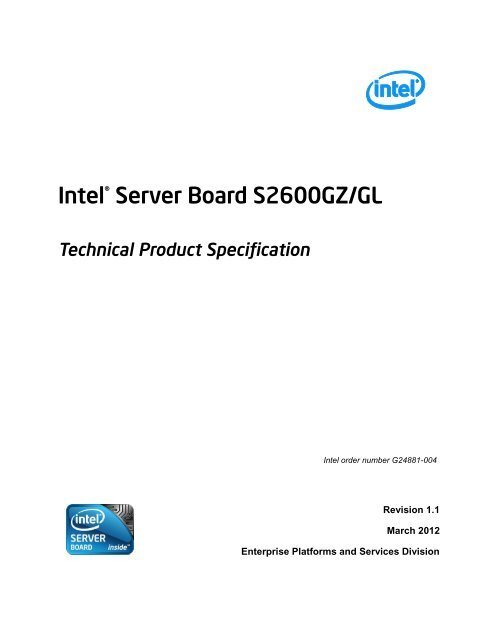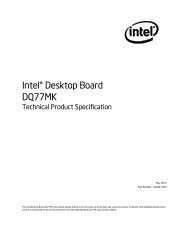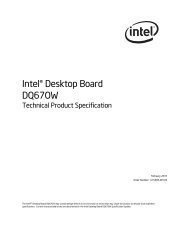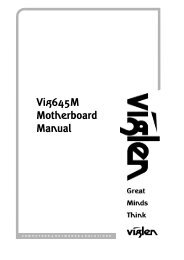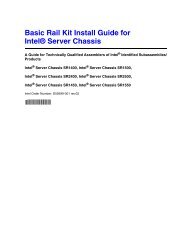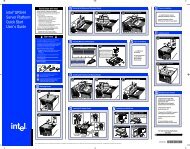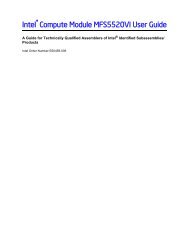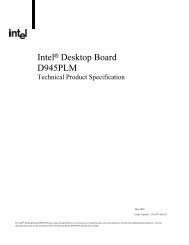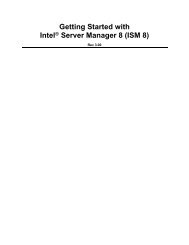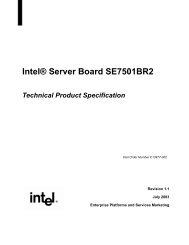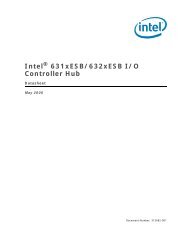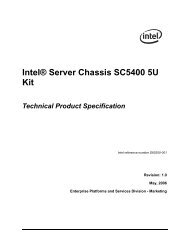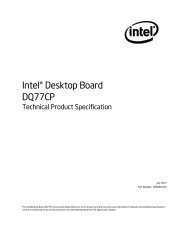Intel® Server Board S2600GZ/GL - Viglen Download
Intel® Server Board S2600GZ/GL - Viglen Download
Intel® Server Board S2600GZ/GL - Viglen Download
Create successful ePaper yourself
Turn your PDF publications into a flip-book with our unique Google optimized e-Paper software.
Intel ® <strong>Server</strong> <strong>Board</strong> <strong>S2600GZ</strong>/<strong>GL</strong>Technical Product SpecificationIntel order number G24881-004Revision 1.1March 2012Enterprise Platforms and Services Division
Revision HistoryIntel® <strong>Server</strong> <strong>Board</strong> <strong>S2600GZ</strong>/<strong>GL</strong> TPSRevision HistoryDateRevisionModificationsNumberJanuary 2012 1.0 First public release.• Deleted section 6.9.2 Fan Profile.• Deleted chapter 11 - Environmental Limits Specification.March 2012 1.1• Added chapter 12 - BIOS Setup Utility.• Added Figure 17. Intel ® <strong>Server</strong> <strong>Board</strong> <strong>S2600GZ</strong>/<strong>GL</strong> PCI Layout.iiIntel order number G24881-004Revision 1.1
Intel® <strong>Server</strong> <strong>Board</strong> <strong>S2600GZ</strong>/<strong>GL</strong> TPSDisclaimersDisclaimersInformation in this document is provided in connection with Intel ® products. No license, express or implied, byestoppel or otherwise, to any intellectual property rights is granted by this document. Except as provided in Intel'sTerms and Conditions of Sale for such products, Intel assumes no liability whatsoever, and Intel disclaims anyexpress or implied warranty, relating to sale and/or use of Intel products including liability or warranties relating tofitness for a particular purpose, merchantability, or infringement of any patent, copyright or other intellectual propertyright. Intel products are not intended for use in medical, lifesaving, or life sustaining applications. Intel may makechanges to specifications and product descriptions at any time, without notice.A "Mission Critical Application" is any application in which failure of the Intel Product could result, directly or indirectly,in personal injury or death. SHOULD YOU PURCHASE OR USE INTEL'S PRODUCTS FOR ANY SUCH MISSIONCRITICAL APPLICATION, YOU SHALL INDEMNIFY AND HOLD INTEL AND ITS SUBSIDIARIES,SUBCONTRACTORS AND AFFILIATES, AND THE DIRECTORS, OFFICERS, AND EMPLOYEES OF EACH,HARMLESS AGAINST ALL CLAIMS COSTS, DAMAGES, AND EXPENSES AND REASONABLE ATTORNEYS'FEES ARISING OUT OF, DIRECTLY OR INDIRECTLY, ANY CLAIM OF PRODUCT LIABILITY, PERSONALINJURY, OR DEATH ARISING IN ANY WAY OUT OF SUCH MISSION CRITICAL APPLICATION, WHETHER ORNOT INTEL OR ITS SUBCONTRACTOR WAS NE<strong>GL</strong>IGENT IN THE DESIGN, MANUFACTURE, OR WARNING OFTHE INTEL PRODUCT OR ANY OF ITS PARTS.Designers must not rely on the absence or characteristics of any features or instructions marked "reserved" or"undefined." Intel reserves these for future definition and shall have no responsibility whatsoever for conflicts orincompatibilities arising from future changes to them.This document contains information on products in the design phase of development. Do not finalize a design withthis information. Revised information will be published when the product is available. Verify with your local salesoffice that you have the latest datasheet before finalizing a design.The Intel ® <strong>Server</strong> <strong>Board</strong> <strong>S2600GZ</strong>/<strong>GL</strong> may contain design defects or errors known as errata which may cause theproduct to deviate from published specifications. Current characterized errata are available on request.This document and the software described in it are furnished under license and may only be used or copied inaccordance with the terms of the license. The information in this manual is furnished for informational use only, issubject to change without notice, and should not be construed as a commitment by Intel Corporation. IntelCorporation assumes no responsibility or liability for any errors or inaccuracies that may appear in this document orany software that may be provided in association with this document.Except as permitted by such license, no part of this document may be reproduced, stored in a retrieval system, ortransmitted in any form or by any means without the express written consent of Intel Corporation.Copies of documents which have an order number and are referenced in this document, or other Intel ® literature, maybe obtained by calling 1-800-548-4725, or go to: http://www.intel.com/design/literature.htm.Intel, Pentium, Itanium, and Xeon are trademarks or registered trademarks of Intel Corporation.*Other brands and names may be claimed as the property of others.Copyright © 2012 Intel Corporation. All rights reserved..Revision 1.1Intel order number G24881-004iii
Table of ContentsIntel® <strong>Server</strong> <strong>Board</strong> <strong>S2600GZ</strong>/<strong>GL</strong> TPSTable of Contents1. Introduction ........................................................................................................................ 11.1 Chapter Outline ...................................................................................................... 11.2 <strong>Server</strong> <strong>Board</strong> Use Disclaimer ................................................................................. 12. Product Overview ............................................................................................................... 22.1 <strong>Server</strong> <strong>Board</strong> Component/Feature Identification ..................................................... 32.2 <strong>Server</strong> <strong>Board</strong> Dimensional Mechanical Drawings ................................................... 63. Product Architecture Overview ....................................................................................... 103.1 Processor Support ............................................................................................... 113.1.1 Processor Socket Assembly ................................................................................. 113.1.2 Processor Population Rules ................................................................................. 123.1.3 Processor Initialization Error Summary................................................................. 133.1.4 Processor Thermal Design Power (TDP) Support ................................................ 153.2 Processor Functions Overview ............................................................................. 153.2.1 Processor Core Features: .................................................................................... 153.2.2 Supported Technologies: ..................................................................................... 163.2.3 Intel ® QuickPath Interconnect ............................................................................... 163.2.4 Integrated Memory Controller (IMC) and Memory Subsystem .............................. 173.2.4.1 Supported Memory............................................................................................ 183.2.4.2 Memory Slot Identification and Population Rules .............................................. 193.2.4.3 Publishing System Memory ............................................................................... 233.2.4.4 Integrated Memory Controller Operating Modes ................................................ 233.2.4.5 Memory RAS Support ....................................................................................... 243.2.5 Processor Integrated I/O Module (IIO).................................................................. 273.2.5.1 Riser Card Support ........................................................................................... 293.2.5.2 Network Interface .............................................................................................. 313.2.5.3 I/O Module Support ........................................................................................... 323.2.5.4 Intel ® Integrated RAID Option ............................................................................ 333.3 Intel ® C602 Chipset Functional Overview ............................................................. 343.3.1 Low Pin Count (LPC) Interface ............................................................................. 353.3.2 Universal Serial Bus (USB) Controller .................................................................. 353.3.2.1 eUSB SSD Support ........................................................................................... 353.3.3 Embedded Serial ATA (SATA)/Serial Attached SCSI (SAS)/RAID Support .......... 363.3.3.1 Intel ® Embedded <strong>Server</strong> RAID Technology 2 (ESRT2)...................................... 373.3.3.2 Intel ® Rapid Storage Technology (RSTe) .......................................................... 373.3.4 Manageability ....................................................................................................... 383.4 Integrated Baseboard Management Controller Overview ..................................... 393.4.1 Super I/O Controller ............................................................................................. 403.4.1.1 Keyboard and Mouse Support ........................................................................... 403.4.1.2 Wake-up Control ............................................................................................... 403.4.2 Graphics Controller and Video Support ................................................................ 413.4.3 Baseboard Management Controller ...................................................................... 42ivIntel order number G24881-004Revision 1.1
Intel® <strong>Server</strong> <strong>Board</strong> <strong>S2600GZ</strong>/<strong>GL</strong> TPSTable of Contents3.4.3.1 Remote Keyboard, Video, Mouse, and Storage (KVMS) Support ...................... 423.4.3.2 Integrated BMC Embedded LAN Channel ......................................................... 424. System Security ................................................................................................................ 444.1 BIOS Password Protection ................................................................................... 444.2 Trusted Platform Module (TPM) Support .............................................................. 454.2.1 TPM security BIOS ............................................................................................... 454.2.2 Physical Presence ................................................................................................ 464.2.3 TPM Security Setup Options ................................................................................ 464.2.3.1 Security Screen ................................................................................................. 464.3 Intel ® Trusted Execution Technology .................................................................... 485. Technology Support ......................................................................................................... 495.1 Intel ® Trusted Execution Technology .................................................................... 495.2 Intel ® Virtualization Technology – Intel ® VT-x/VT-d/VT-c ...................................... 495.3 Intel ® Intelligent Power Node Manager ................................................................. 505.3.1 Hardware Requirements ...................................................................................... 516. Platform Management Functional Overview ................................................................... 526.1 Baseboard Management Controller (BMC) Firmware Feature Support................. 526.1.1 IPMI 2.0 Features ................................................................................................. 526.1.2 Non IPMI Features ............................................................................................... 536.2 Advanced Configuration and Power Interface (ACPI) ........................................... 546.3 Power Control Sources ........................................................................................ 556.4 BMC Watchdog .................................................................................................... 556.5 Fault Resilient Booting (FRB) ............................................................................... 566.6 Sensor Monitoring ................................................................................................ 566.7 Field Replaceable Unit (FRU) Inventory Device ................................................... 576.8 System Event Log (SEL) ...................................................................................... 576.9 System Fan Management .................................................................................... 576.9.1 Thermal and Acoustic Management ..................................................................... 586.9.2 Thermal Sensor Input to Fan Speed Control ........................................................ 586.9.3 Memory Thermal Throttling .................................................................................. 596.10 Messaging Interfaces ........................................................................................... 606.10.1 User Model ........................................................................................................... 616.10.2 IPMB Communication Interface ............................................................................ 616.10.3 LAN Interface ....................................................................................................... 616.10.3.1 RMCP/ASF Messaging ................................................................................... 626.10.3.2 BMC LAN Channels ........................................................................................ 626.10.3.3 IPV6 Support ................................................................................................... 636.10.3.4 LAN Failover ................................................................................................... 646.10.3.5 BMC IP Address Configuration ........................................................................ 656.10.3.6 DHCP BMC Hostname .................................................................................... 666.10.4 Address Resolution Protocol (ARP)...................................................................... 676.10.5 Internet Control Message Protocol (ICMP) ........................................................... 676.10.6 Virtual Local Area Network (VLAN) ...................................................................... 67Revision 1.1Intel order number G24881-004v
Table of ContentsIntel® <strong>Server</strong> <strong>Board</strong> <strong>S2600GZ</strong>/<strong>GL</strong> TPS6.10.7 Secure Shell (SSH) .............................................................................................. 686.10.8 Serial-over-LAN (SOL 2.0) ................................................................................... 686.10.9 Platform Event Filter (PEF)................................................................................... 686.10.10 LAN Alerting ......................................................................................................... 696.10.10.1 SNMP Platform Event Traps (PETs) ............................................................. 696.10.11 Alert Policy Table ................................................................................................. 696.10.11.1 E-mail Alerting ............................................................................................... 706.10.12 SM-CLP (SM-CLP Lite) ........................................................................................ 706.10.13 Embedded Web <strong>Server</strong> ........................................................................................ 706.10.14 Virtual Front Panel ............................................................................................... 726.10.15 Embedded Platform Debug .................................................................................. 726.10.15.1 Output Data Format ...................................................................................... 746.10.15.2 Output Data Availability ................................................................................. 746.10.15.3 Output Data Categories ................................................................................. 746.10.16 Data Center Management Interface (DCMI) ......................................................... 756.10.17 Lightweight Directory Authentication Protocol (LDAP) .......................................... 757. Advanced Management Feature Support (RMM4)......................................................... 767.1 Keyboard, Video, Mouse (KVM) Redirection ........................................................ 777.1.1 Remote Console .................................................................................................. 787.1.2 Performance ........................................................................................................ 787.1.3 Security ................................................................................................................ 797.1.4 Availability ............................................................................................................ 797.1.5 Usage .................................................................................................................. 797.1.6 Force-enter BIOS Setup ....................................................................................... 797.1.7 Availability ............................................................................................................ 807.1.8 Network Port Usage ............................................................................................. 808. On-board Connector/Header Overview ........................................................................... 818.1 Power Connectors ................................................................................................ 818.1.1 Main Power .......................................................................................................... 818.1.2 Riser Card Power Connectors .............................................................................. 828.1.3 Hot Swap Backplane Power Connector ................................................................ 838.1.4 Peripheral Drive Power Connector ...................................................................... 838.2 Front Panel Headers and Connectors .................................................................. 838.2.1 Front Panel Support ............................................................................................. 838.2.1.1 Power/Sleep Button and LED Support .............................................................. 848.2.1.2 System ID Button and LED Support .................................................................. 848.2.1.3 System Reset Button Support ........................................................................... 848.2.1.4 NMI Button Support ........................................................................................... 858.2.1.5 NIC Activity LED Support .................................................................................. 858.2.1.6 Hard Drive Activity LED Support ....................................................................... 858.2.1.7 System Status LED Support .............................................................................. 858.2.2 Front Panel USB Connector ................................................................................. 878.2.3 Front Panel Video Connector ............................................................................... 878.2.4 Intel ® Local Control Panel Connector ................................................................... 88viIntel order number G24881-004Revision 1.1
Intel® <strong>Server</strong> <strong>Board</strong> <strong>S2600GZ</strong>/<strong>GL</strong> TPSTable of Contents8.3 On-<strong>Board</strong> Storage Connectors ............................................................................. 888.3.1 Single Port SATA Only Connectors ...................................................................... 888.3.2 Multiport Mini-SAS/SATA Connectors .................................................................. 888.3.3 Internal Type-A USB Connector ........................................................................... 908.3.4 Internal 2mm Low Profile eUSB SSD Connector .................................................. 908.4 Fan Connectors .................................................................................................... 908.5 Serial Port Connectors ......................................................................................... 918.6 Other Connectors and Headers ............................................................................ 929. Reset and Recovery Jumpers .......................................................................................... 9410. Light Guided Diagnostics ................................................................................................ 9810.1 System ID LED ..................................................................................................... 9910.2 System Status LED .............................................................................................. 9910.3 BMC Boot/Reset Status LED Indicators ............................................................. 10110.4 Post Code Diagnostic LEDs ............................................................................... 10210.5 12 Volt Stand-By Present LED ........................................................................... 10210.6 Fan Fault LEDs .................................................................................................. 10210.7 Memory Fault LEDs............................................................................................ 10210.8 CPU Fault LEDs ................................................................................................. 10210.9 System Power Good LED................................................................................... 10210.10 CATERR LED .................................................................................................... 10211. Power Supply Specification Guidelines ........................................................................ 10311.1 Power Supply DC Output Connector .................................................................. 10311.2 Power Supply DC Output Specification .............................................................. 10411.2.1 Output Power/Currents ....................................................................................... 10411.2.2 Standby Output .................................................................................................. 10411.2.3 Voltage Regulation ............................................................................................. 10411.2.4 Dynamic Loading ............................................................................................... 10511.2.5 Capacitive Loading ............................................................................................. 10511.2.6 Grounding .......................................................................................................... 10511.2.7 Closed loop stability ........................................................................................... 10511.2.8 Residual Voltage Immunity in Standby mode ..................................................... 10511.2.9 Common Mode Noise ......................................................................................... 10611.2.10 Soft Starting ....................................................................................................... 10611.2.11 Zero Load Stability Requirements ...................................................................... 10611.2.12 Hot Swap Requirements .................................................................................... 10611.2.13 Forced Load Sharing .......................................................................................... 10611.2.14 Ripple/Noise ....................................................................................................... 10611.2.15 Timing Requirements ......................................................................................... 10712. BIOS Setup Utility ........................................................................................................... 10912.1 BIOS Setup Operation ........................................................................................ 10912.1.1 Entering BIOS Setup .......................................................................................... 10912.1.2 Setup Navigation Keyboard Commands ............................................................. 110Revision 1.1Intel order number G24881-004vii
Table of ContentsIntel® <strong>Server</strong> <strong>Board</strong> <strong>S2600GZ</strong>/<strong>GL</strong> TPS12.2 BIOS Setup Utility Screens................................................................................. 11112.2.1 Main Screen (Tab) ............................................................................................. 11112.2.2 Advanced Screen (Tab) ..................................................................................... 11412.2.2.1 Processor Configuration ................................................................................ 11712.2.2.2 Power & Performance ................................................................................... 12812.2.2.3 Memory Configuration ................................................................................... 12912.2.2.4 Memory RAS and Performance Configuration ............................................... 13512.2.2.5 Mass Storage Controller Configuration .......................................................... 13812.2.2.6 PCI Configuration .......................................................................................... 14512.2.2.7 NIC Configuration.......................................................................................... 14812.2.2.8 Serial Port Configuration ............................................................................... 15812.2.2.9 USB Configuration ........................................................................................ 16012.2.2.10 System Acoustic and Performance Configuration ........................................ 16312.2.3 Security Screen (Tab) ........................................................................................ 16712.2.4 <strong>Server</strong> Management Screen (Tab) ..................................................................... 17112.2.4.1 Console Redirection ...................................................................................... 17812.2.4.2 System Information ....................................................................................... 18112.2.4.3 BMC LAN Configuration ................................................................................ 18412.2.5 Boot Options Screen (Tab)................................................................................. 19412.2.5.1 CDROM Order .............................................................................................. 20012.2.5.2 Hard Disk Order ............................................................................................ 20112.2.5.3 Floppy Order ................................................................................................. 20212.2.5.4 Network Device Order ................................................................................... 20212.2.5.5 BEV Device Order ......................................................................................... 20312.2.5.6 Add EFI Boot Option ..................................................................................... 20412.2.5.7 Delete EFI Boot Option ................................................................................. 20612.2.6 Boot Manager Screen (Tab) ............................................................................... 20612.2.7 Error Manager Screen (Tab) .............................................................................. 20812.2.8 Save & Exit Screen (Tab)................................................................................... 210Appendix A: Integration and Usage Tips ............................................................................ 214Appendix B: Integrated BMC Sensor Tables ....................................................................... 215Appendix C: Management Engine Generated SEL Event Messages ................................. 229Appendix D: POST Code Diagnostic LED Decoder ............................................................ 231Appendix E: POST Code Errors ........................................................................................... 237Appendix F: Supported Intel ® <strong>Server</strong> Systems ................................................................... 243viiiIntel order number G24881-004Revision 1.1
Intel® <strong>Server</strong> <strong>Board</strong> <strong>S2600GZ</strong>/<strong>GL</strong> TPSList of FiguresList of FiguresFigure 1. <strong>Server</strong> <strong>Board</strong> Component/Features Identification ......................................................... 3Figure 2. Intel ® Light Guided Diagnostic LED Identification ......................................................... 4Figure 3. Jumper Block Identification .......................................................................................... 5Figure 4. Intel ® <strong>Server</strong> <strong>Board</strong> <strong>S2600GZ</strong>/S2600<strong>GL</strong> External I/O Connector Layout ...................... 5Figure 5. Intel ® <strong>Server</strong> <strong>Board</strong> <strong>S2600GZ</strong>/<strong>GL</strong> – Primary Side Keepout Zone................................. 6Figure 6. Intel ® <strong>Server</strong> <strong>Board</strong> <strong>S2600GZ</strong>/<strong>GL</strong>– Hole and Component Positions ............................. 7Figure 7. Intel ® <strong>Server</strong> <strong>Board</strong> <strong>S2600GZ</strong>/<strong>GL</strong> – Secondary Side Keepout Zone ............................. 8Figure 8. Intel ® <strong>Server</strong> <strong>Board</strong> <strong>S2600GZ</strong>/<strong>GL</strong>– Primary Side Height Restrictions ........................... 9Figure 9. Intel ® <strong>Server</strong> <strong>Board</strong>s <strong>S2600GZ</strong>, S2600<strong>GL</strong> Functional Block Diagram ......................... 10Figure 10. Processor Socket Assembly ..................................................................................... 11Figure 11. Processor Socket ILM Variations ............................................................................. 12Figure 12. Integrated Memory Controller Functional Block Diagram .......................................... 17Figure 13. Memory Slots Definition ........................................................................................... 20Figure 14. Intel ® <strong>Server</strong> <strong>Board</strong> <strong>S2600GZ</strong> Memory Slot Layout .................................................. 21Figure 15. Intel ® <strong>Server</strong> <strong>Board</strong> S2600<strong>GL</strong> Memory Slot Layout .................................................. 22Figure 16. Functional Block Diagram of Processor IIO Sub-system .......................................... 28Figure 17. Intel ® <strong>Server</strong> <strong>Board</strong> <strong>S2600GZ</strong>/<strong>GL</strong> PCI Layout .......................................................... 29Figure 18. 1U PCIe riser for Intel ® <strong>Server</strong> <strong>Board</strong> <strong>S2600GZ</strong>/<strong>GL</strong>.................................................. 30Figure 19. 2U three PCIe slots riser for Intel ® <strong>Server</strong> <strong>Board</strong> <strong>S2600GZ</strong>/<strong>GL</strong> ................................ 30Figure 20. 2U two PCIe slots riser for Intel ® <strong>Server</strong> <strong>Board</strong> <strong>S2600GZ</strong>/<strong>GL</strong> ................................... 31Figure 21. 2U three PCIx/PCIe slots riser for Intel ® <strong>Server</strong> <strong>Board</strong> <strong>S2600GZ</strong>/<strong>GL</strong> ........................ 31Figure 22. Intel ® <strong>Server</strong> <strong>Board</strong> <strong>S2600GZ</strong>/<strong>GL</strong> External RJ45 NIC Port LED Definition ................ 32Figure 23. <strong>Server</strong> <strong>Board</strong> Layout - I/O Module Connector ........................................................... 33Figure 24. <strong>Server</strong> <strong>Board</strong> Layout – Intel ® Integrated RAID Module Option Placement ................ 33Figure 25. Functional Block Diagram - Chipset Supported Features and Functions .................. 34Figure 26. Low Profile eUSB SSD Support ............................................................................... 35Figure 27. Intel ® RAID C600 Upgrade Key Connector ............................................................... 36Figure 28. Integrated BMC Block Diagram ................................................................................ 39Figure 29. Integrated BMC Functional Block Diagram ............................................................... 40Figure 30. Setup Utility – TPM Configuration Screen ................................................................ 47Figure 31. Fan Speed Control Process ..................................................................................... 59Figure 32. Intel ® RMM4 Lite Activation Key Installation ............................................................. 76Figure 33. Intel ® RMM4 Dedicated Management NIC Installation ............................................. 77Figure 34. Serial-A RJ45 connector pin-out ............................................................................... 91Figure 35. Serial A Configuration Jumper Block Location .......................................................... 92Figure 36. Reset and Recovery Jumper Block Location ............................................................ 94Figure 37. On-<strong>Board</strong> Diagnostic LED Placement ...................................................................... 99Figure 38. Memory Slot Fault LED Locations ............................................................................ 99Figure 39. Turn On/Off Timing (Power Supply Signals) ........................................................... 108Figure 40. Main Screen ........................................................................................................... 112Revision 1.1Intel order number G24881-004ix
List of FiguresIntel® <strong>Server</strong> <strong>Board</strong> <strong>S2600GZ</strong>/<strong>GL</strong> TPSFigure 41. Advanced Screen ................................................................................................... 115Figure 42. Processor Configuration Screen ............................................................................. 118Figure 43. Power & Performance Screen ................................................................................ 129Figure 44. Memory Configuration Screen ................................................................................ 130Figure 45. Memory RAS and Performance Configuration Screen ........................................... 136Figure 46. Mass Storage Controller Configuration Screen ...................................................... 139Figure 47. PCI Configuration Screen ....................................................................................... 146Figure 48. NIC Configuration Screen ...................................................................................... 152Figure 49. Serial Port Configuration Screen ............................................................................ 159Figure 50. USB Configuration Screen ..................................................................................... 161Figure 51. System Acoustic and Performance Configuration ................................................... 164Figure 52. Security Screen ...................................................................................................... 168Figure 53. <strong>Server</strong> Management Screen .................................................................................. 172Figure 54. Console Redirection Screen ................................................................................... 179Figure 55. System Information Screen .................................................................................... 182Figure 56. BMC LAN Configuration Screen ............................................................................. 185Figure 57. Boot Options Screen .............................................................................................. 195Figure 58. CDROM Order Screen ........................................................................................... 200Figure 59. Hard Disk Order Screen ......................................................................................... 201Figure 60. Floppy Order Screen .............................................................................................. 202Figure 61. Network Device Order Screen ................................................................................ 203Figure 62. BEV Device Order Screen ...................................................................................... 204Figure 63. Add EFI Boot Option Screen .................................................................................. 205Figure 64. Delete EFI Boot Option Screen .............................................................................. 206Figure 65. Boot Manager Screen ............................................................................................ 207Figure 66. Error Manager Screen ............................................................................................ 209Figure 67. Save & Exit Screen ................................................................................................ 210Figure 68. POST Diagnostic LED Location ............................................................................. 231Figure 69. Intel ® <strong>Server</strong> System R1000GZ/<strong>GL</strong> ........................................................................ 243Figure 70. Intel ® <strong>Server</strong> System R2000GZ/<strong>GL</strong> ........................................................................ 243xIntel order number G24881-004Revision 1.1
Intel® <strong>Server</strong> <strong>Board</strong> <strong>S2600GZ</strong>/<strong>GL</strong> TPSList of TablesList of TablesTable 1. Intel ® <strong>Server</strong> <strong>Board</strong> <strong>S2600GZ</strong>/S2600<strong>GL</strong> Feature Set .................................................... 2Table 2. Mixed Processor Configurations Error Summary ......................................................... 13Table 3. UDIMM Support Guidelines ......................................................................................... 18Table 4. RDIMM Support Guidelines ......................................................................................... 18Table 5. LRDIMM Support Guidelines ....................................................................................... 19Table 6. Intel ® <strong>Server</strong> <strong>Board</strong> <strong>S2600GZ</strong> Memory Slot Identification ............................................ 20Table 7. Intel ® <strong>Server</strong> <strong>Board</strong> S2600<strong>GL</strong> Memory Slot Nomenclature .......................................... 21Table 8. Supported Intel ® I/O Module Options ........................................................................... 33Table 9. Supported Intel ® Integrated RAID Modules .................................................................. 34Table 10. Intel ® RAID C600 Upgrade Key Options .................................................................... 36Table 11. Video Modes ............................................................................................................. 41Table 12. Video mode ............................................................................................................... 41Table 13. TPM Setup Utility – Security Configuration Screen Fields ......................................... 47Table 14. Intel ® Intelligent Power Node Manager ...................................................................... 50Table 15. ACPI Power States .................................................................................................... 54Table 16. Power Control Initiators ............................................................................................. 55Table 17. Mesaaging Interfaces ................................................................................................ 60Table 18. Factory Configured PEF Table Entries ...................................................................... 69Table 19. Diagnostic Data ......................................................................................................... 74Table 20. Additional Diagnostics on Error. ................................................................................ 74Table 21. Intel ® Remote Management Module 4 (RMM4) Options ............................................ 76Table 22. Enabling Advanced Management Features ............................................................... 77Table 23. Main Power (Slot 1) Connector Pin-out (“MAIN PWR 1”) .......................................... 81Table 24. Main Power (Slot 2) Connector Pin-out ("MAIN PWR 2”) ........................................... 82Table 25. Riser Slot Power Pin-out ("OPT_12V_PWR_1" & " OPT_12V_PWR_2")................... 82Table 26. Hot Swap Backplane Power Connector Pin-out (“HSBP PWR") ................................ 83Table 27. Peripheral Drive Power Connector Pin-out ("ODD/SSD_PWR") ................................ 83Table 28. SSI Front Panel Header Pin-out ("Front Panel") ........................................................ 84Table 29. Power/Sleep LED Functional States .......................................................................... 84Table 30. NMI Signal Generation and Event Logging ................................................................ 85Table 31. System Status LED State Definitions......................................................................... 86Table 32. Front Panel USB Connector Pin-out ("FP USB") ....................................................... 87Table 33. Front Panel Video Connector Pin-out ("FP VIDEO") .................................................. 87Table 34. Intel Local Control Panel Connector Pin-out ("LCP") ................................................. 88Table 35. Single Port AHCI SATA Controller Connector Pin-out ("SATA 0" & "SATA 1") .......... 88Table 36. Multiport SAS/SATA Connector Pin-out ("SCU_0 (0-3)") ........................................... 89Table 37. Multiport SAS/SATA Connector Pin-out ("SCU_1 (4-7)") ........................................... 89Table 38. Internal Type-A USB Connector Pin-out ("USB 2") .................................................... 90Table 39. Internal eUSB Connector Pin-out ("eUSB SSD") ....................................................... 90Table 40. System Fan Connector Pin-out ("SYS_FAN #") ......................................................... 91Revision 1.1Intel order number G24881-004xi
List of TablesIntel® <strong>Server</strong> <strong>Board</strong> <strong>S2600GZ</strong>/<strong>GL</strong> TPSTable 41. Serial-B Connector Pin-out ........................................................................................ 91Table 42. Serial A Connector Pin-out ........................................................................................ 92Table 43. Chassis Intrusion Header Pin-out ("CHAS_INTR") .................................................... 92Table 44. Hard Drive Activity Header Pin-out ("HDD_LED") ...................................................... 93Table 45. SystemStatus LED State Definitions........................................................................ 100Table 46. BMC Boot/Reset Status LED Indicators .................................................................. 101Table 47. Power Supply DC Power Output Connector Pinout ................................................. 103Table 48. Minimum Load Ratings ............................................................................................ 104Table 49. Voltage Regulation Limits ........................................................................................ 104Table 50. Transient Load Requirements ................................................................................. 105Table 51. Capacitive Loading Conditions ................................................................................ 105Table 52. Ripples and Noise ................................................................................................... 106Table 53. Timing Requirements .............................................................................................. 107Table 54. BIOS Setup: Keyboard Command Bar .................................................................... 110Table 55. BMC Core Sensors ................................................................................................. 217Table 56. <strong>Server</strong> Platform Services Firmware Health Event .................................................... 229Table 57. Node Manager Health Event ................................................................................... 230Table 58. POST Progress Code LED Example ....................................................................... 232Table 59. POST Progress Codes ............................................................................................ 232Table 60. MRC Progress Codes ............................................................................................. 234Table 61. MRC Fatal Error Codes ........................................................................................... 235Table 62. POST Error Codes and Messages .......................................................................... 237Table 63. POST Error Beep Codes ......................................................................................... 241Table 64. Integrated BMC Beep Codes ................................................................................... 242Table 65. Intel ® <strong>Server</strong> System R1000GZ/<strong>GL</strong> Product Family Feature Set.............................. 244Table 66. Intel ® <strong>Server</strong> System R2000GZ/<strong>GL</strong> Product Family Feature Set.............................. 245xiiIntel order number G24881-004Revision 1.1
Intel® <strong>Server</strong> <strong>Board</strong> <strong>S2600GZ</strong>/<strong>GL</strong> TPSList of TablesRevision 1.1Intel order number G24881-004xiii
Intel® <strong>Server</strong> <strong>Board</strong> <strong>S2600GZ</strong>/<strong>GL</strong> TPSIntroduction1. IntroductionThis Technical Product Specification (TPS) provides board-specific information detailing thefeatures, functionality, and high-level architecture of the Intel ® <strong>Server</strong> <strong>Board</strong>s <strong>S2600GZ</strong> andS2600<strong>GL</strong>.Design-level information related to specific server board components and subsystems can beobtained by ordering External Product Specifications (EPS) or External Design Specifications(EDS) related to this server generation. EPS and EDS documents are made available underNDA with Intel and must be ordered through your local Intel representative. See the ReferenceDocuments section for a list of available documents.1.1 Chapter OutlineThis document is divided into the following chapters:• Chapter 1 – Introduction• Chapter 2 – Product Overview• Chapter 3 – Product Architecture Overview• Chapter 4 – System Security• Chapter 5 – Technology Support• Chapter 6 – Platform Management Functional Overview• Chapter 7 – Advanced Management Feature Support (RMM4)• Chapter 8 – On-board Connector/Header Overview• Chapter 9 – Reset and Recovery Jumpers• Chapter 10 – Light-Guided Diagnostics• Chapter 11 – Power Supply Specification Guidelines• Chapter 12 – BIOS Setup Utility• Appendix A – Integration and Usage Tips• Appendix B – Integrated BMC Sensor Tables• Appendix C – Management Engine Generated SEL Event Messages• Appendix D – POST Code Diagnostic LED Decoder• Appendix E – POST Code Errors• Appendix F – Supported Intel ® <strong>Server</strong> Systems1.2 <strong>Server</strong> <strong>Board</strong> Use DisclaimerIntel Corporation server boards support add-in peripherals and contain a number of high-densityVLSI and power delivery components that need adequate airflow to cool. Intel ® ensures throughits own chassis development and testing that when Intel ® server building blocks are usedtogether, the fully integrated system will meet the intended thermal requirements of thesecomponents. It is the responsibility of the system integrator who chooses not to use Intel ® -developed server building blocks to consult vendor datasheets and operating parameters todetermine the amount of airflow required for their specific application and environmentalconditions. Intel Corporation cannot be held responsible if components fail or the server boarddoes not operate correctly when used outside any of their published operating ornon-operating limits.Revision 1.1Intel order number G24881-0041
Product OverviewIntel® <strong>Server</strong> <strong>Board</strong> <strong>S2600GZ</strong>/<strong>GL</strong> TPS2. Product OverviewThe Intel ® <strong>Server</strong> <strong>Board</strong>s <strong>S2600GZ</strong> and S2600<strong>GL</strong> are monolithic printed circuit boardassemblies with features that are intended for high density 1U and 2U rack mount servers.These server boards are designed to support the Intel ® Xeon ® processor E5-2600 productfamily. Previous generation Intel ® Xeon ® processors are not supported. Many of the featuresand functions of these two server boards are common. A board will be identified by name whena described feature or function is unique to it.FeatureProcessor SupportMemoryChipsetExternal (Back Panel)I/O connectionsInternal I/Oconnectors/headersI/O Module OptionsTable 1. Intel ® <strong>Server</strong> <strong>Board</strong> <strong>S2600GZ</strong>/S2600<strong>GL</strong> Feature SetDescription• Two LGA2011 (Socket R) processor sockets• Support for one or two Intel ® Xeon ® processors E5-2600 product family with a ThermalDesign Power (TDP) of up to 135 W.• S2600<strong>GL</strong> - 16 DIMM slots – 2 DIMMs/Channel – 4 memory channels per processor• <strong>S2600GZ</strong> - 24 DIMM slots – 3 DIMMs/Channel – 4 memory channels per processor• Unbuffered DDR3 (UDIMM), registered DDR3 (RDIMM), Load Reduced DDR3(LRDIMM)• Memory DDR3 data transfer rates of 800, 1066, 1333 MT/s, and 1600 MT/s• DDR3 standard I/O voltage of 1.5V and DDR3 Low Voltage of 1.35VIntel ® C602 chipset with support for optional Storage Option Select keysDB-15 Video connectorRJ-45 Serial Port A connectorFour RJ-45 Network Interface Connectors supporting 10/100/1000MbThree USB 2.0 connectorsOne Type-A USB 2.0 connectorOne 2x5 pin connector providing front panel support for two USB 2.0 portsOne 2x15 pin SSI-EEB compliant front panel headerOne 2x7pin Front Panel Video connectorOne 1x7pin header for optional Intel ® Local Control Panel supportOne DH-10 Serial Port B connectorThe following I/O modules utilize a single proprietary on-board connector. An installed I/Omodule can be supported in addition to standard on-board features and any add-inexpansion cards.• Quad port 1 GbE based on Intel ® Ethernet Controller I350 – RMS25CB0080• Dual port 10GBase-T Ethernet module based on Intel ® Ethernet Controller I350• Dual SFP+ port 10GbE module based on Intel ® 82500 10 GbE controller• Single Port FDR speed Infiniband* module with QSFP connector• Intel ® Quick Assist Accelerator CardSystem Fans • Six 10-pin managed system fan headersRiser Card SupportVideoTwo riser card slots.• Each riser card slot has a total of 24PCIe lanes routed to them• Each riser card slot has support for various 1U and 2U riser cardsIntegrated 2D Video Controller16 MB DDR3 Memory2Intel order number G24881-004Revision 1.1
Intel® <strong>Server</strong> <strong>Board</strong> <strong>S2600GZ</strong>/<strong>GL</strong> TPSProduct OverviewFeatureStorageDescriptionOne eUSB 2x5 pin connector to support 2mm low-profile eUSB solid state devicesTwo single port AHCI SATA connectors capable of supporting up to 6 Gb/secTwo SCU 4-port mini-SAS connectors capable of supporting up to 3 Gb/sec SATA/SASIntel SAS ROC module support (Optional)Intel ® RAID C600 Upgrade Key support providing optional expanded SATA/SAS RAIDcapabilitiesSecurity Intel ® Trusted Platform Module (TPM) - AXXTPME5 (Accessory Option)<strong>Server</strong> ManagementIntegrated Baseboard Management Controller, IPMI 2.0 compliantSupport for Intel ® <strong>Server</strong> Management SoftwareIntel ® Remote Management Module 4 support (Accessory Option)Intel ® Remote Management Module 4 Lite support (Accessory Option)2.1 <strong>Server</strong> <strong>Board</strong> Component/Feature IdentificationThe following illustration provides a general overview of the server board, identifying key featureand component locations.Figure 1. <strong>Server</strong> <strong>Board</strong> Component/Features IdentificationRevision 1.1Intel order number G24881-0043
Product OverviewIntel® <strong>Server</strong> <strong>Board</strong> <strong>S2600GZ</strong>/<strong>GL</strong> TPSLabel Description Label DescriptionA System ID I System Fan #3 Fan FaultB System Status J Memory FaultC POST Code Diagnostics K System Fan #2 Fan FaultD 12V Stand-by Power Present L System Fan #1 Fan FaultE CPU-2 Fault M CPU-1 FaultF System Fan #6 Fan Fault N CATERRG System Fan #5 Fan Fault O System Power GoodH System Fan #4 Fan FaultFigure 2. Intel ® Light Guided Diagnostic LED IdentificationSee Light Guided Diagnostics for additional details.4Intel order number G24881-004Revision 1.1
Intel® <strong>Server</strong> <strong>Board</strong> <strong>S2600GZ</strong>/<strong>GL</strong> TPSProduct OverviewFigure 3. Jumper Block IdentificationSee Chapter 9 - Reset & Recovery Jumpers for additional details.Label DescriptionA NIC 1B NIC 2C NIC 3D NIC 4E VideoF Serial Port AG USB PortsFigure 4. Intel ® <strong>Server</strong> <strong>Board</strong> <strong>S2600GZ</strong>/S2600<strong>GL</strong> External I/O Connector LayoutRevision 1.1Intel order number G24881-0045
Product OverviewIntel® <strong>Server</strong> <strong>Board</strong> <strong>S2600GZ</strong>/<strong>GL</strong> TPS2.2 <strong>Server</strong> <strong>Board</strong> Dimensional Mechanical DrawingsFigure 5. Intel ® <strong>Server</strong> <strong>Board</strong> <strong>S2600GZ</strong>/<strong>GL</strong> – Primary Side Keepout Zone6Intel order number G24881-004Revision 1.1
Intel® <strong>Server</strong> <strong>Board</strong> <strong>S2600GZ</strong>/<strong>GL</strong> TPSProduct OverviewFigure 6. Intel ® <strong>Server</strong> <strong>Board</strong> <strong>S2600GZ</strong>/<strong>GL</strong>– Hole and Component PositionsRevision 1.1Intel order number G24881-0047
Product OverviewIntel® <strong>Server</strong> <strong>Board</strong> <strong>S2600GZ</strong>/<strong>GL</strong> TPSFigure 7. Intel ® <strong>Server</strong> <strong>Board</strong> <strong>S2600GZ</strong>/<strong>GL</strong> – Secondary Side Keepout Zone8Intel order number G24881-004Revision 1.1
Intel® <strong>Server</strong> <strong>Board</strong> <strong>S2600GZ</strong>/<strong>GL</strong> TPSProduct OverviewFigure 8. Intel ® <strong>Server</strong> <strong>Board</strong> <strong>S2600GZ</strong>/<strong>GL</strong>– Primary Side Height RestrictionsRevision 1.1Intel order number G24881-0049
Product Architecture OverviewIntel® <strong>Server</strong> <strong>Board</strong> <strong>S2600GZ</strong>/<strong>GL</strong> TPS3. Product Architecture OverviewThe architecture of Intel ® <strong>Server</strong> <strong>Board</strong>s <strong>S2600GZ</strong> and S2600<strong>GL</strong> is developed around theintegrated features and functions of the Intel ® Xeon ® processor E5-2600 product family, theIntel ® C602 chipset, the Intel ® Ethernet Controller I350 GbE controller chip, and the <strong>Server</strong>Engines* Pilot-III <strong>Server</strong> Management Controller.The following diagram provides an overview of the server board architecture, showing thefeatures and interconnects of each of the major sub-system components.Figure 9. Intel ® <strong>Server</strong> <strong>Board</strong>s <strong>S2600GZ</strong>, S2600<strong>GL</strong> Functional Block Diagram10Intel order number G24881-004Revision 1.1
Intel® <strong>Server</strong> <strong>Board</strong> <strong>S2600GZ</strong>/<strong>GL</strong> TPSProduct Architecture Overview3.1 Processor SupportThe server board includes two Socket-R (LGA2011) processor sockets and can support one ortwo of the following processors:• Intel ® Xeon ® processor E5-2600 product family, with a Thermal Design Power (TDP) ofup to 135W.Note: Previous generation Intel ® Xeon ® processors are not supported on the Intel serverboards described in this document.Visit the Intel web site for a complete list of supported processors.3.1.1 Processor Socket AssemblyEach processor socket of the server board is pre-assembled with an Independent LatchingMechanism (ILM) and Back Plate which allow for secure placement of the processor andprocessor heat to the server board.The illustration below identifies each sub-assembly component:Heat Sink<strong>Server</strong> <strong>Board</strong>Independent LatchingMechanism (ILM)Back PlateFigure 10. Processor Socket AssemblyRevision 1.1Intel order number G24881-00411
Product Architecture OverviewIntel® <strong>Server</strong> <strong>Board</strong> <strong>S2600GZ</strong>/<strong>GL</strong> TPSThere are two variations of the ILM: square and narrow.80mm94mm80mm56mmFigure 11. Processor Socket ILM Variations• The square ILM has an 80x80mm heat sink mounting hole pattern and is used on theIntel ® <strong>Server</strong> <strong>Board</strong> S2600<strong>GL</strong>.• The narrow ILM has a 56x94mm heat sink mounting hole pattern and is used on theIntel ® <strong>Server</strong> <strong>Board</strong> <strong>S2600GZ</strong>.Note: Processor heat sink solutions for the Intel ® server boards S2600<strong>GL</strong> and <strong>S2600GZ</strong> areNOT the same. Care must be taken when selecting heat sinks for the given server boardensuring the screw layout pattern of the heat sink matches the screw hole pattern of the ILM.3.1.2 Processor Population RulesNote: Although the server board does support dual-processor configurations consisting ofdifferent processors that meet the defined criteria below, Intel does not perform validationtesting of this configuration. For optimal system performance in dual-processor configurations,Intel recommends that identical processors be installed.When using a single processor configuration, the processor must be installed into the processorsocket labeled “CPU_1”.When two processors are installed, the following population rules apply:• Both processors must be of the same processor family.• Both processors must have the same number of cores• Both processors must have the same cache sizes for all levels of processor cachememory.Processors with different core frequencies can be mixed in a system, given the prior rules aremet. If this condition is detected, all processor core frequencies are set to the lowest commondenominator (highest common speed) and an error is reported.Processors which have different Intel ® Quickpath (QPI) Link Frequencies may operate togetherif they are otherwise compatible and if a common link frequency can be selected. The commonlink frequency would be the highest link frequency that all installed processors can achieve.Processor stepping within a common processor family can be mixed as long as it is listed in theprocessor specification updates published by Intel Corporation.12Intel order number G24881-004Revision 1.1
Intel® <strong>Server</strong> <strong>Board</strong> <strong>S2600GZ</strong>/<strong>GL</strong> TPSProduct Architecture Overview3.1.3 Processor Initialization Error SummaryThe following table describes mixed processor conditions and recommended actions for allIntel ® server boards and Intel server systems designed around the Intel ® Xeon ® processor E5-2600 product family and Intel ® C600 chipset product family architecture. The errors fall into oneof the following categories:Fatal: If the system can boot, it pauses at a blank screen with the text “Unrecoverable fatalerror found. System will not boot until the error is resolved” and “Press to entersetup”, regardless of whether the “Post Error Pause” setup option is enabled or disabled.When the operator presses the key on the keyboard, the error message is displayed onthe Error Manager screen, and an error is logged to the System Event Log (SEL) with the POSTError Code.The system cannot boot unless the error is resolved. The user needs to replace the faulty partand restart the system.For Fatal Errors during processor initialization, the System Status LED will be set to a steadyAmber color, indicating an unrecoverable system failure condition.Major: If the “Post Error Pause” setup option is enabled, the system goes directly to the ErrorManager to display the error, and logs the POST Error Code to SEL. Operator intervention isrequired to continue booting the system.Otherwise, if “POST Error Pause” is disabled, the system continues to boot and no prompt isgiven for the error, although the Post Error Code is logged to the Error Manager and in a SELmessage.Minor: The message is displayed on the screen or on the Error Manager screen, and the POSTError Code is logged to the SEL. The system continues booting in a degraded state. The usermay want to replace the erroneous unit. The POST Error Pause option setting in the BIOS setupdoes not have any effect on this error.Table 2. Mixed Processor Configurations Error SummaryError Severity System ActionProcessor family not Identical Fatal The BIOS detects the error condition and responds as follows:Logs the POST Error Code into the System Event Log (SEL).Alerts the BMC to set the System Status LED to steady Amber.Displays “0194: Processor family mismatch detected” messagein the Error Manager.Takes Fatal Error action (see above) and will not boot until the faultcondition is remedied.Processor model not Identical Fatal The BIOS detects the error condition and responds as follows:Logs the POST Error Code into the System Event Log (SEL).Alerts the BMC to set the System Status LED to steady Amber.Displays “0196: Processor model mismatch detected” messagein the Error Manager.Takes Fatal Error action (see above) and will not boot until the faultcondition is remedied.Revision 1.1Intel order number G24881-00413
Product Architecture OverviewIntel® <strong>Server</strong> <strong>Board</strong> <strong>S2600GZ</strong>/<strong>GL</strong> TPSError Severity System ActionProcessor cores/threads not identical Fatal The BIOS detects the error condition and responds as follows:Logs the POST Error Code into the SEL.Alerts the BMC to set the System Status LED to steady Amber.Displays “0191: Processor core/thread count mismatchdetected” message in the Error Manager.Takes Fatal Error action (see above) and will not boot until the faultcondition is remedied.Processor cache not identical Fatal The BIOS detects the error condition and responds as follows:Processor frequency (speed) notidenticalFatalLogs the POST Error Code into the SEL.Alerts the BMC to set the System Status LED to steady Amber.Displays “0192: Processor cache size mismatch detectedmessage in the Error Manager.Takes Fatal Error action (see above) and will not boot until the faultcondition is remedied.The BIOS detects the processor frequency difference, and respondsas follows:Adjusts all processor frequencies to the highest common frequency.No error is generated – this is not an error condition.Continues to boot the system successfully.Processor Intel ® QuickPathInterconnect link frequencies notidenticalFatalIf the frequencies for all processors cannot be adjusted to be thesame, then this is an error, and the BIOS responds as follows:Logs the POST Error Code into the SEL.Alerts the BMC to set the System Status LED to steady Amber.Does not disable the processor.Displays “0197: Processor speeds unable to synchronize”message in the Error Manager.Takes Fatal Error action (see above) and will not boot until the faultcondition is remedied.The BIOS detects the QPI link frequencies and responds as follows:Adjusts all QPI interconnect link frequencies to highest commonfrequency.No error is generated – this is not an error condition.Continues to boot the system successfully.If the link frequencies for all QPI links cannot be adjusted to be thesame, then this is an error, and the BIOS responds as follows:Logs the POST Error Code into the SEL.Alerts the BMC to set the System Status LED to steady Amber.Displays “0195: Processor Intel ® QPI link frequencies unable tosynchronize” message in the Error Manager.Does not disable the processor.Takes Fatal Error action (see above) and will not boot until the faultcondition is remedied.Processor microcode update missing Minor The BIOS detects the error condition and responds as follows:Logs the POST Error Code into the SEL.Displays “818x: Processor 0x microcode update not found”message in the Error Manager or on the screen.The system continues to boot in a degraded state, regardless of thesetting of POST Error Pause in the Setup.14Intel order number G24881-004Revision 1.1
Intel® <strong>Server</strong> <strong>Board</strong> <strong>S2600GZ</strong>/<strong>GL</strong> TPSProduct Architecture OverviewError Severity System ActionProcessor microcode update failed Major The BIOS detects the error condition and responds as follows:Logs the POST Error Code into the SEL.3.1.4 Processor Thermal Design Power (TDP) SupportDisplays “816x: Processor 0x unable to apply microcodeupdate” message in the Error Manager or on the screen.Takes Major Error action. The system may continue to boot in adegraded state, depending on the setting of POST Error Pause inSetup, or may halt with the POST Error Code in the Error Managerwaiting for operator intervention.To allow optimal operation and long-term reliability of Intel processor-based systems, theprocessor must remain within the defined minimum and maximum case temperature (TCASE)specifications. Thermal solutions not designed to provide sufficient thermal capability may affectthe long-term reliability of the processor and system. The server board is designed to supportthe Intel ® Xeon ® Processor E5-2600 product family TDP guidelines up to and including 135W.Disclaimer Note: Intel Corporation server boards contain a number of high-density VLSI andpower delivery components that need adequate airflow to cool. Intel ensures through its ownchassis development and testing that when Intel server building blocks are used together, thefully integrated system will meet the intended thermal requirements of these components. It isthe responsibility of the system integrator who chooses not to use Intel developed serverbuilding blocks to consult vendor datasheets and operating parameters to determine the amountof airflow required for their specific application and environmental conditions. Intel Corporationcannot be held responsible if components fail or the server board does not operate correctlywhen used outside any of their published operating or non-operating limits.3.2 Processor Functions OverviewWith the release of the Intel ® Xeon ® processor E5-2600 product family, several key systemcomponents, including the CPU, Integrated Memory Controller (IMC), and Integrated IO Module(IIO), have been combined into a single processor package and feature per socket; two Intel ®QuickPath Interconnect point-to-point links capable of up to 8.0 GT/s, up to 40 lanes of Gen 3PCI Express* links capable of 8.0 GT/s, and 4 lanes of DMI2/PCI Express* Gen 2 interface witha peak transfer rate of 5.0 GT/s. The processor supports up to 46 bits of physical address spaceand 48-bit of virtual address space.The following sections will provide an overview of the key processor features and functions thathelp to define the architecture, performance and supported functionality of the server board. Formore comprehensive processor specific information, refer to the Intel ® Xeon ® processor E5-2600 product family documents listed in the Reference Documents list.3.2.1 Processor Core Features:• Up to 8 execution cores• Each core supports two threads (Intel ® Hyper-Threading Technology), up to 16 threadsper socket• 46-bit physical addressing and 48-bit virtual addressing• 1 GB large page support for server applications• A 32-KB instruction and 32-KB data first-level cache (L1) for each core• A 256-KB shared instruction/data mid-level (L2) cache for each core• Up to 20 MB last level cache (LLC): up to 2.5 MB per core instruction/data last levelcache (LLC), shared among all coresRevision 1.1Intel order number G24881-00415
Product Architecture OverviewIntel® <strong>Server</strong> <strong>Board</strong> <strong>S2600GZ</strong>/<strong>GL</strong> TPS3.2.2 Supported Technologies:• Intel ® Virtualization Technology (Intel ® VT)• Intel ® Virtualization Technology for Directed I/O (Intel ® VT-d)• Intel ® Virtualization Technology “Sandy Bridge” Processor Extensions• Intel ® Trusted Execution Technology (Intel ® TXT)• Intel ® 64 Architecture• Intel ® Streaming SIMD Extensions 4.1 (Intel ® SSE4.1)• Intel ® Streaming SIMD Extensions 4.2 (Intel ® SSE4.2)• Intel ® Advanced Vector Extensions (Intel ® AVX)• Intel ® Hyper-Threading Technology• Execute Disable Bit• Intel ® Turbo Boost Technology• Intel ® Intelligent Power Technology• Data Direct I/O (DDIO)• Enhanced Intel ® SpeedStep Technology3.2.3 Intel ® QuickPath InterconnectThe Intel ® QuickPath Interconnect (QPI) is a high speed, packetized, point-to-point interconnectused in the processor. The narrow high-speed links stitch together processors in distributedshared memory and integrated I/O platform architecture. It offers much higher bandwidth withlow latency. The Intel ® QuickPath Interconnect has an efficient architecture allowing moreinterconnect performance to be achieved in real systems. It has a snoop protocol optimized forlow latency and high scalability, as well as packet and lane structures enabling quickcompletions of transactions. Reliability, availability, and serviceability features (RAS) are built intothe architecture.The physical connectivity of each interconnect link is made up of twenty differential signal pairsplus a differential forwarded clock. Each port supports a link pair consisting of two uni-directionallinks to complete the connection between two components. This supports traffic in bothdirections simultaneously. To facilitate flexibility and longevity, the interconnect is defined ashaving five layers: Physical, Link, Routing, Transport, and Protocol.The Intel ® QuickPath Interconnect includes a cache coherency protocol to keep the distributedmemory and caching structures coherent during system operation. It supports both low-latencysource snooping and a scalable home snoop behavior. The coherency protocol provides fordirect cache-to-cache transfers for optimal latency.16Intel order number G24881-004Revision 1.1
Intel® <strong>Server</strong> <strong>Board</strong> <strong>S2600GZ</strong>/<strong>GL</strong> TPSProduct Architecture Overview3.2.4 Integrated Memory Controller (IMC) and Memory Subsystem3 DIMMs / Ch <strong>S2600GZ</strong>2 DIMMs / Ch S2600<strong>GL</strong>CPU 1CPU 22 DIMMs / Ch S2600<strong>GL</strong>3 DIMMs / Ch <strong>S2600GZ</strong>Figure 12. Integrated Memory Controller Functional Block DiagramIntegrated into the processor is a memory controller. Each processor provides four DDR3channels that support the following:• Unbuffered DDR3 and registered DDR3 DIMMs• LR DIMM (Load Reduced DIMM) for buffered memory solutions demandinghigher capacity memory subsystems• Independent channel mode or lockstep mode• Data burst length of eight cycles for all memory organization modes• Memory DDR3 data transfer rates of 800, 1066, 1333, and 1600 MT/s• 64-bit wide channels plus 8-bits of ECC support for each channel• DDR3 standard I/O Voltage of 1.5 V and DDR3 Low Voltage of 1.35 V• 1-Gb, 2-Gb, and 4-Gb DDR3 DRAM technologies supported for these devices:o UDIMM DDR3 – SR x8 and x16 data widths, DR – x8 data widthooRDIMM DDR3 – SR,DR, and QR – x4 and x8 data widthsLRDIMM DDR3 – QR – x4 and x8 data widths with direct map or with rankmultiplication• Up to 8 ranks supported per memory channel, 1, 2 or 4 ranks per DIMM• Open with adaptive idle page close timer or closed page policy• Per channel memory test and initialization engine can initialize DRAM to alllogical zeros with valid ECC (with or without data scrambler) or a predefined testpattern• Isochronous access support for Quality of Service (QoS)• Minimum memory configuration: independent channel support with 1 DIMMpopulated• Integrated dual SMBus* master controllers• Command launch modes of 1n/2n• RAS Support:ooooooRank Level Sparing and Device TaggingDemand and Patrol ScrubbingDRAM Single Device Data Correction (SDDC) for any single x4 or x8DRAM device. Independent channel mode supports x4 SDDC. x8 SDDCrequires lockstep modeLockstep mode where channels 0 & 1 and channels 2 & 3 are operated inlockstep modeData scrambling with address to ease detection of write errors to anincorrect address.Error reporting from Machine Check ArchitectureRevision 1.1Intel order number G24881-00417
Product Architecture OverviewIntel® <strong>Server</strong> <strong>Board</strong> <strong>S2600GZ</strong>/<strong>GL</strong> TPSo Read Retry during CRC error handling checks by iMCo Channel mirroring within a socket- CPU1 Channel Mirror Pairs (A,B) and (C,D)- CPU2 Channel Mirror Pairs (E,F) and (G,H)o Error Containment Recovery• Improved Thermal Throttling with dynamic Closed Loop Thermal Throttling (CLTT)• Memory thermal monitoring support for DIMM temperature3.2.4.1 Supported MemoryTable 3. UDIMM Support GuidelinesRanksPerDIMM& DataWidthSRx8ECCDRx8ECCMemory Capacity PerDIMM 11GB 2GB 4GB2GB 4GB 8GBSpeed (MT/s) and Voltage Validated bySlot per Channel (SPC) and DIMM Per Channel (DPC)2 Slots per ChannelIntel ® <strong>Server</strong> <strong>Board</strong> S2600<strong>GL</strong>3 Slots per ChannelIntel ® Sever <strong>Board</strong> <strong>S2600GZ</strong>1DPC 2DPC 1DPC 2DPC1.35V 1.5V 1.35V 1.5V 1.35V 1.5V 1.35V 1.51066,1066,1066, 1333 1066 1066, 1333 1066133313331066 1066, 13331066,1066,1066, 1333 1066 1066, 1333 1066133313331066 1066, 1333Table 4. RDIMM Support GuidelinesRanks PerDIMM &Data WidthMemory Capacity PerDIMM 1SRx8 1GB 2GB 4GBDRx8 2GB 4GB 8GBSRx4 2GB 4GB 8GBDRx4 4GB 8GB 16GB2 Slots per ChannelIntel ® <strong>Server</strong> <strong>Board</strong> S2600<strong>GL</strong>Speed (MT/s) and Voltage Validated bySlot per Channel (SPC) and DIMM Per Channel (DPC)3 Slots per ChannelIntel ® Sever <strong>Board</strong> <strong>S2600GZ</strong>1DPC 2DPC 1DPC 2DPC 3DPC1.35V 1.5V 1.35V 1.5V 1.35V 1.5V 1.35V 1.5V 1.35V 1.5106610661066106610661066,1066,1066,800,1333133313331333 n/a1333133313331333106616001600160016001066133310661333106613331066133316001066133316001066133316001066133310661333106613331066133316001066133316001066133316001066,13331066,13331066,13331066133316001066133316001066133316001066,13331066,13331066,1333106613331600106613331600106613331600QRx4 8GB 16GB 32GB 800 1066 800 800 800 1066 800 800 n/a n/aQRx8 4GB 8GB 16GB 800 1066 800 800 800 1066 800 800 n/a n/an/an/an/a800,1066800,1066800,106618Intel order number G24881-004Revision 1.1
Intel® <strong>Server</strong> <strong>Board</strong> <strong>S2600GZ</strong>/<strong>GL</strong> TPSProduct Architecture OverviewRanksPerDIMM &DataWidth 1Memory CapacityPer DIMM 2Table 5. LRDIMM Support GuidelinesSpeed (MT/s) and Voltage Validated bySlot per Channel (SPC) and DIMM Per Channel (DPC)3,4,52 Slots per ChannelIntel ® Sever <strong>Board</strong> S2600<strong>GL</strong>3 Slots per ChannelIntel ® Sever <strong>Board</strong> <strong>S2600GZ</strong>1DPC and 2DPC 1DPC and 2DPC 3DPC1.35V 1.5V 1.35V 1.5V 1.35V 1.5VQRx41066,(DDP) 6 16GB 32GB 1066 1066, 1333 10661066 10661333QRx8(P) 6 8GB 16GB 1066 1066, 1333 1066 1066 1066 10663.2.4.2 Memory Slot Identification and Population RulesNote: Although mixed DIMM configurations may be functional, Intel only performs platformvalidation on systems that are configured with identical DIMMs installed.• Each installed processor provides four channels of memory. On the Intel ® <strong>Server</strong> <strong>Board</strong><strong>S2600GZ</strong> each memory channel supports three memory slots, for a total possible 24DIMMs installed. On the Intel ® <strong>Server</strong> <strong>Board</strong> S2600<strong>GL</strong> each memory channel supports 2memory slots, for a total possible 16 DIMMs installed.• System memory is organized into physical slots on DDR3 memory channels that belongto processor sockets.• The memory channels from processor socket 1 are identified as Channel A, B, C and D.The memory channels from processor socket 2 are identified as Channel E, F, G, and H.• Each memory slot on the server board is identified by channel and slot number withinthat channel. For example, DIMM_A1 is the first slot on Channel A on processor 1;DIMM_E1 is the first DIMM socket on Channel E on processor 2.• The memory slots associated with a given processor are unavailable if thecorresponding processor socket is not populated.• A processor may be installed without populating the associated memory slots provided asecond processor is installed with associated memory. In this case, the memory isshared by the processors. However, the platform suffers performance degradation andlatency due to the remote memory.• Processor sockets are self-contained and autonomous. However, all memory subsystemsupport (such as Memory RAS, Error Management,) in the BIOS setup are appliedcommonly across processor sockets.• The BLUE memory slots on the server board identify the first memory slot for a givenmemory channel.DIMM population rules require that DIMMs within a channel be populated starting with the BLUEDIMM slot or DIMM farthest from the processor in a “fill-farthest” approach. In addition, whenpopulating a Quad-rank DIMM with a Single- or Dual-rank DIMM in the same channel, theQuad-rank DIMM must be populated farthest from the processor. Note that Quad-rank DIMMsand UDIMMs are not allowed in three slots populated configurations. Intel MRC will check forcorrect DIMM placement.Revision 1.1Intel order number G24881-00419
Product Architecture OverviewIntel® <strong>Server</strong> <strong>Board</strong> <strong>S2600GZ</strong>/<strong>GL</strong> TPSFigure 13. Memory Slots DefinitionOn the Intel ® <strong>Server</strong> <strong>Board</strong> <strong>S2600GZ</strong>, a total of 24 DIMM slots is provided (2 CPUs – 4Channels/CPU, 3 DIMMs/Channel). The nomenclature for memory slots is detailed in thefollowing table:Table 6. Intel ® <strong>Server</strong> <strong>Board</strong> <strong>S2600GZ</strong> Memory Slot Identification(0)Channel AA1A2A3Processor Socket 1 Processor Socket 2(1)(2)(3)(0)(1)(2)Channel BB1B2B3Channel CC1C2C3Channel DD1D2D3Channel EE1E2E3Channel FF1F2F3Channel GG1G2G3(3)Channel HH1H2H320Intel order number G24881-004Revision 1.1
Intel® <strong>Server</strong> <strong>Board</strong> <strong>S2600GZ</strong>/<strong>GL</strong> TPSProduct Architecture OverviewFigure 14. Intel ® <strong>Server</strong> <strong>Board</strong> <strong>S2600GZ</strong> Memory Slot LayoutOn the Intel ® <strong>Server</strong> <strong>Board</strong> S2600<strong>GL</strong> a total of 16 DIMM slots is provided (2 CPUs – 4Channels/CPU, 2 DIMMs /Channel). The nomenclature for memory slots is detailed in thefollowing table:Table 7. Intel ® <strong>Server</strong> <strong>Board</strong> S2600<strong>GL</strong> Memory Slot NomenclatureProcessor Socket 1 Processor Socket 2(0)Channel A(1)Channel B(2)Channel C(3)Channel D(0)Channel E(1)Channel F(2)Channel G(3)Channel HA1 A2 B1 B2 C1 C2 D1 D2 E1 E2 F1 F2 G1 G2 H1 H2Revision 1.1Intel order number G24881-00421
Product Architecture OverviewIntel® <strong>Server</strong> <strong>Board</strong> <strong>S2600GZ</strong>/<strong>GL</strong> TPSFigure 15. Intel ® <strong>Server</strong> <strong>Board</strong> S2600<strong>GL</strong> Memory Slot LayoutThe following are generic DIMM population requirements that generally apply to both the Intel ®<strong>Server</strong> <strong>Board</strong> <strong>S2600GZ</strong> and Intel ® <strong>Server</strong> <strong>Board</strong> S2600<strong>GL</strong>.• All DIMMs must be DDR3 DIMMs• Unbuffered DIMMs can be ECC or non-ECC. However, Intel only validates and supportsECC memory for its server products.• Mixing of Registered and Unbuffered DIMMs is not allowed per platform.• Mixing of LRDIMM with any other DIMM type is not allowed per platform.• Mixing of DDR3 voltages is not validated within a socket or across sockets by Intel. If1.35V (DDR3L) and 1.50V (DDR3) DIMMs are mixed, the DIMMs will run at 1.50V.• Mixing of DDR3 operating frequencies is not validated within a socket or across socketsby Intel. If DIMMs with different frequencies are mixed, all DIMMs will run at the commonlowest frequency.• Quad rank RDIMMs are supported but not validated by Intel.• A maximum of 8 logical ranks (ranks seen by the host) per channel is allowed.• Mixing of ECC and non-ECC DIMMs is not allowed per platform.• DIMMs with different timing parameters can be installed on different slots within the samechannel, but only timings that support the slowest DIMM will be applied to all. As aconsequence, faster DIMMs will be operated at timings supported by the slowest DIMMpopulated.• When one DIMM is used, it must be populated in the BLUE DIMM slot (farthest awayfrom the CPU) of a given channel.• When single, dual and quad rank DIMMs are populated for 2DPC or 3DPC, alwayspopulate the higher number rank DIMM first (starting from the farthest slot), for example,first quad rank, then dual rank, and last single rank DIMM.22Intel order number G24881-004Revision 1.1
Intel® <strong>Server</strong> <strong>Board</strong> <strong>S2600GZ</strong>/<strong>GL</strong> TPSProduct Architecture Overview• Mixing of quad ranks DIMMs (RDIMM Raw Cards F and H) in one channel and threeDIMMs in other channel (3DPC) on the same CPU socket is not validated.3.2.4.3 Publishing System Memory• The BIOS displays the “Total Memory” of the system during POST if Quiet Boot isdisabled in BIOS setup. This is the total size of memory discovered by the BIOS duringPOST, and is the sum of the individual sizes of installed DDR3 DIMMs in the system.• The BIOS displays the “Effective Memory” of the system in the BIOS setup. The termEffective Memory refers to the total size of all DDR3 DIMMs that are active (notdisabled) and not used as redundant units.• The BIOS provides the total memory of the system in the main page of the BIOS setup.This total is the same as the amount described by the first bullet above.• If Quiet Boot is disabled, the BIOS displays the total system memory on the diagnosticscreen at the end of POST. This total is the same as the amount described by the firstbullet above.•Note: Some server operating systems do not display the total physical memory installed. Whatis displayed is the amount of physical memory minus the approximate memory space used bysystem BIOS components. These BIOS components include, but are not limited to:• ACPI (may vary depending on the number of PCI devices detected in the system)• ACPI NVS table• Processor microcode• Memory Mapped I/O (MMIO)• Manageability Engine (ME)• BIOS flash3.2.4.4 Integrated Memory Controller Operating Modes3.2.4.4.1 Independent Channel ModeIn non-ECC and x4 SDDC configurations, each channel is running independently (nonlockstep),that is, each cache-line from memory is provided by a channel. To deliver the 64-bytecache-line of data, each channel is bursting eight 8-byte chunks. Back to back data transfer inthe same direction and within the same rank can be sent back-to-back without any dead-cycle.The independent channel mode is the recommended method to deliver most efficient power andbandwidth as long as the x8 SDDC is not required.3.2.4.4.2 Lockstep Channel ModeIn lockstep channel mode the cache-line is split across channels. This is done to support SingleDevice Data Correction (SDDC) for DRAM devices with 8-bit wide data ports. Also, the sameaddress is used on both channels, such that an address error on any channel is detectable bybad ECC. The iMC module always accumulates 32-bytes before forwarding data so there is nolatency benefit for disabling ECC.Lockstep channels must be populated identically. That is, each DIMM in one channel musthave a corresponding DIMM of identical organization (number ranks, number banks, numberrows, number columns). DIMMs may be of different speed grades, but the iMC module will beconfigured to operate all DIMMs according to the slowest parameters present by the MemoryReference Code (MRC).Revision 1.1Intel order number G24881-00423
Product Architecture OverviewIntel® <strong>Server</strong> <strong>Board</strong> <strong>S2600GZ</strong>/<strong>GL</strong> TPSChannel 0 and channel 1 can be in lockstep. Channel 2 and 3 can be in lockstep.Performance in lockstep mode cannot be as high as with independent channels. The burstlength for DDR3 DIMMs is eight which is shared between two channels that are in lockstepmode. Each channel of the pair provides 32 bytes to produce the 64-byte cache-line. DRAMs onindependent channels are configured to deliver a burst length of eight. The maximum readbandwidth for a given Rank is half of peak. There is anotherdraw back in using lockstep mode, that is, higher power consumption since the total activationpower is about twice of the independent channel operation if comparing to same type of DIMMs.3.2.4.4.3 Mirror ModeMemory mirroring mode is the mechanism by which a component of memory is mirrored. Inmirrored mode, when a write is performed to one copy, a write is generated to the targetlocation as well. This guarantees that the target is always updated with the latest data from themain copy. The iMC module supports mirroring across the corresponding mirroring channelwithin the processor socket but not across sockets. DIMM organization in each slot of onechannel must be identical to the DIMM in the corresponding slot of the other channel. Thisallows a single decode for both channels. When mirroring mode is enabled, memory image inChannel 0 is maintained the same as Channel 1 and Channel 2 is maintained the same asChannel 3.3.2.4.5 Memory RAS SupportThe server board supports the following memory RAS modes:• Single Device Data Correction (SDDC)• Error Correction Code (ECC) Memory• Demand Scrubbing for ECC Memory• Patrol Scrubbing for ECC Memory• Rank Sparing Mode• Mirrored Channel Mode• Lockstep Channel ModeRegardless of RAS mode, the requirements for populating within a channel given in the section3.2.2.2 must be met at all times. Note that support of RAS modes that require matching DIMMpopulation between channels (Mirrored and Lockstep) require that ECC DIMMs be populated.Independent Channel Mode is the only mode that supports non-ECC DIMMs in addition to ECCDIMMs.For Lockstep Channel Mode and Mirroring Mode, processor channels are paired together as a“Domain”.• CPU1 Mirroring/Lockstep Domain 1 = Channel A + Channel B• CPU1 Mirroring/Lockstep Domain 2 = Channel C + Channel D• CPU2 Mirroring/Lockstep Domain 1 = Channel E + Channel F• CPU2 Mirroring/Lockstep Domain 2 = Channel G + Channel HFor RAS modes that require matching populations, the same slot positions across channelsmust hold the same DIMM type with regards to size and organization. DIMM timings do not24Intel order number G24881-004Revision 1.1
Intel® <strong>Server</strong> <strong>Board</strong> <strong>S2600GZ</strong>/<strong>GL</strong> TPSProduct Architecture Overviewhave to match but timings will be set to support all DIMMs populated (that is, DIMMs with slowertimings will force faster DIMMs to the slower common timing modes).3.2.4.5.1 Single Device Data Correction (SDDC)SDDC – Single Device Data Correction is a technique by which data can be replaced by theIMC from an entire x4 DRAM device which is failing, using a combination of CRC plus parity.This is an automatic IMC driven hardware. It can be extended to x8 DRAM technology byplacing the system in Channel Lockstep Mode.3.2.4.5.2 Error Correction Code (ECC) MemoryECC uses “extra bits” – 64-bit data in a 72-bit DRAM array – to add an 8-bit calculated“Hamming Code” to each 64 bits of data. This additional encoding enables the memorycontroller to detect and report single or multiple bit errors when data is read, and to correctsingle-bit errors.3.2.4.5.2.1 Correctable Memory ECC Error HandlingA “Correctable ECC Error” is one in which a single-bit error in memory contents is detected andcorrected by use of the ECC Hamming Code included in the memory data. For a correctableerror, data integrity is preserved, but it may be a warning sign of a true failure to come. Note thatsome correctable errors are expected to occur.The system BIOS has logic to cope with the random factor in correctable ECC errors. Ratherthan reporting every correctable error that occurs, the BIOS has a threshold and only logs acorrectable error when a threshold value is reached. Additional correctable errors that occurafter the threshold has been reached are disregarded. In addition, on the expectation the serversystem may have extremely long operational runs without being rebooted, there is a “LeakyBucket” algorithm incorporated into the correctable error counting and comparing mechanism.The “Leaky Bucket” algorithm reduces the correctable error count as a function of time – as thesystem remains running for a certain amount of time, the correctable error count will “leak out”of the counting registers. This prevents correctable error counts from building up over anextended runtime.The correctable memory error threshold value is a configurable option in the BIOS SetupUtility, where you can configure it for 20/10/5/ALL/NoneOnce a correctable memory error threshold is reached, the event is logged to the System EventLog (SEL) and the appropriate memory slot fault LED is lit to indicate on which DIMM thecorrectable error threshold crossing occurred.3.2.4.5.2.2 Uncorrectable Memory ECC Error HandlingAll multi-bit “detectable but not correctable“ memory errors are classified as UncorrectableMemory ECC Errors. This is generally a fatal error.However, before returning control to the OS drivers from Machine Check Exception (MCE) orNon-Maskable Interrupt (NMI), the Uncorrectable Memory ECC Error is logged to the SEL, theappropriate memory slot fault LED is lit, and the System Status LED state is changed to a solidAmber.Revision 1.1Intel order number G24881-00425
Product Architecture OverviewIntel® <strong>Server</strong> <strong>Board</strong> <strong>S2600GZ</strong>/<strong>GL</strong> TPS3.2.4.5.3 Demand Scrubbing for ECC MemoryDemand scrubbing is the ability to write corrected data back to the memory once a correctableerror is detected on a read transaction. This allows for correction of data in memory at detect,and decrease the chances of a second error on the same address accumulating to cause amulti-bit error (MBE) condition.Demand Scrubbing is enabled/disabled (default is enabled) in the Memory Configuration screenin Setup.3.2.4.5.4 Patrol Scrubbing for ECC MemoryPatrol scrubs are intended to ensure that data with a correctable error does not remain in DRAMlong enough to stand a significant chance of further corruption to an uncorrectable stage.3.2.4.5.5 Rank Sparing ModeRank Sparing Mode enhances the system’s RAS capability by “swapping out” failing ranks ofDIMMs. Rank Sparing is strictly channel and rank oriented. Each memory channel is a SparingDomain.For Rank Sparing to be available as a RAS option, there must be 2 or more single rank or dualrank DIMMs, or at least one quad rank DIMM installed on each memory channel.Rank Sparing Mode is enabled/disabled in the Memory RAS and Performance Configurationscreen in the Bios Setup UtilityWhen Sparing Mode is operational, for each channel, the largest size memory rank is reservedas a “spare” and is not used during normal operations. The impact on Effective Memory Size isto subtract the sum of the reserved ranks from the total amount of installed memory.Hardware registers count the number of Correctable ECC Errors for each rank of memory oneach channel during operations and compare the count against a Correctable Error Threshold.When the correctable error count for a given rank hits the threshold value, that rank is deemedto be “failing”, and it triggers a Sparing Fail Over (SFO) event for the channel in which that rankresides. The data in the failing rank is copied to the Spare Rank for that channel, and the SpareRank replaces the failing rank in the IMC’s address translation registers.An SFO Event is logged to the BMC SEL. The failing rank is then disabled, and any furtherCorrectable Errors on that now non-redundant channel will be disregarded.The correctable error that triggered the SFO may be logged to the BMC SEL, if it was the firstone to occur in the system. That first correctable error event will be the only one logged for thesystem. However, since each channel is a Sparing Domain, the correctable error countingcontinues for other channels which are still in a redundant state. There can be as many SFOEvents as there are memory channels with DIMMs installed.3.2.4.5.6 Mirrored Channel ModeChannel Mirroring Mode gives the best memory RAS capability by maintaining two copies of thedata in main memory. If there is an Uncorrectable ECC Error, the channel with the error isdisabled and the system continues with the “good” channel, but in a non-redundantconfiguration.26Intel order number G24881-004Revision 1.1
Intel® <strong>Server</strong> <strong>Board</strong> <strong>S2600GZ</strong>/<strong>GL</strong> TPSProduct Architecture OverviewFor Mirroring mode to be to be available as a RAS option, the DIMM population must beidentical between each pair of memory channels that participate. Not all channel pairs need tohave memory installed, but for each pair, the configuration must match. If the configuration isnot matched up properly, the memory operating mode falls back to Independent Channel Mode.Mirroring Mode is enabled/disabled in the Memory RAS and Performance Configuration screenin the BIOS Setup Utility.When Mirroring Mode is operational, each channel in a pair is “mirrored” by the other channel.The impact on Effective Memory size is to reduce by half the total amount of installed memoryavailable for use.When Mirroring Mode is operational, the system treats Correctable Errors the same way as itwould in Independent channel mode. There is a correctable error threshold. Correctable errorcounts accumulate by rank, and the first event is logged.What Mirroring primarily protects against is the possibility of an Uncorrectable ECC Erroroccurring with critical data “in process”. Without Mirroring, the system would be expected to“Blue Screen” and halt, possibly with serious impact to operations. But with Mirroring Mode inoperation, an Uncorrectable ECC Error from one channel becomes a Mirroring Fail Over (MFO)event instead, in which the IMC retrieves the correct data from the “mirror image” channel anddisables the failed channel. Since the ECC Error was corrected in the process of the MFOEvent, the ECC Error is demoted to a Correctable ECC Error. The channel pair becomes asingle non-redundant channel, but without impacting operations, and the Mirroring Fail OverEvent is logged to SEL to alert the user that there is memory hardware that has failed andneeds to be replaced.3.2.5 Processor Integrated I/O Module (IIO)The processor’s integrated I/O module provides features traditionally supported through chipsetcomponents. The integrated I/O module provides the following features:• PCI Express Interfaces: The integrated I/O module incorporates the PCI Expressinterface and supports up to 40 lanes of PCI Express. Following are key attributes of thePCI Express interface:o Gen3 speeds at 8 GT/s (no 8b/10b encoding)o X16 interface bifurcated down to two x8 or four x4 (or combinations)o X8 interface bifurcated down to two x4• DMI2 Interface to the PCH: The platform requires an interface to the legacySouthbridge (PCH) which provides basic, legacy functions required for the serverplatform and operating systems. Since only one PCH is required and allowed for thesystem, any sockets which do not connect to PCH would use this port as a standard x4PCI Express 2.0 interface.• Integrated IOAPIC: Provides support for PCI Express devices implementing legacyinterrupt messages without interrupt sharing• Non Transparent Bridge: PCI Express non-transparent bridge (NTB) acts as a gatewaythat enables high performance, low overhead communication between two intelligentsubsystems; the local and the remote subsystems. The NTB allows a local processor toindependently configure and control the local subsystem, provides isolation of the localhost memory domain from the remote host memory domain while enabling status anddata exchange between the two domains.• Intel ® QuickData Technology: Used for efficient, high bandwidth data movementbetween two locations in memory or from memory to I/O.Revision 1.1Intel order number G24881-00427
Product Architecture OverviewIntel® <strong>Server</strong> <strong>Board</strong> <strong>S2600GZ</strong>/<strong>GL</strong> TPSFigure 16. Functional Block Diagram of Processor IIO Sub-system28Intel order number G24881-004Revision 1.1
Intel® <strong>Server</strong> <strong>Board</strong> <strong>S2600GZ</strong>/<strong>GL</strong> TPSProduct Architecture OverviewFigure 17. Intel ® <strong>Server</strong> <strong>Board</strong> <strong>S2600GZ</strong>/<strong>GL</strong> PCI LayoutThe following sub-sections will describe the server board features that are directly supported bythe processor IIO module. These include the Riser Card Slots, Network Interface, andconnectors for the optional I/O modules and SAS ROC Module. Features and functions of theIntel ® C600 Series chipset will be described in its own dedicated section.3.2.5.1 Riser Card SupportThe server board provides two riser card slots identified by Riser Slot 1 and Riser Slot 2. ThePCIe bus lanes for each riser card slot are supported by each of the two installed processors. ARevision 1.1Intel order number G24881-00429
Product Architecture OverviewIntel® <strong>Server</strong> <strong>Board</strong> <strong>S2600GZ</strong>/<strong>GL</strong> TPStotal of 24 PCIe Gen3 signals are routed to Riser Slot 1; 16 lanes from CPU 1 and 8 lanes fromCPU 2. A total of 24 PCIe Gen3 signals are routed to Riser Card 2; all 24 lanes are routed fromCPU 2.Note: Riser Slot 2 can only be used in dual processor configurations. In addition, some 2U risercards installed in Riser Slot 1 may also require two processors to be installed in order to supportall available add-in card slots.Available riser cards are common between both riser slots. Supported 1U and 2U riser cardsinclude:• 1U – One add-in card slot – PCIe x16, x16 mechanicalFigure 18. 1U PCIe riser for Intel ® <strong>Server</strong> <strong>Board</strong> <strong>S2600GZ</strong>/<strong>GL</strong>• 2U – Three add-in card slotsSlot #Slot-1 (Top)Slot-2 (Middle)Slot-3 (Bottom)DescriptionPCIe x8, x16 mechanicalPCIe x8, x16 mechanicalPCIe x8, x8 mechanicalFigure 19. 2U three PCIe slots riser for Intel ® <strong>Server</strong> <strong>Board</strong> <strong>S2600GZ</strong>/<strong>GL</strong>30Intel order number G24881-004Revision 1.1
Intel® <strong>Server</strong> <strong>Board</strong> <strong>S2600GZ</strong>/<strong>GL</strong> TPSProduct Architecture Overview• 2U – Two add-in card slotsSlot #Slot-1 (Top)Slot-2 (Bottom)DescriptionPCIe x16, x16 mechanicalPCIe x8, x8 mechanicalFigure 20. 2U two PCIe slots riser for Intel ® <strong>Server</strong> <strong>Board</strong> <strong>S2600GZ</strong>/<strong>GL</strong>• 2U – Three add-in card slots –Figure 21. 2U three PCIx/PCIe slots riser for Intel ® <strong>Server</strong> <strong>Board</strong> <strong>S2600GZ</strong>/<strong>GL</strong>3.2.5.2 Network InterfaceSlot #Slot-1 (Top)Slot-2 (Middle)Slot-3 (Bottom)DescriptionPCIx 133MHzPCIx 133 MHzPCIe x8, x8 mechanicalOn-board network connectivity is provided by means of an Intel ® Ethernet Controller I350-AM4providing up to four 10/100/1000 Mb Ethernet ports. The NIC chip is supported by x4 PCIeGen2 signals from the IIO module of the CPU 1 processor.Each Ethernet port drives two LEDs located on each network interface connector. The LED atthe right of the connector is the link/activity LED and indicates network connection when on, andtransmit/receive activity when blinking. The LED at the left of the connector indicates link speedas defined in the following table:Revision 1.1Intel order number G24881-00431
Product Architecture OverviewIntel® <strong>Server</strong> <strong>Board</strong> <strong>S2600GZ</strong>/<strong>GL</strong> TPSLED Color LED State NIC StateOff LAN link not establishedLeft Green On LAN link is establishedBlinking LAN activity is occurringOff 10 Mb/sec data rateRight Amber On 100 Mb/sec data rateGreen On 1000 Mb /sec data rateFigure 22. Intel ® <strong>Server</strong> <strong>Board</strong> <strong>S2600GZ</strong>/<strong>GL</strong> External RJ45 NIC Port LED DefinitionThe server board has seven MAC addresses programmed at the factory. MAC addresses areassigned as follows:• NIC 1 MAC address (for OS usage)• NIC 2 MAC address = NIC 1 MAC address + 1 (for OS usage)• NIC 3 MAC address = NIC 1 MAC address + 2 (for OS usage)• NIC 4 MAC address = NIC 1 MAC address + 3 (for OS usage)• BMC LAN channel 1 MAC address = NIC1 MAC address + 4• BMC LAN channel 2 MAC address = NIC1 MAC address + 5• BMC LAN channel 3 (RMM) MAC address = NIC1 MAC address + 6The printed MAC address on the server board and/or server system is assigned to NIC1 on theserver board.3.2.5.3 I/O Module SupportTo broaden the standard on-board feature set, the server board provides support for one ofseveral available IO Module options. The I/O module attaches to a high density 80-pinconnector on the server board (J2B1) labeled “IO_Module” and is supported by x8 PCIe Gen3signals from the IIO module of the CPU 1 processor.32Intel order number G24881-004Revision 1.1
Intel® <strong>Server</strong> <strong>Board</strong> <strong>S2600GZ</strong>/<strong>GL</strong> TPSProduct Architecture OverviewSupported I/O modules include:Figure 23. <strong>Server</strong> <strong>Board</strong> Layout - I/O Module ConnectorTable 8. Supported Intel ® I/O Module OptionsDescriptionQuad Port Intel ® I350 GbE I/O ModuleDual Port Intel ® X540 10GbE I/O ModuleDual Port Intel ® 82599 10GbE I/O ModuleSingle Port FDR InfiniBand* ConnectX*-3 I/O ModuleDual Ports FDR InfiniBand* ConnectX*-3 I/O ModuleIntel Product CodeAXX4P1GBPWLIOMAXX10GBTWLIOMAXX10GBNIAIOMAXX1FDRIBIOMAXX2FDRIBIOM3.2.5.4 Intel ® Integrated RAID OptionThe server board provides support for Intel ® Integrated RAID modules. These optional modulesattach to a high density 80-pin connector labeled “SAS Module” on the server board and aresupported by x8 PCIe Gen3 signals from the IIO module of the CPU 1 processor.Figure 24. <strong>Server</strong> <strong>Board</strong> Layout – Intel ® Integrated RAID Module Option PlacementRevision 1.1Intel order number G24881-00433
Product Architecture OverviewIntel® <strong>Server</strong> <strong>Board</strong> <strong>S2600GZ</strong>/<strong>GL</strong> TPSFeatures of this option include:• SKU options to support full or entry level hardware RAID• Dual-core 6Gb SAS ROC/IOC (LSI* 2208)• 4 or 8 port and SAS/SATA or SATA –only ROC options• SKU options to support 512MB or 1GB embedded memory• Intel designed flash + optional support for Intel ® RAID Maintenance Free Backup Units(AXXRMFBU2) or improved Lithium Polymer batteryTable 9. Supported Intel ® Integrated RAID ModulesExternal Name Description Product CodeIntel ® Integrated RAID Module 8 Port SAS-2.1, Full HW RAID, 1GB, IOM SlotRMS25CB080RAID Levels 0,1,10, 5, 50, 6, 60RMS25CB080Intel ® Integrated RAID ModuleRMS25CB040Intel ® Integrated RAID ModuleRMT3CB080Intel ® Integrated RAID ModuleRMS25KB080Intel ® Integrated RAID ModuleRMS25KB0404 Port SAS-2.1, Full HW RAID, 1GB, IOM SlotRAID Levels 0,1,10, 5, 50, 6, 608 Port SATA-3, Full HW RAID, 512MB, IOM SlotRAID Levels 0,1,10, 5, 50, 6, 608 Port SAS-2.1, Entry-level HW RAID, IOM SlotRAID Levels 0,1,1E4 Port SAS-2.1, Entry-level HW RAID, IOM SlotRAID Levels 0,1,1ERMS25CB040RMT3CB080RMS25KB080RMS25KB040For additional product information, please reference the following Intel document:Intel Integrated RAID Module RMS25PB080, RMS25PB040, RMS25CB080, and RMS25C040Hardware Users Guide.3.3 Intel ® C602 Chipset Functional OverviewThe following sub-sections provide an overview of the key features and functions of the Intel ®C602 chipset used on the server board. For more comprehensive chipset specific information,refer to the Intel ® C600 Series chipset documents listed in the Reference Document list.SATA/SAS 0-3SCU 0SATA/SAS 4-8SCU 1AHCISATA 09x USB 2.0SATA 1Rear I/O PanelInternal Type A USB Port3x USB1x USB8MBFlashSPI(option) TPM HeaderLPC 33MHzx1 PCIe Gen1 0.4GB/sFront Panel (Header)2x USBBMC(Option) Int.eUSB SSD1x USB2x USBFigure 25. Functional Block Diagram - Chipset Supported Features and Functions34Intel order number G24881-004Revision 1.1
Intel® <strong>Server</strong> <strong>Board</strong> <strong>S2600GZ</strong>/<strong>GL</strong> TPSProduct Architecture OverviewOn the Intel ® <strong>Server</strong> <strong>Board</strong>s <strong>S2600GZ</strong> and S2600<strong>GL</strong>, the chipset provides support for thefollowing on-board functions:• Low Pin Count (LPC) interface• Universal Serial Bus (USB) Controller• Serial Attached SCSI (SAS)/Serial ATA (SATA) Support• Manageability Features3.3.1 Low Pin Count (LPC) InterfaceThe chipset implements an LPC Interface as described in the LPC 1.1Specification andprovides support for up to two Master/DMI devices. On the server board, the LPC interface isutilized as an interconnect between the chipset and the Integrated Base <strong>Board</strong> ManagementController as well as providing support for the optional Trusted Platform Module (TMP).3.3.2 Universal Serial Bus (USB) ControllerThe chipset has two Enhanced Host Controller Interface (EHCI) host controllers that supportUSB high-speed signaling. High-speed USB 2.0 allows data transfers up to 480 Mb/s which is40 times faster than full-speed USB. The server board utilizes nine USB 2.0 ports from thechipset. All ports are high-speed, full- speed, and low-speed capable.• Three external USB ports are provided in a stacked housing located on the rear I/Osection of the server board.• Two USB ports are routed to an internal 10-pin connector (Labeled “FP_USB” on theserver board) that can be cabled for front panel support.• One internal Type ‘A’ USB port.• One eUSB connector intended for use with an optional eUSB SSD device.• Two USB ports are routed to the integrated BMC.3.3.2.1 eUSB SSD SupportThe server board provides support for a low profile eUSB SSD storage device. A 2mm 2x5-pinconnector labeled “eUSB SSD” near the rear I/O section of the server board is used to plug thissmall flash storage device into.eUSB SSD features include:Figure 26. Low Profile eUSB SSD SupportRevision 1.1Intel order number G24881-00435
Product Architecture OverviewIntel® <strong>Server</strong> <strong>Board</strong> <strong>S2600GZ</strong>/<strong>GL</strong> TPS2 wire small form factor Universal Serial Bus 2.0 (Hi-Speed USB) interface to hostRead Speed up to 35 MB/s and write Speed up to 24 MB/s.Capacity range from 256 MB to 32 GB.Support USB Mass Storage Class requirements for Boot capability.3.3.3 Embedded Serial ATA (SATA)/Serial Attached SCSI (SAS)/RAID SupportThe Intel ® C602 chipset provides storage support from two integrated controllers: AHCI andSCU. By default the server board will support up to 6 SATA ports: Two single 6Gb/sec SATAports routed from the AHCI controller to the two white SATA connectors labeled “SATA-0” and“SATA-1”, and four 3Gb/sec SATA ports routed from the SCU to the mini-SAS connectorlabeled “SCU_0 (0-3)”.Note: The mini-SAS connector labeled “SCU_1 (4-7)” is NOT functional by default and is onlyenabled with the addition of an Intel ® RAID C600 Upgrade Key option supporting 8 SAS/SATAports.The server board is capable of supporting additional chipset embedded SAS, SATA, and RAIDoptions when configured with one of several available Intel ® RAID C600 Upgrade Keys.Upgrade keys install onto a 4-pin connector on the server board labeled “STOR_UPG_KEY”.Figure 27. Intel ® RAID C600 Upgrade Key ConnectorThe following table identifies available upgrade key options and their supported features.Table 10. Intel ® RAID C600 Upgrade Key OptionsIntel ® RAID C600 Upgrade Key Options Key ColorDescription(Intel Product Codes)Default – No option key installed N/A 4 Port SATA with Intel ® ESRT RAID 0,1,10 andIntel ® RSTe RAID 0,1,5,10RKSATA4R5 Black 4 Port SATA with Intel ® ESRT2 RAID 0,1, 5, 10 andIntel ® RSTe RAID 0,1,5,10RKSATA8 Blue 8 Port SATA with Intel ® ESRT2 RAID 0,1, 10 andIntel ® RSTe RAID 0,1,5,10RKSATA8R5 White 8 Port SATA with Intel ® ESRT2 RAID 0,1, 5, 10 andIntel ® RSTe RAID 0,1,5,10RKSAS4 Green 4 Port SAS with Intel ® ESRT2 RAID 0,1, 10 and Intel ®RSTe RAID 0,1,10RKSAS4R5 Yellow 4 Port SAS with Intel ® ESRT2 RAID 0,1, 5, 10 andIntel ® RSTe RAID 0,1,10RKSAS8 Orange 8 Port SAS with Intel ® ESRT2 RAID 0,1, 10 and Intel ®RSTe RAID 0,1,10RKSAS8R5 Purple 8 Port SAS with Intel ® ESRT2 RAID 0,1, 5, 10 and36Intel order number G24881-004Revision 1.1
Intel® <strong>Server</strong> <strong>Board</strong> <strong>S2600GZ</strong>/<strong>GL</strong> TPSProduct Architecture OverviewIntel ® RAID C600 Upgrade Key Options(Intel Product Codes)Key ColorIntel ® RSTe RAID 0,1,10DescriptionAdditional information for the on-board RAID features and functionality can be found in the Intel ®RAID Software Users Guide (Intel Document Number D29305-015).The system includes support for two embedded software RAID options:• Intel ® Embedded <strong>Server</strong> RAID Technology 2 (ESRT2) based on LSI* MegaRAID SWRAID technology• Intel ® Rapid Storage Technology (RSTe)Using the BIOS Setup Utility, accessed during system POST, options are available toenable/disable SW RAID, and select which embedded software RAID option to use.3.3.3.1 Intel ® Embedded <strong>Server</strong> RAID Technology 2 (ESRT2)Features of the embedded software RAID option Intel ® Embedded <strong>Server</strong> RAID Technology 2(ESRT2) include the following:• Based on LSI* MegaRAID Software Stack• Software RAID with system providing memory and CPU utilization• Supported RAID Levels – 0,1,5,10o 4 & 8 Port SATA RAID 5 support provided with appropriate Intel ® RAID C600oUpgrade Key4 & 8 Port SAS RAID 5 support provided with appropriate Intel ® RAID C600Upgrade Key• Maximum drive support = 8• Open Source Compliance = Binary Driver (includes Partial Source files) or Open Sourceusing MDRAID layer in Linux*.• OS Support = Windows 7*, Windows 2008*, Windows 2003*, RHEL*, SLES, other Linux*variants using partial source builds.• Utilities = Windows* GUI and CLI, Linux GUI and CLI, DOS CLI, and EFI CLI3.3.3.2 Intel ® Rapid Storage Technology (RSTe)Features of the embedded software RAID option Intel ® Rapid Storage Technology (RSTe)include the following:• Software RAID with system providing memory and CPU utilization• Supported RAID Levels – 0,1,5,10o 4 Port SATA RAID 5 available standard (no option key required)o 8 Port SATA RAID 5 support provided with appropriate Intel ® RAID C600Upgrade Keyo No SAS RAID 5 support• Maximum drive support = 32 (in arrays with 8 port SAS), 16 (in arrays with 4 port SAS),128 (JBOD)• Open Source Compliance = Yes (uses MDRAID)• OS Support = Windows 7*, Windows 2008*, Windows 2003*, RHEL* 6.2 1 and later,SLES* 11 w/SP2 1 and later, VMWare* 5.x.• Utilities = Windows* GUI and CLI, Linux CLI, DOS CLI, and EFI CLIRevision 1.1Intel order number G24881-00437
Product Architecture OverviewIntel® <strong>Server</strong> <strong>Board</strong> <strong>S2600GZ</strong>/<strong>GL</strong> TPS• Uses Matrix Storage Manager for Windows*• MDRAID supported in Linux (Does not require a driver)Note: No boot drive support to targets attached through SAS expander card.1) See latest product errata list for support status.Product Errata are documented in the Intel ® <strong>Server</strong> <strong>Board</strong> <strong>S2600GZ</strong>/<strong>GL</strong>, Intel ® <strong>Server</strong>System R1000GZ/<strong>GL</strong>, Intel ® <strong>Server</strong> System R2000GZ/<strong>GL</strong> Monthly Specification Updatewhich can be downloaded from www.intel.com.3.3.4 ManageabilityThe chipset integrates several functions designed to manage the system and lower the totalcost of ownership (TCO) of the system. These system management functions are designed toreport errors, diagnose the system, and recover from system lockups without the aid of anexternal microcontroller.• TCO Timer. The chipset’s integrated programmable TCO timer is used to detect systemlocks. The first expiration of the timer generates an SMI# that the system can use torecover from a software lock. The second expiration of the timer causes a system resetto recover from a hardware lock.• Processor Present Indicator. The chipset looks for the processor to fetch the firstinstruction after reset. If the processor does not fetch the first instruction, the chipset willreboot the system.• ECC Error Reporting. When detecting an ECC error, the host controller has the abilityto send one of several messages to the chipset. The host controller can instruct thechipset to generate either SMI#, NMI, SERR#, or TCO interrupt.• Function Disable. The chipset provides the ability to disable the following integratedfunctions: LAN, USB, LPC, SATA, PCI Express* or SMBus*. Once disabled, thesefunctions no longer decode I/O, memory, or PCI configuration space. Also, no interruptsor power management events are generated from the disabled functions.38Intel order number G24881-004Revision 1.1
Intel® <strong>Server</strong> <strong>Board</strong> <strong>S2600GZ</strong>/<strong>GL</strong> TPSProduct Architecture Overview3.4 Integrated Baseboard Management Controller OverviewThe server board utilizes the I/O controller, Graphics Controller, and Baseboard Managementfeatures of the Emulex* Pilot-III Management Controller. The following is an overview of thefeatures as implemented on the server board from each embedded controller.USB 2.0(option) TPM Header128MB16MBFlashDDR3SPI2x USBLPC 33MHzBMCx1 PCIe Gen1 0.4GB/sSMBUS (8)RGMIIAnalog Video(Option) RMM4 DedicatedNIC Module ConnectorSerial Port A (RJ45)FP Video (Header)Rear I/O PanelSerial Port B (DH-10 Internal)Figure 28. Integrated BMC Block DiagramRevision 1.1Intel order number G24881-00439
Product Architecture OverviewIntel® <strong>Server</strong> <strong>Board</strong> <strong>S2600GZ</strong>/<strong>GL</strong> TPS3.4.1 Super I/O ControllerFigure 29. Integrated BMC Functional Block DiagramThe integrated super I/O controller provides support for the following features as implementedon the server board:• Two Fully Functional Serial Ports, compatible with the 16C550• Serial IRQ Support• Up to 16 Shared direct GPIO’s• Serial GPIO support for 80 general purpose inputs and 80 general purpose outputsavailable for host processor• Programmable Wake-up Event Support• Plug and Play Register Set• Power Supply Control• Host SPI bridge for system BIOS support3.4.1.1 Keyboard and Mouse SupportThe server board does not support PS/2 interface keyboards and mice. However, the systemBIOS recognizes USB specification-compliant keyboard and mice.3.4.1.2 Wake-up ControlThe super I/O contains functionality that allows various events to power on and power off thesystem.40Intel order number G24881-004Revision 1.1
Intel® <strong>Server</strong> <strong>Board</strong> <strong>S2600GZ</strong>/<strong>GL</strong> TPSProduct Architecture Overview3.4.2 Graphics Controller and Video SupportThe integrated graphics controller provides support for the following features as implemented onthe server board:• Integrated Graphics Core with 2D Hardware accelerator• DDR-3 memory interface with 16 MB of memory allocated and reported for graphicsmemory• High speed Integrated 24-bit RAMDAC• Single lane PCI-Express host interface running at Gen 1 speedThe integrated video controller supports all standard IBM VGA modes. The following tableshows the 2D modes supported for both CRT and LCD:Table 11. Video Modes2D Mode2D Video Mode Support8 bpp 16 bpp 24 bpp 32 bpp640x480 X X X X800x600 X X X X1024x768 X X X X1152x864 X X X X1280x1024 X X X X1600x1200** X X** Video resolutions at 1600x1200 and higher are only supported through theexternal video connector located on the rear I/O section of the server board.Utilizing the optional front panel video connector may result in lower videoresolutions.The server board provides two video interfaces. The primary video interface is accessed using astandard 15-pin VGA connector found on the back edge of the server board. In addition, videosignals are routed to a 14-pin header labeled “FP_Video” on the leading edge of the serverboard, allowing for the option of cabling to a front panel video connector. Attaching a monitor tothe front panel video connector will disable the primary external video connector on the backedge of the board.The BIOS supports dual-video mode when an add-in video card is installed.In the single mode (dual monitor video = disabled), the on-board video controller is disabledwhen an add-in video card is detected.In the dual mode (on-board video = enabled, dual monitor video = enabled), the on-board videocontroller is enabled and is the primary video device. The add-in video card is allocatedresources and is considered the secondary video device. The BIOS Setup utility providesoptions to configure the feature as follows:Table 12. Video modeOn-board VideoDual Monitor VideoEnabledDisabledEnabledDisabledShaded if on-board video is set to "Disabled"Revision 1.1Intel order number G24881-00441
Product Architecture OverviewIntel® <strong>Server</strong> <strong>Board</strong> <strong>S2600GZ</strong>/<strong>GL</strong> TPS3.4.3 Baseboard Management ControllerThe server board utilizes the following features of the embedded baseboard managementcontroller.• IPMI 2.0 Compliant• 400MHz 32-bit ARM9 processor with memory management unit (MMU)• Two independent10/100/1000 Ethernet Controllers with RMII/RGMII support• DDR2/3 16-bit interface with up to 800 MHz operation• 12 10-bit ADCs• Fourteen fan tachometers• Eight Pulse Width Modulators (PWM)• Chassis intrusion logic• JTAG Master• Eight I2C interfaces with master-slave and SMBus* timeout support. All interfaces areSMBus* 2.0 compliant.• Parallel general-purpose I/O Ports (16 direct, 32 shared)• Serial general-purpose I/O Ports (80 in and 80 out)• Three UARTs• Platform Environmental Control Interface (PECI)• Six general-purpose timers• Interrupt controller• Multiple SPI flash interfaces• NAND/Memory interface• Sixteen mailbox registers for communication between the BMC and host• LPC ROM interface• BMC watchdog timer capability• SD/MMC card controller with DMA support• LED support with programmable blink rate controls on GPIOs• Port 80h snooping capability• Secondary Service Processor (SSP), which provides the HW capability of off loading timecritical processing tasks from the main ARM core.3.4.3.1 Remote Keyboard, Video, Mouse, and Storage (KVMS) Support• USB 2.0 interface for Keyboard, Mouse and Remote storage such as CD/DVD ROM andfloppy• USB 1.1/USB 2.0 interface for PS2 to USB bridging, remote Keyboard and Mouse• Hardware Based Video Compression and Redirection Logic• Supports both text and Graphics redirection• Hardware assisted Video redirection using the Frame Processing Engine• Direct interface to the Integrated Graphics Controller registers and Frame buffer• Hardware-based encryption engine3.4.3.2 Integrated BMC Embedded LAN ChannelThe Integrated BMC hardware includes two dedicated 10/100 network interfaces. Theseinterfaces are not shared with the host system. At any time, only one dedicated interface maybe enabled for management traffic. The default active interface is the NIC 1 port.42Intel order number G24881-004Revision 1.1
Intel® <strong>Server</strong> <strong>Board</strong> <strong>S2600GZ</strong>/<strong>GL</strong> TPSProduct Architecture OverviewFor these channels, support can be enabled for IPMI-over-LAN and DHCP. For securityreasons, embedded LAN channels have the following default settings:• IP Address: Static.• All users disabled.For a functional overview of the baseboard management features, refer to PlatformManagement Functional Overview.Revision 1.1Intel order number G24881-00443
System SecurityIntel® <strong>Server</strong> <strong>Board</strong> <strong>S2600GZ</strong>/<strong>GL</strong> TPS4. System Security4.1 BIOS Password ProtectionThe BIOS uses passwords to prevent unauthorized tampering with the server setup. Passwordscan restrict entry to the BIOS Setup, restrict use of the Boot Popup menu, and suppressautomatic USB device reordering.There is also an option to require a Power On password entry in order to boot the system. If thePower On Password function is enabled in Setup, the BIOS will halt early in POST to request apassword before continuing POST.Both Administrator and User passwords are supported by the BIOS. An Administrator passwordmust be installed in order to set the User password. The maximum length of a password is14 characters. A password can have alphanumeric (a-z, A-Z, 0-9) characters and it is casesensitive. Certain special characters are also allowed, from the following set:! @ # $ % ^ & * ( ) - _ + = ?The Administrator and User passwords must be different from each other. An error message willbe displayed if there is an attempt to enter the same password for one as for the other.The use of “Strong Passwords” is encouraged, but not required. In order to meet the criteria fora “Strong Password”, the password entered must be at least 8 characters in length, and mustinclude at least one each of alphabetic, numeric, and special characters. If a “weak” password isentered, a popup warning message will be displayed, although the weak password will beaccepted.Once set, a password can be cleared by changing it to a null string. This requires theAdministrator password, and must be done through BIOS Setup or other explicit means ofchanging the passwords. Clearing the Administrator password will also clear the Userpassword.Alternatively, the passwords can be cleared by using the Password Clear jumper if necessary.Resetting the BIOS configuration settings to default values (by any method) has no effect on theAdministrator and User passwords.Entering the User password allows the user to modify only the System Time and System Date inthe Setup Main screen. Other setup fields can be modified only if the Administrator passwordhas been entered. If any password is set, a password is required to enter the BIOS setup.The Administrator has control over all fields in the BIOS setup, including the ability to clear theUser password and the Administrator password.It is strongly recommended that at least an Administrator Password be set, since not having seta password gives everyone who boots the system the equivalent of Administrative access.Unless an Administrator password is installed, any User can go into Setup and change BIOSsettings at will.In addition to restricting access to most Setup fields to viewing only when a User password isentered, defining a User password imposes restrictions on booting the system. In order tosimply boot in the defined boot order, no password is required. However, the F6 Boot popup44Intel order number G24881-004Revision 1.1
Intel® <strong>Server</strong> <strong>Board</strong> <strong>S2600GZ</strong>/<strong>GL</strong> TPSSystem Securityprompts for a password, and can only be used with the Administrator password. Also, when aUser password is defined, it suppresses the USB Reordering that occurs, if enabled, when anew USB boot device is attached to the system. A User is restricted from booting in anythingother than the Boot Order defined in the Setup by an Administrator.As a security measure, if a User or Administrator enters an incorrect password three times in arow during the boot sequence, the system is placed into a halt state. A system reset is requiredto exit out of the halt state. This feature makes it more difficult to guess or break a password.In addition, on the next successful reboot, the Error Manager displays a Major Error code 0048,which also logs a SEL event to alert the authorized user or administrator that a passwordaccess failure has occurred4.2 Trusted Platform Module (TPM) SupportThe Trusted Platform Module (TPM) option is a hardware-based security device that addressesthe growing concern on boot process integrity and offers better data protection. TPM protectsthe system start-up process by ensuring it is tamper-free before releasing system control to theoperating system. A TPM device provides secured storage to store data, such as security keysand passwords. In addition, a TPM device has encryption and hash functions. The server boardimplements TPM as per TPM PC Client specifications revision 1.2 by the Trusted ComputingGroup (TCG).A TPM device is optionally installed onto a high density 14-pin connector labeled “TPM” on theserver board, and is secured from external software attacks and physical theft. A pre-bootenvironment, such as the BIOS and operating system loader, uses the TPM to collect and storeunique measurements from multiple factors within the boot process to create a systemfingerprint. This unique fingerprint remains the same unless the pre-boot environment istampered with. Therefore, it is used to compare to future measurements to verify the integrity ofthe boot process.After the system BIOS completes the measurement of its boot process, it hands off control tothe operating system loader and in turn to the operating system. If the operating system is TPMenabled,it compares the BIOS TPM measurements to those of previous boots to make sure thesystem was not tampered with before continuing the operating system boot process. Once theoperating system is in operation, it optionally uses TPM to provide additional system and datasecurity (for example, Microsoft Vista* supports Bitlocker drive encryption).4.2.1 TPM security BIOSThe BIOS TPM support conforms to the TPM PC Client Implementation Specification forConventional BIOS and to the TPM Interface Specification, and the Microsoft WindowsBitLocker* Requirements. The role of the BIOS for TPM security includes the following:• Measures and stores the boot process in the TPM microcontroller to allow a TPMenabled operating system to verify system boot integrity.• Produces EFI and legacy interfaces to a TPM-enabled operating system for using TPM.• Produces ACPI TPM device and methods to allow a TPM-enabled operating system tosend TPM administrative command requests to the BIOS.• Verifies operator physical presence. Confirms and executes operating system TPMadministrative command requests.Revision 1.1Intel order number G24881-00445
System SecurityIntel® <strong>Server</strong> <strong>Board</strong> <strong>S2600GZ</strong>/<strong>GL</strong> TPS• Provides BIOS Setup options to change TPM security states and to clear TPMownership.For additional details, refer to the TCG PC Client Specific Implementation Specification, theTCG PC Client Specific Physical Presence Interface Specification, and the Microsoft BitLocker*Requirement documents.4.2.2 Physical PresenceAdministrative operations to the TPM require TPM ownership or physical presence indication bythe operator to confirm the execution of administrative operations. The BIOS implements theoperator presence indication by verifying the setup Administrator password.A TPM administrative sequence invoked from the operating system proceeds as follows:1. User makes a TPM administrative request through the operating system’s security software.2. The operating system requests the BIOS to execute the TPM administrative commandthrough TPM ACPI methods and then resets the system.3. The BIOS verifies the physical presence and confirms the command with the operator.4. The BIOS executes TPM administrative command(s), inhibits BIOS Setup entry and bootsdirectly to the operating system which requested the TPM command(s).4.2.3 TPM Security Setup OptionsThe BIOS TPM Setup allows the operator to view the current TPM state and to carry outrudimentary TPM administrative operations. Performing TPM administrative options through theBIOS setup requires TPM physical presence verification.Using BIOS TPM Setup, the operator can turn ON or OFF TPM functionality and clear the TPMownership contents. After the requested TPM BIOS Setup operation is carried out, the optionreverts to No Operation.The BIOS TPM Setup also displays the current state of the TPM, whether TPM is enabled ordisabled and activated or deactivated. Note that while using TPM, a TPM-enabled operatingsystem or application may change the TPM state independent of the BIOS setup. When anoperating system modifies the TPM state, the BIOS Setup displays the updated TPM state.The BIOS Setup TPM Clear option allows the operator to clear the TPM ownership key andallows the operator to take control of the system with TPM. You use this option to clear securitysettings for a newly initialized system or to clear a system for which the TPM ownership securitykey was lost.4.2.3.1 Security ScreenTo enter the BIOS Setup, press the F2 function key during boot time when the OEM or Intel logodisplays. The following message displays on the diagnostics screen and under the Quiet Bootlogo screen:Press to enter setupWhen the Setup is entered, the Main screen displays. The BIOS Setup utility provides the46Intel order number G24881-004Revision 1.1
Intel® <strong>Server</strong> <strong>Board</strong> <strong>S2600GZ</strong>/<strong>GL</strong> TPSSystem SecuritySecurity screen to enable and set the user and administrative passwords and to lock out thefront panel buttons so they cannot be used. The Intel ® <strong>Server</strong> <strong>Board</strong> S5520URT provides TPMsettings through the security screen.To access this screen from the Main screen, select the Security option.Main Advanced Security <strong>Server</strong> Management Boot Options Boot ManagerAdministrator Password StatusUser Password StatusSet Administrator PasswordSet User Password[1234aBcD][1234aBcD]Front Panel LockoutEnabled/DisabledTPM StateTPM Administrative ControlNo Operation/Turn On/Turn Off/Clear OwnershipFigure 30. Setup Utility – TPM Configuration ScreenTable 13. TPM Setup Utility – Security Configuration Screen FieldsSetup Item Options Help Text CommentsTPM State* Enabled andInformation only.ActivatedEnabled andDeactivatedDisabled andActivatedDisabled andDeactivatedShows the current TPM devicestate.A disabled TPM device will notexecute commands that use TPMfunctions and TPM securityoperations will not be available.An enabled and deactivated TPMis in the same state as a disabledTPM except setting of TPMownership is allowed if notpresent already.TPMAdministrativeControl**No OperationTurn OnTurn Off[No Operation] - No changes tocurrent state.[Turn On] - Enables and activatesAn enabled and activated TPMexecutes all commands that useTPM functions and TPM securityoperations will be available.Revision 1.1Intel order number G24881-00447
System SecurityIntel® <strong>Server</strong> <strong>Board</strong> <strong>S2600GZ</strong>/<strong>GL</strong> TPSSetup Item Options Help Text CommentsClear Ownership TPM.[Turn Off] - Disables and deactivatesTPM.[Clear Ownership] - Removes theTPM ownership authentication andreturns the TPM to a factory defaultstate.Note: The BIOS setting returns to[No Operation] on every boot cycleby default.4.3 Intel ® Trusted Execution TechnologyThe Intel ® Xeon ® Processor E5-4600/2600/2400/1600 Product Families support Intel ® TrustedExecution Technology (Intel ® TXT), which is a robust security environment. Designed to helpprotect against software-based attacks, Intel ® Trusted Execution Technology integrates newsecurity features and capabilities into the processor, chipset and other platform components.When used in conjunction with Intel ® Virtualization Technology, Intel ® Trusted ExecutionTechnology provides hardware-rooted trust for your virtual applications.This hardware-rooted security provides a general-purpose, safer computing environmentcapable of running a wide variety of operating systems and applications to increase theconfidentiality and integrity of sensitive information without compromising the usability of theplatform.Intel ® Trusted Execution Technology requires a computer system with Intel ® VirtualizationTechnology enabled (both VT-x and VT-d), an Intel ® Trusted Execution Technology-enabledprocessor, chipset and BIOS, Authenticated Code Modules, and an Intel ® Trusted ExecutionTechnology compatible measured launched environment (MLE). The MLE could consist of avirtual machine monitor, an OS or an application. In addition, Intel ® Trusted ExecutionTechnology requires the system to include a TPM v1.2, as defined by the Trusted ComputingGroup TPM PC Client Specifications, Revision 1.2.When available, Intel Trusted Execution Technology can be enabled or disabled in theprocessor from a BIOS Setup option.For general information about Intel ® TXT, visit the Intel ® Trusted Execution Technology website,http://www.intel.com/technology/security/ .48Intel order number G24881-004Revision 1.1
Intel® <strong>Server</strong> <strong>Board</strong> <strong>S2600GZ</strong>/<strong>GL</strong> TPSTechnology Support5. Technology Support5.1 Intel ® Trusted Execution TechnologyThe Intel ® Xeon ® Processor E5 4600/2600/2400/1600 Product Families support Intel ® TrustedExecution Technology (Intel ® TXT), which is a robust security environment designed to helpprotect against software-based attacks. Intel ® Trusted Execution Technology integrates newsecurity features and capabilities into the processor, chipset and other platform components.When used in conjunction with Intel ® Virtualization Technology and Intel ® VT for DirectedIO,with an active TPM, Intel ® Trusted Execution Technology provides hardware-rooted trust foryour virtual applications.5.2 Intel ® Virtualization Technology – Intel ® VT-x/VT-d/VT-cIntel ® Virtualization Technology consists of three components which are integrated andinterrelated, but which address different areas of Virtualization.• Intel ® Virtualization Technology (VT-x) is processor-related and provides capabilitiesneeded to provide hardware assist to a Virtual Machine Monitor (VMM).• Intel ® Virtualization Technology for Directed I/O (VT-d) is primarily concerned withvirtualizing I/O efficiently in a VMM environment. This would generally be a chipsetI/O feature, but in the Second Generation Intel ® Core Processor Family there is anIntegrated I/O unit embedded in the processor, and the IIO is also enabled for VT-d.• Intel ® Virtualization Technology for Connectivity (VT-c) is primarily concerned I/Ohardware assist features, complementary to but independent of VT-d.Intel ® VT-x is designed to support multiple software environments sharing same hardwareresources. Each software environment may consist of OS and applications. The Intel ®Virtualization Technology features can be enabled or disabled in the BIOS setup. The defaultbehavior is disabled.Intel ® VT-d is supported jointly by the Intel ® Xeon ® Processor E5 4600/2600/2400/1600 ProductFamilies and the C600 chipset. Both support DMA remapping from inbound PCI Express*memory Guest Physical Address (GPA) to Host Physical Address (HPA). PCI devices aredirectly assigned to a virtual machine leading to a robust and efficient virtualization.The Intel ® S4600/S2600/S2400/S1600/S1400 <strong>Server</strong> <strong>Board</strong> Family BIOS publishes the DMARtable in the ACPI Tables. For each DMA Remapping Engine in the platform, one exact entry ofDRHD (DMA Remapping Hardware Unit Definition) structure is added to the DMAR. The DRHDstructure in turn contains a Device Scope structure that describes the PCI endpoints and/or subhierarchieshandled by the particular DMA Remapping Engine.Similarly, there are reserved memory regions typically allocated by the BIOS at boot time. TheBIOS marks these regions as either reserved or unavailable in the system address memorymap reported to the OS. Some of these regions can be a target of DMA requests from one ormore devices in the system, while the OS or executive is active. The BIOS reports each suchmemory region using exactly one RMRR (Reserved Memory Region Reporting) structure in theDMAR. Each RMRR has a Device Scope listing the devices in the system that can cause aDMA request to the region.For more information on the DMAR table and the DRHD entry format, refer to the Intel ®Virtualization Technology for Directed I/O Architecture Specification. For more generalRevision 1.1Intel order number G24881-00449
Technology SupportIntel® <strong>Server</strong> <strong>Board</strong> <strong>S2600GZ</strong>/<strong>GL</strong> TPSinformation about VT-x, VT-d, and VT-c, a good reference is Enabling Intel ® VirtualizationTechnology Features and Benefits White Paper.5.3 Intel ® Intelligent Power Node ManagerData centers are faced with power and cooling challenges that are driven by increasingnumbers of servers deployed and server density in the face of several data center power andcooling constraints. In this type of environment, Information Technology (IT) needs the ability tomonitor actual platform power consumption and control power allocation to servers and racks inorder to solve specific data center problems including the following issues.Table 14. Intel ® Intelligent Power Node ManagerIT ChallengeRequirementOver-allocation of power • Ability to monitor actual power consumption• Control capability that can maintain a power budget to enabledynamic power allocation to each serverUnder-population of rack space Control capability that can maintain a power budget to enable increased rackpopulation.High energy costsControl capability that can maintain a power budget to ensure that a setenergy cost can be achievedCapacity planning • Ability to monitor actual power consumption to enable power usagemodeling over time and a given planning period• Ability to understand cooling demand from a temperature and airflowperspectiveDetection and correction of hot spots • Control capability that reduces platform power consumption toprotect a server in a hot-spot• Ability to monitor server inlet temperatures to enable greater rackutilization in areas with adequate cooling.The requirements listed above are those that are addressed by the C600 chipset ManagementEngine (ME) and Intel ® Intelligent Power Node Manager (NM) technology. The ME/NMcombination is a power and thermal control capability on the platform, which exposes externalinterfaces that allow IT (through external management software) to query the ME about platformpower capability and consumption, thermal characteristics, and specify policy directives (forexample, set a platform power budget).Node Manager (NM) is a platform resident technology that enforces power capping and thermaltriggeredpower capping policies for the platform. These policies are applied by exploitingsubsystem knobs (such as processor P and T states) that can be used to control powerconsumption. NM enables data center power management by exposing an external interface tomanagement software through which platform policies can be specified. It also implementsspecific data center power management usage models such as power limiting, and thermalmonitoring.The NM feature is implemented by a complementary architecture utilizing the ME, BMC, BIOS,and an ACPI-compliant OS. The ME provides the NM policy engine and power control/limitingfunctions (referred to as Node Manager or NM) while the BMC provides the external LAN link bywhich external management software can interact with the feature. The BIOS provides systempower information utilized by the NM algorithms and also exports ACPI Source Language (ASL)code used by OS-Directed Power Management (OSPM) for negotiating processor P and T statechanges for power limiting. PMBus*-compliant power supplies provide the capability tomonitoring input power consumption, which is necessary to support NM.Below are the some of the applications of Intel ® Intelligent Power Node Manager technology.50Intel order number G24881-004Revision 1.1
Intel® <strong>Server</strong> <strong>Board</strong> <strong>S2600GZ</strong>/<strong>GL</strong> TPSTechnology Support• Platform Power Monitoring and Limiting: The ME/NM monitors platform powerconsumption and hold average power over duration. It can be queried to return actualpower at any given instance. The power limiting capability is to allow externalmanagement software to address key IT issues by setting a power budget for eachserver. For example, if there is a physical limit on the power available in a room, then ITcan decide to allocate power to different servers based on their usage – servers runningcritical systems can be allowed more power than servers that are running less criticalworkload.• Inlet Air Temperature Monitoring: The ME/NM monitors server inlet air temperaturesperiodically. If there is an alert threshold in effect, then ME/NM issues an alert when theinlet (room) temperature exceeds the specified value. The threshold value can be set bypolicy.• Memory Subsystem Power Limiting: The ME/NM monitors memory powerconsumption. Memory power consumption is estimated using average bandwidthutilization information• Processor Power monitoring and limiting: The ME/NM monitors processor or socketpower consumption and holds average power over duration. It can be queried to returnactual power at any given instant. The monitoring process of the ME will be used to limitthe processor power consumption through processor P-states and dynamic coreallocation• Core allocation at boot time: Restrict the number of cores for OS/VMM use by limitinghow many cores are active at boot time. After the cores are turned off, the CPU will limithow many working cores are visible to BIOS and OS/VMM. The cores that are turned offcannot be turned on dynamically after the OS has started. It can be changed only at thenext system reboot.• Core allocation at run-time: This particular use case provides a higher level processorpower control mechanism to a user at run-time, after booting. An external agent candynamically use or not use cores in the processor subsystem by requesting ME/NM tocontrol them, specifying the number of cores to use or not use.5.3.1 Hardware RequirementsNM is supported only on platforms that have the NM FW functionality loaded and enabled onthe Management Engine (ME) in the SSB and that have a BMC present to support the externalLAN interface to the ME. NM power limiting features requires a means for the ME to monitorinput power consumption for the platform. This capability is generally provided by means ofPMBus*-compliant power supplies although an alternative model using a simpler SMBus* powermonitoring device is possible (there is potential loss in accuracy and responsiveness using non-PMBus* devices). The NM SmaRT/CLST feature does specifically require PMBus*-compliantpower supplies as well as additional hardware on the baseboard.Revision 1.1Intel order number G24881-00451
Platform Management Functional OverviewIntel® <strong>Server</strong> <strong>Board</strong> <strong>S2600GZ</strong>/<strong>GL</strong> TPS6. Platform Management Functional OverviewPlatform management functionality is supported by several hardware and software componentsintegrated on the server board that work together to control system functions, monitor and reportsystem health, and control various thermal and performance features in order to maintain (whenpossible) server functionality in the event of component failure and/or environmentally stressedconditions.This chapter provides a high level overview of the platform management features andfunctionality implemented on the server board.For more in depth and design level Platform Management information, please refer the BMCCore Firmware External Product Specification (EPS) and BIOS Core External ProductSpecification (EPS) for Intel ® <strong>Server</strong> products based on the Intel ® Xeon ® processor E5-4600,2600,1600 product families.6.1 Baseboard Management Controller (BMC) Firmware Feature SupportThe following sections outline features that the integrated BMC firmware can support. Supportand utilization for some features is dependent on the server platform in which the server boardis integrated and any additional system level components and options that may be installed.6.1.1 IPMI 2.0 Features• Baseboard management controller (BMC)• IPMI Watchdog timer• Messaging support, including command bridging and user/session support• Chassis device functionality, including power/reset control and BIOS boot flags support• Event receiver device: The BMC receives and processes events from other platformsubsystems.• Field Replaceable Unit (FRU) inventory device functionality: The BMC supports accessto system FRU devices using IPMI FRU commands.• System Event Log (SEL) device functionality: The BMC supports and provides access toa SEL.• Sensor Data Record (SDR) repository device functionality: The BMC supports storageand access of system SDRs.• Sensor device and sensor scanning/monitoring: The BMC provides IPMI management ofsensors. It polls sensors to monitor and report system health.• IPMI interfaceso Host interfaces include system management software (SMS) with receivemessage queue support, and server management mode (SMM)o IPMB interfaceo LAN interface that supports the IPMI-over-LAN protocol (RMCP, RMCP+)• Serial-over-LAN (SOL)• ACPI state synchronization: The BMC tracks ACPI state changes that are provided bythe BIOS.52Intel order number G24881-004Revision 1.1
Intel® <strong>Server</strong> <strong>Board</strong> <strong>S2600GZ</strong>/<strong>GL</strong> TPSPlatform Management Functional Overview• BMC self-test: The BMC performs initialization and run-time self-tests and makes resultsavailable to external entities.See also the Intelligent Platform Management Interface Specification Second Generationv2.0.6.1.2 Non IPMI FeaturesThe BMC supports the following non-IPMI features.• In-circuit BMC firmware update• BMC FW reliability enhancements:ooRedundant BMC boot blocks to avoid possibility of a corrupted boot blockresulting in a scenario that prevents a user from updating the BMC.BMC System Management Health Monitoring• Fault resilient booting (FRB): FRB2 is supported by the watchdog timer functionality.• Enable/Disable of System Reset Due CPU Errors• Chassis intrusion detection• Fan speed control• Fan redundancy monitoring and support• Hot-swap fan support• Power Supply Fan Sensors• System Airflow Monitoring• Exit Air Temperature Monitoring• Acoustic management: Support for multiple fan profiles• Ethernet Controller Thermal Monitoring• Global Aggregate Temperature Margin Sensor• Platform environment control interface (PECI) thermal management support• Memory Thermal Management• DIMM temperature monitoring: New sensors and improved acoustic management usingclosed-loop fan control algorithm taking into account DIMM temperature readings.• Power supply redundancy monitoring and support• Power unit management: Support for power unit sensor. The BMC handles power-gooddropout conditions.• Intel ® Intelligent Power Node Manager support• Signal testing support: The BMC provides test commands for setting and gettingplatform signal states.• The BMC generates diagnostic beep codes for fault conditions.• System GUID storage and retrieval• Front panel management: The BMC controls the system status LED and chassis IDLED. It supports secure lockout of certain front panel functionality and monitors buttonpresses. The chassis ID LED is turned on using a front panel button or a command.• Local Control Display Panel support• Power state retentionRevision 1.1Intel order number G24881-00453
Platform Management Functional OverviewIntel® <strong>Server</strong> <strong>Board</strong> <strong>S2600GZ</strong>/<strong>GL</strong> TPS• Power fault analysis• Intel ® Light-Guided Diagnostics• Address Resolution Protocol (ARP): The BMC sends and responds to ARPs (supportedon embedded NICs).• Dynamic Host Configuration Protocol (DHCP): The BMC performs DHCP (supported onembedded NICs).• E-mail alerting• Embedded web serverooooo• Integrated KVMSupport for embedded web server UI in Basic Manageability feature set.Human-readable SELAdditional system configurabilityAdditional system monitoring capabilityEnhanced on-line help• Integrated Remote Media Redirection• Local Directory Access Protocol (LDAP) support• Sensor and SEL logging additions/enhancements (for example, additional thermalmonitoring capability)• SEL Severity Tracking and the Extended SEL• Embedded platform debug feature which allows capture of detailed data for lateranalysis.• Provisioning and inventory enhancements:oInventory data/system information export (partial SMBIOS table)• DCMI 1.1 compliance (product-specific).• Management support for PMBus* rev1.2 compliant power supplies• Energy Star <strong>Server</strong> Support• Smart Ride Through (SmaRT)/Closed Loop System Throttling (CLST)• Power Supply Cold Redundancy• Power Supply FW Update• Power Supply Compatibility Check6.2 Advanced Configuration and Power Interface (ACPI)The server board has support for the following ACPI states:Table 15. ACPI Power StatesState Supported DescriptionS0 Yes Working.• The front panel power LED is on (not controlled by the BMC).• The fans spin at the normal speed, as determined by sensor inputs.• Front panel buttons work normally.54Intel order number G24881-004Revision 1.1
Intel® <strong>Server</strong> <strong>Board</strong> <strong>S2600GZ</strong>/<strong>GL</strong> TPSPlatform Management Functional OverviewState Supported DescriptionS1 Yes Sleeping. Hardware context is maintained; equates to processor and chipset clocks beingstopped.• The front panel power LED blinks at a rate of 1 Hz with a 50% duty cycle (notcontrolled by the BMC).• The watchdog timer is stopped.• The power, reset, front panel NMI, and ID buttons are unprotected.• Fan speed control is determined by available SDRs. Fans may be set to a fixedstate, or basic fan management can be applied.The BMC detects that the system has exited the ACPI S1 sleep state when the BIOS SMIhandler notifies it.S2 No Not supported.S3 No Supported only on Workstation platforms. See appropriate Platform Specific Information formore information.S4 No Not supported.S5 Yes Soft off.• The front panel buttons are not locked.• The fans are stopped.• The power-up process goes through the normal boot process.• The power, reset, front panel NMI, and ID buttons are unlocked.6.3 Power Control SourcesThe server board supports several power control sources which can initiate a power-up orpower-down activity.Table 16. Power Control InitiatorsSourceExternal Signal Name orInternal SubsystemCapabilitiesPower button Front panel power button Turns power on or offBMC watchdog timer Internal BMC timer Turns power off, or power cycleCommand Routed through command processor Turns power on or off, or power cyclePower state retention Implemented by means of BMC internal logic Turns power on when AC power returnsChipset Sleep S4/S5 signal (same as POWER_ON) Turns power on or offCPU Thermal CPU Thermtrip Turns power offWOL(Wake On LAN) LAN Turns power on6.4 BMC WatchdogThe BMC FW is increasingly called upon to perform system functions that are time-critical inthat failure to provide these functions in a timely manner can result in system or componentdamage. Intel ® S1400/S1600/S2400/S2600/S4600 <strong>Server</strong> Platforms introduce a BMCwatchdog feature to provide a safe-guard against this scenario by providing an automaticrecovery mechanism. It also can provide automatic recovery of functionality that has failed dueto a fatal FW defect triggered by a rare sequence of events or a BMC hang due to some type ofHW glitch (for example, power).This feature is comprised of a set of capabilities whose purpose is to detect misbehavingsubsections of BMC firmware, the BMC CPU itself, or HW subsystems of the BMC component,and to take appropriate action to restore proper operation. The action taken is dependent onthe nature of the detected failure and may result in a restart of the BMC CPU, one or more BMCHW subsystems, or a restart of malfunctioning FW subsystems.Revision 1.1Intel order number G24881-00455
Platform Management Functional OverviewIntel® <strong>Server</strong> <strong>Board</strong> <strong>S2600GZ</strong>/<strong>GL</strong> TPSThe BMC watchdog feature will only allow up to three resets of the BMC CPU (such as HWreset) or entire FW stack (such as a SW reset) before giving up and remaining in the uBOOTcode. This count is cleared upon cycling of power to the BMC or upon continuous operation ofthe BMC without a watchdog-generated reset occurring for a period of > 30 minutes. The BMCFW logs a SEL event indicating that a watchdog-generated BMC reset (either soft or hard reset)has occurred. This event may be logged after the actual reset has occurred. Refer sensorsection for details for the related sensor definition. The BMC will also indicate a degradedsystem status on the Front Panel Status LED after a BMC HW reset or FW stack reset. Thisstate (which follows the state of the associated sensor) will be cleared upon system reset or (ACor DC) power cycle.Note: A reset of the BMC may result in the following system degradations that will require asystem reset or power cycle to correct:1. Timeout value for the rotation period can be set using this parameterPotentially incorrectACPI Power State reported by the BMC.2. Reversion of temporary test modes for the BMC back to normal operational modes.3. FP status LED and DIMM fault LEDs may not reflect BIOS detected errors.6.5 Fault Resilient Booting (FRB)Fault resilient booting (FRB) is a set of BIOS and BMC algorithms and hardware support thatallow a multiprocessor system to boot even if the bootstrap processor (BSP) fails. Only FRB2 issupported using watchdog timer commands.FRB2 refers to the FRB algorithm that detects system failures during POST. The BIOS uses theBMC watchdog timer to back up its operation during POST. The BIOS configures the watchdogtimer to indicate that the BIOS is using the timer for the FRB2 phase of the boot operation.After the BIOS has identified and saved the BSP information, it sets the FRB2 timer use bit andloads the watchdog timer with the new timeout interval.If the watchdog timer expires while the watchdog use bit is set to FRB2, the BMC (if soconfigured) logs a watchdog expiration event showing the FRB2 timeout in the event data bytes.The BMC then hard resets the system, assuming the BIOS-selected reset as the watchdogtimeout action.The BIOS is responsible for disabling the FRB2 timeout before initiating the option ROM scanand before displaying a request for a boot password. If the processor fails and causes an FRB2timeout, the BMC resets the system.The BIOS gets the watchdog expiration status from the BMC. If the status shows an expiredFRB2 timer, the BIOS enters the failure in the system event log (SEL). In the OEM bytes entryin the SEL, the last POST code generated during the previous boot attempt is written. FRB2failure is not reflected in the processor status sensor value.The FRB2 failure does not affect the front panel LEDs.6.6 Sensor MonitoringThe BMC monitors system hardware and reports system health. Some of the sensors includethose for monitoring• Component, board, and platform temperatures• <strong>Board</strong> and platform voltages56Intel order number G24881-004Revision 1.1
Intel® <strong>Server</strong> <strong>Board</strong> <strong>S2600GZ</strong>/<strong>GL</strong> TPSPlatform Management Functional Overview• System fan presence and tach• Chassis intrusion• Front Panel NMI• Front Panel Power and System Reset Buttons• SMI timeout• Processor errorsThe information gathered from physical sensors is translated into IPMI sensors as part of the“IPMI Sensor Model”. The BMC also reports various system state changes by maintainingvirtual sensors that are not specifically tied to physical hardware.See Appendix B – Integrated BMC Sensor Tables for additional sensor information.6.7 Field Replaceable Unit (FRU) Inventory DeviceThe BMC implements the interface for logical FRU inventory devices as specified in theIntelligent Platform Management Interface Specification, Version 2.0. This functionality providescommands used for accessing and managing the FRU inventory information. These commandscan be delivered through all interfaces.The BMC provides FRU device command access to its own FRU device and to the FRUdevices throughout the server. The FRU device ID mapping is defined in the Platform SpecificInformation. The BMC controls the mapping of the FRU device ID to the physical device6.8 System Event Log (SEL)The BMC implements the system event log as specified in the Intelligent Platform ManagementInterface Specification, Version 2.0. The SEL is accessible regardless of the system power statethrough the BMC's in-band and out-of-band interfaces.The BMC allocates 65,502 bytes (approx 64 KB) of non-volatile storage space to store systemevents. The SEL timestamps may not be in order. Up to 3,639 SEL records can be stored at atime. Any command that results in an overflow of the SEL beyond the allocated space isrejected with an “Out of Space” IPMI completion code (C4h).Events logged to the SEL can be viewed using Intel’s SELVIEW utility, Embedded Web <strong>Server</strong>,and Active System Console.6.9 System Fan ManagementThe BMC controls and monitors the system fans. Each fan is associated with a fan speedsensor that detects fan failure and may also be associated with a fan presence sensor for hotswapsupport. For redundant fan configurations, the fan failure and presence status determinesthe fan redundancy sensor state.The system fans are divided into fan domains, each of which has a separate fan speed controlsignal and a separate configurable fan control policy. A fan domain can have a set oftemperature and fan sensors associated with it. These are used to determine the current fandomain state.Revision 1.1Intel order number G24881-00457
Platform Management Functional OverviewIntel® <strong>Server</strong> <strong>Board</strong> <strong>S2600GZ</strong>/<strong>GL</strong> TPSA fan domain has three states: sleep, nominal, and boost. The sleep and boost states havefixed (but configurable through OEM SDRs) fan speeds associated with them. The nominalstate has a variable speed determined by the fan domain policy. An OEM SDR record is used toconfigure the fan domain policy.System fan speeds are controlled through pulse width modulation (PWM) signals, which aredriven separately for each domain by integrated PWM hardware. Fan speed is changed byadjusting the duty cycle, which is the percentage of time the signal is driven high in each pulse6.9.1 Thermal and Acoustic ManagementThis feature refers to enhanced fan management to keep the system optimally cooled whilereducing the amount of noise generated by the system fans. Aggressive acoustics standardsmight require a trade-off between fan speed and system performance parameters thatcontribute to the cooling requirements, primarily memory bandwidth. The BIOS, BMC, andSDRs work together to provide control over how this trade-off is determined.This capability requires the BMC to access temperature sensors on the individual memoryDIMMs. Additionally, closed-loop thermal throttling is only supported with buffered DIMMs.In order to maintain comprehensive thermal protection, deliver the best system acoustics, andfan power efficiency, an intelligent Fan Speed Control (FSC) and thermal managementtechnology (mechanism) is used. Options in BIOS Setup (BIOS > Advanced > SystemAcoustic and Performance Configuration) allow for parameter adjustments based on theactual system configuration and usage. Refer to System Acoustic and PerformanceConfiguration for a description of each setting.• Set Throttling Mode• Altitude• Set Fan Profile• Fan PWM Offset• Quiet Fan Idle ModeNote: The above features may or may not be in effective depends on the actual thermalcharacters of a specific system. Refer to Intel ® <strong>Server</strong> System R1000GZ/<strong>GL</strong> product familyTechnical Product Specification and Intel ® <strong>Server</strong> System R2000GZ/<strong>GL</strong> product family TechnicalProduct Specification for system thermal and acoustic management.6.9.2 Thermal Sensor Input to Fan Speed ControlThe BMC uses various IPMI sensors as input to the fan speed control. Some of the sensors areIPMI models of actual physical sensors whereas some are “virtual” sensors whose values arederived from physical sensors using calculations and/or tabular information.The following IPMI thermal sensors are used as input to the fan speed control:• Front Panel Temperature Sensor 1• Baseboard Temperature Sensor 2• CPU Margin Sensors 3,5,6• DIMM Thermal Margin Sensors 3,51, 4, 8• Exit Air Temperature Sensor• PCH Temperature Sensor 4,658Intel order number G24881-004Revision 1.1
Intel® <strong>Server</strong> <strong>Board</strong> <strong>S2600GZ</strong>/<strong>GL</strong> TPSPlatform Management Functional Overview• On-board Ethernet Controller Temperature Sensors 4, 6• Add-In Intel SAS/IO Module Temperature Sensors 4, 6• PSU Thermal Sensor 4, 9• CPU VR Temperature Sensors 4, 7• DIMM VR Temperature Sensors 4, 7• Integrated BMC Temperature Sensor 4, 7• Global Aggregate Thermal Margin Sensors 8Notes:1. For fan speed control in Intel chassis2. For fan speed control in 3rd party chassis3. Temperature margin from throttling threshold4. Absolute temperature5. PECI value or margin value6. On-die sensor7. On-board sensor8. Virtual sensor9. Available only when PSU has PMBus*The following illustration provides a simple model showing the fan speed control structure thatimplements the resulting fan speeds.6.9.3 Memory Thermal ThrottlingFigure 31. Fan Speed Control ProcessThe server board provides support for system thermal management through open loop throttling(OLTT) and closed loop throttling (CLTT) of system memory. Normal system operation usesclosed-loop thermal throttling (CLTT) and DIMM temperature monitoring as major factors inoverall thermal and acoustics management. In the event that BIOS is unable to configure thesystem for CLTT, it defaults to open-loop thermal throttling (OLTT). In the OLTT mode, it isassumed that the DIMM temperature sensors are not available for fan speed control.Revision 1.1Intel order number G24881-00459
Platform Management Functional OverviewIntel® <strong>Server</strong> <strong>Board</strong> <strong>S2600GZ</strong>/<strong>GL</strong> TPSThrottling levels are changed dynamically to cap throttling based on memory and systemthermal conditions as determined by the system and DIMM power and thermal parameters. TheBMC’s fan speed control functionality is linked to the memory throttling mechanism used.The following terminology is used for the various memory throttling options:• Static Open Loop Thermal Throttling (Static-OLTT): OLTT control registers that areconfigured by BIOS MRC remain fixed after post. The system does not change any of thethrottling control registers in the embedded memory controller during runtime.• Static Closed Loop Thermal Throttling (Static-CLTT): CLTT control registers areconfigured by BIOS MRC during POST. The memory throttling is run as a closed-loopsystem with the DIMM temperature sensors as the control input. Otherwise, the systemdoes not change any of the throttling control registers in the embedded memory controllerduring runtime.• Dynamic Closed Loop Thermal Throttling (Dynamic-CLTT): CLTT control registers areconfigured by BIOS MRC during POST. The memory throttling is run as a closed-loopsystem with the DIMM temperature sensors as the control input. Adjustments are made tothe throttling during runtime based on changes in system cooling (fan speed).Both Static and Dynamic CLTT modes implement a Hybrid Closed Loop Thermal Throttlingmechanism whereby the Integrated Memory Controller estimates the DRAM temperature inbetween actual reads of the memory thermal sensors.6.10 Messaging InterfacesThe BMC supports the following communications interfaces:• Host SMS interface by means of low pin count (LPC)/keyboard controller style (KCS)interface• Host SMM interface by means of low pin count (LPC)/keyboard controller style (KCS)interface• Intelligent Platform Management Bus (IPMB) I2C interface• LAN interface using the IPMI-over-LAN protocolsEvery messaging interface is assigned an IPMI channel ID by IPMI 2.0. The following tablesshows the standard channel assignments.Table 17. Mesaaging InterfacesChannel ID Interface SupportsSessions60Intel order number G24881-004Revision 1.1
Intel® <strong>Server</strong> <strong>Board</strong> <strong>S2600GZ</strong>/<strong>GL</strong> TPSPlatform Management Functional OverviewChannel ID Interface SupportsSessions0 Primary IPMB No1 LAN 1 Yes2 LAN 2 Yes3 LAN3 1Yes(Provided by the Intel ® Dedicated <strong>Server</strong> Management NIC)4 Reserved Yes5 USB No6 Secondary IPMB No7 SMM No8– 0Dh Reserved –0Eh Self 2 –0Fh SMS/Receive Message Queue NoNotes:1. Optional hardware supported by the server system.2. Refers to the actual channel used to send the request.6.10.1 User ModelThe BMC supports the IPMI 2.0 user model. 15 user IDs are supported. These 15 users can beassigned to any channel. The following restrictions are placed on user-related operations:1. User names for User IDs 1 and 2 cannot be changed. These are always “” (Null/blank)and “root” respectively.2. User 2 (“root”) always has the administrator privilege level.3. All user passwords (including passwords for 1 and 2) may be modified.User IDs 3-15 may be used freely, with the condition that user names are unique. Therefore, noother users can be named “” (Null), “root,” or any other existing user name.6.10.2 IPMB Communication InterfaceThe IPMB communication interface uses the 100 KB/s version of an I 2 C bus as its physicalmedium. For more information on I 2 C specifications, see The I 2 C Bus and How to Use It. TheIPMB implementation in the BMC is compliant with the IPMB v1.0, revision 1.0.The BMC IPMB slave address is 20h.The BMC both sends and receives IPMB messages over the IPMB interface. Non-IPMBmessages received by means of the IPMB interface are discarded.Messages sent by the BMC can either be originated by the BMC, such as initialization agentoperation, or by another source. One example is KCS-IPMB bridging.6.10.3 LAN InterfaceThe BMC implements both the IPMI 1.5 and IPMI 2.0 messaging models. These provide out-ofbandlocal area network (LAN) communication between the BMC and the network.See the Intelligent Platform Management Interface Specification Second Generation v2.0 fordetails about the IPMI-over-LAN protocol.Revision 1.1Intel order number G24881-00461
Platform Management Functional OverviewIntel® <strong>Server</strong> <strong>Board</strong> <strong>S2600GZ</strong>/<strong>GL</strong> TPSRun-time determination of LAN channel capabilities can be determined by both standard IPMIdefined mechanisms.6.10.3.1 RMCP/ASF MessagingThe BMC supports RMCP ping discovery in which the BMC responds with a pong message toan RMCP/ASF ping request. This is implemented per the Intelligent Platform ManagementInterface Specification Second Generation v2.0.6.10.3.2 BMC LAN ChannelsThe BMC supports three RMII/RGMII ports that can be used for communicating with Ethernetdevices. Two ports are used for communication with the on-board NICs and one is used forcommunication with an Ethernet PHY located on an optional RMM4 add-in module.6.10.3.2.1 Baseboard NICsThe on-board Ethernet controller provides support for a Network Controller Sideband Interface(NC-SI) manageability interface. This provides a sideband high-speed connection formanageability traffic to the BMC while still allowing for a simultaneous host access to the OS ifdesired.The NC-SI is a DMTF industry standard protocol for the side band management LAN interface.This protocol provides a fast multi-drop interface for management traffic.The baseboard NIC(s) are connected to a single BMC RMII/RGMII port that is configured forRMII operation. The NC-SI protocol is used for this connection and provides a 100 Mb/s fullduplexmulti-drop interface which allows multiple NICs to be connected to the BMC. Thephysical layer is based upon RMII, however RMII is a point-to-point bus whereas NC-SI allows 1master and up to 4 slaves. The logical layer (configuration commands) is incompatible withRMII.The server board will provide support for a dedicated management channel that can beconfigured to be hidden from the host and only used by the BMC. This mode of operation isconfigured from a BIOS setup option.6.10.3.2.2 Dedicated Management ChannelAn additional LAN channel dedicated to BMC usage and not available to host SW is supportedfrom an optional RMM4 add-in card. There is only a PHY device present on the RMM4 add-incard. The BMC has a built-in MAC module that uses the RGMII interface to link with the card’sPHY. Therefore, for this dedicated management interface, the PHY and MAC are located indifferent devices.The PHY on the RMM4 connects to the BMC’s other RMII/RGMII interface (that is, the one thatis not connected to the baseboard NICs). This BMC port is configured for RGMII usage.In addition to the use of an RMM4 add-in card for a dedicated management channel, onsystems that support multiple Ethernet ports on the baseboard, the system BIOS provides asetup option to allow one of these baseboard ports to be dedicated to the BMC formanageability purposes. When this is enabled, that port is hidden from the OS.6.10.3.2.3 Concurrent <strong>Server</strong> Management Use of Multiple Ethernet ControllersThe BMC FW supports concurrent OOB LAN management sessions for the following62Intel order number G24881-004Revision 1.1
Intel® <strong>Server</strong> <strong>Board</strong> <strong>S2600GZ</strong>/<strong>GL</strong> TPSPlatform Management Functional Overviewcombination:• 2 on-board NIC ports• 1 on-board NIC and the optional dedicated RMM4 add-in management NIC.• 2 on-board NICs and optional dedicated RMM4 add-in management NIC.All NIC ports must be on different subnets for the above concurrent usage models.MAC addresses are assigned for management NICs from a pool of up to 3 MAC addressesallocated specifically for manageability.The server board has seven MAC addresses programmed at the factory. MAC addresses areassigned as follows:• NIC 1 MAC address (for OS usage)• NIC 2 MAC address = NIC 1 MAC address + 1 (for OS usage)• NIC 3 MAC address = NIC 1 MAC address + 2 (for OS usage)• NIC 4 MAC address = NIC 1 MAC address + 3 (for OS usage)• BMC LAN channel 1 MAC address = NIC1 MAC address + 4• BMC LAN channel 2 MAC address = NIC1 MAC address + 5• BMC LAN channel 3 (RMM) MAC address = NIC1 MAC address + 6The printed MAC address on the server board and/or server system is assigned to NIC1 on theserver board.For security reasons, embedded LAN channels have the following default settings:• IP Address: Static• All users disabledIPMI-enabled network interfaces may not be placed on the same subnet. This includes theIntel ® Dedicated <strong>Server</strong> Management NIC and either of the BMC’s embedded networkinterfaces.Host-BMC communication over the same physical LAN connection – also known as “loopback”– is not supported. This includes “ping” operations.On server boards with more than two onboard NIC ports, only the first two ports can be used asBMC LAN channels. The remaining ports have no BMC connectivity.Maximum bandwidth supported by BMC LAN channels are as follows:• BMC LAN1 (Baseboard NIC port) ----- 100Mb (10Mb in DC off state)• BMC LAN 2 (Baseboard NIC port) ----- 100Mb (10Mb in DC off state)• BMC LAN 3 (Dedicated NIC) ----- 1000Mb6.10.3.3 IPV6 SupportIn addition to IPv4, the server board has support for IPv6 for manageability channels.Configuration of IPv6 is provided by extensions to the IPMI Set & Get LAN ConfigurationParameters commands as well as through a Web Console IPv6 configuration web page.The BMC supports IPv4 and IPv6 simultaneously so they are both configured separately andcompletely independently. For example, IPv4 can be DHCP configured while IPv6 is staticallyconfigured or vice versa.Revision 1.1Intel order number G24881-00463
Platform Management Functional OverviewIntel® <strong>Server</strong> <strong>Board</strong> <strong>S2600GZ</strong>/<strong>GL</strong> TPSThe parameters for IPv6 are similar to the parameters for IPv4 with the following differences:• An IPv6 address is 16 bytes vs. 4 bytes for IPv4.• An IPv6 prefix is 0 to 128 bits whereas IPv4 has a 4 byte subnet mask.• The IPv6 Enable parameter must be set before any IPv6 packets will be sent or receivedon that channel.• There are two variants of automatic IP Address Source configuration vs. just DHCP forIPv4.The three possible IPv6 IP Address Sources for configuring the BMC are:Static (Manual): The IP, Prefix, and Gateway parameters are manually configured by the user.The BMC ignores any Router Advertisement messages received over the network.DHCPv6: The IP comes from running a DHCPv6 client on the BMC and receiving the IP from aDHCPv6 server somewhere on the network. The Prefix and Gateway are configured by RouterAdvertisements from the local router. The IP, Prefix, and Gateway are read-only parameters tothe BMC user in this mode.Stateless auto-config: The Prefix and Gateway are configured by the router through RouterAdvertisements. The BMC derives its IP in two parts: the upper network portion comes from therouter and the lower unique portion comes from the BMC’s channel MAC address. The 6-byteMAC address is converted into an 8-byte value per the EUI-64* standard. For example, a MACvalue of 00:15:17:FE:2F:62 converts into a EUI-64 value of 215:17ff:fefe:2f62. If the BMCreceives a Router Advertisement from a router at IP 1:2:3:4::1 with a prefix of 64, it would thengenerate for itself an IP of 1:2:3:4:215:17ff:fefe:2f62. The IP, Prefix, and Gateway are read-onlyparameters to the BMC user in this mode.IPv6 can be used with the BMC’s Web Console, JViewer (remote KVM and Media), andSystems Management Architecture for <strong>Server</strong> Hardware – Command Line Protocol (SMASH-CLP) interface (ssh). There is no standard yet on how IPMI RMCP or RMCP+ should operateover IPv6 so that is not currently supported.6.10.3.4 LAN FailoverThe BMC FW provides a LAN failover capability such that the failure of the system HWassociated with one LAN link will result in traffic being rerouted to an alternate link. Thisfunctionality is configurable from IPMI methods as well as from the BMC’s Embedded UI,allowing for user to specify the physical LAN links constitute the redundant network paths orphysical LAN links constitute different network paths. BMC will support only a all or nothing”approach – that is, all interfaces bonded together, or none are bonded together.The LAN Failover feature applies only to BMC LAN traffic. It bonds all available Ethernetdevices but only one is active at a time. When enabled, If the active connection’s leash is lost,one of the secondary connections is automatically configured so that it has the same IP address(the next active LAN link will be chosen randomly from the pool of backup LAN links with linkstatus as “UP”). Traffic immediately resumes on the new active connection.The LAN Failover enable/disable command may be sent at any time. After it has been enabled,standard IPMI commands for setting channel configuration that specify a LAN channel otherthan the first will return an error code.64Intel order number G24881-004Revision 1.1
Intel® <strong>Server</strong> <strong>Board</strong> <strong>S2600GZ</strong>/<strong>GL</strong> TPSPlatform Management Functional Overview6.10.3.5 BMC IP Address ConfigurationEnabling the BMC’s network interfaces requires using the Set LAN Configuration Parametercommand to configure LAN configuration parameter 4, IP Address Source. The BMC supportsthis parameter as follows:• 1h, static address (manually configured): Supported on all management NICs. This is theBMC’s default value.• 2h, address obtained by BMC running DHCP: Supported only on embedded managementNICs.IP Address Source value 4h, address obtained by BMC running other address assignmentprotocol, is not supported on any management NIC.Attempting to set an unsupported IP address source value has no effect, and the BMC returnserror code 0xCC, Invalid data field-in request. Note that values 0h and 3h are no longersupported, and will return a 0xCC error completion code.6.10.3.5.1 Static IP Address (IP Address Source Values 0h, 1h, and 3h)The BMC supports static IP address assignment on all of its management NICs. The IP addresssource parameter must be set to “static” before the IP address; the subnet mask or gatewayaddress can be manually set.The BMC takes no special action when the following IP address source is specified as the IPaddress source for any management NIC:• 1h – Static address (manually configured)The Set LAN Configuration Parameter command must be used to configure LAN configurationparameter 3, IP Address, with an appropriate value.The BIOS does not monitor the value of this parameter, and it does not execute DHCP for theBMC under any circumstances, regardless of the BMC configuration.6.10.3.5.2 Static LAN Configuration ParametersWhen the IP Address Configuration parameter is set to 01h (static), the following parametersmay be changed by the user:• LAN configuration parameter 3 (IP Address)• LAN configuration parameter 6 (Subnet Mask)• LAN configuration parameter 12 (Default Gateway Address)When changing from DHCP to Static configuration, the initial values of these three parameterswill be equivalent to the existing DHCP-set parameters. Additionally, the BMC observes thefollowing network safety precautions:1. The user may only set a subnet mask that is valid, per IPv4 and RFC 950 (InternetStandard Subnetting Procedure). Invalid subnet values return a 0xCC (Invalid Data Fieldin Request) completion code, and the subnet mask is not set. If no valid mask has beenpreviously set, default subnet mask is 0.0.0.0.2. The user may only set a default gateway address that can potentially exist within thesubnet specified above. Default gateway addresses outside the BMC’s subnet areRevision 1.1Intel order number G24881-00465
Platform Management Functional OverviewIntel® <strong>Server</strong> <strong>Board</strong> <strong>S2600GZ</strong>/<strong>GL</strong> TPStechnically unreachable and the BMC will not set the default gateway address to anunreachable value. The BMC returns a 0xCC (Invalid Data Field in Request) completioncode for default gateway addresses outside its subnet.3. If a command is issued to set the default gateway IP address before the BMC’s IPaddress and subnet mask are set, the default gateway IP address is not updated and theBMC returns 0xCC.If the BMC’s IP address on a LAN channel changes while a LAN session is in progress over thatchannel, the BMC does not take action to close the session except through a normal sessiontimeout. The remote client must re-sync with the new IP address. The BMC’s new IP address isonly available in-band through the “Get LAN Configuration Parameters” command.6.10.3.5.3 Enabling/Disabling Dynamic Host Configuration (DHCP) ProtocolThe BMC DHCP feature is activated by using the Set LAN Configuration Parameter commandto set LAN configuration parameter 4, IP Address Source, to 2h: “address obtained by BMCrunning DHCP”. Once this parameter is set, the BMC initiates the DHCP process withinapproximately 100 ms.If the BMC has previously been assigned an IP address through DHCP or the Set LANConfiguration Parameter command, it requests that same IP address to be reassigned. If theBMC does not receive the same IP address, system management software must bereconfigured to use the new IP address. The new address is only available in-band, through theIPMI Get LAN Configuration Parameters command.Changing the IP Address Source parameter from 2h to any other supported value will cause theBMC to stop the DHCP process. The BMC uses the most recently obtained IP address until it isreconfigured.If the physical LAN connection is lost (that is, the cable is unplugged), the BMC will not reinitiatethe DHCP process when the connection is re-established.6.10.3.5.4 DHCP-related LAN Configuration ParametersUsers may not change the following LAN parameters while the DHCP is enabled:• LAN configuration parameter 3 (IP Address)• LAN configuration parameter 6 (Subnet Mask)• LAN configuration parameter 12 (Default Gateway Address)To prevent users from disrupting the BMC’s LAN configuration, the BMC treats theseparameters as read-only while DHCP is enabled for the associated LAN channel. Using the SetLAN Configuration Parameter command to attempt to change one of these parameters undersuch circumstances has no effect, and the BMC returns error code 0xD5, “Cannot ExecuteCommand. Command, or request parameter(s) are not supported in present state.”6.10.3.6 DHCP BMC HostnameThe BMC allows setting a DHCP Hostname using the Set/Get LAN Configuration Parameterscommand.• DHCP Hostname can be set regardless of the IP Address source configured on the BMC.But this parameter is only used if the IP Address source is set to DHCP.66Intel order number G24881-004Revision 1.1
Intel® <strong>Server</strong> <strong>Board</strong> <strong>S2600GZ</strong>/<strong>GL</strong> TPSPlatform Management Functional Overview• When Byte 2 is set to “Update in progress”, all the 16 Block Data Bytes (Bytes 3 – 18)must be present in the request.• When Block Size < 16, it must be the last Block request in this series. In other words Byte2 is equal to “Update is complete” on that request.• Whenever Block Size < 16, the Block data bytes must end with a NULL Character or Byte(=0).• All Block write requests are updated into a local Memory byte array. When Byte 2 is set to“Update is Complete”, the Local Memory is committed to the NV Storage. Local Memory isreset to NULL after changes are committed.• When Byte 1 (Block Selector = 1), firmware resets all the 64 bytes local memory. This canbe used to undo any changes after the last “Update in Progress”.• User should always set the hostname starting from block selector 1 after the last “Updateis complete”. If the user skips block selector 1 while setting the hostname, the BMC willrecord the hostname as “NULL,” because the first block contains NULL data.• This scheme effectively does not allow a user to make a partial Hostname change. AnyHostname change needs to start from Block 1.• Byte 64 ( Block Selector 04h byte 16) is always ignored and set to NULL by BMC whicheffectively means we can set only 63 bytes.• User is responsible for keeping track of the Set series of commands and Local Memorycontents.While BMC firmware is in “Set Hostname in Progress” (Update not complete), the firmwarecontinues using the Previous Hostname for DHCP purposes.6.10.4 Address Resolution Protocol (ARP)The BMC can receive and respond to ARP requests on BMC NICs. Gratuitous ARPs aresupported, and disabled by default.6.10.5 Internet Control Message Protocol (ICMP)The BMC supports the following ICMP message types targeting the BMC over integrated NICs:• Echo request (ping): The BMC sends an Echo Reply.• Destination unreachable: If message is associated with an active socket connection withinthe BMC, the BMC closes the socket.6.10.6 Virtual Local Area Network (VLAN)The BMC supports VLAN as defined by IPMI 2.0 specifications. VLAN is supported internally bythe BMC, not through switches. VLAN provides a way of grouping a set of systems together sothat they form a logical network. This feature can be used to set up a management VLAN whereonly devices which are members of the VLAN will receive packets related to management andmembers of the VLAN will be isolated from any other network traffic. Please note that VLANdoes not change the behavior of the host network setting, it only affects the BMC LANcommunication.LAN configuration options are now supported (by means of the Set LAN Config Parameterscommand, parameters 20 and 21) that allow support for 802.1Q VLAN (Layer 2). This allowsVLAN headers/packets to be used for IPMI LAN sessions. VLAN ID’s are entered and enabledby means of parameter 20 of the Set LAN Config Parameters IPMI command. When a VLAN IDis configured and enabled, the BMC only accepts packets with that VLAN tag/ID. Conversely, allBMC generated LAN packets on the channel include the given VLAN tag/ID. Valid VLAN ID’sRevision 1.1Intel order number G24881-00467
Platform Management Functional OverviewIntel® <strong>Server</strong> <strong>Board</strong> <strong>S2600GZ</strong>/<strong>GL</strong> TPSare 1 through 4094, VLAN ID’s of 0 and 4095 are reserved, per the 802.1Q VLAN specification.Only one VLAN can be enabled at any point in time on a LAN channel. If an existing VLAN isenabled, it must first be disabled prior to configuring a new VLAN on the same LAN channel.Parameter 21 (VLAN Priority) of the Set LAN Config Parameters IPMI command is nowimplemented and a range from 0-7 will be allowed for VLAN Priorities. Please note that bits 3and 4 of Parameter 21 are considered Reserved bits.Parameter 25 (VLAN Destination Address) of the Set LAN Config Parameters IPMI command isnot supported and returns a completion code of 0x80 (parameter not supported) for anyread/write of parameter 25.If the BMC IP address source is DHCP, then the following behavior is seen:• If the BMC is first configured for DHCP (prior to enabling VLAN), when VLAN is enabled,the BMC performs a discovery on the new VLAN in order to obtain a new BMC IP address.• If the BMC is configured for DHCP (before disabling VLAN), when VLAN is disabled, theBMC performs a discovery on the LAN in order to obtain a new BMC IP address.•If the BMC IP address source is Static, then the following behavior is seen:• If the BMC is first configured for static (prior to enabling VLAN), when VLAN is enabled,the BMC has the same IP address that was configured before. It is left to the managementapplication to configure a different IP address if that is not suitable for VLAN.• If the BMC is configure for static (prior to disabling VLAN), when VLAN is disabled, theBMC has the same IP address that was configured before. It is left to the managementapplication to configure a different IP address if that is not suitable for LAN.6.10.7 Secure Shell (SSH)Secure Shell (SSH) connections are supported for SMASH-CLP sessions to the BMC.6.10.8 Serial-over-LAN (SOL 2.0)The BMC supports IPMI 2.0 SOL.IPMI 2.0 introduced a standard serial-over-LAN feature. This is implemented as a standardpayload type (01h) over RMCP+.Three commands are implemented for SOL 2.0 configuration.• “Get SOL 2.0 Configuration Parameters” and “Set SOL 2.0 Configuration Parameters”:These commands are used to get and set the values of the SOL configuration parameters.The parameters are implemented on a per-channel basis.• “Activating SOL”: This command is not accepted by the BMC. It is sent by the BMC whenSOL is activated to notify a remote client of the switch to SOL.• Activating a SOL session requires an existing IPMI-over-LAN session. If encryption isused, it should be negotiated when the IPMI-over LAN session is established.6.10.9 Platform Event Filter (PEF)The BMC includes the ability to generate a selectable action, such as a system power-off orreset, when a match occurs to one of a configurable set of events. This capability is calledPlatform Event Filtering, or PEF. One of the available PEF actions is to trigger the BMC to senda LAN alert to one or more destinations.68Intel order number G24881-004Revision 1.1
Intel® <strong>Server</strong> <strong>Board</strong> <strong>S2600GZ</strong>/<strong>GL</strong> TPSPlatform Management Functional OverviewThe BMC supports 20 PEF filters. The first twelve entries in the PEF filter table are preconfigured(but may be changed by the user). The remaining entries are left blank, and may beconfigured by the user.Table 18. Factory Configured PEF Table EntriesEvent FilterOffset MaskEventsNumber1 Non-critical, critical and non-recoverable Temperature sensor out of range2 Non-critical, critical and non-recoverable Voltage sensor out of range3 Non-critical, critical and non-recoverable Fan failure4 General chassis intrusion Chassis intrusion (security violation)5 Failure and predictive failure Power supply failure6 Uncorrectable ECC BIOS7 POST error BIOS: POST code error8 FRB2 Watchdog Timer expiration for FRB29 Policy Correction Time Node Manager10 Power down, power cycle, and reset Watchdog timer11 OEM system boot event System restart (reboot)12 Drive Failure, Predicted Failure Hot Swap ControllerAdditionally, the BMC supports the following PEF actions:• Power off• Power cycle• Reset• OEM action• AlertsThe “Diagnostic interrupt” action is not supported.6.10.10 LAN AlertingThe BMC supports sending embedded LAN alerts, called SNMP PET (Platform Event traps),and SMTP email alerts.The BMC supports a minimum of four LAN alert destinations.6.10.10.1 SNMP Platform Event Traps (PETs)This feature enables a target system to send SNMP traps to a designated IP address by meansof LAN. These alerts are formatted per the Intelligent Platform Management InterfaceSpecification Second Generation v2.0. A Modular Information Block (MIB) file associated withthe traps is provided with the BMC firmware to facilitate interpretation of the traps by externalsoftware. The format of the MIB file is covered under RFC 2578.6.10.11 Alert Policy TableAssociated with each PEF entry is an alert policy that determines which IPMI channel the alertis to be sent. There is a maximum of 20 alert policy entries. There are no pre-configured entriesin the alert policy table because the destination types and alerts may vary by user. Each entry inthe alert policy table contains four bytes for a maximum table size of 80 bytes.Revision 1.1Intel order number G24881-00469
Platform Management Functional OverviewIntel® <strong>Server</strong> <strong>Board</strong> <strong>S2600GZ</strong>/<strong>GL</strong> TPS6.10.11.1 E-mail AlertingThe Embedded Email Alerting feature allows the user to receive e-mails alerts indicating issueswith the server. This allows e-mail alerting in an OS-absent (for example, Pre-OS and OS-Hung)situation. This feature provides support for sending e-mail by means of SMTP, the Simple MailTransport Protocol as defined in Internet RC 821. The e-mail alert provides a text string thatdescribes a simple description of the event. SMTP alerting is configured using the embeddedweb server.6.10.12 SM-CLP (SM-CLP Lite)SMASH refers to Systems Management Architecture for <strong>Server</strong> Hardware. SMASH is definedby a suite of specifications, managed by the DMTF, that standardize the manageabilityinterfaces for server hardware. CLP refers to Command Line Protocol. SM-CLP is defined bythe <strong>Server</strong> Management Command Line Protocol Specification (SM-CLP) ver1.0, which is partof the SMASH suite of specifications. The specifications and further information on SMASH canbe found at the DMTF website (http://www.dmtf.org/).The BMC provides an embedded “lite” version of SM-CLP that is syntax-compatible but notconsidered fully compliant with the DMTF standards.The SM-CLP utilized by a remote user by connecting a remote system from one of the systemNICs. It is possible for third party management applications to create scripts using this CLP andexecute them on server to retrieve information or perform management tasks such as reboot theserver, configure events, and so onThe BMC embedded SM-CLP feature includes the following capabilities:• Power on/off/reset the server.• Get the system power state.• Clear the System Event Log (SEL).• Get the interpreted SEL in a readable format.• Initiate/terminate an Serial Over LAN session.• Support “help” to provide helpful information• Get/set the system ID LED.• Get the system GUID• Get/set configuration of user accounts.• Get/set configuration of LAN parameters.• Embedded CLP communication should support SSH connection.• Provide current status of platform sensors including current values. Sensors includevoltage, temperature, fans, power supplies, and redundancy (power unit and fanredundancy).The embedded web server is supported over any system NIC port that is enabled for servermanagement capabilities.6.10.13 Embedded Web <strong>Server</strong>BMC Base manageability provides an embedded web server and an OEM-customizable webGUI which exposes the manageability features of the BMC base feature set. It is supported overall on-board NICs that have management connectivity to the BMC as well as an optional RMM4dedicated add-in management NIC. At least two concurrent web sessions from up to twodifferent users is supported. The embedded web user interface shall support the following clientweb browsers:70Intel order number G24881-004Revision 1.1
Intel® <strong>Server</strong> <strong>Board</strong> <strong>S2600GZ</strong>/<strong>GL</strong> TPSPlatform Management Functional Overview• Microsoft Internet Explorer 7.0*• Microsoft Internet Explorer 8.0*• Microsoft Internet Explorer 9.0*• Mozilla Firefox 3.0*• Mozilla Firefox 3.5*• Mozilla Firefox 3.6*The embedded web user interface supports strong security (authentication, encryption, andfirewall support) since it enables remote server configuration and control. Embedded web serveruses ports #80 and #443. The user interface presented by the embedded web user interfaceshall authenticate the user before allowing a web session to be initiated. Encryption using 128-bit SSL is supported. User authentication is based on user id and password.The GUI presented by the embedded web server authenticates the user before allowing a websession to be initiated. It presents all functions to all users but grays-out those functions that theuser does not have privilege to execute. (for example, if a user does not have privilege to powercontrol, then the item shall be displayed in grey-out font in that user’s UI display). The web GUIalso provides a launch point for some of the advanced features, such as KVM and mediaredirection. These features are grayed out in the GUI unless the system has been updated tosupport these advanced features.Additional features supported by the web GUI includes:• Presents all the Basic features to the users.• Power on/off/reset the server and view current power state.• Displays BIOS, BMC, ME and SDR version information.• Display overall system health.• Configuration of various IPMI over LAN parameters for both IPV4 and IPV6• Configuration of alerting (SNMP and SMTP).• Display system asset information for the product, board, and chassis.• Display of BMC-owned sensors (name, status, current reading, enabled thresholds),including color-code status of sensors.• Provides ability to filter sensors based on sensor type (Voltage, Temperature, Fan &Power supply related)• Automatic refresh of sensor data with a configurable refresh rate.• On-line help.• Display/clear SEL (display is in easily understandable human readable format).• Supports major industry-standard browsers (Microsoft Internet Explorer* and MozillaFirefox*).• The GUI session automatically times-out after a user-configurable inactivity period. Bydefault, this inactivity period is 30 minutes.• Embedded Platform Debug feature - Allow the user to initiate a “diagnostic dump” to afile that can be sent to Intel for debug purposes.• Virtual Front Panel. The Virtual Front Panel provides the same functionality as the localfront panel. The displayed LEDs match the current state of the local panel LEDs. Thedisplayed buttons (for example, power button) can be used in the same manner as thelocal buttons.• Display of ME sensor data. Only sensors that have associated SDRs loaded will bedisplayed.• Ability to save the SEL to a file.• Ability to force HTTPS connectivity for greater security. This is provided through aconfiguration option in the UI.Revision 1.1Intel order number G24881-00471
Platform Management Functional OverviewIntel® <strong>Server</strong> <strong>Board</strong> <strong>S2600GZ</strong>/<strong>GL</strong> TPS• Display of processor and memory information as is available over IPMI over LAN.• Ability to get and set Node Manager (NM) power policies.• Display of power consumed by the server.• Ability to view and configure VLAN settings.• Warn user the reconfiguration of IP address will cause disconnect.• Capability to block logins for a period of time after several consecutive failed loginattempts. The lock-out period and the number of failed logins that initiates the lock-outperiod are configurable by the user.• <strong>Server</strong> Power Control - Ability to force into Setup on a reset.6.10.14 Virtual Front Panel• Virtual Front Panel is the module present as “Virtual Front Panel” on the left side in theembedded web server when "remote Control" tab is clicked.• Main Purpose of the Virtual Front Panel is to provide the front panel functionality virtually.• Virutal Front Panel (VFP) will mimic the status LED and Power LED status and Chassis IDalone. It is automatically in sync with BMC every 40 seconds.• For any abnormal status LED state, Virtual Front Panel will get the reason behind theabnormal or status LED changes and displayed in VFP side.• As Virtual Front Panel uses the chassis control command for power actions. It won’t logthe Front button press event since Logging the front panel press event for Virtual FrontPanel press will mislead the administrator.• For Reset from Virtual Front Panel, the reset will be done by a “Chassis control” command.• For Reset from Virtual Front Panel, the restart cause will be because of “Chassis control”command.• During Power action, Power button/Reset button should not accept the next action untilcurrent Power action is complete and the acknowledgment from BMC is received.• EWS will provide a valid message during Power action until it completes the current Poweraction.• The VFP does not have any effect on whether the front panel is locked by “Set Front PanelEnables” command.• The chassis ID LED provides a visual indication of a system being serviced. The state ofthe chassis ID LED is affected by the following actions:• Toggled by turning the chassis ID button on or off.• There is no precedence or lock-out mechanism for the control sources. When a newrequest arrives, previous requests are terminated. For example, if the chassis ID button ispressed, then the chassis ID LED changes to solid on. If the button is pressed again, thenthe chassis ID LED turns off.• Note that the chassis ID will turn on because of the original chassis ID button press andwill reflect in the Virtual Front Panel after VFP sync with BMC. Virtual Front Panel won’treflect the chassis LED software blinking from software command as there is nomechanism to get the chassis ID Led status.• Only Infinite chassis ID ON/OFF from software command will reflect in EWS duringautomatic /manual EWS sync up with BMC.• Virtual Front Panel help should available for virtual panel module.• At present, NMI button in VFP is disabled in Intel ® S1400/S1600/S2400/S2600 <strong>Server</strong>Platforms. It can be used in future.6.10.15 Embedded Platform DebugThe Embedded Platform Debug feature supports capturing low-level diagnostic data (applicableMSRs, PCI config-space registers, and so on). This feature allows a user to export this data intoa file that is retrievable from the embedded web GUI, as well as through host and remote IPMI72Intel order number G24881-004Revision 1.1
Intel® <strong>Server</strong> <strong>Board</strong> <strong>S2600GZ</strong>/<strong>GL</strong> TPSPlatform Management Functional Overviewmethods, for the purpose of sending to an Intel engineer for an enhanced debugging capability.The files are compressed, encrypted, and password protected. The file is not meant to beviewable by the end user but rather to provide additional debugging capability to an Intel supportengineer.A list of data that may be captured using this feature includes but is not limited to:• Platform sensor readings – This includes all “readable” sensors that can be accessed bythe BMC FW and have associated SDRs populated in the SDR repository. This does notinclude any “event-only” sensors. (All BIOS sensors and some BMC and ME sensors are“event-only”; meaning that they are not readable using an IPMI Get Sensor Readingcommand but rather are used just for event logging purposes).• SEL – The current SEL contents are saved in both hexadecimal and text format.• CPU/memory register data – useful for diagnosing the cause of the following systemerrors: CATERR, ERR[2], SMI timeout, PERR, and SERR. The debug data is saved andtimestamped for the last 3 occurrences of the error conditions.o PCI error registerso MSR registerso MCH registers• BMC configuration dataooBMC FW debug log (that is, SysLog) – Captures FW debug messages.Non-volatile storage of captured data. Some of the captured data will be storedpersistently in the BMC’s non-volatile flash memory and preserved across ACpower cycles. Due to size limitations of the BMC’s flash memory, it is not feasibleto store all of the data persistently.• SMBIOS table data. The entire SMBIOS table is captured from the last boot.• PCI configuration data for on-board devices and add-in cards. The first 256 bytes of PCIconfiguration data is captured for each device for each boot.• System memory map. The system memory map is provided by BIOS on the current boot.This includes the EFI memory map and the Legacy (E820) memory map depending on thecurrent boot.• Power supplies debug capability.oCapture of power supply “black box” data and power supply asset information.Power supply vendors are adding the capability to store debug data within thepower supply itself. The platform debug feature provides a means to capture thisdata for each installed power supply. The data can be analyzed by Intel for failureanalysis and possibly provided to the power supply vendor as well. The BMCgets this data from the power supplies from PMBus* manufacturer-specificcommands.oStorage of system identification in power supply. The BMC copies board andsystem serial numbers and part numbers into the power supply whenever a newpower supply is installed in the system or when the system is first powered on.This information is included as part of the power supply black box data for eachinstalled power supply.• Accessibility from IPMI interfaces. The platform debug file can be accessed from anexternal IPMI interface (KCS or LAN).• POST code sequence for the two most recent boots. This is a best-effort data collection bythe BMC as the BMC real-time response cannot guarantee that all POST codes arecaptured.Revision 1.1Intel order number G24881-00473
Platform Management Functional OverviewIntel® <strong>Server</strong> <strong>Board</strong> <strong>S2600GZ</strong>/<strong>GL</strong> TPS• Support for multiple debug files. The platform debug feature provides the ability to savedata to 2 separate files that are encrypted with different passwords.o File #1 is strictly for viewing by Intel engineering and may contain BMC logmessages (that is, syslog) and other debug data that Intel FW developers deemuseful in addition to the data specified in this document.o File #2 can be viewed by Intel partners who have signed an NDA with Intel andits contents are restricted to specific data items specified in this with theexception of the BMC syslog messages and power supply “black box” data.6.10.15.1 Output Data FormatThe diagnostic feature shall output a password-protected compressed HTML file containingspecific BMC and system information. This file is not intended for end-customer usage, this fileis for customer support and engineering only.6.10.15.2 Output Data AvailabilityThe diagnostic data shall be available on-demand from the embedded web server, KCS, or IPMIover LAN commands.6.10.15.3 Output Data CategoriesThe following tables list the data to be provided in the diagnostic output. For items in Table 19,this data is collected on detection of CATERR, ERR2, PERR, SERR, and SMI timeout. The datain Table 20 is accumulated for the three most recent overall errors.Table 19. Diagnostic DataInternal BMC DataExternal BMC DataExternal BIOS DataSystem DataSystem DataCategoryCategoryDataBMC uptime/loadProcess listFree MemoryDetailed Memory ListFilesystem List/InfoBMC Network InfoBMC SyslogBMC Configuration DataHex SEL listingHuman-readable SEL listingHuman-readable sensor listingBIOS configuration settingsPOST codes for the two most recent bootsSMBIOS table for the current boot256 bytes of PCI config data for each PCI deviceMemory Map (EFI and Legacy) for current bootTable 20. Additional Diagnostics on Error.DataFirst 256 bytes of PCI config data for each PCIdevicePCI error registersMSR registersMCH registers74Intel order number G24881-004Revision 1.1
Intel® <strong>Server</strong> <strong>Board</strong> <strong>S2600GZ</strong>/<strong>GL</strong> TPSPlatform Management Functional Overview6.10.16 Data Center Management Interface (DCMI)The DCMI Specification is an emerging standard that is targeted to provide a simplifiedmanagement interface for Internet Portal Data Center (IPDC) customers. It is expected tobecome a requirement for server platforms which are targeted for IPDCs. DCMI is an IPMIbasedstandard that builds upon a set of required IPMI standard commands by adding a set ofDCMI-specific IPMI OEM commands. Intel ® S1400/S1600/S2400/S2600 <strong>Server</strong> Platforms willbe implementing the mandatory DCMI features in the BMC firmware (DCMI 1.1 Errata 1compliance). Please refer to DCMI 1.1 errata 1 spec for details. Only mandatory commands willbe supported. No support for optional DCMI commands. Optional power management and SELroll over feature is not supported. DCMI Asset tag will be independent of baseboard FRU assetTag. Please refer table DCMI Group Extension Commands for more details on DCMIcommands.6.10.17 Lightweight Directory Authentication Protocol (LDAP)The Lightweight Directory Access Protocol (LDAP) is an application protocol supported by theBMC for the purpose of authentication and authorization. The BMC user connects with an LDAPserver for login authentication. This is only supported for non-IPMI logins including theembedded web UI and SM-CLP. IPMI users/passwords and sessions are not supported overLDAP. LDAP can be configured (IP address of LDAP server, port, and so on) from the BMC’sEmbedded Web UI. LDAP authentication and authorization is supported over the any NICconfigured for system management. The BMC uses a standard Open LDAP implementation forLinux. Only open LDAP is supported by BMC. Windows* and Novell* LDAP are not supported.Revision 1.1Intel order number G24881-00475
Advanced Management Feature Support (RMM4)Intel® <strong>Server</strong> <strong>Board</strong> <strong>S2600GZ</strong>/<strong>GL</strong> TPS7. Advanced Management Feature Support (RMM4)The integrated baseboard management controller has support for advanced managementfeatures which are enabled when an optional Intel ® Remote Management Module 4 (RMM4) isinstalled.RMM4 is comprised of two boards – RMM4 lite and the optional Dedicated <strong>Server</strong> ManagementNIC (DMN).Table 21. Intel ® Remote Management Module 4 (RMM4) OptionsIntel ProductCodeAXXRMM4LITEAXXRMM4RDescription Kit Contents BenefitsIntel ® Remote Management Module4 LiteIntel ® Remote Management Module4RMM4 Lite ActivationKeyRMM4 Lite ActivationKeyDedicated NIC PortModuleEnables KVM & media redirectionfrom onboard NICDedicated NIC for managementtraffic. Higher bandwidthconnectivity for KVM & mediaRedirection with 1Gbe NIC.On the server board each Intel ® RMM4 component is installed at the following locations.Figure 32. Intel ® RMM4 Lite Activation Key Installation76Intel order number G24881-004Revision 1.1
Intel® <strong>Server</strong> <strong>Board</strong> <strong>S2600GZ</strong>/<strong>GL</strong> TPSAdvanced Management Feature Support (RMM4)Figure 33. Intel ® RMM4 Dedicated Management NIC InstallationTable 22. Enabling Advanced Management FeaturesIntel ® Integrated BMCManageability HardwareIntel ® Remote Management Module 4 – LitePackage contains one module –1- Key for advance Manageability features.Intel ® Remote Management Module 4Package includes 2 modules –1 - key for advance features2 - Dedicated NIC (1Gbe) for managementBenefitsComprehensive IPMI based base manageability featuresNo dedicated NIC for managementEnables KVM & media redirection from onboard NICDedicated NIC for management traffic. Higher bandwidthconnectivity for KVM & media Redirection with 1Gbe NIC.If the optional Dedicated <strong>Server</strong> Management NIC is not used then the traffic can only gothrough the onboard Integrated BMC-shared NIC and will share network bandwidth with thehost system. Advanced manageability features are supported over all NIC ports enabled forserver manageability.7.1 Keyboard, Video, Mouse (KVM) RedirectionThe BMC firmware supports keyboard, video, and mouse redirection (KVM) over LAN. Thisfeature is available remotely from the embedded web server as a Java applet. This feature isonly enabled when the Intel ® RMM4 lite is present. The client system must have a Java RuntimeEnvironment (JRE) version 6.0 or later to run the KVM or media redirection applets.The BMC supports an embedded KVM application (Remote Console) that can be launched fromthe embedded web server from a remote console. USB1.1 or USB 2.0 based mouse andkeyboard redirection are supported. It is also possible to use the KVM-redirection (KVM-r)session concurrently with media-redirection (media-r). This feature allows a user to interactivelyuse the keyboard, video, and mouse (KVM) functions of the remote server as if the user werephysically at the managed server. KVM redirection console support the following keyboardlayouts: English, Dutch, French, German, Italian,Russian, and Spanish.Revision 1.1Intel order number G24881-00477
Advanced Management Feature Support (RMM4)Intel® <strong>Server</strong> <strong>Board</strong> <strong>S2600GZ</strong>/<strong>GL</strong> TPSKVM redirection includes a “soft keyboard” function. The “soft keyboard” is used to simulate anentire keyboard that is connected to the remote system. The “soft keyboard” functionalitysupports the following layouts: English, Dutch, French, German, Italian, Russian, and Spanish.The KVM-redirection feature automatically senses video resolution for best possible screencapture and provides high-performance mouse tracking and synchronization. It allows remoteviewing and configuration in pre-boot POST and BIOS setup, once BIOS has initialized video.Other attributes of this feature include:• Encryption of the redirected screen, keyboard, and mouse• Compression of the redirected screen.• Ability to select a mouse configuration based on the OS type.• supports user definable keyboard macros.KVM redirection feature supports the following resolutions and refresh rates:• 640x480 at 60Hz, 72Hz, 75Hz, 85Hz, 100Hz• 800x600 at 60Hz, 72Hz, 75Hz, 85Hz• 1024x768 at 60Hx, 72Hz, 75Hz, 85Hz• 1280x960 at 60Hz• 1280x1024 at 60Hz• 1600x1200 at 60Hz• 1920x1080 (1080p),• 1920x1200 (WUXGA)• 1650x1080 (WSXGA+)7.1.1 Remote ConsoleThe Remote Console is the redirected screen, keyboard and mouse of the remote host system.To use the Remote Console window of your managed host system, the browser must include aJava* Runtime Environment plug-in. If the browser has no Java support, such as with a smallhandheld device, the user can maintain the remote host system using the administration formsdisplayed by the browser.The Remote Console window is a Java Applet that establishes TCP connections to the BMC.The protocol that is run over these connections is a unique KVM protocol and not HTTP orHTTPS. This protocol uses ports #7578 for KVM, #5120 for CDROM media redirection, and#5123 for Floppy/USB media redirection. When encryption is enabled, the protocol uses ports#7582 for KVM, #5124 for CDROM media redirection, and #5127 for Floppy/USB mediaredirection. The local network environment must permit these connections to be made, that is,the firewall and, in case of a private internal network, the NAT (Network Address Translation)settings have to be configured accordingly.7.1.2 PerformanceThe remote display accurately represents the local display. The feature adapts to changes tothe video resolution of the local display and continues to work smoothly when the systemtransitions from graphics to text or vice-versa. The responsiveness may be slightly delayeddepending on the bandwidth and latency of the network.Enabling KVM and/or media encryption will degrade performance. Enabling video compressionprovides the fastest response while disabling compression provides better video quality.For the best possible KVM performance, a 2Mb/sec link or higher is recommended.The redirection of KVM over IP is performed in parallel with the local KVM without affecting thelocal KVM operation.78Intel order number G24881-004Revision 1.1
Intel® <strong>Server</strong> <strong>Board</strong> <strong>S2600GZ</strong>/<strong>GL</strong> TPSAdvanced Management Feature Support (RMM4)7.1.3 SecurityThe KVM redirection feature supports multiple encryption algorithms, including RC4 and AES.The actual algorithm that is used is negotiated with the client based on the client’s capabilities.7.1.4 AvailabilityThe remote KVM session is available even when the server is powered-off (in stand-by mode).No re-start of the remote KVM session shall be required during a server reset or power on/off.An BMC reset (for example, due to an BMC Watchdog initiated reset or BMC reset after BMCFW update) will require the session to be re-established.KVM sessions persist across system reset, but not across an AC power loss.7.1.5 UsageAs the server is powered up, the remote KVM session displays the complete BIOS bootprocess. The user is able interact with BIOS setup, change and save settings as well as enterand interact with option ROM configuration screens.At least two concurrent remote KVM sessions are supported. It is possible for at least twodifferent users to connect to same server and start remote KVM sessions7.1.6 Force-enter BIOS SetupKVM redirection can present an option to force-enter BIOS Setup. This enables the system toenter F2 setup while booting which is often missed by the time the remote console redirects thevideo.Media RedirectionThe embedded web server provides a Java applet to enable remote media redirection. This maybe used in conjunction with the remote KVM feature, or as a standalone applet.The media redirection feature is intended to allow system administrators or users to mount aremote IDE or USB CD-ROM, floppy drive, or a USB flash disk as a remote device to the server.Once mounted, the remote device appears just like a local device to the server, allowing systemadministrators or users to install software (including operating systems), copy files, updateBIOS, and so on, or boot the server from this device.The following capabilities are supported:• The operation of remotely mounted devices is independent of the local devices on theserver. Both remote and local devices are useable in parallel.• Either IDE (CD-ROM, floppy) or USB devices can be mounted as a remote device to theserver.• It is possible to boot all supported operating systems from the remotely mounted deviceand to boot from disk IMAGE (*.IMG) and CD-ROM or DVD-ROM ISO files. See theTested/supported Operating System List for more information.• Media redirection supports redirection for both a virtual CD device and a virtualFloppy/USB device concurrently. The CD device may be either a local CD drive or else anISO image file; the Floppy/USB device may be either a local Floppy drive, a local USBdevice, or else a disk image file.• The media redirection feature supports multiple encryption algorithms, including RC4 andAES. The actual algorithm that is used is negotiated with the client based on the client’scapabilities.Revision 1.1Intel order number G24881-00479
Advanced Management Feature Support (RMM4)Intel® <strong>Server</strong> <strong>Board</strong> <strong>S2600GZ</strong>/<strong>GL</strong> TPS• A remote media session is maintained even when the server is powered-off (in standbymode). No restart of the remote media session is required during a server reset or poweron/off. An BMC reset (for example, due to an BMC reset after BMC FW update) will requirethe session to be re-established• The mounted device is visible to (and useable by) managed system’s OS and BIOS in bothpre-boot and post-boot states.• The mounted device shows up in the BIOS boot order and it is possible to change theBIOS boot order to boot from this remote device.• It is possible to install an operating system on a bare metal server (no OS present) usingthe remotely mounted device. This may also require the use of KVM-r to configure the OSduring install.USB storage devices will appear as floppy disks over media redirection. This allows for theinstallation ofdevice drivers during OS installation.If either a virtual IDE or virtual floppy device is remotely attached during system boot, both thevirtual IDE andvirtual floppy are presented as bootable devices. It is not possible to present only a singlemounteddevice type to the system BIOS.7.1.7 AvailabilityThe default inactivity timeout is 30 minutes and is not user-configurable. Media redirectionsessions persist across system reset but not across an AC power loss or BMC reset.7.1.8 Network Port UsageThe KVM and media redirection features use the following ports:• 5120 – CD Redirection• 5123 – FD Redirection• 5124 – CD Redirection (Secure)• 5127 – FD Redirection (Secure)• 7578 – Video Redirection• 7582 – Video Redirection (Secure)80Intel order number G24881-004Revision 1.1
Intel® <strong>Server</strong> <strong>Board</strong> <strong>S2600GZ</strong>/<strong>GL</strong> TPSOn-board Connector/Header Overview8. On-board Connector/Header OverviewThis section identifies the location and pin-out for on-board connectors and headers of theserver board that provide an interface to system options/features, on-board platformmanagement, or other user accessible options/features.8.1 Power ConnectorsThe server board includes several power connectors that are used to provide DC power tovarious devices.8.1.1 Main PowerMain server board power is supplied from two slot connectors, which allow for one or two(redundant) power supplies to dock directly to the server board. Each connector is labeled as“MAIN PWR 1” or “MAIN PWR 2” on the server board. The server board provides no option tosupport power supplies with cable harnesses. In a redundant power supply configuration, afailed power supply module is hot-swappable. The following tables provide the pin-out for both“MAIN PWR 1” and “MAIN PWR 2” connectors.Table 23. Main Power (Slot 1) Connector Pin-out (“MAIN PWR 1”)Signal Description Pin # Pin# Signal DescriptionGROUND B1 A1 GROUNDGROUND B2 A2 GROUNDGROUND B3 A3 GROUNDGROUND B4 A4 GROUNDGROUND B5 A5 GROUNDGROUND B6 A6 GROUNDGROUND B7 A7 GROUNDGROUND B8 A8 GROUNDGROUND B9 A9 GROUNDP12V B10 A10 P12VP12V B11 A11 P12VP12V B12 A12 P12VP12V B13 A13 P12VP12V B14 A14 P12VP12V B15 A15 P12VP12V B16 A16 P12VP12V B17 A17 P12VP12V B18 A18 P12VP3V3_AUX: PD_PS1_FRU_A0 B19 A19 SMB_PMBUS_DATA_RP3V3_AUX: PD_PS1_FRU_A1 B20 A20 SMB_PMBUS_CLK_RP12V_STBY B21 A21 FM_PS_EN_PSU_NFM_PS_CR1 B22 A22 IRQ_SML1_PMBUS_ALERTR2_NP12V_SHARE B23 A23 ISENSE_P12V_SENSE_RTNTP_1_B24 B24 A24 ISENSE_P12V_SENSEFM_PS_COMPATIBILITY_BUS B25 A25 PWRGD_PS_PWROKRevision 1.1Intel order number G24881-00481
On-board Connector/Header OverviewIntel® <strong>Server</strong> <strong>Board</strong> <strong>S2600GZ</strong>/<strong>GL</strong> TPSTable 24. Main Power (Slot 2) Connector Pin-out ("MAIN PWR 2”)Signal Description Pin # Pin# Signal DescriptionGROUND B1 A1 GROUNDGROUND B2 A2 GROUNDGROUND B3 A3 GROUNDGROUND B4 A4 GROUNDGROUND B5 A5 GROUNDGROUND B6 A6 GROUNDGROUND B7 A7 GROUNDGROUND B8 A8 GROUNDGROUND B9 A9 GROUNDP12V B10 A10 P12VP12V B11 A11 P12VP12V B12 A12 P12VP12V B13 A13 P12VP12V B14 A14 P12VP12V B15 A15 P12VP12V B16 A16 P12VP12V B17 A17 P12VP12V B18 A18 P12VP3V3_AUX: PU_PS2FRU_A0 B19 A19 SMB_PMBUS_DATA_RP3V3_AUX: PD_PS2_FRU_A1 B20 A20 SMB_PMBUS_CLK_RP12V_STBY B21 A21 FM_PS_EN_PSU_NFM_PS_CR1 B22 A22 IRQ_SML1_PMBUS_ALERTR3_NP12V_SHARE B23 A23 ISENSE_P12V_SENSE_RTNTP_2_B24 B24 A24 ISENSE_P12V_SENSEFM_PS_COMPATIBILITY_BUS B25 A25 PWRGD_PS_PWROK8.1.2 Riser Card Power ConnectorsThe server board includes two white 2x2-pin power connectors that provide supplemental powerto high power PCIe x16 add-in cards (Video or GPGPU) that have power requirements thatexceed the 75W maximum power supplied by the PCIe x16 riser slot. A cable from thisconnector may be routed to a power connector on the given add-in card. Maximum power drawfor each connector is 225W, but is also limited by available power provided by the power supplyand the total power draw of the rest of the system. A power budget for the complete systemshould be performed to determine how much supplemental power is available to support anyhigh power add-in cards.Table 25. Riser Slot Power Pin-out ("OPT_12V_PWR_1" & " OPT_12V_PWR_2")Signal Description Pin# Pin# Signal DescriptionP12V 3 1 GROUNDP12V 4 2 GROUND82Intel order number G24881-004Revision 1.1
Intel® <strong>Server</strong> <strong>Board</strong> <strong>S2600GZ</strong>/<strong>GL</strong> TPSOn-board Connector/Header Overview8.1.3 Hot Swap Backplane Power ConnectorThe server board includes one 8-pin power connector that can be cabled to provide power forhot swap backplanes. On the server board, this connector is labeled as “HSBP PWR”. Thefollowing table provides the pin-out for this connector.Table 26. Hot Swap Backplane Power Connector Pin-out (“HSBP PWR")Signal Description Pin# Pin# Signal DescriptionP12V_240VA1 5 1 GROUNDP12V_240VA1 6 2 GROUNDP12V_240VA2 7 3 GROUNDP12V_240VA2 8 4 GROUND8.1.4 Peripheral Drive Power ConnectorThe server board includes one 6-pin power connector intended to provide power for peripheraldevices such as Optical Disk Drives (ODD) and/or Solid State Devices (SSD). On the serverboard this connector is labeled as “ODD/SSD_ PWR”. The following table provides the pin-outfor this connector.Table 27. Peripheral Drive Power Connector Pin-out ("ODD/SSD_PWR")Signal Description Pin# Pin# Signal DescriptionP12V 4 1 P5VP3V3 5 2 P5VGROUND 6 3 GROUND8.2 Front Panel Headers and ConnectorsThe server board includes several connectors that provide various possible front panel options.This section provides a functional description and pin-out for each connector.8.2.1 Front Panel SupportIncluded on the front edge of the server board is a 30-pin SSI compatible front panel headerwhich provides for various front panel features including:• Power/Sleep Button• System ID Button• System Reset Button• NMI Button• NIC Activity LEDs• Hard Drive Activity LEDs• System Status LED• System ID LEDRevision 1.1Intel order number G24881-00483
On-board Connector/Header OverviewIntel® <strong>Server</strong> <strong>Board</strong> <strong>S2600GZ</strong>/<strong>GL</strong> TPSOn the server board, this header is labeled “FRONT PANEL”. The following table provides thepin-out for this header.Table 28. SSI Front Panel Header Pin-out ("Front Panel")Signal Description Pin# Pin# Signal DescriptionP3V3_AUX 1 2 P3V3_AUXKEY 4 P5V_STBYFP_PWR_LED_BUF_R_N 5 6 FP_ID_LED_BUF_R_NP3V3 7 8 FP_LED_STATUS_GREEN_R_NLED_HDD_ACTIVITY_R_N 9 10 FP_LED_STATUS_AMBER_R_NFP_PWR_BTN_N 11 12 LED _NIC_LINK0_ACT_FP_NGROUND 13 14 LED _NIC_LINK0_LNKUP_FP_NFP_RST_BTN_R_N 15 16 SMB_SENSOR_3V3STBY_DATA_R0GROUND 17 18 SMB_SENSOR_3V3STBY_CLKFP_ID_BTN_R_N 19 20 FP_CHASSIS_INTRUSIONPU_FM_SIO_TEMP_SENSOR 21 22 LED_NIC_LINK1_ACT_FP_NFP_NMI_BTN_R_N 23 24 LED_NIC_LINK1_LNKUP_FP_NKEYKEYLED_NIC_LINK2_ACT_FP_N 27 28 LED_NIC_LINK3_ACT_FP_NLED_NIC_LINK2_LNKUP_FP_N 29 30 LED_NIC_LINK3_LNKUP_FP_N8.2.1.1 Power/Sleep Button and LED SupportPressing the Power button will toggle the system power on and off. This button also functionsas a sleep button if enabled by an ACPI compliant operating system. Pressing this button willsend a signal to the integrated BMC, which will power on or power off the system. The powerLED is a single color and is capable of supporting different indicator states as defined in thefollowing table.Table 29. Power/Sleep LED Functional StatesState Power Mode LED DescriptionPower-off Non-ACPI Off System power is off, and the BIOS has not initialized the chipset.Power-on Non-ACPI On System power is onS5 ACPI Off Mechanical is off, and the operating system has not saved any contextto the hard disk.S4 ACPI Off Mechanical is off. The operating system has saved context to the harddisk.S3-S1 ACPI Slow blink 1 DC power is still on. The operating system has saved context andgone into a level of low-power state.S0 ACPI Steady on System and the operating system are up and running.8.2.1.2 System ID Button and LED SupportPressing the System ID Button will toggle both the ID LED on the front panel and the Blue IDLED on the server board on and off. The System ID LED is used to identify the system formaintenance when installed in a rack of similar server systems. The System ID LED can alsobe toggled on and off remotely using the IPMI “Chassis Identify” command which will cause theLED to blink for 15 seconds.8.2.1.3 System Reset Button SupportWhen pressed, this button will reboot and re-initialize the system84Intel order number G24881-004Revision 1.1
Intel® <strong>Server</strong> <strong>Board</strong> <strong>S2600GZ</strong>/<strong>GL</strong> TPSOn-board Connector/Header Overview8.2.1.4 NMI Button SupportWhen the NMI button is pressed, it puts the server in a halt state and causes the BMC to issuea non-maskable interrupt (NMI). This can be useful when performing diagnostics for a givenissue where a memory download is necessary to help determine the cause of the problem.Once an NMI has been generated by the BMC, the BMC does not generate another NMI untilthe system has been reset or powered down.The following actions cause the BMC to generate an NMI pulse:• Receiving a Chassis Control command to pulse the diagnostic interrupt. Thiscommand does not cause an event to be logged in the SEL.• Watchdog timer pre-timeout expiration with NMI/diagnostic interrupt pre-timeoutaction enabled.The following table describes behavior regarding NMI signal generation and event logging bythe BMC.Table 30. NMI Signal Generation and Event LoggingCausal EventSignalGenerationNMIFront Panel Diag Interrupt Sensor Event Logging SupportChassis Control command (pulse diagnostic interrupt) X –Front panel diagnostic interrupt button pressed X XWatchdog Timer pre-timeout expiration withNMI/diagnostic interrupt actionXX8.2.1.5 NIC Activity LED SupportThe Front Control Panel includes an activity LED indicator for each on-board Network InterfaceController (NIC). When a network link is detected, the LED will turn on solid. The LED will blinkonce network activity occurs at a rate that is consistent with the amount of network activity thatis occurring.8.2.1.6 Hard Drive Activity LED SupportThe drive activity LED on the front panel indicates drive activity from the on-board hard diskcontrollers. The server board also provides a header giving access to this LED for add-incontrollers.8.2.1.7 System Status LED SupportThe System Status LED is a bi-color (Green/Amber) indicator that shows the current health ofthe server system. The system provides two locations for this feature; one is located on theFront Control Panel, the other is located on the back edge of the server board, viewable fromthe back of the system. Both LEDs are tied together and will show the same state. The SystemStatus LED states are driven by the on-board platform management sub-system. The followingtable provides a description of each supported LED state.Revision 1.1Intel order number G24881-00485
On-board Connector/Header OverviewIntel® <strong>Server</strong> <strong>Board</strong> <strong>S2600GZ</strong>/<strong>GL</strong> TPSTable 31. System Status LED State DefinitionsColor State Criticality DescriptionOff System isnotoperatingNot ready 1. System is powered off (AC and/or DC).2. System is in EuP Lot6 Off Mode.3. System is in S5 Soft-Off State.4. System is in S4 Hibernate Sleep State.Green Solid on Ok Indicates that the System is running (in S0 State) and its status is‘Healthy’. The system is not exhibiting any errors. AC power ispresent and BMC has booted and manageability functionality is upand running.Green ~1 Hz blink Degraded -system isoperating in adegraded statealthough stillfunctional, orsystem isoperating ina redundant statebut with animpending failurewarningAmber ~1 Hz blink Non-critical -System isoperating in adegraded statewith an impendingfailure warning,although stillfunctioningAmber Solid on Critical, nonrecoverable–System is haltedSystem degraded:Redundancy loss, such as power-supply or fan. Applies only if theassociated platform sub-system has redundancy capabilities.Fan warning or failure when the number of fully operational fans ismore than minimum number needed to cool the system.Non-critical threshold crossed – Temperature (including HSBP temp),voltage, input power to power supply, output current for main powerrail from power supply and Processor Thermal Control (Therm Ctrl)sensors.Power supply predictive failure occurred while redundant powersupply configuration was present.Unable to use all of the installed memory (one or more DIMMsfailed/disabled but functional memory remains available)Correctable Errors over a threshold and migrating to a spare DIMM(memory sparing). This indicates that the user no longer has sparedDIMMs indicating a redundancy lost condition. Corresponding DIMMLED lit.Uncorrectable memory error has occurred in memory Mirroring Mode,causing Loss of Redundancy.Correctable memory error threshold has been reached for a failingDDR3 DIMM when the system is operating in fully redundant RASMirroring Mode.Battery failure.BMC executing in uBoot. (Indicated by Chassis ID blinking at Blinkingat 3Hz). System in degraded state (no manageability). BMC uBoot isrunning but has not transferred control to BMC Linux. <strong>Server</strong> will be inthis state 6-8 seconds after BMC reset while it pulls the Linux imageinto flashBMC booting Linux. (Indicated by Chassis ID solid ON). System indegraded state (no manageability). Control has been passed fromBMC uBoot to BMC Linux itself. It will be in this state for ~10-~20seconds.BMC Watchdog has reset the BMC.Power Unit sensor offset for configuration error is asserted.HDD HSC is off-line or degraded.Non-fatal alarm – system is likely to fail:Critical threshold crossed – Voltage, temperature (including HSBPtemp), input power to power supply, output current for main power railfrom power supply and PROCHOT (Therm Ctrl) sensors.VRD Hot asserted.Minimum number of fans to cool the system not present or failedHard drive faultPower Unit Redundancy sensor – Insufficient resources offset(indicates not enough power supplies present)In non-sparing and non-mirroring mode if the threshold of correctableerrors is crossed within the windowCorrectable memory error threshold has been reached for a failingDDR3 DIMM when the system is operating in a non-redundant modeFatal alarm – system has failed or shutdown:CPU CATERR signal assertedMSID mismatch detected (CATERR also asserts for this case).CPU 1 is missing86Intel order number G24881-004Revision 1.1
Intel® <strong>Server</strong> <strong>Board</strong> <strong>S2600GZ</strong>/<strong>GL</strong> TPSOn-board Connector/Header OverviewColor State Criticality DescriptionCPU Thermal TripNo power good – power faultDIMM failure when there is only 1 DIMM present and hence no goodmemory present 1 .Runtime memory uncorrectable error in non-redundant mode.DIMM Thermal Trip or equivalentSSB Thermal Trip or equivalentCPU ERR2 signal assertedBMC\Video memory test failed. (Chassis ID shows blue/solid-on forthis condition)Both uBoot BMC FW images are bad. (Chassis ID shows blue/solidonfor this condition)240VA faultFatal Error in processor initialization:Processor family not identicalProcessor model not identicalProcessor core/thread counts not identicalProcessor cache size not identicalUnable to synchronize processor frequencyUnable to synchronize QPI link frequency8.2.2 Front Panel USB ConnectorThe server board includes a 10-pin connector, that when cabled, can provide up to two USBports to a front panel. On the server board the connector is labeled “FP USB” and is located onthe front edge of the board. The following table provides the connector pin-out.Table 32. Front Panel USB Connector Pin-out ("FP USB")Signal Description Pin# Pin# Signal DescriptionP5V_USB_FP 1 2 P5V_USB_FPUSB2_P11_F_DN 3 4 USB2_P13_F_DNUSB2_P11_F_DP 5 6 USB2_P13_F_DPGROUND 7 8 GROUND10 TP_USB2_FP_108.2.3 Front Panel Video ConnectorThe server board includes a 14-pin header, that when cabled, can provide an alternate videoconnector to the front panel. On the server board this connector is labeled “FP VIDEO” and islocated on the front edge of the board. When a monitor is attached to the front panel videoconnector, the external video connector located on the back edge of the board is disabled. Thefollowing table provides the pin-out for this connector.Table 33. Front Panel Video Connector Pin-out ("FP VIDEO")Signal Description Pin# Pin# Signal DescriptionV_IO_FRONT_R_CONN 1 2 GROUNDV_IO_FRONT_G_CONN 3 4 GROUNDV_IO_FRONT_B_CONN 5 6 GROUNDV_BMC_GFX_FRONT_VSYN 7 8 GROUNDV_BMC_GFX_FRONT_HSYN 9 KEYV_BMC_FRONT_DDC_SDA_CONN 11 12 V_FRONT_PRES_NV_BMC_FRONT_DDC_SCL_CONN 13 14 P5V_VID_CONN_FNTRevision 1.1Intel order number G24881-00487
On-board Connector/Header OverviewIntel® <strong>Server</strong> <strong>Board</strong> <strong>S2600GZ</strong>/<strong>GL</strong> TPS8.2.4 Intel ® Local Control Panel ConnectorThe server board includes a 7-pin connector that is used when the system is configured with theIntel ® Local Control Panel with LCD support. On the server board this connector is labeled“LCP” and is located on the front edge of the board. The following table provides the pin-out forthis connector.Table 34. Intel Local Control Panel Connector Pin-out ("LCP")Signal DescriptionPin#SMB_SENSOR_3V3STBY_DATA_R0 1GROUND 2SMB_SENSOR_3V3STBY_CLK 3P3V3_AUX 4FM_LCP_ENTER_N_R 5FM_LCP_LEFT_N_R 6FM_LCP_RIGHT_N_R 78.3 On-<strong>Board</strong> Storage ConnectorsThe server board provides connectors for support of several storage device options. Thissection provides a functional overview and pin-out of each connector.8.3.1 Single Port SATA Only ConnectorsThe server board includes two white single port SATA only connectors capable of transfer ratesof up to 6Gb/s. On the server board these connectors are labeled as “SATA 0” and “SATA 1”.The following table provides the pin-out for both connectors.Table 35. Single Port AHCI SATA Controller Connector Pin-out ("SATA 0" & "SATA 1")Signal Description Pin#GROUND 1SATA_TXP 2SATA_TXN 3GROUND 4SATA_RXN 5SATA_RXP 6GROUND 78.3.2 Multiport Mini-SAS/SATA ConnectorsThe server board includes two 40-pin high density multiport mini-SAS/SATA connectors. On theserver board, these connectors are labeled as “SCU_0 (0-3)” supporting the chipset embeddedSCU 0 controller, and “SCU_1 (4-7)”, supporting the embedded SCU 1 controller. Bothconnectors can support up to four SATA or SAS ports each. By default, only the connectorlabeled “SCU_0 (0-3)” is enabled and has support for up to four SATA ports capable of transferrates of up to 6Gb/s. The connector labeled “SCU_1 (4-7)” is only enabled when an optional 8-port SAS or SATA Intel ® RAID C600 Upgrade Key is installed. See Table 10. Intel ® RAID C600Upgrade Key Options for a complete list of supported storage upgrade keys. The followingtables provide the pin-out for each connector.88Intel order number G24881-004Revision 1.1
Intel® <strong>Server</strong> <strong>Board</strong> <strong>S2600GZ</strong>/<strong>GL</strong> TPSOn-board Connector/Header OverviewTable 36. Multiport SAS/SATA Connector Pin-out ("SCU_0 (0-3)")Signal Description Pin# Pin# Signal DescriptionGROUND A1 B1 GROUNDSAS0_RX_C_DP A2 B2 SAS0_TX_C_DPSAS0_RX_C_DN A3 B3 SAS0_TX_C_DNGROUND A4 B4 GROUNDSAS1_RX_C_DP A5 B5 SAS1_TX_C_DPSAS1_RX_C_DN A6 B6 SAS1_TX_C_DNGROUND A7 B7 GROUNDTP_SAS1_BACKPLANE_TYPE A8 B8 SGPIO_SAS1_CLOCKGROUND A9 B9 SGPIO_SAS1_LOADSGPIO_SAS1_DATAOUT A10 B10 GROUNDSGPIO_SAS1_DATAIN A11 B11 PD_SAS1_CONTROLLER_TYPEGROUND A12 B12 GROUNDSAS2_RX_C_DP A13 B13 SAS2_TX_C_DPSAS2_RX_C_DN A14 B14 SAS2_TX_C_DNGROUND A15 B15 GROUNDSAS3_RX_C_DP A16 B16 SAS3_TX_C_DPSAS3_RX_C_DN A17 B17 SAS3_TX_C_DNGROUND A18 B18 GROUNDGROUND MTH1 MTH5 GROUNDGROUND MTH2 MTH6 GROUNDGROUND MTH3 MTH7 GROUNDGROUND MTH4 MTH8 GROUNDTable 37. Multiport SAS/SATA Connector Pin-out ("SCU_1 (4-7)")Signal Description Pin# Pin# Signal DescriptionGROUND A1 B1 GROUNDSAS4_RX_C_DP A2 B2 SAS4_TX_C_DPSAS4_RX_C_DN A3 B3 SAS4_TX_C_DNGROUND A4 B4 GROUNDSAS5_RX_C_DP A5 B5 SAS5_TX_C_DPSAS5_RX_C_DN A6 B6 SAS5_TX_C_DNGROUND A7 B7 GROUNDTP_SAS2_BACKPLANE_TYPE A8 B8 SGPIO_SAS2_CLOCKGROUND A9 B9 SGPIO_SAS2_LOADSGPIO_SAS2_DATAOUT A10 B10 GROUNDSGPIO_SAS2_DATAIN A11 B11 PD_SAS2_CONTROLLER_TYPEGROUND A12 B12 GROUNDSAS6_RX_C_DP A13 B13 SAS6_TX_C_DPSAS6_RX_C_DN A14 B14 SAS6_TX_C_DNGROUND A15 B15 GROUNDSAS7_RX_C_DP A16 B16 SAS7_TX_C_DPSAS7_RX_C_DN A17 B17 SAS7_TX_C_DNGROUND A18 B18 GROUNDGROUND MTH1 MTH5 GROUNDGROUND MTH2 MTH6 GROUNDGROUND MTH3 MTH7 GROUNDGROUND MTH4 MTH8 GROUNDRevision 1.1Intel order number G24881-00489
On-board Connector/Header OverviewIntel® <strong>Server</strong> <strong>Board</strong> <strong>S2600GZ</strong>/<strong>GL</strong> TPS8.3.3 Internal Type-A USB ConnectorThe server board includes one internal Type-A USB connector labeled “USB 2” and is locatednear the back edge of the board next to the Riser 1 slot. The following table provides the pinoutfor this connector.Table 38. Internal Type-A USB Connector Pin-out ("USB 2")Signal Description Pin#P5V_USB_INT 1USB2_P2_F_DN 2USB2_P2_F_DP 3GROUND 48.3.4 Internal 2mm Low Profile eUSB SSD ConnectorThe server board includes one 10-pin 2mm low profile connector with an intended usage ofsupporting low profile eUSB SSD devices. On the server board this connector is labeled “eUSBSSD”. The following table provides the pin-out for this connector.Table 39. Internal eUSB Connector Pin-out ("eUSB SSD")Signal Description Pin# Pin# Signal DescriptionP5V 1 2 NOT USEDUSB2_P0_DN 3 4 NOT USEDUSB2_P0_DP 5 6 NOT USEDGROUND 7 8 NOT USEDNOT USED 9 10 LED_HDD_ACT_N8.4 Fan ConnectorsThe server board provides support for six system fans. Each 10-pin connector is monitored andcontrolled by on-board platform management. On the server board, each system fan connectoris labeled “SYS_FAN #”, where # = 1 thru 6. The following table provides the pin-out for all sixsystem fan connectors.90Intel order number G24881-004Revision 1.1
Intel® <strong>Server</strong> <strong>Board</strong> <strong>S2600GZ</strong>/<strong>GL</strong> TPSOn-board Connector/Header OverviewTable 40. System Fan Connector Pin-out ("SYS_FAN #")SYS_FAN 1 SYS_FAN 2 SYS_FAN 3Signal Description Pin# Signal Description Pin# Signal Description Pin#FAN_TACH1_IN 1 FAN_TACH3_IN 1 FAN_TACH5_IN 1FAN_BMC_PWM0_R_BUF 2 FAN_BMC_PWM1_R_BUF 2 FAN_BMC_PWM2_R_BUF 2P12V_FAN 3 P12V_FAN 3 P12V_FAN 3P12V_FAN 4 P12V_FAN 4 P12V_FAN 4FAN_TACH0_IN 5 FAN_TACH2_IN 5 FAN_TACH4_IN 5GROUND 6 GROUND 6 GROUND 6GROUND 7 GROUND 7 GROUND 7FAN_SYS0_PRSNT_N 8 FAN_SYS1_PRSNT_N 8 FAN_SYS2_PRSNT_N 8LED_FAN_FAULT0_R 9 LED_FAN_FAULT1_R 9 LED_FAN_FAULT2_R 9LED_FAN0 10 LED_FAN1 10 LED_FAN2 10SYS_FAN 4 SYS_FAN 5 SYS_FAN 6Signal Description Pin# Signal Description Pin# Signal Description Pin#FAN_TACH7_IN 1 FAN_TACH9_IN 1 FAN_TACH11_IN 1FAN_BMC_PWM3_R_BUF 2 FAN_BMC_PWM4_R_BUF 2 FAN_BMC_PWM5_R_BUF 2P12V_FAN 3 P12V_FAN 3 P12V_FAN 3P12V_FAN 4 P12V_FAN 4 P12V_FAN 4FAN_TACH6_IN 5 FAN_TACH8_IN 5 FAN_TACH10_IN 5GROUND 6 GROUND 6 GROUND 6GROUND 7 GROUND 7 GROUND 7FAN_SYS3_PRSNT_N 8 FAN_SYS4_PRSNT_N 8 FAN_SYS5_PRSNT_N 8LED_FAN_FAULT3_R 9 LED_FAN_FAULT4_R 9 LED_FAN_FAULT5_R 9LED_FAN3 10 LED_FAN4 10 LED_FAN5 108.5 Serial Port ConnectorsThe server board includes two serial port connectors.Serial-B is an internal 10-pin DH-10 connector labeled “Serial_B” and has the following pin-out.Table 41. Serial-B Connector Pin-outSignal Description Pin# Pin# Signal DescriptionDCD 1 2 DSRSIN 3 4 RTSSOUT 5 6 CTSDTR 7 8 RIGROUND 9 KEYSerial-A is an external RJ45 type connector and has the following pin-out configuration.Figure 34. Serial-A RJ45 connector pin-outRevision 1.1Intel order number G24881-00491
On-board Connector/Header OverviewIntel® <strong>Server</strong> <strong>Board</strong> <strong>S2600GZ</strong>/<strong>GL</strong> TPSTable 42. Serial A Connector Pin-outSignal Description Pin#RTS 1DTR 2SOUT 3GROUND 4RI 5SIN 6DCD or DSR 7**CTS 8** Pin 7 of the RJ45 Serial A connector is configurable to support either a DSR (Default) signalor a DCD signal by switching jumper locations on the 3-pin jumper block labeled “J3A2” on theserver board which is located next to the stacked external USB connectors near the back edgeof the board.Serial-A configuration jumper block setting:Signal PinsDSR (Default) 1-2DCD 2-3Figure 35. Serial A Configuration Jumper Block LocationOther Connectors and Headers8.6 Other Connectors and HeadersThe server board includes a 2-pin chassis intrusion header which can be used when the chassisis configured with a chassis intrusion switch. On the server board, this header is labeled “CHASINTR” and is located on the front edge of the server board. The header has the following pinout.Table 43. Chassis Intrusion Header Pin-out ("CHAS_INTR")Signal Description Pin#FP_CHASSIS_INTRUSION 1GROUND 2The server board includes a 2-pin hard drive activity LED header used with some SAS/SATAcontroller add-in cards. On the server board, this header is labeled “HDD LED” and is locatedon the left edge of the server board. The header has the following pin-out.92Intel order number G24881-004Revision 1.1
Intel® <strong>Server</strong> <strong>Board</strong> <strong>S2600GZ</strong>/<strong>GL</strong> TPSOn-board Connector/Header OverviewTable 44. Hard Drive Activity Header Pin-out ("HDD_LED")Signal Description Pin#LED_HDD_ACT_N 1TP_LED_HDD_ACT 2Revision 1.1Intel order number G24881-00493
Reset and Recovery JumpersIntel® <strong>Server</strong> <strong>Board</strong> <strong>S2600GZ</strong>/<strong>GL</strong> TPS9. Reset and Recovery JumpersThe server board includes several jumper blocks which are used to as part of a process torestore a board function back to a normal functional state. The following diagram and sectionsidentify the location of each jumper block and provides a description of their use.Figure 36. Reset and Recovery Jumper Block LocationNote:1. For safety purposes, the power cord should be disconnected from a system beforeremoving any system components or moving any of the on-board jumper blocks.2. Access to jumper blocks B-E is limited, removal of Riser Card #2 may be necessary tomove these jumpers.3. System Update and Recovery files are included in the System Update Packages (SUP)posted to Intel’s web site.A – Serial Port ‘A’ Configuration Jumper – See section 8.5.94Intel order number G24881-004Revision 1.1
Intel® <strong>Server</strong> <strong>Board</strong> <strong>S2600GZ</strong>/<strong>GL</strong> TPSReset and Recovery JumpersB – BIOS Recovery JumperWhen the BIOS Recovery jumper block is moved from its default pin position, the system willboot into a BIOS Recovery Mode. It is used when the system BIOS has become corrupted andis non-functional, requiring a new BIOS image to be loaded on to the server board.Note: The BIOS Recovery jumper is ONLY used to re-install a BIOS image in the event theBIOS has become corrupted. This jumper is NOT used when the BIOS is operating normallyand you need to update the BIOS from one version to another.The following steps demonstrate the BIOS recovery process:1. After downloading the latest System Update Package (SUP) from the Intel Web site,copy the following files to the root directory of a USB media device:IPMI.EFIIFlash32.EFIRML.ROM####REC.CAP (where #### = BIOS revision number)STARTUP.NSHNote: It may be necessary to edit the STARTUP.NSH file to ensure the ####REC.CAPfile is called in the shell script.2. Power OFF the system.3. Locate the BIOS Recovery Jumper on the server board and move the jumper block frompins 1-2 (default) to pins 2-3 (recovery setting).4. Insert the recovery media into a USB port.5. Power ON the system.6. The system will automatically boot into the embedded EFI Shell.7. The STARTUP.NSH file automatically executes and initiates the flash update. Whencomplete, the IFlash utility will display a message.8. Power OFF the system and return the BIOS Recovery jumper to its default position.9. Power ON the system.10. Do *NOT* interrupt the BIOS POST during the first boot.C – Management Engine (ME) Firmware Force Update Jumper BlockWhen the ME Firmware Force Update jumper is moved from its default position, the ME isforced to operate in a reduced minimal operating capacity. This jumper should only be used ifthe ME firmware has gotten corrupted and requires re-installation. The following procedureshould be followed.Note: System Update and Recovery files are included in the System Update Packages (SUP)posted to Intel’s web site.1. Turn off the system and remove power cords.2. Remove Riser Card Assembly #2.3. Move the ME FRC UPD Jumper (J6C5) from the default (pins 1 and 2) operatingposition to the Force Update position (pins 2 and 3).4. Re-attach system power cords.5. Power on the system.Note: System Fans will boost and the BIOS Error Manager should report an 83A0 errorcode (ME in recovery mode).Revision 1.1Intel order number G24881-00495
Reset and Recovery JumpersIntel® <strong>Server</strong> <strong>Board</strong> <strong>S2600GZ</strong>/<strong>GL</strong> TPS6. Boot to the EFI shell and update the ME firmware using the “MEComplete.cap” file usingthe following command: iflash32 /u /ni MEComplete.cap7. When update has successfully completed, power off system8. Remove AC power cords9. Move ME FRC UPD jumper back to the default positionNote: If the ME FRC UPD jumper is moved with AC power applied, the ME will notoperate properly. The system will need have the AC power cords removed, wait for atleast 10 seconds and then reinstalled to ensure proper operation.10. Install PCI Riser11. Install AC power cords12. Power on systemD – Password Clear Jumper BlockThis jumper causes both the User password and the Administrator password to be cleared ifthey were set. The operator should be aware that this creates a security gap until passwordshave been installed again through the BIOS Setup utility. This is the only method by which theAdministrator and User passwords can be cleared unconditionally. Other than this jumper,passwords can only be set or cleared by changing them explicitly in BIOS Setup or by similarmeans. No method of resetting BIOS configuration settings to default values will affect either theAdministrator or User passwords.1. Power down the server and unplug the power cords.2. Open the chassis and remove the Riser #2 assembly3. Move jumper (J6C6) from the default (pins 1 and 2) operating position to the passwordclear position (pins 2 and 3).4. Close the server chassis and reattach the power cords5. Power up the server and wait until POST completes.6. Power down the server and unplug the power cords.7. Open the chassis, remove the Riser #2 assembly, and move the jumper back to thedefault position (covering pins 1 and 2).8. Reinstall the Riser #2 assembly9. Close the server chassis and reattach the power cords.10. Power up the serverE – BIOS Default Jumper BlockThis jumper resets BIOS Setup options to their default factory settings.1. Power down the server and unplug the power cords2. Open the chassis and remove the Riser #2 assembly3. Move BIOS DFLT jumper (J6D1) from the default (pins 1 and 2) position to the Set BIOSDefaults position (pins 2 and 3)4. Wait 5 seconds then move the jumper back to the default position of pins 1 and 25. Install riser card assembly6. Install Power Cords7. Power on systemF – BMC Force Update Jumper BlockThe BMC Force Update jumper is used to put the BMC in Boot Recovery mode for a low-levelupdate. It causes the BMC to abort its normal boot process and stay in the boot loader withoutexecuting any Linux code.96Intel order number G24881-004Revision 1.1
Intel® <strong>Server</strong> <strong>Board</strong> <strong>S2600GZ</strong>/<strong>GL</strong> TPSReset and Recovery JumpersThe jumper is normally in the de-asserted position. The system must be completely powered off(A/C power removed) before the jumper is moved. After power is re-applied and the firmwareupdate is complete, the system must be powered off again and the jumper must be returned tothe de-asserted position before normal operation can begin.Revision 1.1Intel order number G24881-00497
Light Guided DiagnosticsIntel® <strong>Server</strong> <strong>Board</strong> <strong>S2600GZ</strong>/<strong>GL</strong> TPS10. Light Guided DiagnosticsThe server board includes several on-board LED indicators to aid troubleshooting various boardlevel faults. The following diagram shows the location for each LED.98Intel order number G24881-004Revision 1.1
Intel® <strong>Server</strong> <strong>Board</strong> <strong>S2600GZ</strong>/<strong>GL</strong> TPSLight Guided DiagnosticsLabel Description Label DescriptionA System ID I System Fan #3 Fan FaultB System Status J Memory FaultC POST Code Diagnostics K System Fan #2 Fan FaultD 12V Stand-by Power Present L System Fan #1 Fan FaultE CPU-2 Fault M CPU-1 FaultF System Fan #6 Fan Fault N CATERRG System Fan #5 Fan Fault O System Power GoodH System Fan #4 Fan FaultFigure 37. On-<strong>Board</strong> Diagnostic LED Placement10.1 System ID LEDFigure 38. Memory Slot Fault LED LocationsThe server board includes a blue system ID LED which is used to visually identify a specificserver installed among many other similar servers. There are two options available forilluminating the System ID LED.1. The front panel ID LED Button is pushed, which causes the LED to illuminate to a solidon state until the button is pushed again.2. An IPMI “Chassis Identify” command is remotely entered, which causes the LED to blinkThe System ID LED on the server board is tied directly to the System ID LED on system frontpanel if present.10.2 System Status LEDThe server board includes a bi-color System Status LED. The System Status LED on the serverboard is tied directly to the System Status LED on the front panel (if present). This LEDindicates the current health of the server. Possible LED states include solid green, blinkinggreen, blinking amber, and solid amber.When the server is powered down (transitions to the DC-off state or S5), the BMC is still onstandby power and retains the sensor and front panel status LED state established before thepower-down event.Revision 1.1Intel order number G24881-00499
Light Guided DiagnosticsIntel® <strong>Server</strong> <strong>Board</strong> <strong>S2600GZ</strong>/<strong>GL</strong> TPSWhen AC power is first applied to the system, the status LED turns solid amber and thenimmediately changes to blinking green to indicate that the BMC is booting. If the BMC bootprocess completes with no errors, the status LED will change to solid green.Table 45. SystemStatus LED State DefinitionsColor State Criticality DescriptionOff System is Not ready 1. System is powered off (AC and/or DC).not2. System is in EuP Lot6 Off Mode.operating3. System is in S5 Soft-Off State.4. System is in S4 Hibernate Sleep State.Green Solid on Ok Indicates that the System is running (in S0 State) and its status is‘Healthy’. The system is not exhibiting any errors. AC power ispresent and BMC has booted and manageability functionality is upand running.Green ~1 Hz blink Degraded -system isoperating in adegraded statealthough stillfunctional, orsystem isoperating ina redundant statebut with animpending failurewarningAmber ~1 Hz blink Non-critical -System isoperating in adegraded statewith an impendingfailure warning,although stillfunctioningSystem degraded:Redundancy loss, such as power-supply or fan. Applies only if theassociated platform sub-system has redundancy capabilities.Fan warning or failure when the number of fully operational fans ismore than minimum number needed to cool the system.Non-critical threshold crossed – Temperature (including HSBP temp),voltage, input power to power supply, output current for main powerrail from power supply and Processor Thermal Control (Therm Ctrl)sensors.Power supply predictive failure occurred while redundant powersupply configuration was present.Unable to use all of the installed memory (one or more DIMMsfailed/disabled but functional memory remains available)Correctable Errors over a threshold and migrating to a spare DIMM(memory sparing). This indicates that the user no longer has sparedDIMMs indicating a redundancy lost condition. Corresponding DIMMLED lit.Uncorrectable memory error has occurred in memory Mirroring Mode,causing Loss of Redundancy.Correctable memory error threshold has been reached for a failingDDR3 DIMM when the system is operating in fully redundant RASMirroring Mode.Battery failure.BMC executing in uBoot. (Indicated by Chassis ID blinking at Blinkingat 3Hz). System in degraded state (no manageability). BMC uBoot isrunning but has not transferred control to BMC Linux. <strong>Server</strong> will be inthis state 6-8 seconds after BMC reset while it pulls the Linux imageinto flashBMC booting Linux. (Indicated by Chassis ID solid ON). System indegraded state (no manageability). Control has been passed fromBMC uBoot to BMC Linux itself. It will be in this state for ~10-~20seconds.BMC Watchdog has reset the BMC.Power Unit sensor offset for configuration error is asserted.HDD HSC is off-line or degraded.Non-fatal alarm – system is likely to fail:Critical threshold crossed – Voltage, temperature (including HSBPtemp), input power to power supply, output current for main power railfrom power supply and PROCHOT (Therm Ctrl) sensors.VRD Hot asserted.Minimum number of fans to cool the system not present or failedHard drive faultPower Unit Redundancy sensor – Insufficient resources offset(indicates not enough power supplies present)In non-sparing and non-mirroring mode if the threshold of correctableerrors is crossed within the windowCorrectable memory error threshold has been reached for a failing100Intel order number G24881-004Revision 1.1
Intel® <strong>Server</strong> <strong>Board</strong> <strong>S2600GZ</strong>/<strong>GL</strong> TPSLight Guided DiagnosticsColor State Criticality DescriptionDDR3 DIMM when the system is operating in a non-redundant modeAmber Solid on Critical, nonrecoverable–System is haltedFatal alarm – system has failed or shutdown:CPU CATERR signal assertedMSID mismatch detected (CATERR also asserts for this case).CPU 1 is missingCPU Thermal TripNo power good – power faultDIMM failure when there is only 1 DIMM present and hence no goodmemory present.Runtime memory uncorrectable error in non-redundant mode.DIMM Thermal Trip or equivalentSSB Thermal Trip or equivalentCPU ERR2 signal assertedBMC\Video memory test failed. (Chassis ID shows blue/solid-on forthis condition)Both uBoot BMC FW images are bad. (Chassis ID shows blue/solidonfor this condition)240VA faultFatal Error in processor initialization:Processor family not identicalProcessor model not identicalProcessor core/thread counts not identicalProcessor cache size not identicalUnable to synchronize processor frequencyUnable to synchronize QPI link frequency10.3 BMC Boot/Reset Status LED IndicatorsDuring the BMC boot or BMC reset process, the System Status LED and System ID LED areused to indicate BMC boot process transitions and states. A BMC boot will occur when ACpower is first applied to the system. A BMC reset will occur after: a BMC FW update, uponreceiving a BMC cold reset command, and upon a BMC watchdog initiated reset. The followingtable defines the LED states during the BMC Boot/Reset process.Table 46. BMC Boot/Reset Status LED IndicatorsBMC Boot/Reset StateBMC/Video memory test failedBoth Universal Bootloader (u-Boot) images badBMC in u-BootBMC Booting LinuxEnd of BMC boot/reset process.Normal system operationChassisID LEDSolidBlueSolidBlueBlinkBlue3HzSolidBlueOffStatusLEDSolidAmberSolidAmberBlinkGreen1HzSolidGreenSolidGreenCommentNonrecoverable condition. Contact your Intel ®representative for information on replacing thismotherboard.Nonrecoverable condition. Contact your Intel ®representative for information on replacing thismotherboard.Blinking green indicates degraded state (no manageability),blinking blue indicates u-Boot is running but has nottransferred control to BMC Linux. <strong>Server</strong> will be in this state6-8 seconds after BMC reset while it pulls the Linux imageinto flash.Solid green with solid blue after an AC cycle/BMC reset,indicates that the control has been passed from u-Boot toBMC Linux itself. It will be in this state for ~10-~20 seconds.Indicates BMC Linux has booted and manageabilityfunctionality is up and running. Fault/Status LEDs operateas per usual.Revision 1.1Intel order number G24881-004101
Light Guided DiagnosticsIntel® <strong>Server</strong> <strong>Board</strong> <strong>S2600GZ</strong>/<strong>GL</strong> TPS10.4 Post Code Diagnostic LEDsA bank of eight POST code diagnostic LEDs are located on the back edge of the server next tothe stacked USB connectors. During the system boot process, the BIOS executes a number ofplatform configuration processes, each of which is assigned a specific hex POST code number.As each configuration routine is started, the BIOS displays the given POST code to the POSTcode diagnostic LEDs. The purpose of these LEDs is to assist in troubleshooting a system hangcondition during the POST process. The diagnostic LEDs can be used to identify the last POSTprocess to be executed. See Appendix D for a complete description of how these LEDs areread, and for a list of all supported POST codes10.5 12 Volt Stand-By Present LEDThis LED is illuminated when a power cord (AC or DC) is connected to the server and the powersupply is supplying 12 Volt Stand-by power to the server board. This LED is intended as aservice caution indicator to anyone accessing the inside of the server system.10.6 Fan Fault LEDsThe server board includes a Fan Fault LED next to each of the six system fans and both CPUfans. The LED has two states: On and Off. The BMC lights a fan fault LED if the associatedfan-tach sensor has a lower critical threshold event status asserted. Fan-tach sensors aremanual re-arm sensors. Once the lower critical threshold is crossed, the LED remains lit untilthe sensor is rearmed. These sensors are rearmed at system DC power-on and system reset.10.7 Memory Fault LEDsThe server board includes a Memory Fault LED for each DIMM slot. When the BIOS detects amemory fault condition, it sends an IPMI OEM command (Set Fault Indication) to the BMC toinstruct the BMC to turn on the associated Memory Slot Fault LED. These LEDs are only activewhen the system is in the ‘on’ state. The BMC will not activate or change the state of the LEDsunless instructed by the BIOS.10.8 CPU Fault LEDsThe server board includes a CPU fault LED for each CPU socket. The CPU Fault LED is lit ifthere is an MSID mismatch error is detected (that is, CPU power rating is incompatible with theboard).10.9 System Power Good LEDThe Power Good LED is illuminated when system power is turned on and DC power to theserver board is within acceptable limits.10.10 CATERR LEDFor processors that support the Intel ® Quick Path Interconnect interface, the CATERR# signal isused to indicate that a catastrophic error condition has been experienced by theprocessor. Should such an error occur, the CATERR LED on the server board will illuminate.102Intel order number G24881-004Revision 1.1
Intel® <strong>Server</strong> <strong>Board</strong> <strong>S2600GZ</strong>/<strong>GL</strong> TPSPower Supply Specification Guidelines11. Power Supply Specification GuidelinesThis section provides power supply specification guidelines recommended for providing thespecified server platform with stable operating power requirements.Note: The power supply data provided in this section is for reference purposes only. It reflectsIntel’s own DC power out requirements for a 750W power supply as used in an Intel designed2U server platform. The intent of this section is to provide customers with a guide to assist indefining and/or selecting a power supply for custom server platform designs that utilize theserver boards detailed in this document.11.1 Power Supply DC Output ConnectorThe server board includes two main power slot connectors allowing for power supplies to attachdirectly to the server board. Power supplies must utilize a card edge output connection forpower and signal that is compatible with a 2x25 Power Card Edge connector (equivalent to 2x25pin configuration of the FCI power card connector 10035388-102LF).Table 47. Power Supply DC Power Output Connector PinoutPin Name Pin NameA1 GND B1 GNDA2 GND B2 GNDA3 GND B3 GNDA4 GND B4 GNDA5 GND B5 GNDA6 GND B6 GNDA7 GND B7 GNDA8 GND B8 GNDA9 GND B9 GNDA10 +12V B10 +12VA11 +12V B11 +12VA12 +12V B12 +12VA13 +12V B13 +12VA14 +12V B14 +12VA15 +12V B15 +12VA16 +12V B16 +12VA17 +12V B17 +12VA18 +12V B18 +12VA19 PMBus SDA B19 A0 (SMBus address)A20 PMBus SCL B20 A1 (SMBus address)A21 PSON B21 12V stbyA22 SMBAlert# B22 Cold Redundancy BusA23 Return Sense B23 12V load share busA24 +12V remote Sense B24 No ConnectA25 PWOK B25 Compatibility Check pin*Revision 1.1Intel order number G24881-004103
Power Supply Specification GuidelinesIntel® <strong>Server</strong> <strong>Board</strong> <strong>S2600GZ</strong>/<strong>GL</strong> TPS11.2 Power Supply DC Output Specification11.2.1 Output Power/CurrentsThe following tables define the minimum power and current ratings. The power supply mustmeet both static and dynamic voltage regulation requirements for all conditions.Table 48. Minimum Load RatingsParameter Min Max. Peak 2, 3 Unit12V main 0.0 62.0 70.0 A12Vstby 1 0.0 2.1 2.4 ANotes:1. 12Vstby must provide 4.0A with two power supplies in parallel. The Fan may start to work when stby current>1.5A2. Peak combined power for all outputs shall not exceed 850W.3. Length of time peak power can be supported is based on thermal sensor and assertion of the SMBAlert#signal. Minimum peak power duration shall be 20 seconds without asserting the SMBAlert# signal atmaximum operating temperature.11.2.2 Standby OutputThe 12VSB output shall be present when an AC input greater than the power supply turn onvoltage is applied. There should be load sharing in the standby rail. Two PSU modules shouldbe able to support 4A standby current.11.2.3 Voltage RegulationThe power supply output voltages must stay within the following voltage limits when operating atsteady state and dynamic loading conditions. These limits include the peak-peak ripple/noise.These shall be measured at the output connectors.Table 49. Voltage Regulation LimitsPARAMETER TOLERANCE MIN NOM MAX UNITS+12V - 5%/+5% +11.40 +12.00 +12.60 V rms+12V stby - 5%/+5% +11.40 +12.00 +12.60 V rms104Intel order number G24881-004Revision 1.1
Intel® <strong>Server</strong> <strong>Board</strong> <strong>S2600GZ</strong>/<strong>GL</strong> TPSPower Supply Specification Guidelines11.2.4 Dynamic LoadingThe output voltages shall remain within limits specified for the step loading and capacitiveloading specified in the table below. The load transient repetition rate shall be tested between50Hz and 5kHz at duty cycles ranging from 10%-90%. The load transient repetition rate is onlya test specification. The step load may occur anywhere within the MIN load to the MAX loadconditions.Table 50. Transient Load RequirementsOutput Step Load Size Load Slew Rate Test capacitive Load+12VSB 1.0A 0.25 A/sec 20 F+12V 60% of max load 0.25 A/sec 2000 FNote: For dynamic condition +12V min loading is 1A.11.2.5 Capacitive LoadingThe power supply shall be stable and meet all requirements with the following capacitive loadingranges.Table 51. Capacitive Loading Conditions11.2.6 GroundingOutput MIN MAX Units+12VSB 20 3100 F+12V 500 25000 FThe output ground of the pins of the power supply provides the output power return path. Theoutput connector ground pins shall be connected to the safety ground (power supply enclosure).This grounding should be well designed to ensure passing the max allowed Common ModeNoise levels.The power supply shall be provided with a reliable protective earth ground. All secondarycircuits shall be connected to protective earth ground. Resistance of the ground returns tochassis shall not exceed 1.0 m. This path may be used to carry DC current.11.2.7 Closed loop stabilityThe power supply shall be unconditionally stable under all line/load/transient load conditionsincluding specified capacitive load ranges. A minimum of: 45 degrees phase margin and -10dB-gain margin is required. Closed-loop stability must be ensured at the maximum andminimum loads as applicable.11.2.8 Residual Voltage Immunity in Standby modeThe power supply should be immune to any residual voltage placed on its outputs (Typically aleakage voltage through the system from standby output) up to 500mV. There shall be noadditional heat generated, nor stressing of any internal components with this voltage applied toany individual or all outputs simultaneously. It also should not trip the protection circuits duringturn on.The residual voltage at the power supply outputs for no load condition shall not exceed 100mVwhen AC voltage is applied and the PSON# signal is de-asserted.Revision 1.1Intel order number G24881-004105
Power Supply Specification GuidelinesIntel® <strong>Server</strong> <strong>Board</strong> <strong>S2600GZ</strong>/<strong>GL</strong> TPS11.2.9 Common Mode NoiseThe Common Mode noise on any output shall not exceed 350mV pk-pk over the frequencyband of 10Hz to 20MHz.11.2.10 Soft StartingThe Power Supply shall contain control circuit which provides monotonic soft start for its outputswithout overstress of the AC line or any power supply components at any specified AC line orload conditions.11.2.11 Zero Load Stability RequirementsWhen the power subsystem operates in a no load condition, it does not need to meet the outputregulation specification, but it must operate without any tripping of over-voltage or other faultcircuitry. When the power subsystem is subsequently loaded, it must begin to regulate andsource current without fault.11.2.12 Hot Swap RequirementsHot swapping a power supply is the process of inserting and extracting a power supply from anoperating power system. During this process the output voltages shall remain within the limitswith the capacitive load specified. The hot swap test must be conducted when the system isoperating under static, dynamic, and zero loading conditions.11.2.13 Forced Load SharingThe +12V output will have active load sharing. The output will share within 10% at full load.The failure of a power supply should not affect the load sharing or output voltages of the othersupplies still operating. The supplies must be able to load share in parallel and operate in a hotswap/redundant1+1 configurations. The 12VSBoutput is not required to actively share currentbetween power supplies (passive sharing). The 12VSBoutput of the power supplies areconnected together in the system so that a failure or hot swap of a redundant power supplydoes not cause these outputs to go out of regulation in the system.11.2.14 Ripple/NoiseThe maximum allowed ripple/noise output of the power supply is defined in the following table.This is measured over a bandwidth of 10Hz to 20MHz at the power supply output connectors. A10F tantalum capacitor in parallel with a 0.1F ceramic capacitor is placed at the point ofmeasurement.Table 52. Ripples and Noise+12V main +12VSB120mVp-p 120mVp-p106Intel order number G24881-004Revision 1.1
Intel® <strong>Server</strong> <strong>Board</strong> <strong>S2600GZ</strong>/<strong>GL</strong> TPSPower Supply Specification Guidelines11.2.15 Timing RequirementsThese are the timing requirements for the power supply operation. The output voltages mustrise from 10% to within regulation limits (T vout_rise ) within 5 to 70ms. For 12VSB, it is allowed torise from 1.0 to 25ms. All outputs must rise monotonically. The following table shows thetiming requirements for the power supply being turned on and off from the AC input, with PSONheld low and the PSON signal, with the AC input applied.Table 53. Timing RequirementsItem Description MIN MAX UNITST vout_rise Output voltage rise time 5.0 * 70 * msTsb_on_delay Delay from AC being applied to 12VSBbeing1500 mswithin regulation.T ac_on_delay Delay from AC being applied to all output voltages3000 msbeing within regulation.Tvout_holdup Time 12Vl output voltage stay within regulation 13 msafter loss of AC.Tpwok_holdup Delay from loss of AC to de-assertion of PWOK 12 msTpson_on_delayT pson_pwokTpwok_onT pwok_offTpwok_lowTsb_voutT12VSB_holdupDelay from PSON# active to output voltageswithin regulation limits.Delay from PSON# deactivate to PWOK being deasserted.Delay from output voltages within regulation limitsto PWOK asserted at turn on.Delay from PWOK de-asserted to output voltagesdropping out of regulation limits.Duration of PWOK being in the de-asserted stateduring an off/on cycle using AC or the PSONsignal.Delay from 12VSBbeing in regulation to O/Psbeing in regulation at AC turn on.Time the 12VSBoutput voltage stays withinregulation after loss of AC.* The 12VSBoutput voltage rise time shall be from 1.0ms to 25ms5 400 ms5 ms100 500 ms1 ms100 ms50 1000 ms70 msRevision 1.1Intel order number G24881-004107
Power Supply Specification GuidelinesIntel® <strong>Server</strong> <strong>Board</strong> <strong>S2600GZ</strong>/<strong>GL</strong> TPSFigure 39. Turn On/Off Timing (Power Supply Signals)108Intel order number G24881-004Revision 1.1
Intel® <strong>Server</strong> <strong>Board</strong> <strong>S2600GZ</strong>/<strong>GL</strong> TPSBIOS Setup Utility12. BIOS Setup UtilityThe BIOS Setup utility is a text-based utility that allows the user to configure the system andview current settings and environment information for the platform devices. The Setup utilitycontrols the platform's built-in devices, the boot manager, and error manager.The BIOS Setup interface consists of a number of pages or screens. Each page containsinformation or links to other pages. The advanced tab in Setup displays a list of generalcategories as links. These links lead to pages containing a specific category’s configuration.The following sections describe the look and behavior for the platform setup.12.1 BIOS Setup OperationThe BIOS Setup Utility has the following features:• Localization – The Intel ® <strong>Server</strong> <strong>Board</strong> BIOS is only available in English. However, BIOSSetup uses the Unicode standard and is capable of displaying data and input in Setupfields in all languages currently included in the Unicode standard.• Console Redirection – BIOS Setup is functional from Console Redirection over variousterminal emulation standards. When Console Redirection is enabled, the POST displayout is in purely Text Mode due to Redirection data transfer in a serial port data terminalemulation mode. This may limit some functionality for compatibility, for example, usageof colors or some keys or key sequences or support of pointing devices.• Setup screens are designed to be displayable in an 80-character x 24-line format inorder to work with Console Redirection, although that screen layout should displaycorrectly on any format with longer lines or more lines on the screen.• Password protection – BIOS Setup may be protected from unauthorized changes bysetting an Administrative Password in the Security screen. When an AdministrativePassword has been set, all selection and data entry fields in Setup (except System Timeand Date) are grayed out and cannot be changed unless the Administrative Passwordhas been entered.oNote: If an Administrative Password has not been set, anyone who boots thesystem to Setup has access to all selection and data entry fields in Setup andcan change any of them.12.1.1 Entering BIOS SetupTo enter the BIOS Setup using a keyboard (or emulated keyboard), press the function keyduring boot time when the OEM or Intel Logo Screen or the POST Diagnostic Screen isdisplayed.The following instructional message is displayed on the Diagnostic Screen or under the QuietBoot Logo Screen:Press to enter setup, Boot Menu, Network BootNote: With a USB keyboard, it is important to wait until the BIOS “discovers” the keyboard andbeeps – until the USB Controller has been initialized and the USB keyboard activated.When the Setup Utility is entered, the Main screen is displayed initially. However, serious errorscause the system to display the Error Manager screen instead of the Main screen.Revision 1.1Intel order number G24881-004109
BIOS Setup UtilityIntel® <strong>Server</strong> <strong>Board</strong> <strong>S2600GZ</strong>/<strong>GL</strong> TPSIt is also possible to cause a boot directly to Setup using an IPMI 2.0 command “Get/Set SystemBoot Options”. For details on that capability, see the explanation in the IPMI description.12.1.2 Setup Navigation Keyboard CommandsThe bottom right portion of the Setup screen provides a list of commands that are used tonavigate through the Setup utility. These commands are displayed at all times.Each Setup menu page contains a number of features. Each feature is associated with a valuefield, except those used for informative purposes. Each value field contains configurableparameters. Depending on the security option chosen and in effect by the password, a menufeature’s value may or may not be changed. If a value cannot be changed, its field is madeinaccessible and appears grayed out.Table 54. BIOS Setup: Keyboard Command BarKey Option Description ExecuteCommandThe key is used to activate submenus when the selected feature is asubmenu, or to display a pick list if a selected option has a value field, or to select asubfield for multi-valued features like time and date. If a pick list is displayed, the key selects the currently highlighted item, undoes the pick list, and returnsthe focus to the parent menu. Exit The key provides a mechanism for backing out of any field. When the key is pressed while editing any field or selecting features of a menu, the parentmenu is re-entered.When the key is pressed in any submenu, the parent menu is re-entered.When the key is pressed in any major menu, the exit confirmation window isdisplayed and the user is asked whether changes can be discarded. If “No” isselected and the key is pressed, or if the key is pressed, the user isreturned to where they were before was pressed, without affecting anyexisting settings. If “Yes” is selected and the key is pressed, the setup isexited and the BIOS returns to the main System Options Menu screen. Select Item The up arrow is used to select the previous value in a pick list, or the previousoption in a menu item's option list. The selected item must then be activated bypressing the key.Select ItemSelect MenuThe down arrow is used to select the next value in a menu item’s option list, or avalue field’s pick list. The selected item must then be activated by pressing the key.The left and right arrow keys are used to move between the major menu pages.The keys have no effect if a sub-menu or pick list is displayed. Select Field The key is used to move between fields. For example, can be usedto move from hours to minutes in the time item in the main menu.- Change Value The minus key on the keypad is used to change the value of the current item to theprevious value. This key scrolls through the values in the associated pick listwithout displaying the full list.+ Change Value The plus key on the keypad is used to change the value of the current menu itemto the next value. This key scrolls through the values in the associated pick listwithout displaying the full list. On 106-key Japanese keyboards, the plus key has adifferent scan code than the plus key on the other keyboards, but will have thesame effect.110Intel order number G24881-004Revision 1.1
Intel® <strong>Server</strong> <strong>Board</strong> <strong>S2600GZ</strong>/<strong>GL</strong> TPSBIOS Setup UtilityKey Option Description Setup Defaults Pressing the key causes the following to display:Load Optimized Defaults?YesNoIf “Yes” is highlighted and is pressed, all Setup fields are set to theirdefault values. If “No” is highlighted and is pressed, or if the key ispressed, the user is returned to where they were before was pressed withoutaffecting any existing field values. Save and Exit Pressing the key causes the following message to display:Save configuration and reset?YesNoIf “Yes” is highlighted and is pressed, all changes are saved and the Setupis exited. If “No” is highlighted and is pressed, or the key ispressed, the user is returned to where they were before was pressedwithout affecting any existing values.12.2 BIOS Setup Utility ScreensThe following sections describe the screens available in the BIOS Setup utility for theconfiguration of the server platform.For each of these screens, there is an image of the screen with a list of Field Descriptions whichdescribe the contents of each item on the screen. Each item on the screen is hyperlinked to therelevant Field Description. Each Field Description is hyperlinked back to the screen image.There are a number of screens in the entire Setup collection. They are organized into majorcategories. Each category has a hierarchy beginning with a top-level screen from which lowerlevelscreens may be selected. Each top-level screen appears as a tab, arranged across the topof the Setup screen image of all top-level screens.There are more categories than will fit across the top of the screen, so at any given time therewill be some categories which will not appear until the user has scrolled across the tabs whichare present.The categories and the screens included in each category are listed below, with links to each ofthe screens named.12.2.1 Main Screen (Tab)The Main Screen is the first screen that appears when the BIOS Setup configuration utility isentered, unless an error has occurred. If an error has occurred, the Error Manager Screenappears instead.Revision 1.1Intel order number G24881-004111
BIOS Setup UtilityIntel® <strong>Server</strong> <strong>Board</strong> <strong>S2600GZ</strong>/<strong>GL</strong> TPSMain Advanced Security <strong>Server</strong> Management Boot Options Boot ManagerLogged in as:Platform IDAdministrator/UserSystem BIOSBIOS VersionBuild DateMemoryTotal MemoryQuiet BootPOST Error PauseEnabled/DisabledEnabled/DisabledSystem DateSystem Time[Day MM/DD/YYYY][HH:MM:SS]Figure 40. Main ScreenScreen Field Descriptions:Logged in as:Platform IDOption Values:Help Text:Comments: Information only. Displays password level that setup is running in:Administrator or User. With no passwords set, Administrator is the default mode.Back to [Main Screen]Option Values:Help Text:BIOS Version< Platform ID>Comments: Information only. Displays the Platform ID (<strong>Board</strong> ID) for the boardon which the BIOS is executing POST.The Platform ID is limited to 8 characters, because it is also used in the ACPI Tableswhich have that limitation. In some cases, this means that the Platform ID is abbreviatedfrom the marketing designation (for example, MFS2600KI is abbreviated to S2600KI).Back to [Main Screen]112Intel order number G24881-004Revision 1.1
Intel® <strong>Server</strong> <strong>Board</strong> <strong>S2600GZ</strong>/<strong>GL</strong> TPSBIOS Setup UtilityBuild DateOption Values:Help Text:Comments: Information only. The BIOS version displayed uniquely identifiesthe BIOS that is currently installed and operational on the board. The version informationdisplayed is taken from the BIOS ID String, with the timestamp segment dropped off.The segments displayed are:Platform: Identifies that this is the correct platform BIOS86B: Identifies this BIOS as being an EPSD <strong>Server</strong> BIOSxx:Major Revision level of the BIOSyy:Release Revision level for this BIOSzzzz: Release Number for this BIOSBack to [Main Screen]Option Values:created (built)>Help Text:Total MemoryQuiet Boot
BIOS Setup UtilityIntel® <strong>Server</strong> <strong>Board</strong> <strong>S2600GZ</strong>/<strong>GL</strong> TPSSystem DateOption Values:EnabledDisabledHelp Text:[Enabled] – Go to the Error Manager for critical POST errors.[Disabled] – Attempt to boot and do not go to the Error Manager for critical POSTerrors.Comments: If enabled, the POST Error Pause option takes the system to theerror manager to review the errors when major errors occur. Minor and fatal errordisplays are not affected by this setting.Back to [Main Screen]Option Values:Help Text:System Date has configurable fields for the current Month, Day, and Year.The year must be between 2005 and 2099.Use [Enter] or [Tab] key to select the next field.Use [+] or [-] key to modify the selected field.Comments: This field will initially display the current system day of week anddate. It may be edited to change the system date. When the System Date is reset by the“BIOS Defaults” jumper, BIOS Recovery Flash Update, or other method, the date will bethe earliest date in the allowed range – Saturday 01/01/2005.System TimeBack to [Main Screen]Option Values:day, in 24-hour format>
Intel® <strong>Server</strong> <strong>Board</strong> <strong>S2600GZ</strong>/<strong>GL</strong> TPSBIOS Setup UtilityThis screen is the same for all board series, selecting between the same groups of options,although the options for different boards are not necessarily identical.To access this screen from the Main screen or other top-level “Tab” screen, press the right orleft arrow keys to traverse the tabs at the top of the Setup screen until the Advanced screen isselected.Main Advanced Security <strong>Server</strong> Management Boot Options Boot Manager► Processor Configuration► Power & Performance► Memory Configuration► Mass Storage Controller Configuration► PCI Configuration► Serial Port Configuration► USB Configuration► System Acoustic and Performance ConfigurationFigure 41. Advanced ScreenScreen Field Descriptions:Processor ConfigurationOption Values:Help Text:View/Configure processor information and settings.Comments: Selection only. Position to this line and press the key togo to the Processor Configuration group of configuration settings.Back to [Advanced Screen]1. Power & PerformanceOption Values:Help Text:View/Configure processor information and settings.Comments: Selection only. Position to this line and press the key togo to the Power & Performance group of configuration settings.Back to [Advanced Screen]Memory ConfigurationRevision 1.1Intel order number G24881-004115
BIOS Setup UtilityIntel® <strong>Server</strong> <strong>Board</strong> <strong>S2600GZ</strong>/<strong>GL</strong> TPSOption Values:Help Text:View/Configure memory information and settings.Comments: Selection only. Position to this line and press the key togo to the Memory Configuration group of configuration settings.Back to [Advanced Screen]Mass Storage Controller ConfigurationOption Values:Help Text:View/Configure mass storage controller information and settings.Comments: Selection only. Position to this line and press the key togo to the Mass Storage Controller Configuration group of configuration settings.Back to [Advanced Screen]PCI ConfigurationOption Values:Help Text:View/Configure PCI information and settings.Comments: Selection only. Position to this line and press the key togo to the PCI Configuration group of configuration settings.Back to [Advanced Screen]Serial Port ConfigurationOption Values:Help Text:View/Configure serial port information and settings.Comments: Selection only. Position to this line and press the key togo to the Serial Port Configuration group of configuration settings.Back to [Advanced Screen]USB ConfigurationOption Values:Help Text:View/Configure USB information and settings.Comments: Selection only. Position to this line and press the key togo to the USB Configuration group of configuration settings.Back to [Advanced Screen]System Acoustic and Performance Configuration116Intel order number G24881-004Revision 1.1
Intel® <strong>Server</strong> <strong>Board</strong> <strong>S2600GZ</strong>/<strong>GL</strong> TPSBIOS Setup UtilityOption Values:Help Text:View/Configure system acoustic and performance information and settings.Comments: Selection only. Position to this line and press the key togo to the System Acoustic and Performance Configuration group of configurationsettings.Back to [Advanced Screen]12.2.2.1 Processor ConfigurationThe Processor Configuration screen displays the processor identification and microcode level,core frequency, cache sizes, Intel ® QuickPath Interconnect (QPI) information for all processorscurrently installed. It also allows the user to enable or disable a number of processor options.To access this screen from the Main screen, select Advanced > Processor Configuration. Tomove to another screen, press the key to return to the Advanced screen, then select thedesired screen.Revision 1.1Intel order number G24881-004117
BIOS Setup UtilityIntel® <strong>Server</strong> <strong>Board</strong> <strong>S2600GZ</strong>/<strong>GL</strong> TPSAdvancedProcessor ConfigurationProcessor Socket CPU 1 CPU 2Processor ID * | Processor Frequency | Microcode Revision | L1 Cache RAM | L2 Cache RAM | L3 Cache RAM | Processor 1 Version Processor 2 Version Current Intel® QPI Link SpeedIntel® QPI Link FrequencyIntel® QPI Frequency SelectIntel® Turbo Boost TechnologyEnhanced Intel SpeedStep(R) TechProcessor C3Processor C6Intel® Hyper-Threading TechActive Processor CoresExecute Disable BitIntel® Virtualization TechnologyIntel® VT for Directed I/OInterrupt RemappingCoherency SupportATS SupportPass-through DMA SupportIntel® TXTEnhanced Error Containment ModeMLC StreamerMLC Spatial PrefetcherDCU Data PrefetcherDCU Instruction PrefetcherDirect Cache Access (DCA)SMM Wait TimeoutSlow/FastN/A/6.4 GT/s/7.2 GT/s/8.0 GT/s/Unknown GT/sAuto Max/6.4 GT/s/7.2 GT/s/8.0 GT/sEnabled/DisabledEnabled/DisabledEnabled/DisabledEnabled/DisabledEnabled/DisabledAll/1/2/3/4/5/6/7Enabled/DisabledEnabled/DisabledEnabled/DisabledEnabled/DisabledEnabled/DisabledEnabled/DisabledEnabled/DisabledEnabled/DisabledEnabled/DisabledEnabled/DisabledEnabled/DisabledEnabled/DisabledEnabled/DisabledEnabled/Disabled[20 – 3000ms, 20 is default]Figure 42. Processor Configuration Screen118Intel order number G24881-004Revision 1.1
Intel® <strong>Server</strong> <strong>Board</strong> <strong>S2600GZ</strong>/<strong>GL</strong> TPSBIOS Setup UtilityScreen Field Descriptions:Processor IDOption Values:Help Text:Comments: Information only. Displays the Processor Signature value (from theCPUID instruction) identifying the type of processor and the stepping.For multi-socket boards, the processor selected as the Bootstrap Processor (BSP) hasan asterisk (“*”) displayed beside the Processor ID. “N/A” will be displayed for aprocessor if not installed.S1400 or S1600 series boards have a single Processor ID displayS2400 or S2600 series boards have 2 Processor ID displays, regardless of whether thesecond CPU socket has a processor installed. If the socket does not have a processorinstalled, “N/A” will displayed for the processor data.S4600 series boards have 4 Processor ID displays, regardless of whether the 2 ndthrough 4 th CPU sockets have a processor installed. For empty CPU sockets, “N/A” willbe displayed for processor data.Back to [Processor Configuration Screen] — [Advanced Screen]Processor FrequencyOption Values:Help Text:Comments:processor.Information only. Displays current operating frequency of theSingle socket boards have a single processor display, 2 socket or 4 socket. boards havea display column for each socket, showing “N/A” for empty sockets where processorsare not installed.Back to [Processor Configuration Screen] — [Advanced Screen]Microcode RevisionOption Values:Help Text:Comments: Information only. Displays Revision Level of the currently loadedprocessor microcode.Single socket boards have a single processor display, 2 socket or 4 socket. boards havea display column for each socket, showing “N/A” for empty sockets where processorsare not installed.Back to [Processor Configuration Screen] — [Advanced Screen]L1 Cache RAMRevision 1.1Intel order number G24881-004119
BIOS Setup UtilityIntel® <strong>Server</strong> <strong>Board</strong> <strong>S2600GZ</strong>/<strong>GL</strong> TPSOption Values:Help Text:Comments: Information only. Displays size in KB of the processor L1 Cache.Since L1 cache is not shared between cores, this is shown as the amount of L1 cacheper core. There are two types of L1 cache, so this amount is the total of L1 InstructionCache plus L1 Data Cache for each core.Single socket boards have a single processor display, 2 socket or 4 socket. boards havea display column for each socket, showing “N/A” for empty sockets where processorsare not installed.Back to [Processor Configuration Screen] — [Advanced Screen]L2 Cache RAMOption Values:Help Text:Comments: Information only. Displays size in KB of the processor L2 Cache.Since L2 cache is not shared between cores, this is shown as the amount of L2 cacheper core.Single socket boards have a single processor display, 2 socket or 4 socket. boards havea display column for each socket, showing “N/A” for empty sockets where processorsare not installed.Back to [Processor Configuration Screen] — [Advanced Screen]L3 Cache RAMOption Values:Help Text:Comments: Information only. Displays size in MB of the processor L3 Cache.Since L3 cache is shared between all cores in a processor package, this is shown as thetotal amount of L3 cache per processor package.Single socket boards have a single processor display, 2 socket or 4 socket boards havea display column for each socket, showing “N/A” for empty sockets where processorsare not installed.Back to [Processor Configuration Screen] — [Advanced Screen]Processor VersionSee following…Processor 1 VersionSee following…Processor 2 Version120Intel order number G24881-004Revision 1.1
Intel® <strong>Server</strong> <strong>Board</strong> <strong>S2600GZ</strong>/<strong>GL</strong> TPSBIOS Setup UtilityOption Values:Help Text:Comments: Information only. Displays Brand ID string read from processorwith CPUID instruction.Single socket boards have a single processor display, 2 socket or 4 socket. boards havea display line for each socket, showing “N/A” for empty sockets where processors arenot installed.Back to [Processor Configuration Screen] — [Advanced Screen]Current Intel ® QPI Link SpeedOption Values:Help Text:FastSlowComments: Information only. Displays current Link Speed setting for the QPILinks. Appears only on multi-socket boards.QPI Link Speed should display as “Slow” only when running at the “Boot Speed” of 50MT/s, or when a multi-socket board has only one processor installed, so QPI is notfunctional. It should always be “Fast” when the QPI Link Frequency is in the normalfunctional range of 6.4 GT/s or above.Back to [Processor Configuration Screen] — [Advanced Screen]Intel ® QPI Link FrequencyOption Values:Help Text:N/A6.4 GT/s7.2 GT/s8.0 GT/sUnknown GT/sComments: Information only. Displays current frequency at which the QPILinks are operating. Appears only on multi-socket boards.When a multi-socket board has only one processor installed, QPI Link Frequency will beshown as “N/A”.Back to [Processor Configuration Screen] — [Advanced Screen]Intel ® QPI Frequency SelectOption Values:Help Text:Auto Max6.4 GT/s7.2 GT/s8.0 GT/sAllows for selecting the Intel ® QuickPath Interconnect Frequency. Recommendedto leave in [Auto Max] so that BIOS can select the highest common Intel ®QuickPath Interconnect frequency.Revision 1.1Intel order number G24881-004121
BIOS Setup UtilityIntel® <strong>Server</strong> <strong>Board</strong> <strong>S2600GZ</strong>/<strong>GL</strong> TPSComments: Lowering the QPI frequency may improve performance per wattfor some processing loads and on certain benchmarks. [Auto Max] will give themaximum QPI performance available. Appears only on multi-socket boards.When a multi-socket board has only one processor installed, this will be grayed out, withthe previous value remaining displayed.Changes in QPI Link Frequency will not take effect until the system reboots, so this willnot immediately change the QPI Link Frequency display. Changing QPI Link Frequencydoes not affect the QPI Link Speed.Back to [Processor Configuration Screen] — [Advanced Screen]Intel ® Turbo Boost TechnologyOption Values:EnabledDisabledHelp Text:Intel ® Turbo Boost Technology allows the processor to automatically increase itsfrequency if it is running below power, temperature, and current specifications.Comments: This option is only visible if all processors installed in the systemsupport Intel ® Turbo Boost Technology. In order for this option to be available, EnhancedIntel ® SpeedStep ® Technology must be Enabled.Back to [Processor Configuration Screen] — [Advanced Screen]Enhanced Intel SpeedStep(R) TechProcessor C3Option Values:EnabledDisabledHelp Text:Enhanced Intel SpeedStep (R) Technology allows the system to dynamicallyadjust processor voltage and core frequency, which can result in decreasedaverage power consumption and decreased average heat production.Contact your OS vendor regarding OS support of this feature.Comments: When Disabled, the processor setting reverts to running at MaxTDP Core Frequency (rated frequency).This option is only visible if all processors installed in the system support EnhancedIntel ® SpeedStep ® Technology. In order for the Intel ® Turbo Boost option to be available,Enhanced Intel ® SpeedStep ® Technology must be Enabled.Back to [Processor Configuration Screen] — [Advanced Screen]122Intel order number G24881-004Revision 1.1
Intel® <strong>Server</strong> <strong>Board</strong> <strong>S2600GZ</strong>/<strong>GL</strong> TPSBIOS Setup UtilityProcessor C6Option Values:EnabledDisabledHelp Text:Enable/Disable Processor C3 (ACPI C2/C3) report to OSComments: This is normally Disabled, but can be Enabled for improvedperformance on certain benchmarks and in certain situations.Back to [Processor Configuration Screen] — [Advanced Screen]Option Values:EnabledDisabledHelp Text:Enable/Disable Processor C6 (ACPI C3) report to OSComments: This is normally Enabled but can be Disabled for improvedperformance on certain benchmarks and in certain situations.Back to [Processor Configuration Screen] — [Advanced Screen]Intel ® Hyper-Threading TechOption Values:EnabledDisabledHelp Text:Intel ® Hyper-Threading Technology allows multithreaded software applications toexecute threads in parallel within each processor.Contact your OS vendor regarding OS support of this feature.Comments: This option is only visible if all processors installed in the systemsupport Intel ® Hyper-Threading Technology.Back to [Processor Configuration Screen] — [Advanced Screen]1. Active Processor CoresOption Values:1234567AllHelp Text:Number of cores to enable in each processor package.Comments: The numbers of cores that appear as selections depends on thenumber of cores available in the processors installed. <strong>Board</strong>s may have as many as 8cores in each of 1, 2, or 4 processors. The same number of cores must be active in eachprocessor package.Revision 1.1Intel order number G24881-004123
BIOS Setup UtilityIntel® <strong>Server</strong> <strong>Board</strong> <strong>S2600GZ</strong>/<strong>GL</strong> TPSThis Setup screen should begin with the number of currently-active cores as the numberdisplayed. See note below – this may be different from the number previously set by theuser.Note: The ME can control the number of active cores independently of the BIOS Setupsetting. If the ME disables or enables processor cores, that will override the BIOSsetting, and the number selected by BIOS will be disregarded.Back to [Processor Configuration Screen] — [Advanced Screen]Execute Disable BitOption Values:EnabledDisabledHelp Text:Execute Disable Bit can help prevent certain classes of malicious buffer overflowattacks.Contact your OS vendor regarding OS support of this feature.Comments: This option is only visible if all processors installed in the systemsupport the Execute Disable Bit. The OS and applications installed must support thisfeature in order for it to be enabled.Back to [Processor Configuration Screen] — [Advanced Screen]Intel ® Virtualization TechnologyOption Values:EnabledDisabledHelp Text:Intel ® Virtualization Technology allows a platform to run multiple operatingsystems and applications in independent partitions.Note: A change to this option requires the system to be powered off and thenback on before the setting takes effect.Comments: This option is only visible if all processors installed in the systemsupport Intel ® VT. The software configuration installed on the system must support thisfeature in order for it to be enabled.Back to [Processor Configuration Screen] — [Advanced Screen]Intel ® VT for Directed I/OOption Values:EnabledDisabledHelp Text:Enable/Disable Intel ® Virtualization Technology for Directed I/O (Intel ® VT-d).Report the I/O device assignment to VMM through DMAR ACPI Tables.Comments: This option is only visible if all processors installed in the systemsupport Intel ® VT-d. The software configuration installed on the system must support thisfeature in order for it to be enabled.Back to [Processor Configuration Screen] — [Advanced Screen]124Intel order number G24881-004Revision 1.1
Intel® <strong>Server</strong> <strong>Board</strong> <strong>S2600GZ</strong>/<strong>GL</strong> TPSBIOS Setup UtilityInterrupt RemappingOption Values:EnabledDisabledHelp Text:Enable/Disable Intel ® VT-d Interrupt Remapping support. For some processors,this option may be "always enabled".Comments: This option only appears when Intel ® Virtualization Technology forDirected I/O is Enabled. For some processors this will be enabled unconditionallywhenever Intel ® VT-d is enabled. In that case, this option will be shown as "Enabled",and grayed out and not changeable.Back to [Processor Configuration Screen] — [Advanced Screen]Coherency SupportATS SupportOption Values:EnabledDisabledHelp Text:Enable/Disable Intel ® VT-d Coherency support.Comments: This option only appears when Intel ® Virtualization Technology forDirected I/O is Enabled.Back to [Processor Configuration Screen] — [Advanced Screen]Option Values:EnabledDisabledHelp Text:Enable/Disable Intel ® VT-d Address Translation Services (ATS) support.Comments: This option only appears when Intel ® Virtualization Technology forDirected I/O is Enabled.Back to [Processor Configuration Screen] — [Advanced Screen]Pass-through DMA SupportIntel ® TXTOption Values:EnabledDisabledHelp Text:Enable/Disable Intel ® VT-d Pass-through DMA support. For some processors,this option may be "always enabled".Comments: This option only appears when Intel ® Virtualization Technology forDirected I/O is Enabled. For some processors this will be enabled unconditionallywhenever Intel ® VT-d is enabled. In that case, this option will be shown as "Enabled",and grayed out and not changeable.Back to [Processor Configuration Screen] — [Advanced Screen]Revision 1.1Intel order number G24881-004125
BIOS Setup UtilityIntel® <strong>Server</strong> <strong>Board</strong> <strong>S2600GZ</strong>/<strong>GL</strong> TPSOption Values:EnabledDisabledHelp Text:Enable/Disable Intel ® Trusted Execution Technology. Takes effect after reboot.Comments: Intel ® TXT only appears when both Intel ® VirtualizationTechnology and Intel ® VVT for Directed IO are enabled.This option appears only on models equipped with a TPM. The TPM must be active inorder to support Intel ® TXT.Note: Changing the setting for Intel ® TXT will require the system to perform a HardReset in order for the new setting to become effective.Back to [Processor Configuration Screen] — [Advanced Screen]2. Enhanced Error Containment ModeOption Values:EnabledDisabledHelp Text:Enable Enhanced Error Containment Mode (Data Poisoning) - Erroneous datacoming from memory will be poisoned. If disabled (default), will be in LegacyMode - No data poisoning support available.Comments: Enhanced Error Containment (Data Poisoning) is not supported byall models of processors, and this option will not appear unless all installed processorssupport Enhanced Error Containment. This option globally enables or disables both Coreand Uncore Data Poisoning, for processors which support them.MLC StreamerBack to [Processor Configuration Screen] — [Advanced Screen]Option Values:EnabledDisabledHelp Text:MLC Streamer is a speculative prefetch unit within the processor(s).Note: Modifying this setting may affect performance.Comments: MLC Streamer is normally Enabled, for best efficiency in L2Cache and Memory Channel use, but disabling it may improve performance for someprocessing loads and on certain benchmarks.Back to [Processor Configuration Screen] — [Advanced Screen]MLC Spatial Prefetcher126Intel order number G24881-004Revision 1.1
Intel® <strong>Server</strong> <strong>Board</strong> <strong>S2600GZ</strong>/<strong>GL</strong> TPSBIOS Setup UtilityOption Values:EnabledDisabledHelp Text:[Enabled] – Fetches adjacent cache line (128 bytes) when required data is notcurrently in cache.[Disabled] – Only fetches cache line with data required by the processor (64bytes).Comments: MLC Spatial Prefetcher is normally Enabled, for best efficiency inL2 Cache and Memory Channel use, but disabling it may improve performance for someprocessing loads and on certain benchmarks.Back to [Processor Configuration Screen] — [Advanced Screen]DCU Data PrefetcherOption Values:EnabledDisabledHelp Text:The next cache line will be prefetched into L1 data cache from L2 or systemmemory during unused cycles if it sees that the processor core has accessedseveral bytes sequentially in a cache line as data.[Disabled] – Only fetches cache line with data required by the processor (64bytes).Comments: DCU Data Prefetcher is normally Enabled, for best efficiency inL1 Data Cache and Memory Channel use, but disabling it may improve performance forsome processing loads and on certain benchmarks.Back to Processor Configuration Screen] — [Advanced Screen]DCU Instruction PrefetcherOption Values:EnabledDisabledHelp Text:The next cache line will be prefetched into L1 instruction cache from L2 orsystem memory during unused cycles if it sees that the processor core hasaccessed several bytes sequentially in a cache line as data.Comments: DCU Data Prefetcher is normally Enabled, for best efficiency inL1 I Cache and Memory Channel use, but disabling it may improve performance forsome processing loads and on certain benchmarks.Back to [Processor Configuration Screen] — [Advanced Screen]Direct Cache Access (DCA)Revision 1.1Intel order number G24881-004127
BIOS Setup UtilityIntel® <strong>Server</strong> <strong>Board</strong> <strong>S2600GZ</strong>/<strong>GL</strong> TPSOption Values:EnabledDisabledHelp Text:Allows processors to increase the I/O performance by placing data from I/Odevices directly into the processor cache.Comments: System performance is usually best with Direct Cache AccessEnabled. In certain unusual cases, disabling this may give improved results.Back to [Processor Configuration Screen] — [Advanced Screen]3. SMM Wait TimeoutOption Values:Help Text:[Entry Field 20 – 3000ms, 20 is default]Millisecond timeout waiting for BSP and APs to enter SMM. Range is 20ms to3000ms.Comments: Amount of time to allow for the SMI Handler to respond to an SMI.If exceeded, BMC generates an SMI Timeout and resets the system.Note: this field is temporary, and will be removed when no longer required.Back to [Processor Configuration Screen] — [Advanced Screen]12.2.2.2 Power & PerformanceThe Power & Performance screen allows the user to specify a profile which is optimized in thedirection of either reduced power consumption or increased performance.To access this screen from the Main screen, select Advanced > Power and Performance. Tomove to another screen, press the key to return to the Advanced screen, then select thedesired screen.There are four possible profiles from which to choose. When a Power and Performance Profile ischosen, that in turn will cause the system to implement a defined list of Setup option settings andinternal (non-visible) settings.There is an explanation displayed on the screen, because of the fact that other settings may beadjusted without specifically notifying the user.128Intel order number G24881-004Revision 1.1
Intel® <strong>Server</strong> <strong>Board</strong> <strong>S2600GZ</strong>/<strong>GL</strong> TPSBIOS Setup UtilityAdvancedPower & PerformanceCPU Power and Performance PolicyPerformance/Balanced Performance/Balanced Power/Power[Performance] Optimization is strongly toward performance, even at the expense of energy efficiency.[Balanced Performance] Weights optimization toward performance, while conserving energy.[Balanced Power] Weights optimization toward energy conservation, with good performance.[Power] Optimization is strongly toward energy efficiency, even at the expense of performance.Figure 43. Power & Performance ScreenScreen Field Descriptions:1. CPU Power and Performance PolicyOption Values:PerformanceBalanced PerformanceBalanced PowerPowerHelp Text:Allows the user to set an overall power and performance policy for the system,and when changed will modify a selected list of options to achieve the policy.These options are still changeable outside of the policy, but do reflect thechanges that the policy makes when a new policy is selected.Comments: Choosing one of these four Power and Performance Profilesimplements a number of changes in BIOS settings, both visible settings in the Setupscreens and non-visible internal settings.Back to [Power & Performance Screen] — [Advanced Screen]12.2.2.3 Memory ConfigurationThe Memory Configuration screen allows the user to view details about the DDR3 DIMMs thatare installed as system memory, and alter BIOS Memory Configuration settings whereappropriate.For S1400, S1600, S2400, S2600, and S4600 series boards this screen shows memory systeminformation, has options to select, and allows the user to select the “Configure Memory RASand Performance” screen for further system memory information and configuration.This screen differs somewhat between different boards which have different memoryconfigurations. Some boards have one processor socket and fewer DIMMs, while other boardshave two sockets or four sockets, more DIMMs, and the boards may have RAS andPerformance options if configured for themRevision 1.1Intel order number G24881-004129
BIOS Setup UtilityIntel® <strong>Server</strong> <strong>Board</strong> <strong>S2600GZ</strong>/<strong>GL</strong> TPSTo access this screen from the Main screen, select Advanced > Memory Configuration. Tomove to another screen, press the key to return to the Advanced screen, then select thedesired screen.AdvancedMemory ConfigurationTotal MemoryEffective MemoryCurrent ConfigurationCurrent Memory SpeedMemory Operating Speed SelectionPatrol ScrubDemand ScrubCorrectable Error ThresholdMemory Power OptimizationAuto/800/1066/1333/1600Enabled/DisabledEnabled/Disabled20/10/5/All/NonePower Optimized/Performance Optimized► Memory RAS and Performance ConfigurationDIMM InformationDIMM_A1DIMM_A2DIMM_A3DIMM_B1~~ (repeated for B2-H2, omitted) ~~DIMM_H3~~ (repeated for I1-P2, omitted) ~~DIMM_P3 Figure 44. Memory Configuration ScreenScreen Field Descriptions:1. Total MemoryOption Values:Help Text:Comments: Information only. Displays the amount of memory available in thesystem in the form of installed DDR3 DIMMs, in units of GB.Back to [Memory Configuration Screen] — [Advanced Screen]130Intel order number G24881-004Revision 1.1
Intel® <strong>Server</strong> <strong>Board</strong> <strong>S2600GZ</strong>/<strong>GL</strong> TPSBIOS Setup Utility2. Effective MemoryOption Values:Help Text:Comments:OS in MB or GB.Information only. Displays the amount of memory available to theThe Effective Memory is the Total Physical Memory minus the sum of all memoryreserved for internal usage, RAS redundancy and SMRAM.Note: Some server operating systems do not display the total physical memory installed.Back to [Memory Configuration Screen] — [Advanced Screen]3. Current ConfigurationOption Values:Help Text:Comments:Independent ChannelMirrorRank SparingLockstepInformation only: Displays one of the following:Independent Channel – DIMMs are operating in Independent ChannelMode, the default configuration when there is no RAS Mode configured.Mirror – Mirroring RAS Mode has been configured and is operational.Rank Sparing – Rank Sparing RAS Mode has been configured and isoperationalLockstep – Lockstep RAS Mode has been configured and is operationalBack to [Memory Configuration Screen] — [Advanced Screen]4. Current Memory SpeedOption Values:Help Text:Comments:is currently running.Information only. Displays the speed in MT/s at which the memoryThe supported memory speeds are 800 MT/s, 1066 MT/s, 1333 MT/s, and 1600 MT/s.The actual memory speed capability depends on the memory configuration.Back to [Memory Configuration Screen] — [Advanced Screen]Revision 1.1Intel order number G24881-004131
BIOS Setup UtilityIntel® <strong>Server</strong> <strong>Board</strong> <strong>S2600GZ</strong>/<strong>GL</strong> TPS5. Memory Operating Speed SelectionOption Values:Help Text:800106613331600AutoForce specific Memory Operating Speed or use Auto setting.Comments: Allows the user to select a specific speed at which memory willoperate. Only speeds that are legitimate are available, that is, the user can only specifyspeeds less that or equal to the auto-selected Memory Operating Speed. The defaultAuto setting will select the highest achievable Memory Operating Speed consistent withthe DIMMs and processors installed.1600 MT/s memory speed is available only on certain models.Back to [Memory Configuration Screen] — [Advanced Screen]6. Patrol ScrubOption Values:EnabledDisabledHelp Text:When enabled, performs periodic checks on memory cells and proactively walksthrough populated memory space, to seek and correct soft ECC errors.Comments: When enabled, Patrol Scrub is initialized to read through all ofmemory in a 24-hour period, correcting any Correctable ECC Errors it encounters bywriting back the corrected data to memory.Back to [Memory Configuration Screen] — [Advanced Screen]7. Demand ScrubOption Values:EnabledDisabledHelp Text:When enabled, executes when an ECC error is encountered during a normalread/write of data and corrects that data.Comments: When enabled, Demand Scrub automatically corrects aCorrectable ECC Error encountered during a fetch from memory by writing back thecorrected data to memory.Back to [Memory Configuration Screen] — [Advanced Screen]132Intel order number G24881-004Revision 1.1
Intel® <strong>Server</strong> <strong>Board</strong> <strong>S2600GZ</strong>/<strong>GL</strong> TPSBIOS Setup Utility8. Correctable Error ThresholdOption Values: 20105AllNoneHelp Text:Threshold value for logging Correctable Errors (CE) – Threshold of 10 (default)logs 10th CE, "All" logs every CE and “None”’ means no CE logging. All andNone are not valid with Rank Sparing.Comments: Specifies how many Correctable Errors must occur beforetriggering the logging of a SEL Correctable Error Event. Only the first threshold crossingis logged, unless “All” is selected. “All” causes every CE that occurs to be logged. “None”suppresses CE logging completely.When Rank Sparing RAS Mode is configured, “All” and “None” are not valid, so they willnot be presented as choices.This threshold is applied on a per-rank basis. The Correctable Error occurrences arecounted for each memory rank. When any one rank accumulates a CE count equal tothe CE Threshold, then a single CE SEL Event is logged, and all further CE logging issuppressed.Note that the CE counts are subject to a “leaky bucket” mechanism that reduces thecount as a function of time, to keep from accumulating counts unnecessarily over theterm of a long operational run.This is also the Correctable Error threshold used when Rank Sparing RAS Mode isconfigured. When a CE threshold crossing occurs in Rank Sparing Mode on a channelwhich is in Redundant state, it causes a Sparing Fail Over (SFO) event to occur. Thatthreshold crossing will also be logged as a Correctable Error event if it is the first tooccur on the system.An SFO event causes the rank with the error to be replaced by the spare rank for thatchannel., and the channel goes to a non-redundant state (with a “RedundancyDegraded” SEL Event logged). There may be an SFO for each channel in the system,although only the first one can be logged as a CE event.Back to [Memory Configuration Screen] — [Advanced Screen]9. Memory Power OptimizationOption Values:Power OptimizedPerformance OptimizedHelp Text:Power Optimized enables memory power limiting, Performance Optimizeddisables it for maximum performance.Comments: When enabled, the system is configured to allow memory powermanagement by the Node Manager (NM) and Management Engine (ME).Back to [Memory Configuration Screen] — [Advanced Screen]Revision 1.1Intel order number G24881-004133
BIOS Setup UtilityIntel® <strong>Server</strong> <strong>Board</strong> <strong>S2600GZ</strong>/<strong>GL</strong> TPS10. Memory RAS and Performance ConfigurationOption Values:Help Text:Configure memory RAS (Reliability, Availability, and Serviceability) and viewcurrent memory performance information and settings.Comments: Selection only. Position to this line and press the key togo to the Memory RAS and Performance Configuration group of configurationsettings.Back to [Memory Configuration Screen] — [Advanced Screen]11. DIMM_A112. DIMM_A213. DIMM_A314. DIMM_B1(DIMM_B2 through DIMM_H2 omitted)15. DIMM_H3(DIMM_I1 through DIMM_P2 omitted)16. DIMM_P3Option Values:Help Text: Where DIMM Size is:Size of DIMM in GBWhere DIMM Status is:Installed&OperationalNot InstalledFailed/DisabledComments: Information only: Displays the status of each DIMM socket presenton the board. There is one line for each DIMM socket present on the board.For each DIMM socket, the DIMM Status reflects one of the following three possiblestates:• Installed&Operational – There is a DDR3 DIMM installed and operational inthis slot.• Not Installed – There is no DDR3 DIMM installed in this slot.• Failed/Disabled – The DIMM installed in this slot has failed duringinitialization and/or was disabled during initialization.For each DIMM that is in the Installed&Operational state, the DIMM Size in GB of thatDIMM is displayed. This is the physical size of the DIMM, regardless of how it is countedin the Effective Memory size.Note: In “DIMM_XY”, X denotes the Channel Identifier A - P, and Y denotes the DIMMSlot identifier 1 - 3 within the Channel. DIMM_A2 is the DIMM socket on Channel A, Slot2. Not all boards have the same number of channels and slots – this is dependent on theboard features.134Intel order number G24881-004Revision 1.1
Intel® <strong>Server</strong> <strong>Board</strong> <strong>S2600GZ</strong>/<strong>GL</strong> TPSBIOS Setup Utility• S1400 boards can have DIMMs A1, A2 to C1, C2 (max 3 channels/2 DPC)• S1600 boards can have DIMMs A1, A2, A3 to D1, D2, D3 (max 4 channels/3DPC)• S2400 boards can have DIMMs A1, A2 to F1, F2 (max 2 CPU/3 channels/2DPC)• S2600 boards can have DIMMs A1, A2, A3 to H1, H2, H3 (max 2 CPU/4chan/3 DPC)• S4600 boards can have DIMMs A1, A2, A3 to P1, P2, P3 (max 4 CPU/4chan/3 DPC)Back to [Memory Configuration Screen] — [Advanced Screen]12.2.2.4 Memory RAS and Performance ConfigurationThe Memory RAS and Performance Configuration screen allows the user to customize severalmemory configuration options, such as whether to use Memory Mirroring or Memory Sparing.To access this screen from the Main screen, select Advanced > Memory Configuration >Memory RAS and Performance Configuration. To move to another screen, press the key to return to the Memory Configuration screen, if necessary press the key again toreturn to the Advanced screen, then select the desired screen.Revision 1.1Intel order number G24881-004135
BIOS Setup UtilityIntel® <strong>Server</strong> <strong>Board</strong> <strong>S2600GZ</strong>/<strong>GL</strong> TPSAdvancedMemory RAS and Performance ConfigurationCapabilitiesMemory Mirroring PossibleMemory Rank Sparing PossibleMemory Lockstep PossibleSelect Memory RAS ConfigurationNUMA OptimizedYes/NoYes/NoYes/NoMaximum Performance/Mirroring/Rank Sparing/LockstepEnabled/DisabledFigure 45. Memory RAS and Performance Configuration ScreenScreen Field Descriptions:1. Memory Mirroring PossibleOption Values:Help Text:NoYesComments: Information only. Displays whether the current DIMM configurationis capable of Memory Mirroring. For Memory Mirroring to be possible, DIMMconfigurations on all paired channels must be identical between the channel pair(Mirroring Domain).Back to [Memory RAS and Performance Configuration Screen] — [MemoryConfiguration Screen] — [Advanced Screen]2. Memory Rank Sparing PossibleOption Values:Help Text:NoYesComments: Information only. Displays whether the current DIMM configurationis capable of Rank Sparing. For Rank Sparing to be possible, DIMM configurations on allchannels must be capable of supporting Rank Sparing.Note: The Correctable Error Threshold value is also the Sparing Fail Over thresholdvalue. Threshold values of “All” or “None” are not valid for Rank Sparing. If theCorrectable Error Threshold is set to either of those values, Rank Spring will not bepossible. See Memory Configuration Setup screen.Back to [Memory RAS and Performance Configuration Screen] — [MemoryConfiguration Screen] — [Advanced Screen]136Intel order number G24881-004Revision 1.1
Intel® <strong>Server</strong> <strong>Board</strong> <strong>S2600GZ</strong>/<strong>GL</strong> TPSBIOS Setup Utility3. Memory Lockstep PossibleOption Values:Help Text:NoYesComments: Information only. Displays whether the current DIMM configurationis capable of Memory Lockstep. For Memory Lockstep to be possible, DIMMconfigurations on all paired channels must be identical between the channel pair.Back to [Memory RAS and Performance Configuration Screen] — [MemoryConfiguration Screen] — [Advanced Screen]4. Select Memory RAS ConfigurationOption Values:Help Text:Maximum PerformanceMirroringRank SparingLockstepAllows the user to select the memory RAS Configuration to be applied for thenext boot.Comments: Available modes depend on the current memory population.Modes which are not listed as “possible” should not be available as choices. If the onlyvalid choice is “Maximum Performance”, then this option should be grayed out andunavailable.Maximum Performance – (default) no RAS, but best memory utilization sincefull amount of memory is available, operating in Independent Channel Mode.Mirroring - most reliability by using half of memory as a mirror image, cansurvive an Uncorrectable ECC Error.Rank Sparing – offers reliability by reserving spare ranks to replace failing rankswhich are generating excessive Correctable ECC Errors.Lockstep – allows SDDC capability with x8 DIMMs installed. No memory sizeimpact, but does have a performance and power penalty.Note: since only RAS Modes which are listed as “possible” are available for selection, itis not possible to select a RAS Mode without first installing an appropriate DIMMconfiguration.Back to [Memory RAS and Performance Configuration Screen] — [MemoryConfiguration Screen] — [Advanced Screen]5. NUMA OptimizedOption Values:Help Text:EnabledDisabledIf enabled, BIOS includes ACPI tables that are required for NUMA-awareOperating Systems.Revision 1.1Intel order number G24881-004137
BIOS Setup UtilityIntel® <strong>Server</strong> <strong>Board</strong> <strong>S2600GZ</strong>/<strong>GL</strong> TPSComments: This option is only present for boards which have two or moreprocessor sockets. When a multi-socket board has only a single processor installed, thisoption is grayed out and set as Disabled.When enabled, the SRAT and SLIT ACPI tables are provided that show the locality ofsystems resources, especially memory, which allows a “NUMA Aware” OS to optimizewhich processor threads are used by processes which can benefit by having the bestaccess to those resources.Back to [Memory RAS and Performance Configuration Screen] — [MemoryConfiguration Screen] — [Advanced Screen]12.2.2.5 Mass Storage Controller ConfigurationThe Mass Storage Configuration screen allows the user to configure the Mass Storagecontrollers that are integrated into the server board on which the BIOS is executing. Thisincludes only onboard Mass Storage controllers. Mass Storage controllers on add-in cards arenot included in this screen, nor are other storage mechanisms such as USB-attached storagedevices or Network Attached Storage.There are two types of onboard controller configured in this screen, the AHCI SATA controllerand the Storage Control Unit (SCU) with SATA or SAS drive support and RAID support. Thereare also informational displays of AHCI and SCU controller configuration, and SATA DriveInformation when applicable. If the presence of an Intel ® Storage Module is detected, the type ofStorage Module is displayed as information-only.To access this screen from the Main screen, select Advanced > Mass Storage ControllerConfiguration. To move to another screen, press the key to return to the Advancedscreen, then select the desired screen.138Intel order number G24881-004Revision 1.1
Intel® <strong>Server</strong> <strong>Board</strong> <strong>S2600GZ</strong>/<strong>GL</strong> TPSBIOS Setup UtilityAdvancedMass Storage Controller ConfigurationAHCI Controller ConfigurationSATA/SAS Controller ConfigurationAHCI Capable SATA ControllerAHCI eSATA OptionsAHCI HDD Staggered Spin-UpAHCI Capable RAID OptionsSAS/SATA Capable ControllerRSTe Boot ConfigurationDisabled/Compatibility/Enhanced/AHCI/RAID ModeSATA/eSATAEnabled/DisabledINTEL(R) ESRT2 (LSI*)/INTEL(R) RSTeDisabled/INTEL(R) ESRT2 (LSI*)/INTEL(R) RSTeNeither/AHCI Capable Ctrlr/SAS/SATA Capable CtrlrIntel® Storage Module- None/SATA Port 0SATA Port 1SATA Port 2SATA Port 3SATA Port 4SATA Port 5Not Installed/Not Installed/Not Installed/Not Installed/Not Installed/Not Installed/Figure 46. Mass Storage Controller Configuration ScreenScreen Field Descriptions:AHCI Controller ConfigurationOption Values:Help Text:One of these strings:Controller is disabled2 ports of 6Gb/s SATA2 ports of 6Gb/s SATA & 4 ports of 3Gb/s SATAComments: Information only. This is a display showing which ports areavailable through the onboard AHCI capable SATA controller, if the controller is enabled.This information is also displayed during POST in the POST Diagnostic Screen.Revision 1.1Intel order number G24881-004139
BIOS Setup UtilityIntel® <strong>Server</strong> <strong>Board</strong> <strong>S2600GZ</strong>/<strong>GL</strong> TPSThe number of SATA ports available from the integrated AHCI-capable SATA Controlleris dependent on the specific server board installed in the system. Different server boarddesigns expose different SATA port configurations. The Platform ID (<strong>Board</strong> ID) isdisplayed in the Main Screen.Back to [Mass Storage Controller Configuration Screen]1. SATA/SAS Controller ConfigurationOption Values:Help Text:One of these strings:Controller is disabled4 ports in SATA mode4 ports in SAS mode8 ports in SATA mode8 ports in SAS modeComments: Information only. This is a display showing the number of portswhich are available through the SCU controller, and whether they are configured forSATA or SAS.Various SATA/SAS Capable Controller configurations require the installation of Intel ®RAID C600 Upgrade Keys:4 port SATA requires no key or AXXRKSATA4R5 key4 port SAS requires AXXRKSAS4 or AXXRKSAS4R5 key8 port SATA requires AXXRKSATA8 or AXXRKSATA8R5 key8 port SAS requires AXXRKSAS8 or AXXRKSAS8R5 keyBack to [Mass Storage Controller Configuration Screen]2. AHCI Capable SATA ControllerOption Values:Help Text:DisabledCompatibilityEnhancedAHCIRAID Mode- Compatibility provides PATA emulation on the SATA device- Enhanced provides Native SATA support- AHCI enables the Advanced Host Controller Interface, which providesEnhanced SATA functionality- RAID Mode provides host based RAID support on the onboard SATA portsComments: This option configures the onboard AHCI-capable SATAcontroller, which is distinct from the SCU. The number and type of ports it controls differsbetween board series.If the SATA Controller is Disabled, the SATA Ports will not operate. and any installedSATA devices will be unavailable.140Intel order number G24881-004Revision 1.1
Intel® <strong>Server</strong> <strong>Board</strong> <strong>S2600GZ</strong>/<strong>GL</strong> TPSBIOS Setup UtilityCompatibility provides PATA emulation on the SATA device, allowing the use of legacyIDE/PATA drivers. Enhanced provides Native SATA support., using native SATA driversincluded with the vast majority of current OSes. AHCI enables the Advanced HostController Interface, which provides Enhanced SATA functionality. plus possibleadditional functionality (Native Command Queuing, Hot Plug, Staggered Spin Up). Ituses AHCI drivers available for the majority of current OSes.RAID Mode provides host based RAID support on the onboard SATA ports. RAID levelssupported and required drivers depend on the RAID stack selectedBack to [Mass Storage Controller Configuration Screen]AHCI eSATA OptionsOption Values:Help Text:SATAeSATA- SATA mode enables the switchable internal AHCI SATA (port 1)- eSATA mode enables the switchable external AHCI eSATA (port 1)- These modes are mutually exclusive, so SATA port 1 will only be active on oneconnector, not bothComments: In order to use the external eSATA connection, this option mustbe set to eSATA. When the external eSATA connector is selected, it disables thecorresponding internal SATA port 1 connector. When set to SATA, the internal connectorfor SATA port 1 is active, and the external eSATA connector is disabled.This option setting only appears when the SATA Controller is enabled, and only forplatforms which support eSATA.Back to [Mass Storage Controller Configuration Screen]Revision 1.1Intel order number G24881-004141
BIOS Setup UtilityIntel® <strong>Server</strong> <strong>Board</strong> <strong>S2600GZ</strong>/<strong>GL</strong> TPS3. AHCI HDD Staggered Spin-UpOption Values:Help Text:EnabledDisabledIf enabled for the AHCI Capable SATA controller, Staggered Spin-Up will beperformed on drives attached to it. Otherwise these drives will all spin up at boot.Comments: This option enables or disables Staggered Spin-up only for diskdrives attached to ports on the AHCI Capable SATA Controller. Disk drives attached toSATA/SAS ports on the Storage Control Unit are controlled by a different method forStaggered Spin-Up and this option does not affect them.This option is only visible when the SATA Controller is enabled and AHCI or RAID hasbeen selected as the operational SATA Mode.Staggered Spin-Up is needed when there are enough HDDs attached to the system tocause a marked startup power demand surge when all drives start spin-up together.Since the power demand is greatest just as the drive spinning is started, the overallstartup power demand can be leveled off by starting up each drive at a slightly differenttime, so the power demand surges for multiple drives do not coincide and cause toogreat a power draw.When Staggered Spin-Up is enabled, it does have a possibility of increasing boot time ifthere are many HDDs attached, because of the interval between starting drives spinning.However, that is exactly the scenario in which Staggered Spin-Up is most needed,because the more disk drives attached, the greater the startup demand surge.Setting the external eSATA connector Enabled (when available) does not invalidate theStaggered Spin-Up option, although there may be less need for Staggered Spin-Up in asystem configured for eSATA use.Back to [Mass Storage Controller Configuration Screen]AHCI Capable RAID OptionsOption Values:Help Text:Intel ® ESRT2 (LSI*)Intel ® RSTe- Intel ® ESRT2 (Powered By LSI*): Supports RAID 0/1/10 and optional RAID 5with Intel ® RAID C600 Upgrade Keys. Uses Intel ESRT2 drivers (based on LSI*MegaSR).- Intel ® RSTe: Provides pass-through drive support. Also provides host basedRAID 0/1/10/5 support. Uses Intel ® RSTe iastor drivers.Comments: This option only appears when the SATA Controller is enabled,and RAID Mode has been selected as the operational SATA Mode. This setting selectsthe RAID stack to be used for SATA RAID with the onboard AHCI SATA controller.If a RAID Volume has not previously been created that is compatible with the RAID stackselected, it will be necessary to Save and Exit and reboot in order to create a RAIDVolume.Back to [Mass Storage Controller Configuration Screen]142Intel order number G24881-004Revision 1.1
Intel® <strong>Server</strong> <strong>Board</strong> <strong>S2600GZ</strong>/<strong>GL</strong> TPSBIOS Setup Utility4. SAS/SATA Capable ControllerOption Values:Help Text:DisabledIntel ® ESRT2 (LSI*)Intel ® RSTe- Intel ® ESRT2: Provides host based RAID 0/1/10 and optional RAID 5. UsesIntel ® ESRT2 drivers (based on LSI* MegaSR).- Intel ® RSTe: Provides pass-through drive support. Also provides host basedRAID 0/1/10 support, and RAID 5 (in SATA mode only). Uses Intel ® RSTe iastordrivers.Comments: This option selects the RAID stack to be used with the SCU. IfDisabled is selected, any drives connected to the SCU will not be usable.Intel ® ESRT2 provides host based RAID 0/1/10 and optional RAID 5. For a RAID 5configuration, this requires one of the Intel ® RAID C600 Upgrade KeysAXXRKSATA4R5, AXXRKSATA8R5, AXXRKSAS4R5, or AXXRKSAS8R5. Uses Intel ®ESRT2 drivers (based on LSI* MegaSR), and is also supported by Linux MDRAID.Intel ® RSTe provides pass-through drive support and provides host based RAID 0/1/10support, and RAID 5 (in SATA mode only). Uses Intel RSTe drivers in Windows, andMDRAID stack in Linux. The Intel ® RSTe RAID stack is required if it is necessary toprovide pass-through support for non-RAID drives, or if support is needed for more than8 drives.Back to [Mass Storage Controller Configuration Screen]Revision 1.1Intel order number G24881-004143
BIOS Setup UtilityIntel® <strong>Server</strong> <strong>Board</strong> <strong>S2600GZ</strong>/<strong>GL</strong> TPS5. RSTe Boot ConfigurationOption Values:Help Text:NeitherAHCI Capable CtrlrSAS/SATA Capable CtrlrThis selects the device that will support Bootable Drives, whether they are inRAID arrays or individual pass-through SAS/SATA drives. Once selected and setup (if necessary), individual bootable devices will be listed in the BootableDevices menu display.Comments: This option appears only when Intel ® RSTe has been selected asthe operational mode on both the AHCI and SCU controllers. In that case there is aconflict and only one controller can be selected as having bootable drives attached.Once selected and set up (if necessary), individual bootable logical or physical drivesavailable on the selected controller will be listed in the Bootable Devices menu display.If only one device selects RSTe, it will be available as a boot device along with any otherdevices – this option is only necessary to distinguish between which RSTe device runsthe Option ROM instance.BIOS is required to designate the OPROM for the boot device selected here. Twoiterations of the OPROM cannot fully load simultaneously, and the version fully loadedwill only show devices connected to the given controller, so the OPROM load order isbased on BIOS selecting the correct device.Note: If RSTe is selected, then only one CONTROLLER can be bootable, so there willbe situations where the boot drive *OR* an optical device will be bootable, but not both.Please also see the product System Guide for restrictions on expander boot support.Back to [Mass Storage Controller Configuration Screen]Intel ® Storage ModuleOption Values:Help Text:NoneNames of Storage Modules supported at this time are:Intel ® Integrated RAID ModuleIntel ® Integrated RAID Module RMS25PB040Intel ® Integrated RAID Module RMT3PB080Intel ® Integrated RAID Module RMS25CB080Intel ® Integrated RAID Module RMS25CB040Intel ® Integrated RAID Module RMT3CB080Intel ® Integrated RAID Module RMS25JB080Intel ® Integrated RAID Module RMS25JB040Intel ® Integrated RAID Module RMS25KB080Intel ® Integrated RAID Module RMS25KB040144Intel order number G24881-004Revision 1.1
Intel® <strong>Server</strong> <strong>Board</strong> <strong>S2600GZ</strong>/<strong>GL</strong> TPSBIOS Setup UtilitySATA PortComments: Information only. If no Intel ® Storage Module is detected, thenNone is displayed. This shows the customer the product name of the module installed,which helps in identifying drivers, support, documentation, and so onBack to [Mass Storage Controller Configuration Screen](For Port numbers 0-6)Option Values:Help Text:Not InstalledComments: Information only. The Drive Information, when present, willtypically consist of the drive model identification and size for the disk drive installed on aparticular port.This Drive Information line is repeated for all 6 SATA Port for the onboard AHCI capableSATA Controller. However, for any given board, only the ports which are physicallypopulated on the board are shown. That is, a board which only implements the two 6GB/s ports 0 and 1 will only show those two ports in this Drive Information list.This section for Drive Information does not appear at all when the SCU is set to Disabledor the SATA operational mode is RAID Mode, nor for any drives attached to the SCUSATA or SAS ports. In these cases the BBS information is not available to display.Back to [Mass Storage Controller Configuration Screen]12.2.2.6 PCI ConfigurationThe PCI Configuration screen allows the user to configure the PCI memory space used foronboard and add-in adapters, configure video options, and configure onboard adapter options.It also includes a selection option to go to the NIC Configuration screen.To access this screen from the Main screen, select Advanced > PCI Configuration. To moveto another screen, press the key to return to the Advanced screen, then select thedesired screen.Revision 1.1Intel order number G24881-004145
BIOS Setup UtilityIntel® <strong>Server</strong> <strong>Board</strong> <strong>S2600GZ</strong>/<strong>GL</strong> TPSPCI ConfigurationAdvancedMaximize Memory below 4GBEnabled/DisabledMemory Mapped I/O above 4 GB Enabled/DisabledOnboard VideoEnabled/DisabledLegacy VGA Socket CPU Socket 1/CPU Socket 2Dual Monitor VideoEnabled/Disabled► NIC ConfigurationFigure 47. PCI Configuration ScreenScreen Field Descriptions:1. Maximize Memory below 4GBOption Values:Help Text:EnabledDisabledBIOS maximizes memory usage below 4GB for an OS without PAE support,depending on the system configuration. Only enable for an OS without PAEsupport.Comments: When this option is enabled, BIOS makes as much memoryavailable as possible in the 32-bit (4GB) address space, by limiting the amount ofPCI/PCIe Memory Address Space and PCIe Extended Configuration Space. This optionshould only be enabled for a 32-bit OS without PAE capability or without PAE enabled.Back to [PCI Configuration Screen] — [Advanced Screen]2. Memory Mapped I/O above 4 GBOption Values:Help Text:EnabledDisabledEnable or disable memory mapped I/O of 64-bit PCI devices to 4 GB or greateraddress space.Comments: When enabled, PCI/PCIe Memory Mapped I/O for devicescapable of 64-bit addressing is allocated to address space above 4GB, in order to allowlarger allocations and avoid impacting address space below 4G.Back to [PCI Configuration Screen] — [Advanced Screen]146Intel order number G24881-004Revision 1.1
Intel® <strong>Server</strong> <strong>Board</strong> <strong>S2600GZ</strong>/<strong>GL</strong> TPSBIOS Setup Utility3. Onboard VideoOption Values:Help Text:EnabledDisabledOn-board video controller.Warning: System video is completely disabled if this option is disabled and anadd-in video adapter is not installed.Comments: When disabled, the system requires an add-in video card for thevideo to be seen. When there is no add-in video card installed, Onboard Video is set toEnabled and grayed out so it cannot be changed.If there is an add-in video card installed in a PCIe slot connected to CPU Socket 1, andthe Legacy VGA Socket option is set to CPU Socket 1, then this Onboard Video option isavailable to be set.If there is an add-in video card installed on a PCIe slot connected to CPU Socket 2, andthe Legacy VGA Socket option is set to CPU Socket 2, this option is grayed out andunavailable, with a value set to Disabled. This is because the Onboard Video isconnected to CPU Socket 1, and is not functional when CPU Socket 2 is the active pathfor video. When Legacy VGA Socket is set back to CPU Socket 1, this option becomesavailable again, set to its default value of Enabled.Note: This option does not appear on some models.Back to [PCI Configuration Screen] — [Advanced Screen]4. Legacy VGA SocketOption Values: CPU Socket 1CPU Socket 2Help Text:Determines whether Legacy VGA video output is enabled for PCIe slots attachedto Processor Socket 1 or 2. Socket 1 is the default.Comments: This option is necessary when using an add-in video card on aPCIe slot attached to CPU Socket 2, due to a limitation of the processor IIO. The Legacyvideo device can be connected through either socket, but there is a setting that must beset on only one of the two. This option allows the switch to using a video card in a slotconnected to CPU Socket 2.This option does not appear unless the BIOS is running on a board which have oneprocessor installed on CPU Socket 2 and can potentially a video card installed in a PCIeslot connected to CPU Socket 2.This option is grayed out as unavailable and set to CPU Socket 1 unless there is aprocessor installed on CPU Socket 2 and a video card installed in a PCIe slot connectedto CPU Socket 2. When this option is active and is set to CPU Socket 2, then bothOnboard Video and Dual Monitor Video are set to Disabled and grayed out asunavailable. This is because the Onboard Video is a PCIe device connected to CPUSocket 1, and is unavailable when the Legacy VGA Socket is set to Socket 2.Back to [PCI Configuration Screen] — [Advanced Screen]Revision 1.1Intel order number G24881-004147
BIOS Setup UtilityIntel® <strong>Server</strong> <strong>Board</strong> <strong>S2600GZ</strong>/<strong>GL</strong> TPS5. Dual Monitor VideoOption Values:Help Text:EnabledDisabledIf enabled, both the on-board video controller and an add-in video adapter areenabled for system video. The on-board video controller becomes the primaryvideo device.Comments: This option must be enabled to use an add-in card as a secondaryPOST Legacy Video device while also displaying on the Onboard Video device.If there is no add-in video card in any PCIe slot connected to CPU Socket 1, this optionsis set to Disabled and grayed out and unavailable.If the Legacy VGA Socket option is set to CPU Socket 2, this option is grayed out andunavailable, with a value set to Disabled. When Legacy VGA Socket is set back to CPUSocket 1, this option is set to its default value of Disabled, and may become availabledepending on add-in video card configuration,Note: This option does not appear on some models.Back to [PCI Configuration Screen] — [Advanced Screen]6. NIC ConfigurationOption Values:Help Text:View/Configure NIC information and settings.Comments: Selection only. Position to this line and press the key togo to the NIC Configuration group of configuration settings.Back to [PCI Configuration Screen] — [Advanced Screen]12.2.2.7 NIC ConfigurationThe NIC Configuration screen allows the user to configure the NIC controller options for BIOSPOST. It also displays the NIC MAC Addresses currently in use. This NIC Configuration screenhandles network controllers built in on the baseboard (“onboard”) or installed as an IO Module(IOM). It does not configure or report anything having to do with add-in network adapter cards.To access this screen from the Main screen, select Advanced > PCI Configuration > NICConfiguration. To move to another screen, press the key to return to the PCIConfiguration screen, if necessary press the key again to return to the Advancedscreen, then select the desired screen.There is usually one Onboard NIC built into the baseboard, although in some cases there aretwo Onboard NICs. There are several possible types of NICs which are incorporated intodifferent boards. When an Infiniband* controller is on the baseboard, it appears as an OnboardNIC.Most boards in this family also can have an IO Module that installs on the board in a specializedconnector. There are boards which can have two IO Modules installed.The descriptive names of the Onboard NIC types are:1. Intel ® 82574 Single-Port Gigabit Ethernet Controller148Intel order number G24881-004Revision 1.1
Intel® <strong>Server</strong> <strong>Board</strong> <strong>S2600GZ</strong>/<strong>GL</strong> TPSBIOS Setup Utility2. Intel ® I350 Dual-Port Gigabit Ethernet Controller3. Intel ® I350 Quad-Port Gigabit Ethernet Controller4. Intel ® I540 Dual-Port X540 10 Gigabit RJ-45 Controller5. Mellanox* ConnectX-3* Single-Port Infiniband* FD14 ControllerFor boards with only one Onboard NIC, the “Onboard NIC2” entries are not present on thescreen. The number of “Port” options which are displayed for each NIC will match the number ofports the Onboard NIC presents.The IO Modules currently available are:1. Intel ® I350 Quad-Port Gigabit Ethernet Module2. Intel ® I540 Dual-Port X540 10 Gigabit RJ-45 Module3. Intel ® 82599 Dual-Port 10 Gigabit SFP+ Module4. Mellanox* ConnectX-3* Single-Port Infiniband* FD14 ModuleFor the IO Module entries on the NIC Configuration screen, only entries for modules which arecurrently installed will appear, and only ports which exist on those IO Modules will appear.If an IO Module which had been installed is no longer installed when the system is booted, allNIC Configuration entries which are specific to that IO Module will be reset to their defaultvalues and hidden. If a different IO Module is installed than had been previously installed, themodule-specific settings will still be returned to defaults, but not hidden. This will not necessarilyaffect the Option ROM settings, which depend on the aggregate capabilities of all installedOnboard and IO Module NICs.For each NIC port which is present on an Onboard NIC or IO Module other than Infiniband*controllers, there will be a port-specific PXE Boot enabling option and a MAC Address display.Onboard NICs and NIC ports also have enable/disable options. IO Modules and the ports onthem cannot be disabled by BIOS.Infiniband* controllers which appear as Onboard NICs or as IO Modules have a slightly differentformat. They do not have enable/disable options, but they do have a choice of whether toenable loading and executing the embedded Option ROM for the controller, which will cause itto become bootable. For Infiniband*, both a GUID and a MAC Address are displayed. The GUIDis used for Infiniband* Fabric operations, and the MAC Address is used when the controller isattached as an Ethernet device.For non-Infiniband* NICs, there are different OPROMs for different protocols, which are alsodifferentiated by speed, 1 Gb or 10 Gb. For a given protocol/speed, all Ethernet controllers ofthe same speed use the same Option ROM.PXE – there are two separate PXE Option ROMs, one for 1 Gb NICs and another for 10 GbNICs. The two are independent of each other, but each must be the only Option ROM enabledin its speed class. If 1 GbE PXE is enabled, then the discs OPROM cannot be enabled. If 10GbE PXE is enabled, then neither discs nor 10 GbE FCoE may be enabled.discs – there is only one discs Option ROM for both 1 GbE and 10 GbE NICs. If discs isenabled, then neither PXE nor FCoE OPROMs may be enabled for the 1 GbE or 10 GbE NICs.Revision 1.1Intel order number G24881-004149
BIOS Setup UtilityIntel® <strong>Server</strong> <strong>Board</strong> <strong>S2600GZ</strong>/<strong>GL</strong> TPSFCoE – there is a 10 GbE FCoE Option ROM that supports the Intel ® 82599 NIC. When it isenabled, the discs OPROM and the 10 GbE PXE OPROM must be disabledNote: These Option ROMs are only in support of onboard NICs and installed IO Modules. Theydo not support NICs on add-in network cards, even if the NIC on an add-in card is the sametype of device as an onboard NIC or IO Module controller.Only the Option ROMs for which controller capabilities are present are shown in the screen forselection. For example, if there are no 10 GbE NICs installed, then the 10 GbE OPROMs willnot appear for selection. If controller capabilities are present, but all controllers with thosecapabilities are disabled, then the relevant OPROM options will appear, but will be disabled andgrayed out and not changeable.Similarly, when the PXE OPROM of a given speed is disabled, all PXE port enable/disableoptions using that OPROM will be disabled and grayed out. Conversely, if all ports are disabledfor PXE, the PXE OPROM will be disabled and grayed out.When a NIC Port is disabled, the PXE enable/disable option for it will be disabled and grayedout, and the MAC Address will be blank. When a NIC controller is disabled, all Ports and PXEoptions for that controller will become disabled and grayed out and all MAC Addresses for thoseports will be blank. Conversely, if all ports for a given controller are disabled, the controller itselfwill appear as disabled.NIC ConfigurationAdvancedWake on LAN (PME)Enabled/DisabledPXE 1GbE Option ROMPXE 10GbE Option ROMFCoE 10GbE Option ROMdiscs 1GbE/10GbE Option ROMEnabled/DisabledEnabled/DisabledEnabled/DisabledEnabled/DisabledOnboard NIC1 TypeNIC1 ControllerEnabled/DisabledNIC1 Port1Enabled/DisabledNIC1 Port2Enabled/DisabledNIC1 Port3Enabled/DisabledNIC1 Port4Enabled/DisabledNIC1 Port1 PXEEnabled/DisabledNIC1 Port2 PXEEnabled/DisabledNIC1 Port3 PXEEnabled/DisabledNIC1 Port4 PXEEnabled/DisabledNIC1 Port1 MAC AddressNIC1 Port2 MAC Address NIC1 Port3 MAC Address NIC1 Port4 MAC Address 150Intel order number G24881-004Revision 1.1
Intel® <strong>Server</strong> <strong>Board</strong> <strong>S2600GZ</strong>/<strong>GL</strong> TPSBIOS Setup UtilityOnboard NIC2 TypeNIC2 InfiniBand Option ROMEnabled/DisabledNIC2 Port1 GUIDNIC2 Port1 MAC Address Onboard NIC2 TypeNIC2 ControllerEnabled/DisabledNIC2 Port1Enabled/DisabledNIC2 Port2Enabled/DisabledNIC2 Port3Enabled/DisabledNIC2 Port4Enabled/DisabledNIC2 Port1 PXEEnabled/DisabledNIC2 Port2 PXEEnabled/DisabledNIC2 Port3 PXEEnabled/DisabledNIC2 Port4 PXEEnabled/DisabledNIC2 Port1 MAC Address NIC2 Port2 MAC Address NIC2 Port3 MAC Address NIC2 Port4 MAC Address IO Module 1 TypeIOM1 Port1 PXEEnabled/DisabledIOM1 Port2 PXEEnabled/DisabledIOM1 Port3 PXEEnabled/DisabledIOM1 Port4 PXEEnabled/DisabledIOM1 Port1 MAC Address IOM1 Port2 MAC Address IOM1 Port3 MAC Address IOM1 Port4 MAC Address IO Module 1 TypeIOM1 InfiniBand Option ROMEnabled/DisabledIOM1 Port1 GUIDIOM1 Port1 MAC Address IO Module 2 TypeIOM2 Port1 PXEEnabled/DisabledIOM2 Port2 PXEEnabled/DisabledIOM2 Port3 PXEEnabled/DisabledIOM2 Port4 PXEEnabled/DisabledIOM2 Port1 MAC Address IOM2 Port2 MAC Address Revision 1.1Intel order number G24881-004151
BIOS Setup UtilityIntel® <strong>Server</strong> <strong>Board</strong> <strong>S2600GZ</strong>/<strong>GL</strong> TPSIOM2 Port3 MAC Address IOM2 Port4 MAC Address Figure 48. NIC Configuration ScreenScreen Field Descriptions:1. Wake on LAN (PME)Option Values:Help Text:EnabledDisabledEnables or disables PCI PME function for Wake on LAN capability from LANadapters.Comments: Enables/disables PCI/PCIe PME# signal to generate PowerManagement Events (PME) and ACPI Table entries required for Wake on LAN (WOL).However, note that this will enable WOL only with an ACPI-capable Operating Systemwhich has the WOL function enabled.Back to [NIC Configuration Screen] — [PCI Configuration Screen] — [AdvancedScreen]2. PXE 1GbE Option ROMOption Values:Help Text:EnabledDisabledEnable/Disable Onboard/IOM NIC PXE Option ROM Load.Comments: This selection is to enable/disable the 1GbE PXE Option ROMthat is used by all Onboard and IO Module 1 GbE controllers.This option is grayed out and not accessible if the discs Option ROM is enabled. It canco-exist with the 10 GbE PXE Option ROM, the 10 GbE FCoE Option ROM, or with anInfiniband* controller Option ROM.If the 1GbE PXE Option ROM is disabled, and no other Option ROM is enabled, thesystem cannot perform a Network Boot and cannot respond for Wake-on-LAN.This 1GbE PXE option does not appear unless there is a 1 GbE NIC installed in thesystem as an Onboard or IO Module NIC.Back to [NIC Configuration Screen] — [PCI Configuration Screen] — [AdvancedScreen]152Intel order number G24881-004Revision 1.1
Intel® <strong>Server</strong> <strong>Board</strong> <strong>S2600GZ</strong>/<strong>GL</strong> TPSBIOS Setup Utility3. PXE 10GbE Option ROMOption Values:Help Text:EnabledDisabledEnable/Disable Onboard/IOM NIC PXE Option ROM Load.Comments: This selection is to enable/disable the 10GbE PXE Option ROMthat is used by all Onboard and IO Module 10 GbE controllers.This option is grayed out and not accessible if the discs Option ROM is enabled or the10 GbE FCoE Option ROM is enabled. It can co-exist with the 1 GbE PXE Option ROMor with an Infiniband* controller Option ROM.If the 10GbE PXE Option ROM is disabled, and no other Option ROM is enabled, thesystem cannot perform a Network Boot and cannot respond for Wake-on-LAN.This 10GbE PXE option does not appear unless there is a 10 GbE NIC installed in thesystem as an Onboard or IO Module NIC.Back to [NIC Configuration Screen] — [PCI Configuration Screen] — [AdvancedScreen]4. FCoE 10GbE Option ROMOption Values:Help Text:EnabledDisabledEnable/Disable Onboard/IOM NIC FCoE Option ROM Load.Comments: This selection is to enable/disable the 10GbE FCoE Option ROMthat is used by all Onboard and IO Module 10 GbE controllers capable of FCoE support.At the present time, only the Intel ® 82599 10 Gigabit SFP+ NIC supports FCoE for thisfamily of server boards.This option is grayed out and not accessible if the 10GbE PXE Option ROM is enabledor if the discs Option ROM is enabled. It can co-exist with the 1GbE PXE Option ROM orwith an Infiniband* controller Option ROM.If the FCoE Option ROM is disabled, and no other Option ROM is enabled, the systemcannot perform a Network Boot and cannot respond for Wake-on-LAN.This FCoE option does not appear unless there is a FCoE-capable 10GbE NIC installedin the system as an Onboard or IO Module NIC.Back to [NIC Configuration Screen] — [PCI Configuration Screen] — [AdvancedScreen]5. discs 1GbE/10GbE Option ROMOption Values:Help Text:EnabledDisabledEnable/Disable Onboard/IOM NIC discs Option ROM Load.Comments: This selection is to enable/disable the discs Option ROM that isused by all Onboard and IO Module 1 GbE and 10 GbE controllers.Revision 1.1Intel order number G24881-004153
BIOS Setup UtilityIntel® <strong>Server</strong> <strong>Board</strong> <strong>S2600GZ</strong>/<strong>GL</strong> TPSThis option is grayed out and not accessible if the 1 GbE or 10GbE PXE Option ROM isenabled or if the 10 GbE FCoE Option ROM is enabled. It can co-exist with anInfiniband* controller Option ROM.If the discs Option ROM is disabled, and no other Option ROM is enabled, the systemcannot perform a Network Boot and cannot respond for Wake-on-LAN.This discs option does not appear unless there is an discs-capable NIC installed in thesystem as an Onboard or IO Module NIC.Back to [NIC Configuration Screen] — [PCI Configuration Screen] — [AdvancedScreen]6. Onboard NIC1 TypeOnboard NIC2 TypeOption Values:Help Text:One of these strings:Intel ® 82574 Single-Port Gigabit Ethernet ControllerIntel ® I350 Dual-Port Gigabit Ethernet ControllerIntel ® I350 Quad-Port Gigabit Ethernet ControllerIntel ® I540 Dual-Port X540 10 Gigabit RJ-45 ControllerMellanox* ConnectX-3* Single-Port Infiniband* FD14 ControllerComments: Information only. This is a display showing which NICs areavailable as Network Controllers integrated into the baseboard. Each of these OnboardNICs will be followed by a section including a group of options that are specific to thetype of NIC, either as an Ethernet controller or an Infiniband* controller.If a board only has one onboard NIC, the second NIC Type and following options sectionwill not appear. If there is an Infiniband* controller integrated onboard, it will appear asNIC2.Back to [NIC Configuration Screen] — [PCI Configuration Screen] — [AdvancedScreen]7. IO Module 1 TypeIO Module 2 TypeOption Values:Help Text:One of these strings:Intel ® I350 Quad-Port Gigabit Ethernet ModuleIntel ® I540 Dual-Port X540 10 Gigabit RJ-45 ModuleIntel ® 82599 Dual-Port 10 Gigabit SFP+ ModuleMellanox* ConnectX-3* Single-Port Infiniband* FD14 Module154Intel order number G24881-004Revision 1.1
Intel® <strong>Server</strong> <strong>Board</strong> <strong>S2600GZ</strong>/<strong>GL</strong> TPSBIOS Setup UtilityComments: Information only. This is a display showing which NetworkControllers on IO Modules are installed on the baseboard. Each of these IO ModuleNICs will be followed by a section including a group of options that are specific to thetype of NIC, either as an Ethernet controller or an Infiniband* controller.This descriptive screen image shows an example of an InifiniBand* controller as IOM1.In a system with two IO Module connectors, an Infiniband* IO Module might be installedas either IOM1 or IOM2.Most boards have only one IO Module connector. In any case, an IO Module Type andfollowing options section will only appear when an IO Module is installed, and a secondIO Module Type and options section will only appear if there are two IO Modulesinstalled.Back to [NIC Configuration Screen] — [PCI Configuration Screen] — [AdvancedScreen]8. NIC1 ControllerNIC2 ControllerOption Values:Help Text:EnabledDisabledEnable/Disable Onboard Network Controller.Comments: This will completely disable Onboard Network Controller NIC1 orNIC2, along with all included NIC Ports and their associated options. That controller’sNIC Ports, Port PXE options, and Port MAC Address displays will not appear.This option only appears for onboard Ethernet controllers. It does not appear for onboardInfiniband* controllers.Ethernet controllers on IO Modules do not have a disabling function that can becontrolled by BIOS, so there is no corresponding controller enable/disable option for anIOM Ethernet controller.Back to [NIC Configuration Screen] — [PCI Configuration Screen] — [AdvancedScreen]9. NIC2 Infiniband* Option ROM10. IOM1 Infiniband* Option ROMIOM2 Infiniband* Option ROMOption Values:Help Text:EnabledDisabledEnable/Disable Infiniband* Controller Option ROM and FlexBoot.Comments: This option will control whether the associated Infiniband*Controller Option ROM is executed by BIOS during POST. This will also control whetherthe Infiniband* controller FlexBoot program appears in the list of bootable devices.This option only appears for Onboard or IO Module Infiniband* controllers. It does notappear for Ethernet controllers.Back to [NIC Configuration Screen] — [PCI Configuration Screen] — [AdvancedScreen]Revision 1.1Intel order number G24881-004155
BIOS Setup UtilityIntel® <strong>Server</strong> <strong>Board</strong> <strong>S2600GZ</strong>/<strong>GL</strong> TPS11. NIC2 Port1 GUID12. IOM1 Port1 GUIDIOM2 Port1 GUIDOption Values:Help Text:Comments: Information only. 16 hex digits of the Port1 GUID of the Infiniband*controller for NIC2, IOM1, or IOM2.Back to [NIC Configuration Screen] — [PCI Configuration Screen] — [AdvancedScreen]13. NIC1 Port114. NIC1 Port215. NIC1 Port3NIC1 Port416. NIC2 Port117. NIC2 Port218. NIC2 Port3NIC2 Port4Option Values:Help Text:EnabledDisabledEnable/Disable Onboard NIC Port.Comments: This will enable or disable Port of Onboard NetworkController, including associated Port PXE options. The NIC Port PXEoption and MAC Address display will not appear when that port is disabled.The associated port enable/disable options will not appear when NIC is disabled.Only ports which actually exist for a particular NIC will appear in this section. That is,Port1-Port4 will appear for a quad-port NIC, Port1-Port2 will appear for a dual-port NIC,and only Port1 will appear for a single-port NIC.Network controllers installed on an IO Module do not have a port disabling function thatis controlled by BIOS, so there are no corresponding options for IO Module NICs.Back to [NIC Configuration Screen] — [PCI Configuration Screen] — [AdvancedScreen]19. NIC1 Port1 PXE20. NIC1 Port2 PXE21. NIC1 Port3 PXENIC1 Port4 PXE22. NIC2 Port1 PXE23. NIC2 Port2 PXE24. NIC2 Port3 PXENIC2 Port4 PXE156Intel order number G24881-004Revision 1.1
Intel® <strong>Server</strong> <strong>Board</strong> <strong>S2600GZ</strong>/<strong>GL</strong> TPSBIOS Setup Utility25. IOM1 Port1 PXE26. IOM1 Port2 PXE27. IOM1 Port3 PXEIOM1 Port4 PXE28. IOM2 Port1 PXE29. IOM2 Port2 PXE30. IOM2 Port3 PXEIOM2 Port4 PXEOption Values:Help Text:EnabledDisabledEnable/Disable Onboard/IOM NIC Port PXE BootComments: This will enable or disable PXE Boot capability for Portof Onboard NIC or IO Module.This option will not appear for ports on a NIC which is disabled, or for individual portswhen the corresponding NIC Port is disabled.Only ports which actually exist for a particular NIC or IOM will appear in this section.That is, Port1-Port4 will appear for a quad-port NIC, Port1-Port2 will appear for a dualportNIC, and only Port1 will appear for a single-port NIC.The default state of each Port PXE Boot option is Enabled, if the corresponding PXEBoot OPROM of the same speed is Enabled. If a PXE Boot OPROM for 1 GbE or 10GbE changes from Disabled to Enabled, then the Port PXE Boot option becomesEnabled for all ports of that speedIf the PXE Boot OPROM for1 GbE NICs or 10 GbE NICs is disabled, PXE Boot will bedisabled and grayed out as unchangeable for all ports on NICs or IO Modules of thatsame speed.Conversely, if PXE Boot is disabled for all ports of a given speed, the correspondingPXE Option ROM will be disabled, but not grayed out since it could be selected.Back to [NIC Configuration Screen] — [PCI Configuration Screen] — [AdvancedScreen]31. NIC1 Port1 MAC Address32. NIC1 Port2 MAC Address33. NIC1 Port3 MAC AddressNIC1 Port4 MAC Address34. NIC2 Port1 MAC Address35. NIC2 Port2 MAC Address36. NIC2 Port3 MAC AddressNIC2 Port4 MAC Address37. IOM1 Port1 MAC Address38. IOM1 Port2 MAC Address39. IOM1 Port3 MAC AddressIOM1 Port4 MAC AddressRevision 1.1Intel order number G24881-004157
BIOS Setup UtilityIntel® <strong>Server</strong> <strong>Board</strong> <strong>S2600GZ</strong>/<strong>GL</strong> TPS40. IOM2 Port1 MAC Address41. IOM2 Port2 MAC Address42. IOM2 Port3 MAC AddressIOM2 Port4 MAC AddressOption Values:Help Text:Comments: Information only. 12 hex digits of the MAC address of Port1- Port4of the Network Controller corresponding to NIC1, NIC2, IOM1, or IOM2.This display will appear only for ports which actually exist on the corresponding NetworkController. If the Network Controller or port is disabled, the port MAC Address will notappear.Back to [NIC Configuration Screen] — [PCI Configuration Screen] — [AdvancedScreen]12.2.2.8 Serial Port ConfigurationThe Serial Port Configuration screen allows the user to configure the Serial A and Serial Bports. In Legacy ISA nomenclature, these are ports COM1 and COM2 respectively.To access this screen from the Main screen, select Advanced > Serial Port Configuration. Tomove to another screen, press the key to return to the Advanced screen, then select thedesired screen.The primary usage for these serial ports is to enable Serial Console Redirection and Serial OverLAN (SOL) capabilities. Either port can be used for Serial Console Redirection, but SOL is onlysupported on Serial A. See Figure 54 for Console Redirection Configuration.The exception to this is the W2600CR Workstation, which does not provide a Serial A port. WithW2600CR, Serial A will not appear for configuration here, and Serial B will support SOLfunctionality if required.158Intel order number G24881-004Revision 1.1
Intel® <strong>Server</strong> <strong>Board</strong> <strong>S2600GZ</strong>/<strong>GL</strong> TPSBIOS Setup UtilityAdvancedSerial Port ConfigurationSerial A EnableEnabled/DisabledAddress3F8h/2F8h/3E8h/2E8hIRQ 3/4Serial B EnableEnabled/DisabledAddress3F8h/2F8h/3E8h/2E8hIRQ 3/4Figure 49. Serial Port Configuration ScreenScreen Field Descriptions:1. Serial A EnableOption Values:Help Text:EnabledDisabledEnable or Disable Serial port A.Comments: Serial Port A can be used for either Serial Over LAN or SerialConsole Redirection.This Setup option should not appear on W2600CR, which does not provide a Serial Aport.Back to [Serial Port Configuration Screen]2. AddressOption Values:Help Text:2F8h3E8h2E8h3F8hSelect Serial port A base I/O address.Comments: Legacy I/O port address. This field should not appear when SerialA port enable/disable does not appear.Back to [Serial Port Configuration Screen]3. IRQOption Values: 34Help Text:Select Serial port A interrupt request (IRQ) line.Revision 1.1Intel order number G24881-004159
BIOS Setup UtilityIntel® <strong>Server</strong> <strong>Board</strong> <strong>S2600GZ</strong>/<strong>GL</strong> TPSComments: Legacy IRQ. This field should not appear when Serial A portenable/disable does not appear.Back to [Serial Port Configuration Screen]4. Serial B EnableOption Values:Help Text:EnabledDisabledEnable or Disable Serial port B.Comments: Serial Port B can be used for Serial Console Redirection. SOLcannot be routed to Serial B except on W2600CR boards, which do not have a Serial Aport.Back to [Serial Port Configuration Screen]5. AddressOption Values:Help Text:Comments:2F8h3E8h2E8h3F8hSelect Serial port B base I/O address.Legacy I/O port address.Back to [Serial Port Configuration Screen]6. IRQOption Values: 34Help Text:Comments:Select Serial port B interrupt request (IRQ) line.Legacy IRQBack to [Serial Port Configuration Screen]12.2.2.9 USB ConfigurationThe USB Configuration screen allows the user to configure the available USB controller options.To access this screen from the Main screen, select Advanced > USB Configuration. To moveto another screen, press the key to return to the Advanced screen, then select thedesired screen.This screen should display all USB Mass Storage devices which have been detected in thesystem. These include USB-attached Hard Disk Drives (HDDs), Floppy Disk Drives (FDDs),CDROM and DVDROM drives, and USB Flash Memory devices (USB Key, Keyfob, and so on).Each USB Mass Storage device may be set to allow the media emulation for which it isformatted, or an emulation may be specified. For USB Flash Memory devices in particular, thereare some restrictions:160Intel order number G24881-004Revision 1.1
Intel® <strong>Server</strong> <strong>Board</strong> <strong>S2600GZ</strong>/<strong>GL</strong> TPSBIOS Setup Utility• A USB Key formatted as a CDROM drive will be recognized as an HDD.• A USB Key formatted without a Partition Table will be forced to FDD emulation.• A USB Key formatted with one Partition Table, and less than 528 MB in size, will beforced to FDD emulation – otherwise if it is 528 MB or greater in size, it will be forcedto HDD emulation.Note: USB devices can be “hotplugged” during POST, and will be detected and “beeped”. Theywill be enumerated and displayed on this screen, though they may not be enumerated asbootable devices.USB ConfigurationAdvancedDetected USB DevicesUSB ControllerLegacy USB SupportPort 60/64 EmulationMake USB Devices Non-BootableEnabled/DisabledEnabled/Disabled/AutoEnabled/DisabledEnabled/DisabledUSB Mass Storage Device ConfigurationDevice Reset Timeout10 seconds/20 seconds/30 seconds/40 secondsMass Storage Devices:Auto/Floppy/Forced FDD/Hard Disk/CD-ROMFigure 50. USB Configuration ScreenScreen Field Descriptions:1. Detected USB DevicesOption Values:Help Text:Comments: Information only. Displays the total number of USB devices of alltypes which have been detected in POST.Back to [USB Configuration Screen]Revision 1.1Intel order number G24881-004161
BIOS Setup UtilityIntel® <strong>Server</strong> <strong>Board</strong> <strong>S2600GZ</strong>/<strong>GL</strong> TPS2. USB ControllerOption Values:Help Text:EnabledDisabled[Enabled] - All on-board USB controllers are turned on and accessible by the OS.[Disabled] - All on-board USB controllers are turned off and inaccessible by theOS.Comments: When the USB controllers are Disabled, there is no USB IOavailable for either POST or the OS. In that case, all following fields on this screen aregrayed out and inactive.Back to [USB Configuration Screen]3. Legacy USB SupportOption Values:Help Text:EnabledDisabledAutoEnables Legacy USB support. AUTO option disables legacy support if no USBdevices are connected. Disable option will only keep USB Keyboard devicesavailable for EFI applications.Comments: When Legacy USB Support is Disabled, USB devices areavailable only through OS drivers.If the USB controller setting is Disabled, this field is grayed out and inactive.Back to [USB Configuration Screen]4. Port 60/64 EmulationOption Values:Help Text:Comments:and inactive.EnabledDisabledEnables I/O port 60h/64h emulation support.This may be needed for legacy USB keyboard support when using an OS that isUSB unaware.Back to [USB Configuration Screen]5. Make USB Devices Non-BootableOption Values:Help Text:If the USB controller setting is Disabled, this field is grayed outEnabledDisabledExclude USB in Boot Table.[Enabled]- This will remove all USB Mass Storage devices as Boot options.[Disabled] - This will allow all USB Mass Storage devices as Boot options.162Intel order number G24881-004Revision 1.1
Intel® <strong>Server</strong> <strong>Board</strong> <strong>S2600GZ</strong>/<strong>GL</strong> TPSBIOS Setup UtilityComments: This is a security option. When Disabled, the system cannot bebooted directly to a USB device of any kind. USB Mass Storage devices may still beused for data storage.If the USB controller setting is Disabled, this field is grayed out and inactive.Back to [USB Configuration Screen]6. Device Reset TimeoutOption Values:Help Text:Comments:and inactive.10 seconds20 seconds30 seconds40 secondsUSB Mass Storage device Start Unit command timeout.Setting to a larger value provides more time for a mass storage device to beready, if needed.Back to [USB Configuration Screen]7. Mass Storage Devices:Option Values:Help Text:Comments:If the USB controller setting is Disabled, this field is grayed outAutoFloppyForced FDDHard DiskCD-ROM[Auto] - USB devices less than 530 MB are emulated as floppies.[Forced FDD] - HDD formatted drive is emulated as an FDD (for example, ZIPdrive).This field is hidden if no USB Mass Storage devices are detected.This setup screen can show a maximum of eight USB Mass Storage devices on thescreen. If more than eight devices are installed in the system, the ‘USB DevicesEnabled’ displays the correct count, but only the first eight devices discovered aredisplayed in this list.If the USB controller setting is Disabled, this field is grayed out and inactive.Back to [USB Configuration Screen]12.2.2.10 System Acoustic and Performance ConfigurationThe System Acoustic and Performance Configuration screen allows the user to configure thethermal control behavior of the system with respect to what parameters are used in the system’sFan Speed Control algorithms.To access this screen from the Main screen, select Advanced > System Acoustic andPerformance Configuration. To move to another screen, press the key to return to theAdvanced screen, then select the desired screen.Revision 1.1Intel order number G24881-004163
BIOS Setup UtilityIntel® <strong>Server</strong> <strong>Board</strong> <strong>S2600GZ</strong>/<strong>GL</strong> TPSAdvancedSystem Acoustic and Performance ConfigurationSet Throttling ModeAltitudeSet Fan ProfileFan PWM OffsetQuiet Fan Idle ModeAuto/DCLTT/SCLTT/SOLTT300m or less/301m-900m/901m – 1500m/Higher than 1500mPerformance/Acoustic[0 – 100, 0 is default]Enabled/DisabledFigure 51. System Acoustic and Performance ConfigurationScreen Field Descriptions:Set Throttling ModeOption Values:Help Text:AutoDCLTTSCLTTSOLTTSets Thermal Throttling mode for memory, to control fans and DRAM power asneeded to control DIMM temperatures.[Auto] – BIOS selects mode. BIOS automatically detect and identify theappropriate thermal throttling mechanism based on DIMM type, airflow input,DIMM sensor availability.[DCLTT] – Dynamic Closed Loop Thermal Throttling.[SCLTT] – Static Closed Loop Thermal Throttling.[SOLTT] – Static Open Loop Thermal Throttling.164Intel order number G24881-004Revision 1.1
Intel® <strong>Server</strong> <strong>Board</strong> <strong>S2600GZ</strong>/<strong>GL</strong> TPSBIOS Setup UtilityComments: The Thermal Throttling Mode chosen reflects whether the DIMMshave Temperature Sensors (TSOD), and whether the chassis is an Intel chassis forwhich thermal data are available. Note that this is for thermal throttling only, independentof any controls imposed for the purpose of power limiting.The server board provides support for system thermal management through open loopthrottling (OLTT) and closed loop throttling (CLTT) of system memory. Normal systemoperation uses closed-loop thermal throttling (CLTT) and DIMM temperature monitoringas major factors in overall thermal and acoustics management. In the event that BIOS isunable to configure the system for CLTT, it defaults to open-loop thermal throttling(OLTT). In the OLTT mode, it is assumed that the DIMM temperature sensors are notavailable for fan speed control.Throttling levels are changed dynamically to cap throttling based on memory and systemthermal conditions as determined by the system and DIMM power and thermalparameters. The BMC’s fan speed control functionality is linked to the memory throttlingmechanism used. DCLTT is the expected mode for a board in an Intel chassis with inlet andoutlet air temperature sensors and TSOD. The firmware can update the offsetregisters for closed loop during runtime, as BIOS sends the dynamic CLTToffset temperature data. SCLTT would be used with an OEM chassis and DIMMs with TSOD. Thefirmware does not change the offset registers for closed loop during runtime,although the Management Engine can do so.Both Static and Dynamic CLTT modes implement a Hybrid Closed LoopThermal Throttling mechanism whereby the Integrated Memory Controllerestimates the DRAM temperature in between actual reads of the memorythermal sensors. SOLTT is intended for a system with UDIMMs which do not have TSOD. Thethermal control registers are configured during POST, and the firmware doesnot change them.Back to [System Acoustic and Performance Configuration]1. AltitudeOption Values:300m or less301m-900m901m-1500mHigher than 1500mRevision 1.1Intel order number G24881-004165
BIOS Setup UtilityIntel® <strong>Server</strong> <strong>Board</strong> <strong>S2600GZ</strong>/<strong>GL</strong> TPSHelp Text:[300m or less](980ft or less) Optimal near sea level.[301m-900m](980ft-2950ft) Optimal performance setting at moderate elevation.[901m-1500m](2950ft-4920ft) Optimal performance setting at high elevation.[Above 1500m](above 4920ft) Optimal performance setting at the highestelevations.Comments: This option sets an altitude value in order to choose a Fan Profilethat is optimized for the air density at the current altitude at which the system is installed.Lower altitude selection can lead to potential thermal risk. And higher altitude selectionprovides better cooling but with undesired acoustic and fan power consumption. If thealtitude is known, higher altitude is recommended in order to provide sufficient cooling.Back to [System Acoustic and Performance Configuration]2. Set Fan ProfileOption Values:Help Text:PerformanceAcoustic[Performance] - Fan control provides primary system cooling before attempting tothrottle memory.[Acoustic] - The system will favor using throttling of memory over boosting fans tocool the system if thermal thresholds are met.Comments: This option allows the user to choose a Fan Profile that isoptimized for maximizing performance or for minimizing acoustic noise.When Performance is selected, the thermal conditions in the system are controlled byraising fan speed when necessary to raise cooling performance. This provides coolingwithout impacting system performance, but may impact system acoustic performance –fans running faster are typically louder. The Performance mode is designed to providesufficient cooling capability covering all kinds of add-in cards on the market.When Acoustic is selected, then rather than increasing fan speed for additional cooling,the system will attempt first to control thermal conditions by throttling memory to reduceheat production. This regulates the system’s thermal condition without changing theacoustic performance, but throttling memory may impact system performance. TheAcoustic mode offers best acoustic experience and appropriate cooling capabilitycovering mainstream and majority of the add-in cards.The BMC only supports enabling a fan profile through the command if that profile issupported on all fan domains defined for the given system. It is important to configureplatform Sensor Data Records (SDRs) so that all desired fan profiles aresupported on each fan domain. If no single profile is supported across all domains, theBMC, by default, uses profile 0 and does not allow it to be changed.Back to [System Acoustic and Performance Configuration]166Intel order number G24881-004Revision 1.1
Intel® <strong>Server</strong> <strong>Board</strong> <strong>S2600GZ</strong>/<strong>GL</strong> TPSBIOS Setup Utility3. Fan PWM OffsetOption Values:Help Text:[Entry Field 0 – 100, 0 is default]Valid Offset 0 - 100. This number is added to the calculated PWM value toincrease Fan Speed.Comments: This is a percentage by which the calculated fan speed will beincreased. The user can apply positive offsets that result in increasing the minimum fanspeeds. This feature is valid when Quiet Fan Idle Mode is at Enabled state.Back to [System Acoustic and Performance Configuration]4. Quiet Fan Idle ModeOption Values:Help Text:EnabledDisabledEnabling this option allows the system fans to operate in Quiet ‘Fan off’ modewhile still maintaining sufficient system cooling. In this mode, fan sensorsbecome unavailable and cannot be monitored. There will be limited fan relatedevent generation.Comments: When enabled, this option allows fans to idle or turn off whensufficient thermal margin is available, decreasing the acoustic noise produced by thesystem and decreasing system power consumption. Fans will run as needed to maintainthermal control. The actual decrease in fan speed depends on the system thermalloading, which in turn depends on system configuration and workload.While Quiet Fan Idle Mode is engaged, fan sensors become unavailable and are notmonitored by the BMC.Quiet Fan Idle Mode does not conflict with Fan PWM Offset (above) – they work inconcert, with Fan PWM Offset applied to fans in Quiet Fan Idle Mode just as when thefans are operating in “normal mode”. A Fan PWM Offset of zero is necessary for fans toactually stop turning.Back to [System Acoustic and Performance Configuration]12.2.3 Security Screen (Tab)The Security screen allows the user to enable and set the Administrator and User passwordsand to lock out the front panel buttons so they cannot be used. This screen also allows the userto enable and activate the Trusted Platform Module (TPM) security settings on those boardsthat support TPM.Note that it is necessary to activate the TPM in order be able to enable Intel ® Trusted ExecutionTechnology (TXT) on boards that support it. Changing the TPM state in Setup will require aHard Reset for the new state to become effective. For enabling Intel ® TXT, see the ProcessorConfiguration screen.This BIOS supports (but does not require) “Strong Passwords” for security. The “StrongPassword” criteria for both Administrator and User passwords require that passwords bebetween 8 and 14 characters in length, and a password must contain at least one casesensitivealphabetic character, one numeric character, and one special character. A warning isRevision 1.1Intel order number G24881-004167
BIOS Setup UtilityIntel® <strong>Server</strong> <strong>Board</strong> <strong>S2600GZ</strong>/<strong>GL</strong> TPSgiven when a password is set which does not meet the Strong Password criteria, but thepassword is accepted.For further security, the BIOS optionally may require a Power on Password to be entered inearly POST in order to boot the system. When Power On Password is enabled, POST is haltedsoon after power on while the BIOS queries for a Power On Password. Either the Administratoror the User password may entered for a Power on Password.To access this screen from the Main screen or other top-level “Tab” screen, press the right orleft arrow keys to traverse the tabs at the top of the Setup screen until the Security screen isselected.Main Advanced Security <strong>Server</strong> Management Boot Options Boot ManagerAdministrator Password StatusUser Password StatusSet Administrator PasswordSet User PasswordPower On Password[123aBcDeFgH$#@][123aBcDeFgH$#@]Enabled/DisabledFront Panel LockoutEnabled/DisabledTPM StateTPM Administrative ControlNo Operation/Turn On/Turn Off/Clear OwnershipFigure 52. Security ScreenScreen Field Descriptions:1. Administrator Password StatusOption Values:Help Text:Comments:Password.InstalledNot InstalledBack to [Security Screen]Information only. Indicates the status of the Administrator168Intel order number G24881-004Revision 1.1
Intel® <strong>Server</strong> <strong>Board</strong> <strong>S2600GZ</strong>/<strong>GL</strong> TPSBIOS Setup Utility2. User Password StatusOption Values:Help Text:Comments:InstalledNot InstalledBack to [Security Screen]3. Set Administrator PasswordOption Values:Help Text:Information only. Indicates the status of the User Password.[Entry Field – 0-14 characters]Administrator password is used if Power On Password is enabled and to controlchange access in BIOS Setup. Length is 1-14 characters. Case sensitivealphabetic, numeric and special characters !@#$%^&*()-_+=? are allowed.Note: Administrator password must be set in order to use the User account.Comments: This password controls “change” access to Setup. TheAdministrator has full access to change settings for any Setup options, including settingthe Administrator and User passwords.When Power On Password protection is enabled, the Administrator password may beused to allow the BIOS to complete POST and boot the system.Deleting all characters in the password entry field removes a password previously set.Clearing the Administrator Password also clears the User Password.If invalid characters are present in the password entered, it will not be accepted, andthere will be popup error message:Password entered is not valid. Only case sensitive alphabetic, numeric andspecial characters !@#$%^&*()-_+=? are allowed.The Administrator and User passwords must be different. If the password entered is thesame as the User password, it will not be accepted, and there will be popup errormessage:Password entered is not valid. Administrator and User passwords must bedifferent.Strong passwords are encouraged, although not mandatory. If a password is enteredwhich does not meet the “Strong Password” criteria, there will be a popup warningmessage:Warning – a Strong Password should include at least one each case sensitivealphabetic, numeric, and special character. Length should be 8 to 14 characters.Back to [Security Screen]Revision 1.1Intel order number G24881-004169
BIOS Setup UtilityIntel® <strong>Server</strong> <strong>Board</strong> <strong>S2600GZ</strong>/<strong>GL</strong> TPS4. Set User PasswordOption Values:Help Text:[Entry Field – 0-14 characters]User password is used if Power On Password is enabled and to allow restrictedaccess to BIOS Setup. Length is 1-14 characters. Case sensitive alphabetic,numeric and special characters !@#$%^&*()-_+=? are allowed.Note: Removing the administrator password also removes the user password.Comments: The User password is available only if the Administrator Passwordhas been installed. This option protects Setup settings as well as boot choices. The UserPassword only allows limited access to the Setup options, and no choice of bootdevices.When Power On Password protection is enabled, the User password may be used toallow the BIOS to complete POST and boot the system.The password format and entry rules and popup error and warning message are thesame for the User password as for the Administrator password (see above).Back to [Security Screen]Power On PasswordOption Values:Help Text:EnabledDisabledEnable Power On Password support. If enabled, password entry is required inorder to boot the system.Comments: When Power On Password security is enabled, the system willhalt soon after power on and the BIOS will ask for a password before continuing POSTand booting. Either the Administrator or User password may be used.If an Administrator password has not been set, this option will be grayed out andunavailable. If this option is enabled and the Administrator password is removed, that willalso disable this option.Back to [Security Screen]5. Front Panel LockoutOption Values:Help Text:Comments:EnabledDisabledIf enabled, locks the power button OFF function and the reset and NMIDiagnostic Interrupt buttons on the system’s front panel. If [Enabled] is selected,power off and reset must be controlled from a system management interface,and the NMI Diagnostic Interrupt is not available.Back to [Security Screen]Note: This option does not appear on all boards.170Intel order number G24881-004Revision 1.1
Intel® <strong>Server</strong> <strong>Board</strong> <strong>S2600GZ</strong>/<strong>GL</strong> TPSBIOS Setup Utility6. TPM StateOption Values:Help Text:Comments:May be:Enabled & ActivatedEnabled & DeactivatedDisabled & ActivatedDisabled & DeactivatedInformation only. Shows the current TPM device state.A Disabled TPM device does not execute commands that use the TPM functionsand TPM security operations are not available.An Enabled & Deactivated TPM is in the same state as a disabled TPM, exceptthat setting of the TPM ownership is allowed if it is not present already.An Enabled & Activated TPM executes all commands that use the TPMfunctions and TPM security operations are also available.Note: This option appears only on boards equipped with a TPM.Back to [Security Screen]7. TPM Administrative ControlOption Values:Help Text:No OperationTurn OnTurn OffClear Ownership[No Operation] - No changes to current state.[Turn On] - Enables and activates TPM.[Turn Off] - Disables and deactivates TPM.[Clear Ownership] - Removes TPM ownership & returns TPM to factory defaultstate.Note: Setting returns to [No Operation] on every boot.Comments: Any Administrative Control operation selected will require thesystem to perform a Hard Reset in order to become effective.Note: This option appears only on boards equipped with a TPM.Back to [Security Screen]12.2.4 <strong>Server</strong> Management Screen (Tab)The <strong>Server</strong> Management screen allows the user to configure several server managementfeatures. This screen also provides an access point to the screens for configuring ConsoleRedirection, displaying system information, and controlling the BMC LAN configuration.To access this screen from the Main screen or other top-level “Tab” screen, press the right orleft arrow keys to traverse the tabs at the top of the Setup screen until the <strong>Server</strong> Managementscreen is selected.Revision 1.1Intel order number G24881-004171
BIOS Setup UtilityIntel® <strong>Server</strong> <strong>Board</strong> <strong>S2600GZ</strong>/<strong>GL</strong> TPSMain Advanced Security <strong>Server</strong> Management Boot Options Boot ManagerAssert NMI on SERRAssert NMI on PERREnabled/DisabledEnabled/DisabledReset on CATERRReset on ERR2Enabled/DisabledEnabled/DisabledResume on AC Power LossPower Restore DelayPower Restore Delay ValueStay Off/Last State/Power OnDisabled/Auto/Fixed[25 – 300s, 25 is default]Clear System Event LogEnabled/DisabledFRB-2 EnableEnabled/DisabledOS Boot Watchdog TimerOS Boot Watchdog Timer PolicyOS Boot Watchdog Timer TimeoutPlug & Play BMC DetectionEuP LOT6 Off-ModeShutdown PolicyEnabled/DisabledPower off/Reset5 minutes/10 minutes/15 minutes/20 minutesEnabled/DisabledEnabled/DisabledEnabled/DisabledShutdown PolicyOption Values:Help Text:EnabledDisabledEnable/Disable Shutdown Policy.Comments:This option is designed for multiple-node system and tocontrol the policy that BMC should shutdown one node if it detected over-current orover-temperature condition. The BIOS and the BMC will synchronize the policyduring the BIOS POST and current value of the BMC will be displayed in BIOS Setup.This option is only displayed when the BMC support this feature on the node.Back to [<strong>Server</strong> Management Screen]Console Redirection► System Information► BMC LAN ConfigurationFigure 53. <strong>Server</strong> Management ScreenScreen Field Descriptions:172Intel order number G24881-004Revision 1.1
Intel® <strong>Server</strong> <strong>Board</strong> <strong>S2600GZ</strong>/<strong>GL</strong> TPSBIOS Setup Utility1. Assert NMI on SERROption Values:Help Text:EnabledDisabledOn SERR, generate an NMI and log an error.Note: [Enabled] must be selected for the Assert NMI on PERR setup option to bevisible.Comments: This option allows the system to generate an NMI when an SERRoccurs, which is a method Legacy Operating System error handlers may use instead ofprocessing a Machine Check.Back to [<strong>Server</strong> Management Screen]2. Assert NMI on PERROption Values:Help Text:EnabledDisabledOn PERR, generate an NMI and log an error.Note: This option is only active if the Assert NMI on SERR option has [Enabled]selected.Comments: This option allows the system to generate an NMI when a PERRoccurs, which is a method Legacy Operating System error handlers may use instead ofprocessing a Machine Check.Back to [<strong>Server</strong> Management Screen]3. Reset on CATERROption Values:Help Text:EnabledDisabledWhen enabled system gets reset upon encountering Catastrophic Error(CATERR); when disabled system does not get reset on CATERR.Comments: This option controls whether the system will be reset when the“Catastrophic Error” CATERR# signal is held asserted, rather than just pulsed togenerate an SMI. This indicates that the processor has encountered a fatal hardwareerror.Note: If “Reset on CATERR” is Disabled, this can result in a system hang for certainerror conditions, possibly with the system unable to update the System Status LED orlog an error to the SEL before hanging.Back to [<strong>Server</strong> Management Screen]Revision 1.1Intel order number G24881-004173
BIOS Setup UtilityIntel® <strong>Server</strong> <strong>Board</strong> <strong>S2600GZ</strong>/<strong>GL</strong> TPS4. Reset on ERR2Option Values:Help Text:EnabledDisabledWhen enabled system gets reset upon encountering ERR2 (Fatal error); whendisabled system does not get reset on ERR2Comments: This option controls whether the system will be reset if the BMC’sERR2 Monitor times out, that is, the ERR2 signal has been continuously asserted longenough to indicate that the SMI Handler is not able to service the conditionNote: If “Reset on ERR2” is Disabled, this can result in a system hang for certain errorconditions, possibly with the system unable to update the System Status LED or log anerror to the SEL before hanging.Back to [<strong>Server</strong> Management Screen]5. Resume on AC Power LossOption Values:Help Text:Stay OffLast StatePower OnSystem action to take on AC power loss recovery.[Stay Off] - System stays off.[Last State] - System returns to the same state before the AC power loss.[Power On] - System powers on.Comments: This option controls the policy that the BMC will follow when ACpower is restored after an unexpected power outage. The BMC will either hold DC poweroff or always turn it on to boot the system, depending on this setting – and in the case ofLast State, depending on whether the power was on and the system was running beforethe AC power went off.When this setting is changed in Setup, the new setting will be sent to the BMC.However, the BMC maintains (“owns”) this Power Restore Policy setting, and it can bechanged independently with an IPMI command to the BMC. BIOS gets this setting fromthe BMC early in POST, and also for the Setup <strong>Server</strong> Management screen.Back to [<strong>Server</strong> Management Screen]6. Power Restore DelayOption Values:Help Text:AutoFixedDisabledAllows a delay in powering up after a power failure, to reduce peak powerrequirements. The delay can be fixed or automatic between 25-300 seconds.174Intel order number G24881-004Revision 1.1
Intel® <strong>Server</strong> <strong>Board</strong> <strong>S2600GZ</strong>/<strong>GL</strong> TPSBIOS Setup UtilityComments: When the AC power resume policy (above) is either Power On orLast State, this option allows a delay to be taken after AC power is restored before thesystem actually begins to power up. This delay can be either a fixed time or an“automatic” time, where “automatic” means that the BIOS will select a randomized delaytime of 25-300 seconds when it sends the Power Restore Delay setting to the BMC.This option will be grayed out and unavailable when the AC power resume policy is StayOff.The Power Restore Delay setting is maintained by BIOS. This setting does not takeeffect until a reboot is done. Early in POST, the Power Restore Policy is read from theBMC, and if the policy is Power On or Last State, the delay settings are sent to theBMC.Bear in mind that even if the Power Restore Delay is Disabled, there will still be a delayof about 20 seconds while the BMC itself boots up after AC power is restored.Note: This Power Restore Delay option applies only to powering on when AC is applied.It has no effect on powering the system up using the Power Button on the Front Panel. ADC power on using the Power Button is not delayed.The purpose of this delay is to avoid having all systems draw “startup surge” power atthe same time. Different systems or racks of systems can be set to different delay timesto spread out the startup power draws. Alternatively, all systems can be set toAutomatic, and then each system will wait for a random period before powering up.Back to [<strong>Server</strong> Management Screen]7. Power Restore Delay ValueOption Values:Help Text:[Entry Field 25 – 300, 25 is default]Fixed time period 25-300 seconds for Power Restore Delay.Comments: When the power restore policy is Power On or Last State, andthe Power Restore Delay selection is Fixed, this field allows for specifying how long inseconds that fixed delay will be.When the Power Restore Delay is Disabled or Auto, this field will be grayed out andunavailable.The Power Restore Delay Value setting is maintained by BIOS. This setting does nottake effect until a reboot is done. Early in POST, the Power Restore Policy is read fromthe BMC, and if the policy is Power On or Last State, the delay settings are sent to theBMC. When the Power Restore Delay setting is Fixed, this delay value is used toprovide the length of the delay.Back to [<strong>Server</strong> Management Screen]8. Clear System Event LogOption Values:Help Text:EnabledDisabledIf enabled, clears the System Event Log. All current entries will be lost.Note: This option is reset to [Disabled] after a reboot.Revision 1.1Intel order number G24881-004175
BIOS Setup UtilityIntel® <strong>Server</strong> <strong>Board</strong> <strong>S2600GZ</strong>/<strong>GL</strong> TPSComments: This option sends a message to the BMC to request it to clear theSystem Event Log. The log will be cleared, and then the “Clear” action itself will belogged as an event. This give the user a time/date for when the log was cleared.Back to [<strong>Server</strong> Management Screen]9. FRB-2 EnableOption Values:Help Text:EnabledDisabledFault Resilient Boot (FRB).BIOS programs the BMC watchdog timer for approximately 6 minutes. If BIOSdoes not complete POST before the timer expires, the BMC will reset the system.Comments: This option controls whether the system will be reset if the BMCWatchdog Timer detects what appears to be a hang during POST. When the BMCWatchdog Timer is purposed as an FRB-2 timer, it is initially set to allow 6 minutes forPOST to complete.However, the FRB-2 Timer is suspended during times when some lengthy operationsare in progress, like executing Option ROMS, during Setup, and when BIOS is waitingfor a password. or for input to the F6 BBS Boot Menu. The FRB-2 Timer is alsosuspended while POST is paused with the key.Back to [<strong>Server</strong> Management Screen]10. OS Boot Watchdog TimerOption Values:Help Text:EnabledDisabledBIOS programs the watchdog timer with the timeout value selected. If the OSdoes not complete booting before the timer expires, the BMC will reset thesystem and an error will be logged.Requires OS support or Intel Management Software Support.Comments: This option controls whether the system will set the BMCWatchdog to detect an appearent to be a hang during OS booting. BIOS sets the timerbefore starting the OS bootstrap load procedure. If the OS Load Watchdog Timer timesout, then presumably the OS failed to boot properly.If the OS does boot up successfully, it must be aware of the OS Load Watchdog Timerand immediately turn it off before it expires. The OS may turn off the timer, or more oftenthe timer may be repurposed as an OS Watchdog Timer to protect against runtime OShangs.Unless the OS does have timer-aware software to support the OS Load WatchdogTimer, the system will be unable to boot successfully with the OS Load Watchdog Timerenabled. When the timer expires without having been reset or turned off, the system willeither reset or power off repeatedly.Back to [<strong>Server</strong> Management Screen]176Intel order number G24881-004Revision 1.1
Intel® <strong>Server</strong> <strong>Board</strong> <strong>S2600GZ</strong>/<strong>GL</strong> TPSBIOS Setup Utility11. OS Boot Watchdog Timer PolicyOption Values:Help Text:ResetPower offIf the OS watchdog timer is enabled, this is the system action taken if thewatchdog timer expires.[Reset] - System performs a reset.[Power Off] - System powers off.Comments: This option is grayed out and unavailable when the O/S BootWatchdog Timer is disabled.Back to [<strong>Server</strong> Management Screen]12. OS Boot Watchdog Timer TimeoutOption Values:Help Text:5 minutes10 minutes15 minutes20 minutesIf the OS watchdog timer is enabled, this is the timeout value BIOS will use toconfigure the watchdog timer.Comments: This option is grayed out and unavailable when the O/S BootWatchdog Timer is disabled.Back to [<strong>Server</strong> Management Screen]13. Plug & Play BMC DetectionOption Values:Help Text:EnabledDisabledIf enabled, the BMC will be detectable by OSes which support plug and playloading of an IPMI driver. Do not enable this option if your OS does not supportthis driver.Comments: This option controls whether the OS <strong>Server</strong> ManagementSoftware will be able to find the BMC and automatically load the correct IPMI supportsoftware for it. If your OS does not support Plug & Play for the BMC, you will not havethe correct IPMI driver software loaded.Back to [<strong>Server</strong> Management Screen]EuP LOT6 Off-ModeOption Values:Help Text:EnabledDisabledEnable/disable Ecodesign EuP LOT6 “Deep Sleep” Off-Mode for near-zeroenergy use when powered off.Revision 1.1Intel order number G24881-004177
BIOS Setup UtilityIntel® <strong>Server</strong> <strong>Board</strong> <strong>S2600GZ</strong>/<strong>GL</strong> TPSComments: This option controls whether the system goes into “Deep Sleep” ormore conventional S5 “Soft-Off” when powered off. “Deep Sleep” state uses less energythan S5, but S5 can start up faster and can allow a Wake on LAN action (which cannotbe done from a Deep Sleep state).This option will not appear on platforms which do not support EuP LOT6 Off-Mode.Back to [<strong>Server</strong> Management Screen]14. Shutdown PolicyOption Values:Help Text:EnabledDisabledEnable/Disable Shutdown Policy.Comments: This option is designed for multiple-node system and to control thepolicy that BMC should shutdown one node if it detected over-current or overtemperaturecondition. The BIOS and the BMC will synchronize the policy during theBIOS POST and current value of the BMC will be displayed in BIOS Setup.This option is only displayed when the BMC support this feature on the node.Back to [<strong>Server</strong> Management Screen]15. Console RedirectionOption Values:Help Text:View/Configure Console Redirection information and settings.Comments: Selection only. Position to this line and press the key togo to the Console Redirection group of configuration settings.Back to [<strong>Server</strong> Management Screen]16. System InformationOption Values:Help Text:View System Information.Comments: Selection only. Position to this line and press the key togo to the System Information group of configuration settings.Back to [<strong>Server</strong> Management Screen]17. BMC LAN ConfigurationOption Values:Help Text:View/Configure BMC LAN and user settings.Comments: Selection only. Position to this line and press the key togo to the BMC LAN Configuration group of configuration settings.Back to [<strong>Server</strong> Management Screen]12.2.4.1 Console RedirectionThe Console Redirection screen allows the user to enable or disable Console Redirection forRemote System Management, and to configure the connection options for this feature.178Intel order number G24881-004Revision 1.1
Intel® <strong>Server</strong> <strong>Board</strong> <strong>S2600GZ</strong>/<strong>GL</strong> TPSBIOS Setup UtilityTo access this screen from the Main screen, select <strong>Server</strong> Management > ConsoleRedirection. To move to another screen, press the key to return to the <strong>Server</strong>Management screen, then select the desired screen.When Console Redirection is active, all POST and Setup displays are in Text Mode. The QuietBoot setting is disregarded, and the Text Mode POST Diagnostic Screen will be displayedregardless of the Quiet Boot setting. This is due to the limitations of Console Redirection, whichis based on data terminal emulation using a serial data interface to transfer character data.Console Redirection can use either of the two Serial Ports provided by the SuperIO in the BMC.However, if Console Redirection is to be coordinated with Serial Over LAN, the user should beaware that SOL is only supported through Serial Port A (except for W200CR, which only hasSerial B and supports SOL on Serial B).Console Redirection<strong>Server</strong> ManagementConsole RedirectionFlow ControlBaud RateTerminal TypeLegacy OS RedirectionTerminal ResolutionDisabled/Serial Port A/Serial Port BNone/RTS/CTS9.6k/19.2k/38.4k/57.6k/115.2kPC-ANSI/VT100/VT100+/VT-UTF8Enabled/Disabled80x24/100x31Figure 54. Console Redirection ScreenScreen Field Descriptions:1. Console RedirectionOption Values:Help Text:DisabledSerial Port ASerial Port BConsole redirection allows a serial port to be used for server management tasks.[Disabled] - No console redirection.[Serial Port A] - Configure serial port A for console redirection.Enabling this option will disable display of the Quiet Boot logo screen duringPOST.Revision 1.1Intel order number G24881-004179
BIOS Setup UtilityIntel® <strong>Server</strong> <strong>Board</strong> <strong>S2600GZ</strong>/<strong>GL</strong> TPSComments: Serial Console Redirection can use either Serial Port A or SerialPort B. If SOL is also going to be configured, note that SOL is only supported throughSerial Port A (with the exception of W2600CR, which only has Serial B so supports SOLon Serial B).When Console Redirection is set to Disabled, all other options on this screen will begrayed out and unavailable.Only Serial Ports which are Enabled should be available to choose for ConsoleRedirection. If neither Serial A nor Serial B is set to Enabled, then Console Redirectionwill be forced to Disabled, and grayed out as inactive. In that case, all other options onthis screen will also be grayedBack to [Console Redirection Screen] — [<strong>Server</strong> Management Screen]2. Flow ControlOption Values:Help Text:NoneRTS/CTSFlow control is the handshake protocol.This setting must match the remote terminal application.[None] - Configure for no flow control.[RTS/CTS] - Configure for hardware flow control.Comments: Flow control is necessary only when there is a possibility of dataoverrun. In that case the Request To Send/Clear to Send (RTS/CTS) hardwarehandshake is a relatively conservative protocol which can usually be configured at bothends.When Console Redirection is set to Disabled, this option will be grayed out andunavailable.Back to [Console Redirection Screen] — [<strong>Server</strong> Management Screen]3. Baud RateOption Values: 9.6k19.2k38.4k57.6k115.2kHelp Text:Serial port transmission speed. This setting must match the remote terminalapplication.Comments: In most modern <strong>Server</strong> Management applications, serial datatransfer is consolidated over an alternative faster medium like LAN, and 115.2k is thespeed of choice.When Console Redirection is set to Disabled, this option will be grayed out andunavailable.Back to [Console Redirection Screen] — [<strong>Server</strong> Management Screen]180Intel order number G24881-004Revision 1.1
Intel® <strong>Server</strong> <strong>Board</strong> <strong>S2600GZ</strong>/<strong>GL</strong> TPSBIOS Setup Utility4. Terminal TypeOption Values:Help Text:PC-ANSIVT100VT100+VT-UTF8Character formatting used for console redirection. This setting must match theremote terminal application.Comments: The VT100 and VT100+ terminal emulations are essentially thesame. VT-UTF8 is a UTF8 encoding of VT100+. PC-ANSI is the native characterencoding used by PC-compatible applications and emulators.When Console Redirection is set to Disabled, this option will be grayed out andunavailable.Back to [Console Redirection Screen] — [<strong>Server</strong> Management Screen]5. Legacy OS RedirectionOption Values:Help Text:EnabledDisabledThis option enables legacy OS redirection (that is, DOS) on serial port. If it isenabled, the associated serial port is hidden from the legacy OS.Comments: Operating Systems which are “redirection-aware” implement theirown Console Redirection mechanisms. For a Legacy OS which is not “aware”, thisoption allows the BIOS to handle redirection.When Console Redirection is set to Disabled, this option will be grayed out andunavailable.Back to [Console Redirection Screen] — [<strong>Server</strong> Management Screen]6. Terminal ResolutionOption Values:Help Text:80x24100x31Remote Terminal ResolutionComments: This option allows the use of a larger terminal screen area,although it does not change Setup displays to match.When Console Redirection is set to Disabled, this option will be grayed out andunavailable.Back to [Console Redirection Screen] — [<strong>Server</strong> Management Screen]12.2.4.2 System InformationThe System Information screen allows the user to view part numbers, serial numbers, andfirmware revisions. This is an Information Only screen.Revision 1.1Intel order number G24881-004181
BIOS Setup UtilityIntel® <strong>Server</strong> <strong>Board</strong> <strong>S2600GZ</strong>/<strong>GL</strong> TPSTo access this screen from the Main screen, select <strong>Server</strong> Management > SystemInformation. To move to another screen, press the key to return to the <strong>Server</strong>Management screen, then select the desired screen.System Information<strong>Server</strong> Management<strong>Board</strong> Part Number<strong>Board</strong> Serial NumberSystem Part NumberSystem Serial NumberChassis Part NumberChassis Serial NumberAsset TagBMC Firmware RevisionME Firmware RevisionSDR RevisionUUIDFigure 55. System Information ScreenScreen Field Descriptions:1. <strong>Board</strong> Part NumberOption Values:Help Text:Comments: Information only.Back to [System Information Screen] — [<strong>Server</strong> Management Screen]2. <strong>Board</strong> Serial NumberOption Values:Help Text:Comments: Information only.Back to [System Information Screen] — [<strong>Server</strong> Management Screen]3. System Part NumberOption Values:Help Text:Comments: Information only.Back to [System Information Screen] — [<strong>Server</strong> Management Screen]182Intel order number G24881-004Revision 1.1
Intel® <strong>Server</strong> <strong>Board</strong> <strong>S2600GZ</strong>/<strong>GL</strong> TPSBIOS Setup Utility4. System Serial NumberOption Values:Help Text:Comments: Information only.Back to [System Information Screen] — [<strong>Server</strong> Management Screen]5. Chassis Part NumberOption Values:Help Text:Comments: Information only.Back to [System Information Screen] — [<strong>Server</strong> Management Screen]6. Chassis Serial NumberOption Values:Help Text:Comments: Information only.Back to [System Information Screen] — [<strong>Server</strong> Management Screen]7. Asset TagOption Values:Help Text:Comments: Information only.Back to [System Information Screen] — [<strong>Server</strong> Management Screen]8. BMC Firmware RevisionOption Values:Help Text:Comments: Information only.Back to [System Information Screen] — [<strong>Server</strong> Management Screen]9. ME Firmware RevisionOption Values:Help Text:Comments: Information only.Back to [System Information Screen] — [<strong>Server</strong> Management Screen]10. SDR RevisionOption Values:Help Text:Comments: Information only.Back to [System Information Screen] — [<strong>Server</strong> Management Screen]Revision 1.1Intel order number G24881-004183
BIOS Setup UtilityIntel® <strong>Server</strong> <strong>Board</strong> <strong>S2600GZ</strong>/<strong>GL</strong> TPS11. UUIDOption Values:Help Text:Comments:Information only.Back to [System Information Screen] — [<strong>Server</strong> Management Screen]12.2.4.3 BMC LAN ConfigurationTo access this screen from the Main screen, select <strong>Server</strong> Management > SystemInformation. To move to another screen, press the key to return to the <strong>Server</strong>Management screen, then select the desired screen.The BMC configuration screen allows the user to configure the BMC Baseboard LAN channeland an Intel ® RMM4 LAN channel, and to manage BMC User settings for up to five BMC Users.An Intel ® RMM4 Management Module may be installed in the server system.If the Management Module is installed, it may also have a Dedicated <strong>Server</strong> Management NICModule (DMN) installed with it. In that case, the LAN settings for the Intel ® RMM4 with Dedicated<strong>Server</strong> Management NIC may be configured.When there is no Management Module installed in the system, or there is an Intel ® RMM4-Litewithout a DMN installed, the LAN settings specific to the Intel ® RMM4 are grayed out and notavailable.This screen has a choice of IPv4 or IPv6 addressing. When IPv6 is disabled, only the IPv4addressing options appear. When IPv6 is enabled, the IPv4 options are grayed out andunavailable, and there is an additional section active for IPv6-addressing. This is true for boththe Baseboard LAN configuration and the Intel ® RMM4 with Dedicated <strong>Server</strong> Management NICModule.IP addresses for either IPv4 or IPv6 addressing can be assigned by static IP addressesmanually typed in, or by dynamic IP addresses supplied by a Dynamic Host ConfigurationProtocol (DHCP) server. IPv6 addressing can also be provided by “stateless autoconfiguration”which does not require a DHCP server.The BMC LAN Configuration screen is unusual in that the LAN Configuration parameters aremaintained by the BMC itself, so this screen is just a User Interface to the BMC configuration.As such, the initial values of the LAN options shown on the screen are acquired from the BMCwhen this screen is initially accessed by a user,. Any values changed by the user arecommunicated back to the BMC when a “Save Changes” or “Save Changes and Exit” action isperformed. If a “Discard Changes” or “Discard Changes and Exit” action is performed instead,any accumulated changes from this screen will be disregarded and lost.184Intel order number G24881-004Revision 1.1
Intel® <strong>Server</strong> <strong>Board</strong> <strong>S2600GZ</strong>/<strong>GL</strong> TPSBIOS Setup UtilityBMC LAN Configuration<strong>Server</strong> ManagementBaseboard LAN configurationIP SourceStatic/DynamicIP Address [0.0.0.0]Subnet Mask [0.0.0.0]Gateway IP [0.0.0.0]Baseboard LAN IPv6 configurationIPv6Enabled/DisabledIPv6 SourceStatic/Dynamic/AutoIPv6 Address [0000.0000.0000.0000.0000.0000.0000.0000]Gateway IPv6 [0000.0000.0000.0000.0000.0000.0000.0000]IPv6 Prefix Length[0 – 128, 64 is default]Intel(R) RMM4 LAN configurationIntel® RMM4IP SourceStatic/DynamicIP Address [0.0.0.0]Subnet Mask [0.0.0.0]Gateway IP [0.0.0.0]Intel(R) RMM4 LAN IPv6 configurationIPv6 SourceStatic/Dynamic/AutoIPv6 Address [0000.0000.0000.0000.0000.0000.0000.0000]Gateway IPv6 [0000.0000.0000.0000.0000.0000.0000.0000]IPv6 Prefix Length[0 – 128, 64 is default]BMC DHCP Host NameUser ConfigurationUser IDPrivilegeUser StatusUser NameUser Password[DHCP Host Name display/edit]anonymous/root/User3/User4/User5Callback/ User/Operator/AdministratorDisable/Enable[User Name display/edit]Figure 56. BMC LAN Configuration ScreenScreen Field Descriptions:IP SourceRevision 1.1Intel order number G24881-004185
BIOS Setup UtilityIntel® <strong>Server</strong> <strong>Board</strong> <strong>S2600GZ</strong>/<strong>GL</strong> TPSOption Values:Help Text:StaticDynamicSelect BMC IP Source: If [Static], IP parameters may be edited. If [Dynamic],these fields are display-only and IP address is acquired automatically (DHCP).Comments: This specifies the IP Source for IPv4 addressing for theBaseboard LAN. There is a separate IP Source field for the Intel ® RMM4 LANconfiguration.When IPv4 addressing is used, the initial value for this field is acquired from the BMC,and its setting determines whether the other Baseboard LAN IPv4 addressing fields aredisplay-only (when Dynamic) or can be edited (when Static).When IPv6 addressing is enabled, this field is grayed out and inactive.Back to [BMC LAN Configuration Screen] — [<strong>Server</strong> Management Screen]1. IP AddressOption Values:Help Text:[Entry Field 0.0.0.0, 0.0.0.0 is default]View/Edit IP Address. Press to edit.Comments: This specifies the IPv4 Address for the Baseboard LAN. There is aseparate IPv4 Address field for the Intel ® RMM4 LAN configuration.When IPv4 addressing is used, the initial value for this field is acquired from the BMC.The setting of IP Source determines whether this field is display-only (when Dynamic)or can be edited (when Static).When IPv6 addressing is enabled, this field is grayed out and inactive.Back to [BMC LAN Configuration Screen] — [<strong>Server</strong> Management Screen]2. Subnet MaskOption Values:Help Text:[Entry Field 0.0.0.0, 0.0.0.0 is default]View/Edit Subnet Mask. Press to edit.Comments: This specifies the IPv4 addressing Subnet Mask for theBaseboard LAN. There is a separate IPv4 Subnet Mask field for the Intel ® RMM4 LANconfiguration.When IPv4 addressing is used, the initial value for this field is acquired from the BMC.The setting of IP Source determines whether this field is display-only (when Dynamic)or can be edited (when Static).When IPv6 addressing is enabled, this field is grayed out and inactive.Back to [BMC LAN Configuration Screen] — [<strong>Server</strong> Management Screen]186Intel order number G24881-004Revision 1.1
Intel® <strong>Server</strong> <strong>Board</strong> <strong>S2600GZ</strong>/<strong>GL</strong> TPSBIOS Setup Utility3. Gateway IPOption Values:Help Text:[Entry Field 0.0.0.0, 0.0.0.0 is default]View/Edit Gateway IP. Press to edit.Comments: This specifies the IPv4 addressing Gateway IP for the BaseboardLAN. There is a separate IPv4 Gateway IP field for the Intel ® RMM4 LAN configuration.When IPv4 addressing is used, the initial value for this field is acquired from the BMC.The setting of IP Source determines whether this field is display-only (when Dynamic)or can be edited (when Static).When IPv6 addressing is enabled, this field is grayed out and inactive.Back to [BMC LAN Configuration Screen] — [<strong>Server</strong> Management Screen]4. IPv6Option Values:Help Text:EnabledDisabledOption to Enable/Disable IPv6 addressing and any IPv6 network traffic on thesechannels.Comments: The initial value for this field is acquired from the BMC. It may bechanged in order to switch between IPv4 and IPv6 addressing technologies.When this option is set to Disabled, all other IPv6 fields will not be visible for theBaseboard LAN and Intel ® RMM4 DMN (if installed). When IPv6 addressing is Enabled,all IPv6 fields for the Baseboard LAN and Intel ® RMM4 DMN will become visible, and allIPv4 fields will be grayed out and inactive.Back to [BMC LAN Configuration Screen] — [<strong>Server</strong> Management Screen]5. IPv6 SourceOption Values:Help Text:StaticDynamicAutoSelect BMC IPv6 source: If [Static], IPv6 parameters may be edited. If [Dynamic],these fields are display-only and IPv6 address is acquired automatically (DHCP).If [Auto], these fields are display-only and IPv6 address is acquired usingICMPv6 router/neighbor discovery.Comments: This specifies the IP Source for IPv6 addressing for theBaseboard LAN configuration. There is a separate IPv6 Source field for the Intel ® RMM4LAN configuration.This option is only visible when the IPv6 option is set to Enabled.When IPv6 addressing is Enabled, the initial value for this field is acquired from theBMC, and its setting determines whether the other Baseboard LAN IPv6 addressingfields are display-only (when Dynamic or Auto) or can be edited (when Static).Back to [BMC LAN Configuration Screen] — [<strong>Server</strong> Management Screen]Revision 1.1Intel order number G24881-004187
BIOS Setup UtilityIntel® <strong>Server</strong> <strong>Board</strong> <strong>S2600GZ</strong>/<strong>GL</strong> TPS6. IPv6 AddressOption Values: [Entry Field 0000.0000.0000.0000.0000.0000.0000.0000,0000.0000.0000.0000.0000.0000.0000.0000 is default]Help Text:View/Edit IPv6 address. Press to edit. IPv6 addresses consist of 8hexadecimal 4 digit numbers separated by colons.Comments: This specifies the IPv6 Address for the Baseboard LAN. There is aseparate IPv6 Address field for the Intel ® RMM4 LAN configuration.This option is only visible when the IPv6 option is set to Enabled.When IPv6 addressing is used, the initial value for this field is acquired from the BMC.The setting of IPv6 Source determines whether this field is display-only (when Dynamicor Auto) or can be edited (when Static).Back to [BMC LAN Configuration Screen] — [<strong>Server</strong> Management Screen]7. Gateway IPv6Option Values: [Entry Field 0000.0000.0000.0000.0000.0000.0000.0000,0000.0000.0000.0000.0000.0000.0000.0000 is default]Help Text:View/Edit Gateway IPv6 address. Press to edit. Gateway IPv6addresses consist of 8 hexadecimal 4 digit numbers separated by colons.Comments: This specifies the Gateway IPv6 Address for the Baseboard LAN.There is a separate Gateway IPv6 Address field for the Intel ® RMM4 LAN configuration.This option is only visible when the IPv6 option is set to Enabled.When IPv6 addressing is used, the initial value for this field is acquired from the BMC.The setting of IPv6 Source determines whether this field is display-only (when Dynamicor Auto) or can be edited (when Static).Back to [BMC LAN Configuration Screen] — [<strong>Server</strong> Management Screen]8. IPv6 Prefix LengthOption Values:Help Text:[Entry Field 0 – 128, 64 is default]View/Edit IPv6 Prefix Length from zero to 128 (default 64). Press to edit.Comments: This specifies the IPv6 Prefix Length for the Baseboard LAN.There is a separate IPv6 Prefix Length field for the Intel ® RMM4 LAN configuration.This option is only visible when the IPv6 option is set to Enabled.When IPv6 addressing is used, the initial value for this field is acquired from the BMC.The setting of IPv6 Source determines whether this field is display-only (when Dynamicor Auto) or can be edited (when Static).Back to [BMC LAN Configuration Screen] — [<strong>Server</strong> Management Screen]188Intel order number G24881-004Revision 1.1
Intel® <strong>Server</strong> <strong>Board</strong> <strong>S2600GZ</strong>/<strong>GL</strong> TPSBIOS Setup Utility9. Intel ® RMM4Option Values:Help Text:Not PresentIntel ® RMM4-LiteIntel ® RMM4 + DMNComments: Information only. Displays whether an Intel ® RMM4 component iscurrently installed. This information may come from querying the BMC.Intel ® RMM4-Lite is the Management Module without the Dedicated <strong>Server</strong>Management NIC Module. When this is present, or if the Management Module is NotPresent at all, the fields for Intel ® RMM4 LAN Configuration will not be visible.When an Intel ® RMM4 + DMN is installed, the options for Intel ® RMM4 LANConfiguration will be visible. When IPv6 is Disabled, the IPv4 configuration fields willbe visible and the IPv6 configuration fields will not be visible. When IPv6 is Enabled, theIPv4 fields will be grayed out and inactive, while the IPv6 Configuration fields will bevisible.In either case, the Intel ® RMM4 section IP Source or IPv6 Source will determinewhether the IPv4 or IPv6 address fields are display-only or can be edited.Back to [BMC LAN Configuration Screen] — [<strong>Server</strong> Management Screen]10. IP SourceOption Values:Help Text:StaticDynamicSelect RMM4 IP source: If [Static], IP parameters may be edited. If [Dynamic],these fields are display-only and IP address is acquired automatically (DHCP).Comments: This specifies the IP Source for IPv4 addressing for the Intel ®RMM4 DMN LAN connection. There is a separate IP Source field for the Baseboard LANconfiguration.When IPv4 addressing is used, the initial value for this field is acquired from the BMC,and its setting determines whether the other Intel ® RMM4 DMN LAN IPv4 addressingfields are display-only (when Dynamic) or can be edited (when Static).When IPv6 addressing is enabled, this field is grayed out and inactive.Back to [BMC LAN Configuration Screen] — [<strong>Server</strong> Management Screen]11. IP AddressOption Values:Help Text:[Entry Field 0.0.0.0, 0.0.0.0 is default]View/Edit IP Address. Press to edit.Comments: This specifies the IPv4 Address for the Intel ® RMM4 DMN LAN.There is a separate IPv4 Address field for the Baseboard LAN configuration.Revision 1.1Intel order number G24881-004189
BIOS Setup UtilityIntel® <strong>Server</strong> <strong>Board</strong> <strong>S2600GZ</strong>/<strong>GL</strong> TPSWhen IPv4 addressing is used, the initial value for this field is acquired from the BMC.The setting of IP Source determines whether this field is display-only (when Dynamic)or can be edited (when Static).When IPv6 addressing is enabled, this field is grayed out and inactive.Back to [BMC LAN Configuration Screen] — [<strong>Server</strong> Management Screen]12. Subnet MaskOption Values:Help Text:[Entry Field 0.0.0.0, 0.0.0.0 is default]View/Edit Subnet Mask. Press to edit.Comments: This specifies the IPv4 addressing Subnet Mask for the Intel ®RMM4 DMN LAN. There is a separate IPv4 Subnet Mask field for the Baseboard LANconfiguration.When IPv4 addressing is used, the initial value for this field is acquired from the BMC.The setting of IP Source determines whether this field is display-only (when Dynamic)or can be edited (when Static).When IPv6 addressing is enabled, this field is grayed out and inactive.Back to [BMC LAN Configuration Screen] — [<strong>Server</strong> Management Screen]13. Gateway IPOption Values:Help Text:[Entry Field 0.0.0.0, 0.0.0.0 is default]View/Edit Gateway IP. Press to edit.Comments: This specifies the IPv4 addressing Gateway IP for the Intel ®RMM4 DMN LAN. There is a separate IPv4 Gateway IP field for the Baseboard LANconfiguration.When IPv4 addressing is used, the initial value for this field is acquired from the BMC.The setting of IP Source determines whether this field is display-only (when Dynamic)or can be edited (when Static).When IPv6 addressing is enabled, this field is grayed out and inactive.Back to [BMC LAN Configuration Screen] — [<strong>Server</strong> Management Screen]14. IPv6 SourceOption Values:Help Text:StaticDynamicAutoSelect Intel ® RMM4 IPv6 source: If [Static], IPv6 parameters may be edited. If[Dynamic], these fields are display-only and IPv6 address is acquiredautomatically (DHCP). If [Auto], these fields are display-only and IPv6 address isacquired using ICMPv6 router/neighbor discovery.Comments: This specifies the IP Source for IPv6 addressing for the Intel ®RMM4 DMN LAN configuration. There is a separate IPv6 Source field for the BaseboardLAN configuration.190Intel order number G24881-004Revision 1.1
Intel® <strong>Server</strong> <strong>Board</strong> <strong>S2600GZ</strong>/<strong>GL</strong> TPSBIOS Setup UtilityThis option is only visible when the IPv6 option is set to Enabled.When IPv6 addressing is Enabled, the initial value for this field is acquired from theBMC, and its setting determines whether the other Intel ® RMM4 DMN LAN IPv6addressing fields are display-only (when Dynamic or Auto) or can be edited (whenStatic).Back to [BMC LAN Configuration Screen] — [<strong>Server</strong> Management Screen]15. IPv6 AddressOption Values: [Entry Field 0000.0000.0000.0000.0000.0000.0000.0000,0000.0000.0000.0000.0000.0000.0000.0000 is default]Help Text:View/Edit IPv6 address. Press to edit. IPv6 addresses consist of 8hexadecimal 4 digit numbers separated by colons.Comments: This specifies the IPv6 Address for the Intel ® RMM4 DMN LAN.There is a separate IPv6 Address field for the Baseboard LAN configuration.This option is only visible when the IPv6 option is set to Enabled.When IPv6 addressing is used, the initial value for this field is acquired from the BMC.The setting of IPv6 Source determines whether this field is display-only (when Dynamicor Auto) or can be edited (when Static).Back to [BMC LAN Configuration Screen] — [<strong>Server</strong> Management Screen]16. Gateway IPv6Option Values: [Entry Field 0000.0000.0000.0000.0000.0000.0000.0000,0000.0000.0000.0000.0000.0000.0000.0000 is default]Help Text:View/Edit Gateway IPv6 address. Press to edit. Gateway IPv6addresses consist of 8 hexadecimal 4 digit numbers separated by colons.Comments: This specifies the Gateway IPv6 Address for the Intel ® RMM4DMN LAN. There is a separate Gateway IPv6 Address field for the Baseboard LANconfiguration.This option is only visible when the IPv6 option is set to Enabled.When IPv6 addressing is used, the initial value for this field is acquired from the BMC.The setting of IPv6 Source determines whether this field is display-only (when Dynamicor Auto) or can be edited (when Static).Back to [BMC LAN Configuration Screen] — [<strong>Server</strong> Management Screen]17. IPv6 Prefix LengthOption Values:Help Text:[Entry Field 0 – 128, 64 is default]View/Edit IPv6 Prefix Length from zero to 128 (default 64). Press to edit.Comments: This specifies the IPv6 Prefix Length for the Intel ® RMM4 DMNLAN. There is a separate IPv6 Prefix Length field for the Baseboard LAN configuration.Revision 1.1Intel order number G24881-004191
BIOS Setup UtilityIntel® <strong>Server</strong> <strong>Board</strong> <strong>S2600GZ</strong>/<strong>GL</strong> TPSThis option is only visible when the IPv6 option is set to Enabled.When IPv6 addressing is used, the initial value for this field is acquired from the BMC.The setting of IPv6 Source determines whether this field is display-only (when Dynamicor Auto) or can be edited (when Static).Back to [BMC LAN Configuration Screen] — [<strong>Server</strong> Management Screen]18. BMC DHCP Host NameOption Values:Help Text:[Entry Field, 2-63 characters]View/Edit BMC DHCP host name. Press to edit. Host name should startwith an alphabetic, remaining can be alphanumeric characters. Host name lengthmay be from 2 to 63 characters.Comments: This field is active and may be edited whenever at least one of theIP Source or IPv6 Source options is set to Dynamic. This is the name of the DHCPHost from which dynamically assigned IPv4 or IPv6 addressing parameters areacquired.The initial value for this field is supplied from the BMC, if there is a DHCP Host available.The user can edit the existing Ho or enter a different DHCP Host Name.If none of the IP/IPv6 Source fields is set to Dynamic, then this BMC DHCP HostName field will be grayed out and inactive.Back to [BMC LAN Configuration Screen] — [<strong>Server</strong> Management Screen]19. User IDOption Values:Help Text:rootUser3User4User5anonymousSelect the User ID to configure: User1 (anonymous), User2 (root), and User3/4/5are supported.Comments: These 5 User IDs are fixed choices and cannot be changed. TheBMC supports 15 User IDs natively, but only the first 5 are supported through thisinterface.Back to [BMC LAN Configuration Screen] — [<strong>Server</strong> Management Screen]192Intel order number G24881-004Revision 1.1
Intel® <strong>Server</strong> <strong>Board</strong> <strong>S2600GZ</strong>/<strong>GL</strong> TPSBIOS Setup Utility20. PrivilegeOption Values:Help Text:CallbackUserOperatorAdministratorView/Select user privilege. User2 (root) privilege is "Administrator" and cannot bechanged.Comments: The level of privilege that is assigned for a User ID affects whichfunctions that user may perform.Back to [BMC LAN Configuration Screen] — [<strong>Server</strong> Management Screen]21. User StatusOption Values:Help Text:Comments:Enabled.EnabledDisabledEnable/Disable LAN access for selected user. Also enables/disables SOL, KVM,and media redirection.Note that status setting is Disabled by default until set toBack to [BMC LAN Configuration Screen] — [<strong>Server</strong> Management Screen]22. User NameOption Values:Help Text:[Entry Field, 4 - 15 characters]Press to edit User Name. User Name is a string of 4 to 15 alphanumericcharacters, and must begin with an alphabetic character. User Name cannot bechanged for User1 (anonymous) and User2 (root).Comments: User Name can only be edited for users other than “anonymous”and “root”. Those two User Names may not be changed.Back to [BMC LAN Configuration Screen] — [<strong>Server</strong> Management Screen]Revision 1.1Intel order number G24881-004193
BIOS Setup UtilityIntel® <strong>Server</strong> <strong>Board</strong> <strong>S2600GZ</strong>/<strong>GL</strong> TPS23. User PasswordOption Values:Help Text:[Popup Entry Field, 0 - 15 characters]Press key to enter password. Maximum length is 15 characters. AnyASCII printable characters can be used: case-sensitive alphabetic, numeric, andspecial characters.**Note: Password entered will override any previously set password.Comments: This field will not indicate whether there is a password set already.There is no display - just press for a popup with an entry field to enter a newpassword. Any new password entered will override the previous password, if there wasone.Back to [BMC LAN Configuration Screen] — [<strong>Server</strong> Management Screen]12.2.5 Boot Options Screen (Tab)The Boot Options screen displays all bootable media encountered during POST, and allows theuser to configure the desired order in which boot devices are to be tried.To access this screen from the Main screen or other top-level “Tab” screen, press the right orleft arrow keys to traverse the tabs at the top of the Setup screen until the Boot Options screenis selected.The first boot device in the specified Boot Order which is present and is bootable during POSTwill be used to boot the system, and will continue to be used to reboot the system until the bootdevice configuration has changed (that is, which boot devices are present), or until the systemhas been powered down and booted in a “cold” power-on boot.Note: USB devices can be “hotplugged” during POST, and will be detected and “beeped”. Theywill be enumerated and displayed on the USB Configuration Setup screen. However, they maynot be enumerated as bootable devices, depending on when in POST they were hotplugged. Ifthey were recognized before the enumeration of bootable devices, they will appear as BootDevices if appropriate. If they were recognized after Boot Device enumeration, they will notappear as a bootable device for the Boot Options screen, the Boot Manager screen, or the F6Boot Menu.There are two main types of boot order control, Legacy Boot and EFI Optimized boot. These aremutually exclusive – when EFI Optimized Boot is enabled, Legacy Boot (the default) is disabled.Within Legacy Boot operation, there are two further methods of ordering boot devices, DynamicBoot Order and Static Boot Order.The default for Boot Order control is Legacy Boot, with Dynamic Boot Order. If all types ofbootable devices are installed in the system, then the default Boot Order is as follows :• CD/DVD-ROM• Floppy Disk Drive• Hard Disk Drive• PXE Network Device• BEV (Boot Entry Vector) DeviceEFI Shell and EFI Boot paths194Intel order number G24881-004Revision 1.1
Intel® <strong>Server</strong> <strong>Board</strong> <strong>S2600GZ</strong>/<strong>GL</strong> TPSBIOS Setup UtilityIn this default Boot Order, a USB device may appear in any of several Device Classes, due tothe flexibility of USB connections and USB emulation of various types of devices.Note: A USB Key (USB Flash Drive) can be formatted to emulate either a Floppy Drive or aHard Drive and will appear in that Boot Device Class. However, although it can be formatted asa CDROM Drive, it will not be detected as such. It will be treated as a Hard Disk and will appearin the list of available Hard Drives.Main Advanced Security <strong>Server</strong> Management Boot Options Boot ManagerSystem Boot Timeout[0 – 65535, 0 is default]Boot Option #1Boot Option #2Boot Option ► CDROM Order► Hard Disk Order► Floppy Order► Network Device Order► BEV Device Order► Add EFI Boot Option► Delete EFI Boot OptionEFI Optimized BootUse Legacy Video for EFI OSBoot Option RetryUSB Boot PriorityStatic Boot OrderReset Static Boot OrderEnabled/DisabledEnabled/DisabledEnabled/DisabledEnabled/DisabledEnabled/DisabledYes/No ActionFigure 57. Boot Options ScreenScreen Field Descriptions:System Boot TimeoutRevision 1.1Intel order number G24881-004195
BIOS Setup UtilityIntel® <strong>Server</strong> <strong>Board</strong> <strong>S2600GZ</strong>/<strong>GL</strong> TPSOption Values:Help Text:[Entry Field 0 – 65535, 0 is default]The number of seconds BIOS will pause at the end of POST to allow the user topress the [F2] key for entering the BIOS Setup utility.Valid values are 0-65535. Zero is the default. A value of 65535 causes thesystem to go to the Boot Manager menu and wait for user input for every systemboot.Comments: After entering the desired timeout, press the key toregister that timeout value to the system. These settings are in seconds. The timeoutvalue entered will take effect on the next boot.This timeout value is independent of the FRB2 setting for BIOS boot failure protection.The FBR2 countdown will be suspended during the time that the Boot Timeoutcountdown is active.Also, if the key is pressed during the time that the Boot Timeout is active, theBoot Timeout countdown will be suspended until the Pause state has been dismissedand normal POST processing has resumed.Back to [Boot Options Screen]1. Boot Option #12. Boot Option #2Boot Option Option Values:Help Text:Set system boot order by selecting the boot option for this position.Comments: When the Boot order has been chosen, it will take effect on thenext boot. The system will go down the list and boot from the first device on the listwhich is available and bootable.This establishes the Boot Order only with respect to the normal boot path. This order hasno effect on the Boot Manager selection list or the BIOS Boot Menu popup, both ofwhich simply list all bootable devices available in the order in which they were detected.Whether or not a potential Boot Device is in this list has no bearing on the presence ororder of Boot Devices shown for Boot Manager or the BIOS Boot Menu.Back to [Boot Options Screen]3. CDROM OrderOption Values:Help Text:Set the order of the legacy devices in this group.Comments: Selection only. Position to this line and press the key togo to the CDROM Order Screen.This option appears when one or more bootable CDROM drives are available in thesystem. This includes USB CDROM devices, but not USB Keys formatted for CRDOMemulation, which are seen as Hard Disk drives.Back to [Boot Options Screen]196Intel order number G24881-004Revision 1.1
Intel® <strong>Server</strong> <strong>Board</strong> <strong>S2600GZ</strong>/<strong>GL</strong> TPSBIOS Setup Utility4. Hard Disk OrderOption Values:Help Text:Set the order of the legacy devices in this group.Comments: Selection only. Position to this line and press the key togo to the Hard Disk Order Screen.This option appears when one or more bootable Hard Disk drives are available in thesystem. This includes USB Hard Disk devices and USB Keys formatted for Hard Disk orCRDOM emulation.Back to [Boot Options Screen]5. Floppy OrderOption Values:Help Text:Set the order of the legacy devices in this group.Comments: Selection only. Position to this line and press the key togo to the Floppy Order Screen.This option appears when one or more bootable Floppy Disk drives are available in thesystem. This includes USB Floppy Disk devices and USB Keys formatted for FloppyDisk emulation.Back to [Boot Options Screen]6. Network Device OrderOption Values:Help Text:Set the order of the legacy devices in this group.Comments: Selection only. Position to this line and press the key togo to the Network Device Order Screen.This option appears when one or more bootable Network Devices are available in thesystem.Back to [Boot Options Screen]7. BEV Device OrderOption Values:Help Text:Set the order of the legacy devices in this group.Comments: Selection only. Position to this line and press the key togo to the BEV Device Order Screen.This option appears when one or more bootable BEV Devices are available in thesystem.Back to [Boot Options Screen]Revision 1.1Intel order number G24881-004197
BIOS Setup UtilityIntel® <strong>Server</strong> <strong>Board</strong> <strong>S2600GZ</strong>/<strong>GL</strong> TPS8. Add EFI Boot OptionOption Values:Help Text:Add a new EFI boot option to the boot order.Comments: Selection only. Position to this line and press the key togo to the Add EFI Boot Option Screen.This option is only displayed if an EFI bootable device is available to the system.Back to [Boot Options Screen]9. Delete EFI Boot OptionOption Values:Help Text:Remove an EFI boot option from the boot order.Comments: Selection only. Position to this line and press the key togo to the Delete EFI Boot Option Screen.This option is only displayed if an EFI boot path is included in the Boot Order.Back to [Boot Options Screen]10. EFI Optimized BootOption Values:Help Text:EnabledDisabledIf enabled, the BIOS only loads modules required for booting EFI-awareOperating Systems.Comments:non-EFI-aware OS.Back to [Boot Options Screen]11. Use Legacy Video for EFI OSOption Values:Help Text:Comments:If this option is enabled, the system will not boot successfully to aEnabledDisabledIf enabled, the BIOS uses the legacy video ROM instead of the EFI video ROM.Back to [Boot Options Screen]This option appears only when EFI Optimized Boot is enabled.198Intel order number G24881-004Revision 1.1
Intel® <strong>Server</strong> <strong>Board</strong> <strong>S2600GZ</strong>/<strong>GL</strong> TPSBIOS Setup Utility12. Boot Option RetryOption Values:Help Text:EnabledDisabledIf enabled, this continually retries non-EFI-based boot options without waiting foruser input.Comments: This option is intended to keep retrying for cases where the bootdevices could possibly be slow to initially respond, for example, if the device were“asleep” and did not wake quickly enough. However, if none of the devices in the BootOrder ever responds, the BIOS will continue to reboot indefinitely.Back to [Boot Options Screen]13. USB Boot PriorityOption Values:Help Text:EnabledDisabledIf enabled, newly discovered USB devices are moved to the top of their bootdevice category.If disabled, newly discovered USB devices are moved to the bottom of their bootdevice category.Comments: This option enables or disables the “USB Reorder” functionality.USB Boot Priority, if enabled, is intended for the case where a user wants to be able toplug in a USB device and immediately boot to it, for example in case of a maintenanceor System Administration operation. If a User Password is installed, USB Boot Priorityaction is suspended when a User Password is installed.Back to [Boot Options Screen]14. Static Boot OrderOption Values:Help Text:EnabledDisabled[Disabled] - Devices removed from the system are deleted from Boot OrderTables.[Enabled] - Devices removed have positions in Boot Order Tables retained forlater reinsertion.Comments: When the option changes to “Enabled” from “Disabled”, it willenable Static Boot Order (SBO) from the next boot onward, and also the current BootOrder will be stored as the SBO template.When the option changes from “Enabled” to “Disabled”, this will disable SBO and theSBO template will be cleared.Otherwise it will retain the current Enabled/Disabled state.Back to [Boot Options Screen]Revision 1.1Intel order number G24881-004199
BIOS Setup UtilityIntel® <strong>Server</strong> <strong>Board</strong> <strong>S2600GZ</strong>/<strong>GL</strong> TPS15. Reset Static Boot OrderOption Values:Help Text:YesNo Action[Yes] Take snapshot of current boot order to save as Static Boot Order Template.Comments: This option will allow you to save the Boot Order list as the StaticBoot Order template without disabling and re-enabling the Static Boot Order option.Select Yes to snapshot the current Boot Options list into the Static Boot Options list onthe next boot. After saving Static Boot Options list, this option will change back toNoAction automatically.This option is available only when the Static Boot Order option is Enabled. Otherwise itwill grayed out and unavailable.Back to [Boot Options Screen]12.2.5.1 CDROM OrderThe CDROM Order screen allows the user to control the order in which BIOS attempts to bootfrom the CDROM drives installed in the system. This screen is only available when there is atleast one CDROM device available in the system configuration.Note: A USB attached CDROM device will appear in this section. However, a USB Keyformatted as a CRDOM device will not – it will be detected as a Hard Disk device and will beincluded in the Hard Disk Order Screen.To access this screen from the Main screen, select Boot Options > CDROM Order. To moveto another screen, press the key to return to the Boot Options screen, then select thedesired screen.CDROM OrderBoot OptionsCDROM #1CDROM #2Figure 58. CDROM Order ScreenScreen Field Descriptions:1. CDROM #1CDROM #2200Intel order number G24881-004Revision 1.1
Intel® <strong>Server</strong> <strong>Board</strong> <strong>S2600GZ</strong>/<strong>GL</strong> TPSBIOS Setup UtilityOption Values:Help Text:Set system boot order by selecting the boot option for this position.Comments: Choose the order of booting among CDROM devices by choosingwhich available CDROM device should be in each position in the order.Back to [CDROM Order Screen] — [Boot Options Screen]12.2.5.2 Hard Disk OrderThe Hard Disk Order screen allows the user to control the order in which BIOS attempts to bootfrom the hard disk drives installed in the system. This screen is only available when there is atleast one hard disk device available in the system configuration. Note that a USB attached HardDisk drive or a USB Key device formatted as a hard disk will appear in this section.To access this screen from the Main screen, select Boot Options > Hard Disk Order. To moveto another screen, press the key to return to the Boot Options screen, then select thedesired screen.Hard Disk OrderBoot OptionsHard Disk #1Hard Disk #2Figure 59. Hard Disk Order ScreenScreen Field Descriptions:1. Hard Disk #1Hard Disk #2Option Values:Help Text:Set system boot order by selecting the boot option for this position.Comments: Choose the order of booting among Hard Disk devices bychoosing which available Hard Disk device should be in each position in the order.Back to [Hard Disk Order Screen] — [Boot Options Screen]Revision 1.1Intel order number G24881-004201
BIOS Setup UtilityIntel® <strong>Server</strong> <strong>Board</strong> <strong>S2600GZ</strong>/<strong>GL</strong> TPS12.2.5.3 Floppy OrderThe Floppy Order screen allows the user to control the order in which BIOS attempts to bootfrom the Floppy Disk drives installed in the system. This screen is only available when there isat least one Floppy Disk (diskette) device available in the system configuration. Note that a USBattached diskette drive or a USB Key device formatted as a diskette drive will appear in thissection.To access this screen from the Main screen, select Boot Options > Floppy Order. To move toanother screen, press the key to return to the Boot Options screen, then select thedesired screen.Floppy OrderBoot OptionsFloppy Disk #1Floppy Disk #2Figure 60. Floppy Order ScreenScreen Field Descriptions:1. Floppy Disk #1Floppy Disk #2Option Values:Help Text:Set system boot order by selecting the boot option for this position.Comments: Choose the order of booting among Floppy Disk devices bychoosing which available Floppy Disk device should be in each position in the order.Back to [Floppy Order Screen] — [Boot Options Screen]12.2.5.4 Network Device OrderThe Network Device Order screen allows the user to control the order in which BIOS attempts toboot from the network bootable devices installed in the system. This screen is only availablewhen there is at least one network bootable device available in the system configuration.To access this screen from the Main screen, select Boot Options > Network Device Order. Tomove to another screen, press the key to return to the Boot Options screen, then selectthe desired screen.202Intel order number G24881-004Revision 1.1
Intel® <strong>Server</strong> <strong>Board</strong> <strong>S2600GZ</strong>/<strong>GL</strong> TPSBIOS Setup UtilityNetwork Device OrderBoot OptionsNetwork Device #1Network Device #2Figure 61. Network Device Order ScreenScreen Field Descriptions:1. Network Device #1Network Device #2Option Values:Help Text:Set system boot order by selecting the boot option for this position.Comments: Choose the order of booting among Network Devices by choosingwhich available Network Device should be in each position in the order.Back to [Network Device Order Screen] — [Boot Options Screen]12.2.5.5 BEV Device OrderThe BEV Device Order screen allows the user to control the order in which BIOS attempts toboot from the BEV Devices installed in the system. This screen is only available when there is atleast one BEV device available in the system configuration.To access this screen from the Main screen, select Boot Options > BEV Device Order. Tomove to another screen, press the key to return to the Boot Options screen, then selectthe desired screen.Revision 1.1Intel order number G24881-004203
BIOS Setup UtilityIntel® <strong>Server</strong> <strong>Board</strong> <strong>S2600GZ</strong>/<strong>GL</strong> TPSBEV Device OrderBoot OptionsBEV Device #1BEV Device #2Figure 62. BEV Device Order ScreenScreen Field Descriptions:1. BEV Device #1BEV Device #2Option Values:Help Text:Set system boot order by selecting the boot option for this position.Comments: Choose the order of booting among BEV Devices by choosingwhich available BEV Device should be in each position in the order.Back to [BEV Device Order Screen] — [Boot Options Screen]12.2.5.6 Add EFI Boot OptionThe Add EFI Boot Option screen allows the user to add an EFI boot option to the boot order.This screen is only available when there is at least one EFI bootable device present in thesystem configuration. The “Internal EFI Shell” Boot Option is permanent and cannot be added ordeleted.To access this screen from the Main screen, select Boot Options > Add EFI Boot Option. Tomove to another screen, press the key to return to the Boot Options screen, then selectthe desired screen.204Intel order number G24881-004Revision 1.1
Intel® <strong>Server</strong> <strong>Board</strong> <strong>S2600GZ</strong>/<strong>GL</strong> TPSBIOS Setup UtilityAdd EFI Boot OptionBoot OptionsAdd boot option labelSelect File systemPath for boot optionSave[Enter label][Enter boot path]Figure 63. Add EFI Boot Option ScreenScreen Field Descriptions:1. Add boot option labelOption Values:[Enter label]Help Text:Create the label for the new boot option.Comments: This label becomes an abbreviation for this Boot Path.Back to [Add EFI Boot Option Screen] — [Boot Options Screen]2. Select File systemOption Values:Help Text:Select one filesystem from this list.Comments: Choose the filesystem on which this boot path resides.Back to [Add EFI Boot Option Screen] — [Boot Options Screen]3. Path for boot optionOption Values:[Enter Boot Path]Help Text:Enter the path to the boot option in the format \path\filename.efi.Comments: This will be the Boot Path, residing on the filesystem chosen,which will entered into the Boot Order with the Label entered above.Back to [Add EFI Boot Option Screen] — [Boot Options Screen]Revision 1.1Intel order number G24881-004205
BIOS Setup UtilityIntel® <strong>Server</strong> <strong>Board</strong> <strong>S2600GZ</strong>/<strong>GL</strong> TPS4. SaveOption Values:Help Text:Save the boot option.Comments: Selection only. This will save the new Boot Option into the BootOrder.Back to [Add EFI Boot Option Screen] — [Boot Options Screen]12.2.5.7 Delete EFI Boot OptionThe Delete EFI Boot Option screen allows the user to remove an EFI boot option from the bootorder. The “Internal EFI Shell” Boot Option will not be listed, since it is permanent and cannot beadded or deleted.To access this screen from the Main screen, select Boot Options > Delete EFI Boot Option.To move to another screen, press the key to return to the Boot Options screen, thenselect the desired screen.Delete EFI Boot OptionBoot OptionsDelete Boot OptionFigure 64. Delete EFI Boot Option ScreenScreen Field Descriptions:1. Delete Boot OptionOption Values:Help Text:Comments:Select one to delete.This will not allow a user to delete the EFI Shell.Back to [Delete EFI Boot Option Screen] — [Boot Options Screen]12.2.6 Boot Manager Screen (Tab)The Boot Manager screen allows the user to view a list of devices available for booting, and toselect a boot device for immediately booting the system. There is no predetermined order forlisting bootable devices. They are simply listed in order of discovery.Regardless of whether any other bootable devices are available, the “Internal EFI Shell” willalways be available,.206Intel order number G24881-004Revision 1.1
Intel® <strong>Server</strong> <strong>Board</strong> <strong>S2600GZ</strong>/<strong>GL</strong> TPSBIOS Setup UtilityNote that this list is not in order according to the system Boot Option order. Reordering BootDevices or even removing them from the Boot Order completely has no effect on the BootManager.To access this screen from the Main screen or other top-level “Tab” screen, press the right or leftarrow keys to traverse the tabs at the top of the Setup screen until the Boot Manager screen isselected.Main Advanced Security <strong>Server</strong> Management Boot Options Boot ManagerLaunch EFI ShellFigure 65. Boot Manager ScreenScreen Field Descriptions:1. Launch EFI ShellOption Values:Help Text:Comments:devices.Select this option to boot now.Note: This list is not the system boot option order. Use the Boot Options menu toview and configure the system boot option order.Back to [Boot Manager Screen]The EFI Shell will always be present in the list of bootableRevision 1.1Intel order number G24881-004207
BIOS Setup UtilityIntel® <strong>Server</strong> <strong>Board</strong> <strong>S2600GZ</strong>/<strong>GL</strong> TPS2. 3. 4. Option Values:Help Text:Select this option to boot now.Note: This list is not the system boot option order. Use the Boot Options menu toview and configure the system boot option order.Comments: These are names of bootable devices discovered in the system.The system user can choose any of them from which to initiate a one-time boot – that is,booting from any device in this list will not permanently affect the defined system BootOrder.These bootable devices are not displayed in any specified order, particularly not in thesystem Boot Order established by the Boot Options screen. This is just a list of bootabledevices in the order in which they were enumerated.Back to [Boot Manager Screen]12.2.7 Error Manager Screen (Tab)The Error Manager screen displays any POST Error Codes encountered during BIOS POST,along with an explanation of the meaning of the Error Code in the form of a Help Text. This is anInformation Only screen.To access this screen from the Main screen or other top-level “Tab” screen, press the right orleft arrow keys to traverse the tabs at the top of the Setup screen until the Error Managerscreen is selected.208Intel order number G24881-004Revision 1.1
Intel® <strong>Server</strong> <strong>Board</strong> <strong>S2600GZ</strong>/<strong>GL</strong> TPSBIOS Setup UtilityError ManagerExitERROR CODE SEVERITY INSTANCE DESCRIPTION 5224 Major N/A This is an example.Figure 66. Error Manager ScreenScreen Field Descriptions:1. ERROR CODEOption Values:Help Text:Comments: This is a POST Error Code – a BIOS-originated error thatoccurred during POST initialization.Back to [Error Manager Screen]2. SEVERITYOption Values:Help Text:MajorFatalMinorComments: Each POST Error Code has a Severity associated with it. refer tothe list of POST Error Codes to determine the Severity – Fatal, Major, Minor.Back to [Error Manager Screen]3. INSTANCEOption Values:Help Text:Comments: Where applicable, this field shows a value indicating which one ofa group of components was responsible for generating the POST Error Code that isbeing reported.Back to [Error Manager Screen]4. DESCRIPTIONOption Values:Help Text:Comments: This is a description of the meaning of the POST Error Code thatis being reported. This text actually appears in the screen space that is usually reservedfor “Help” messages.Back to [Error Manager Screen]Revision 1.1Intel order number G24881-004209
BIOS Setup UtilityIntel® <strong>Server</strong> <strong>Board</strong> <strong>S2600GZ</strong>/<strong>GL</strong> TPS12.2.8 Save & Exit Screen (Tab)The Save &Exit screen allows the user to choose whether to save or discard the configurationchanges made on other Setup screens. It also allows the user to restore the BIOS settings tothe factory defaults or to save or restore them to a set of user-defined default values. If LoadDefault Values is selected, the factory default settings (noted in bold in the Setup screenimages) are applied. If Load User Default Values is selected, the system is restored topreviously saved User Default Values.To access this screen from the Main screen or other top-level “Tab” screen, press the right orleft arrow keys to traverse the tabs at the top of the Setup screen until the Exit screen isselected.Note that there is a Legal Disclaimer footnote at the bottom of the Save & Exit screen:*Certain brands and names may be claimed as the property of others.This is reference to any instance in the Setup screens where names belonging to othercompanies may appear. For example “LSI*” appears in Setup in the context of Mass StorageRAID options.Error ManagerSave & ExitSave Changes and ExitDiscard Changes and ExitSave ChangesDiscard ChangesLoad Default ValuesSave as User Default ValuesLoad User Default Values*Certain brands and names may be claimed as the property of others.Figure 67. Save & Exit ScreenScreen Field Descriptions:1. Save Changes and ExitOption Values:Help Text:Exit BIOS Setup Utility after saving changes. The system will reboot if required.The [F10] key can also be used.210Intel order number G24881-004Revision 1.1
Intel® <strong>Server</strong> <strong>Board</strong> <strong>S2600GZ</strong>/<strong>GL</strong> TPSBIOS Setup UtilityComments: Selection only. Position to this line and press the key toexit Setup with any changes in BIOS settings saved. If there have been no changesmade in the settings, the BIOS will resume executing POST.If changes have been made in BIOS settings, a confirmation pop-up will appear. If the“Save Changes & Exit” action is positively confirmed,, any persistent changes willapplied and saved to the BIOS settings in NVRAM storage, then the system will reboot ifnecessary (which is normally the case). If the “Save Changes & Exit” action is notconfirmed, BIOS will resume executing Setup.The function key may also be used from anyplace in Setup to initiate a “SaveChanges & Exit” action.Back to [Save & Exit Screen]2. Discard Changes and ExitOption Values:Help Text:Exit BIOS Setup Utility without saving changes.The [Esc] key can also be used.Comments: Selection only. Position to this line and press the key toexit Setup without saving any changes in BIOS settings. If there have been no changesmade in the settings, the BIOS will resume executing POST.If changes have been made in BIOS settings, a confirmation pop-up will appear. If the“Discard Changes & Exit” action is positively confirmed,, all pending changes will bediscarded and BIOS will resume executing POST. If the “Discard Changes & Exit” actionis not confirmed, BIOS will resume executing Setup without discarding any changes.The key may also be used in Setup to initiate a “Discard Changes & Exit” action.Back to [Save & Exit Screen]3. Save ChangesOption Values:Help Text:Save Changes made so far to any of the setup options.Comments: Selection only. Position to this line and press the key tosave any pending changes in BIOS settings. If there have been no changes made in thesettings,Also, the user should be aware that most changes require a reboot to become active. Ifchanges have been made and saved, without exiting Setup, the system should berebooted later even if no additional changes are made.Back to [Save & Exit Screen]4. Discard ChangesOption Values:Help Text:Discard Changes made so far to any of the setup options.Revision 1.1Intel order number G24881-004211
BIOS Setup UtilityIntel® <strong>Server</strong> <strong>Board</strong> <strong>S2600GZ</strong>/<strong>GL</strong> TPSComments: Selection only. Position to this line and press the key todiscard any pending unsaved changes in BIOS settings. If there have been no changesmade in the settings, the BIOS will resume executing POST.If changes have been made in BIOS settings and not yet saved, a confirmation pop-upwill appear. If the “Discard Changes” action is positively confirmed, all pending changeswill be discarded and BIOS will resume executing POST. If the “Discard Changes” actionis not confirmed, BIOS will resume executing Setup without discarding pending changes.Back to [Save & Exit Screen]5. Load Default ValuesOption Values:Help Text:Load Defaults Values for all the setup options.Comments: Selection only. Position to this line and press the key toload default values for all BIOS settings. These are the initial factory settings (“failsafe”settings) for all BIOS parameters.There will be a confirmation popup to verify that the user really meant to take this action.After initializing all BIOS settings to default values, the BIOS will resume executingSetup, so the user may made additional changes in the BIOS settings if necessary (forexample, Boot Order) before doing a “Save Changes and Exit” with a reboot to make thedefault settings take effect, including any changes made after loading the defaults.The function key may also be used from anyplace in Setup to initiate a “LoadDefault Values” action.Back to [Save & Exit Screen]6. Save as User Default ValuesOption Values:Help Text:Save the changes made so far as User Default Values.212Intel order number G24881-004Revision 1.1
Intel® <strong>Server</strong> <strong>Board</strong> <strong>S2600GZ</strong>/<strong>GL</strong> TPSBIOS Setup UtilityComments: Selection only. Position to this line and press the key tosave the current state of the settings for all BIOS parameters as a customized set of“User Default Values”.These are a user-determined set of BIOS default settings that can be used as analternative instead of the initial factory settings (“failsafe” settings) for all BIOSparameters.By changing the BIOS settings to values that the user prefers to have for defaults, andthen using this operation to save them as “User Default Values”, that version of BIOSsettings can be restored at any time by using the following “Load User Default Values”operation.There will be a confirmation popup to verify that the user really intended to take thisaction.Loading the “factory default” values with F9 or the “Load Default Values” – or by anyother means – does not affect the User Default Values. They remain set to whatevervalues they were saved as.Back to [Save & Exit Screen]7. Load User Default ValuesOption Values:Help Text:Load the User Default Values to all the setup options.Comments: Selection only. Position to this line and press the key toload User Default Values for all BIOS settings. These are user-customized BIOS defaultsettings for all BIOS parameters, previously established by doing a “Save User Defaults”action (see above).There will be a confirmation popup to verify that the user really intended to take thisaction.Back to [Save & Exit Screen]Revision 1.1Intel order number G24881-004213
Appendix A: Integration and Usage TipsIntel® <strong>Server</strong> <strong>Board</strong> <strong>S2600GZ</strong>/<strong>GL</strong> TPSAppendix A: Integration and Usage Tips• When adding or removing components or peripherals from the server board, powercords must be disconnected from the server. With power applied to the server, standbyvoltages are still present even though the server board is powered off.• This server board supports the Intel ® Xeon ® Processor E5-2600 product family with aThermal Design Power (TDP) of up to and including 135 Watts. Previous generations ofthe Intel ® Xeon ® processors are not supported. <strong>Server</strong> systems using this server boardmay or may not meet the TDP design limits of the server board. Validate the TDP limitsof the server system before selecting a processor.• Processors must be installed in order. CPU 1 must be populated for the server board tooperate.• Riser card slot #2 is only functional with two CPUs installed.• The SCU-1 mini-SAS connector is only enabled when an 8-port Intel ® RAID C600Upgrade Key is installed.• This server board only supports registered DDR3 DIMMs (RDIMMs) and unbufferedDDR3 DIMMs (UDIMMs). Mixing of RDIMMs and UDIMMs is not supported.• For the best performance, the number of DDR3 DIMMs installed should be balancedacross both processor sockets and memory channels.• On the back edge of the server board are eight diagnostic LEDs that display a sequenceof amber POST codes during the boot process. If the server board hangs during POST,the LEDs display the last POST event run before the hang.• The Intel ® Remote Management Module 4 (Intel ® RMM4) connector is not compatiblewith any previous versions of the Intel ® Remote Management Module (Product OrderCode – AXXRMM, AXXRMM2, AXXRMM3).214Intel order number G24881-004Revision 1.1
Intel® <strong>Server</strong> <strong>Board</strong> <strong>S2600GZ</strong>/<strong>GL</strong> TPSAppendix B: Integrated BMC Sensor TablesAppendix B: Integrated BMC Sensor TablesThis appendix provides BMC core sensor information common to all Intel server boards withinthis generation of product. Specific server boards and/or server platforms may only implement asub-set of sensors and/or may include additional sensors. The actual sensor name associatedwith a sensor number may vary between server boards or systems• Sensor TypeThe Sensor Type values are the values enumerated in the Sensor Type Codes table inthe IPMI specification. The Sensor Type provides the context in which to interpret thesensor, such as the physical entity or characteristic that is represented by this sensor.• Event/Reading TypeThe Event/Reading Type values are from the Event/Reading Type Code Ranges andGeneric Event/Reading Type Codes tables in the IPMI specification. Digital sensors area specific type of discrete sensor, which have only two states.• Event Offset/TriggersEvent Thresholds are event-generating thresholds for threshold types of sensors.- [u,l][nr,c,nc]: upper non-recoverable, upper critical, upper non-critical, lower nonrecoverable,lower critical, lower non-critical- uc, lc: upper critical, lower criticalEvent Triggers are supported event-generating offsets for discrete type sensors. Theoffsets can be found in the Generic Event/Reading Type Codes or Sensor Type Codestables in the IPMI specification, depending on whether the sensor event/reading type isgeneric or a sensor-specific response.• Assertion/De-assertion EnablesAssertion and de-assertion indicators reveal the type of events the sensor generates:- As: Assertions- De: De-assertion• Readable Value/Offsets- Readable Value indicates the type of value returned for threshold and other nondiscretetype sensors.- Readable Offsets indicate the offsets for discrete sensors that are readable with theGet Sensor Reading command. Unless otherwise indicated, all event triggers arereadable; Readable Offsets consist of the reading type offsets that do not generateevents.Revision 1.1Intel order number G24881-004215
Appendix B: Integrated BMC Sensor TablesIntel® <strong>Server</strong> <strong>Board</strong> <strong>S2600GZ</strong>/<strong>GL</strong> TPS• Event DataEvent data is the data that is included in an event message generated by the sensor. Forthreshold-based sensors, the following abbreviations are used:- R: Reading value- T: Threshold value• Rearm SensorsThe rearm is a request for the event status for a sensor to be rechecked and updatedupon a transition between good and bad states. Rearming the sensors can be donemanually or automatically. This column indicates the type supported by the sensor. Thefollowing abbreviations are used to describe a sensor:- A: Auto-rearm- M: Manual rearm• Default HysteresisThe hysteresis setting applies to all thresholds of the sensor. This column provides thecount of hysteresis for the sensor, which can be 1 or 2 (positive or negative hysteresis).• CriticalityCriticality is a classification of the severity and nature of the condition. It also controls thebehavior of the Control Panel Status LED.• StandbySome sensors operate on standby power. These sensors may be accessed and/orgenerate events when the main (system) power is off, but AC power is present.216Intel order number G24881-004
Intel® <strong>Server</strong> <strong>Board</strong> <strong>S2600GZ</strong>/<strong>GL</strong> TPSAppendix B: Integrated BMC Sensor TablesNote: All sensors listed below may not be present on all platforms. Please check platform EPS section for platform applicability andplatform chassis section for chassis specific sensors. Redundancy sensors will be only present on systems with appropriatehardware to support redundancy (for instance, fan or power supply)Table 55. BMC Core SensorsFull Sensor Name(Sensor name in SDR)Sensor#PlatformApplicabilitySensor TypeEvent/Reading TypeEvent Offset TriggersContrib. ToSystem Status00 - Power down OKReadableValue/OffsetsEventDataRearmAssert/DeassertStandbyPower Unit Status(Pwr Unit Status)01hAllPower Unit09hSensorSpecific6Fh02 - 240 VA powerdownFatal04 - A/C lost OK05 - Soft powercontrol failureFatalAsandDe– Trig Offset A X06 - Power unit failure00 - Fully Redundant OK01 - Redundancy lost Degraded02 - RedundancydegradedDegradedPower Unit Redundancy Note1(Pwr Unit Redund)02hChassisspecificPower Unit09hGeneric0Bh03 - Non-redundant:sufficient resources.Transition from fullredundant state.DegradedAsandDe– Trig Offset A X04 – Non-redundant:sufficient resources.Transition frominsufficient state.Degraded05 - Non-redundant:insufficient resourcesFatalRevision 1.1Intel order number G24881-004217
Appendix B: Integrated BMC Sensor TablesIntel® <strong>Server</strong> <strong>Board</strong> <strong>S2600GZ</strong>/<strong>GL</strong> TPSFull Sensor Name(Sensor name in SDR)Sensor#PlatformApplicabilitySensor TypeEvent/Reading TypeEvent Offset Triggers06 – Redundant:degraded from fullyredundant state.Contrib. ToSystem StatusDegradedReadableValue/OffsetsEventDataRearmAssert/DeassertStandby07 – Redundant:Transition from nonredundantstate.DegradedIPMI Watchdog(IPMI Watchdog)03hAllWatchdog 223hSensorSpecific6Fh00 - Timer expired,status only01 - Hard reset02 - Power down03 - Power cycleOK As –Trig OffsetAX08 - Timer interruptPhysical Security(Physical Scrty)04hChassisIntrusion ischassisspecificPhysicalSecurity05hSensorSpecific6Fh00 - Chassis intrusion04 - LAN leash lostOKAsandDe– Trig Offset A XFP Interrupt(FP NMI Diag Int)05hChassis -specificCriticalInterrupt13hSensorSpecific6Fh00 - Front panelNMI/diagnosticinterruptOK As – Trig Offset A –SMI Timeout(SMI Timeout)06hAllSMI TimeoutF3hDigitalDiscrete03h01 – State assertedFatalAsandDe– Trig Offset A –System Event Log(System Event Log)07hAllEventLoggingDisabled10hSensorSpecific6Fh02 - Log areareset/clearedOK As – Trig Offset A XSystem Event(System Event)08hAllSystem Event12hSensorSpecific6Fh02 - Undeterminedsystem H/W failure04 – PEF actionFatalOKAsandDeAs- Trig Offset A X218Intel order number G24881-004Revision 1.1
Intel® <strong>Server</strong> <strong>Board</strong> <strong>S2600GZ</strong>/<strong>GL</strong> TPSAppendix B: Integrated BMC Sensor TablesFull Sensor Name(Sensor name in SDR)Sensor#PlatformApplicabilitySensor TypeEvent/Reading TypeEvent Offset TriggersContrib. ToSystem StatusReadableValue/OffsetsEventDataRearmAssert/DeassertStandbyButton Sensor(Button)09hAllButton/Switch14hSensorSpecific6Fh00 – Power Button02 – Reset ButtonOK AS _ Trig Offset A XBMC Watchdog 0Ah AllMgmt SystemHealth28hDigitalDiscrete03h01 – State Asserted Degraded As – Trig Offset A -Voltage Regulator Watchdog(VR Watchdog)0BhAllVoltage02hDigitalDiscrete03h01 – State Asserted FatalAsandDe– Trig Offset M X00 - Fully redundant OK01 - Redundancy lost Degraded02 - RedundancydegradedDegraded03 - Non-redundant:Sufficient resources.Transition fromredundantDegradedFan Redundancy Note1(Fan Redundancy)0ChChassisspecificFan04hGeneric0Bh04 - Non-redundant:Sufficient resources.Transition frominsufficient.DegradedAsandDe– Trig Offset A –05 - Non-redundant:insufficient resources.Non-Fatal06 – Non-Redundant:degraded from fullyredundant.Degraded07 - Redundantdegraded from nonredundantDegradedSSB Thermal Trip(SSB Therm Trip)0DhAllTemperature01hDigitalDiscrete03h01 – State Asserted FatalAsandDe– Trig Offset M XRevision 1.1Intel order number G24881-004219
Appendix B: Integrated BMC Sensor TablesIntel® <strong>Server</strong> <strong>Board</strong> <strong>S2600GZ</strong>/<strong>GL</strong> TPSFull Sensor Name(Sensor name in SDR)IO Module Presence(IO Mod Presence)Sensor#0EhPlatformApplicabilityStandbyPlatformspecificSensor TypeModule/<strong>Board</strong>15hEvent/Reading TypeDigitalDiscrete08hEvent Offset TriggersContrib. ToSystem Status01 – Inserted/Present OKAsandDeReadableValue/OffsetsEventDataRearmAssert/Deassert– Trig Offset M XSAS Module Presence(SAS Mod Presence)0FhPlatformspecificModule/<strong>Board</strong>15hDigitalDiscrete08h01 – Inserted/Present OKAsandDe– Trig Offset M XBMC Firmware Health(BMC FW Health)10hAllMgmt Health28hSensorSpecific6Fh04 – Sensor FailureDegradedAs - Trig Offset A XSystem Airflow(System Airflow)11hAllOther Units0BhThreshold01h– – – Analog – – –Baseboard Temperature 1(Platform Specific)20hPlatformspecificTemperature01hThreshold01h[u,l] [c,nc]nc =Degradedc = Non-fatalAsandDeAnalog R, T A XFront Panel Temperature(Front Panel Temp)21hAllTemperature01hThreshold01h[u,l] [c,nc]nc =Degradedc = Non-fatalAsandDeAnalog R, T A XSSB Temperature(SSB Temp)22hAllTemperature01hThreshold01h[u,l] [c,nc]nc =Degradedc = Non-fatalAsandDeAnalog R, T A XBaseboard Temperature 2(Platform Specific)23hPlatformspecificTemperature01hThreshold01h[u,l] [c,nc]nc =Degradedc = Non-fatalAsandDeAnalog R, T A XBaseboard Temperature 3(Platform Specific)24hPlatformspecificTemperature01hThreshold01h[u,l] [c,nc]nc =Degradedc = Non-fatalAsandDeAnalog R, T A XBaseboard Temperature 4(Platform Specific)25hPlatformspecificTemperature01hThreshold01h[u,l] [c,nc]nc =Degradedc = Non-fatalAsandDeAnalog R, T A X220Intel order number G24881-004Revision 1.1
Intel® <strong>Server</strong> <strong>Board</strong> <strong>S2600GZ</strong>/<strong>GL</strong> TPSAppendix B: Integrated BMC Sensor TablesFull Sensor Name(Sensor name in SDR)IO Module Temperature(I/O Mod Temp)Sensor#26hPlatformApplicabilityStandbyPlatformspecificSensor TypeTemperature01hEvent/Reading TypeThreshold01hEvent Offset Triggers[u,l] [c,nc]Contrib. ToSystem Statusnc =Degradedc = Non-fatalAsandDeReadableValue/OffsetsEventDataRearmAssert/DeassertAnalog R, T A XPCI Riser 1 Temperature(PCI Riser 1 Temp)27hPlatformspecificTemperature01hThreshold01h[u,l] [c,nc]nc =Degradedc = Non-fatalAsandDeAnalog R, T A XIO Riser Temperature(IO Riser Temp)28hPlatformspecificTemperature01hThreshold01h[u,l] [c,nc]nc =Degradedc = Non-fatalAsandDeAnalog R, T A XHot-swap Backplane 1Temperature(HSBP 1 Temp)29hChassisspecificTemperature01hThreshold01h[u,l] [c,nc]nc =Degradedc = Non-fatalAsandDeAnalog R, T A XHot-swap Backplane 2Temperature(HSBP 2 Temp)2AhChassisspecificTemperature01hThreshold01h[u,l] [c,nc]nc =Degradedc = Non-fatalAsandDeAnalog R, T A XHot-swap Backplane 3Temperature(HSBP 3 Temp)2BhChassisspecificTemperature01hThreshold01h[u,l] [c,nc]nc =Degradedc = Non-fatalAsandDeAnalog R, T A XPCI Riser 2 Temperature(PCI Riser 2 Temp)2ChPlatformspecificTemperature01hThreshold01h[u,l] [c,nc]nc =Degradedc = Non-fatalAsandDeAnalog R, T A XSAS Module Temperature(SAS Mod Temp)2DhPlatformspecificTemperature01hThreshold01h[u,l] [c,nc]nc =Degradedc = Non-fatalAsandDeAnalog R, T A XExit Air Temperature(Exit Air Temp)2EhChassis &PlatformSpecificTemperature01hThreshold01h[u,l] [c,nc]nc =Degradedc = Non-fatalAsandDeAnalog R, T A XNetwork Interface ControllerTemperature(LAN NIC Temp)2FhAllTemperature01hThreshold01h[u,l] [c,nc]nc =Degradedc = Non-fatalAsandDeAnalog R, T A XRevision 1.1Intel order number G24881-004221
Appendix B: Integrated BMC Sensor TablesIntel® <strong>Server</strong> <strong>Board</strong> <strong>S2600GZ</strong>/<strong>GL</strong> TPSFull Sensor Name(Sensor name in SDR)Fan Tachometer Sensors(Chassis specificsensor names)Sensor#30h–3FhPlatformApplicabilityChassis &PlatformSpecificSensor TypeFan04hEvent/Reading TypeThreshold01hEvent Offset Triggers[l] [c,nc]Contrib. ToSystem Statusnc =Degradedc = NonfatalNote2AsandDeReadableValue/OffsetsEventDataRearmAssert/DeassertStandbyAnalog R, T M -Fan Present Sensors(Fan x Present)40h–4FhChassis &PlatformSpecificFan04hGeneric08h01 - Device inserted OKAsandDe-TriggeredOffsetAuto -00 - Presence OKPower Supply 1 Status(PS1 Status)50hChassisspecificPowerSupply08hSensorSpecific6Fh01 - Failure Degraded02 – Predictive Failure Degraded03 - A/C lost Degraded06 – ConfigurationerrorOKAsandDe– Trig Offset A X00 - Presence OKPower Supply 2 Status(PS2 Status)51hChassisspecificPowerSupply08hSensorSpecific6Fh01 - Failure Degraded02 – Predictive Failure Degraded03 - A/C lost Degraded06 – ConfigurationerrorOKAsandDe– Trig Offset A XPower Supply 1AC Power Input(PS1 Power In)54hChassisspecificOther Units0BhThreshold01h[u] [c,nc]nc =Degradedc = Non-fatalAsandDeAnalog R, T A XPower Supply 2AC Power Input(PS2 Power In)55hChassisspecificOther Units0BhThreshold01h[u] [c,nc]nc =Degradedc = Non-fatalAsandDeAnalog R, T A XPower Supply 1 +12V % ofMaximum Current Output(PS1 Curr Out %)58hChassisspecificCurrent03hThreshold01h[u] [c,nc]nc =Degradedc = Non-fatalAsandDeAnalog R, T A XPower Supply 2 +12V % ofMaximum Current Output(PS2 Curr Out %)59hChassisspecificCurrent03hThreshold01h[u] [c,nc]nc =Degradedc = Non-fatalAsandDeAnalog R, T A X222Intel order number G24881-004Revision 1.1
Intel® <strong>Server</strong> <strong>Board</strong> <strong>S2600GZ</strong>/<strong>GL</strong> TPSAppendix B: Integrated BMC Sensor TablesFull Sensor Name(Sensor name in SDR)Power Supply 1 Temperature(PS1 Temperature)Sensor#5ChPlatformApplicabilityStandbyChassisspecificSensor TypeTemperature01hEvent/Reading TypeThreshold01hEvent Offset Triggers[u] [c,nc]Contrib. ToSystem Statusnc =Degradedc = Non-fatalAsandDeReadableValue/OffsetsEventDataRearmAssert/DeassertAnalog R, T A XPower Supply 2 Temperature(PS2 Temperature)5DhChassisspecificTemperatureThreshold01h[u] [c,nc]nc =Degradedc = Non-fatalAsandDeAnalog R, T A X00 - Drive Presence OKHard Disk Drive 16 - 24Status(HDD 16 - 24 Status)60h–68hChassisspecificDrive Slot0DhSensorSpecific6Fh01- Drive Fault Degraded07 - Rebuild/Remap inprogressDegradedAsandDe– Trig Offset A XProcessor 1 Status(P1 Status)70hAllProcessor07hSensorSpecific6Fh01 - Thermal trip Fatal Asand07 - Presence OK De– Trig Offset M XProcessor 2 Status(P2 Status)71hAllProcessor07hSensorSpecific6Fh01 - Thermal trip Fatal As07 - Presence OKandDe– Trig Offset M XProcessor 1 Thermal Margin(P1 Therm Margin)74hAllTemperature01hThreshold01h- - - Analog R, T A –Processor 2 Thermal Margin(P2 Therm Margin)75hAllTemperature01hThreshold01h- - - Analog R, T A –Processor 1 ThermalControl %(P1 Therm Ctrl %)78hAllTemperature01hThreshold01h[u] [c,nc]nc =Degradedc = Non-fatalAsandDeAnalog Trig Offset A –Processor 2 ThermalControl %(P2 Therm Ctrl %)79hAllTemperature01hThreshold01h[u] [c,nc]nc =Degradedc = Non-fatalAsandDeAnalog Trig Offset A –Revision 1.1Intel order number G24881-004223
Appendix B: Integrated BMC Sensor TablesIntel® <strong>Server</strong> <strong>Board</strong> <strong>S2600GZ</strong>/<strong>GL</strong> TPSFull Sensor Name(Sensor name in SDR)Processor 1 ERR2 Timeout(P1 ERR2)Sensor#7ChPlatformApplicabilityAllSensor TypeProcessor07hEvent/Reading TypeDigitalDiscrete03hEvent Offset TriggersContrib. ToSystem Status01 – State Asserted fatalAsandDeReadableValue/OffsetsEventDataRearmAssert/DeassertStandby– Trig Offset A –Processor 2 ERR2 Timeout(P2 ERR2)7DhAllProcessor07hDigitalDiscrete03h01 – State Asserted fatalAsandDe– Trig Offset A –Catastrophic Error(CATERR)80hAllProcessor07hDigitalDiscrete03h01 – State Asserted fatalAsandDe– Trig Offset M –Processor0 MSID Mismatch(P0 MSID Mismatch)81hAllProcessor07hDigitalDiscrete03h01 – State Asserted fatalAsandDe– Trig Offset M –Processor Population Fault(CPU Missing)82hAllProcessor07hDigitalDiscrete03h01 – State Asserted FatalAsandDe– Trig Offset M –Processor1 MSID Mismatch(P1 MSID Mismatch)87hAllProcessor07hDigitalDiscrete03h01 – State Asserted fatalAsandDe– Trig Offset M –Processor 1 VRDTemperature(P1 VRD Hot)90hAllTemperature01hDigitalDiscrete05h01 - Limit exceeded Non-fatalAsandDe– Trig Offset M –Processor 2 VRDTemperature(P2 VRD Hot)91hAllTemperature01hDigitalDiscrete05h01 - Limit exceeded Non-fatalAsandDe– Trig Offset M –Processor 1 Memory VRDHot 0-1(P1 Mem01 VRD Hot)94hAllTemperature01hDigitalDiscrete05h01 - Limit exceeded Non-fatalAsandDe– Trig Offset A –Processor 1 Memory VRDHot 2-3(P1 Mem23 VRD Hot)95hAllTemperature01hDigitalDiscrete05h01 - Limit exceeded Non-fatalAsandDe– Trig Offset A –224Intel order number G24881-004Revision 1.1
Intel® <strong>Server</strong> <strong>Board</strong> <strong>S2600GZ</strong>/<strong>GL</strong> TPSAppendix B: Integrated BMC Sensor TablesFull Sensor Name(Sensor name in SDR)Processor 2 Memory VRDHot 0-1(P2 Mem01 VRD Hot)Sensor#96hPlatformApplicabilityAllSensor TypeTemperature01hEvent/Reading TypeDigitalDiscrete05hEvent Offset TriggersContrib. ToSystem Status01 - Limit exceeded Non-fatalAsandDeReadableValue/OffsetsEventDataRearmAssert/DeassertStandby– Trig Offset A –Processor 2 Memory VRDHot 2-3(P2 Mem23 VRD Hot)97hAllTemperature01hDigitalDiscrete05h01 - Limit exceeded Non-fatalAsandDe– Trig Offset A –Power Supply 1 FanTachometer 1(PS1 Fan Tach 1)Power Supply 1 FanTachometer 2(PS1 Fan Tach 2)Power Supply 2 FanTachometer 1(PS2 Fan Tach 1)Power Supply 2 FanTachometer 2(PS2 Fan Tach 2)Processor 1 DIMM AggregateThermal Margin(P1 DIMM Thrm Mrgn)A0hA1hA4hA5hB0hChassisspecificChassisspecificChassisspecificChassisspecificAllFan04hFan04hFan04hFan04hTemperature01hGeneric –digitaldiscreteGeneric –digitaldiscreteGeneric –digitaldiscreteGeneric –digitaldiscreteThreshold01h01 – State Asserted Non-fatal01 – State Asserted Non-fatal01 – State Asserted Non-fatal01 – State Asserted Non-fatal[u,l] [c,nc]nc =Degradedc = Non-fatalAsandDeAsandDeAsandDeAsandDeAsandDe- Trig Offset M -- Trig Offset M -- Trig Offset M -- Trig Offset M -Analog R, T A –Processor 2 DIMM AggregateThermal Margin(P2 DIMM Thrm Mrgn)B1hAllTemperature01hThreshold01h[u,l] [c,nc]nc =Degradedc = Non-fatalAsandDeAnalog R, T A –Processor 1 DIMMThermal Trip(P1 Mem Thrm Trip)C0hAllTemperature01hDigitalDiscrete03h01 – State Asserted FatalAsandDe– Trig Offset M XProcessor 2 DIMMThermal Trip(P2 Mem Thrm Trip)C1hAllTemperature01hDigitalDiscrete03h01 – State Asserted FatalAsandDe– Trig Offset M XRevision 1.1Intel order number G24881-004225
Appendix B: Integrated BMC Sensor TablesIntel® <strong>Server</strong> <strong>Board</strong> <strong>S2600GZ</strong>/<strong>GL</strong> TPSFull Sensor Name(Sensor name in SDR)Global AggregateTemperature Margin 1(Agg Therm Mrgn 1)Global AggregateTemperature Margin 2(Agg Therm Mrgn 2)Global AggregateTemperature Margin 3(Agg Therm Mrgn 3)Global AggregateTemperature Margin 4(Agg Therm Mrgn 4)Global AggregateTemperature Margin 5(Agg Therm Mrgn 5)Global AggregateTemperature Margin 6(Agg Therm Mrgn 6)Global AggregateTemperature Margin 7(Agg Therm Mrgn 7)Global AggregateTemperature Margin 8(Agg Therm Mrgn 8)Baseboard +12V(BB +12.0V)Sensor#C8hC9hCAhCBhCChCDhCEhCFhD0hPlatformApplicabilityPlatformSpecificPlatformSpecificPlatformSpecificPlatformSpecificPlatformSpecificPlatformSpecificPlatformSpecificPlatformSpecificAllSensor TypeTemperature01hTemperature01hTemperature01hTemperature01hTemperature01hTemperature01hTemperature01hTemperature01hVoltage02hEvent/Reading TypeThreshold01hThreshold01hThreshold01hThreshold01hThreshold01hThreshold01hThreshold01hThreshold01hThreshold01hEvent Offset TriggersContrib. ToSystem StatusReadableValue/OffsetsEventDataRearm- - - Analog R, T A –- - - Analog R, T A –- - - Analog R, T A –- - - Analog R, T A –- - - Analog R, T A –- - - Analog R, T A –- - - Analog R, T A –- - - Analog R, T A –[u,l] [c,nc]nc =Degradedc = Non-fatalAsandDeAssert/DeassertStandbyAnalog R, T A –Baseboard +5V(BB +5.0V)D1hAllVoltage02hThreshold01h[u,l] [c,nc]nc =Degradedc = Non-fatalAsandDeAnalog R, T A –Baseboard +3.3V(BB +3.3V)D2hAllVoltage02hThreshold01h[u,l] [c,nc]nc =Degradedc = Non-fatalAsandDeAnalog R, T A –Baseboard +5V Stand-by(BB +5.0V STBY)D3hAllVoltage02hThreshold01h[u,l] [c,nc]nc =Degradedc = Non-fatalAsandDeAnalog R, T A X226Intel order number G24881-004Revision 1.1
Intel® <strong>Server</strong> <strong>Board</strong> <strong>S2600GZ</strong>/<strong>GL</strong> TPSAppendix B: Integrated BMC Sensor TablesFull Sensor Name(Sensor name in SDR)Baseboard +3.3V Auxiliary(BB +3.3V AUX)Sensor#D4hPlatformApplicabilityAllSensor TypeVoltage02hEvent/Reading TypeThreshold01hEvent Offset Triggers[u,l] [c,nc]Contrib. ToSystem Statusnc =Degradedc = Non-fatalAsandDeReadableValue/OffsetsEventDataRearmAssert/DeassertStandbyAnalog R, T A XBaseboard +1.05V Processor1 Vccp(BB +1.05Vccp P1)D6hAllVoltage02hThreshold01h[u,l] [c,nc]nc =Degradedc = Non-fatalAsandDeAnalog R, T A –Baseboard +1.05V Processor1 Vccp(BB +1.05Vccp P2)D7hAllVoltage02hThreshold01h[u,l] [c,nc]nc =Degradedc = Non-fatalAsandDeAnalog R, T A –Baseboard +1.5V P1 MemoryAB VDDQ(BB +1.5 P1MEM AB)D8hAllVoltage02hThreshold01h[u,l] [c,nc]nc =Degradedc = Non-fatalAsandDeAnalog R, T A –Baseboard +1.5V P1 MemoryCD VDDQ(BB +1.5 P1MEM CD)D9hAllVoltage02hThreshold01h[u,l] [c,nc]nc =Degradedc = Non-fatalAsandDeAnalog R, T A –Baseboard +1.5V P2 MemoryAB VDDQ(BB +1.5 P2MEM AB)DAhAllVoltage02hThreshold01h[u,l] [c,nc]nc =Degradedc = Non-fatalAsandDeAnalog R, T A –Baseboard +1.5V P2 MemoryCD VDDQ(BB +1.5 P2MEM CD)DBhAllVoltage02hThreshold01h[u,l] [c,nc]nc =Degradedc = Non-fatalAsandDeAnalog R, T A –Baseboard +1.8V Aux(BB +1.8V AUX)DChAllVoltage02hThreshold01h[u,l] [c,nc]nc =Degradedc = Non-fatalAsandDeAnalog R, T A –Baseboard +1.1V Stand-by(BB +1.1V STBY)DDhAllVoltage02hThreshold01h[u,l] [c,nc]nc =Degradedc = Non-fatalAsandDeAnalog R, T A –Baseboard CMOS Battery(BB +3.3V Vbat)DEhAllVoltage02hThreshold01h[u,l] [c,nc]nc =Degradedc = Non-fatalAsandDeAnalog R, T A –Revision 1.1Intel order number G24881-004227
Appendix B: Integrated BMC Sensor TablesIntel® <strong>Server</strong> <strong>Board</strong> <strong>S2600GZ</strong>/<strong>GL</strong> TPSFull Sensor Name(Sensor name in SDR)Baseboard +1.35V P1 LowVoltage Memory AB VDDQ(BB +1.35 P1LV AB)Sensor#E4hPlatformApplicabilityAllSensor TypeVoltage02hEvent/Reading TypeThreshold01hEvent Offset Triggers[u,l] [c,nc]Contrib. ToSystem Statusnc =Degradedc = Non-fatalAsandDeReadableValue/OffsetsEventDataRearmAssert/DeassertStandbyAnalog R, T A –Baseboard +1.35V P1 LowVoltage Memory CD VDDQ(BB +1.35 P1LV CD)E5hAllVoltage02hThreshold01h[u,l] [c,nc]nc =Degradedc = Non-fatalAsandDeAnalog R, T A –Baseboard +1.35V P2 LowVoltage Memory AB VDDQ(BB +1.35 P2LV AB)E6hAllVoltage02hThreshold01h[u,l] [c,nc]nc =Degradedc = Non-fatalAsandDeAnalog R, T A –Baseboard +1.35V P2 LowVoltage Memory CD VDDQ(BB +1.35 P2LV CD)E7hAllVoltage02hThreshold01h[u,l] [c,nc]nc =Degradedc = Non-fatalAsandDeAnalog R, T A –Baseboard +3.3V Riser 1Power Good(BB +3.3 RSR1 PGD)EAhPlatformSpecificVoltage02hThreshold01h[u,l] [c,nc]nc =Degradedc = Non-fatalAsandDeAnalog R, T A –Baseboard +3.3V Riser 2Power Good(BB +3.3 RSR2 PGD)EBhPlatformSpecificVoltage02hThreshold01h[u,l] [c,nc]nc =Degradedc = Non-fatalAsandDeAnalog R, T A –00 - Drive Presence OKHard Disk Drive 1 -15 Status(HDD 1 - 15 Status)F0h-FEhChassisspecificDrive Slot0DhSensorSpecific6Fh01- Drive Fault Degraded07 - Rebuild/Remap inprogressDegradedAsandDe– Trig Offset A X228Intel order number G24881-004Revision 1.1
Intel® <strong>Server</strong> <strong>Board</strong> <strong>S2600GZ</strong>/<strong>GL</strong> TPSAppendix C: Management Engine Generated SEL Event MessagesAppendix C: Management Engine Generated SEL EventMessagesThis appendix lists the OEM System Event Log message format of events generated by theManagement Engine (ME). This includes the definition of event data bytes 10-16 of theManagement Engine generated SEL records. For System Event Log format information, see theIntelligent Platform Management Interface Specification, Version 2.0.Table 56. <strong>Server</strong> Platform Services Firmware Health Event<strong>Server</strong> Platform ServicesFirmware Health EventRequestByte 1 - EvMRev=04h (IPMI2.0 format)Byte 2 – Sensor Type=DCh (OEM)Byte 3 – Sensor Number=23 – <strong>Server</strong> Platform Services Firmware HealthByte 4 – Event Dir | Event Type[7] – Event Dir=0 Assertion Event[6-0] – Event Type=75h (OEM)Byte 5 – Event Data 1[7,6]=10b – OEM code in byte 2[5,4]=10b – OEM code in byte 3[3..0] – Health Event Type=00h –Firmware StatusByte 6 – Event Data 2=0 - Forced GPIO recovery. Recovery Image loaded due to MGPIO(default recovery pin is MGPIO1) pin asserted.Repair action: Deassert MGPIO1 and reset the ME=1 - Image execution failed. Recovery Image loaded becauseoperational image is corrupted. This may be either caused by Flashdevice corruption or failed upgrade procedure.Repair action: Either the Flash device must be replaced (if error ispersistent) or the upgrade procedure must be started again.=2 - Flash erase error. Error during Flash erases procedure probablydue to Flash part corruption.Repair action: The Flash device must be replaced.=3 – Flash corrupted. Error while checking Flash consistency probablydue to Flash part corruption.Repair action: The Flash device must be replaced (if error ispersistent).=4 – Internal error. Error during firmware execution.Repair action: FW Watchdog TimeoutOperational image shall be upgraded to other version or hardwareboard repair is needed (if error is persistent).=5..255 – ReservedRevision 1.1Intel order number G24881-004229
Appendix C: Management Engine Generated SEL Event MessagesIntel® <strong>Server</strong> <strong>Board</strong> <strong>S2600GZ</strong>/<strong>GL</strong> TPSByte 7 – Event Data 3=Table 57. Node Manager Health EventNode Manager HealthEventRequestByte 1 - EvMRev=04h (IPMI2.0 format)Byte 2 – Sensor Type=DCh (OEM)Byte 3 – Sensor Number(Node Manager Health sensor)Byte 4 – Event Dir | Event Type[0:6] – Event Type= 73h (OEM)[7] – Event Dir=0 Assertion EventByte 5 – Event Data 1[0:3] – Health Event Type=02h – Sensor Node Manager[4:5]=10b – OEM code in byte 3[6:7]=10b – OEM code in byte 2Byte 6 – Event Data 2[0:3] – Domain Id (Currently, supports only one domain,Domain 0)[4:7] – Error type=0-9 - Reserved=10 – Policy Misconfiguration=11 – Power Sensor Reading Failure=12 – Inlet Temperature Reading Failure=13 – Host Communication error=14 – Real-time clock synchronization failure=15 – ReservedByte 7 – Event Data 3if error indication = 10 if error indication = 11 if error indication = 12 Otherwise set to 0.230Intel order number G24881-004Revision 1.1
Intel® <strong>Server</strong> <strong>Board</strong> <strong>S2600GZ</strong>/<strong>GL</strong> TPSAppendix D: POST Code Diagnostic LED DecoderAppendix D: POST Code Diagnostic LED DecoderAs an aid to assist in trouble shooting a system hang that occurs during a system’s Power-OnSelf Test (POST) process, the server board includes a bank of eight POST Code DiagnosticLEDs on the back edge of the server board.During the system boot process, Memory Reference Code (MRC) and System BIOS execute anumber of memory initialization and platform configuration processes, each of which is assigneda specific hex POST code number. As each routine is started, the given POST code number isdisplayed to the POST Code Diagnostic LEDs on the back edge of the server board.During a POST system hang, the displayed post code can be used to identify the last POSTroutine that was run prior to the error occurring, helping to isolate the possible cause of the hangcondition.Each POST code is represented by eight LEDs; four Green and four Amber. The POST codesare divided into two nibbles, an upper nibble and a lower nibble. The upper nibble bits arerepresented by Amber Diagnostic LEDs #4, #5, #6, #7. The lower nibble bits are represented byGreen Diagnostics LEDs #0, #1, #2 and #3. If the bit is set in the upper and lower nibbles, thecorresponding LED is lit. If the bit is clear, the corresponding LED is off.Figure 68. POST Diagnostic LED LocationIn the following example, the BIOS sends a value of ACh to the diagnostic LED decoder. TheLEDs are decoded as follows:Note: Diag LEDs are best read and decoded when viewing the LEDs from the back of thesystemRevision 1.1Intel order number G24881-004231
Appendix D: POST Code Diagnostic LED DecoderIntel® <strong>Server</strong> <strong>Board</strong> <strong>S2600GZ</strong>/<strong>GL</strong> TPSTable 58. POST Progress Code LED ExampleMSBUpper Nibble AMBER LEDsLower Nibble GREEN LEDsLSBLEDsLED #7 LED #6 LED #5 LED #4 LED #3 LED #2 LED #1 LED #08h 4h 2h 1h 8h 4h 2h 1hStatus ON OFF ON OFF ON ON OFF OFF1 0 1 0 1 1 0 0ResultsAhChUpper nibble bits = 1010b = Ah; Lower nibble bits = 1100b = Ch; the two are concatenated asAChThe following table provides a list of all POST progress codes.Diagnostic LED Decoder1 = LED On, 0 = LED OffTable 59. POST Progress CodesCheckpointMSBUpper NibbleLower NibbleLSB8h 4h 2h 1h 8h 4h 2h 1h#7 #6 #5 #4 #3 #2 #1 #0LED #DescriptionSEC Phase01h 0 0 0 0 0 0 0 1 First POST code after CPU reset02h 0 0 0 0 0 0 1 0 Microcode load begin03h 0 0 0 0 0 0 1 1 CRAM initialization begin04h 0 0 0 0 0 1 0 0 Pei Cache When Disabled05h 0 0 0 0 0 1 0 1 SEC Core At Power On Begin.06h 0 0 0 0 0 1 1 0 Early CPU initialization during Sec Phase.07h 0 0 0 0 0 1 1 1 Early SB initialization during Sec Phase.08h 0 0 0 0 1 0 0 0 Early NB initialization during Sec Phase.09h 0 0 0 0 1 0 0 1 End Of Sec Phase.0Eh 0 0 0 0 1 1 1 0 Microcode Not Found.0Fh 0 0 0 0 1 1 1 1 Microcode Not Loaded.PEI Phase10h 0 0 0 1 0 0 0 0 PEI Core11h 0 0 0 1 0 0 0 1 CPU PEIM15h 0 0 0 1 0 1 0 1 NB PEIM19h 0 0 0 1 1 0 0 1 SB PEIMMRC Process Codes – MRC Progress Code Sequence is executed - See Table 63PEI Phase continued…31h 0 0 1 1 0 0 0 1 Memory Installed32h 0 0 1 1 0 0 1 0 CPU PEIM (Cpu Init)33h 0 0 1 1 0 0 1 1 CPU PEIM (Cache Init)34h 0 0 1 1 0 1 0 0 CPU PEIM (BSP Select)35h 0 0 1 1 0 1 0 1 CPU PEIM (AP Init)232Intel order number G24881-004Revision 1.1
Intel® <strong>Server</strong> <strong>Board</strong> <strong>S2600GZ</strong>/<strong>GL</strong> TPSAppendix D: POST Code Diagnostic LED DecoderDiagnostic LED Decoder1 = LED On, 0 = LED OffCheckpointMSBUpper NibbleLower NibbleLSB8h 4h 2h 1h 8h 4h 2h 1h#7 #6 #5 #4 #3 #2 #1 #0LED #Description36h 0 0 1 1 0 1 1 0 CPU PEIM (CPU SMM Init)4Fh 0 1 0 0 1 1 1 1 Dxe IPL startedDXE Phase60h 0 1 1 0 0 0 0 0 DXE Core started61h 0 1 1 0 0 0 0 1 DXE NVRAM Init62h 0 1 1 0 0 0 1 0 SB RUN Init63h 0 1 1 0 0 0 1 1 Dxe CPU Init68h 0 1 1 0 1 0 0 0 DXE PCI Host Bridge Init69h 0 1 1 0 1 0 0 1 DXE NB Init6Ah 0 1 1 0 1 0 1 0 DXE NB SMM Init70h 0 1 1 1 0 0 0 0 DXE SB Init71h 0 1 1 1 0 0 0 1 DXE SB SMM Init72h 0 1 1 1 0 0 1 0 DXE SB devices Init78h 0 1 1 1 1 0 0 0 DXE ACPI Init79h 0 1 1 1 1 0 0 1 DXE CSM Init90h 1 0 0 1 0 0 0 0 DXE BDS Started91h 1 0 0 1 0 0 0 1 DXE BDS connect drivers92h 1 0 0 1 0 0 1 0 DXE PCI Bus begin93h 1 0 0 1 0 0 1 1 DXE PCI Bus HPC Init94h 1 0 0 1 0 1 0 0 DXE PCI Bus enumeration95h 1 0 0 1 0 1 0 1 DXE PCI Bus resource requested96h 1 0 0 1 0 1 1 0 DXE PCI Bus assign resource97h 1 0 0 1 0 1 1 1 DXE CON_OUT connect98h 1 0 0 1 1 0 0 0 DXE CON_IN connect99h 1 0 0 1 1 0 0 1 DXE SIO Init9Ah 1 0 0 1 1 0 1 0 DXE USB start9Bh 1 0 0 1 1 0 1 1 DXE USB reset9Ch 1 0 0 1 1 1 0 0 DXE USB detect9Dh 1 0 0 1 1 1 0 1 DXE USB enableA1h 1 0 1 0 0 0 0 1 DXE IDE beginA2h 1 0 1 0 0 0 1 0 DXE IDE resetA3h 1 0 1 0 0 0 1 1 DXE IDE detectA4h 1 0 1 0 0 1 0 0 DXE IDE enableA5h 1 0 1 0 0 1 0 1 DXE SCSI beginA6h 1 0 1 0 0 1 1 0 DXE SCSI resetA7h 1 0 1 0 0 1 1 1 DXE SCSI detectA8h 1 0 1 0 1 0 0 0 DXE SCSI enableA9h 1 0 1 0 1 0 0 1 DXE verifying SETUP passwordABh 1 0 1 0 1 0 1 1 DXE SETUP startACh 1 0 1 0 1 1 0 0 DXE SETUP input waitADh 1 0 1 0 1 1 0 1 DXE Ready to BootAEh 1 0 1 0 1 1 1 0 DXE Legacy BootAFh 1 0 1 0 1 1 1 1 DXE Exit Boot ServicesB0h 1 0 1 1 0 0 0 0 RT Set Virtual Address Map BeginB1h 1 0 1 1 0 0 0 1 RT Set Virtual Address Map EndB2h 1 0 1 1 0 0 1 0 DXE Legacy Option ROM initB3h 1 0 1 1 0 0 1 1 DXE Reset systemRevision 1.1Intel order number G24881-004233
Appendix D: POST Code Diagnostic LED DecoderIntel® <strong>Server</strong> <strong>Board</strong> <strong>S2600GZ</strong>/<strong>GL</strong> TPSDiagnostic LED Decoder1 = LED On, 0 = LED OffCheckpointMSBUpper NibbleLower NibbleLSB8h 4h 2h 1h 8h 4h 2h 1h#7 #6 #5 #4 #3 #2 #1 #0LED #DescriptionB4h 1 0 1 1 0 1 0 0 DXE USB Hot plugB5h 1 0 1 1 0 1 0 1 DXE PCI BUS Hot plugB6h 1 0 1 1 0 1 1 0 DXE NVRAM cleanupB7h 1 0 1 1 0 1 1 1 DXE Configuration Reset00h 0 0 0 0 0 0 0 0 INT19S3 ResumeE0h 1 1 0 1 0 0 0 0 S3 Resume PEIM (S3 started)E1h 1 1 0 1 0 0 0 1 S3 Resume PEIM (S3 boot script)E2h 1 1 0 1 0 0 1 0 S3 Resume PEIM (S3 Video Repost)E3h 1 1 0 1 0 0 1 1 S3 Resume PEIM (S3 OS wake)BIOS RecoveryF0h 1 1 1 1 0 0 0 0 PEIM which detected forced Recovery conditionF1h 1 1 1 1 0 0 0 1 PEIM which detected User Recovery conditionF2h 1 1 1 1 0 0 1 0 Recovery PEIM (Recovery started)F3h 1 1 1 1 0 0 1 1 Recovery PEIM (Capsule found)F4h 1 1 1 1 0 1 0 0 Recovery PEIM (Capsule loaded)POST Memory Initialization MRC Diagnostic CodesThere are two types of POST Diagnostic Codes displayed by the MRC during memoryinitialization; Progress Codes and Fatal Error Codes.The MRC Progress Codes are displays to the Diagnostic LEDs that show the execution point inthe MRC operational path at each step.Diagnostic LED Decoder1 = LED On, 0 = LED OffUpper NibbleLower NibbleTable 60. MRC Progress CodesCheckpointMSBLSBDescription8h 4h 2h 1h 8h 4h 2h 1hLED #7 #6 #5 #4#3 #2 #1 #0MRC Progress CodesB0h 1 0 1 1 0 0 0 0 Detect DIMM populationB1h 1 0 1 1 0 0 0 1 Set DDR3 frequencyB2h 1 0 1 1 0 0 1 0 Gather remaining SPD dataB3h 1 0 1 1 0 0 1 1 Program registers on the memory controller level234Intel order number G24881-004Revision 1.1
Intel® <strong>Server</strong> <strong>Board</strong> <strong>S2600GZ</strong>/<strong>GL</strong> TPSAppendix D: POST Code Diagnostic LED DecoderDiagnostic LED Decoder1 = LED On, 0 = LED OffUpper NibbleLower NibbleCheckpointMSBLSBDescription8h 4h 2h 1h 8h 4h 2h 1hLED #7 #6 #5 #4#3 #2 #1 #0B4h 1 0 1 1 0 1 0 0 Evaluate RAS modes and save rank informationB5h 1 0 1 1 0 1 0 1 Program registers on the channel levelB6h 1 0 1 1 0 1 1 0 Perform the JEDEC defined initialization sequenceB7h 1 0 1 1 0 1 1 1 Train DDR3 ranksB8h 1 0 1 1 1 0 0 0 Initialize CLTT/OLTTB9h 1 0 1 1 1 0 0 1 Hardware memory test and initBAh 1 0 1 1 1 0 1 0 Execute software memory initBBh 1 0 1 1 1 0 1 1 Program memory map and interleavingBCh 1 0 1 1 1 1 0 0 Program RAS configurationBFh 1 0 1 1 1 1 1 1 MRC is doneMemory Initialization at the beginning of POST includes multiple functions, including: discovery,channel training, validation that the DIMM population is acceptable and functional, initializationof the IMC and other hardware settings, and initialization of applicable RAS configurations.When a major memory initialization error occurs and prevents the system from booting with dataintegrity, a beep code is generated, the MRC will display a fatal error code on the diagnosticLEDs, and a system halt command is executed. Fatal MRC error halts do NOT change the stateof the System Status LED, and they do NOT get logged as SEL events. The following table listsall MRC fatal errors that are displayed to the Diagnostic LEDs.Table 61. MRC Fatal Error CodesDiagnostic LED Decoder1 = LED On, 0 = LED OffCheckpointMSBUpper NibbleLower NibbleLSBDescription8h 4h 2h 1h 8h 4h 2h 1hLED#7 #6 #5 #4 #3 #2 #1 #0MRC Fatal Error CodesE8h1 1 1 0 1 0 0 0No usable memory error01h = No memory was detected from SPD read, or invalid config thatcauses no operable memory.02h = Memory DIMMs on all channels of all sockets are disabled due tohardware memtest error.3h = No memory installed. All channels are disabled.Revision 1.1Intel order number G24881-004235
Appendix D: POST Code Diagnostic LED DecoderIntel® <strong>Server</strong> <strong>Board</strong> <strong>S2600GZ</strong>/<strong>GL</strong> TPSDiagnostic LED Decoder1 = LED On, 0 = LED OffCheckpointMSBUpper NibbleLower NibbleLSBDescription8h 4h 2h 1h 8h 4h 2h 1hLEDE9hEAhEBhEDhEFh#7 #6 #5 #4 #3 #2 #1 #01 1 1 0 1 0 0 11 1 1 0 1 0 1 01 1 1 0 1 0 1 11 1 1 0 1 1 0 11 1 1 0 1 1 1 1Memory is locked by Intel Trusted Execution Technology and isinaccessibleDDR3 channel training error01h = Error on read DQ/DQS (Data/Data Strobe) init02h = Error on Receive Enable3h = Error on Write Leveling04h = Error on write DQ/DQS (Data/Data StrobeMemory test failure01h = Software memtest failure.02h = Hardware memtest failed.03h = Hardware Memtest failure in Lockstep Channel mode requiring achannel to be disabled. This is a fatal error which requires a reset andcalling MRC with a different RAS mode to retry.DIMM configuration population error01h = Different DIMM types (UDIMM, RDIMM, LRDIMM) are detectedinstalled in the system.02h = Violation of DIMM population rules.03h = The 3rd DIMM slot cannot be populated when QR DIMMs areinstalled.04h = UDIMMs are not supported in the 3rd DIMM slot.05h = Unsupported DIMM Voltage.Indicates a CLTT table structure error236Intel order number G24881-004Revision 1.1
Intel® <strong>Server</strong> <strong>Board</strong> <strong>S2600GZ</strong>/<strong>GL</strong> TPSAppendix E: POST Code ErrorsAppendix E: POST Code ErrorsMost error conditions encountered during POST are reported using POST Error Codes. Thesecodes represent specific failures, warnings, or are informational. POST Error Codes may bedisplayed in the Error Manager display screen, and are always logged to the System Event Log(SEL). Logged events are available to System Management applications, including Remote andOut of Band (OOB) management.There are exception cases in early initialization where system resources are not adequatelyinitialized for handling POST Error Code reporting. These cases are primarily Fatal Errorconditions resulting from initialization of processors and memory, and they are handed by aDiagnostic LED display with a system halt.The following table lists the supported POST Error Codes. Each error code is assigned an errortype which determines the action the BIOS will take when the error is encountered. Error typesinclude Minor, Major, and Fatal. The BIOS action for each is defined as follows:Minor: The error message is displayed on the screen or on the Error Manager screen, and anerror is logged to the SEL. The system continues booting in a degraded state. The user maywant to replace the erroneous unit. The POST Error Pause option setting in the BIOS setupdoes not have any effect on this error.Major: The error message is displayed on the Error Manager screen, and an error is logged tothe SEL. The POST Error Pause option setting in the BIOS setup determines whether thesystem pauses to the Error Manager for this type of error so the user can take immediatecorrective action or the system continues booting.Note that for 0048 “Password check failed”, the system halts, and then after the nextreset/reboot will displays the error code on the Error Manager screen.Fatal: The system halts during post at a blank screen with the text “Unrecoverable fatal errorfound. System will not boot until the error is resolved” and “Press to enter setup”The POST Error Pause option setting in the BIOS setup does not have any effect with this classof error.When the operator presses the F2 key on the keyboard, the error message is displayed on theError Manager screen, and an error is logged to the SEL with the error code. The system cannotboot unless the error is resolved. The user needs to replace the faulty part and restart thesystem.Note: The POST error codes in the following table are common to all current generation Intelserver platforms. Features present on a given server board/system will determine which of thelisted error codes are supported.Table 62. POST Error Codes and MessagesError Code Error Message Response0012 System RTC date/time not set Major0048 Password check failed Major0140 PCI component encountered a PERR error Major0141 PCI resource conflict MajorRevision 1.1Intel order number G24881-004237
Appendix E: POST Code ErrorsIntel® <strong>Server</strong> <strong>Board</strong> <strong>S2600GZ</strong>/<strong>GL</strong> TPSError Code Error Message Response0146 PCI out of resources error Major0191 Processor core/thread count mismatch detected Fatal0192 Processor cache size mismatch detected Fatal0194 Processor family mismatch detected Fatal0195 Processor Intel ® QPI link frequencies unable to synchronize Fatal0196 Processor model mismatch detected Fatal0197 Processor frequencies unable to synchronize Fatal5220 BIOS Settings reset to default settings Major5221 Passwords cleared by jumper Major5224 Password clear jumper is Set Major8130 Processor 01 disabled Major8131 Processor 02 disabled Major8132 Processor 03 disabled Major8133 Processor 04 disabled Major8160 Processor 01 unable to apply microcode update Major8161 Processor 02 unable to apply microcode update Major8162 Processor 03 unable to apply microcode update Major8163 Processor 04 unable to apply microcode update Major8170 Processor 01 failed Self Test (BIST) Major8171 Processor 02 failed Self Test (BIST) Major8172 Processor 03 failed Self Test (BIST) Major8173 Processor 04 failed Self Test (BIST) Major8180 Processor 01 microcode update not found Minor8181 Processor 02 microcode update not found Minor8182 Processor 03 microcode update not found Minor8183 Processor 04 microcode update not found Minor8190 Watchdog timer failed on last boot Major8198 OS boot watchdog timer failure Major8300 Baseboard management controller failed self-test Major8305 Hot Swap Controller failure Major83A0 Management Engine (ME) failed Selftest Major83A1 Management Engine (ME) Failed to respond. Major84F2 Baseboard management controller failed to respond Major84F3 Baseboard management controller in update mode Major84F4 Sensor data record empty Major84FF System event log full Minor8500 Memory component could not be configured in the selected RAS mode Major8501 DIMM Population Error Major8520 DIMM_A1 failed test/initialization Major8521 DIMM_A2 failed test/initialization Major8522 DIMM_A3 failed test/initialization Major8523 DIMM_B1 failed test/initialization Major8524 DIMM_B2 failed test/initialization Major8525 DIMM_B3 failed test/initialization Major8526 DIMM_C1 failed test/initialization Major8527 DIMM_C2 failed test/initialization Major8528 DIMM_C3 failed test/initialization Major8529 DIMM_D1 failed test/initialization Major852A DIMM_D2 failed test/initialization Major852B DIMM_D3 failed test/initialization Major852C DIMM_E1 failed test/initialization Major852D DIMM_E2 failed test/initialization Major852E DIMM_E3 failed test/initialization Major852F DIMM_F1 failed test/initialization Major8530 DIMM_F2 failed test/initialization Major8531 DIMM_F3 failed test/initialization Major8532 DIMM_G1 failed test/initialization Major8533 DIMM_G2 failed test/initialization Major238Intel order number G24881-004Revision 1.1
Intel® <strong>Server</strong> <strong>Board</strong> <strong>S2600GZ</strong>/<strong>GL</strong> TPSAppendix E: POST Code ErrorsError Code Error Message Response8534 DIMM_G3 failed test/initialization Major8535 DIMM_H1 failed test/initialization Major8536 DIMM_H2 failed test/initialization Major8537 DIMM_H3 failed test/initialization Major8538 DIMM_I1 failed test/initialization Major8539 DIMM_I2 failed test/initialization Major853A DIMM_I3 failed test/initialization Major853B DIMM_J1 failed test/initialization Major853C DIMM_J2 failed test/initialization Major853D DIMM_J3 failed test/initialization Major853E DIMM_K1 failed test/initialization Major853F DIMM_K2 failed test/initializationMajor(Go to85C0)8540 DIMM_A1 disabled Major8541 DIMM_A2 disabled Major8542 DIMM_A3 disabled Major8543 DIMM_B1 disabled Major8544 DIMM_B2 disabled Major8545 DIMM_B3 disabled Major8546 DIMM_C1 disabled Major8547 DIMM_C2 disabled Major8548 DIMM_C3 disabled Major8549 DIMM_D1 disabled Major854A DIMM_D2 disabled Major854B DIMM_D3 disabled Major854C DIMM_E1 disabled Major854D DIMM_E2 disabled Major854E DIMM_E3 disabled Major854F DIMM_F1 disabled Major8550 DIMM_F2 disabled Major8551 DIMM_F3 disabled Major8552 DIMM_G1 disabled Major8553 DIMM_G2 disabled Major8554 DIMM_G3 disabled Major8555 DIMM_H1 disabled Major8556 DIMM_H2 disabled Major8557 DIMM_H3 disabled Major8558 DIMM_I1 disabled Major8559 DIMM_I2 disabled Major855A DIMM_I3 disabled Major855B DIMM_J1 disabled Major855C DIMM_J2 disabled Major855D DIMM_J3 disabled Major855E DIMM_K1 disabled Major855F DIMM_K2 disabledMajor(Go to85D0)8560 DIMM_A1 encountered a Serial Presence Detection (SPD) failure Major8561 DIMM_A2 encountered a Serial Presence Detection (SPD) failure Major8562 DIMM_A3 encountered a Serial Presence Detection (SPD) failure Major8563 DIMM_B1 encountered a Serial Presence Detection (SPD) failure Major8564 DIMM_B2 encountered a Serial Presence Detection (SPD) failure Major8565 DIMM_B3 encountered a Serial Presence Detection (SPD) failure Major8566 DIMM_C1 encountered a Serial Presence Detection (SPD) failure Major8567 DIMM_C2 encountered a Serial Presence Detection (SPD) failure Major8568 DIMM_C3 encountered a Serial Presence Detection (SPD) failure Major8569 DIMM_D1 encountered a Serial Presence Detection (SPD) failure MajorRevision 1.1Intel order number G24881-004239
Appendix E: POST Code ErrorsIntel® <strong>Server</strong> <strong>Board</strong> <strong>S2600GZ</strong>/<strong>GL</strong> TPSError Code Error Message Response856A DIMM_D2 encountered a Serial Presence Detection (SPD) failure Major856B DIMM_D3 encountered a Serial Presence Detection (SPD) failure Major856C DIMM_E1 encountered a Serial Presence Detection (SPD) failure Major856D DIMM_E2 encountered a Serial Presence Detection (SPD) failure Major856E DIMM_E3 encountered a Serial Presence Detection (SPD) failure Major856F DIMM_F1 encountered a Serial Presence Detection (SPD) failure Major8570 DIMM_F2 encountered a Serial Presence Detection (SPD) failure Major8571 DIMM_F3 encountered a Serial Presence Detection (SPD) failure Major8572 DIMM_G1 encountered a Serial Presence Detection (SPD) failure Major8573 DIMM_G2 encountered a Serial Presence Detection (SPD) failure Major8574 DIMM_G3 encountered a Serial Presence Detection (SPD) failure Major8575 DIMM_H1 encountered a Serial Presence Detection (SPD) failure Major8576 DIMM_H2 encountered a Serial Presence Detection (SPD) failure Major8577 DIMM_H3 encountered a Serial Presence Detection (SPD) failure Major8578 DIMM_I1 encountered a Serial Presence Detection (SPD) failure Major8579 DIMM_I2 encountered a Serial Presence Detection (SPD) failure Major857A DIMM_I3 encountered a Serial Presence Detection (SPD) failure Major857B DIMM_J1 encountered a Serial Presence Detection (SPD) failure Major857C DIMM_J2 encountered a Serial Presence Detection (SPD) failure Major857D DIMM_J3 encountered a Serial Presence Detection (SPD) failure Major857E DIMM_K1 encountered a Serial Presence Detection (SPD) failure Major857F DIMM_K2 encountered a Serial Presence Detection (SPD) failureMajor(Go to85E0)85C0 DIMM_K3 failed test/initialization Major85C1 DIMM_L1 failed test/initialization Major85C2 DIMM_L2 failed test/initialization Major85C3 DIMM_L3 failed test/initialization Major85C4 DIMM_M1 failed test/initialization Major85C5 DIMM_M2 failed test/initialization Major85C6 DIMM_M3 failed test/initialization Major85C7 DIMM_N1 failed test/initialization Major85C8 DIMM_N2 failed test/initialization Major85C9 DIMM_N3 failed test/initialization Major85CA DIMM_O1 failed test/initialization Major85CB DIMM_O2 failed test/initialization Major85CC DIMM_O3 failed test/initialization Major85CD DIMM_P1 failed test/initialization Major85CE DIMM_P2 failed test/initialization Major85CF DIMM_P3 failed test/initialization Major85D0 DIMM_K3 disabled Major85D1 DIMM_L1 disabled Major85D2 DIMM_L2 disabled Major85D3 DIMM_L3 disabled Major85D4 DIMM_M1 disabled Major85D5 DIMM_M2 disabled Major85D6 DIMM_M3 disabled Major85D7 DIMM_N1 disabled Major85D8 DIMM_N2 disabled Major85D9 DIMM_N3 disabled Major85DA DIMM_O1 disabled Major85DB DIMM_O2 disabled Major85DC DIMM_O3 disabled Major85DD DIMM_P1 disabled Major85DE DIMM_P2 disabled Major85DF DIMM_P3 disabled Major85E0 DIMM_K3 encountered a Serial Presence Detection (SPD) failure Major85E1 DIMM_L1 encountered a Serial Presence Detection (SPD) failure Major240Intel order number G24881-004Revision 1.1
Intel® <strong>Server</strong> <strong>Board</strong> <strong>S2600GZ</strong>/<strong>GL</strong> TPSAppendix E: POST Code ErrorsError Code Error Message Response85E2 DIMM_L2 encountered a Serial Presence Detection (SPD) failure Major85E3 DIMM_L3 encountered a Serial Presence Detection (SPD) failure Major85E4 DIMM_M1 encountered a Serial Presence Detection (SPD) failure Major85E5 DIMM_M2 encountered a Serial Presence Detection (SPD) failure Major85E6 DIMM_M3 encountered a Serial Presence Detection (SPD) failure Major85E7 DIMM_N1 encountered a Serial Presence Detection (SPD) failure Major85E8 DIMM_N2 encountered a Serial Presence Detection (SPD) failure Major85E9 DIMM_N3 encountered a Serial Presence Detection (SPD) failure Major85EA DIMM_O1 encountered a Serial Presence Detection (SPD) failure Major85EB DIMM_O2 encountered a Serial Presence Detection (SPD) failure Major85EC DIMM_O3 encountered a Serial Presence Detection (SPD) failure Major85ED DIMM_P1 encountered a Serial Presence Detection (SPD) failure Major85EE DIMM_P2 encountered a Serial Presence Detection (SPD) failure Major85EF DIMM_P3 encountered a Serial Presence Detection (SPD) failure Major8604 POST Reclaim of non-critical NVRAM variables Minor8605 BIOS Settings are corrupted Major8606 NVRAM variable space was corrupted and has been reinitialized Major92A3 Serial port component was not detected Major92A9 Serial port component encountered a resource conflict error MajorA000 TPM device not detected. MinorA001 TPM device missing or not responding. MinorA002 TPM device failure. MinorA003 TPM device failed self test. MinorA100 BIOS ACM Error MajorA421 PCI component encountered a SERR error FatalA5A0 PCI Express component encountered a PERR error MinorA5A1 PCI Express component encountered an SERR error FatalA6A0DXE Boot Service driver: Not enough memory available to shadow a Legacy MinorOption ROMPOST Error Beep CodesThe following table lists the POST error beep codes. Prior to system video initialization, theBIOS uses these beep codes to inform users on error conditions. The beep code is followed bya user-visible code on the POST Progress LEDs.Table 63. POST Error Beep CodesBeeps Error Message POST Progress Code Description1 USB device action NA Short beep sounded whenever a USB device isdiscovered in POST, or inserted or removed duringruntime1 long Intel ® TXT securityviolation0xAE, 0xAFSystem halted because Intel ® Trusted ExecutionTechnology detected a potential violation of systemsecurity.3 Memory error See Table 61and Table 62. System halted because a fatal error related to thememory was detected.2 BIOS Recovery NARecovery boot has been initiated.started4 BIOS RecoveryfailureNABIOS recovery has failed. This typically happens soquickly after recovery us initiated that it sounds like a2-4 beep code.The Integrated BMC may generate beep codes upon detection of failure conditions. Beep codesare sounded each time the problem is discovered, such as on each power-up attempt, but areRevision 1.1Intel order number G24881-004241
Appendix E: POST Code ErrorsIntel® <strong>Server</strong> <strong>Board</strong> <strong>S2600GZ</strong>/<strong>GL</strong> TPSnot sounded continuously. Codes that are common across all Intel server boards and systemsthat use same generation chipset are listed in the following table. Each digit in the code isrepresented by a sequence of beeps whose count is equal to the digit.Table 64. Integrated BMC Beep CodesCode Reason for Beep Associated Sensors1-5-2-1 No CPUs installed or first CPU socket isempty.CPU1 socket is empty, or sockets are populatedincorrectlyCPU1 must be populated before CPU2.1-5-2-4 MSID Mismatch MSID mismatch occurs if a processor is installedinto a system board that has incompatible powercapabilities.1-5-4-2 Power fault DC power unexpectedly lost (power good dropout)– Power unit sensors report power unit failureoffset1-5-4-4 Power control fault (power good assertiontimeout).Power good assertion timeout – Power unitsensors report soft power control failure offset1-5-1-2 VR Watchdog Timer sensor assertion VR controller DC power on sequence was notcompleted in time.1-5-1-4 Power Supply Status The system does not power on or unexpectedlypowers off and a Power Supply Unit (PSU) ispresent that is an incompatible model with one ormore other PSUs in the system.242Intel order number G24881-004Revision 1.1
Intel® <strong>Server</strong> <strong>Board</strong> <strong>S2600GZ</strong>/<strong>GL</strong> TPSAppendix F: Supported Intel® <strong>Server</strong> SystemsAppendix F: Supported Intel ® <strong>Server</strong> SystemsTwo Intel ® <strong>Server</strong> System product families integrate the Intel ® <strong>Server</strong> board <strong>S2600GZ</strong> andIntel ® <strong>Server</strong> S2600<strong>GL</strong>, they are the 1U rack mount Intel ® <strong>Server</strong> System R1000GZ/<strong>GL</strong> productfamily and the 2U rack mount Intel ® R2000GZ/<strong>GL</strong> product family.Figure 69. Intel ® <strong>Server</strong> System R1000GZ/<strong>GL</strong>Figure 70. Intel ® <strong>Server</strong> System R2000GZ/<strong>GL</strong>Revision 1.1Intel order number G24881-004243
Appendix F: Supported Intel® <strong>Server</strong> SystemsIntel® <strong>Server</strong> <strong>Board</strong> <strong>S2600GZ</strong>/<strong>GL</strong> TPSTable 65. Intel ® <strong>Server</strong> System R1000GZ/<strong>GL</strong> Product Family Feature SetFeatureProcessor SupportMemoryChipsetExternal I/OconnectionsInternal I/Oconnectors/headersOptional I/O ModulesupportSystem FansRiser CardsVideoOn-board storagecontrollers andoptionsDescription• Support for one or two Intel ® Xeon ® processors E5-2600 product family• TDP up to 135 Watts 1,2 .• S2600<strong>GL</strong> - 16 DIMM slots – 2 DIMMs/Channel – 4 memory channels per processor• <strong>S2600GZ</strong> - 24 DIMM slots – 3 DIMMs/Channel – 4 memory channels per processor• Unbuffered DDR3 (UDIMM), registered DDR3 (RDIMM), Load Reduced DDR3 (LRDIMM)• Memory DDR3 data transfer rates of 800, 1066, 1333 MT/s, and 1600 MT/s• DDR3 standard I/O voltage of 1.5V and DDR3 Low Voltage of 1.35VIntel ® C602 chipset with support for optional Storage Option Select keys• Video (back and front video connectors)• RJ-45 Serial- A Port• Four RJ-45 Network Interface Connectors supporting 10/100/1000Mb• USB 2.0 connectors - 3 on back panel + 2 on front panel• One Type-A USB 2.0 connector• One DH-10 Serial-B port connectorThe following I/O modules utilize a single proprietary on-board connector. An installed I/Omodule can be supported in addition to standard on-board features and any add-in expansioncards.• Quad port 1 GbE based on Intel ® Ethernet Controller I350 – RMS25CB0080• Dual port 10GBase-T Ethernet module based on Intel ® Ethernet Controller I350 –AXX10GBTWLIOM• Dual SFP+ port 10GbE module based on Intel ® 82500 10 GbE controller –AXX10GBNIAIOM• Single Port FDR speed Infiniband* module with QSFP connector – AXX1FDRIBIOM• Intel ® Quick Assist Accelerator Card - AXXQAAIOMOD• Six dual rotor managed system fans• One power supply fan for each installed power supply moduleConcurrent support for two PCIe riser cards. Each riser card slot has support for thefollowing riser card options:• Single add-in card slot – PCIe x16, x16 mechanical• Integrated 2D Video Controller• 16 MB DDR3 Memory• One eUSB 2x5 pin connector to support 2mm low-profile eUSB solid state devices• Two 7-pin single port AHCI SATA connectors capable of supporting up to 6 GB/sec• Two SCU 4-port mini-SAS connectors capable of supporting up to 3 GB/sec SAS/SATA• Intel ® RAID C600 Upgrade Key support providing optional expanded SCU SATA/SASRAID capabilities• Intel ® Integrated RAID module support (Optional)Security Intel ® Trusted Platform Module (TPM) - AXXTPME5 (Accessory Option)• Integrated Baseboard Management Controller, IPMI 2.0 compliant• Support for Intel ® <strong>Server</strong> Management Software<strong>Server</strong> Management• Intel ® Remote Management Module 4 Lite – Accessory Option• Intel ® Remote Management Module 4 Management NIC – Accessory Option244Intel order number G24881-004Revision 1.1
Intel® <strong>Server</strong> <strong>Board</strong> <strong>S2600GZ</strong>/<strong>GL</strong> TPSAppendix F: Supported Intel® <strong>Server</strong> SystemsFeaturePower SupplyOptionsPower SupplyOptionsStorage Bay OptionsSupported RackMount Kit AccessoryOptionsDescription• The server system can have up to two power supply modules installed, providing supportfor the following power configurations: 1+0, 1+1 Redundant Power, and 2+0 CombinedPower• Three power supply options:oooAC 460W GoldAC 750W PlatinumDC 750W• The server system can have up to two power supply modules installed, providing supportfor the following power configurations: 1+0, 1+1 Redundant Power, and 2+0 CombinedPower• Three power supply options:oooAC 460W GoldAC 750W PlatinumDC 750W• 4x – 3.5” SATA/SAS Hot Swap Hard Drive Bays + Optical Drive support• 8x – 2.5” SATA/SAS Hot Swap Hard Drive Bays + Optical Drive support (capable)• Tool-less rack mount rail kit – Intel Product Code – AXXPRAIL• Value rack mount rail kit – Intel Product Code – AXXVRAIL• Cable Management Arm – Intel Product Code – AXX1U2UCMA (*supported withAXXPRAIL only)• 2-post fixed mount bracket kit – Intel Product Code – AXX2POSTBRCKTNotes:1. With a system fan failure, processor throttling may occur.2. Processor throttling may occur with systems configured using the following processors: E5-2690, E5-2643.Table 66. Intel ® <strong>Server</strong> System R2000GZ/<strong>GL</strong> Product Family Feature SetFeatureProcessor SupportMemoryChipsetExternal I/OconnectionsInternal I/Oconnectors/headersDescription• Support for one or two Intel ® Xeon ® processors E5-2600 product family• TDP up to 135 Watts 1,2 .• S2600<strong>GL</strong> - 16 DIMM slots – 2 DIMMs/Channel – 4 memory channels per processor• <strong>S2600GZ</strong> - 24 DIMM slots – 3 DIMMs/Channel – 4 memory channels per processor• Unbuffered DDR3 (UDIMM), Registered DDR3 (RDIMM), and Load Reduced DDR3(LRDIMM)• Memory DDR3 data transfer rates of 800, 1066, 1333 MT/s, and 1600 MT/s• DDR3 standard I/O voltage of 1.5V and DDR3 Low Voltage of 1.35VIntel ® C602 chipset with support for optional Storage Option Select keys• Video – Back Panel + Front Panel on Non-Max Hard drive SKUs• RJ-45 Serial- A Port• Four RJ-45 Network Interface Connectors supporting 10/100/1000Mb• USB 2.0 connectors - 3 on back panel + 2 on front panel on non-max hard drive SKUs• One Type-A USB 2.0 connector• One DH-10 Serial-B port connectorRevision 1.1Intel order number G24881-004245
Appendix F: Supported Intel® <strong>Server</strong> SystemsIntel® <strong>Server</strong> <strong>Board</strong> <strong>S2600GZ</strong>/<strong>GL</strong> TPSFeatureOptional I/O ModulesupportSystem FansRiser CardsVideoOn-board storagecontrollers andoptionsDescriptionThe following I/O modules utilize a single proprietary on-board connector. An installed I/Omodule can be supported in addition to standard on-board features and any add-in expansioncards.• Quad port 1 GbE based on Intel ® Ethernet Controller I350 – RMS25CB0080• Dual port 10GBase-T Ethernet module based on Intel ® Ethernet Controller I350 –AXX10GBTWLIOM• Dual SFP+ port 10GbE module based on Intel ® 82500 10 GbE controller –AXX10GBNIAIOM• Single Port FDR speed Infiniband* module with QSFP connector – AXX1FDRIBIOM• Intel ® Quick Assist Accelerator Card - AXXQAAIOMOD• Five managed system fans• One power supply fan for each installed power supply moduleSupport for two riser card slots. Each riser card slot has support for the following riser cardoptions:• 3-slot PCIe Riser Card: (Slots 1 & 2) – PCIe x16 slot, x8 lanes, (Slot 3) – PCIe x8 slot, x8lanes• 2-slot PCIe Riser Card: (Slot 1) – PCIe x16 slot, x16 lanes, (Slot 2) – PCIe x8 slot, x8lanes• 3-slot PCIx/PCIe Riser Card: (Slots 1 & 2) – PCIx 64-bit, (Slot 3) – PCIe x8 slot, x8 lanes• Integrated 2D Video Controller• 16 MB DDR3 Memory• One eUSB 2x5 pin connector to support 2mm low-profile eUSB solid state devices• Two 7-pin single port AHCI SATA connectors capable of supporting up to 6 GB/sec• Two SCU 4-port mini-SAS connectors capable of supporting up to 3 GB/sec SAS/SATA• Intel ® Integrated RAID module support (Optional)• Intel ® RAID C600 Upgrade Key support providing optional expanded SATA/SAS RAIDcapabilitiesSecurity Intel ® Trusted Platform Module (TPM) - AXXTPME5 (Accessory Option)• Integrated Baseboard Management Controller, IPMI 2.0 compliant<strong>Server</strong> ManagementPower SupplyOptionsStorage Bay Options• Support for Intel ® <strong>Server</strong> Management Software• Intel ® Remote Management Module 4 Lite – Accessory Option• Intel ® Remote Management Module 4 Management NIC – Accessory Option• The server system can have up to two power supply modules installed, providing supportfor the following power configurations: 1+0, 1+1 Redundant Power, and 2+0 CombinedPower• Three power supply options:• AC 460W Gold• AC 750W Platinum• DC 750W• 8x – 3.5” SATA/SAS Hot Swap Hard Drive Bays + Optical Drive support• 12x – 3.5” SATA/SAS Hot Swap Hard Drive Bays• 8x – 2.5” SATA/SAS Hot Swap Hard Drive Bays + Optical Drive support• 16x – 2.5” SATA/SAS Hot Swap Hard Drive Bays + Optical Drive support• 24x – 2.5” SATA/SAS Hot Swap Hard Drive Bays246Intel order number G24881-004Revision 1.1
Intel® <strong>Server</strong> <strong>Board</strong> <strong>S2600GZ</strong>/<strong>GL</strong> TPSAppendix F: Supported Intel® <strong>Server</strong> SystemsFeatureSupported RackMount Kit AccessoryOptionsDescription• Tool-less rack mount rail kit – Intel Product Code – AXXPRAIL• Value rack mount rail kit – Intel Product Code – AXXVRAIL• Cable Management Arm – Intel Product Code – AXX1U2UCMA (*supported withAXXPRAIL only)• 2-post fixed mount bracket kit – Intel Product Code – AXX2POSTBRCKTNotes:1. With a system fan failure, processor throttling may occur.2. Processor throttling may occur with systems configured using the following processors: E5-2690, E5-2643.Refer to the Technical Product Specification for each these two Intel ® <strong>Server</strong> Product familiesfor more information.Revision 1.1Intel order number G24881-004247
GlossaryIntel® <strong>Server</strong> <strong>Board</strong> <strong>S2600GZ</strong>/<strong>GL</strong> TPSGlossaryThis appendix contains important terms used in this document. For ease of use, numeric entriesare listed first (for example, “82460GX”) followed by alpha entries (for example, “AGP 4x”).Acronyms are followed by non-acronyms.TermACPIAPAPICARPASICASMIBIOSBISTBMCBPPBridgeBSPByteCBCCEKCHAPCMOSDHCPDPCEEPROMEHCIEMPEPSAdvanced Configuration and Power InterfaceApplication ProcessorAdvanced Programmable Interrupt ControlAddress Resolution ProtocalApplication Specific Integrated CircuitAdvanced <strong>Server</strong> Management InterfaceBasic Input/Output SystemBuilt-In Self TestBaseboard Management ControllerBits per pixelDefinitionCircuitry connecting one computer bus to another, allowing an agent on one to access the otherBootstrap Processor8-bit quantityChassis Bridge Controller (A microcontroller connected to one or more other CBCs, together theybridge the IPMB buses of multiple chassis.Common Enabling KitChallenge Handshake Authentication ProtocolComplementary Metal-oxide-semiconductorIn terms of this specification, this describes the PC-AT compatible region of battery-backed 128 bytesof memory, which normally resides on the server board.Dynamic Host Configuration ProtocalDirect Platform ControlElectrically Erasable Programmable Read-Only MemoryEnhanced Host Controller InterfaceEmergency Management PortExternal Product SpecificationESB2 Enterprise South Bridge 2FBDF MBFRBFRUFSBGBGPAGPIOGTLHPAHSCHzFully Buffered DIMMFlexible Mother <strong>Board</strong>Fault Resilient BootingField Replaceable UnitFront Side Bus1024 MBGuest Physical AddressGeneral Purpose I/OGunning Transceiver LogicHost Physical AddressHot-swap ControllerHertz (1 cycle/second)248Intel order number G24881-004Revision 1.1
Intel® <strong>Server</strong> <strong>Board</strong> <strong>S2600GZ</strong>/<strong>GL</strong> TPSGlossaryTermI 2 CIAIBFICHICMBIERRIFBILMIMCINTRI/OATIOHIPIPMBIPMIIRITPKBKCSKVMLANLCDLDAPLEDLPCLUNMACMBMCHMD2MD5MEMMUmsMTTRMuxNICNMIOBFOEMOhmOVPPECIPEFPEPDefinitionInter-Integrated Circuit BusIntel ® ArchitectureInput BufferI/O Controller HubIntelligent Chassis Management BusInternal ErrorI/O and Firmware BridgeIndependent Loading MechanismIntegrated Memory ControllerInterruptI/O Acceleration TechnologyI/O HubInternet ProtocolIntelligent Platform Management BusIntelligent Platform Management InterfaceInfraredIn-Target Probe1024 bytesKeyboard Controller StyleKeyboard, Video, MouseLocal Area NetworkLiquid Crystal DisplayLocal Directory Authentication ProtocolLight Emitting DiodeLow Pin CountLogical Unit NumberMedia Access Control1024 KBMemory Controller HubMessage Digest 2 – Hashing AlgorithmMessage Digest 5 – Hashing Algorithm – Higher SecurityManagement EngineMemory Management UnitMillisecondsMemory Type Range RegisterMultiplexorNetwork Interface ControllerNonmaskable InterruptOutput BufferOriginal Equipment ManufacturerUnit of electrical resistanceOver-voltage ProtectionPlatform Environment Control InterfacePlatform Event FilteringPlatform Event PagingRevision 1.1Intel order number G24881-004249
GlossaryIntel® <strong>Server</strong> <strong>Board</strong> <strong>S2600GZ</strong>/<strong>GL</strong> TPSTermDefinitionPIAPlatform Information Area (This feature configures the firmware for the platform hardware)PLD Programmable Logic DevicePMIPlatform Management InterruptPOST Power-On Self TestPSMI Power Supply Management InterfacePWM Pulse-Width ModulationQPIQuickPath InterconnectRAM Random Access MemoryRASUM Reliability, Availability, Serviceability, Usability, and ManageabilityRISC Reduced Instruction Set ComputingRMII Reduced Media-Independent InterfaceROM Read Only MemoryRTC Real-Time Clock (Component of ICH peripheral chip on the server board)SDR Sensor Data RecordSECC Single Edge Connector CartridgeSEEPROM Serial Electrically Erasable Programmable Read-Only MemorySEL System Event LogSIO<strong>Server</strong> Input/OutputSMBUS* System Management BUSSMI<strong>Server</strong> Management Interrupt (SMI is the highest priority non-maskable interrupt)SMM <strong>Server</strong> Management ModeSMS <strong>Server</strong> Management SoftwareSNMP Simple Network Management ProtocolSPS <strong>Server</strong> Platform ServicesSSE2 Streaming SIMD Extensions 2SSE3 Streaming SIMD Extensions 3SSE4 Streaming SIMD Extensions 4TBD To Be DeterminedTDP Thermal Design PowerTIMThermal Interface MaterialUART Universal Asynchronous Receiver/TransmitterUDP User Datagram ProtocolUHCI Universal Host Controller InterfaceURS Unified Retention SystemUTC Universal time coordinareVIDVoltage IdentificationVRD Voltage Regulator DownVTVirtualization TechnologyWord 16-bit quantityWS-MAN Web Services for ManagementZIFZero Insertion Force250Intel order number G24881-004Revision 1.1
Intel® <strong>Server</strong> <strong>Board</strong> <strong>S2600GZ</strong>/<strong>GL</strong>Reference DocumentsReference Documents• Advanced Configuration and Power Interface Specification, Revision 3.0,http://www.acpi.info/.• Intelligent Platform Management Bus Communications Protocol Specification, Version 1.0.1998. Intel Corporation, Hewlett-Packard Company, NEC Corporation, Dell ComputerCorporation.• Intelligent Platform Management Interface Specification, Version 2.0. 2004. IntelCorporation, Hewlett-Packard Company, NEC Corporation, Dell Computer Corporation.• Platform Support for Serial-over-LAN (SOL), TMode, and Terminal Mode ExternalArchitecture Specification, Version 1.1, 02/01/02, Intel Corporation.• Intel ® Remote Management Module User’s Guide, Intel Corporation.• Alert Standard Format (ASF) Specification, Version 2.0, 23 April 2003, ©2000-2003,Distributed Management Task Force, Inc., http://www.dmtf.org.• BIOS for EPSD Platforms Based on Intel ® Xeon Processor E5-4600/2600/2400/1600Product Families External Product Specification• EPSD Platforms Based On Intel Xeon ® Processor E5 4600/2600/2400/1600 ProductFamilies BMC Core Firmware External Product Specification• SmaRT & CLST Architecture on “Romley” Systems and Power Supplies Specification (DocReference # 461024)• Intel Integrated RAID Module RMS25PB080, RMS25PB040, RMS25CB080, andRMS25CB040 Hardware Users Guide• Intel ® Remote Management Module 4 Technical Product Specification• Intel ® Remote Management Module 4 and Integrated BMC Web Console Users Guide• Intel ® <strong>Server</strong> System R1000GZ/<strong>GL</strong> Technical Product Specification• Intel ® <strong>Server</strong> System R2000GZ/<strong>GL</strong> Technical Product SpecificationRevision 1.1Intel order number G24881-004251