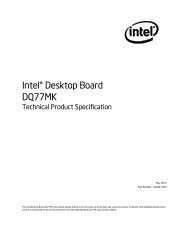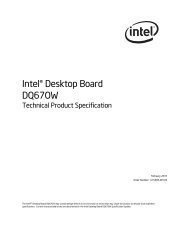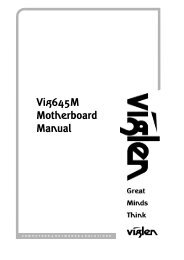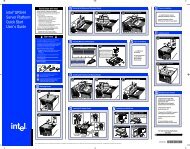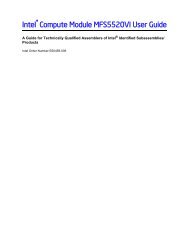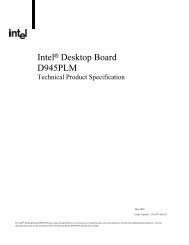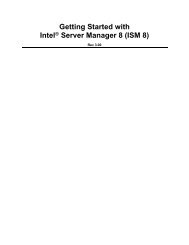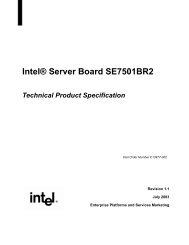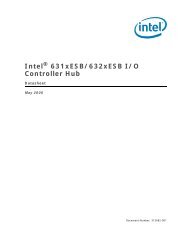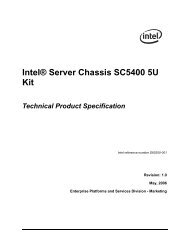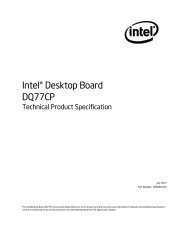Basic Rail Kit Install Guide for Intel® Server ... - download.intel.nl
Basic Rail Kit Install Guide for Intel® Server ... - download.intel.nl
Basic Rail Kit Install Guide for Intel® Server ... - download.intel.nl
You also want an ePaper? Increase the reach of your titles
YUMPU automatically turns print PDFs into web optimized ePapers that Google loves.
Safety In<strong>for</strong>mationImportant Safety InstructionsRead all caution and safety statements in this document be<strong>for</strong>e per<strong>for</strong>ming any of theinstructions. See also Intel <strong>Server</strong> Boards and <strong>Server</strong> Chassis Safety In<strong>for</strong>mation on theIntel ® <strong>Server</strong> Deployment Toolkit CD and/or at http://support.<strong>intel</strong>.com/support/motherboards/server/sb/cs-010770.htm.Wichtige SicherheitshinweiseLesen Sie zunächst sämtliche Warnund Sicherheitshinweise in diesem Dokument, bevorSie eine der Anweisungen ausführen. Beachten Sie hierzu auch die Sicherheitshinweise zuIntel-<strong>Server</strong>platinen und <strong>Server</strong>gehäusen auf der Intel ® <strong>Server</strong> Deployment Toolkit CDoder unter http://support.<strong>intel</strong>.com/support/motherboards/server/sb/cs-010770.htm.Consignes de sécuritéLisez attention toutes les consignes de sécurité et les mises en garde indiquées dans cedocument avant de suivre toute instruction. Consultez Intel <strong>Server</strong> Boards and <strong>Server</strong>Chassis Safety In<strong>for</strong>mation sur le Intel ® <strong>Server</strong> Deployment Toolkit CD ou bien rendezvoussur le site http://support.<strong>intel</strong>.com/support/motherboards/server/sb/cs-010770.htm.Instrucciones de seguridad importantes重 要 安 全 指 导Lea todas las declaraciones de seguridad y precaución de este documento antes de realizarcualquiera de las instrucciones. Vea Intel <strong>Server</strong> Boards and <strong>Server</strong> Chassis SafetyIn<strong>for</strong>mation en el Intel ® <strong>Server</strong> Deployment Toolkit CD y/o en http://support.<strong>intel</strong>.com/support/motherboards/server/sb/cs-010770.htm.在 执 行 任 何 指 令 之 前 , 请 阅 读 本 文 档 中 的 所 有 注 意 事 项 及 安 全 声 明 。 和 / 或http://support.<strong>intel</strong>.com/support/motherboards/server/safecert.htm 上 的 Intel <strong>Server</strong>Boards and <strong>Server</strong> Chassis Safety In<strong>for</strong>mation(《Intel服 务 器 主 板 与 服 务 器 机 箱 安 全 信 息 》)。<strong>Basic</strong> <strong>Rail</strong> <strong>Kit</strong> <strong>Install</strong> <strong>Guide</strong> <strong>for</strong> Intel® <strong>Server</strong> Chassisiii
Safety In<strong>for</strong>mationWarningsHeed safety instructions: Be<strong>for</strong>e working with your server product, whether you areusing this guide or any other resource as a reference, pay close attention to the safetyinstructions. You must adhere to the assembly instructions in this guide to ensure andmaintain compliance with existing product certifications and approvals. Use o<strong>nl</strong>y thedescribed, regulated components specified in this guide. Use of other products /components will void the UL listing and other regulatory approvals of the product andwill most likely result in noncompliance with product regulations in the region(s) in whichthe product is sold.System power on/off: The power button DOES NOT turn off the system AC power. Toremove power from system, you must unplug the AC power cord from the wall outlet.Make sure the AC power cord is unplugged be<strong>for</strong>e you open the chassis, add, or removeany components.Hazardous conditions, devices and cables: Hazardous electrical conditions may bepresent on power, telephone, and communication cables. Turn off the server anddisconnect the power cord, telecommunications systems, networks, and modems attachedto the server be<strong>for</strong>e opening it. Otherwise, personal injury or equipment damage canresult.Electrostatic discharge (ESD) and ESD protection: ESD can damage disk drives,boards, and other parts. We recommend that you per<strong>for</strong>m all procedures in this chaptero<strong>nl</strong>y at an ESD workstation. If one is not available, provide some ESD protection bywearing an antistatic wrist strap attached to chassis ground any unpainted metal surface onyour server when handling parts.ESD and handling boards: Always handle boards carefully. They can be extremelysensitive to ESD. Hold boards o<strong>nl</strong>y by their edges. After removing a board from itsprotective wrapper or from the server, place the board component side up on a grounded,static free surface. Use a conductive foam pad if available but not the board wrapper. Donot slide board over any surface.<strong>Install</strong>ing or removing jumpers: A jumper is a small plastic encased conductor that slipsover two jumper pins. Some jumpers have a small tab on top that you can grip with yourfingertips or with a pair of fine needle nosed pliers. If your jumpers do not have such atab, take care when using needle nosed pliers to remove or install a jumper; grip thenarrow sides of the jumper with the pliers, never the wide sides. Gripping the wide sidescan damage the contacts inside the jumper, causing intermittent problems with thefunction controlled by that jumper. Take care to grip with, but not squeeze, the pliers orother tool you use to remove a jumper, or you may bend or break the pins on the board.iv<strong>Basic</strong> <strong>Rail</strong> <strong>Kit</strong> <strong>Install</strong> <strong>Guide</strong> <strong>for</strong> Intel® <strong>Server</strong> Chassis
ContentsContentsSafety In<strong>for</strong>mation ..................................................................................................... iiiImportant Safety Instructions ................................................................................................ iiiWichtige Sicherheitshinweise ............................................................................................... iiiConsignes de sécurité .......................................................................................................... iiiInstrucciones de seguridad importantes ............................................................................... iii<strong>Rail</strong> <strong>Kit</strong> <strong>Install</strong>ation Instructions ................................................................................ 1Be<strong>for</strong>e You Begin ...................................................................................................................1Tools and Supplies Needed ........................................................................................................ 1<strong>Kit</strong> Content List ........................................................................................................................... 2<strong>Install</strong>ation Instructions ..........................................................................................................3Remove the Inner <strong>Rail</strong> from the <strong>Rail</strong> Assembly .......................................................................... 3<strong>Install</strong> Outer <strong>Rail</strong> Slides to Rack Posts ....................................................................................... 4Attach Inner <strong>Rail</strong>s to <strong>Server</strong> Chassis Sidewalls .......................................................................... 5<strong>Install</strong> the <strong>Server</strong> Chassis into the Rack ..................................................................................... 6<strong>Basic</strong> <strong>Rail</strong> <strong>Kit</strong> <strong>Install</strong> <strong>Guide</strong> <strong>for</strong> Intel® <strong>Server</strong> Chassisv
Contentsvi<strong>Basic</strong> <strong>Rail</strong> <strong>Kit</strong> <strong>Install</strong> <strong>Guide</strong> <strong>for</strong> Intel® <strong>Server</strong> Chassis
List of FiguresList of FiguresFigure 1. <strong>Rail</strong> <strong>Kit</strong> Components ...................................................................................................2Figure 2. Removing the Inner <strong>Rail</strong> from the <strong>Rail</strong> Assembly........................................................ 3Figure 3. <strong>Install</strong>ing the Outer <strong>Rail</strong> Slides to the Rack Posts....................................................... 4Figure 4. Attaching the Inner <strong>Rail</strong>s to the <strong>Server</strong> Chassis Sidewalls ......................................... 5Figure 5. <strong>Install</strong>ing the <strong>Server</strong> Chassis into the Rack................................................................. 6Figure 6. <strong>Install</strong>ing the <strong>Server</strong> Chassis into the Rack................................................................. 7<strong>Basic</strong> <strong>Rail</strong> <strong>Kit</strong> <strong>Install</strong> <strong>Guide</strong> <strong>for</strong> Intel® <strong>Server</strong> Chassisvii
List of Figuresviii<strong>Basic</strong> <strong>Rail</strong> <strong>Kit</strong> <strong>Install</strong> <strong>Guide</strong> <strong>for</strong> Intel® <strong>Server</strong> Chassis
1 <strong>Rail</strong> <strong>Kit</strong> <strong>Install</strong>ation InstructionsUse the instructions in this installation guide to install the rail kit to the Intel ® <strong>Server</strong>Chassis SR1400, Intel ® <strong>Server</strong> Chassis SR1500, Intel ® <strong>Server</strong> Chassis SR1450, Intel ®<strong>Server</strong> Chassis SR1550, Intel ® <strong>Server</strong> Chassis SR2400, or the Intel ® <strong>Server</strong> ChassisSR2500.Be<strong>for</strong>e You BeginBe<strong>for</strong>e installing the rail kit, observe these safety guidelines:1. Turn off all peripheral devices connected to the server.2. Turn off the server by pressing the power button on the front of the chassis. Thenunplug the AC power cord(s) from the chassis or wall outlet.3. Label and disconnect all peripheral cables and all telecommunications lines connectedto I/O connectors or ports on the back of the chassis.4. Provide electrostatic discharge (ESD) protection by wearing an anti-static wrist strapattached to a chassis ground - any unpainted metal surface - when handlingcomponents.Tools and Supplies Needed• Phillips* (cross head) screwdriver (#1 bit and #2 bit)• Anti-static wrist strap and conductive foam pad (recommended)<strong>Basic</strong> <strong>Rail</strong> <strong>Kit</strong> <strong>Install</strong> <strong>Guide</strong> <strong>for</strong> Intel® <strong>Server</strong> Chassis 1
<strong>Rail</strong> <strong>Kit</strong> <strong>Install</strong>ation Instructions<strong>Kit</strong> Content ListEach Rack Mount <strong>Kit</strong> contains the following:• Outer <strong>Rail</strong> Slide Assembly (2). See letter “A” in Figure 1.• Inner <strong>Rail</strong> Slide (2). See letter “B” in Figure 1.• <strong>Rail</strong> Safety Stop (one each on inner slides). See letter “C” in Figure 1.• Outer Slide <strong>Rail</strong> Screws (8 #10-32 x 1/2). See letter “D” in Figure 1.• Inner Slide <strong>Rail</strong> Screw (8 #6-32 x 1/4). See letter “D” in Figure 1.• Rack Screws (2 #10-32 x 3/4). See letter “D” in Figure 1.DCBInner Slide with Safety StopAAdjustable Outer SlideAF000626Figure 1. <strong>Rail</strong> <strong>Kit</strong> Components2 <strong>Basic</strong> <strong>Rail</strong> <strong>Kit</strong> <strong>Install</strong> <strong>Guide</strong> <strong>for</strong> Intel® <strong>Server</strong> Chassis
<strong>Rail</strong> <strong>Kit</strong> <strong>Install</strong>ation Instructions<strong>Install</strong>ation InstructionsRemove the Inner <strong>Rail</strong> from the <strong>Rail</strong> Assembly1. Extend the inner rail until it locks. See letter “A” in Figure 2.2. Depress the spring safety lock to release the inner rail. See letter “B” in Figure 2.3. Remove the inner rail from the rail assembly. See letter “C” in Figure 2.Figure 2. Removing the Inner <strong>Rail</strong> from the <strong>Rail</strong> Assembly<strong>Basic</strong> <strong>Rail</strong> <strong>Kit</strong> <strong>Install</strong> <strong>Guide</strong> <strong>for</strong> Intel® <strong>Server</strong> Chassis 3
<strong>Rail</strong> <strong>Kit</strong> <strong>Install</strong>ation Instructions<strong>Install</strong> Outer <strong>Rail</strong> Slides to Rack Posts1. Attach the outer rail slides to the rack posts using two #10-32 x 1/2 screws at the frontposts, and two #10-32 x 1/2 screws at the rear posts. See letter “A” in Figure 3.Note: The rail flanges mount to the inside of each post.Front of Rack Rear of RackAF000628Figure 3. <strong>Install</strong>ing the Outer <strong>Rail</strong> Slides to the Rack Posts4 <strong>Basic</strong> <strong>Rail</strong> <strong>Kit</strong> <strong>Install</strong> <strong>Guide</strong> <strong>for</strong> Intel® <strong>Server</strong> Chassis
<strong>Rail</strong> <strong>Kit</strong> <strong>Install</strong>ation InstructionsAttach Inner <strong>Rail</strong>s to <strong>Server</strong> Chassis Sidewalls1. Insert the inner rails over the server chassis sidewall studs. See letter “A” in Figure 4.2. Slide the inner rails toward the front of the server chassis. See letter “B” in Figure 4.3. Secure the inner rails with one #6-32 x 1/4 screw <strong>for</strong> each rail. See letter “C” inFigure 4.Figure 4. Attaching the Inner <strong>Rail</strong>s to the <strong>Server</strong> Chassis Sidewalls<strong>Basic</strong> <strong>Rail</strong> <strong>Kit</strong> <strong>Install</strong> <strong>Guide</strong> <strong>for</strong> Intel® <strong>Server</strong> Chassis 5
<strong>Rail</strong> <strong>Kit</strong> <strong>Install</strong>ation Instructions<strong>Install</strong> the <strong>Server</strong> Chassis into the Rack1. Align the inner rails (attached to the server chassis) with the outer rail assemblies(attached to the rack). See letter “A” in Figure 5.Note: The inner slides must be positioned all the way <strong>for</strong>ward in the rails to ensure properinstallation of the server.2. Engage the matching rails and slide the server chassis into the rack (see letter “B” inFigure 5) until the two safety stops lock into position (see letter “C” in Figure 5).Figure 5. <strong>Install</strong>ing the <strong>Server</strong> Chassis into the Rack3. Depress the two safety locks (one on each side). See letter “A” in Figure 6.4. Slide the server chassis all the way into the rack. See letter “B” in Figure 6.5. Use the rack screws (#10-32 x 3/4) to secure the chassis and rack handles into therack. See letter “C” in Figure 6.6 <strong>Basic</strong> <strong>Rail</strong> <strong>Kit</strong> <strong>Install</strong> <strong>Guide</strong> <strong>for</strong> Intel® <strong>Server</strong> Chassis
<strong>Rail</strong> <strong>Kit</strong> <strong>Install</strong>ation InstructionsFigure 6. <strong>Install</strong>ing the <strong>Server</strong> Chassis into the Rack<strong>Basic</strong> <strong>Rail</strong> <strong>Kit</strong> <strong>Install</strong> <strong>Guide</strong> <strong>for</strong> Intel® <strong>Server</strong> Chassis 7
<strong>Rail</strong> <strong>Kit</strong> <strong>Install</strong>ation Instructions8 <strong>Basic</strong> <strong>Rail</strong> <strong>Kit</strong> <strong>Install</strong> <strong>Guide</strong> <strong>for</strong> Intel® <strong>Server</strong> Chassis