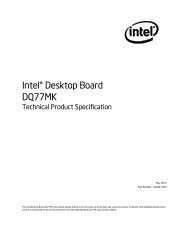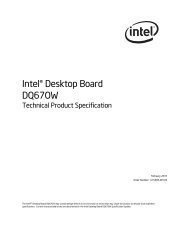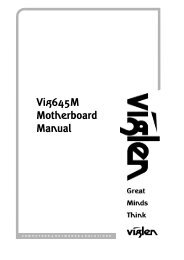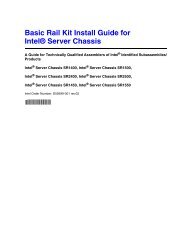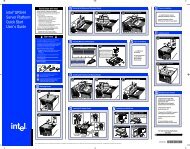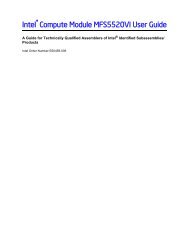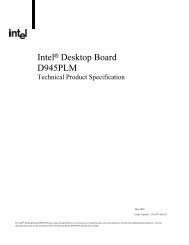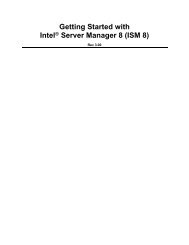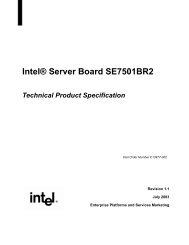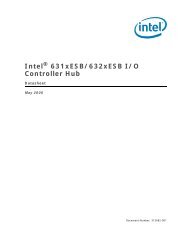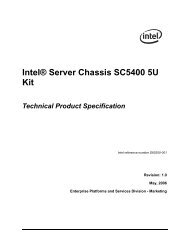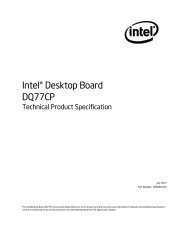Viglen BX120 User Manual VIG380P - Viglen Download
Viglen BX120 User Manual VIG380P - Viglen Download
Viglen BX120 User Manual VIG380P - Viglen Download
- No tags were found...
You also want an ePaper? Increase the reach of your titles
YUMPU automatically turns print PDFs into web optimized ePapers that Google loves.
Contents<strong>Viglen</strong>, EMC and the 'CE' mark 1Copyrights and trademarks 2Chapter 1 - System Overview 5Introduction 5System Board Components 6Chassis Overview 7Controls, Connectors and Indicators 8Control Panel Buttons 9Control Panel LED’s 9Back Panel Connectors 10Feature Summary 10Microprocessor 13Main Memory 13DDR Memory 13Chipset 14Accelerated Graphics Port 14Universal Serial Bus 14IDE Support 15Real-time Clock, CMOS SRAM and Battery 15I/O Interface controller 15Management Extension Component 19Chapter 2 - System Board Options 20Overview of jumper settings 22Jumper settings 23Motherboard Connectors 24Front Panel Connectors 25Upgrading the CPU 26Installing and Removing DIMMs 29Replacing the Clock/CMOS Battery 30-31Chapter 3 - Solving Problems 32Troubleshooting Procedure 33Problems Operating Add-in Boards 34Problems and Suggestions 35Error and Information messages 37Bios error messages 37Port 80h post codes 39<strong>Viglen</strong> <strong>BX120</strong> – <strong>VIG380P</strong> <strong>User</strong> <strong>Manual</strong> 3
Chapter 4 - System BIOS 44What is the bios? 44The Power on Sequence 44Overview of bios features 45Configuring the Motherboard using BIOS Setup 48BIOS Setup Program 49Main Menu 50 -51Advanced Menu 52Security Menu 61Boot Menu 62Exit Menu 63Upgrading BIOS 65Chapter 5 - Technical Information 66IDE Controller 66Operating Systems and IDE hard drives 66Network Controllers 67Serial ATA 67Connector Pin Signal Details 68Jumper Settings - Explanation of Jumpers 73Other Information- Reliability 77Other Information- Power Management 77ACPI 78Chapter 6 - Glossary 79Notes 81Suggestions 82<strong>Viglen</strong> <strong>BX120</strong> – <strong>VIG380P</strong> <strong>User</strong> <strong>Manual</strong> 4
Chapter 1: System OverviewIntroductionThis manual describes the chassis and motherboard level features of the <strong>Viglen</strong><strong>BX120</strong>. This pedestal system consists of a medium tower chassis and a 478-pin IntelPentium 4 motherboard.Table 1: Motherboard FeaturesFeaturesDescriptionMicroprocessorPentium 4 – 478 PinChipsetIntel 865G Springdale ChipsetBIOSAward BIOSMemory CapacityFour 184-pin DIMM sockets Two-way interleaved memory banksprovide outstanding memory performance. (must use a pair of DIMMsfor memory to function)ECC PC2100, PC2700, (DDR-266, DDR-333)SDRAMAGP Pro BusSingle 8X AGP Pro SlotPCI Bus • One 64 bit, 133MHz PCI-X• One 64 bit, 66MHz PCI• Two 32 bit, 33MHz PCI 2 EIDE Ultra DMA/100 bus masterinterfaces• USB 2.0 Controller (6 Ports)• 2 Serial PortsISA Bus • PS2 Keyboard and Mouse• Floppy DriveIDE • Dual EIDE ports support Ultra DMA 100MB/s of Burst data transferrate, supports UDMA Mode 5, PIO Mode 4 and ATA/100SATASupports up to four SATA hard drives in Raid 0/1 mode, supports Raidfive also when a zero channel raid card is installed.LAN SupportIntegrated Intel 82545EM GB LAN ControllerChassis522mm (height) x 205mm (width) x 473mm (depth)Weight11.5 kg without PSUPower SupplySingle 350W power supplyCoolingTwo Chassis mounted 120 mm Rear and 80 mm Front fansHard disk baySupport for four hard drivesOther External Drive Bays Two standard 3.5” diskette drive bays (one occupied)Four 5 1/4” Drive bays (one occupied)<strong>Viglen</strong> <strong>BX120</strong> – <strong>VIG380P</strong> <strong>User</strong> <strong>Manual</strong> 5
System Board ComponentsFigure 1: System Board Components<strong>Viglen</strong> <strong>BX120</strong> – <strong>VIG380P</strong> <strong>User</strong> <strong>Manual</strong> 6
Chassis OverviewThe galvanised metal chassis minimises EMI and radio frequency interference (RFI).The removable access cover is attached to the chassis with two screws (can besecured with locking handle) and provides easy access to the <strong>VIG380P</strong> Motherboardand power supplyFigure 2: Chassis Overview<strong>Viglen</strong> <strong>BX120</strong> – <strong>VIG380P</strong> <strong>User</strong> <strong>Manual</strong> 7
Controls, Connectors, and IndicatorsFigure 3: Front PanelNote: The Front Panel on the <strong>BX120</strong> has a Mini Door which when opening hasTwo Front USB ports. The Front Audio is not available.<strong>Viglen</strong> <strong>BX120</strong> – <strong>VIG380P</strong> <strong>User</strong> <strong>Manual</strong> 8
Control Panel ButtonsThere is one push-button located on the front of the chassis; which is a power on/offbutton, shown in figure 4.POWER: This is the main power switch, which is used to apply or turn off the mainsystem power. Turning off system power with this button removes the main powerbut keeps standby power supplied to the system.Control Panel LEDsFigure 4: Main Power ButtonThe control panel provides system activity information. LEDs indicate power on and harddisk drive activity. The control panel also includes a main power button.<strong>Viglen</strong> <strong>BX120</strong> – <strong>VIG380P</strong> <strong>User</strong> <strong>Manual</strong> 9
Back Panel ConnectorsThe motherboard external IO connectors are attached to a metallic I/O shield. Thisshield serves several purposes:• It protects the sensitive motherboard from any external EMC interference.• It stops the computer from interfering with other electrical devices.• It allows the motherboard to be easily upgraded in the future without having toresort to buying a whole new case. Simply change the I/O shield to match themotherboard.The I/O shield provides external access to PS/2 keyboard and mouse connectors aswell as two serial ports, one parallel port, two USB ports and two LAN Ports.The input/output connectors are accessible at the back panel of the chassis asshown in figure. The I/O ports are colour coded in conformance with the PC 99specification.Note: The mouse and keyboard must be plugged into their designated PS/2ports. Power to the computer should be turned off before a keyboard or mouseis connected or disconnected.Figure 5: Back Panel Connectors<strong>Viglen</strong> <strong>BX120</strong> – <strong>VIG380P</strong> <strong>User</strong> <strong>Manual</strong> 10
Feature SummaryThe <strong>VIG380P</strong> motherboard supports single Intel 478-pin Pentium 4 processors with512KB or 1MB of cache, operating at speeds of up to 3.2 GHz.The motherboard features:Form factor:• ATX Form Factor: 12inches(W) x 8.8inches(H)Processor:• Single Intel Pentium 4 processors up to 3.20GHz• 400MHz / 533 / 800MHz FSB• Integrated 512KB / 1MB cache• 478-pinMain memory:• Four 184-pin DIMM sockets.• Support for up to 4GB of non-ECC un-buffered DDR-266/333/400 SDRAM.Chipset• Intel 865 Springdale ChipsetLAN• Single Intel 82547EI Gigabit Ethernet controllerPeripheral Interfaces• Up to 6 USB 2.0 (Universal Serial Bus) ports• One EPP/ECP parallel port• Two EIDE Ultra DMA/100 bus master interfaces• One floppy port interface• PS/2 keyboard and mouse ports• Support for up to four hard drives<strong>Viglen</strong> <strong>BX120</strong> – <strong>VIG380P</strong> <strong>User</strong> <strong>Manual</strong> 11
Expansion Capabilities• Five 32-bit, 33MHz PCI slots• One 8x AGP Pro (1.5V) slotBIOS• Award BIOS• APM 1.2, DMI 2.1, PCI 2.2, ACPI 1.0, Plug and play (PnP), SMBIOS 2.3PC Health Monitoring• Eight onboard voltage monitors for CPU core, +3.3V, +3.3V standby, +5V, +5Vstandby, Vbat (battery voltage) and 12V.• Fan status monitor with firmware/software on/off control.• Environmental temperature monitoring and control.• Power-up mode control for recovery from AC power loss.• System overheat LED and control.• System resource alert.• Hardware BIOS virus protection.ACPI Features (optional)• Microsoft OnNow.• Slow blinking LED for suspend state indicator.• Main switch override mechanism.• BIOS support for USB keyboard.• Internal/external modem ring-on.Other• Hyper-threading enabled• Wake-on-LAN (WOL)• Wake-on-Ring (WOR)• Multiple CPU clock frequency ratio selections (set in BIOS)• AC97’ CODEC• Suspend-to-RAM• Onboard +5vsb warning LEDCD/Diskette Utilities• BIOS flash upgrade utility and device driversDimensions• ATX, 12" x 8.8" (305 x 223.5 mm)<strong>Viglen</strong> <strong>BX120</strong> – <strong>VIG380P</strong> <strong>User</strong> <strong>Manual</strong> 12
MicroprocessorThe motherboard supports a single 478-pin Pentium 4 processor of up to 3.2GHz. Inaddition, the front side bus speed is automatically selected. The motherboardcurrently supports processors that run internally up to 3.2GHz and have a512Kb/1MB second-level cache running at full CPU Speed.Microprocessor Packaging• The Intel Pentium processor connects to the motherboard through a socket 478connector.Processor UpgradesThe motherboard can be upgraded with an Intel Pentium processor that runs athigher speeds.Main MemoryThe <strong>VIG380P</strong> supports Dual or Single channel, Non-ECC, unbuffered DDR-400/333/266 SDRAM. Both interleaved and non-interleaved memory is supported, soyou may populate any number of DIMM slots.The motherboard supports the following memory features:• 184-pin DIMMs• DDR-400/333/266• Up to a maximum of 4GB of ram• Non-ECC un-buffered DDR memory.DDR MemoryDouble Data Rate (DDR) SDRAM is an established, high-bandwidth DRAMtechnology that is cost-effective and suitable for every PC market segment. Thismotherboard only accepts DDR memory modules which are keyed so not to confuseit with any other type of memory.ECC MemoryError checking and correcting (ECC) memory detects multiple-bit errors and correctssingle-bit errors. ECC memory must be installed for the system to function correctly.<strong>Viglen</strong> <strong>BX120</strong> – <strong>VIG380P</strong> <strong>User</strong> <strong>Manual</strong> 13
ChipsetIntel’s Springdale (865G, 865PE) chipset is comprised of two primary components:the Graphics Memory Controller Hub (GMCH) and the I/O Controller Hub (ICH5).The Springdale (865G, 865PE) provides the performance and feature-set requiredfor the high-end dual/single-processor desktop and workstations systems.• 8x AGP Support• A two channel Ultra ATA/100 bus master IDE controller• USB 2.0 host controllers• A integrated LAN controller• A system management bus controllerAccelerated Graphics Port (AGP)The <strong>VIG380P</strong> features an AGP port in which you can use any AGP video card, withup to 8x AGP performances.The Accelerated Graphics Port (AGP) is a high-performance inter-connect forgraphic-intensive applications, such as 3D applications. AGP is independent of thePCI bus and is intended for exclusive use with graphical-display devices. AGPovercomes certain limitations of the PCI bus related to handling a large amount ofgraphics data with the following performance features:• Pipelined-memory read and writes operations that hide memory access latency.• De-multiplexing of address and data on the bus for near 100 percent busefficiency.• AC timing for 133 MHz data transfer rates, allowing data throughput of 500MB/sec.Universal Serial Bus (USB)The motherboard can support up to six USB ports; two USB ports can be located onthe I/O shield. For more than two USB devices, two USB headers can be connectedto the board. The motherboard fully supports the universal host controller interface(UHCI) and uses UHCI-compatible software drivers. USB features include:• Self-identifying peripherals that can be plugged in while the computer is running.• Automatic mapping of function to driver and configuration.• Supports isochronous/asynchronous transfer types over the same set of wires.• Supports up to 127 physical devices.• Guaranteed bandwidth and low latencies appropriate for telephony, audio, andother applications.• Error-handling and fault-recovery mechanisms built into the protocol.Note: Computer systems that have an unshielded cable attached to a USB portmay not meet FCC Class B requirements, even if no device or a low-speed<strong>Viglen</strong> <strong>BX120</strong> – <strong>VIG380P</strong> <strong>User</strong> <strong>Manual</strong> 14
(sub-channel) USB device is attached to the cable. Use shielded cable thatmeets the requirements for high-speed (fully rated) devices.IDE SupportThe motherboard has two independent bus-mastering PCI IDE interfaces. Theseinterfaces support PIO Mode 3, PIO Mode 4, ATAPI devices (e.g., CD-ROM), UltraDMA/33, Ultra DMA/66 & Ultra DMA/100 synchronous-DMA mode transfers. TheBIOS supports logical block addressing (LBA) and extended cylinder head sector(ECHS) translation modes. The BIOS automatically detects the IDE device transferrate and translation mode.Programmed I/O operations usually require a substantial amount of processorbandwidth. However, in multitasking operating systems, the bandwidth freed by busmastering IDE can be devoted to other tasks while disk transfers are occurring.Real-time Clock, CMOS SRAM, and BatteryThe clock provides a time-of-day clock and a multi-century calendar with alarmfeatures and century rollover.The time, date, and CMOS values can be specified in the Setup program. TheCMOS values can be returned to their defaults by using the Setup program.An external coin-cell battery powers the real-time clock and CMOS memory. Whenthe computer is not plugged into a wall socket, the battery has an estimated life ofthree years. When the computer is plugged in, the 3.3-V standby current from thepower supply extends the life of the battery. The clock is accurate to ± 13minutes/year at 25 ºC with 3.3V applied.I/O Interface ControllerThe disk drive adapter functions of the Super I/O chip include a floppy disk drivecontroller that is compatible with industry standard 82077/765, a data separator,write pre-compensation circuitry, decode logic, data rate selection, a clock generator,drive interface control logic and interrupt and DMA logic. The wide range of functionsintegrated onto the Super I/O greatly reduces the number of components required forinterfacing with floppy disk drives. The Super I/O supports 360 K, 720 K, 1.2 M, 1.44M or 2.88 M disk drives and data transfer rates of 250 Kb/s, 500 Kb/s or 1 Mb/s. Italso provides two high-speed, 16550 compatible serial communication ports(UARTs), one of which supports serial infrared communication. Each UART includesa 16-byte send/receive FIFO, a programmable baud rate generator, completemodem control capability and a processor interrupt system. Both UARTs providelegacy speed with baud rate of up to 115.2 Kbps as well as an advanced speed withbaud rates of 250 K, 500 K, or 1 Mb/s, which support higher speed modems. TheSuper I/O supports one PC-compatible printer port (SPP), Bi-directional Printer Port(BPP), Enhanced Parallel Port (EPP) or Extended Capabilities Port (ECP). TheSuper I/O provides functions that comply with ACPI (Advanced Configuration andPower Interface), which includes support of legacy and ACPI power management<strong>Viglen</strong> <strong>BX120</strong> – <strong>VIG380P</strong> <strong>User</strong> <strong>Manual</strong> 15
through an SMI or SCI function pin. It also features auto power management toreduce power consumption. The IRQs, DMAs and I/O space resources of the SuperI/O can flexibly adjust to meet ISA PnP requirements, which support ACPI and APM(Advanced Power Management).Serial PortsOne 9-pin D-Sub serial port connector is located on the back panel and is compatiblewith NS16C550 UARTs.Parallel ATA IDE InterfacesThe ICH5’s Parallel ATA IDE controller has two independent bus-mastering ParallelATA IDE interfaces that can be independently enabled. The Parallel ATA IDEinterfaces support the following modes:• Programmed I/O (PIO): processor controls data transfer.• 8237-style DMA: DMA offloads the processor, supporting transfer rates of up to16 MB/sec.• Ultra DMA: DMA protocol on IDE bus supporting host and target throttling andtransfer rates of up to 33 MB/sec.• ATA-66: DMA protocol on IDE bus supporting host and target throttling andtransfer rates of up to 66 MB/sec. ATA-66 protocol is similar to Ultra DMA and isdevice driver compatible.• ATA-100: DMA protocol on IDE bus allows host and target throttling. The ICH5’sATA-100 logic can achieve read transfer rates up to 100 MB/sec and writetransfer rates up to 88 MB/sec.Serial ATA SupportThe ICH5’s Serial ATA controller offers two independent Serial ATA ports with atheoretical maximum transfer rate of 150 MB/s per port. One device can be installedon each port for a maximum of two Serial ATA devices. A point-to-point interface isused for host to device connections, unlike Parallel ATA IDE which supports amaster/slave configuration and two devices per channel.For compatibility, the underlying Serial ATA functionality is transparent to theoperating system. The two Serial ATA controllers handle two ports and can beenabled by configuring the jumpers. Please note that Serial ATA in the bios mustalso be enabled in order to use this feature.<strong>Viglen</strong> <strong>BX120</strong> – <strong>VIG380P</strong> <strong>User</strong> <strong>Manual</strong> 16
Parallel PortThe connector for the multimode bidirectional parallel port is a 25-pin D-Subconnector located on the back panel. In the Setup program, the parallel port can beconfigured for the following:• Compatible (standard mode).• Bidirectional (PS/2 compatible).• Extended Parallel Port (EPP).• Enhanced Capabilities Port (ECP).Floppy ControllerThe I/O controller is software compatible with the N82077 floppy drive controllersand supports both PC-AT and PS/2 modes. In the Setup program, the floppyinterface can be configured for the following floppy drive capacities and sizes:• 360 KB, 5.25-inch• 1.2 MB, 5.25-inch• 720 KB, 3.5-inch• 1.2 MB, 3.5-inch (driver required)• 1.25/1.44 MB, 3.5-inch• 2.88 MB, 3.5-inchPS/2 Keyboard and Mouse InterfacePS/2 keyboard and mouse connectors are located on the back panel. The +5 V linesto these connectors are protected with a PolySwitch circuit that, like a self-healingfuse, re-establishes the connection after an over-current condition is removed.The keyboard controller contains the AMI Megakey keyboard and mouse controllercode, provides the keyboard and mouse control functions, and supports passwordprotection for power on/reset. A power on/reset password can be specified in Setup.The keyboard controller also supports the hot-key sequence for asoftware reset. This key sequence resets the computer’s software by jumping to thebeginning of the BIOS code and running the Power-On Self Test (POST).<strong>Viglen</strong> <strong>BX120</strong> – <strong>VIG380P</strong> <strong>User</strong> <strong>Manual</strong> 17
Management Extension ComponentWake on LAN HeaderThe optional Wake on LAN header enables remote wakeup of the computer througha network. Wake on LAN requires a PCI add-in network interface card (NIC) withremote wakeup capabilities. The remote wakeup header on the NIC must beconnected to the onboard Wake on LAN header. The NIC monitors network traffic atthe MII interface and when it detects a Magic Packet it asserts a wakeup signal thatpowers up the computer.Note: For Wake on LAN, the 5-V standby line for the power supply must becapable of delivering 5 V ±5 % at 720 mA.Wake on Ring HeaderThe optional Wake on Ring allows the computer to wake from sleep mode when acall is received on a telephony device, such as a modem, configured for operation onCOM1. The first incoming call powers up the computer. A second call must be madeto access the computer.System BIOSThe BIOS (Basic Input Output System) is an important piece of software which isstored in a ROM (Read Only Memory) chip inside the computer. It consists of thebasic instructions for controlling the disk drives, hard disk, keyboard andserial/parallel ports. The BIOS also keeps a list of the specifications of the computerin battery-backed RAM (also known as the CMOS RAM) and provides a specialSetup program to change this information.The motherboard uses a 4Mb Flash BIOS, which is stored in a flash EEPROM andcan be upgraded using a disk-based program. In addition to the BIOS, the flashmemory contains the Setup program, Power-On Self Test (POST), the PCI autoconfigurationutility, and is Windows 95-ready Plug and Play. This motherboardsupports system BIOS shadowing, allowing the BIOS to execute from 64-bit onboardwrite-protected DRAM.The BIOS displays a message during POST identifying the type of BIOS and therevision code<strong>Viglen</strong> <strong>BX120</strong> – <strong>VIG380P</strong> <strong>User</strong> <strong>Manual</strong> 18
PCI Auto ConfigurationThe PCI auto-configuration utility works in conjunction with the Set-up program tosupport using PCI add-in boards in the system. When you turn on the system powerafter installing a PCI board, the BIOS automatically configures interrupts, DMAchannels, I/O space, and so on. Since PCI add-in boards use the same interruptresources as ISA add-in boards, you must specify the interrupts used by ISA boardsin the set-up program. The PCI auto-configuration program complies with version 2.1of the PCI BIOS specification.IDE Auto ConfigurationIf you install an IDE drive in the system, the IDE auto-configuration utilityautomatically detects and configures the drive for operation in the system. Thisutility eliminates the need to enter the Set-up program after you install an IDE drive.Expansion SlotsThe system has four PCI bus add-in card connectors and One AGP universalconnector.• Five 32-bit, 33 MHz PCI slot• One 8x AGP Pro (1.5V)<strong>Viglen</strong> <strong>BX120</strong> – <strong>VIG380P</strong> <strong>User</strong> <strong>Manual</strong> 19
Chapter 2: System Board OptionsThe <strong>VIG380P</strong> motherboard is capable of accepting one Intel Pentium 4 CPU. RAMcan be upgraded to a maximum of 4GB using DDR DIMMs non/ECC unbufferedmemory.WARNINGUnplug the system before carrying out the procedures described in thischapter. Failure to disconnect power before you open the system can resultin personal injury or equipment damage. Hazardous voltage, current, andenergy levels are present in this product. Power switch terminals can havehazardous Voltages present even when the power switch is off.The procedures assume familiarity with the general terminology associatedwith personal computers and with the safety practices and regulatorycompliance required for using and modifying electronic equipment.Do not operate the system with the cover removed. Always replace the coverbefore turning on the system.As the colours of the wires in the mains lead of this computer may not correspond with thecoloured markings identifying the terminals in your plug precede as follows:The wire which is coloured green-and-yellow must be connected to the terminal in the plugwhich is marked by the letter E or by the safety Earth symbol Q or coloured green or greenand-yellow.The wire which is coloured blue must be connected to the terminal which is marked with theletter N or coloured black.The wire which is coloured brown must be connected to the terminal which is marked withthe letter L or coloured red.<strong>Viglen</strong> <strong>BX120</strong> – <strong>VIG380P</strong> <strong>User</strong> <strong>Manual</strong> 20
CAUTION!The <strong>Viglen</strong> <strong>VIG380P</strong> motherboard andassociated components are sensitiveelectronic devices. A small static shockfrom your body can cause expensivedamage to your equipment.Make sure you are earthed and free of static charge before you open the computercase. If you are unsure about upgrading your computer, return it to <strong>Viglen</strong> so aqualified engineer can perform the upgrade.STEPS TO TAKE TO PREVENT STATIC DISCHARGE:1. The best way to prevent static discharge is to buy an anti-static strap from yourlocal electrical shop. While you are wearing the strap and it is earthed, staticcharge will be harmlessly bled to ground.2. Do not remove the component from its anti-static protective packaging until youare about to install it.3. Hold boards by the edges - try not to touch components / interface strips etc.Note: We recommend that you return your computer to the service departmentfor upgrading. Any work carried out is fully guaranteed. Upgrades should onlybe carried out by persons who are familiar with handling IC's, as incorrectinstallation will invalidate the guarantee.Overview of Jumper SettingsThe <strong>VIG380P</strong> motherboard contains various jumpers, which are manually set up toprovide the optimum performance configuration. This section will explain the differentjumpers to you and the various configurations.Caution!Never remove jumpers using large pliers as this can damage the pins. Thebest way to remove a jumper is to use a small pair of tweezers or fine needlenosedpliers.Never remove a jumper when the computer is switch on. Always switch thecomputer off first.Do not move the jumper with the power on. Always turn off the power andunplug the power cord from the computer before changing the jumper.<strong>Viglen</strong> <strong>BX120</strong> – <strong>VIG380P</strong> <strong>User</strong> <strong>Manual</strong> 21
Jumper SettingsFigure 6: Jumper Settings<strong>Viglen</strong> <strong>BX120</strong> – <strong>VIG380P</strong> <strong>User</strong> <strong>Manual</strong> 22
Table 2: Jumper SettingsJPUSB & JPWAKE:USB Wake up andKeyboard wake upJP4:Watch DogJP2 & JP3System FSB speedJumper JPUSB is used in conjunction with the Keyboard Wake-Upfunction in BIOS when you wish to wake the system up with a USBkeyboard that has been connected to a USB port (not header). TheJPWAKE jumper is used together with the Keyboard Wake-Up settingin BIOS. Enable both to allow the system to be woken up bydepressing a key on the keyboard.JP4 controls Watch Dog, a system monitor that takes action when asoftware application freezes the system. Pins 1-2 will have WD resetthe system if a program freezes. Pins 2-3 will generate a non-maskableinterrupt for the program that has frozen (requires softwareimplementation). Watch Dog must also be enabled in BIOS.JP39 allows you to select Auto or <strong>Manual</strong> front side bus speed for yoursystem. The recommended Auto setting will automatically determinethe system bus speed of your processor(s).CAUTION!Do not move the jumper with the power on. Always turn off the power and unplugthe power cord from the computer before changing the jumper.<strong>Viglen</strong> <strong>BX120</strong> – <strong>VIG380P</strong> <strong>User</strong> <strong>Manual</strong> 23
Motherboard ConnectorsFigure 7: Motherboard ConnectorsNote: All the connectors on the motherboard shown in Figure 8 are keyed inorder to prevent incorrect insertion. These are denoted in the above picture bythe black/dark areas.<strong>Viglen</strong> <strong>BX120</strong> – <strong>VIG380P</strong> <strong>User</strong> <strong>Manual</strong> 24
Front Panel ConnectorsThe following are all connectors situated along the front edge of the motherboard.They are often connected to buttons and LED’s situated on the front panel.Figure 8: Front Panel ConnectorsTable 3: Front Panel ConnectorsPower LED: The power LED connection is located on pins 9 and 10.HDD LED:Power Button:The HDD LED connection is located on pins 1,3 and 5, 7. Attach the harddrive LED cable here to display disk activity (for any hard drives on thesystem, including SATA and IDE)The power button connection is located on pins 20 and 18. Momentarilycontacting both pins will power on/off the system. This button can also beconfigured to function as a suspend button (with a setting in the bios). Toturn off the power when set to suspend mode, depress the button for atleast 4 seconds.<strong>Viglen</strong> <strong>BX120</strong> – <strong>VIG380P</strong> <strong>User</strong> <strong>Manual</strong> 25
Upgrading the CPUCAUTION!Allow time for the processor and heatsink to cool before touching either ofthem.NOTE: When installing a single CPU it MUST be installed in the CPU slot forthe system to work. The CPU slot nearest the edge of the motherboard. Referto the System board components page for the clear location of CPU1.Figure 9: Heatsink components1. The screws are not required for mounting the heatsink mounts to the chassis.2. Insert the white pegs into the black anchors. Do not force the white pegs all theway in – only about 1/3 of the way into the black anchors.3. Place a retention bracket in the proper positionand secure it by pressing pegs into four slots ofthe retention holes until you hear a *click*. Theclicking sound indicates that the pegs are lockedand secured.4. Lift the lever on the CPU socket: lift thelever completely or you will damage theCPU socket when power is applied. (InstallCPU first)6. Insert the CPU in the socket, making sure that pin 1 of the CPU aligns with pin 1of the socket (both corners are marked with a triangle - see Figure 10).<strong>Viglen</strong> <strong>BX120</strong> – <strong>VIG380P</strong> <strong>User</strong> <strong>Manual</strong> 26
Figure 10: CPU and Socket7. Press the lever down until you hear it *click* into the locked position. Socket leverin locked positionFigure 11: CPU with Thermal Paste applied8. Apply the proper amount of thermal compound to the CPU die and place theheatsink and fan on top of the CPU.Figure 12: Heatsink Installed<strong>Viglen</strong> <strong>BX120</strong> – <strong>VIG380P</strong> <strong>User</strong> <strong>Manual</strong> 27
9. Secure the heatsink by locking the retention clips into their proper position.Figure 13: CPU Fan Header10. Connect the three wires of the CPU fan to the respective CPU fan connector.<strong>Viglen</strong> <strong>BX120</strong> – <strong>VIG380P</strong> <strong>User</strong> <strong>Manual</strong> 28
Installing & Removing Dual In-line Memory ModulesInstalling MemoryCAUTION!Exercise extreme care when installing or removing DIMM modules to preventany possible damage. Also note that the memory is interleaved to improveperformance (see step 1).1. Insert the desired number of DIMMs into the memory slots, starting with Bankone (memory slot nearest the CPU’s). The memory scheme is interleaved so youmust install two modules at a time, beginning with Bank 1, then Bank 2, and soon.2. Insert each DIMM module vertically into its slot. Pay attention to the notch alongthe bottom of the module to prevent inserting the DIMM module incorrectly, it iskeyed so the memory can only be inserted one way.3. Gently press down on the DIMM module until it snaps into place in the slot.Repeat for all modules (see step 1 above).The <strong>VIG380P</strong> only supports up to 4 GB of non/ECC, unbuffered DDR-266/333/400SDRAM.Figure 14: Installing Memory<strong>Viglen</strong> <strong>BX120</strong> – <strong>VIG380P</strong> <strong>User</strong> <strong>Manual</strong> 29
Removing MemoryTo remove a DIMM, follow these steps:1. Observe the precautions in "Before You Begin”.2. Turn off all peripheral devices connected to the computer. Turn off the computer.3. Remove the computer cover.4. Gently spread the retaining clips at each end of the socket. The RIMM pops outof the socket.5. Hold the DIMM by the edges, lift it away from the socket, and store it in anantistatic package.6. Reinstall and reconnect any parts you removed or disconnected to reach theRIMM sockets.Replacing the Clock/CMOS RAM BatteryA lithium battery is installed in a socket on the system board. The battery has anestimated life expectancy of seven years. When the battery starts to weaken, it losesvoltage; when the voltage drops below a certain level, the system settings stored inCMOS RAM (for example, the date and time) may be wrong.If the battery fails, you will need to replace it with a 3V battery or an equivalent. Aslong as local ordinance permits, you may dispose of individual batteries as normalrubbish. Do not expose batteries to excessive heat or any naked flame. Keep allbatteries away from children.CAUTION!Danger of explosion if the battery is incorrectly replaced. Replace only withthe same or equivalent type recommended by <strong>Viglen</strong>. Discard used batteriesaccording to manufacturer’s instructions.<strong>Viglen</strong> <strong>BX120</strong> – <strong>VIG380P</strong> <strong>User</strong> <strong>Manual</strong> 30
The battery can be found using Figure 15. It is located on the bottom left hand sideof the motherboard. To replace the battery, carry out the following:1. Before commencing any work inside your <strong>Viglen</strong> system please read the warningsand cautions at the beginning of this Chapter.2. Turn off all peripheral devices connected to the system.3. Turn off the system.4. Find the battery location on the motherboard.5. Remove any components that are blocking access to the battery.6. Gently pry the battery free from its socket, taking care to note the "+" and "-"orientation of the battery.7. Install the new battery in the socket.Figure 15: Replacing the CMOS Battery8. GENTLY push a flathead screwdriver as shown in Figure 15.9. Then pry the battery out of the socket.<strong>Viglen</strong> <strong>BX120</strong> – <strong>VIG380P</strong> <strong>User</strong> <strong>Manual</strong> 31
Chapter 3: Solving ProblemsThe first part of this chapter helps you identify and solve problems that might occurwhen the system is in use. The second part lists error code messages that might bedisplayed.Please remember that if you cannot solve the problem by yourself then you shouldcontact your suppliers Technical Support for further assistance.<strong>Viglen</strong> Technical Support can be reached in the following ways:Telephone: 020 8758 7000Fax: 020 8758 7080Email: techsupport@viglen.co.ukYou can also look for support information on our web site:http://www.viglen.co.ukDevice drivers and various useful utilities can be downloaded from our ftp site:Resetting the Systemftp://ftp.viglen.co.ukBefore checking your system for hardware problems, it is always a good idea to tryresetting your computer and see if a re-boot can solve the problem. Most softwarerelated problems can be solved simply by re-booting your PC.Table 4: Resetting the SystemTo do the followingPressSoft boot: Clear the system memory and reload the operating system (also calledwarm reset).Cold boot: Clear the system memory, halt Power off/on (at front of the system)power to all peripherals, restart POST, andreload the operating system.<strong>Viglen</strong> <strong>BX120</strong> – <strong>VIG380P</strong> <strong>User</strong> <strong>Manual</strong> 32
Troubleshooting ProcedureThis section provides a step-by-step troubleshooting procedure to identify a problemand locate its source.CAUTION!1. Turn off the system and any peripheral devices before you disconnect anyperipheral cables from the system. Otherwise, you can permanently damage thesystem or the peripheral devices.2. Make sure the system is plugged into a properly grounded power outlet.3. Make sure your keyboard and video display are correctly connected to thesystem. Turn on the video display, and turn up its brightness and contrastcontrols to at least two-thirds of the maximum (refer to the documentation suppliedwith the video display).4. If the operating system normally loads from the hard disk drive, make sure there isno diskette in the diskette drive. If the operating system normally loads from adiskette, insert the operating system diskette into the drive.5. Turn on the system. If the power indicator does not light, but the system seemsto be operating normally, the indicator is probably defective. Monitor the power-onself test (POST) execution. Each time you turn on the system, the POST checksthe system board, memory, keyboard, and certain peripheral devices.Note: If the POST does not detect any errors, the system beeps once andboots up.Errors that do not prevent the boot process (non-fatal errors) display a message thatlooks similar to the following:Error Message Line 1Error Message Line 2Press for Set-up, to BootYou can note the error and press to resume the boot- up process, orto enter Set-up.Errors that prevent the boot process from continuing (fatal errors), are communicatedby a series of audible beeps. If this type of error occurs, refer to the error codes andmessages listed at the end of this chapter.6. Confirm that the operating system has loaded.<strong>Viglen</strong> <strong>BX120</strong> – <strong>VIG380P</strong> <strong>User</strong> <strong>Manual</strong> 33
Problems Operating Add-in BoardsProblems related to add-in boards are usually related to improper board installationor interrupt and address conflicts. Go through the checklist below to see if you cancorrect the problem. If the problem persists after you have checked and corrected allof these items, contact the board vendor's customer service representative.Did you install the add-in board according to the manufacturer’s instructions?Check the documentation that came with the board.Are all cables installed properly?The following items are suggestions for troubleshooting problems related to PCI/ISAlegacy (non-Plug and Play) add-in boards.• If the PCI/ISA board uses an interrupt, run Set-up and set the interrupt that isbeing used by the PCI/ISA board to Used by PCI/ISA Card. Please refer to theBIOS manual for details of how to do this.• If the PCI/ISA legacy board uses memory space between 80000H - 9FFFFH, runSet-up and set conventional memory to 256K.• If the PCI/ISA legacy board uses shared memory between C8000H - DFFFH, runSet-up and enable shared memory for the appropriate memory space.<strong>Viglen</strong> <strong>BX120</strong> – <strong>VIG380P</strong> <strong>User</strong> <strong>Manual</strong> 34
Problems and SuggestionsTable 5: Problems and SuggestionsWhat Happens What to DoBefore Power On • Check that the +5v standby LED is not lit (LE2 on motherboard)• Make sure the 4-pin 12v power connector at J24 is connected toyour power supply.• Make sure no short circuits exist between the motherboard and thechassis.• Disconnect all ribbon/wire cables from the motherboard, includingthose for the keyboard and mouse.• Remove all add-on cards.• Install a CPU and heatsink (making sure it is fully seated) andconnect the power LED to the motherboard. Check all jumpersettings as well.No Power • Make sure no short circuits exist between the motherboard and thechassis.• Verify that all jumpers are set to their default positions.• Check that the 115V/230V switch on the power supply is properlyset.• Turn the power switch on and off to test the system.• The battery on your motherboard may be old. Check to verify that itstill supplies ~3VDC. If it does not, replace it with a new one.No Video • If the power is on but you have no video, remove all the add-oncards and cables.• Use the speaker to determine if any beep codes exist. Refer to BIOSPost Checkpoint codes for details on beep codes.• If an AGP Pro card is installed, then ensure that the card is installedproperly and that the AGP Pro power connector is connected to themotherboard.Memory Errors • Make sure the DIMM modules are properly and fully installed.• Determine if different speeds of DIMMs have been installed andverify that the BIOS setup is configured for the fastest speed of RAMused.• Make sure you are using Non-ECC unbuffered DDR 400/333/266SDRAM.• Check for bad DIMM modules or slots by swapping a single modulebetween two slots and noting the results.• Make sure all memory modules are fully seated in their slots.• Ensure that identical memory is installed in pairs.Characters on thescreen aredistorted orincorrectCMOS RAM settingsare wrong• Make sure the brightness and contrast controls are properlyadjusted on the monitor.• Make sure the video signal cable and power cables are properlyinstalled.• Make sure your monitor is compatible with the video mode youhave selected.If system settings stored in CMOS RAM change for no apparentreason (for example, the time of day develops an error), the backupbattery may no longer have enough power to maintain the settings.Replace the battery (Chapter 2).<strong>Viglen</strong> <strong>BX120</strong> – <strong>VIG380P</strong> <strong>User</strong> <strong>Manual</strong> 35
Diskette drive lightdoes not go onwhen drive is in useor is tested byPOSTApplicationsoftware problemsHard drive lightdoes not go onwhen drive is in useor is tested byPOSTPower-on light doesnot go onPrompt doesn'tappear after systembootsSetup, can't enterSystem halts beforecompleting POST• Make sure the power and signal cables for the drive are properlyinstalled.• Check that the drive is properly configured and enabled in Setup.• Make sure all cables are installed correctly.• Verify that the system board jumpers are set properly.• Verify that your system hardware configuration is set correctly. InSetup, check the values against the system settings you recordedpreviously. If an error is evident (wrong type of drive specified, forexample), make the change in Setup and reboot the system.Record your change.• Make sure the software is properly configured for the system.Refer to the software documentation for information.• Try a different copy of the software to see if the problem is with thecopy you are using.• If other software runs correctly on the system, contact the vendorof the software that fails.• If you check all of the above with no success, try clearing CMOSRAM and reconfiguring the system. Make sure you have your listof system settings available to re-enter, because clearing CMOSRAM sets the options to their default values.• Make sure the power and signal cables for the drive are properlyinstalled.• Make sure the front panel connector is securely attached to thesystem board headers.• Check that the drive is properly configured and enabled in Setup.• Check the drive manufacturer's manual for proper configuration forremote hard disk drive activity.If the system is operating normally, check the connector between thesystem board and the front panel. If OK, the light may be defective.A serious fault may have occurred consult your <strong>Viglen</strong> TechnicalSupport.If you can't enter Setup to make changes, clear CMOS RAM to thedefault values and reconfigure the system in Setup.This indicates a fatal system error that requires immediate serviceattention. Note the screen display and write down any beep codeemitted. Provide this information to your <strong>Viglen</strong> Technical Support.<strong>Viglen</strong> <strong>BX120</strong> – <strong>VIG380P</strong> <strong>User</strong> <strong>Manual</strong> 36
Error and Information MessagesThe rest of this chapter describes beep codes, and error messages that you mightsee or hear when you start up the system:BIOS Error MessagesTable 6: BIOS Error MessagesError MessageExplanationDiskette drive A error orDiskette drive B errorExtended RAM Failed atoffset: nnnnFailing Bits: nnnnFixed Disk 0 Failure orFixed Disk 1 Failure orFixed Disk Controller FailureIncorrect Drive A type - runSETUPIncorrect Drive B type - runSETUPInvalid NVRAM media typeKeyboard controller errorKeyboard errorKeyboard error nnKeyboard locked - Unlockkey switchMonitor type does not matchCMOS - Run SETUPOperating system not foundDrive A: or B: is present but fails the POST diskette tests. Check thatthe drive is defined with the proper diskette type in Setup and that thediskette drive is installed correctly.Extended memory not working or not configured properly at offsetnnnn.The hex number nnnn is a map of the bits at the RAM address(System, Extended, or Shadow memory) that failed the memory test.Each 1 in the map indicates a failed bit.Fixed disk is not working or not configured properly. Check to see iffixed disk is installed properly. Run Setup be sure the fixed-disk typeis correctly identified.Type of floppy drive for drive A: not correctly identified in Setup.Type of floppy drive for drive B: not correctly identified in Setup.Problem with NVRAM (CMOS) access.The keyboard controller failed test. Try replacing the keyboard.Keyboard not working.BIOS discovered a stuck key and displays the scan code nn for thestuck key.Unlock the system to proceed.Monitor type not correctly identified in Setup.Operating system cannot be located on either drive A: or drive C:.Enter Setup and see if fixed disk and drive A: are properly identified.Continued <strong>Viglen</strong> <strong>BX120</strong> – <strong>VIG380P</strong> <strong>User</strong> <strong>Manual</strong> 37
Table 6: BIOS Error Messages (continued)Error MessageExplanationParity Check 1Parity error found in the system bus. BIOS attempts to locate theaddress and display it on the screen. If it cannot locate the address, itdisplays ????.Parity Check 2Press to resume, to SetupReal time clock errorShadow RAM Failed atoffset: nnnnSystem battery is dead -Replace and run SETUPSystem cache error - CachedisabledSystem CMOS checksumbad - run SETUPSystem RAM Failed atoffset: nnnnSystem timer errorParity error found in the I/O bus. BIOS attempts to locate the addressand display it on the screen. If it cannot locate the address, it displays????.Displayed after any recoverable error message. Press to startthe boot process or to enter Setup and change any settings.Real-time clock fails BIOS test. May require motherboard repair.Shadow RAM failed at offset nnnn of the 64 KB block at which theerror was detected.The CMOS clock battery indicator shows the battery is dead. Replacethe battery and run Setup to reconfigure the system.RAM cache failed the BIOS test. BIOS disabled the cache.System CMOS RAM has been corrupted or modified incorrectly,perhaps by an application program that changes data stored in CMOS.Run Setup and reconfigure the system either by getting the defaultvalues and/or making your own selections.System RAM failed at offset nnnn of the 64 KB block at which the errorwas detected.The timer test failed. Requires repair of system motherboard.<strong>Viglen</strong> <strong>BX120</strong> – <strong>VIG380P</strong> <strong>User</strong> <strong>Manual</strong> 38
Port 80h POST CodesDuring the POST, the BIOS generates diagnostic progress codes (POST codes) toI/O port 80h. If the POST fails, execution stops and the last POST code generated isleft at port 80h. This code is useful for determining the point where an error occurred.Displaying the POST codes requires an add-in card (often called a POST card). ThePOST card can decode the port and display the contents on a medium such as aseven-segment display.The following table provides the POST codes that can be generated by the BIOS.Some codes are repeated in the table because that code applies to more than oneoperation.Table 7: Port 80h CodesCode Description of POST Operation02h Reserved03h Initial Superio_Early_Init switch.04h Reserved05h 1. Blank out screen2. Clear CMOS error flag06h Reserved07h 1. Clear 8042 interface2. Initialize 8042 self-test08h 1. Test special keyboard controller for Winbond 977 seriesSuper I/O chips.2. Enable keyboard interface.09h Reserved.0Ah 1. Disable PS/2 mouse interface (optional).2. Auto detect ports for keyboard & mouse followed by a port& interface swap(optional).3. Reset keyboard for Winbond 977 series Super I/O chips.0Bh Reserved0Ch Reserved0Dh Reserved0Eh Test F000h segment shadow to see whether it is R/W-able or not.Iftest fails, keep beeping the speaker.0Fh Reserved10h Auto detect flash type to load appropriate flash R/W codes intotherun time area in F000 for ESCD & DMI support.11h Reserved12h Use walking 1’s algorithm to check out interface in CMOScircuitry. Also set real-time clock power status, and then check foroverride.13h Reserved14h Program chipset default values into chipset. Chipset defaultvalues are MODBINable by OEM customers.15h Reserved16h Initial Early_Init_Onboard_Generator switch.17h Reserved18h Detect CPU information including brand, SMI type (Cyrix orIntel) and CPU level (586 or 686).19h Reserved1Ah Reserved<strong>Viglen</strong> <strong>BX120</strong> – <strong>VIG380P</strong> <strong>User</strong> <strong>Manual</strong> 39
1Bh Initial interrupts vector table. If no special specified, all H/Winterrupts are directed to SPURIOUS_INT_HDLR & S/WInterrupts to SPURIOUS_soft_HDLR.1Ch Reserved1Dh Initial EARLY_PM_INIT switch.1Eh Reserved1Fh Load keyboard matrix (notebook platform)20h Reserved21h HPM initialization (notebook platform)22h Reserved23h 1. Check validity of RTC value: e.g. a value of 5Ah is aninvalid value for RTC minute.2. Load CMOS settings into BIOS stack. If CMOS checksumfails, use default value instead.3. Prepare BIOS resource map for PCI & PnP use. If ESCDis valid, take into consideration of the ESCD’s legacyinformation.4. Onboard clock generator initialization. Disable respectiveclock resource to empty PCI & DIMM slots.5. Early PCI initialization:Enumerate PCI bus numberAssign memory & I/O resourceSearch for a valid VGA device & VGA BIOS, and put itinto C000:0.24h Reserved25h Reserved26h Reserved27h Initialize INT 09 buffer28h Reserved29h • Program CPU internal MTRR (P6 & PII) for 0-640Kmemory address.• Initialize the APIC for Pentium class CPU.• Program early chipset according to CMOS setup.Example: onboard IDE controller.• Measure CPU speed.• Invoke video BIOS.2Ah Reserved2Bh Reserved2Ch2Dh2Eh2Fh30h31h32h33h34h35h36h37h38h39h3Ah3BhReserved1. Initialize multi-language2. 2. Put information on screen display, including Award title,CPU type, CPU Speed.ReservedReservedReservedReservedReservedReset keyboard except Winbond 977 series Super I/O chips.ReservedReservedReservedReservedReservedReservedReservedReserved<strong>Viglen</strong> <strong>BX120</strong> – <strong>VIG380P</strong> <strong>User</strong> <strong>Manual</strong> 40
3Ch Test 82543Dh Reserved3Eh Test 8259 interrupt mask bits for channel1.3Fh Reserved40h Test 8259 interrupt mask bits for channel 2.41h Reserved42h Reserved43h Test 8259 functionality.44h Reserved45h Reserved46h Reserved47h Initalize EISA slot48h Reserved49h 1. Calculate total memory by testing the last double word ofeach 64K page.2. 2. Program writes allocation for AMD K5 CPU.4Ah Reserved4Bh Reserved4Ch Reserved4Dh Reserved4Eh 1. Program MTRR of M1CPU2. Initialize L2 cache for P6 class CPU & program CPU withproper cacheable range.3. Initialize the APIC for P6 class CPU.4. On MP platform, adjust the cacheable range to smallerone in case thecacheable ranges between each CPU arenot identical.4Fh Reserved50h Initialize USB51h Reserved52h Test all memory (clear all extended memory to 0)53h Reserved54h Reserved55h Display number of processors (multi-processor platform)56h Reserved57h 1. Display PnP logo2. Early ISA PnP initializationAssign CSN to every ISA PnP device.58h Reserved59h Initialize the combined Trend Anti-Virus code.5Ah Reserved5Bh (Optional Feature)Show message for entering AWDFLASH.EXE from FDD (optional)5Ch Reserved5Dh 1. Initialize Init_Onboard_Super_IO switch.2. 2. Initialize Init_Onboard_AUDIO switch.60h Okay to enter Setup utility; i.e. not until this POST stage can usersenter the CMOS setup utility.61h Reserved62h Reserved63h Reserved64h Reserved65h Initialize PS/2 Mouse66h Reserved67h Prepare memory size information for function call:INT 15h ax=E820h<strong>Viglen</strong> <strong>BX120</strong> – <strong>VIG380P</strong> <strong>User</strong> <strong>Manual</strong> 41
68h69h6Ah6Bh6Ch6Dh6Eh70h72h73h74h75h76h77h78h79h7Ah7Bh7Ch7Dh7Eh7Fh80h81h82h83h84h85h86h87h88h89h90h91h92h93h94hReservedTurn on L2 cacheReservedProgram chipset registers according to items described in Setup &Auto-configuration table.Reserved1. Assign resources to all ISA PnP devices.2. 2. Auto assign ports to onboard COM ports if thecorresponding item in Setup is set to “AUTO”.ReservedReservedReserved(Optional Feature)Enter AWDFLASH.EXE if :-AWDFLASH is found in floppy drive.-ALT+F2 is pressedReservedDetect & install all IDE devices: HDD, LS120, ZIP, CDROM…..ReservedDetect serial ports & parallel ports.ReservedReservedDetect & install co-processorReservedReservedReservedReservedSwitch back to text mode if full screen logo is supported.-If errors occur, report errors & wait for keys-If no errors occur or F1 key is pressed to continue:Clear EPA or customization logo.ReservedReserved1. Call chipset power management hook.2. Recover the text font used by EPA logo (not for full screenlogo)3. 3. If password is set, ask for password.Save all data in stack back to CMOSInitialize ISA PnP boot devices1. USB final Initialization2. NET PC: Build SYSID structure3. Switch screen back to text mode4. Set up ACPI table at top of memory.5. Invoke ISA adapter ROMs6. Assign IRQs to PCI devices7. Initialize APM8. Clear noise of IRQs.ReservedReservedReservedReservedReservedReservedReservedRead HDD boot sector information for Trend Anti-Virus code1. Enable L2 cache<strong>Viglen</strong> <strong>BX120</strong> – <strong>VIG380P</strong> <strong>User</strong> <strong>Manual</strong> 42
2. Program boot up speed3. Chipset final initialization.4. Power management final initialization5. Clear screen & display summary table6. Program K6 write allocation7. Program P6 class write combining95h 1. Program daylight saving2. 2. Update keyboard LED & typematic rate96h 1. Build MP table2. Build & update ESCD3. Set CMOS century to 20h or 19h4. Load CMOS time into DOS timer tick5. 5. Build MSIRQ routing table.FFh Boot attempt (INT 19h)<strong>Viglen</strong> <strong>BX120</strong> – <strong>VIG380P</strong> <strong>User</strong> <strong>Manual</strong> 43
Chapter 4: System BIOSWhat is the BIOS?The BIOS (Basic Input Output System) is an important piece of software which isstored in a ROM (Read Only Memory) chip inside the computer. It consists of thebasic instructions for controlling the disk drives, hard disk, keyboard andserial/parallel ports. The BIOS also keeps a list of the specifications of the computerin battery-backed RAM (also known as the CMOS RAM) and provides a specialSetup program to change this information.The Power-on sequenceWhen the computer is first switched on, certain instructions in the BIOS are executedto test various parts of the machine. This is known as the POST (Power-On SelfTest) routine. When you switch the computer on (or when you press the Resetbutton or press + + keys, which has the same effect),you can see on the monitor that it counts through the memory, testing it. The floppydisk drives are then accessed and tested, and the various interfaces are checked. Ifthere are any errors, a message is displayed on the screen.Having passed all the tests, and if you have activated the password facility, the BIOSthen asks you to enter the boot password to continue. The following sectiondescribes how to do this. The BIOS then loads the operating system, either -Windows 2000 or Windows XP, etc. - from the hard disk (or floppy disk if one isinserted in Drive A:). The computer is then ready for use.Overview of BIOS FeaturesIntroductionThe motherboard uses an Award BIOS, which is stored in a flash EEPROM and canbe upgraded using a disk-based program. In addition to the BIOS, the flash memorycontains the Setup program, Power-On Self Test (POST), the PCI auto-configurationutility, and is Windows 95-ready Plug and Play. This motherboard supports systemBIOS shadowing, allowing the BIOS to execute from 64-bit onboard write-protectedDRAM.The BIOS displays a message during POST identifying the type of BIOS and therevision code.<strong>Viglen</strong> <strong>BX120</strong> – <strong>VIG380P</strong> <strong>User</strong> <strong>Manual</strong> 44
How Data is configuredThe BIOS provides a Setup utility in ROM that is accessed by pressing at theappropriate time during system boot. Setup configures data in CMOS RAM.BIOS UpgradesA new version of the BIOS can be upgraded from a diskette using the utility that isavailable from <strong>Viglen</strong>. This utility does BIOS upgrades as follows:• Updates the flash BIOS from a file on a disk.• Updates the language section of the BIOS.• Makes sure that the upgrade BIOS matches the target system to preventaccidentally installing a BIOS for a different type of system.BIOS Features• Supports Plug and Play V1.0A and DMI 2.3.• Supports Intel PCI 2.2 (Peripheral Component Interconnect) local busspecification.• Supports Advanced Power Management (APM) specification v 1.1.• Supports ACPI.• Supports Flash ROM.The BIOS supports system event logging, which displays a message upon boot up.The parameters monitored are:• CPU temperature.• System temperature.• Error Correcting Code, which measures the accuracy of data as it passes in andout of memory.• PCI bus activity monitor.Plug and Play: PCI Auto-configurationThe BIOS automatically configures PCI devices and Plug and Play devices. PCIdevices may be onboard or add-in cards. Plug and Play devices are ISA add-incards built to meet the Plug and Play specification. Auto-configuration lets a userinsert or remove PCI or Plug and Play cards without having to configure the system.When a user turns on the system after adding a PCI or Plug and Play card, the BIOSautomatically configures interrupts, the I/O space, and other system resources. Anyinterrupts set to Available in Setup are considered to be available for use by the addincard.PCI interrupts are distributed to available ISA interrupts that have not been assignedto an ISA card or to system resources. The assignment of PCI interrupts to ISAIRQs is non-deterministic. PCI devices can share an interrupt, but an ISA devicecannot share an interrupt allocated to PCI or to another ISA device. Auto-<strong>Viglen</strong> <strong>BX120</strong> – <strong>VIG380P</strong> <strong>User</strong> <strong>Manual</strong> 45
configuration information is stored in the extended system configuration data (ESCD)format.PCI IDE SupportIf Auto is selected as a primary or secondary IDE in Setup, the BIOS automaticallysets up the two local-bus IDE connectors with independent I/O channel support. TheIDE interface supports hard drives up to PIO Mode 4 and recognises any ATAPIdevices, including CD-ROM drives, tape drives and Ultra DMA drives. Add-in ISAIDE controllers are not supported. The BIOS determines the capabilities of eachdrive and configures them so as to optimise capacity and performance. To takeadvantage of the high-capacity storage devices, hard drives are automaticallyconfigured for logical block addressing (LBA) and to PIO Mode 3 or 4, depending onthe capability of the drive. To override the auto-configuration options, use thespecific IDE device options in Setup. The ATAPI specification recommends thatATAPI devices be configured as shown in Table 8.Table 8: Recommendations for Configuring an ATAPI DevicePrimary Cable Secondary CableConfiguration Drive 0 Drive 1 Drive 0 Drive 1Normal, no ATAPIATADisk and CD-ROM for enhanced IDE systems ATA ATAPILegacy IDE system with only one cable ATA ATAPIEnhanced IDE with CD-ROM and a tape or two CD-ROMsATA ATAPI ATAPIDesktop Management Interface (DMI)Desktop Management Interface (DMI) is an interface for managing computers in anenterprise environment. The main component of DMI is the managementinformation format (MIF) database, which contains information about the computingsystem and its components. Using DMI, a system administrator can obtain thesystem types, capabilities, operational status, and installation dates for systemcomponents. The MIF database defines the data and provides the method foraccessing this information. The BIOS enables applications such as Intel LANDesk®Client Manager to use DMI. The BIOS stores and reports the following DMIinformation:• BIOS data, such as the BIOS revision level.• Fixed-system data, such as peripherals, serial numbers, and asset tags.• Resource data, such as memory size, cache size, and processor speed.• Dynamic data, such as event detection and error logging.Language SupportThe Setup program and help messages can be supported in 32 languages. Thedefault language is American English, which is present unless another language isprogrammed into the BIOS using the flash memory update utility.<strong>Viglen</strong> <strong>BX120</strong> – <strong>VIG380P</strong> <strong>User</strong> <strong>Manual</strong> 46
Boot OptionsIn the Setup program, the user can choose to boot from a floppy drive, hard drive,CD-ROM, or the network. The default setting is for the floppy drive to be the primaryboot device and the hard drive to be the secondary boot device. By default the thirdand fourth devices are disabled.Booting from CD-ROM is supported in compliance to the El Torito bootable CD-ROMformat specification. Under the Boot menu in the Setup program, CD-ROM is listedas a boot device. Boot devices are defined in priority order. If the CD-ROM isselected as the boot device, it must be the first device.The network can be selected as a boot device. This selection allows booting from anetwork add-in card with a remote boot ROM installed.BIOS Setup AccessAccess to the Setup program can be restricted using passwords. <strong>User</strong> andsupervisor passwords can be set using the Security menu in Setup. The default isno passwords enabled.BIOS RecoverySome types of failure can destroy the BIOS. For example, the data can be lost if apower outage occurs while the BIOS is being updated in flash memory. The BIOSrecovery function allows you to recover your bios image file if the bios flashingprocedure fails.<strong>Viglen</strong> <strong>BX120</strong> – <strong>VIG380P</strong> <strong>User</strong> <strong>Manual</strong> 47
Configuring the Motherboard using BIOS SetupBefore You BeginCAUTION!• Always follow the steps in each procedure in the correct order.• Set up a log to record information about your computer, such as model,serial numbers, installed options, and configuration information.• Use an anti-static wrist strap and a conductive foam pad when working onthe motherboard.WARNINGS!The procedures in this chapter assume familiarity with the general terminologyassociated with personal computers and with the safety practices and regulatorycompliance required for using and modifying electronic equipment.Disconnect the computer from its power source and from any telecommunicationslinks, networks, or modems before performing any of the procedures described inthis chapter. Failure to disconnect power, telecommunications links, networks, ormodems before you open the computer or perform any procedures can result inpersonal injury or equipment damage. Some circuitry on the motherboard maycontinue to operate even though the front panel power button is off.CAUTION!Electrostatic discharge (ESD) can damage components. Perform theprocedures described in this chapter only at an ESD workstation. If such astation is not available, you can provide some ESD protection by wearing ananti-static wrist strap and attaching it to a metal part of the computer chassis.This section describes the various options and functions available on the BIOS of the<strong>VIG380P</strong> motherboard. The BIOS allows various features of the motherboard to beenabled or disabled, such as plug and play as described before.<strong>Viglen</strong> <strong>BX120</strong> – <strong>VIG380P</strong> <strong>User</strong> <strong>Manual</strong> 48
BIOS Setup ProgramThe Setup program is for viewing and changing the BIOS settings for a computer.Pressing the Delete key after the POST memory test begins and before theoperating system boot begins accesses setup.The table below shows the function keys available for use in the menu screens.Table 9: BIOS NavigationSetup KeyEsc or and and / and or , and or or DescriptionExits the menu.Selects fields in the current menuSelects menus on menu barMoves to the top/bottom item of current menu.Moves to the previous/next page on scrollable menus.Selects next lower valueSelects next higher valueSelects Sub MenusLoads default settingsSaves current settings and exits SetupHelpMain BIOS SetupAll main Setup options are described in this section. The main BIOS Setup screen isdisplayed below.Use the Up/Down arrow keys to move among the different settings in each menu.Use the Left/Right arrow keys to change the options for each setting.Press the key to exit the CMOS Setup Menu. The next section describes indetail how to navigate through the menus.Items that use submenus are indicated with thepress the key to access the submenu.icon. With the item highlighted,<strong>Viglen</strong> <strong>BX120</strong> – <strong>VIG380P</strong> <strong>User</strong> <strong>Manual</strong> 49
Main MenuFigure 16: Main MenuSystem TimeTo set the system date and time, key in the correct information in the appropriatefields. Then press the key to save the data.System DateUsing the arrow keys, highlight the month, day and year fields and enter the correctdata. Press the key to save the data.Legacy Diskette AThis setting allows the user to set the type of floppy disk drive installed as diskette A.The options are Disabled, 360Kb 5.25 in, 1.2MB 5.25 in, 720Kb 3.5 in, 1.44/1.25MB,3.5 in and 2.88MB 3.5 in.Legacy Diskette BThis setting allows the user to set the type of floppy disk drive installed as diskette B.The options are Disabled, 360Kb 5.25 in, 1.2MB 5.25 in, 720Kb 3.5 in, 1.44/1.25MB,3.5 in and 2.88MB 3.5 in.<strong>Viglen</strong> <strong>BX120</strong> – <strong>VIG380P</strong> <strong>User</strong> <strong>Manual</strong> 50
Primary Master/Primary Slave/Secondary Master/Secondary Slave Sub-MenuThese settings allow the user to set the parameters of the IDE Primary Master/Slaveand IDE Secondary Master/Slave slots. Hit to activate the following submenuscreen for detailed options of these items. Set the correct configurationsaccordingly. The items included in the sub-menu are:Figure 17: Primary Master/Primary Slave/Secondary Master/Secondary Slave Sub-MenuIDE HDD Auto-DetectionThis option allows the user to determine the manner in which the Award BIOS setsthe settings for the IDE Primary Master Device. The options are "None", "Auto" and"<strong>Manual</strong>."IDE Primary MasterPress the key to activate the 'IDE HDD Auto-Detection" function, which willallow BIOS to automatically detect the status of the IDE HDD installed in the system,such as the size, the number of cylinders, the configurations of items such as Head,Precomp, Landing Zone and Sector.Access ModeThis item determines the location through which the Award BIOS accesses the IDEPrimary Master Device. The settings are "CHS", "LBA", "Large", and "Auto".Base Memory/Extended Memory/Total MemoryThese are displays that inform you how much of each type of memory is recognizedas being present in the system.<strong>Viglen</strong> <strong>BX120</strong> – <strong>VIG380P</strong> <strong>User</strong> <strong>Manual</strong> 51
Advanced BIOS SetupChoose Advanced BIOS Setup from the Award BIOS main menu with the Left/Rightarrow keys. You should see the following display. Select one of the items in the leftframe of the screen to go to the sub screen for that item. Advanced BIOS Setupoptions are displayed by highlighting the option using the arrow keys. All AdvancedBIOS Setup options are described in this section.Figure 18: Advanced MenuAdvanced BIOS FeaturesWhen the item of Advanced BIOS Features is highlighted, press the key toactivate the screen below:Figure 19: BIOS Features<strong>Viglen</strong> <strong>BX120</strong> – <strong>VIG380P</strong> <strong>User</strong> <strong>Manual</strong> 52
Quick BootIf enabled, this feature allows the system to skip certain tests while booting. This willdecrease the time needed to boot the system. The settings are "Enabled" and"Disabled".Quiet BootThis feature allows the user to activate the function of "Quiet Boot". "Enabled" and"Disabled".ACPI FunctionSelect "Enabled" to activate the function of BIOS Support for AdvancedConfiguration and Power Interface features. The settings are "Enabled" or"Disabled".ACPI Suspend TypeIf enabled, the option allows the user to determine the ACPI Suspend type. Theoptions are S1 (POS), S3 (STR), and S1&S3.APIC ModeThis setting allows you to Enable or Disable APIC. APIC is used to assign interruptsignals to a specific processor on multi-processor system and provides IRQs beyondthe conventional 16 under Windows 2000 or XP. It has no effect on single processorsystems.MPS Version Control for OSThis setting allows you to state the MPS version for your operating system. Optionsare "1.1" and "1.4".PWRON After PWR-FailThis setting allows the user to specify how the system will respond when power isreapplied after the system has gone down due to a power failure. The options are"Off", "On" and "Former-Sts".<strong>Viglen</strong> <strong>BX120</strong> – <strong>VIG380P</strong> <strong>User</strong> <strong>Manual</strong> 53
Advanced Chipset ControlFigure 20: Advanced Chipset ControlGraphics AperturesThis option allows the BIOS to set the size of system memory reserved for AGPGraphic access. The options are 4, 8, 16, 32, 64, 128, and 256.CSA LAN(Giga-LA)This setting allows you to enable or disable the CSA (GLAN) Controller. The optionsare "Enabled", and "Disabled."On-Chip VGAThis setting allows you to enable or disable On-Chip VGA Controller. The options are"Enabled", and "Disabled."On-Chip Frame Buffer SizeThis setting allows you to set On-Chip Frame Buffer Size. The options are "1 MB", "4MB", "8 MB", "16 MB" and "32 MB."Onboard LANThis setting allows you to enable or disable the Onboard LAN Controller. The optionsare "Enabled", and "Disabled."<strong>Viglen</strong> <strong>BX120</strong> – <strong>VIG380P</strong> <strong>User</strong> <strong>Manual</strong> 54
On-Chip Serial ATASelect "Disabled" to disable SATA Controller. Select "Auto" to allow the BIOS tomake arrangements automatically. The options are "Disabled", "Auto", and"<strong>Manual</strong>". However, if Primary IDE and Secondary IDE drives are not populated, theAward BIOS will display "Pri Master" for the item "Onboard SATA1", and "SecMaster" for the item "Onboard SATA2". If the Primary IDE is populated and theSecondary IDE drive is not populated, the Award BIOS will display "Sec Master" forthe item "Onboard SATA1", and "Sec Slave" for the item "Onboard SATA2".SATA1", and "Pri Slave" for the item "Onboard SATA2". **If both Primary IDE andthe Secondary IDE drives are populated, the Award BIOS will assign "Tertiary" forthe item "Onboard SATA1", and "Quad" for the item” Onboard SATA2". (***The lastoption is supported by XP or the later version of OS only.) If the Primary IDE is notpopulated and the Secondary IDE drive is populated, the Award BIOS will display"Pri Master" for the item "Onboard.On-Chip Serial ATA Port0/Port1 ModeThe option allows you to select SATA Port0 mode. The options are "Primary Master","Primary Slave", "Secondary Master", "Secondary Slave", "Logical Primary", "LogicalSecondary", "Tertiary Master", and "Quaternary Master". The default setting for On-Chip SATA Port0 is "Logical Primary", and the default setting for Port1 is "LogicalSecondary."USB ControllerThis setting allows you to enable or disable the USB Controller. The options areEnabled, and Disabled.USB 2.0 ControllerThis setting allows you to enable or disable USB 2.0 (EHCI) Controller. The optionsare Enabled, and Disabled.USB Legacy SupportThis setting allows you to enable or disable the functions of USB, Keyboard/Mouseunder POST and DOS. The options are "Disabled", and "Enabled."USB KB Wake-Up From S3This setting allows you to enable or disable the function of USB KB Wake-Up fromS3. The options are "Disabled", and "Enabled."AC97 AudioSelect "Disable" to disable AC 97 Controller. Select "Auto" to allow the BIOS selectAC97 automatically. The options are "Auto", and "Disabled."CPU THRM-ThrottlingTHRM throttling is used to lower power consumption and reduce the heat generatedby the CPU. The options for this setting are "87.5%", "75%".<strong>Viglen</strong> <strong>BX120</strong> – <strong>VIG380P</strong> <strong>User</strong> <strong>Manual</strong> 55
I/O Device ConfigurationFigure 21: I/O ConfigurationOnboard Serial Port1/Onboard Serial Port2This setting allows the user to set the address and the corresponding IRQ for theSerial Port1 and Serial Port 2. The options are "Disabled" , "3F8/IRQ4", "2F8/IRQ3","3E8/IRQ4", "2E8/IRQ3", and "Auto". The default setting for Serial Port1 is"3F8/IRQ4" and the default for Port 2 is "2F8/IRQ3".UART Mode SelectThis setting allows the user to select the UART mode for the BIOS. The options are"IrDA", "ASKIR" and "Normal."RxD, TxD ActiveThis allows the user to change the settings for the "RxD, TxD Active" function. Theoptions are "Hi, Hi", "Hi, Lo", "Lo, Hi", and "Lo, Lo".IR Transmission DelayIf "Enabled", the transmission of IR (infrared) signals will be delayed. The options are"Enabled" and "Disabled".UR2 Duplex ModeThis setting set the mode for the UR2 Duplex Mode. The options are "Full" and"Half".Use IR PinsThis item sets the usage of the IR pins. The options are "RxD2, TxD2" and "IR-Rx2Tx2".<strong>Viglen</strong> <strong>BX120</strong> – <strong>VIG380P</strong> <strong>User</strong> <strong>Manual</strong> 56
Parallel Port ModeThis setting sets the mode for the onboard Parallel port. The options are "SPP,""EPP", "ECP" "ECP+EPP" and "Normal".EPP Mode SelectThis setting allows the user to select the EPP port type. The options are "EPP 1.9"and "EPP 1.7".Onboard Parallel PortThis setting allows the user to set the address and the corresponding IRQ for theonboard parallel port. The options are "Disabled", "378/IRQ7", "278/IRQ5" and"3BC/IRQ7".Parallel Port ModeThis setting sets the mode for the onboard Parallel port. The options are "SPP,""EPP", "ECP" "ECP+EPP" and "Normal".EPP Mode SelectThis setting allows the user to select the EPP port type. The options are "EPP 1.9"and "EPP 1.7".ECP Mode Use DMAThis setting allows the user to select the DMA channel for the ECP mode (port) touse. The options are "1" and "3".Game Port AddressThis setting allows the user to set the address for the Game Port. The options are"Disabled", "201" and "209".Midi Port AddressThis setting allows the user to set the address for the Midi Port. The options are"Disabled", "330", "300" and "290".Midi Port IRQThis setting allows the user to set the IRQ for the Midi Port. The options are "5",and"10".Watch Dog Timer SelectThis setting allows you to set the Watch Dog Timer. You must also change thesetting of the Watch Dog jumper in order for this function to work well (-see jumpersettings in Chapter 2). Options are "10 Sec", "20 Sec", "30 Sec", "40 Sec", "1 Min","2 Min", "4 Min" and "Disabled".Power On FunctionThis setting allows the user to decide which method to use to power on the system.The options are "Password", "Hot Key", "Mouse Left", "Mouse Right", "Any Key", and"Button Only".<strong>Viglen</strong> <strong>BX120</strong> – <strong>VIG380P</strong> <strong>User</strong> <strong>Manual</strong> 57
KB Power On PasswordThis setting allows the user to enter the Password when the system is powered onvia keyboard.Hot Key Power OnThis setting allows the user to decide which hot-keys to use in order to power on thesystem. The options are "Ctrl-F1", "Ctrl-F2, Ctrl-F3", "Ctrl-F4", "Ctrl-F5", "Ctrl-F6","Ctrl-F7", and "Ctrl-F8".PnP ConfigurationChoose PCI/PnP Configurations from the Award BIOS main menu with the Left/Rightarrow keys. You should see the following display:Figure 22: PNP/PCI ConfigurationsInitial Display FromThis feature sets the device that will initiate the monitor display when the system isfirst turned on. The Options are "PCI Slot" and "Onboard/AGP".Resources Controlled ByThis setting allows BIOS to automatically configure all boot and Plug and Playcompatible devices. If you choose Auto, you cannot select the IRQ, DMA andmemory base address fields, because BIOS automatically assigns them. The optionsare "Auto " and "<strong>Manual</strong>".Reset Configuration DataEnabling this setting resets the extended system configuration data when you exitsetup. Do this when you have installed a new add-on and the system reconfiguration<strong>Viglen</strong> <strong>BX120</strong> – <strong>VIG380P</strong> <strong>User</strong> <strong>Manual</strong> 58
has caused such a serious conflict that the OS cannot reboot the system. Theoptions are "Enabled" and "Disabled".Hardware MonitorsThere are only three settings on this menu (below). The rest of this menu showsvarious temperatures and voltage levels as indicated.Figure 23: Hardware MonitorCPU Warning TemperatureThis allows you to set the CPU warning temperature. If the CPU temperaturereaches this threshold, an alarm will activate and a warning message will bedisplayed onscreen. The options are "Disabled", "600C/1400F", "650C/1490F","700C/1580F", "750C/1670F", "800C/1760F" and "850C/1850F".<strong>Viglen</strong> <strong>BX120</strong> – <strong>VIG380P</strong> <strong>User</strong> <strong>Manual</strong> 59
Processor & Clock OptionsFigure 24: Processor & Clock OptionHyper-ThreadingSet this option to "Enabled" to activate the hyper-threading function of the CPUs.Enabling the hyper-threading function makes each CPU appear as two to anyprograms that support it (you must have OS support also).The settings are"Disabled" and "Enabled."CPU Clock RationUse this option to set the clock ratio of the processor. The settings are "x8" "x9","x10", "x11", "x12", "x13", "x14", "x15", "x16", "x17", "x18", "x19", "x20", "x21", "x22"and "x23".Spread SpectrumSpread Spectrum is a technique used to stablize a system by reducing the level ofElectromagnetic Interference. The options are "Enabled" and "Disabled".CPU ClockKey in the number you want to set for the CPU clock (MHz). <strong>Viglen</strong> does notrecommend or make any guarantees with CPU overclocking.SecurityChoose Security from the Award BIOS main menu with the Left/Right arrow keys.You should see the following display:<strong>Viglen</strong> <strong>BX120</strong> – <strong>VIG380P</strong> <strong>User</strong> <strong>Manual</strong> 60
Figure 25: SecuritySet Supervisor PasswordWhen the item "Set Supervisor Password" is highlighted on the above screen, pressthe key. When prompted, type the Supervisor Password in the dialogue boxto set or to change the Supervisor Password.Set <strong>User</strong> PasswordWhen the item "Set <strong>User</strong> Password" is highlighted on the above screen, press the key. When prompted, type the <strong>User</strong> Password in the dialogue box to set orto change the <strong>User</strong> Password.Password CheckThis setting allows the user to determine if the password is required every time whenthe system boots up or if the password is required only when you enter the CMOSsetup. The options are "System" and "Setup".Fixed Disk Boot SectorThis setting allows the user to configure the Fixed Disk Boot Sector. The defaultsetting is "Protected".BootChoose Boot from the Award BIOS main menu with the Left/Right arrow keys. Youshould see the following display:<strong>Viglen</strong> <strong>BX120</strong> – <strong>VIG380P</strong> <strong>User</strong> <strong>Manual</strong> 61
Figure 26: Hard Disk Boot PriorityHard Disk Boot PriorityThis item allows the user to select the Boot Priority of Hard Disk Devices.First Boot DeviceThis item allows the user to set the first boot-up device. The options are"Floppy", "LS120", "HDD", "CDROM", "ZIP100", "USB-FDD", "USB-ZIP","USBCDROM", "USB-HDD", "LAN" and "Disabled".Second Boot DeviceThis item allows the user to set the second boot-up device. The options are"Floppy", "LS120", "HDD", "CDROM", "ZIP100", "USB-FDD", "USB-ZIP", "USB-CDROM", "USB-HDD", "LAN" and "Disabled".Third Boot DeviceThis item allows the user to set the third boot-up device. The options are"Floppy", "LS120", "HDD", "SCSI", "CDROM", "ZIP100", "USB-FDD", "USBZIP","USB-CDROM", "USB-HDD", "LAN" and "Disabled".Boot Other DeviceIf enabled, this option enables the BIOS to load the OS from another device ratherthan the ones that have been specified as the first, second and third boot up devices.The settings are "Enabled" and "Disabled".ExitChoose Exit from the Award BIOS main menu with the Left/Right arrow keys. Youshould see the following display:<strong>Viglen</strong> <strong>BX120</strong> – <strong>VIG380P</strong> <strong>User</strong> <strong>Manual</strong> 62
Figure 27: Save & Exit SetupSave & Exit SetupWhen the item "Save & Exit Setup" is highlighted, press to save thechanges you've made in the BIOS program (CMOS) and exit. Your system should,then, continue with the boot-up procedure.Exit without SavingWhen the item "Exit without Saving" is highlighted, press to exit the Setuproutine without saving any changes you may have made. Your system should thencontinue with the boot-up procedure.Load Fail-Safe DefaultsHighlight this item and hit to load the default settings for all items in theBIOS Setup. These are the safest settings to use.Load Optimized DefaultsHighlight this item and hit to load the optimized settings for all items in theBIOS Setup. These settings provide you with optimal system performance.Discard ChangesWhen the item "Discard Changes" is highlighted, press to discard anychanges you made to the BIOS settings and to stay in BIOS Setup. Your systemshould then continue with the boot-up procedure.<strong>Viglen</strong> <strong>BX120</strong> – <strong>VIG380P</strong> <strong>User</strong> <strong>Manual</strong> 63
Upgrading the BIOSPreparing for the UpgradeBefore you upgrade the BIOS, prepare for the upgrade by recording the currentBIOS settings, obtaining the upgrade utility, and making a copy of the current BIOS.Obtaining the Upgrade UtilityYou can upgrade to a new version of the BIOS using the new BIOS files and theBIOS upgrade utility, iFLASH.EXE. You can obtain the BIOS upgrade file and theiFLASH.EXE utility through your computer supplier or from the Intel World Wide Website:http://www.viglen.co.ukNote: Please review the instructions distributed with the upgrade utility beforeattempting a BIOS upgrade.This upgrade utility allows you to: Upgrade the BIOS in flash memory.The following steps explain how to upgrade the BIOS. The following steps explainhow to upgrade the BIOS. Please follow all the step’s accurately.Recording the Current BIOS Settings1. As the computer boots, write down the BIOS identifier (version number) so acheck can be made later to make sure the upgrade was successful.2. Boot the computer and press when you see the message:Press Key if you want to run SETUP3. Write down the current settings in the BIOS Setup program.NOTE: DO NOT SKIP STEP 3. YOU WILL NEED THESE SETTINGS TOCONFIGURE YOUR COMPUTER AT THE END OF THE PROCEDURE.Creating a Bootable Floppy Diskette1. Use a DOS or Windows 95/98 system to create the floppy disk.2. Place an unformatted floppy diskette in the floppy drive and format the floppyusing the /S option. example: "Format a: /s"3. Alternatively, place a formatted floppy in the floppy drive and use the "sys"command. example: "sys a:"4. Press Enter<strong>Viglen</strong> <strong>BX120</strong> – <strong>VIG380P</strong> <strong>User</strong> <strong>Manual</strong> 64
Creating the BIOS Upgrade Floppy DisketteThe BIOS upgrade file is a compressed self-extracting archive that contains the filesyou need to upgrade the BIOS.1. Copy the BIOS upgrade file to a temporary directory on your hard disk.2. Extract the files and then copy them to a bootable floppy disk.3. Read the README.TXT file, which contains the instructions for the BIOSupgrade.Upgrading the BIOS1. Boot the computer with the floppy disk in drive A.One of the files copied will take the form DA8xxxx.bin The “xxxx” represents theBIOS version identifier.2. At the DOS prompt, enter the command “AWDFlash filename.bin/py/wb/cd/sn/cc/r/f” This will start the flash utility.3. When the utility displays the message upgrade is complete, press any key torestart or power off the system.4. As the computer boots, check the BIOS identifier (version number) to make surethe upgrade was successful.5. To enter the Setup program, press Delete when you see the message: Press Delif you want to run SETUP6. Load the BIOS setup defaults.7. Set the options in the Setup program to the settings you wrote down before theBIOS upgrade.8. Turn off the computer and reboot.<strong>Viglen</strong> <strong>BX120</strong> – <strong>VIG380P</strong> <strong>User</strong> <strong>Manual</strong> 65
Chapter 5: Technical InformationNote: This chapter is indented for experienced users only, and only to be usedas a reference. Changes to or modify any of the components/ connectorslisted herein can and will seriously damage your system, including themotherboard, CPU and/or any other hardware.IDE ControllerIDE is a 16 bit interface for intelligent disk drives with disk controller electronicsonboard. The device controls:• PIO and IDE DMA/bus master operations• Mode 4 timings• Transfer rates up to 100 MB/s• Buffering for PCI/IDE burst transfers• Master/slave IDE mode• Up to two devices per channel; two channels, IDE0 and IDE1Note: 18 inch maximum length of IDE cable on each channel: You can connectan IDE signal cable, up to a maximum of 18 inches each, to each IDEconnector on the system board. Each cable can support two devices, one atthe end of the cable and one 6 inches from the end of the cable.Operating Systems and IDE hard drivesStandard CHS is the translation that has been used for years. Its use limits IDEcapacity to maximum of 528MB regardless of the size of the drive used.Logical Block mode overcomes the 528MB maximum size limitation imposed by theStandard CHS mode. It should be used only when the drive supports LBA (LogicalBlock Addressing), and the OS supports LBA, or uses the BIOS to access the disk.Extended CHS mode also overcomes the 528MB maximum size limitation imposedby Standard CHS mode. It can be used with drives, which are larger than 528MBthat do not support LBA.Auto Detected allows the BIOS to examine the drive and determine the optimalmode. The first choice is to utilise Logical Block mode if it is supported by the drive.<strong>Viglen</strong> <strong>BX120</strong> – <strong>VIG380P</strong> <strong>User</strong> <strong>Manual</strong> 66
The second choice is to utilise Extended CHS mode if the drive topology allows. Ifneither of the above methods is possible, the Standard CHS mode is used.Different operating systems have different abilities regarding IDE translation mode.UNIX operating systems (as currently implemented) do not support either LBA orECHS and must utilise the standard CHS method. UNIX can support drives largerthan 528MB, but does so in its own way.OS/2 2.1 and OS/2 Warp can support LBA, ECHS or standard CHS methods. Notethat LBA support may require a switch setting on an OS/2 driver in order to operatein that mode.OS/2 2.0 & Novel NetWare can support either ECHS or standard CHS methods. Inorder to use LBA with NetWare a driver that supports current parameters must beused. OS/2 2.0 does not support LBA.DOS & Windows can use LBA, ECHS or standard CHS methods. The '32-bit DiskAccess' driver built into Windows WDCTRL.386 can only be used with the standardCHS method, to use either LBA or ECHS method and '32-bit Disk Access' analternative .386 driver must be installed; this combination will also provide the bestperformance. If this driver is not installed and the drive fitted to the system supportsType F DMA on the ISA interface or Mode 3 on the PCI interface then higherperformance will be achieved by NOT using '32-bit Disk Access'.Network ControllersThe <strong>VIG380P</strong> motherboard includes an Intel 82547EI Gigabit Ethernet Controller(supporting 10, 100, 1000Mbs) network solution. As a PCI 2.2 bus master, thecontroller can burst data at up to 132 MB/s. The controller contains two receive andtransmit FIFO buffers that prevent data overruns or under runs while waiting foraccess to the PCI bus. The controller has the following:Serial ATAThe <strong>VIG380P</strong> consists of two S-ATA connections. In order to use these ports the S-ATA option in the bios must first be enabled and the relevant S-ATA motherboardjumpers must be set correctly on the enable pins.Refer to the jumper and bios pages for more details on enabling SATA.<strong>Viglen</strong> <strong>BX120</strong> – <strong>VIG380P</strong> <strong>User</strong> <strong>Manual</strong> 67
Connector Pin Signal DetailsATX Power ConnectorThe main power supply connector on the <strong>VIG380P</strong> meets the SSI (Superset ATX)24-pin specification; however it also supports a 20-pin power supply connector.Make sure that the orientation of the connector is correct. See the table below for pindefinitions.Processor Power ConnectorIn addition to the Primary ATX power connector (above), the 12v 8-pin Processorconnector at G must also be connected to your power supply. See the table belowfor pin definitions.<strong>Viglen</strong> <strong>BX120</strong> – <strong>VIG380P</strong> <strong>User</strong> <strong>Manual</strong> 68
Power LEDThe Power LED connection is located on pins 9 and 10 of Q. Refer to the tablebelow for pin definitions.HDD LEDThe HDD LED connection (for IDE and SATA Disk Drives) is located on pins 1, 3 or5, 7. Attach the hard drive LED cable here to display disk activity. See the tablebelow for pin definitions.Overheat LED (OH)Connect an LED to the OH connection on pins 1 and 2 of JF1 to provide advancedwarning of chassis overheating. Refer to the below for pin definitions.Power ButtonThe Power Button connection is located on pins 1 and 2 of JF2. Momentarilycontacting both pins will power on/off the system. This button can also be configuredto function as a suspend button (with a setting in BIOS - see Chapter 4).To turn offthe power when set to suspend mode, depress the button for at least 4 seconds.<strong>Viglen</strong> <strong>BX120</strong> – <strong>VIG380P</strong> <strong>User</strong> <strong>Manual</strong> 69
Chassis IntrusionA Chassis Intrusion header is located at JL1. Attach the appropriate cable to informyou of a chassis intrusion.Universal Serial Bus (USB0/1)Two USB 2.0 ports are located beside the PS/2 ports. USB0 is the bottom connectorand USB1 is the top connector. See the table below for pin definitions.Front Panel Universal Serial Bus HeadersExtra USB headers (FPUSB0/FPUSB1/FPUSB2/FPUSB3) can be used for front sideUSB access. You will need a USB cable to use either connection. Refer to the tablebelow for pin definitions.Serial PortsThe COM1 serial port is located under the parallel port. See the table below for pindefinitions.<strong>Viglen</strong> <strong>BX120</strong> – <strong>VIG380P</strong> <strong>User</strong> <strong>Manual</strong> 70
Note: Pin 10 is included on the header but not on the port.GLAN (Ethernet Port)A G-bit Ethernet port (designated GLAN) is located beside the COM1 port on the IObackplane. This port accepts RJ45 type cables.ATX PS/2 Keyboard and PS/2 Mouse PortsThe ATX PS/2 keyboard and PS/2 mouse are located on J1. See the table below forpin definitions.Fan HeadersThe VIG 380P has four fan headers, which are designated CPU Fan1, Chassis Fan1, Chassis Fan 2, See the table on the right for pin definitions.<strong>Viglen</strong> <strong>BX120</strong> – <strong>VIG380P</strong> <strong>User</strong> <strong>Manual</strong> 71
Power LED/Speaker/NMIThe Power LED connector is located on pins 9,11 and 13 of JF1. This connection isused to provide LED indication of power being supplied to the system. See the tablebelow:Wake-On-LANThe Wake-On-LAN header is designated WOL. See the table below for pindefinitions. You must enable the LAN Wake-Up setting in BIOS to use this feature.You must also have a LAN card with a Wake-on-LAN connector and cable.Wake-On-RingThe Wake-On-Ring header is designated JWOR. This function allows your computerto receive and "wake-up" by an incoming call to the modem when in suspend state.See the table on the right for pin definitions. You must have a Wake-On-Ring cardand cable to use this feature.KeylockThe keyboard lock connection is located on JP35. Utilising this header allows you toinhibit any actions made on the keyboard, effectively “locking” it.<strong>Viglen</strong> <strong>BX120</strong> – <strong>VIG380P</strong> <strong>User</strong> <strong>Manual</strong> 72
Jumper SettingsExplanation of JumpersTo modify the operation of the motherboard, jumpers can be used to choosebetween optional settings. Jumpers create shorts between two pins to change thefunction of the connector. Pin 1 is identified with a square solder pad on the printedcircuit board. See the motherboard layout pages for jumper locations.Note: On two pin jumpers, "Closed" means the jumper is on and "Open"means the jumper is off the pins.CMOS ClearFigure 28: Explanation of JumpersJBT1 is used to clear CMOS. In-stead of pins, this "jumper" consists of contact padsto prevent the accidental clearing of CMOS. To clear CMOS, use a metal object suchas a small screwdriver to touch both pads at the same time to short the connection.Always remove the AC power cord from the system before clearing CMOS. JBT1 islocated near the SATA header on the motherboard.Note: For an ATX power supply, you must completely shut down the system, removethe AC power cord and then short JBT1 to clear CMOS. Do not use the PW_ONconnector to clear CMOS.USB Wake-UpJumper JPUSB is used in conjunction with the Keyboard Wake-Up function in BIOSwhen you wish to wake the system up with a USB keyboard that has beenconnected to a USB port (not header). Set JPUSB to pins 1-2 to support USBkeyboard wake-up and resume from ACPI S1 mode and pins 2-3 pins to support<strong>Viglen</strong> <strong>BX120</strong> – <strong>VIG380P</strong> <strong>User</strong> <strong>Manual</strong> 73
USB keyboard wake-up and resume from ACPI S3 mode. See the table below forjumper settings.Note: Your power supply must provide 5v of standby voltage with at least 1Ato use this feature.Watch DogJP4 controls Watch Dog, a system monitor that takes action when a softwareapplication freezes the system. Pins 1-2 will have WD reset the system if a programfreezes. Pins 2-3 will generate a non-maskable interrupt for the program that hasfrozen (requires software implementation). Watch Dog must also be enabled inBIOS.Keyboard Wake-UpThe JPWAKE jumper is used together with the Keyboard Wake-Up setting in BIOS.Enable both to allow the system to be woken up by depressing a key on thekeyboard. See the table below for jumper settings.Note: Your power supply must meet ATX specification 2.01 or higher andsupply 720mA of standby power to use this feature.<strong>Viglen</strong> <strong>BX120</strong> – <strong>VIG380P</strong> <strong>User</strong> <strong>Manual</strong> 74
System Bus SpeedJP2 & JP3 allows you to select Auto, or <strong>Manual</strong> speed for your system (front side)bus speed. The recommended Auto setting will automatically determine the systembus speed of your processor(s). See the table below for jumper settings.“Auto” is the recommended setting.Parallel Port, Floppy and Hard Disk DriveNote the following when connecting the floppy and hard disk drive cables:• The floppy disk drive cable has seven twisted wires.• A red mark on a wire typically designates the location of pin 1.• Single floppy disk drive ribbon cable has 34 wires and two connectors to providefor two floppy disk drives. The connector with twisted wires always connects todrive A, and the connector that does not have twisted wires always connects todrive B.Parallel (Printer) Port ConnectorThe parallel (printer) port is located on ss. See the table below for pin definitions.<strong>Viglen</strong> <strong>BX120</strong> – <strong>VIG380P</strong> <strong>User</strong> <strong>Manual</strong> 75
Floppy ConnectorThe Floppy connector is located on JP7. See the table below for Pin definitions.IDE ConnectorsThere are no jumpers to configure the onboard IDE#1 and #2 connectors (at J2 andJ3, respectively). See the table below for pin definitions.<strong>Viglen</strong> <strong>BX120</strong> – <strong>VIG380P</strong> <strong>User</strong> <strong>Manual</strong> 76
Other Information- ReliabilityThe mean time between failures (MTBF) prediction is calculated using componentand subassembly random failure rates. The calculation is based on the BellcoreReliability Prediction Procedure, TR-NWT-000332, Issue 4, September 1991.The MTBF prediction is for:• Redesigning the motherboard for alternate components if failure rates exceedreliability expectations• Estimating repair rates and spare parts requirements• MTBF data is calculated from predicted data @ 35 °C.• The MTBF prediction for the motherboard is 120,402 hours.Power ManagementPower management is implemented at several levels, including:• Software support through Advanced Configuration and Power Interface (ACPI)• Hardware support:ACPIo Power connectoro Fan connectorso LAN wake capabilitieso Instantly Available PC technologyo Resume on Ringo Wake from USBo Wake from PS/2 deviceso Power Management Event signal (PME#) wake-up supportACPI gives the operating system direct control over the power management andPlug and Play functions of a computer. The use of ACPI with the <strong>VIG380P</strong>motherboard requires an operating system that provides full ACPI support. ACPIfeatures include:• Plug and Play (including bus and device enumeration)• Power management control of individual devices, add-in boards (some add-inboards may require an ACPI-aware driver), video displays, and hard disk drives• Methods for achieving less than 15-watt system operation in the poweron/standbysleeping state• A Soft-off feature that enables the operating system to power-off the computer• Support for multiple wake-up events• Support for a front panel power and sleep mode switch<strong>Viglen</strong> <strong>BX120</strong> – <strong>VIG380P</strong> <strong>User</strong> <strong>Manual</strong> 77
System States and Power StatesUnder ACPI, the operating system directs all system and device power statetransitions. The operating system puts devices in and out of low-power states basedon user preferences and knowledge of how devices are being used by applications.Devices that are not being used can be turned off. The operating system usesinformation from applications and user settings to put the system as a whole into alow-power state.Wake-up Devices and EventsTable 11 lists the devices or specific events that can wake the computer fromspecific states.Table 11: Wake-up Devices and EventsThese devices/events can wake up the computer…LANModem (Back panel Serial Port A)PME# signalPower switchPS/2 devicesRTC alarmUSB…from this stateS1, S3, S4, S5S1, S3S1, S3, S4, S5S1, S3, S4, S5S1, S3S1, S3, S4, S5S1, S3Note: The use of these wake-up events from an ACPI state requires anoperating system that provides full ACPI support. In addition, software,drivers, and peripherals must fully support ACPI wake events.<strong>Viglen</strong> <strong>BX120</strong> – <strong>VIG380P</strong> <strong>User</strong> <strong>Manual</strong> 78
Chapter 6: GlossaryBIOSThis is software stored on a chip and consists of the instructions necessary for thecomputer to function. The System BIOS contains the instructions for the keyboard,disk drives etc., and the VGA BIOS controls the VGA graphics card.CPUCentral Processing Unit. This is the main piece of equipment on the motherboard.The CPU processes data, tells memory what to store and the video card what todisplay.DefaultThe configuration of the system when it is switched on, or the standard settingsbefore any changes are made.DIMMDual In-Line Memory Module, a type of memory module used for the systems mainmemory.DriverA piece of software which is used by application software to control some specialfeatures. Each graphics board and printer requires its own driver.D-TypeA common type of connector used for connecting printers, serial ports, game port,and many other types of interface.DRAMDynamic Ram used for main system memory, providing a moderately fast but cheapstorage solution.FDCFloppy Disk Controller - the interface for connecting floppy disk drives to thecomputer.HerculesA monochrome graphics video mode which first appeared in the Hercules graphicscard. Provides a resolution of 720 by 348 pixels.IDEIntegrated Drive Electronics - currently the most popular type of interface for harddisk drives. Much of the circuitry previously required on hard disk controller cards isnow integrated on the hard disk itself.<strong>Viglen</strong> <strong>BX120</strong> – <strong>VIG380P</strong> <strong>User</strong> <strong>Manual</strong> 79
InterfaceThe electronics providing a connection between two pieces of equipment. Forexample, a printer interface connects a computer to a printer.InterlaceThe mode the graphics card uses to refresh a monitor screen. When the graphics isin interlace mode, the frequency of the display update is lower than in non-interlacemode. This causes a slight flicker, so generally non-interlaced mode is better if themonitor supports it.L.E.D.Light Emitting Diode - a light which indicates activity - for example hard disk access.PCIPeripheral Component Interface. It became apparent to manufacturers that the8MHz AT ISA BUS on the standard PC was just not fast enough for today'sapplications, and so PCI was invented. It is a high speed data bus that carriesinformation to and from components - known as 'Local Bus'.RAMRandom Access Memory - the memory used by the computer for running programsand storing data.ROMRead Only Memory - a memory chip which doesn't lose its data when the system isswitched off. It is used to store the System BIOS and VGA BIOS instructions. It isslower than RAM.RIMMRAMBUS In-line Memory Module- a type of memory module used for the systemsmain memory. Faster than conventional DIMMs.Shadow MemoryThe BIOS is normally stored in ROM. On certain systems it can be copied to RAM onpower up to make it go faster. This RAM is known as shadow memory. The SystemBIOS is responsible for this copying.Super VGAAdditional screen modes and capabilities provided over and above the standardVGA defined by IBM.VGAVideo Graphics Array - the graphics standard defined by IBM and provided on IBM'sPS/2 machines.<strong>Viglen</strong> <strong>BX120</strong> – <strong>VIG380P</strong> <strong>User</strong> <strong>Manual</strong> 80
Notes<strong>Viglen</strong> <strong>BX120</strong> – <strong>VIG380P</strong> <strong>User</strong> <strong>Manual</strong> 81
Suggestions<strong>Viglen</strong> is interested in continuing to improve the quality and information provided intheir manuals. <strong>Viglen</strong> has listed some questions that you may like to answer andreturn to <strong>Viglen</strong>. This will help <strong>Viglen</strong> help to keep and improve the standard of theirmanuals.1. Is the information provided in this and other manuals clear enough?2. What could be added to the manual to improve it?3. Does the manual go into enough detail?4. Would you like an on-line version of this manual?<strong>Viglen</strong> <strong>BX120</strong> – <strong>VIG380P</strong> <strong>User</strong> <strong>Manual</strong> 82
5. How do you rate the <strong>Viglen</strong> Technical support and Service Departments?6. Are there any technological improvements that could be made to the system?7. Other points you would like to mention?Please return this slip to: Product Development Department<strong>Viglen</strong> Ltd.<strong>Viglen</strong> House368 Alperton LaneAlpertonMiddlesexHA0 1DX<strong>Viglen</strong> <strong>BX120</strong> – <strong>VIG380P</strong> <strong>User</strong> <strong>Manual</strong> 83