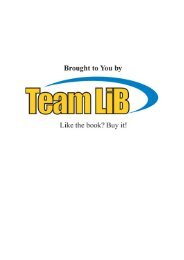TPS800 USB Download Cable Configuration Quickguide
TPS800 USB Download Cable Configuration Quickguide
TPS800 USB Download Cable Configuration Quickguide
You also want an ePaper? Increase the reach of your titles
YUMPU automatically turns print PDFs into web optimized ePapers that Google loves.
4<strong>USB</strong> <strong>Download</strong> <strong>Cable</strong>Still within Device Manager search for a<strong>USB</strong> device with a Yellow warningexplanation mark ( ) – this could haveany “<strong>USB</strong>” name and be in any of thePorts (COM & LPT), the UniversalSerial Bus Controllers or an UnknownDevices sections. The common namesfor this device are <strong>USB</strong> Device or <strong>USB</strong>-Serial Controller.Once this device has been located rightmouse button click on it and from theresulting mini-menu select Uninstall.The PC will begin to uninstall the device,Confirmation of removal will be required(click OK when the screen shown right isdisplayed).The Device Manager list will now bedisplayed again – but this time withoutthe incorrect device in the list.5 With the <strong>USB</strong> cable still plugged in – butthe device uninstalled – go to the toolbar at the top of device manager andpress the icon which is a computerscreen with magnifying glass on ( ) to“Scan for Hardware Changes”.6After selecting to scan a number ofmessages will briefly be displayed in thebottom corner of the screen (declaringthat a new device has been found) thenthe Found New Hardware Wizard willbe displayed.In the Found New Hardware Wizardscreen (shown right) select “No, not thistime” to prevent connection to WindowsUpdate, and then press Next.