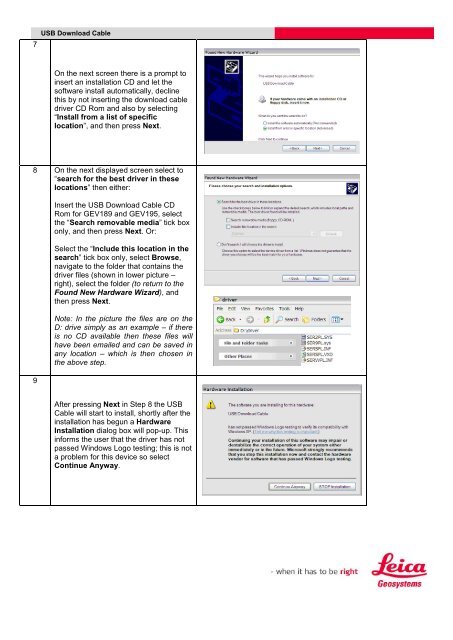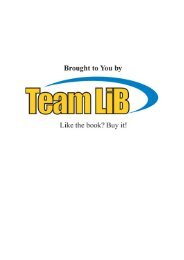TPS800 USB Download Cable Configuration Quickguide
TPS800 USB Download Cable Configuration Quickguide
TPS800 USB Download Cable Configuration Quickguide
Create successful ePaper yourself
Turn your PDF publications into a flip-book with our unique Google optimized e-Paper software.
7<strong>USB</strong> <strong>Download</strong> <strong>Cable</strong>On the next screen there is a prompt toinsert an installation CD and let thesoftware install automatically, declinethis by not inserting the download cabledriver CD Rom and also by selecting“Install from a list of specificlocation”, and then press Next.8 On the next displayed screen select to“search for the best driver in theselocations” then either:9Insert the <strong>USB</strong> <strong>Download</strong> <strong>Cable</strong> CDRom for GEV189 and GEV195, selectthe “Search removable media” tick boxonly, and then press Next. Or:Select the “Include this location in thesearch” tick box only, select Browse,navigate to the folder that contains thedriver files (shown in lower picture –right), select the folder (to return to theFound New Hardware Wizard), andthen press Next.Note: In the picture the files are on theD: drive simply as an example – if thereis no CD available then these files willhave been emailed and can be saved inany location – which is then chosen inthe above step.After pressing Next in Step 8 the <strong>USB</strong><strong>Cable</strong> will start to install, shortly after theinstallation has begun a HardwareInstallation dialog box will pop-up. Thisinforms the user that the driver has notpassed Windows Logo testing; this is nota problem for this device so selectContinue Anyway.