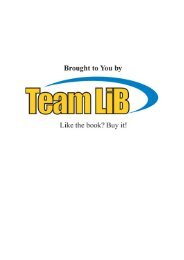TPS800 USB Download Cable Configuration Quickguide
TPS800 USB Download Cable Configuration Quickguide
TPS800 USB Download Cable Configuration Quickguide
Create successful ePaper yourself
Turn your PDF publications into a flip-book with our unique Google optimized e-Paper software.
10<strong>USB</strong> <strong>Download</strong> <strong>Cable</strong>Once finished the Found NewHardware Wizard will inform the userthat the new device is installed, all that isrequired is to press Finish.11 To check that the cable is correctlyinstalled return to the Device Managerlist and check there is a <strong>USB</strong> <strong>Download</strong><strong>Cable</strong> (with allocated Com Port) listed inthe Ports (COM & LPT) section (shownright).12If there is then the installation iscomplete, so continue to step 12If there is not, then there has been aproblem so either return to step 4 orcontact Leica Technical Support on(01908) 246229.The <strong>USB</strong> download <strong>Cable</strong> is now fullyinstalled and ready to be used.Note: The Com number displayed afterthe device name (in brackets) in theDevice manager is the communicationport of the download cable and will beused in further applications such as dataexchange managerFor information on using this download cablefor data transfer between instrument andcomputer please refer to the:“Data Exchange Manager Guide”.