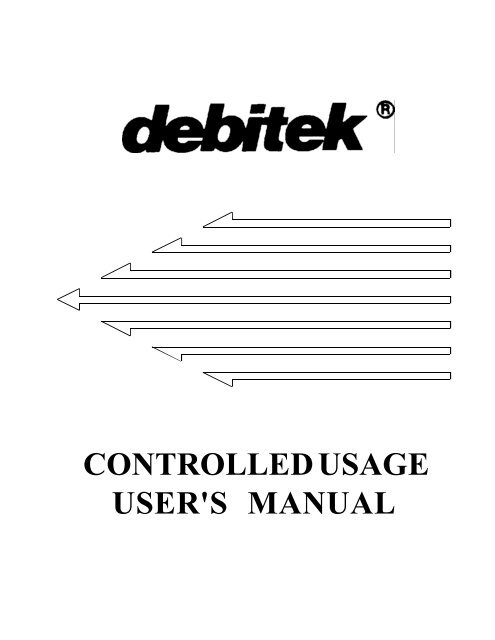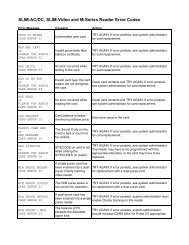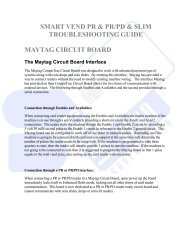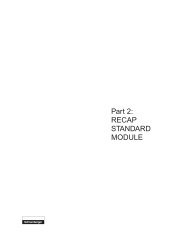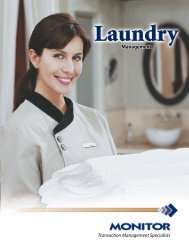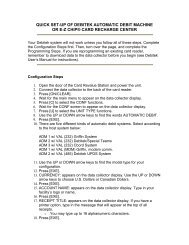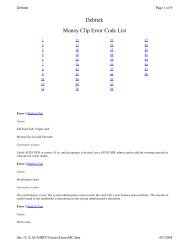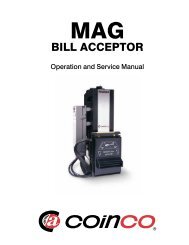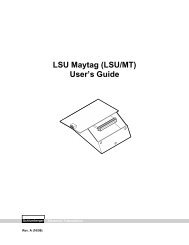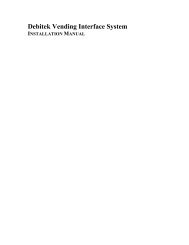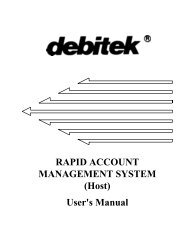Debitek_Controlled_U.. - Smart Vend Corporation
Debitek_Controlled_U.. - Smart Vend Corporation
Debitek_Controlled_U.. - Smart Vend Corporation
You also want an ePaper? Increase the reach of your titles
YUMPU automatically turns print PDFs into web optimized ePapers that Google loves.
CONTROLLED USAGEUSER'S MANUAL
<strong>Controlled</strong> Usage1.0 <strong>Controlled</strong> Usage Systems: An IntroductionIntroduction<strong>Controlled</strong> Usage is a family of <strong>Debitek</strong> systems. There are three kinds of <strong>Controlled</strong> Usagesystems, and they are differentiated by how they affect the card balance. The three kindsof <strong>Controlled</strong> Usage systems are the following:1. Access Only, which does not affect the card balance.2. Set Fixed Value, which rewrites a card's value to a preprogrammedvalue.3. Deduct from Card, which deducts a preprogrammed value from acard balance, provided the card has sufficient balance.<strong>Controlled</strong> Usage Systems consist of a DCT, cables, and an optional printer. They sharethe following four features:1.1 Card ID Tracking:The primary trait that distinguishes a <strong>Controlled</strong> Usage system is that it differentiatesbetween the first time a <strong>Debitek</strong> card is used in the machine and subsequent times thecard is used. The first time a card is inserted, the <strong>Controlled</strong> Usage system will "record"the <strong>Debitek</strong> card's ID number. This means that all <strong>Controlled</strong> Usage systems can ONLYbe used with <strong>Debitek</strong> cards that have been formatted with an ID number. This informationwill stay in the <strong>Controlled</strong> Usage system's memory until the operator resets the system witha Master Reset Card.1.2 Master Reset Cards:Master Reset Cards are supplied with each <strong>Controlled</strong> Usage system. These cards willclear the <strong>Controlled</strong> Usage system of any accumulated information in the system'smemory. When the Master Reset Card is inserted, the number of successful accesses willappear on the display. The operator can eject the reset card by pressing RETURN. Pushingand holding the RETURN button for three seconds will clear the system's memory ofaccounting information and the card ID numbers. After a Master Reset, no card ID numberswill be in the <strong>Controlled</strong> Usage system's memory; thus, the system will start reaccumulatingcard ID numbers and accounting information the next time it is used.1.3 Programming Rules:When you program the prices for 'ONLY ONCE' access, the following rules apply:2 <strong>Debitek</strong> DOC MDN-000089
Introduction<strong>Controlled</strong> Usagea) If the system is programmed as 'ONLY ONCE' and 'THE SAME PRICE,'only one price is programmed, and this price will apply to all cards used in thesystem.b) If the system is programmed as 'ONLY ONCE' and 'ACCORDING TO SITE,'four prices are programmed. Price 1 corresponds to cards assigned toDiscount level 1. Price 2 corresponds to cards assigned to Discount level 2.Price 3 corresponds to cards assigned to Discount level 3. Price 4 correspondsto cards assigned to Discount level 4.When you program prices for 'REPEATEDLY' systems, the following rules apply:a) If the system is programmed as 'REPEATEDLY' and 'THE SAME PRICE,'you will program two prices. Price 1 applies to cards for first use, and Price2 applies to subsequent uses.b) If the system is programmed as 'REPEATEDLY' and 'ACCORDING TOSITE,' you will program eight prices. Prices 1-4 apply to the first time usageprices assigned to the four discount levels. Prices 5-8 apply to subsequentusage prices assigned to the four discount levels. The order of the pricesprogrammed for subsequent uses must match the order of the prices programmedfor first time usage.1.4 Printing capabilitiesAll <strong>Controlled</strong> Usage systems can print receipts that contain the time, date, receipt title, andsignature line. How the receipt shows the card balance is determined by how the cardbalance is affected by the <strong>Controlled</strong> Usage system. An example of the receipt is shownbelow:1. Access Only systems print the card balance.2. Set Fixed Value systems print the difference between the startingand ending balances.3. Deduct from Card systems print the amount deducted from the card.<strong>Debitek</strong> DOC MDN-0000893
<strong>Controlled</strong> Usage2.0 Access Only SystemAccess Only System2.0 Explanation of System.......................................................................p.52.1 'EACH USER MAY ACCESS THE SYSTEM ONLY ONCE'.........p. 52.2 'EACH USER MAY ACCESS THE SYSTEM REPEATEDLY'.......p. 6Programming Sheets for each Access Only programming combination- - - - - - - - - - - - - - - -AccessOnly- - - - - - - - - - - - - - - -SystemReceipt- - - - - - - - - - - - - - - --Card - - - - - -ID- - - - -Number:- -0 0 0 0 0 0 0 0 4T i m e :09:48D a t e : 04/2 7 / 9 3Card$5.00Balance:RETURN*OKAY*ALARMPOWERSELL FACPowerPlugCommunicationCableINSERT CARDACPowerPlugPrinterAccess Only Terminal4 <strong>Debitek</strong> DOC MDN-000089
<strong>Controlled</strong> Usage<strong>Debitek</strong> DOC MDN-0000895
<strong>Controlled</strong> Usage2.0 Access Only SystemAccess Only SystemThe Access Only system strictly monitors how many times an area or facility isaccessed.There are two ways that an Access Only system can be programmed. Each way isdiscussed below, with an example of a practical application and a programming sheet foreach combination.When you program the Access Only system's 'Unit Type,' the following prompt will appearon the data collector display:'EACH USER MAY ACCESS THE SYSTEM'Use the é and ê arrow keys to choose either 'ONLY ONCE' or 'REPEATEDLY.'2.1 'EACH USER MAY ACCESS THE SYSTEM ONLY ONCE'If you choose "ONLY ONCE,' the Access Only system will only allow a card ID numberto pass through one time. When the card is presented, the card balance appears onthe display, the Access Only system's memory will store the card ID number, the numberof successful accesses is shown on the display, '**OKAY**' will appear on the display, andthe system will beep. The next time the card is presented for use, the card balance isdisplayed, the Access Only system's alarm will sound, '**USED**' will appear in thedisplay, and the card is returned to the cardholder. The only way a card can besuccessfully presented again is if the Access Only system operator has cleared the system'smemory with a Master Reset Card.If you program the Access Only system as:'EACH USER MAY ACCESS SYSTEM ONLY ONCE'A practical application for this programming could be:Prison inmates are allowed access to laundry facilities once a week. Theprison uses a Master Reset Card in the Access Only system once a week.6 <strong>Debitek</strong> DOC MDN-000089
Access Only System2.2 'EACH USER MAY ACCESS THE SYSTEM REPEATEDLY'<strong>Controlled</strong> UsageIf you choose 'REPEATEDLY,' the Access Only system will allow cardholders touse the system as many times as they wish. Each time a new card is inserted, the cardbalance will appear on the display, the card ID number will be stored in the memory, thenumber of accesses is shown on the display, '**OKAY**' will appear on the display, andthe system will beep. When the card is presented for subsequent uses, the card balance isdisplayed, the access number is displayed, '**OKAY**,' is shown on the display, andthe system will beep. Cardholders may access the area as many times as they wish, butthe card ID number will only be recorded in the Access Only system's memory once.If you program the Access Only system as:'EACH USER MAY ACCESS SYSTEM REPEATEDLY'A practical application for this programming could be:A facility wishes to determine how many people pass through certainareas of the building.<strong>Debitek</strong> DOC MDN-0000897
<strong>Controlled</strong> Usage3.0 Set Fixed Value SystemSet Fixed Value System3.0 Explanation of System........................................................................p.93.1 'EACH USER IS CHARGED THE SAME PRICE AND MAY ACCESSTHE SYSTEM ONLY ONCE...........................................................p.103.2 'EACH USER IS CHARGED THE SAME PRICE AND MAY ACCESSTHE SYSTEM REPEATEDLY'.......................................................p. 103.3 'EACH USER IS CHARGED ACCORDING TO SITE.................p. 11Programming Sheets for each Set Fixed Value programming combination- - - - - - - - - - - - - - - -Set Fixed Value- - - - - - - - - - - - - - - -SystemReceipt-Card- - - - - -ID- - - - -Number:- - - --0-0-0-0-0-0-0-0-4- - - - -T i m e :09:48D a t e : 04/2 7 / 9 3PreviousCardB a l a n c e : $ 3 . 0 0CurrentCardBalance: $5.00Difference+$2.00of:RETURN*OKAY*ALARMPOWERSELL FINSERT CARDACPowerPlugACPowerPlugCommunicationCablePrinterSet Fixed Value Terminal8 <strong>Debitek</strong> DOC MDN-000089
<strong>Controlled</strong> Usage<strong>Debitek</strong> DOC MDN-0000899
<strong>Controlled</strong> Usage3.0 Set Fixed Value SystemSet Fixed Value SystemThe Set Fixed Value system will rewrite a card balance to a preprogrammed amount,regardless of the card's initial value.There are three ways you can program a Set Fixed Value system. Each way is discussedbelow, followed by an example of a practical application and a programming sheet for eachcombination.When you program the 'Unit Type' of the Set Fixed Value system, the following promptwill appear on the data collector display:'EACH USER IS CHARGED'Use the é and ê arrow keys to choose either 'THE SAME PRICE' or 'ACCORDING TOSITE.'If you choose 'THE SAME PRICE,' the amount of value added to the card will be the samefor all users.If you choose 'ACCORDING TO SITE,' the amount of value added to the card will bedifferent for the different sitecodes in the facility. The different amounts correspond to thedifferent discount levels you program under the 'Sitecode' functions.After you have programmed the 'EACH USER IS CHARGED' prompt, the followingprompt will appear on the data collector screen:'EACH USER MAY ACCESS THE SYSTEM'Use the é and ê arrow keys to choose either 'ONLY ONCE' or 'REPEATEDLY.'If you choose 'ONLY ONCE,' the Set Fixed Value System will allow a cardholder to usethe system only once between Master Resets.If you choose 'REPEATEDLY,' the Set Fixed Value System will allow a cardholder to usethe system as many times as they wish.10 <strong>Debitek</strong> DOC MDN-000089
Set Fixed Value System<strong>Controlled</strong> Usage3.1 'EACH USER IS CHARGED THE SAME PRICE AND MAY ACCESSTHE SYSTEM ONLY ONCE'If you have chosen 'THE SAME PRICE' and 'ONLY ONCE,' the Set Fixed Value systemwill charge all users the same and only allow a card ID number to pass through the SetFixed Value system one time. The first time the card is used in the system, the display willshow the card balance, the Set Fixed Value memory will store the card ID number,'**OKAY**' will appear on the display, the system will beep, and the card will be rewrittento the preprogrammed amount. The next time the card is presented for use, the card balanceappears on the display, the Set Fixed Value system's alarm will sound, '**USED**' willappear in the display, and the card will be returned to the cardholder. The only way a cardcan be successfully presented again is if the Set Fixed Value system operator has clearedthe system's memory with a Master Reset Card.If you program the Set Fixed Value system as:'EACH USER IS CHARGED THE SAME PRICE''EACH USER MAY ACCESS SYSTEM ONLY ONCE'A practical application for this programming could be:A company's cafeteria gives employees $5.00 per shift for employeemeals. Use Master Reset Card after each shift.3.2 'EACH USER IS CHARGED THE SAME PRICE AND MAY ACCESSTHE SYSTEM REPEATEDLY.'If you choose THE SAME PRICE' and 'REPEATEDLY,' the Set Fixed Value Systemwill charge all users the same prices, and cardholders may use the Set Fixed Valuesystem as many times as they wish. You will program two prices; the first price is forfirst time uses, and the second price is for subsequent uses. ALL USERS WILL BECHARGED THE SAME FIRST PRICE AND THE SAME SUBSEQUENT PRICE,BUT THE SYSTEM WILL ASK FOR TWO PRICES BECAUSE THE SYSTEMALLOWS MORE THAN ONE USE.<strong>Debitek</strong> DOC MDN-00008911
<strong>Controlled</strong> UsageSet Fixed Value SystemThe first time the card is used, the card balance will appear on the display, the card IDnumber will be stored in the system's memory,'**OKAY**' is shown in the display, thesystem will beep, and the card will be rewritten to the programmed amount.When acardholder uses the Set Fixed Value system again, the card balance will appear on thedisplay,'**OKAY**' is shown on the display, the system will beep, and the card will berewritten to the amount programmed for subsequent uses.If you program the Set Fixed Value system as:'EACH USER IS CHARGED THE SAME PRICE''EACH USER MAY ACCESS SYSTEM REPEATEDLY'A practical application for this combination could be:By programming both prices at '0.00' and using a printer, a facility canclear card balances and print a receipt for the balance that was clearedfrom the card. This replaces the 'Zero Card' and 'Print Receipt' systems.NOTE: If you are using this programming combination to replace a'Zero Card' or a "print Receipt' system, the user must press and holdRETURN for three (3) seconds in order to rewrite the card balance to0.00. If RETURN is pressed for less than three seconds, the card isejected, and the card balance will be unaffected.3.3 'EACH USER IS CHARGED ACCORDING TO SITE'If you have programmed the Set Fixed Value system as 'ACCORDING TO SITE,' youWILL NOT receive the 'EACH USER MAY ACCESS SYSTEM' prompt, and the SetFixed Value system will automatically allow only one access.The amount to which the card is rewritten depends on the card's sitecode. You willprogram four prices when you use this programming combination. Each of these pricescorresponds to the discount levels programmed with the sitecodes.12 <strong>Debitek</strong> DOC MDN-000089
<strong>Controlled</strong> UsageWhen the card is presented for use, the card balance is shown, the card ID number is storedin the Set Fixed Value system's memory, '**OKAY**' appears on the display, the systemwill beep, and the card is rewritten to the preprogrammed amount. If the card is presentedagain, the card balance is displayed, the Set Fixed Value system's alarm will sound,'**USED**' appears on the display, and the card is returned to the cardholder.If you program the Set Fixed Value system as:'EACH USER IS CHARGED ACCORDING TO SITE'A practical application for this programming could be:A hospital gives doctors $8.00 a day for meals, nurses receive $6.00,orderlies receive $4.00, and maintenence staff receive $2.00. Use theMaster Reset card once a day.<strong>Debitek</strong> DOC MDN-00008913
<strong>Controlled</strong> Usage4.0 Deduct from Card SystemDeduct from Card System4.0 Explanation of System....................................................................p.154.1 'EACH USER IS CHARGED THE SAME PRICE AND MAY ACCESSTHE SYSTEM ONLY ONCE...........................................................p.164.2 'EACH USER IS CHARGED THE SAME PRICE AND MAY ACCESSTHE SYSTEM REPEATEDLY'.......................................................p. 164.3 'EACH USER IS CHARGED ACCORDING TO SITE AND MAYACCESS THE SYSTEM ONLY ONCE'...........................................p. 174.4 'EACH USER IS CHARGED ACCORDING TO SITE AND MAYACCESS THE SYSTEM REPEATEDLY'.....................................p. 18Programming Sheets for each Deduct from Card Programming Combination- - - - - - - - - - - - - - - -DeductfromCard- - - - - - - - - - - - - - - -SystemReceipt-Card- - - - - -ID- - - -Number:- - - - --0-0-0-0-0-0-0-0-4- - - - -T i m e :09:48D a t e : 04/2 7 / 9 3Amount$ 2 . 5 0Deducted:New Card Balance:$4.35RETURN*OKAY*ALARMPOWERSELL FACPowerPlugCommunicationCableINSERT CARDACPowerPlugPrinterDeduct from Card Terminal14 <strong>Debitek</strong> DOC MDN-000089
<strong>Controlled</strong> Usage<strong>Debitek</strong> DOC MDN-00008915
<strong>Controlled</strong> Usage4.0 Deduct from Card SystemDeduct from Card SystemThe Deduct from Card system will deduct a preprogrammed amount from a cardbalance, provided the card balance is sufficient to cover the deduction.There are four ways you can program a Deduct from Card system. Each way is discussedbelow, followed by an example of a practical application and a programming sheet for thecombination.When you program the 'Unit Type' of a Deduct from Card system, the following prompt willappear on the data collector display:'EACH USER MAY ACCESS THE SYSTEM'Use the é and ê arrow keys to choose either 'THE SAME PRICE' or 'ACCORDING TOSITE.'If you choose 'THE SAME PRICE,' the amount deducted from the card will be the samefor all users.If you choose 'ACCORDING TO SITE,' the amount deducted from the card will bedifferent for the different sitecodes in the facility. The different amounts correspond to thedifferent discount levels you program under the 'Sitecode' functions.After you have programmed the 'EACH USER IS CHARGED' prompt, the followingprompt will appear on the data collector screen:'EACH USER MAY ACCESS THE SYSTEM'Use the é and ê arrow keys to choose either 'ONLY ONCE' or 'REPEATEDLY.'If you choose 'ONLY ONCE,' the Set Fixed Value System will allow a cardholder to usethe system only once between Master Resets.If you choose 'REPEATEDLY,' the Set Fixed Value System will allow a cardholder to usethe system as many times as they wish.If the card balance is insufficient for the system to deduct a preprogrammed amount,'BALANCE TOO LOW' will appear on the display, and the card will be returned to thecardholder.16 <strong>Debitek</strong> DOC MDN-000089
Deduct from Card System<strong>Controlled</strong> Usage4.1 'EACH USER IS CHARGED THE SAME PRICE AND MAY ACCESSTHE SYSTEM ONLY ONCE'If you choose 'THE SAME PRICE' and 'ONLY ONCE,' the Deduct from Card systemwill charge all cardholders the same price and only allow a card ID number to passthrough the system one time.The first time the card is used, the Deduct from Card system will display the card balance,the card ID number will be stored, '**OKAY**' will appear on the display, the system willbeep, and the preprogrammed amount will be deducted from the card balance. The next timethe card is presented for use, the card balance is displayed, the system's alarm will sound,'**USED**' will appear in the display, and the card will be returned to the cardholder. Theonly way a card can be presented again is if the Deduct from Card operator has cleared thesystem's memory with a Master Reset Card.If the card balance is insufficient for the system to deduct a preprogrammed amount,'BALANCE TOO LOW' will appear on the display, and the card will be returned to thecardholder.If you program the Deduct from Card system as:'EACH USER IS CHARGED THE SAME PRICE''EACH USER MAY ACCESS SYSTEM ONLY ONCE'A practical application for this programming could be:Each user may gain entry to a cafeteria and eat once for a common price.4.2 'EACH USER IS CHARGED THE SAME PRICE AND MAY ACCESSTHE SYSTEM REPEATEDLY'If you choose 'REPEATEDLY,' the Deduct from Card system will charge all cardholderthe same prices and allow cardholders to use the system as many times as they wish.You will program two prices into the system; one price is for first time uses, and the otherprice is for subseqent uses. ALL USERS WILL BE CHARGED THE SAME FIRSTPRICE AND THE SAME SUBSEQUENT PRICE, BUT THE SYSTEM WILL ASKFOR TWO PRICES BECAUSE THE SYSTEM ALLOWS MORE THAN ONE USE.The first time the cardholder uses their card in the system, the card balance will be shown<strong>Debitek</strong> DOC MDN-00008917
<strong>Controlled</strong> Usageon the display, '**OKAY**' will appear on the display, the system will beep, and the priceprogrammed for first time usage will be deducted from the card balance. When thecardholder uses the system again, the card balance is shown on the display, '**OKAY**'will appear on the display, the system will beep, and the price programmed into the systemfor subsequent uses will be deducted from the card balance.If you program the Deduct from Card system as:'EACH USER IS CHARGED THE SAME PRICE''EACH USER MAY ACCESS SYSTEM REPEATEDLY'A practical application for this programming could be:A movie theatre charges a general admission price for a show. The firstprice programmed would deduct the price of the movie from the cardbalance. After the card has initially been used in the Deduct from Card,the cardholder can come and go from the theatre as they please withoutbeing charged, but each time, they must insert their <strong>Debitek</strong> card intothe <strong>Debitek</strong> terminal. The <strong>Debitek</strong> card is like their 'ticket stub.'orThe current Mess System with both prices set the same. People can eatas many times as they want, but will always be charged the same price.orDeduct from Card SystemAn industrial manufacturer wishes to allow each employee to get one pairof protective goggles free each week. If the employee needs additionalpairs of goggles, they will be charged. In this case, the first price wouldbe programmed at $0.00, and the second price would be the regular priceof a pair of goggles.4.3 'EACH USER IS CHARGED ACCORDING TO SITE AND MAYACCESS THE SYSTEM ONLY ONCE'If you choose 'ACCORDING TO SITE' and 'ONLY ONCE,' the Deduct from Cardsystem will charge amounts that correspond to the four discount levels you assignedto the sitecodes in your facility and will only allow a card ID number to pass through18 <strong>Debitek</strong> DOC MDN-000089
Deduct from Card System<strong>Controlled</strong> Usagethe system one time. You will program four prices. EACH PRICE IS A FIRST TIMEUSAGE PRICE AND CORRESPONDS TO A DISCOUNT LEVEL.The price each cardholder is charged depends on the discount level the card's sitecodehas been assigned. The first time the card is used, the card balanceis displayed, the cardID number will be stored, '**OKAY**' will appear on the display, the system will beep, andthe preprogrammed amount will be deducted from the card balance.The next time the cardis presented for use, the card balance is displayed, the Deduct from Card's alarm will sound,'**USED**' will appear in the display, and the card is returned to the cardholder. The onlyway a card can be successfully presented again is if the Deduct from Card operator hascleared the system's memory with a Master Reset Card.If you program the Deduct from Card system as:'EACH USER IS CHARGED ACCORDING TO SITE''EACH USER MAY ACCESS SYSTEM ONLY ONCE'A practical application for this programming could be:A theme park issues <strong>Debitek</strong> cards for general admittance. Adults areissued cards with a different sitecode from children. The differentsitecodes will charge children one price and adults another price. TheDeduct from Card system will store the ID numbers of the <strong>Debitek</strong>cards that have been used, so that the same card will not be used twice.4.4 EACH USER MAY IS CHARGED ACCORDING TO SITE ANDMAY ACCESS THE SYSTEM REPEATEDLYIf you choose 'ACCORDING TO SITE' and 'REPEATEDLY,' the Deduct from Cardsystem will charge amounts that correspond to the four discount levels you assigned tothe sitecodes in your facility and will allow cardholders to use the system as many timesas they wish. You will program four prices for first time use for each discount level, andyou will also program four prices for subsequent uses for each discount level. THEFIRST FOUR PRICES ARE FIRST TIME USAGE PRICES, AND THE LAST FOURPRICES ARE THE SUBSEQENT USAGE PRICES.The order that you program the first four prices must correspond to the order you<strong>Debitek</strong> DOC MDN-00008919
<strong>Controlled</strong> Usageprogram the last four prices. If, for example, the amount you program at 'Price 1' will bethe first time price for cards assigned to discount level 1, the amount you program at 'Price5' will be the subsequent use price for cards assigned to discount level 1.The first time the cardholder uses their card in the system, the card balance will be shownon the display, the card ID number will be stored , '**OKAY**' will appear on the display,the system will beep, and the price programmed for first time usage will be deducted fromthe card balance. When the cardholder uses the system again, the card balance will beshown on the display, '**OKAY**' will appear on the display, the system will beep, and theprice programmed for subsequent uses will be deducted from the card balance.If you program the Deduct from Card system as:'EACH USER IS CHARGED ACCORDING TO SITE''EACH USER MAY ACCESS SYSTEM REPEATEDLY'A practical application for this programming could be:Deduct from Card SystemA school classifies students as being able to buy lunch for free, for areduced price, or for the full price. The Deduct from Card operatorprograms the Deduct from Card system according to the sitecodeassigned to the student's <strong>Debitek</strong> card. Students who wish to eat a secondtime will be charged full price for re-entering the cafeteria line.20 <strong>Debitek</strong> DOC MDN-000089
Deduct from Card<strong>Controlled</strong> UsageNOTES<strong>Debitek</strong> DOC MDN-00008921
Programming Steps for a <strong>Controlled</strong> Usage, Access Only SystemComplete the Configuration steps. YOUR DEBITEK SYSTEM WILL NOT WORKUNLESS YOU FOLLOW ALL OF THESE STEPS.Remember to download any reports stored in the data collector before you begin.1. Connect the data collector to the back of thecard terminal.Configuration Stepscollector screen. Type in the number ofsitecodes used in your facility.2. Press [ON/ CLEAR].3. Wait for the main menu screen to appear.4. Press [C] to access the 'Conf' submenu.5. Wait for the 'Conf' submenu screen to appear.6. Press [U] to access the 'Unit Type' functions.7. Use the é and ê arrows until the words'CONTROLLED USAGE' appear on the datacollector screen.8. Press [EXE].9. Use the é and ê arrows until the words'ACCESS ONLY' appear on the data collectorscreen.10. Press [EXE].11. Use the é and ê arrow keys to choose either'ONLY ONCE' or 'REPEATEDLY.'12. Press [EXE].13. 'Receipt title' appears on the screen. Type inthe message you want to appear on the receipts.14. Press [EXE].15. 'CARD MAXIMUM' appears on the display.The component will return any <strong>Debitek</strong> cardsthat have higher balances than the Card Maximumvalue. Input the Card Maximum value.16. Press [EXE].17. Press [S] to access the 'Sitecodes' functions.18. 'Number of Sites :' will appear on the data19. Press [EXE].20. 'Sitecode 1:' appears on the data collectorscreen. Type in the first sitecode for yourfacility.21. Press [EXE].22. 'Discount Level 1:1' appears on the datacollector screen.23. Press [EXE].24. Follow steps 20-23 until all of thesitecodes for your facility have been entered.25. Press [ON/CLEAR].26. Press [L] for 'Location.'27. 'Location' appears on the data collector screen.Type in the location of the machine. You maytype in up to 48 characters.28. Press [EXE].29. Press [A] for 'Asset.'30. 'Asset Number' appears on the data collector display. Type in the asset number of thevending machine. You may type in up to 8characters.31. Press [EXE].32. Press [ON/CLEAR].33. Press [Y].34. Press [O].35. Disconnect the data collector from the cardterminal.
Set Fixed Value System, 'ACCORDING TO SITE'Complete the Configuration steps first. Then, turn over the page, and complete theProgramming steps. YOUR DEBITEK SYSTEM WILL NOT WORK UNLESS YOUFOLLOW ALL OF THESE STEPS.Remember to download any reports stored in the data collector before you begin.Configuration Steps1. Connect the data collector to the back of thecard terminal.2. Press [ON/ CLEAR].3. Wait for the main menu screen to appear.4. Press [C] to access the 'Conf' submenu.5. Wait for the 'Conf' submenu screen to appear.6. Press [U] to access the 'Unit Type' functions.7. Use the é and ê arrows until the words'CONTROLLED USAGE' appear on the datacollector screen.8. Press [EXE].9. Use the é and ê arrows until the words'SET FIXED VALUE' appear on the data collectorscreen.10. Press [EXE].11. Use the é and ê arrow keys to choose 'AC-CORDING TO SITE.'12. Press [EXE].13. 'Receipt title' appears on the screen. Type inthe message you want to appear on the receipts.14. Press [EXE].15. 'CARD MAXIMUM' appears on the display.The unit will return any <strong>Debitek</strong> cards thathave higher balances than the Card Maximumvalue. Input the Card Maximum value.16. Press [EXE].17. Press [S] to access the 'Sitecodes' functions.collector screen. Type in the number of sitecodesused in your facility.19. Press [EXE].20. 'Sitecode 1:' appears on the data collectorscreen. Type in the first sitecode for yourfacility.21. Press [EXE].22. 'Discount Level 1:1' appears on the datacollector screen. Type in the discount levelassigned to the last sitecode you entered. Ifyou leave the discount level at '1,' thediscount extended to the sitecode willdefault to '0.'23. Press [EXE].24. Follow steps 20-23 until all of the sitecodesfor your facility have been entered.25. Press [ON/CLEAR].26. Press [L] for 'Location.'27. 'Location' appears on the data collector screen.Type in the location of the machine. You maytype in up to 48 characters.28. Press [EXE].29. Press [A] for 'Asset.'30. 'Asset Number' appears on the data collectordisplay. Type in the asset number of the vending machine. You may type in up to 8 characters.31. Press [EXE].32. Press [ON/CLEAR].18. 'Number of Sites :' will appear on the data33. Press [Y].(OVER)
If you have just completed Configuration, godirectly to step 4.1. Connect the data collector to the back ofthe card reader.2. Press [ON/ CLEAR].3. Wait for the main menu screen to appear.4. Press [P] to access the 'Prog' functions.5. Wait for the 'Prog' menu screen to appear.6. Press [P] for 'Prices.'7. Price 1:' appears on the data collector screen.Type in the price that corresponds to cardsassigned to the first discount level.8. Press [EXE].9. 'Price 2:' appears on the data collector screen.Type in the price that corresponds to cards assignedto the second discount level.10. Press [EXE].11. 'Price 3:' appears on the data collector screen.Type in the price that corresponds to cards assignedto the third discount level.12. Press [EXE].13. 'Price 4:' appears on the data collector screen.Type in the price that corresponds to cards assignedto the fourth discount level.Programming Steps14. Press [ON/ CLEAR].15. Press [Y] to return to the main menu.16. Press [O].17. Disconnect the data collector from the card terminal.
Set Fixed Value System, 'THE SAME PRICE'; 'ONLY ONCE'Complete the Configuration steps first. Then, turn over the page, and complete theProgramming steps. YOUR DEBITEK SYSTEM WILL NOT WORK UNLESS YOUFOLLOW ALL OF THESE STEPS.Remember to download any reports stored in the data collector before you begin.Configuration Steps1. Connect the data collector to the back of thecard terminal.2. Press [ON/ CLEAR].3. Wait for the main menu screen to appear.4. Press [C] to access the 'Conf' submenu.5. Wait for the 'Conf' submenu screen to appear.6. Press [U] to access the 'Unit Type' functions.7. Use the é and ê arrows until the words'CONTROLLED USAGE' appear on the datacollector screen.8. Press [EXE].9. Use the é and ê arrows until the words'SET FIXED VALUE' appear on the data collectorscreen.10. Press [EXE].11. Use the é and ê arrow keys to choose 'THESAME PRICE.'12. Press [EXE].13. Use the é and ê arrow keys to choose 'ONLYONCE.'14. Press [EXE].15. 'Receipt title' appears on the screen. Type inthe message you want to appear on the receipts.16. Press [EXE].18. Press [EXE].19. Press [S] to access the 'Sitecodes' functions.20. 'Number of Sites :' will appear on the datacollector screen. Type in the number of sitecodesused in your facility.21. Press [EXE].22. 'Sitecode 1:' appears on the data collectorscreen. Type in the first sitecode for yourfacility.23. Press [EXE].24. 'Discount Level 1:1' appears on the datacollector screen.25. Press [EXE].26. Follow steps 22-25 until all of the sitecodesfor your facility have been entered.27. Press [ON/CLEAR].28. Press [L] for 'Location.'29. 'Location' appears on the data collector screen.Type in the location of the machine. You maytype in up to 48 characters.30. Press [EXE].31. Press [A] for 'Asset.'32. 'Asset Number' appears on the data collectordisplay. Type in the asset number of the vending machine. You may type in up to 8 characters.17. 'CARD MAXIMUM' appears on the display.The unit will return any <strong>Debitek</strong> cards thathave higher balances than the Card Maximumvalue. Input the Card Maximum value.33. Press [EXE].34. Press [ON/CLEAR].35. Press [Y].(OVER)
If you have just completed Configuration, go directlyto step 4.1. Connect the data collector to the back ofthe card reader.2. Press [ON/ CLEAR].3. Wait for the main menu screen to appear.4. Press [P] to access the 'Prog' functions.5. Wait for the 'Prog' menu screen to appear.6. Press [P] for 'Prices.'7. Price 1:' appears on the data collector screen.Type in the price that corresponds to all cards.8. Press [EXE].9. Press [ON/ CLEAR].10. Press [Y] to return to the main menu.11. Press [O].12. Disconnect the data collector from the card terminal.Programming Steps
Set Fixed Value System, 'THE SAME PRICE'; 'REPEATEDLY'Complete the Configuration steps first. Then, turn over the page, and complete theProgramming steps. YOUR DEBITEK SYSTEM WILL NOT WORK UNLESS YOUFOLLOW ALL OF THESE STEPS.Remember to download any reports stored in the data collector before you begin.1. Connect the data collector to the back of thecard terminal.2. Press [ON/ CLEAR].3. Wait for the main menu screen to appear.4. Press [C] to access the 'Conf' submenu.5. Wait for the 'Conf' submenu screen to appear.6. Press [U] to access the 'Unit Type' functions.7. Use the é and ê arrows until the words'CONTROLLED USAGE' appear on the datacollector screen.8. Press [EXE].9. Use the é and ê arrows until the words'SET FIXED VALUE' appear on the data collectorscreen.10. Press [EXE].11. Use the é and ê arrow keys to choose 'THESAME PRICE.'12. Press [EXE].13. Use the é and ê arrow keys to choose 'REPEAT-EDLY.'14. Press [EXE].15. 'Receipt title' appears on the screen. Type inthe message you want to appear on the receipts.16. Press [EXE].17. 'CARD MAXIMUM' appears on the display.The unit will return any <strong>Debitek</strong> cards thathave higher balances than the Card Maximumvalue. Input the Card Maximum value.Configuration Steps18. Press [EXE].19. Press [S] to access the 'Sitecodes' functions.20. 'Number of Sites :' will appear on the datacollector screen. Type in the number of groupcodes used in your facility.21. Press [EXE].22. 'Sitecode 1:' appears on the data collectorscreen. Type in the first sitecode for yourfacility.23. Press [EXE].24. 'Discount Level 1:1' appears on the datacollector screen.25. Press [EXE].26. Follow steps 22-25 until all of the sitecodesfor your facility have been entered.27. Press [ON/CLEAR].28. Press [L] for 'Location.'29. 'Location' appears on the data collector screen.Type in the location of the machine. You maytype in up to 48 characters.30. Press [EXE].31. Press [A] for 'Asset.'32. 'Asset Number' appears on the data collectordisplay. Type in the asset number of the vending machine. You may type in up to 8 characters.33. Press [EXE].34. Press [ON/CLEAR].35. Press [Y].(OVER)
If you have just completed Configuration, godirectly to step 4.1. Connect the data collector to the back ofthe card reader.2. Press [ON/ CLEAR].3. Wait for the main menu screen to appear.4. Press [P] to access the 'Prog' functions.5. Wait for the 'Prog' menu screen to appear.6. Press [P] for 'Prices.'7. Price 1:' appears on the data collector screen.Type in the first use price.8. Press [EXE].9. 'Price 2:' appears on the data collector screen.Type in the subsequent use price.10. Press [EXE].11. Press [ON/ CLEAR].12. Press [Y] to return to the main menu.13. Press [O].14. Disconnect the data collector from the card terminal.Programming Steps
Deduct from Card System, 'THE SAME PRICE'; 'ONLY ONCE'Complete the Configuration steps first. Then, turn over the page, and complete theProgramming steps. YOUR DEBITEK SYSTEM WILL NOT WORK UNLESS YOUFOLLOW ALL OF THESE STEPS.Remember to download any reports stored in the data collector before you begin.1. Connect the data collector to the back of thecard terminal.Configuration Steps18. Press [EXE].19. Press [S] to access the 'Sitecodes' functions.2. Press [ON/ CLEAR].3. Wait for the main menu screen to appear.4. Press [C] to access the 'Conf' submenu.5. Wait for the 'Conf' submenu screen to appear.6. Press [U] to access the 'Unit Type' functions.7. Use the é and ê arrows until the words'CONTROLLED USAGE' appear on the datacollector screen.8. Press [EXE].9. Use the é and ê arrows until the words'DEDUCT FROM CARD' appear on the datacollector screen.10. Press [EXE].11. Use the é and ê arrow keys to choose 'THESAME PRICE.'12. Press [EXE].13. Use the é and ê arrow keys to choose 'ONLYONCE.'14. Press [EXE].15. 'Receipt title' appears on the screen. Type inthe message you want to appear on the receipts.16. Press [EXE].20. 'Number of Sites :' will appear on the data collector screen. Type in the number of sitecodes usedin your facility.21. Press [EXE].22. 'Sitecode 1:' appears on the data collectorscreen. Type in the first sitecode for yourfacility.23. Press [EXE].24. 'Discount Level 1:1' appears on the datacollector screen.25. Press [EXE].26. Follow steps 22-25 until all of the sitecodes foryour facility have been entered.27. Press [ON/CLEAR].28. Press [L] for 'Location.'29. 'Location' appears on the data collector screen.Type in the location of the machine. You maytype in up to 48 characters.30. Press [EXE].31. Press [A] for 'Asset.'32. 'Asset Number' appears on the data collectordisplay. Type in the asset number of the vending machine. You may type in up to 8 characters.17. 'CARD MAXIMUM' appears on the display.The unit will return any <strong>Debitek</strong> cards thathave higher balances than the Card Maximumvalue. Input the Card Maximum value.33. Press [EXE].34. Press [ON/CLEAR].35. Press [Y].(OVER)
If you have just completed Configuration, godirectly to step 4.1. Connect the data collector to the back ofthe card reader.2. Press [ON/ CLEAR].3. Wait for the main menu screen to appear.4. Press [P] to access the 'Prog' functions.5. Wait for the 'Prog' menu screen to appear.6. Press [P] for 'Prices.'7. Price 1:' appears on the data collector screen.Type in the first use price.8. Press [EXE].9. Press [ON/ CLEAR].10. Press [Y] to return to the main menu.11. Press [O].12. Disconnect the data collector from the card terminal.Programming Steps
Deduct from Card System, 'THE SAME PRICE'; 'REPEATEDLY'Complete the Configuration steps first. Then, turn over the page, and complete theProgramming steps. YOUR DEBITEK SYSTEM WILL NOT WORK UNLESS YOUFOLLOW ALL OF THESE STEPS.Remember to download any reports stored in the data collector before you begin.1. Connect the data collector to the back of thecard terminal.Configuration Steps18. Press [EXE].19. Press [S] to access the 'Sitecodes' functions.2. Press [ON/ CLEAR].3. Wait for the main menu screen to appear.4. Press [C] to access the 'Conf' submenu.5. Wait for the 'Conf' submenu screen to appear.6. Press [U] to access the 'Unit Type' functions.7. Use the é and ê arrows until the words'CONTROLLED USAGE' appear on the datacollector screen.8. Press [EXE].9. Use the é and ê arrows until the words'DEDUCT FROM CARD' appear on the datacollector screen.10. Press [EXE].11. Use the é and ê arrow keys to choose 'THESAME PRICE.'12. Press [EXE].13. Use the é and ê arrow keys to choose 'REPEAT-EDLY.'14. Press [EXE].15. 'Receipt title' appears on the screen. Type inthe message you want to appear on the receipts.16. Press [EXE].20. 'Number of Sites :' will appear on the data collector screen. Type in the number of sitecodes usedin your facility.21. Press [EXE].22. 'Sitecode 1:' appears on the data collectorscreen. Type in the first sitecode for yourfacility.23. Press [EXE].24. 'Discount Level 1:1' appears on the datacollector screen.25. Press [EXE].26. Follow steps 22-25 until all of the sitecodes foryour facility have been entered.27. Press [ON/CLEAR].28. Press [L] for 'Location.'29. 'Location' appears on the data collector screen.Type in the location of the machine. You maytype in up to 48 characters.30. Press [EXE].31. Press [A] for 'Asset.'32. 'Asset Number' appears on the data collectordisplay. Type in the asset number of the vending machine. You may type in up to 8 characters.17. 'CARD MAXIMUM' appears on the display.The unit will return any <strong>Debitek</strong> cards thathave higher balances than the Card Maximumvalue. Input the Card Maximum value.33. Press [EXE].34. Press [ON/CLEAR].35. Press [Y].(OVER)
Deduct from Card System, 'ACCORDING TO SITE'; 'ONLY ONCE'Complete the Configuration steps first. Then, turn over the page, and complete theProgramming steps. YOUR DEBITEK SYSTEM WILL NOT WORK UNLESS YOUFOLLOW ALL OF THESE STEPS.Configuration Steps1. Connect the data collector to the back of thecard terminal.2. Press [ON/ CLEAR].3. Wait for the main menu screen to appear.4. Press [C] to access the 'Conf' submenu.5. Wait for the 'Conf' submenu screen to appear.6. Press [U] to access the 'Unit Type' functions.7. Use the é and ê arrows until the words'CONTROLLED USAGE' appear on the datacollector screen.8. Press [EXE].9. Use the é and ê arrows until the words'DEDUCT FROM CARD' appear on the datacollector screen.10. Press [EXE].11. Use the é and ê arrow keys to choose 'AC-CORDING TO SITE.'12. Press [EXE].13. Use the é and ê arrow keys to choose 'ONLYONCE.'14. Press [EXE].15. 'Receipt title' appears on the screen. Type inthe message you want to appear on the receipts.16. Press [EXE].17. 'CARD MAXIMUM' appears on the display.The unit will return any <strong>Debitek</strong> cards thathave higher balances than the Card Maximumvalue. Input the Card Maximum value.18. Press [EXE].19. Press [S] to access the 'Sitecodes' functions.20. 'Number of Sites :' will appear on the datacollector screen. Type in the number of sitecodesused in your facility.21. Press [EXE].22. 'Sitecode 1:' appears on the data collectorscreen. Type in the first sitecode for yourfacility.23. Press [EXE].24. 'Discount Level 1:1' appears on the data collectorscreen. Type in the discount level assignedto the last sitecode you entered. If you leavethe discount level at '1,' the discount extended tothe sitecode will default to '0.'25. Press [EXE].26. Follow steps 22-25 until all of the sitecodesfor your facility have been entered.27. Press [ON/CLEAR].28. Press [L] for 'Location.'29. 'Location' appears on the data collector screen.Type in the location of the machine. You maytype in up to 48 characters.30. Press [EXE].31. Press [A] for 'Asset.'32. 'Asset Number' appears on the data collectordisplay. Type in the asset number of the vending machine. You may type in up to 8 characters.33. Press [EXE].34. Press [ON/CLEAR].35. Press [Y].(OVER)
If you have just completed Configuration, go directlyto step 4.1. Connect the data collector to the back ofthe card reader.2. Press [ON/ CLEAR].3. Wait for the main menu screen to appear.4. Press [P] to access the 'Prog' functions.5. Wait for the 'Prog' menu screen to appear.6. Press [P] for 'Prices.'7. Price 1:' appears on the data collector screen.Type in the price that corresponds to cardsassigned to the first discount level.8. Press [EXE].9. 'Price 2:' appears on the data collector screen.Type in the price that corresponds to cards assignedto the second discount level.10. Press [EXE].11. 'Price 3:' appears on the data collector screen.Type in the price that corresponds to cards assignedto the third discount level.12. Press [EXE].13. 'Price 4:' appears on the data collector screen.Type in the price that corresponds to cards assignedto the fourth discount level.14. Press [EXE].15. Press [ON/ CLEAR].16. Press [Y] to return to the main menu.17. Press [O].Programming Steps18. Disconnect the data collector from the card terminal.
Deduct from Card System, 'ACCORDING TO SITE';'REPEATEDLY'Complete the Configuration steps first. Then, turn over the page, and complete theProgramming steps. YOUR DEBITEK SYSTEM WILL NOT WORK UNLESS YOUFOLLOW ALL OF THESE STEPS.Configuration Steps1. Connect the data collector to the back of thecard terminal.2. Press [ON/ CLEAR].3. Wait for the main menu screen to appear.4. Press [C] to access the 'Conf' submenu.5. Wait for the 'Conf' submenu screen to appear.6. Press [U] to access the 'Unit Type' functions.7. Use the é and ê arrows until the words'CONTROLLED USAGE' appear on the datacollector screen.8. Press [EXE].9. Use the é and ê arrows until the words'DEDUCT FROM CARD' appear on the datacollector screen.10. Press [EXE].11. Use the é and ê arrow keys to choose 'AC-CORDING TO SITE.'12. Press [EXE].13. Use the é and ê arrow keys to choose 'REPEAT-EDLY.'14. Press [EXE].15. 'Receipt title' appears on the screen. Type inthe message you want to appear on the receipts.16. Press [EXE].17. 'CARD MAXIMUM' appears on the display.The unit will return any <strong>Debitek</strong> cards thathave higher balances than the Card Maximumvalue. Input the Card Maximum value.18. Press [EXE].19. Press [S] to access the 'Sitecodes' functions.20. 'Number of Sites :' will appear on the data collector screen. Type in the number of sitecodes usedin your facility.21. Press [EXE].22. 'Sitecode 1:' appears on the data collectorscreen. Type in the first sitecode for yourfacility.23. Press [EXE].24. 'Discount Level 1:1' appears on the data collector screen. Type in the discount level assignedto the last sitecode you entered. If you leave thediscount level at '1,' the discount extended to thesitecode will default to '0.'25. Press [EXE].26. Follow steps 22-25 until all of the sitecodes foryour facility have been entered.27. Press [ON/CLEAR].28. Press [L] for 'Location.'29. 'Location' appears on the data collector screen.Type in the location of the machine. You maytype in up to 48 characters.30. Press [EXE].31. Press [A] for 'Asset.'32. 'Asset Number' appears on the data collectordisplay. Type in the asset number of the vending machine. You may type in up to 8 characters.33. Press [EXE].34. Press [ON/CLEAR].35. Press [Y].(OVER)
Programming StepsIf you have just completed Configuration, go directlyto step 4.1. Connect the data collector to the back ofthe card reader.2. Press [ON/ CLEAR].3. Wait for the main menu screen to appear.4. Press [P] to access the 'Prog' functions.5. Wait for the 'Prog' menu screen to appear.6. Press [P] for 'Prices.'7. Price 1:' appears on the data collector screen.Type in the first use price that corresponds tocards assigned to the first discount level.8. Press [EXE].9. 'Price 2:' appears on the data collector screen.Type in the first use price that corresponds tocards assigned to the second discount level.18. Press [EXE].19. 'Price 7:' appears on the data collector screen.Type in the subsequent use price that correspondsto cards assigned to the third discount level.20. Press [EXE].21. 'Price 8:' appears on the data collector screen.Type in the subsequent use price that correspondsto cards assigned to the fourth discount level.22. Press [EXE].23. Press [ON/ CLEAR].24. Press [Y] to return to the main menu.25. Press [O].26. Disconnect the data collector from the card terminal.10. Press [EXE].11. 'Price 3:' appears on the data collector screen.Type in the first use price that corresponds tocards assigned to the third discount level.12. Press [EXE].13. 'Price 4:' appears on the data collector screen.Type in the first use price that corresponds tocards assigned to the fourth discount level.14. Press [EXE].15. 'Price 5:' appears on the data collector screen.Type in the subsequent use price that correspondsto cards assigned to the first discount level.16. Press [EXE].17. 'Price 6:' appears on the data collector screen.Type in the subsequent use price that correspondsto cards assigned to the second discount level.