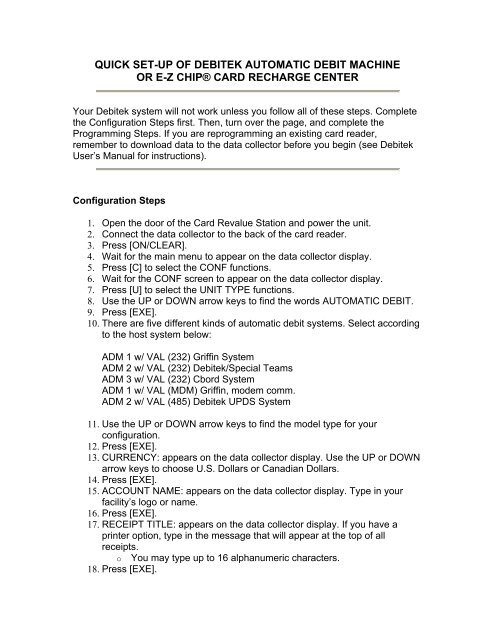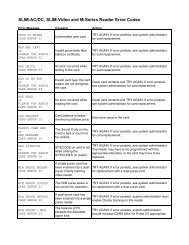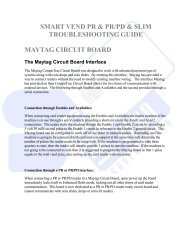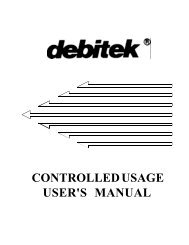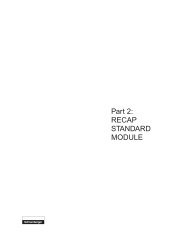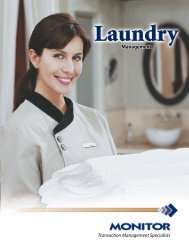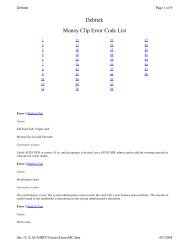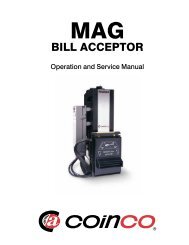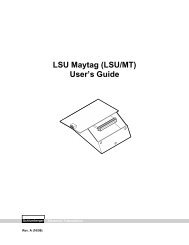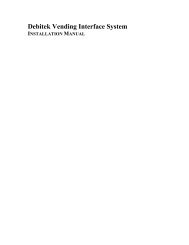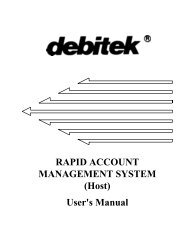quick set-up of debitek automatic debit machine - Smart Vend ...
quick set-up of debitek automatic debit machine - Smart Vend ...
quick set-up of debitek automatic debit machine - Smart Vend ...
- No tags were found...
You also want an ePaper? Increase the reach of your titles
YUMPU automatically turns print PDFs into web optimized ePapers that Google loves.
QUICK SET-UP OF DEBITEK AUTOMATIC DEBIT MACHINEOR E-Z CHIP® CARD RECHARGE CENTERYour Debitek system will not work unless you follow all <strong>of</strong> these steps. Completethe Configuration Steps first. Then, turn over the page, and complete theProgramming Steps. If you are reprogramming an existing card reader,remember to download data to the data collector before you begin (see DebitekUser’s Manual for instructions).Configuration Steps1. Open the door <strong>of</strong> the Card Revalue Station and power the unit.2. Connect the data collector to the back <strong>of</strong> the card reader.3. Press [ON/CLEAR].4. Wait for the main menu to appear on the data collector display.5. Press [C] to select the CONF functions.6. Wait for the CONF screen to appear on the data collector display.7. Press [U] to select the UNIT TYPE functions.8. Use the UP or DOWN arrow keys to find the words AUTOMATIC DEBIT.9. Press [EXE].10. There are five different kinds <strong>of</strong> <strong>automatic</strong> <strong>debit</strong> systems. Select accordingto the host system below:ADM 1 w/ VAL (232) Griffin SystemADM 2 w/ VAL (232) Debitek/Special TeamsADM 3 w/ VAL (232) Cbord SystemADM 1 w/ VAL (MDM) Griffin, modem comm.ADM 2 w/ VAL (485) Debitek UPDS System11. Use the UP or DOWN arrow keys to find the model type for yourconfiguration.12. Press [EXE].13. CURRENCY: appears on the data collector display. Use the UP or DOWNarrow keys to choose U.S. Dollars or Canadian Dollars.14. Press [EXE].15. ACCOUNT NAME: appears on the data collector display. Type in yourfacility’s logo or name.16. Press [EXE].17. RECEIPT TITLE: appears on the data collector display. If you have aprinter option, type in the message that will appear at the top <strong>of</strong> allreceipts.o You may type <strong>up</strong> to 16 alphanumeric characters.18. Press [EXE].
o Your unit type may not have all the configuration options listed insteps 19 through 23. If you do not see one <strong>of</strong> these optionsappearing on the data collector display, simply proceed to the stepwhere the message that you do see on the data collector isexplained.19. MULTIVEND appears on the data collector display. Use the UP or DOWNarrow keys to choose ON or OFF.o If Multivend is ON, the cardholder can add more than one bill at atime to a card. When Multivend is OFF, a cardholder must add onebill at a time to a card. When Multivend is ON, the cardholder mustpress the RETURN button to retrieve the card.20. Press [EXE].21. TERMINAL ID: appears on the data collector display. Type in the terminalID number (0 - 99) <strong>of</strong> the Card Revalue Station.22. Press [EXE].23. COMM PARAMETERS appears on the data collector display. Press [D] tochoose DEFAULT.o COMM PARAMETERS enables you to program the communicationparameters <strong>of</strong> your system.24. Press [S] to select the SITE CODE # functions.o A Site Code is a pre-assigned four digit number from 0001 to 9899encoded on every card. One <strong>of</strong> the sitecodes programmed in theDebit Card System must match the sitecode on the user’s card inorder for the user to access the system.25. NUMBER OF SITE CODES: appears on the data collector display. Typein the number <strong>of</strong> Site Code #s used in your facility.26. Press [EXE].27. SITE CODE #1: appears on the data collector display. Type in the firstSite Code # for your facility.28. Press [EXE].29. DISCOUNT LEVEL 1:1 appears on the data collector display. Type in thediscount level (1 - 4) assigned to the last Site Code # you entered (refer toDebitek User’s Manual for detailed information).o If you leave the discount level at 1, the discount extended to theSite Code # will default to 0%.30. Press [EXE].31. Follow steps 27 - 30 until all <strong>of</strong> the Site Code #’s and correspondingdiscount levels for your facility have been entered.32. Press [ON/CLEAR].33. Press [L] to select the LOCATION functions.34. LOCATION: appears on the data collector display. Type in the location <strong>of</strong>the <strong>machine</strong>.o You may type in <strong>up</strong> to 48 alphanumeric characters. To typenumbers, you must hold the “shift” key.35. 35. Press [EXE].36. Press [A] to select the ASSET functions.
37. ASSET NUMBER: appears on the data collector display. Type in the as<strong>set</strong>number <strong>of</strong> the Card Revalue Station.o You may type in <strong>up</strong> to 8 alphanumeric characters.38. Press [EXE].39. Press [ON/CLEAR].40. Press [Y].Programming Steps• If you have just completed Configuration Steps, go to Step 4.1. Connect the data collector to the back <strong>of</strong> the card reader.2. Press [ON/CLEAR].3. Wait for the main menu to appear on the data collector display.4. Press [P] to select the PROG functions.5. Wait for the PROG screen to appear on the data collector display.6. Press [P] to select PRICES.o Steps 7 through 14 are for no bonus. In order to use the bonusfeature, you must activate “Specials” and change the credit valueslisted below. Refer to the Debitek User’s Manual for completeinstructions on bonuses.7. $1 CREDIT VALUE: $1.00 appears on the data collector display.8. Press [EXE].9. $5 CREDIT VALUE: $5.00 appears on the data collector display.10. Press [EXE].11. $10 CREDIT VALUE: $10.00 appears on the data collector display.12. Press [EXE].13. $20 CREDIT VALUE: $20.00 appears on the data collector display.14. Press [EXE].15. TAX RATE: 0.00% appears on the data collector display. If you wish tocharge tax to the cardholders in your facility, type in the tax rate, if not, goto Step 16.o Taxes apply to cash transfers only, not to account transfers.16. Press [EXE].17. CARD TRANSFER LIMIT: appears on the data collector display. Type inthe maximum amount <strong>of</strong> value that a cardholder can add to his/her card.o The value entered must be $20.00 less than the card maximumvalue <strong>set</strong> at your facility.18. Press [EXE].19. ADM INCREMENT: $5.00 appears on the data collector display. Type inthe incremental value that the Card Revalue Station will transfer from anaccount to the card.
20. Press [EXE].21. Press [I] for IDLE-MSG (magnetic stripe systems only).22. IDLE MESSAGE: appears on the data collector display. Type in the idlemessage (see Debitek User’s Manual for detailed information).23. Press [EXE].24. If you are using discount levels, press [D] for DISCOUNTS.25. DISCOUNT 1: 0% appears on the data collector display. Accept thedefault <strong>of</strong> zero, or type in the value desired.26. Press [EXE].27. Repeat Steps 25 and 26 until all discount levels are entered.28. Press [ON/CLEAR].29. Press [Y].30. Press [O].31. Disconnect the data collector from the card reader.