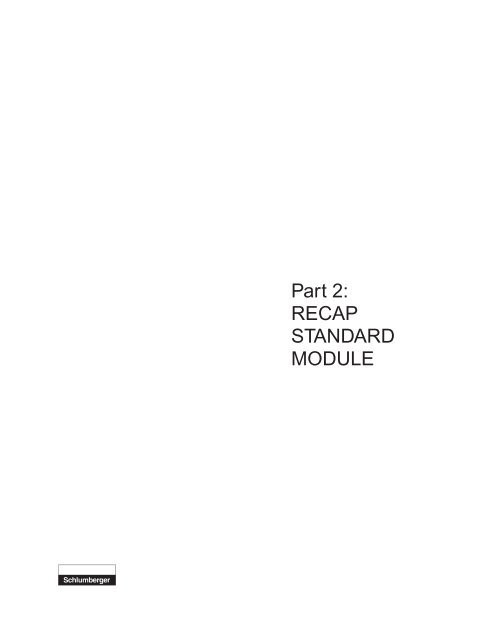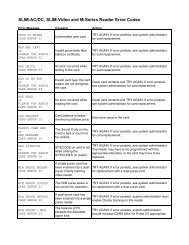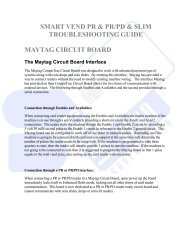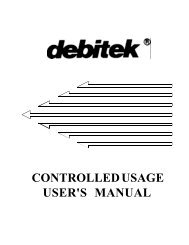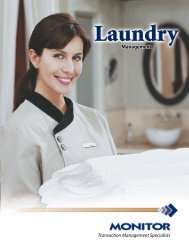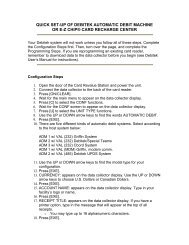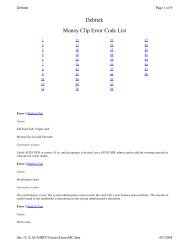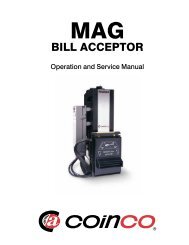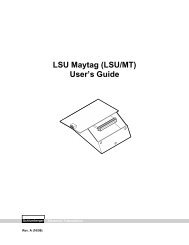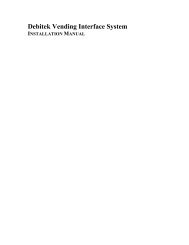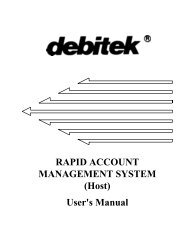Part 2: RECAP STANDARD MODULE - Smart Vend Corporation
Part 2: RECAP STANDARD MODULE - Smart Vend Corporation
Part 2: RECAP STANDARD MODULE - Smart Vend Corporation
You also want an ePaper? Increase the reach of your titles
YUMPU automatically turns print PDFs into web optimized ePapers that Google loves.
<strong>Part</strong> 2:<strong>RECAP</strong><strong>STANDARD</strong><strong>MODULE</strong>
NOTICETRADEMARK NOTICEThe information contained in this document is subject to change without notice.Schlumberger Technologies, Inc. assumes no responsibility for any errors thatmay appear in this document.Schlumberger and <strong>RECAP</strong> are registered trademarks of SchlumbergerTechnologies, Inc. FoxPro and Excel are registered trademarks ofMicrosoft <strong>Corporation</strong>. Lotus 123 is a registered trademark of the LotusDevelopment <strong>Corporation</strong>.© Schlumberger Technologies, Inc. 19991601 Schlumberger AvenueMoorestown, NJ 08057Printed in U.S.A., 10/99 Rev. 3B<strong>Part</strong> Number 4970361005Software Revision Level 3.1
TABLE OF CONTENTS1 What the Standard Equipment Module Covers . . . . . . . . . . 1-1How the Standard Module is Organized . . . . . . . . . . . . 1-22 Planning the Standard Setup Parameters . . . . . . . . . . . . . 2-1Charting Your Control Units . . . . . . . . . . . . . . . . . . 2-2Understanding the Concept of Parameter Groups. . . . . . . 2-4Planning the Cost Group Parameters . . . . . . . . . . . . . 2-6Planning the Control Group Parameters . . . . . . . . . . . 2-10Unit Configuration Field Entries . . . . . . . . . . . . . . . 2-213 Standard Equipment Setup and Configuration . . . . . . . . . . 3-1Cost Groups . . . . . . . . . . . . . . . . . . . . . . . . . . 3-2Control Groups . . . . . . . . . . . . . . . . . . . . . . . . 3-11Standard Unit Configuration . . . . . . . . . . . . . . . . . 3-254 Collecting Data & Loading Configuration Information . . . . . . . 4-1Standard Collect . . . . . . . . . . . . . . . . . . . . . . . 4-2Collection Mode . . . . . . . . . . . . . . . . . . . . . . . . 4-45 Generating Reports . . . . . . . . . . . . . . . . . . . . . . . . 5-1Report Conventions . . . . . . . . . . . . . . . . . . . . . . 5-3Account Activity . . . . . . . . . . . . . . . . . . . . . . . . 5-4Account Activity by Report Code . . . . . . . . . . . . . . . 5-8Account Activity by Control Unit . . . . . . . . . . . . . . . 5-12Account Exceptions . . . . . . . . . . . . . . . . . . . . . 5-16Account Posting . . . . . . . . . . . . . . . . . . . . . . . 5-18Account Control Unit Summary . . . . . . . . . . . . . . . 5-22Account System Summary . . . . . . . . . . . . . . . . . . 5-26
Hot List Activity . . . . . . . . . . . . . . . . . . . . . . . . 5-30Control Unit Management . . . . . . . . . . . . . . . . . . 5-34Control Unit Count Summary. . . . . . . . . . . . . . . . . 5-40Site Code by Control Unit . . . . . . . . . . . . . . . . . . 5-44Site Code Summary . . . . . . . . . . . . . . . . . . . . . 5-48Transaction Summary . . . . . . . . . . . . . . . . . . . . 5-52Transaction Detail . . . . . . . . . . . . . . . . . . . . . . 5-56Snap-Shot . . . . . . . . . . . . . . . . . . . . . . . . . . 5-606 Standard Utilities. . . . . . . . . . . . . . . . . . . . . . . . . . 6-1Using the Utilities . . . . . . . . . . . . . . . . . . . . . . . 6-2Re-sort Collected Data . . . . . . . . . . . . . . . . . . . . 6-3Backup Collection Data . . . . . . . . . . . . . . . . . . . . 6-4Restore Collection Data . . . . . . . . . . . . . . . . . . . . 6-6Clear Collection Date Range . . . . . . . . . . . . . . . . . 6-8Backup Configuration Data. . . . . . . . . . . . . . . . . . 6-10Restore Configuration Data . . . . . . . . . . . . . . . . . 6-11Export Collection Data . . . . . . . . . . . . . . . . . . . . 6-12Revalidate Collected Accounts . . . . . . . . . . . . . . . . 6-14
<strong>Part</strong> 2: Standard<strong>RECAP</strong> Software User's Guide1 What the Standard Equipment Module CoversThis part of the <strong>RECAP</strong> Software User’s Guide describes how to install, set up,and operate <strong>RECAP</strong> Software for Standard systems.This document is tailoredfor Standard systems and works in conjunction with the various user’s guidesthat were shipped with the standard equipment.These combined elements willget your <strong>RECAP</strong> Standard system up and running with minimum effort.Information about the Standard Control Units controlled by <strong>RECAP</strong> is coveredin the various user’s guides that were shipped with the standard equipment. Ifyou are not already familiar with the functions, features, and operation of theseunits, read the introductory chapters of the manual before attempting to installor set up <strong>RECAP</strong>. Make sure that the machine information charts in “AppendixB” have been filled out and are with you at your PC when setting up your<strong>RECAP</strong> Standard system.The following equipment is included under the Standard heading:TowersTerminalsCard Service Centersand Accumulators.What the Standard Equipment Module Covers 1-1
<strong>RECAP</strong> Software User's Guide<strong>Part</strong> 2: StandardHow theStandardModule isOrganizedMost of the information you will need to set up your Standard system iscontained in <strong>Part</strong> 1 of the <strong>RECAP</strong> Software User’s Guide. <strong>Part</strong> 2 describesdetails that are specific to the Standard system.The specifics of Standard operation covered here include:• Chapter 1, “What the Standard Equipment Module Covers,” is thecurrent chapter. It contains the Table of Contents, and also gives anoverview of this manual.• Chapter 2, “Planning the Standard Setup,” describes the setup menuconfiguration screens.• Chapter 3, “Configuring the Standard Setup,” describes how to use<strong>RECAP</strong> for Standard software to set up and manage your Standard systemoperations.• Chapter 4, “Collecting Data and Downloading ConfigurationInformation,” describes how to transfer information between <strong>RECAP</strong> forStandard software and the Standard controllers.• Chapter 5, “Generating Reports,” describes how to print reports with<strong>RECAP</strong> for Standard systems.• Chapter 6, “Standard Utilities,” describes <strong>RECAP</strong> Utilities specific toStandard systems.1-2 What the Standard Equipment Module Covers How the Standard Module is Organized
<strong>Part</strong> 2: Standard<strong>RECAP</strong> Software User's Guide2 Planning the Standard Setup Parameters<strong>RECAP</strong> software lets you download configuration information to control units.This means that you can configure your system equipment right at the PC.Setup tables, provided in Appendix B, let you plan what information you’ll needto enter into the software once you begin creating configuration data.This section describes how to use these setup tables.The three topics coveredin this chapter are:• Charting Your Control Units• Understanding the Concept of Parameter Groups• Planning the Parameter GroupsThe last topic in this chapter, Planning the Parameter Groups, includes all theinformation necessary to configure the cost groups, control groups, and unitconfiguration for the Standard line of equipment.Planning the Standard Setup Parameters 2-1
<strong>RECAP</strong> Software User's Guide<strong>Part</strong> 2: StandardCharting YourControl UnitsBefore you begin establishing configuration data for each of your control units,you should make a record of all the control units in your system so that you’reable to tell where each unit is and what it’s controlling.To plan Control Groups, make copies of and fill out Table B-1. See Figure2-1 as an example of how to chart the control units.Ignore the last five columnsof this chart for now; they will be explained later. The information you’ll need torecord is explained below:• Description-an alphanumeric description that allows you to identify aparticular control unit.• Address-the unique, five-digit number (assigned by you) by which <strong>RECAP</strong>identifies and communicates with a particular control unit. This numbermust be entered into the <strong>RECAP</strong> software and the control unit memory (byusing the unit’s Management Mode function). Units can be assigned anyfive-digit number from 001 to 65534. (The address set at the PC and thecontrol unit must match).NoteThe maximum address for accumulators is 500.• Phone Number-the number the PC must dial to communicate with thecontrol unit (applicable only if the unit is connected directly to a modem).(You do not need to record a phone number here if the control unit isconnected to a Schlumberger DANYL Line Master; you’ll be using Table B-8to record Line Master numbers.) (Refer to <strong>Part</strong> 1, Appendix A if you needmore information on communications connections.)When recording a phone number, record it exactly as you will enter it to the<strong>RECAP</strong> Software.The <strong>RECAP</strong> Software must be told exactly what numbersto dial-including any trunk access digits required to reach an outside lineand any digits required for long distance calls. When recording the number,remember the following: Include any trunk access digits or digits required toaccess outside lines and/or long-distance lines. The digits 0 through 9instruct the PC what number to dial.A comma after a digit instructs the PC topause two seconds before dialing the next digit. Dashes, spaces, andparentheses may be used for your convenience in viewing the number, butthey are not required.• Type-the type of control unit (e.g., Tower, Accumulator, and so on). If this isan Accumulator unit, specify the type (e.g., Numeric, Alpha/Numeric).• Report Code-the report code to be assigned to the unit (used by certainreports to extract information from the collected data).2-2 Planning the Standard Setup Parameters Charting Your Control Units
<strong>Part</strong> 2: Standard<strong>RECAP</strong> Software User's GuideSK001floor2 001 Tower Color CopierSK002floor2 002 “ laser printerSK003floor2 003 ” std. copierSK004floor2 004 “ microficheFigure 2-1:Sample Control Units ChartCharting Your Control Units Planning the Standard Setup Parameters 2-3
<strong>RECAP</strong> Software User's Guide<strong>Part</strong> 2: StandardUnderstandingthe Concept ofParameterGroupsFor <strong>RECAP</strong> to download configuration information to control units, you mustdefine the parameters (the settings for the various control unit features andoptions) you want associated with each unit. This means establishingparameters for each control unit in the system. To help you more quickly andefficiently accomplish this, <strong>RECAP</strong> uses the parameter group method ofsetting up configuration data.Parameter groups are collections of machine settings that <strong>RECAP</strong> downloadsto each type of controller. You create these groups by accessing andresponding to <strong>RECAP</strong> menu prompts. For instance, if you want to associate a25¢ usage fee with several of the controlled copiers at your site, you’ll need tocreate a parameter group that specifies a 25¢ usage fee. If you want to chargea higher rate (for instance 75¢) for some of your other controlled copiers (likecolor copiers), you’ll need to create a second parameter group that specifies a75¢ usage fee.The parameter groups associated with the Standard module are:• Cost Groups-contain costing parameters (equipment use fees)• Control Groups-contain settings for the various operating options of acontrol unit. Four categories of Control Groups exist: Accumulator Groups,Card Service Center Groups, Terminal Groups, and Tower Groups. Youmust create at least one Control Group for each type of unit (Accumulator,Tower, Terminal, or CSC) used at your site. If you need to vary the operatingparameters assigned to any one type of control unit (for instance, Towers),you must create more than one group for that unit type.Once the above groups are set up, as you define your control units, you simplyselect which parameter groups you want associated with each unit (Figure2-2). You can also enter additional information as requested.2-4 Planning the Standard Setup Parameters Understanding the Concept of Parameter Groups
<strong>Part</strong> 2: Standard<strong>RECAP</strong> Software User's GuideFigure 2-2:Configure the control units by first establishing parameter groups, and then specify which groups are associatedwith each group.Understanding the Concept of Parameter Groups Planning the Standard Setup Parameters 2-5
<strong>RECAP</strong> Software User's Guide<strong>Part</strong> 2: StandardPlanning theCost GroupParametersCost Groups are used to establish the equipment usage fees you wantassociated with the equipment in your system. You must set up separatecosting groups to vary usage rates for different pieces of equipment-forinstance, to charge more for copies made at color copiers than for copies madeat standard copiers. As you set up (define) your control units, select theappropriate Cost Group for each unit.Planning the Cost Group ParametersDescriptionCard CostCash Auxiliary1 & 2 CostCash CostTo plan Cost Groups, make copies of and fill out Table B-5.The informationyou must provide in this table is explained throughout the remainder of thissection. As you create each Cost Group, use Column 6 of Table B-1 to indicatewhich control units you want associated with that group. Continue creatingCost Groups until all of the control units listed in Table B-1 have a selectedgroup. Up to 99 Cost Groups can be created.The following paragraphs provide a detailed explanation of each field in thecost group screens. The first line after the heading lists the equipmentassociated with each entry.Accumulator, CSC, Terminal, Tower-The descriptive name that identifiesthis cost group-for instance, Color Copiers contains the costing parametersyou want to use with control units connected to color copiers. Choosing adescriptive name becomes more important if you are setting up more than oneCost Group.CSC-The cost charged per dispensed card. Allowable values are $1, $5, $10,and $20.Tower-The amount to be added to the Cash Cost whenever an AuxiliaryChannel 1 or 2 copy is detected during coin or bill vends. 1 Allowable values arebetween $0.05 and $0.95, in 5¢ increments.Tower-The cost charged per copy whenever coins or bills are used to accessthe copier.1 Auxiliary channel pricing allows you to set an additional fee to be charged for use of special copier features, such as alternate paper sizes orreductions/enlargements. The Schlumberger DANYL unit uses two auxiliary input channels to detect these special copies. Electronic signalssent from the copier to the control unit determine whether the Auxiliary 1 or the Auxiliary 2 fee should be used. The types of special copiesidentified on auxiliary channels vary depending on the copier to which the unit is connected. Other copiers do not signal special copies at all. Anoption set using Control Groups, discussed later in this chapter, allows you to turn off auxiliary channel pricing at specific copiers and tell theSchlumberger DANYL control unit what type of special signaling to expect from other copiers.2-6 Planning the Standard Setup Parameters Planning the Cost Group Parameters
<strong>Part</strong> 2: Standard<strong>RECAP</strong> Software User's GuideCredit CostDebit Auxiliary1 & 2 CostMinimum Card ValueMinimum Cash ValueAccumulator, Terminal, Tower-The cost you want associated with each copycharged to an account number.Terminal, Tower-Like the Cash Auxiliary 1 & 2 Cost, the Debit Auxiliary 1 & 2Costs indicate the additional fees to be charged for auxiliary channel copies.The only difference is that these debit costs indicate the additional fees youwant charged to Debit and (if applicable) Debit-Limit Card users for specialcopies. (Auxiliary costs can not be varied by Site Code.)Terminal, Tower-The Minimum Card Value indicates the minimum monetarybalance a card must have for a device to remain enabled. (The Minimum CardValue is not adjustable by Site Code.)Tower-The minimum cash balance a user must maintain to keep a deviceenabled. Typically, vending units permit equipment use as long as the user’scash balance does not fall below the specified Cash Cost (base cost). In mostinstances, this works well. However, under certain circumstances you maywant to require a Minimum Cash Value greater than the Cash Cost.• If the control unit is connected to a copier that sends “late” copy signals,users may occasionally be permitted to make a free copy (e.g., the copysignals may reach the unit too late to prevent the next copy from beingmade). To prevent this, set the Minimum Cash Value equal to twice yourCash Cost.• Another reason you may want to consider establishing a Minimum CashValue higher than the Cash Cost is if you are using auxiliary channel pricingwith a copier that does not signal special copies until after the copy has beenmade. In this case, users may sometimes be permitted to make a specialcopy even though the remaining cash balance covers only the base copycost. To prevent this, set the Minimum Cash Value equal to the highest costthat can be charged for a special copy made at that unit.The disadvantage to setting a Minimum Cash Value higher than the Cash Costis that users must maintain a cash balance greater than the base copy cost tokeep the copier from being disabled. The Minimum Cash Value can not be lowerthan the base cost (Cash Cost).Planning the Cost Group Parameters Planning the Standard Setup Parameters 2-7
<strong>RECAP</strong> Software User's Guide<strong>Part</strong> 2: StandardNoteUnlike cash operations, card operations allow you to recoup any loss thatmay occur if a late copy pulse is received or if the user makes a specialcopy when the balance on the card is sufficient only to cover a regularcopy. This is because the debit field on stored value cards can be encodedwith a negative cash balance at these times. Therefore, if you do not wantto inconvenience card users by requiring a Minimum Card Value higherthan the base copy cost, simply be sure that the cost of a new card isalways higher than any negative balance that may be incurred on a card.This gives users an incentive to re-encode cards that have negativebalances (at which time you can recoup your loss), rather than purchasenew cards.Site CodesCSC, Terminal, Tower-Site Codes are four-digit numbers encoded onto allstored value cards. Your control unit manuals may refer to site codes as FACs(Facility Access Codes) or Group Codes. By using Site Codes, you can varythe price charged to different card users at a single piece of equipment. Forinstance, in a university environment, you may want to charge students on afinancial hardship grant 15¢ a copy, while charging other students 25¢ a copy.You do this by identifying each cost with a unique Site Code. Then, when youset up a Cost Group, simply specify the different costs you want associatedwith each of these codes (Figure 2-2). (Up to 32 different Site Codes can bedownloaded to a single unit.)Other Reasons You May Want to Download Multiple Site Codes: Inaddition to using Site Codes to vary pricing, you can also use them to restrictuser access and to accumulate data that allows you to determine the activitylevels for various categories of users.• Restricting Access-If you want a particular piece of equipment reservedsolely for the use of certain card holders, specify costs only for the SiteCodes associated with the allowed users. If you do not set a cost for aparticular Site Code, users with cards encoded with that code will be deniedaccess.• Studying the Activity Levels of Various Users-In a vending environment,these studies are of particular use to food and drink vendors, who have aninterest in knowing which groups of users (faculty, freshmen or seniors)purchase the most goods. This information allows them to tailor marketingstrategies accordingly. To conduct these studies, simply assign a uniqueSite Code to each user group you want to study.Later, when you collect datafrom control units, you can view activity levels by Site Code.2-8 Planning the Standard Setup Parameters Planning the Cost Group Parameters
<strong>Part</strong> 2: Standard<strong>RECAP</strong> Software User's GuideWhen planning the site code data, you must assign debit and/or limit costs foreach Site Code you want permitted access at the units. (Whether you must setdebit costs, limit costs, or both depends on whether the Site Code is encodedon Debit Cards, Limit Cards, or both):• The debit cost indicates the monetary value deducted from Debit and (ifapplicable) Debit-Limit Cards for each copy made.• The limit count indicates the number of points deducted from Limit and (ifapplicable) Debit-Limit Cards for each copy made.Planning the Cost Group Parameters Planning the Standard Setup Parameters 2-9
<strong>RECAP</strong> Software User's Guide<strong>Part</strong> 2: StandardPlanning theControl GroupParametersControl Groups contain settings for the various operating options of a controlunit. If you need to vary the operating parameters assigned to any one type ofcontrol unit (for instance, Towers), you must create more than one group forthat unit type.Planning the Control Group ParametersTo plan Control Groups, make copies of and fill out Tables B-6 throughB-9. The information you must provide in these tables is explained (inalphabetical order) throughout the remainder of this section. As you createeach Control Group, use Column 7 of Table B-1 to indicate which control unitsyou want associated with that group. Continue creating Control Groups until allof the control units listed in Table B-1 have a selected group. (Up to 99 ControlGroups can be created.)The following paragraphs provide a detailed explanation of each field in thecontrol group screens. The first line after the heading lists the equipmentassociated with each entry.Control Group DescriptionAllow $N BillAccumulator, CSC, Terminal, Tower-The descriptive name that identifiesthis control group-for instance, Swipe Unit Control contains the parametersrequired for Swipe Accumulator operations.CSC-Specifies the bill denominations (N represents 1,5, 10, or 20) a CardDispenser accepts for card purchases and RECHARGE (add value)operations. Acceptance criteria must be specified as follows:• ALWAYS-Accept this bill for card purchase and RECHARGE operations.• DISPENSE-Accept this bill for card purchase operations only .• RECHARGE- Accept this bill for RECHARGE operations only.• DISALLOW- Do not accept this bill.2-10 Planning the Standard Setup Parameters Planning the Control Group Parameters
<strong>Part</strong> 2: Standard<strong>RECAP</strong> Software User's GuideAuto DisableAuto Disable TimeAux Sense TypeCSC, Tower-Sets the anti-fraud, Auto Power Loss Disable feature, whichprevents fraudulent use of the unit, should it be stolen. You can set it toautomatically “lock up” after a pre-programmed period of time with nopower-thus preventing the thief from using the unit to add value to cards. Threesettings are available:• OFF- disables this security feature.• RECHARGE ONLY- prevents use of add value (RECHARGE)services. (the message CAN’T ADD VALUE appears in the DisplayWindow.)• COMPLETE DISABLE- Disables all user services (both dispensing andadd value).If either RECHARGE ONLY or COMPLETE DISABLE is selected, access toManagement Mode functions will also be prevented after a power loss. (Tounlock the unit, simply insert a Set Code Card that corresponds to the SiteCodes stored by the unit.)CSC, Tower-If you select either RECHARGE ONLY or COMPLETE DISABLE,you must decide how long you want the unit to wait before locking up after apower loss. Allowable settings are from one to 99 minutes. A setting ofapproximately 15 minutes helps to prevent lockups due to normal poweroutings (such as during thunder storms), yet provides a short enough timeinterval to make it unlikely that a vandal would re-supply power within that15-minute period.Terminal, Tower-Determines how the control unit detects auxiliary channelcopies (special copies, such as enlargements, for which an added fee ischarged). Foursettings are available:• NONE. Select this setting if your copier does not allow for use of auxiliarychannel pricing or if you choose not use this method of pricing. (To useauxiliary channel pricing, your copier must provide feedback that allows thecontrol unit to detect when a special copy is made. Refer to your copiermanual or contact your authorized copier technician to determine whetheryour copier has this ability.)• EARLY LEVEL MODE. Select this setting if the two auxiliary input lines fromthe copier are maintained at a constant voltage, or level (for example, 0 Volts),then changed to another constant level (e.g., 24 Volts) when a user selects aspecial function at the copier. (This “special function voltage” remainsconstant until the copier is returned to its normal copy setting.) When the unitdetects the special function voltage, it adjusts the cost per copy as requiredand prevents copier use if the card/cash value is less than the higher of thesetwo values:(1) the adjusted copy cost, or (2) the minimum cash/card value.• PULSE MODE. Select this setting if the two auxiliary input lines from thecopier transmit an electrical pulse each time a special copy is made.Planning the Control Group Parameters Planning the Standard Setup Parameters 2-11
<strong>RECAP</strong> Software User's Guide<strong>Part</strong> 2: Standard(Depending on which of the two lines the pulse is received, the unitdesignates it as either an Auxiliary 1 or Auxiliary 2 copy.)NoteBecause the unit has no way of detecting a special copy until after the copyhas been made, copier access is permitted as long as the card/cash valuedoes not fall below the base copy cost, or the minimum card/cash value,whichever is highest. Thus, if the minimum card value is less than thehighest possible copy cost, a user card may occasionally end up with anegative balance.Blind Pulse PeriodBlind TimeBonus Mode• SELECTIVE MODE. This method of detecting special copies is almost thesame as the PULSE MODE method-except with SELECTIVE, the twoauxiliary input lines do not operate independently. Instead, one lineindicates only that a special copy has been made; the other specifieswhether it was an Auxiliary 1 or Auxiliary 2 copy.Terminal, Tower-This entry is the same as “Blind Time” (next entry)..Accumulator-The number of seconds the control unit waits after receiving acopy pulse before acknowledging any additional pulses. (Allowable times arefrom 0.0 to 9.9 seconds.) For example, if the Blind Time is set to 0.5, copypulses received less than 0.5 seconds apart are ignored. Unless instructedotherwise by a Schlumberger DANYL service representative, keep thissetting at 0.CSC, Tower-An operating mode that allows you to encode cash bonuses oncards during RECHARGE (add value) operations.These bonuses can be usedas an incentive for users to encode cards with a higher dollar value or to usehigher bill denominations when adding value to the card. Three settings arepossible:• NONE-this setting disables the use of bonuses.• TOTAL BILLS-this setting gives bonuses based on the total amountinserted to recharge the card. For instance, if a user inserts two $5 bills andfour quarters, the value added to the card is $11 plus the specified bonus fora $11 RECHARGE. Using this setting, you can encourage users to add ahigher value to cards-the higher the value added, the larger the bonus. Forinstance, you can set bonuses up so that users who insert $3.00 to rechargecards receive a 5% bonus, while users who insert $10.00 receive a 15%bonus.2-12 Planning the Standard Setup Parameters Planning the Control Group Parameters
<strong>Part</strong> 2: Standard<strong>RECAP</strong> Software User's GuideCard MaximumComplete ButtonCoupon ValueDebit/CreditPin ModeDebit/CreditMulti Account• SINGLE BILL-this setting gives bonuses based on the type of bill(s)inserted to recharge the card. With the exception of dollar coins (which aretreated as $1 bills), no bonuses are given for inserted coins. For instance, ifa user inserts a $5 bill, a dollar coin, and two quarters, the value added to thecard is $6.50 plus the bonus for a $5 bill, plus the bonus for a $1 bill or coin.Using this setting, you can encourage users to insert larger bills-whichmeans less frequent bill collections for you. For instance, a user who insertsfive $1 bills may receive $5.50 added to the card, while a user who insertsone $5 bill may receive $6.00 added to the card.Accumulator, Terminal, Tower-The maximum dollar value permitted on aDebit or Debit-Limit Card used at one of the units in this Control Group.Allowable values are $5, $10, $20, $50, $99, $300, $500, $750, and $999.Terminal, Tower-Used with some Schlumberger DANYL products, the term“Complete Button” is product terminology for the Accumulator term, “DisablingTime.” See “Disabling Time” for a definition.CSC-The value assigned to the coupons that are used with coupon acceptingCSCs. Allowable value is $0 to $20. A value of $0 disables this function.Terminal-This prompt sets the Terminal for PIN mode operation. It has twosettings (On and Off) and is used in conjunction with the Debit/Credit MultiAccount feature.Terminal- This prompt controls a two-part account number. The promptsdisplayed are Length 1, Length 2 and Disabled.- With the Debit Credit PIN mode set to On and the Multi-Account setto Disabled, all account number digits on the debit card representthe cards PIN number. When a card is inserted into the Terminal withthe above prompts set as described, the user must enter the full accountnumber to use the card.- With the Debit Credit PIN mode set to On and the Multi-Account setto Length 1, all except the last digit of the debit cards account fieldrepresents the cards PIN number. When a card is inserted into theTerminal with the above prompts set as described, the user must firstenter the correct PIN number, and is then prompted to enter a singledigit account number before the Terminal is enabled.- With the Debit Credit PIN mode set to On and the Multi-Account setto Length 2, all except the last two digits of the debit cards accountPlanning the Control Group Parameters Planning the Standard Setup Parameters 2-13
<strong>RECAP</strong> Software User's Guide<strong>Part</strong> 2: StandardDebit Credit Message Mode.Debit/Limit ModeDisabling Timefield represents the cards PIN number. When a card is inserted intothe Terminal with the above prompts set as described, the user mustfirst enter the correct PIN number, and is then prompted to enter atwo digit account number before the Terminal is enabled.- With the Debit Credit PIN mode set to Off and the Multi-Account setto Disabled, the account number on the card is used without additionalkeypad entries.- With the Debit Credit PIN mode set to Off and the Multi-Account setto Length 1, all except the last digit of the debit cards account fieldrepresents the account prefix.When a card is inserted into the Terminalwith the above prompts set as described, the user will beprompted to enter a single-digit account suffix before the Terminal isenabled.- With the Debit Credit PIN mode set to Off and the Multi-Account setto Length 2, all except the last two digits of the debit cards accountfield represents the account prefix. When a card is inserted into theTerminal with the above prompts set as described, the user will beprompted to enter a two-digit account suffix before the Terminal isenabled.Terminal-The Debit/Credit Message Mode has four prompts: Credit Prompt,Debit Prompt, Use Debit, and Use Credit. The Credit Prompt and DebitPrompt options allow the user to use either the Credit or Debit portions of thecard for the purchase. Selecting Credit Prompt will display the Credit optionfirst; Selecting Debit Prompt will display the Debit option first.If you select Use Debit, the “No Credit” purchases will be offered, and if theUse Credit option is selected, “No Debit” purchases will be offered.Terminal, Tower-Determines whether vending units deduct from the debit orthe limit field when a Debit-Limit Card is inserted.Accumulator-The amount of time that elapses before the control unit disablesthe copier after a user terminates a copying session. Two settings areavailable:• When set to IMMEDIATELY/CB ZERO, the control unit disables the copierimmediately after the session is terminated. This is the recommendedsetting as it prevents users from making “unaccounted for,” or free, copies.(These copies can be made if the copier remains active after a session isterminated.) In rare instances, this setting may cause an occasional copierjam. If otherwise unexplainable jams occur when a session is terminated,try changing this setting to DELAYED/CB NORML.• When set to DELAYED/CB NORML, the control unit disables the copier atthe end of the Exit Delay Time.2-14 Planning the Standard Setup Parameters Planning the Control Group Parameters
<strong>Part</strong> 2: Standard<strong>RECAP</strong> Software User's GuideEncoder ModeExit BeepExit Delay TimeExpiration DateForced DisableTerminal-Determines how an encoding unit reacts when you attempt toencode a card that already has data on it. Two settings are available:• RD FIRST (Read First). Displays the warning message NO BLANK. You canthen choose either to overwrite the data or to abandon encoding.• OVRWRITE (Overwrite). The unit automatically overwrites any previouslyencoded data; no warning messages are given. CAUTION: You couldinadvertently overwrite one of your administrator cards with this setting.Terminal, Tower-The sound used to remind users to retrieve cards whenevera Time-out occurs. Three settings are available:• NO BEEP. No sound.• DUAL BEEP. Beep sounds 15 seconds after the last copy is detected andas the card is ejected at the programmed Time-out.• EXIT BEEP. Beep sounds only as the card is ejected.Accumulator, Terminal, Tower-The number of seconds (from 1 to 9) that thecontrol unit waits at the end of a copying session before the next user can begina session. Terminal and tower units hold the user’s card or change during thistime.Terminal, Tower-Specifies whether you want to enable or disable theExpiration Date feature, which allows you to use expiration dates with CreditCards. If you choose to use this feature, each time <strong>RECAP</strong> communicates withthe control units, it downloads the current date to the unit.If the date encoded on aCredit Card is prior to the downloaded date, equipment access is prohibited.Accumulator-The number of seconds that elapse before the control unitdisables the copier whenever a “forced disable” occurs (whenever an accountreaches its copy limit or a card or cash balance is depleted). Allowable settingsare 0.0, 0.5, 1.0, 1.5, 2.0, 2.5, 3.0, 3.5, 4.0, and 5.0. NOTE: The suggestedsetting is 0.0 seconds.However, in some instances, this may cause a copier jam.Ifotherwise unexplainable jams occur when an account reaches its copy limit,experiment with increasing this time. [To prevent “unaccounted-for” (unrecorded),or free, copies from being made, keep this time as short as possible.]Planning the Control Group Parameters Planning the Standard Setup Parameters 2-15
<strong>RECAP</strong> Software User's Guide<strong>Part</strong> 2: StandardHidden AccountHold Key EnableHold FeatureKeypad ToneLimit/EventAccumulator-Specifies whether you want to enable or disable the HiddenAccount feature, which suppresses display of the entered account codes atAccumulators.Accumulator-This is the same as the next entry, “Hold Feature.”Terminal-Specifies whether you want to enable or disable the Hold feature,which allows users to override the Time-out when extra time is neededbetween copies, such as for positioning a document or adding toner.Accumulators, CSC, Terminal, Tower-Specifies whether you want to enableor disable the Tone feature, which causes a tone to sound whenever a key onthe control unit’s keypad is pressed.Accumulator-The copy limit (from 0 through 999,999) you want associatedwith each of the 10 limit classes used by Accumulator units. As you build yourdatabase, discussed in <strong>Part</strong> 1, you will assign each account to one of these tenlimit classes; then, when the accounts are downloaded to Accumulators, theAccumulators enforce the specified copy limit in accordance with the limit classassigned to the account. For example, if an account in the database isassigned to Limit Class 3, which has an associated copy limit of 500 copies, nomore than 500 copies can be charged to that account at any one of theAccumulators in this Control Group. Limit Class 9 is fixed with a copy limit of 0,and is used to delete and/or deactivate accounts at the terminal.NoteIt is important to understand that copy limits control the number of copiesthat can be charged against an account at any one Accumulator. Forinstance, if you’re using three Accumulators at your site and eachassociates a copy limit of 1,000 with Limit Class 4, accounts assigned toLimit Class 4 can actually be used to make 3,000 copies-1,000 at each ofthe three Accumulators.Load TypeAccumulator, Terminal, Tower-Determines how account codes are loadedinto control unit memory.• If set to VERIFY, only those account numbers previously downloaded to theunit can be used to gain equipment access. This means you must downloadaccount codes to new units before the unit can be used to accessequipment.2-16 Planning the Standard Setup Parameters Planning the Control Group Parameters
<strong>Part</strong> 2: Standard<strong>RECAP</strong> Software User's Guide• If set to SELF LOAD, account codes are automatically added to memorythe first time an account is used at the unit. (These new accounts areretrieved from the control unit during collection routines and can beviewed in an Exceptions Report.) Setting the Load Type to SELF LOADhelps avoid filling the unit with unused accounts; however, it defeats therestricted access convention.• If set to NEGATIVE VERIFY (not available for Accumulators), theaccount codes are automatically added to memory as in Self-Load,except that in addition to the area of memory being set aside for accountsand their copy balances, a second area is set aside to store “bad”(unauthorized) accounts (accounts that you do not want permittedaccess). When a credit card is inserted, the unit checks the accountnumber on the card against the list of unauthorized accounts. If thatnumber matches a number stored in the unauthorized list, equipmentaccess is denied.• If set to HOT LIST(not available for Accumulators), the account codesare checked for unauthorized access as in Negative Verify, except that all“bad” credit cards inserted (cards encoded with account numbers thatmatch one of the numbers stored in the “bad” accounts list) areinvalidated by the unit. (The unit returns the card to the user in an invalidstate-which means that the card can not be used anywhere in the systemunless an authorized administrator re-encodes that card with valid data.Figure 2-3:Example of Swipe Field DefinitionsPlanning the Control Group Parameters Planning the Standard Setup Parameters 2-17
<strong>RECAP</strong> Software User's Guide<strong>Part</strong> 2: StandardNOTE-Altering the Load Type Setting after Initial SetupIf you need to change the Load Type after the initial setup, you may findthat you are unable to access the desired setting. This is becauseswitching back and forth from either VERIFY MODE or SELF LOADMODE to NEGATIVE VERIFY or HOT LIST requires reallocation of unitmemory. This means that credit account data must be collected andcleared from memory before you can make the switch. To do this, selectthe Load Type setting you want, then perform the “CompleteUpload/Download/Clear” option discussed in Chapter 5, under“Transferring Information.”Machine Access Code (MAC)Swipe TypeAccumulator-A three-digit code downloaded to Accumulator units toprovide greater access security.• With Keypad Accumulators [and Swipe Accumulators used with custom(non-Schlumberger DANYL) swipe cards], this code is optional. If youdecide to use the code, you must specify the three-digit MAC you wantdownloaded to the Accumulator. (Any three-digit number greater than“000" can be used.) If a MAC is used, users must precede their accountnumbers with the specified MAC before equipment access is permitted.Ifyou do not want to use MACs, download the default code of ”000;" userswill not be required to enter MACs.Accumulator-Indicates the type of swipe cards used at Accumulators:• NONE indicates that swipe cards are not used with any of the Accumulatorsincluded in this Control Group.• DANYL indicates that standard (Schlumberger DANYL) swipe cards areused.• CUSTOM indicates that cards other than Schlumberger DANYL are used.(Custom cards must be ABA General Purpose.) If you have custom cards,you must define the swipe fields (tell the Accumulator in which positions ofthe magnetic stripe the MAC and the account information are located).- The MAC must be contained in a single field consisting of no morethan three digits. The digit(s) found in the defined field must matchthe MAC programmed into the Accumulator. [If you define a MAC ofless than three digits, the Accumulator adds preceding zero(s) to thedigit(s) found in that field to make it a three-digit number.] If you do notuse MACs, define the MAC as having a field length of zero.- The account code can be up to 10 digits. These 10 digits can be containedin four separate fields. (Figure 2-3 provides two examples ofswipe field definitions.)2-18 Planning the Standard Setup Parameters Planning the Control Group Parameters
<strong>Part</strong> 2: Standard<strong>RECAP</strong> Software User's GuideSwipe Entry ModeSwipe FieldPositionsTime-outTransaction LogTerminal-Swipe Entry Mode lets you select from three terminal modes:- Card Only-lets users access the terminal with just a swipe of the card- Keyboard-lets users access the terminal with a swipe of the card or akeyboard entry- PIN-(custom format cards only) lets users access the terminal withthe combined use of the card and a PIN (personal identification number)entered at the keypad.Accumulator-This field is accessible if the “Swipe Type” field is set to“Custom.” This entry defines the numbers in the MAC code and the startposition and sizes of the fields. The start number must be greater than 0 andless than 39. The sum of the field sizes cannot exceed ten.Accumulator, Terminal, Tower-The number of seconds the control unitallows between copies before assuming a copy session is complete andresetting itself to the READY prompt. Allowable values are 30, 60, 90, and 120seconds. If set to NONE, the Time-out feature will be disabled (e.g., the controlunit will not automatically terminate a copy session.) NOTE: For userconvenience, the Hold feature can be used to temporarily override theTime-out.CSC, Terminal, Tower-The equipment contains a buffer large enough to storerecords of approximately 1000 individual transactions.Transaction logging hastwo modes of operation for all standard equipment:- CONTINUOUS mode - When the transaction buffer is full, the oldesttransaction is overwritten with the current transaction.- FIXED mode - When the transaction buffer is full the unit operation ishalted until transactions have been collected.For Terminals and Towers, both Continuous and Fixed modes may be furtherdivided:- CASH On - Cash activity is included in the Transaction Log buffer. Atsites that have significant cash activity, the transaction buffer filledwith cash transactions that may not have transactional interest.- CASH Off - Cash activity is excluded from the Transactional Logbuffer. All transactional buffer space is reserved for card activity.Planning the Control Group Parameters Planning the Standard Setup Parameters 2-19
<strong>RECAP</strong> Software User's Guide<strong>Part</strong> 2: StandardWrite Error ModeCSC, Terminal, Tower-Determines how units react when they are unable tosuccessfully encode a card with its new cash or copy balance at the end of avend. Two settings are available:• WARNING - A message is displayed in the unit’s display window to notifythe user of invalid data.• RETAIN - The message CALL FOR SERVICE is displayed, and the invalidcard is held in the card reader until an authorized vending staff membercomes to retrieve it.NoteAlthough a control unit stores the data that it attempted to encode on aninvalid card (allowing an authorized staff member to retrieve the data forre-encoding to the card), this data will be overwritten when the nextunsuccessful write occurs. Setting the unit to RETAIN cards ensures thatthe card data stored by the unit corresponds to the card held in the unit.This prevents disputes between staff and users over the card value.2-20 Planning the Standard Setup Parameters Planning the Control Group Parameters
<strong>Part</strong> 2: Standard<strong>RECAP</strong> Software User's GuideUnitConfigurationField EntriesUnit ConfigurationDescriptionUnit AddressUnit ModelCost GroupControl GroupAccount GroupCsn Hot List GroupThe following paragraphs provide a detailed explanation of each field in theunit configuration group screens. The entries on the unit configuration screenare generally the same for Accumulators, Card Service Centers, Terminals,and Towers.The descriptive name that identifies this specific unit configuration-forinstance, Swipe Unit Control contains the parameters required for SwipeAccumulator operations.The unique address of the control unit.The model of the control unit. For units with Transaction Logging capability,select the model designation which is followed by “- Trans”This entry represents the cost group that you want associated with this unit.The cost group sets the equipment usage fees and site codes for this unit.These cost groups were created earlier in this chapter.This entry represents the control group that you want associated with this unit.The control group sets the operating options of various units. These controlgroups were created earlier in this chapter.This entry represents the account group that you want associated with thisunit. The account group controls which account are downloaded to a particularcontrol unit.(Does not apply to the accumulator.) This entry represents the Card Numbergroup that you want associated with this unit as a Hot List. The Csn Hot Listgroup controls which cards are deactivated by a particular control unit. Thisselection is available only for units with Transaction Logging capability. (SeeUnit Model above.)Unit Configuration Field Entries Planning the Standard Setup Parameters 2-21
<strong>RECAP</strong> Software User's Guide<strong>Part</strong> 2: StandardCollect GroupUnit PhoneNumberReport CodeThis entry represents the collect group that you want this unit associated with.The collect group sets the communication parameters for a particular group ofcontrol units.The phone number of the particular control unit if it is connected to a modem.The Report Code entry identifies the report code generated during collectionfrom this unit. The following is a list of sample report types:CopierFacsimileLaundryMicrofichePrinter (Laser)CD-ROMStandAlone<strong>Vend</strong>ingYou can define your own report code definitions through the Report CodesDatabase selection from <strong>RECAP</strong>’s main menu.2-22 Planning the Standard Setup Parameters Unit Configuration Field Entries
<strong>Part</strong> 2: Standard<strong>RECAP</strong> Software User's Guide3 Standard Equipment Setup and ConfigurationThe previous chapter reviewed and explained the meaning of each of the inputfields required in order to set up <strong>RECAP</strong> for Standard. In this chapter, you willactually perform the steps necessary to create the Standard Control Unitconfigurations.This chapter describes how to configure the groups in the Standard Setupmenu. These groups determine the operating parameters of your StandardControl Unit system. You must identify and configure each of these groups forthe system you intend to operate.Figure 3-1:Typical Setup Menu (Accumulators Shown)Standard Equipment Setup and Configuration 3-1
<strong>RECAP</strong> Software User's Guide<strong>Part</strong> 2: StandardCost GroupsAccumulatorsThe Cost Group setup screen lets you set up the cost parameters for yourstandard controllers.Each type of controller has different cost group settings.This section describes the steps involved in setting up each of the differenttypes of cost groups.Follow these instructions to set up the Accumulator Cost group:1 From the main menu set up screen, highlight <strong>STANDARD</strong> and presse.A screen appears listing the four controller types in the Standard module(Accumulators, Card Centers, Terminals, and Towers). HighlightACCUMULATOR and presse. A second screen appears (Figure 3-1)listing the setup options for that controller. Highlight COST and presse.2 If you don’t have any Cost groups defined yet, the next screen is the CostConfiguration Setup screen (Figure 3-2).NoteIf you already have one or more Cost groups defined, a screen pops uplisting those Cost groups. To edit one of those groups, highlight it andpress e. This brings you to the Cost Configuration screen,Figure 3-2.Figure 3-2:Accumulator Cost Configuration Screen3-2 Standard Equipment Setup and Configuration Cost Groups
<strong>Part</strong> 2: Standard<strong>RECAP</strong> Software User's Guide3 Enter an alphanumeric description for the Cost Group. Use a name thatmakes some sense to you, or that reminds you of specific units you’reworking with. For instance, the group description could be “Building 5,” or“Third Street.” After you type in the description, presse.4 CREDIT COST is the price-per-transaction for the equipment. The pricemust be a number between 0.0001 and 9.9999 (representing the amountcharged against the user’s account for each operation). Type in theCREDIT COST and presse.5 Press)to save the entered information and exit. <strong>RECAP</strong> returns to theCost Groups Listing screen. If you wish to add cost definitions for othergroups, pressi.Otherwise, pressvto exit the Cost Groups screenNoteIf you wish to delete a cost group description, highlight it and pressd.This marks the description for deletion. When you leave this menu, theitem is deleted.Cost Groups Standard Equipment Setup and Configuration 3-3
<strong>RECAP</strong> Software User's Guide<strong>Part</strong> 2: StandardCard CentersFollow these instructions to set up the Card Centers Cost group:1 From the main menu set up screen, highlight <strong>STANDARD</strong> and presse.A screen appears listing the four controller types in the Standard module(Accumulators, Card Centers, Terminals, and Towers). Highlight CARDCENTER and press e. A second screen appears listing the setupoptions for that controller. Highlight COST and presse.2 If you don’t have any Cost groups defined yet, the next screen is the CostConfiguration Setup screen (Figure 3-3).NoteIf you already have one or more Cost groups identified, a screen pops uplisting those Cost groups. To edit one of those groups, highlight it andpresse. This brings you to the Cost Configuration screen, Figure 3-3.3 Enter an alphanumeric description for the Cost Group. Use a name thatmakes some sense to you, or that reminds you of specific units you’reworking with. For instance, the group description could be “Building 5,” or“Third Street.” After you type in the description, presse.Figure 3-3:Card Service Center Cost Configuration Screen3-4 Standard Equipment Setup and Configuration Cost Groups
<strong>Part</strong> 2: Standard<strong>RECAP</strong> Software User's Guide4 CARD COST is the price for each stored value card. Highlight CARDCOST and presse. A list appears with the available card costs:$1.00$5.00$10.00$20.00Highlight the price you want to charge for each card and presse.5 SITE CODE DATA is a list of site codes currently associated with this costgroup. Highlight SITE CODE DATA and press e. A screen appearslisting the defined site code numbers (as many as 32). Enter the site codesfor this group, pressingeafter each code. Press)to save the sitecode information.6 Press)to save the entered information and exit. <strong>RECAP</strong> returns to theCost Groups Listing screen. If you wish to add cost definitions for othergroups, pressi.Otherwise, pressvto exit the Cost Groups screenNoteIf you wish to delete a cost group description, highlight it and pressd.This marks the description for deletion. When you leave this menu, theitem is deleted.Cost Groups Standard Equipment Setup and Configuration 3-5
<strong>RECAP</strong> Software User's Guide<strong>Part</strong> 2: StandardTerminalsFollow these instructions to set up the Terminal Cost group:1 From the main menu set up screen, highlight <strong>STANDARD</strong> and presse.A screen appears listing the four controller types in the Standard module(Accumulators, Card Centers, Terminals, and Towers). HighlightTERMINAL and presse. A second screen appears listing the setupoptions for that controller. Highlight COST and presse.2 If you don’t have any Cost groups defined yet, the next screen is the CostConfiguration Setup screen (Figure 3-4).NoteIf you already have one or more Cost groups identified, a screen pops uplisting those Cost groups. To edit one of those groups, highlight it andpresse. This brings you to the Cost Configuration screen, Figure 3-4.3 Enter an alphanumeric description for the Cost group. Use a name thatmakes some sense to you, or that reminds you of specific units you’reworking with. For instance, the group description could be “Building 5,” or“Third Street.” After you type in the description, presse.Figure 3-4:Terminals Cost Configuration Screen3-6 Standard Equipment Setup and Configuration Cost Groups
<strong>Part</strong> 2: Standard<strong>RECAP</strong> Software User's Guide4 CREDIT COST is the price-per-transaction for the equipment. The pricemust be a number between 0.0001 and 9.9999 (representing the amountcharged per copy for credit copies). Type in the CREDIT COST and presse.5 MIN. CARD VALUE is the lowest allowable amount on a stored value card(for a detailed explanation of this entry, see Chapter 3, “Setup & Planning.”)The minimum card value must be a number between 0.0001 and 9.9999(representing $US). Set the MINIMUM CARD VALUE and presse.6 DEBIT AUX 1&2COST sets the amount added to the base cost of atransaction whenever and Aux1 or 2 signal is detected. The AUX 1&2must be a number between 0.0001 and 9.9999.Type in the DEBIT AUX 1 &2 COST and presse.Figure 3-5:The Site Codes Definitions ScreenCost Groups Standard Equipment Setup and Configuration 3-7
<strong>RECAP</strong> Software User's Guide<strong>Part</strong> 2: Standard7 SITE CODE DATA is a list of site codes currently associated with this costgroup. Highlight SITE CODE DATA and press e. The Site CodesDefinitions screen (Figure 3-5) appears listing the defined site codenumbers (as many as 32).The Site Code Definition consists of three parts:Site Codes-permit authorized user accessDebit Cost-indicates cost of operationLimit Count-indicates points deducted per operationType in the site codes, debit costs, and limit counts for this group, pressinge after each field. Press)to save the site code information.8 Press)to save the entered information and exit. <strong>RECAP</strong> returns to theCost Groups Listing screen. If you wish to add cost definitions for othergroups, pressi.Otherwise, pressvto exit the Cost Groups screenNoteIf you wish to delete a cost group description, highlight it and pressd.This marks the description for deletion. When you leave this menu, theitem is deleted.3-8 Standard Equipment Setup and Configuration Cost Groups
<strong>Part</strong> 2: Standard<strong>RECAP</strong> Software User's GuideTowersFollow these instructions to set up the Tower Cost group:1 From the main menu set up screen, highlight <strong>STANDARD</strong> and presse.A screen appears listing the four controller types in the Standard module(Accumulators, Card Centers, Terminals, and Towers). Highlight TOWERand presse.A second screen appears listing the setup options for thatcontroller. Highlight COST and presse.2 If you don’t have any Cost groups defined yet, the next screen is the CostConfiguration Setup screen (Figure 3-6).NoteIf you already have one or more Cost groups identified, a screen pops uplisting those Cost groups. To edit one of those groups, highlight it andpresse. This brings you to the Cost Configuration screen, Figure 3-6.3 Enter an alphanumeric description for the Cost group. Use a name thatmakes some sense to you, or that reminds you of specific units you’reworking with. For instance, the group description could be “Building 5,” or“Third Street.” After you type in the description, presse.Figure 3-6:Towers Cost Configuration ScreenCost Groups Standard Equipment Setup and Configuration 3-9
<strong>RECAP</strong> Software User's Guide<strong>Part</strong> 2: Standard4 CREDIT COST is the price-per-transaction for the equipment. The pricemust be a number between 0.0001 and 9.9999 (representing the amountcharged per copy for credit copies). Type in the CREDIT COST and presse.5 MIN. CARD VALUE is the lowest allowable amount on a stored value card(for a detailed explanation of this entry, see Chapter 3, “Setup & Planning.”)The minimum card value must be a number between 0.0001 and 9.9999(representing $US). Set the MINIMUM CARD VALUE and presse.6 CASH COST is the cost of one transaction made with cash (coins or bills).This cost ranges from $0.05 to $9.95, in $0.05 increments. Type in theCASH COST for this unit and presse.7 MIN. CASH VALUE is the minimum cost for one transaction at this unit.This value must be in the range of .05 to 9.95. Type in the MIN.CASHVALUE and presse.8 CASH AUX 1 & 2 COST sets the amount added to the base cost of atransaction whenever and Aux1 or 2 signal is detected. The AUX 1&2must be a number between 0.05 and 0.95. Type in the CASH AUX 1 & 2COST and presse.9 DEBIT AUX 1&2COST sets the amount added to the base cost of atransaction whenever and Aux1 or 2 signal is detected. The AUX 1&2must be a number between 0.001 and 0.9999. Type in the DEBIT AUX 1 &2 COST and presse.10 SITE CODE DATA for towers is identical to that for terminals.See Step 7 onpage 3-7 for detailed information on filling in this field.11 Press)to save the entered information and exit. <strong>RECAP</strong> returns to theCost Groups Listing screen. If you wish to add cost definitions for othergroups, pressi.Otherwise, pressvto exit the Cost Groups screenNoteIf you wish to delete a cost group description, highlight it and pressd.This marks the description for deletion. When you leave this menu, theitem is deleted.3-10 Standard Equipment Setup and Configuration Cost Groups
<strong>Part</strong> 2: Standard<strong>RECAP</strong> Software User's GuideControl GroupsThe Control groups setup screen lets you establish settings for variousoperating parameters of the Standard Controller.You can set up as many as 95control groups. This section describes the steps involved in setting up each ofthe control groups.AccumulatorsFollow these instructions to create Accumulator control groups:1 From the main menu set up screen, highlight <strong>STANDARD</strong> and presse.A screen appears listing the four controller types in the Standard module(Accumulators, Card Centers, Terminals, and Towers). HighlightACCUMULATOR and presse. A second screen appears listing thesetup options for that controller. Highlight CONTROL and presse.2 If you don’t have any control groups defined yet, the next screen is theControl Configuration setup screen (Figure 3-7).NoteIf you have already created one or more control groups, a screen pops uplisting the groups. To edit a group, highlight it and presse. This bringsyou to the Control Configuration screen, Figure 3-7.Figure 3-7:Accumulator Control Configuration ScreenControl Groups Standard Equipment Setup and Configuration 3-11
<strong>RECAP</strong> Software User's Guide<strong>Part</strong> 2: Standard3 Enter an alphanumeric description for the Control Group. Use a name thatmakes some sense to you, or that reminds you of specific units you’reworking with. For instance, the group description could be “Building 5,” or“Executive Office.” Type in the description and presse.4 MAC CODE is a three-digit security code. Type in the MAC CODE for thisunit and presse.5 Highlight KEYPAD TONE and presse. A pop-up list appears with thechoices ON and OFF. Highlight either ON or OFF and presse.6 Highlight LOAD TYPE and press e. A pop-up list appears with thefollowing choices:VerifySelf LoadFor a detailed explanation of each of these settings, see Chapter 3,“Planning & Setup.”Highlight your choice of LOAD TYPE and presse.7 Highlight NEW MESSAGE and presse. A pop-up list with the choicesON and OFF appears. Highlight either ON or OFF and presse.8 Highlight HIDDEN ACCOUNT and presse. A pop-up list appears withthe choices ON and OFF. Highlight either ON or OFF and presse.9 Highlight TIMEOUT and press e. A pop-up list appears with thefollowing choices:NONE30 Seconds60 Seconds90 Seconds120 SecondsHighlight your choice for TIMEOUT and presse.10 Highlight HOLD KEY ENABLE and presse. A pop-up list appears withthe choices ON and OFF. Highlight either ON or OFF and presse.11 Highlight DISABLING TIME and presse. A pop-up list appears withthe choices IMMEDIATELY and DELAYED.Highlight either IMMEDIATELYor DELAYED and presse.12 Highlight EXIT DELAY TIME. This entry must be a number between 0 and9 (representing the time between the end of one transaction and thebeginning of the next in seconds). Type in the EXIT DELAY TIME andpresse.13 Highlight FORCED DISABLE and presse. A pop-up list appears withthe available disable times (from 0 to 5 in half-second increments).Highlight your choice for FORCED DISABLE and presse.14 Highlight BLIND TIME and presse. Unless instructed otherwise by aSchlumberger DANYL employee, keep this time set at zero. Pressetocontinue on to LIMIT.3-12 Standard Equipment Setup and Configuration Control Groups
<strong>Part</strong> 2: Standard<strong>RECAP</strong> Software User's Guide15 LIMIT sets the copy limit you want to associate with each unit. HighlightLIMIT and presse.A pop-up list appears with the limit definitions.Afterdefining the copy limits, presse.16 Highlight SWIPE TYPE and presse. A pop-up list appears showingthe available swipe types.Highlight your choice of SWIPE TYPE and presse.17 Highlight SWIPE ENTRY MODE and presse(this field is accessibleonly if SWIPE TYPE is set to “DANYL” or “Custom”). A pop-up list appearswith the following choices:Card OnlyKeyboardPINHighlight your choice for SWIPE ENTRY MODE and presse.18 Highlight SWIPE FIELD POSITION and press e(this entry isaccessible only when the SWIPE TYPE field is set to “Custom”).The swipefields menu appears with the following fields:START SIZEMAC 0 0Field 1 0 00Field 2 00 00Field 3 00 00Field 4 00 00(Refer to Figure 2-3 for a complete explanation of these field entries.)The START field should be a number greater than 0 and less than 39. Typein the number and presse. The sum of the SIZE fields can not exceed10. Type in the numbers and presse.19 Press)to save the entered information and exit. <strong>RECAP</strong> returns to theControl Groups Listing screen. If you wish to add definitions for othergroups, press i. Otherwise, press v to exit the Control GroupsscreenNoteIf you wish to delete a control group, highlight it and pressd. Thismarks the description for deletion. When you leave this menu, the item isdeleted.Control Groups Standard Equipment Setup and Configuration 3-13
<strong>RECAP</strong> Software User's Guide<strong>Part</strong> 2: StandardCard CentersFollow these instructions to create Card Center control groups:1 From the main menu set up screen, highlight <strong>STANDARD</strong> and presse.A screen appears listing the four controller types in the Standard module(Accumulators, Card Centers, Terminals, and Towers). Highlight CARDCENTER and press e. A second screen appears listing the setupoptions for that controller. Highlight CONTROL and presse.2 If you don’t have any control groups defined yet, the next screen is theControl Configuration setup screen (Figure 3-8).NoteIf you have already created one or more control groups, a screen pops uplisting the groups. To edit a group, highlight it and presse. This bringsyou to the Control Configuration screen, Figure 3-8.3 Enter an alphanumeric description for the Control group. Use a name thatmakes some sense to you, or that reminds you of specific units you’reworking with. For instance, the group description could be “Building 5,” or“Executive Office.” Type in the description and presse.Figure 3-8:Card Service Center Control Configuration Screen3-14 Standard Equipment Setup and Configuration Control Groups
<strong>Part</strong> 2: Standard<strong>RECAP</strong> Software User's Guide4 Highlight CARD MAXIMUM and presse. A pop-up list appears withthe following choices:5.0010.0020.0050.0099.00300.00500.00750.00999.00Highlight your choice for CARD MAXIMUM and presse.5 Highlight BONUS MODE and presse. A pop-up list appears with thefollowing choices:NONETotal BillsSingle BillsFor a detailed explanation of the bonus mode settings, see chapter 3,“Planning and Setup.” Highlight your choice for BONUS MODE and presse.6 The next four fields tell <strong>RECAP</strong> what kind of bills to accept for certainoperations. Highlight ALLOW $N BILL (N represents 1, 5, 10, or 20) andpresse. A pop-up list appears with the following choices:AlwaysDisallowRechargeDispenseFor a detailed explanation of this field, see Chapter 3, “Setup & Planning.”Highlight your choice of allowable bills presse.7 Highlight KEYPAD TONE and presse. A pop-up list appears with thechoices ON and OFF. Highlight either ON or OFF and presse.8 Highlight WRITE ERROR MODE and presse. A pop-up list appearswith the choices WARNING ONLY and RETAIN CARD. Highlight yourchoice for WRITE ERROR MODE and presse.9 Highlight AUTO DISABLE MODE and presse. A pop-up list appearswith the following choices:OFFRecharge OnlyComplete DisableHighlight your choice for AUTO DISABLE MODE and presse.10 Highlight AUTO DISABLE TIME. This entry must be a number between 0and 99 (representing the time in minutes between power interruption andunit shut down). Type in the value for AUTO DISABLE TIME and presse.Control Groups Standard Equipment Setup and Configuration 3-15
<strong>RECAP</strong> Software User's Guide<strong>Part</strong> 2: Standard11 Highlight TRANSACTION LOG and presse. A pop-up list appearswith the following choices:ContinuousFixedHighlight your choice and presse.12 Highlight COUPON VALUE, type the desired value in the field, and presse.13 Press)to save the entered information and exit. <strong>RECAP</strong> returns to theControl Groups Listing screen. If you wish to add definitions for othergroups, press i. Otherwise, press v to exit the Control GroupsscreenNoteIf you wish to delete a control group description, highlight it and pressd. This marks the description for deletion. When you leave this menu,the item is deleted.3-16 Standard Equipment Setup and Configuration Control Groups
<strong>Part</strong> 2: Standard<strong>RECAP</strong> Software User's GuideTerminalsFollow these instructions to create Terminal control groups:1 From the main menu set up screen, highlight <strong>STANDARD</strong> and presse.A screen appears listing the four controller types in the Standard module(Accumulators, Card Centers, Terminals, and Towers). HighlightTERMINALS and presse. A second screen appears listing the setupoptions for that controller. Highlight CONTROL and presse.2 If you don’t have any control groups defined yet, the next screen is theControl Configuration setup screen (Figure 3-9).NoteIf you have already created one or more control groups, a screen pops uplisting the groups. To edit a group, highlight it and presse. This bringsyou to the Control Configuration screen, Figure 3-9.3 Enter an alphanumeric description for the Control group. Use a name thatmakes some sense to you, or that reminds you of specific units you’reworking with. For instance, the group description could be “Building 5,” or“Executive Office.” Type in the description and presse.Figure 3-9:Terminals Control Configuration ScreenControl Groups Standard Equipment Setup and Configuration 3-17
<strong>RECAP</strong> Software User's Guide<strong>Part</strong> 2: Standard4 Highlight CARD MAXIMUM and presse. A pop-up list appears withthe following choices:5.0010.0020.0050.0099.00300.00500.00750.00999.00Highlight your choice for CARD MAXIMUM and presse.5 Highlight EXPIRATION DATE and presse. A pop-up list appears withthe choices ON and OFF. Highlight your choice for EXPIRATION DATEand presse.6 Highlight COMPLETE BUTTON and press e. A pop-up list with thechoices ZERO and NORMAL appears. Highlight your choice forCOMPLETE BUTTON and presse.7 Highlight EXIT DELAY TIME. This entry must be a number between 1 and9 (representing the time between the end of one transaction and thebeginning of the next in seconds). Type in the exit delay time and presse.8 Highlight RELAY DROP TIME, type the desired time (0 to 25.5 seconds),and presse.9 Highlight TIMEOUT and press e. A pop-up list appears with thefollowing choices:NONE30 Seconds60 Seconds90 Seconds120 SecondsHighlight your choice for TIMEOUT and presse.10 Highlight EXIT BEEP and press e. A pop-up list appears with thefollowing choices:No BeepExit Beep OnlyDual BeepHighlight your choice for EXIT BEEP and presse.11 Highlight KEYPAD TONE and presse. A pop-up list appears with thechoices ON and OFF. Highlight either ON or OFF and presse.12 Highlight HOLD FEATURE and presse. A pop-up list appears with thechoices ON and OFF. Highlight either ON or OFF and presse.3-18 Standard Equipment Setup and Configuration Control Groups
<strong>Part</strong> 2: Standard<strong>RECAP</strong> Software User's Guide13 Highlight LOAD TYPE and press e. A pop-up list appears with thefollowing choices:VerifySelf LoadNegative VerifyHot-ListFor a detailed explanation of each of these settings, see Chapter 3,“Planning and Setup.” Highlight your choice of LOAD TYPE and presse.14 Highlight ENCODER MODE and presse. A pop-up list appears withthe choices READ FIRST and OVERWRITE. Highlight either READFIRST or OVERWRITE and presse.15 Highlight READ/WRITE MODE and press e. A pop-up list appearswith the choices WARNING MESSAGE and RETAIN CARD. Highlighteither WARNING MESSAGE or RETAIN CARD and presse.16 Highlight MAX LIMIT and presse. This entry must be a numberbetween 0 and 999999 (representing the maximum number of points orlimit times that you can encode on a limit card). Type in the MAX LIMIT andpresse.17 Highlight DEBIT/LIMIT MODE and presse. A pop-up list appears withthe choices DEBIT and LIMIT. Highlight either DEBIT or LIMIT and presse.18 Highlight AUX SENSE TYPE and presse. A pop-up list appears withthe following choices:NoneLevelPulseSelectHighlight your choice of AUX SENSE TYPE and presse.19 Highlight BLIND PULSE PERIOD. Unless otherwise instructed by aSchlumberger DANYL employee, keep this setting at zero. Pressetomove to the next entry.20 Highlight D/C PIN MODE and presse. A pop-up list appears with thechoices ON and OFF. Highlight either ON or OFF and presse.21 Highlight D/C MULTI ACCOUNT and presse. A pop-up list appearswith the following choices:Length 1Length 2DisabledHighlight your choice of D/C MULTI ACCOUNT and presse.Control Groups Standard Equipment Setup and Configuration 3-19
<strong>RECAP</strong> Software User's Guide<strong>Part</strong> 2: Standard22 Highlight D/C MESSAGE MODE and presse. A pop-up list appearswith the following choices:Credit PromptDebit PromptUse CreditUse DebitHighlight your choice of D/C MESSAGE MODE and presse.23 Highlight TRANSACTION LOG and presse. A pop-up list appearswith the following choices:Continuous, Cash-OnContinuous, Cash-OffFixed, Cash-OnFixed, Cash-OffHighlight your choice and presse.24 Press)to save the entered information and exit. <strong>RECAP</strong> returns to theControl Configurations Listing screen. If you wish to add definitions forother groups, press i. Otherwise, press v to exit the ControlConfigurations screenNoteIf you wish to delete a control group description, highlight it and pressd. This marks the description for deletion. When you leave this menu,the item is deleted.3-20 Standard Equipment Setup and Configuration Control Groups
<strong>Part</strong> 2: Standard<strong>RECAP</strong> Software User's GuideTowersFollow these instructions to create Tower control groups:1 From the main menu set up screen, highlight <strong>STANDARD</strong> and presse.A screen appears listing the four controller types in the Standard module(Accumulators, Card Centers, Terminals, and Towers). HighlightTOWERS and press e. A second screen appears listing the setupoptions for that controller. Highlight CONTROL and presse.2 If you don’t have any control groups defined yet, the next screen is theControl Configuration setup screen (Figure 3-10).NoteIf you have already created one or more control groups, a screen pops uplisting the groups. To edit a group, highlight it and presse. This bringsyou to the Control Configuration screen, Figure 3-10.3 Enter an alphanumeric description for the Control group. Use a name thatmakes some sense to you, or that reminds you of specific units you’reworking with. For instance, the group description could be “Student LifeCenter,” or “Executive Office.” Type in the description and presse.Figure 3-10:Tower Control Configuration ScreenControl Groups Standard Equipment Setup and Configuration 3-21
<strong>RECAP</strong> Software User's Guide<strong>Part</strong> 2: Standard4 Highlight CARD MAXIMUM and presse. A pop-up list appears withthe following choices:5.0010.0020.0050.0099.00300.00500.00750.00999.00Highlight your choice for CARD MAXIMUM and presse.5 Highlight BONUS MODE and presse. A pop-up list appears with thefollowing choices:NONETotal BillsSingle BillsHighlight your choice for BONUS MODE and presse.6 Highlight EXPIRATION DATE and presse. A pop-up list appears withthe choices ON and OFF. Highlight your choice for EXPIRATION DATEand presse.7 Highlight COMPLETE BUTTON and press e. A pop-up list with thechoices ZERO and NORMAL appears. Highlight your choice forCOMPLETE BUTTON and presse.8 Highlight EXIT DELAY TIME. This entry must be a number between 1 and9 (representing the time between the end of one transaction and thebeginning of the next in seconds). Type in the EXIT DELAY TIME andpresse.9 Highlight RELAY DROP TIME, type the desired time (0 to 25.5 seconds),and presse.10 Highlight TIMEOUT and press e. A pop-up list appears with thefollowing choices:NONE30 Seconds60 Seconds90 Seconds120 SecondsHighlight your choice for TIMEOUT and presse.11 Highlight EXIT BEEP and press e. A pop-up list appears with thefollowing choices:No BeepExit Beep OnlyDual BeepHighlight your choice for EXIT BEEP and presse.12 Highlight KEYPAD TONE and presse. A pop-up list appears with thechoices ON and OFF. Highlight either ON or OFF and presse.3-22 Standard Equipment Setup and Configuration Control Groups
<strong>Part</strong> 2: Standard<strong>RECAP</strong> Software User's Guide13 Highlight LOAD TYPE and press e. A pop-up list appears with thefollowing choices:VerifySelf LoadNegative VerifyHot-ListFor a detailed explanation of each of these settings, see Chapter 3,“Planning & Setup.”Highlight your choice of LOAD TYPE and presse.14 Highlight WRITE ERROR MODE and presse. A pop-up list appearswith the choices WARNING MESSAGE and RETAIN CARD.Highlight yourchoice for WRITE ERROR MODE and presse.15 Highlight DEBIT/LIMIT MODE and presse. A pop-up list appears withthe choices DEBIT and LIMIT. Highlight either DEBIT or LIMIT and presse.16 Highlight AUX SENSE TYPE and presse. A pop-up list appears withthe following choices:NoneLevelPulseSelectHighlight your choice of AUX SENSE TYPE and presse.17 Highlight BLIND PULSE PERIOD. Unless otherwise instructed by aSchlumberger DANYL employee, keep this setting at zero. Pressetomove to the next entry.18 Highlight AUTO DISABLE MODE and presse. A pop-up list appearswith the following choices:OFFRecharge OnlyComplete DisableHighlight your choice for AUTO DISABLE MODE and presse.19 Highlight AUTO DISABLE TIME. This entry must be a number between 0and 99 (representing the time in minutes between power interruption andunit shut down). Type in the value for auto disable time and presse.20 Highlight TRANSACTION LOG and presse. A pop-up list appearswith the following choices:Continuous, Cash-OnContinuous, Cash-OffFixed, Cash-OnFixed, Cash-OffHighlight your choice and presse.21 Press)to save the entered information and exit. <strong>RECAP</strong> returns to theControl Configurations Listing screen. If you wish to add definitions forother groups, press i. Otherwise, press v to exit the ControlConfigurations screenControl Groups Standard Equipment Setup and Configuration 3-23
<strong>RECAP</strong> Software User's Guide<strong>Part</strong> 2: StandardNoteIf you wish to delete a control group description, highlight it and pressd. This marks the description for deletion. When you leave this menu,the item is deleted.3-24 Standard Equipment Setup and Configuration Control Groups
<strong>Part</strong> 2: Standard<strong>RECAP</strong> Software User's GuideStandard UnitConfigurationThe Unit Configuration setup screen lets you configure the operatingparameters of the standard control units in your system. Use it to assign a Costgroup, Control group, Account group, and report code to each controller in thesystem.The steps involved in setting up the unit configuration are the same for all of theequipment in the Standard module (the Accumulator Unit Configurationscreen is used as an example). Follow these steps to set up the unitconfiguration:1 From the main menu set up screen, highlight <strong>STANDARD</strong> and presse.A screen appears listing the four categories in the Standard module(Accumulators, Card Centers, Terminals, and Towers). Highlight thecontroller you want to work with, and press e. A second screenappears listing the setup options for that controller. Highlight UNITCONFIGURATION and presse.2 If you don’t have any units configured yet, the next screen is the UnitConfiguration Setup screen (Figure 3-11).NoteIf you have already identified one or more unit configurations, a screenpops up listing the groups. To edit a group, highlight it and presse.This brings you to the Unit Configurations screen, Figure 3-11.Figure 3-11:Typical Unit Configuration Screen (Accumulator Shown)Standard Unit Configuration Standard Equipment Setup and Configuration 3-25
<strong>RECAP</strong> Software User's Guide<strong>Part</strong> 2: Standard3 Enter an alphanumeric description for the unit configuration. Use a namethat reminds you of specific units you’re working with-for instance, “2ndFloor Cafeteria.” After you type in the description, presse.4 <strong>RECAP</strong> uses the UNIT ADDRESS to identify the unit. Select an addressby highlighting the dialogue box and pressing e. The address listavailable (1 through 65534) appears. Highlight the address you wantassociated with this unit and press the space bar ore.NoteThe address range for accumulators is 1 - 500.5 See your Administrator’s Guide for help in determining your unit modeltype. Highlight UNIT MODEL and press e. The list of unit typesappears. Highlight the model and press the space bar ore.6 Select a COST group by highlighting the dialogue box and pressinge.The list of Cost Groups you set up previously appears. Highlight the groupyou want to associate with this unit and presse.7 Select a CONTROL group by highlighting the box and pressinge. Thelist of Control Groups you set up previously appears. Highlight the groupyou want to associate with this unit and presse.8 Select an ACCOUNT group by highlighting the dialogue box and pressinge. The list of Account Groups you set up previously appears. Highlightthe group you want to associate with this unit and presse.9 Select a COLLECT group by highlighting the box and pressinge. Thelist of Collect Groups you set up previously appears. Highlight the groupyou want to associate with this unit and presse.10 Select a CSN HOT LIST group by highlighting the box and pressinge.The list of Card Number Groups you set up previously appears. Highlightthe group you want to associate, as a Csn Hot List, with this unit and presse.11 If the Collect Group you selected for this unit is set up for a modemconnection, type that PHONE NUMBER for this unit and presse.3-26 Standard Equipment Setup and Configuration Standard Unit Configuration
<strong>Part</strong> 2: Standard<strong>RECAP</strong> Software User's Guide12 Highlight REPORT CODE and presse. A listing of report code typesappears:CopierFacsimileLaundryStandardMicrofichePrinter (Laser)CD-ROMStand Alone<strong>Vend</strong>ingThe report code identifies the type of report <strong>RECAP</strong> will generate duringcollection from this unit. Highlight your choice and presse.13 Press)to save the entered information and exit. <strong>RECAP</strong> returns to theUnit Configuration Groups Listing screen. If you wish to add definitions forother groups, press i. Otherwise, press v to exit the UnitConfiguration Groups screenNoteIf you wish to delete a unit configuration group description, highlight it andpressd. This marks the description for deletion. When you leave thismenu, the item is deleted.Standard Unit Configuration Standard Equipment Setup and Configuration 3-27
<strong>RECAP</strong> Software User's Guide<strong>Part</strong> 2: Standard3-28 Standard Equipment Setup and Configuration Standard Unit Configuration
<strong>Part</strong> 2: Standard<strong>RECAP</strong> Software User's Guide4 Collecting Data & Loading Configuration InformationThe transfer of information between <strong>RECAP</strong> and the Standard equipmentgroup is controlled from the Collect menu (Figure 4-1). The accumulatedrecord of activity at each controller unit is transferred to the main database.Note:(Sample Menu)Your display willprovide choices forthe <strong>RECAP</strong>modules loaded onyour system.Figure 4-1:The Main Menu Standard ConnectionsCollecting Data & Loading Configuration Information 4-1
<strong>RECAP</strong> Software User's Guide<strong>Part</strong> 2: StandardStandardCollectTo begin transferring data between the Standard equipment and your PC, youmust first tell <strong>RECAP</strong> which unit or group of units you wish to communicatewith. You specify these collection parameters from the SELECT UNITS BYoption of the Standard Data Collection Menu.Follow these instructions to collect Standard data:1 From <strong>RECAP</strong>’s Main Menu, highlight <strong>STANDARD</strong> CONNECTION andpresse. The Standard Data Collection Setup screen appears (Figure4-2).2 Choose a select option. There are three options to choose from:COLLECT GROUP-lets you select units based on a collect group. Thesecollection groups were identified during “Standard Setup.”Highlight COLLECT GROUP and press e. The Collect Group listingscreen appears. Select the group you wish to use, highlight the selection andpresse. This initiates another pop up menu with the unit listing. Select theunit(s) you wish to collect from and presse.Pressvto exit each menu.Use they,z,ort keys, or presse to move to the Collection Mode field.INDIVIDUAL UNIT-lets you select one or more individual units. These unitswere identified in “Standard Setup.”Figure 4-2:Data Collection Setup Screen (Standard)4-2 Collecting Data & Loading Configuration Information Standard Collect
<strong>Part</strong> 2: Standard<strong>RECAP</strong> Software User's GuideHighlight INDIVIDUAL UNIT and press e. This initiates another pop upmenu with a complete unit listing. Select the unit(s) you wish to collect from,then presse. Pressvto exit the unit selection menu.Use they,z, ort keys, or presseto move to the Collection Modefield.DIRECT CONNECT-lets you communicate with the unit currently attached tothe comm port (via the collection cable). The following steps are necessary todefine the communications parameters (the communications parameters areusually defined in the collect group):- Highlight DIRECT CONNECT and presse.- Select a COMM PORT. Pressefor a listing of the COMM ports(the choices are either COMM 1 or COMM 2). Highlight your choiceand presse.- Next choose a BAUD RATE. Press e for a listing of the Baudrates (the choices are 1200, 2400, or 9600). Highlight your choiceand presse.- Pressefor a listing of PARITY selections (the choices are eitherODD or EVEN). Highlight your choice and presse.NoteEven parity is recommended for modem connections.- Set the SECURITY ID. This is an 8-digit code that is set manually atthe unit in the communications loop (see the Standard EquipmentAdministrator’s Guide). The code set in this step must match the IDset at the Standard equipment. If no security ID is loaded in theequipment, then the code entered here will be loaded into the equipment- and must be used for all future communication with that equipment.Type in the proper code and presse.Use they,z, ort keys, or presseto move to the Collection Modefield.Standard Collect Collecting Data & Loading Configuration Information 4-3
<strong>RECAP</strong> Software User's Guide<strong>Part</strong> 2: StandardCollectionModeFrom the collection mode section of the Data Collection Setup screen, you canperform four functions:• Complete Upload/Clear• Complete Upload/Clear/Download• Upload Summary Data Only (Snap-Shot)• Include Inactive AccountsCOMPLETE UPLOAD/CLEAR-uploads all of the information from the unit,then clears its registers.Highlight COMPLETE UPLOAD/CLEAR and presse to start the collectionprocess.COMPLETE UPLOAD/CLEAR/DOWNLOAD-uploads all of the informationfrom the unit, clears the unit’s registers, then downloads the control unitparameters, including account codes (when applicable).Highlight COMPLETE UPLOAD/CLEAR/DOWNLOAD and press e tostart the collection process.UPLOAD SUMMARY DATA ONLY (SNAP-SHOT)-uploads anup-to-the-minute summary of activity from the unit and leaves the informationstored in the unit intact. In a networked system, this allows you to upload datafrom the selected units to check on their activity. The data from all these unitswill be included a snap-shot summary file, but data from previous Snap-shotcollections will be replaced or over-written.For direct connect collection, the collected data in the Snap-shot Summaryapplies only to the last unit collected. Data collected from previous units will bereplaced or over-written by the data from each new collection.Highlight UPLOAD SUMMARY DATA ONLY (SNAP-SHOT) and pressetoselect and)start the collection process.4-4 Collecting Data & Loading Configuration Information Collection Mode
<strong>Part</strong> 2: Standard<strong>RECAP</strong> Software User's GuideACCUMULATOR ACCOUNT LOAD-lets you download account verificationlists to accumulators without collecting data. If you select this mode, thereferenced accumulator account group is downloaded to accumulators, buttheir counter-values are not altered. This selection is only accessible if one ormore of the selected units are Accumulators.This option is intended for use at commercial installations where the necessityfor updating the account list exceeds the two (2) collections-per-day limit.INCLUDE INACTIVE ACCOUNTS-uploads all account information, includingany accounts that have not shown any recent activity.INCLUDE TRANSACTIONS-uploads all transaction information. If this optionis not selected, transaction data will not be transferred by <strong>RECAP</strong> to theequipment.DATE TO START COLLECTION-is the date the collection starts. the defaultdate is the current system date. To accept this date, presse, or type in thedate you want and presse.TIME TO START COLLECTION-the time of day to start the collection. Thedefault time is the current system time. To accept this time, presse, or typein the time you want to start collecting and presse.NOTEIf a date and/or time specified is in the future, another screenappears showing the specified start date and the current date andtime. When the current date and time agrees with the specified dateand time, collection commences. This feature is usually used to startcollection after hours, when no one is working.Press)to start the collection process.When <strong>RECAP</strong> is finished collecting, itreturns to the Standard Connection screen.Collection Mode Collecting Data & Loading Configuration Information 4-5
<strong>RECAP</strong> Software User's Guide<strong>Part</strong> 2: Standard4-6 Collecting Data & Loading Configuration Information Collection Mode
<strong>Part</strong> 2: Standard<strong>RECAP</strong> Software User's Guide5 Generating Reports<strong>RECAP</strong> generates several reports based on the information collected from thecontrollers. This section describes how to generate these reports.The following is a list of the reports that <strong>RECAP</strong> generates for the StandardEquipment system:• Account Activity-Summary of account activity by Department• Account Activity by Report Code-Summary of account activity, sortedby report code• Account Activity by Control Unit-Summary of account activity, sortedby individual Control Unit• Account Exceptions-Summary of account activity that has not beenassigned a User ID or Department, sorted by Input ID• Account Posting-Summary of cost and account totals based ondatabase field 2 headings• Account Control Unit Summary-Summary of control unit activityincluding cost figures• Account System Summary-Summary of control unit activity without costfigures• Hot List Activity-Summary of attempts to use unauthorized cards.(Continued on next page)Figure 5-1:The Standard Equipment Reports MenuGenerating Reports 5-1
<strong>RECAP</strong> Software User's Guide<strong>Part</strong> 2: Standard• Control Unit Management-Summary of usage counts and accountactivity sorted by Standard Equipment Control Units• Control Unit Count Summary-Summary of unit activity including costfigures• Site Code by Control Unit-Summary of usage counts and site codeactivity, sorted by individual machine• Site Code Summary-Summary of usage counts and totals by Site Code• Transaction Summary-Summary of approximately 1000 transactions,per collection, by machine• Transaction Detail-Detailed listing of approximately 1000 transactions,per collection, by machine• Snap-Shot-Summary of usage data from a Snap-shot collection of allcontrol units without clearing period-to-date totals5-2 Generating Reports
<strong>Part</strong> 2: Standard<strong>RECAP</strong> Software User's GuideReportConventionsThroughout this section you will be prompted to type in dates, addresses, andaccount numbers for the different reports. Use the following formats when youtype this information:DatesAccount NumbersAll dates in this section use the format MMDDYYYY-for instance, enter the dateof October 6, 1995 as 10 06 1995e.All account numbers in this section use the format 1234567890-for instance,enter account number 12558 as 12558e(note that there are no commas;you can also disregard any zeroes at the beginning of the account number).NoteThe account numbers for report generation are the same as the input IDnumbers from the field 1 database.Site Codes and ID NumbersAll site codes and ID numbers in this section use the format 1234-for instance,enter site code or ID Start number 225 as 225e(you can disregard anyzeroes at the beginning of the number).Report Conventions Generating Reports 5-3
<strong>RECAP</strong> Software User's Guide<strong>Part</strong> 2: StandardAccountActivityThe Standard Equipment Account Activity provides a summary of the activityof individual accounts. <strong>RECAP</strong> generates the report by user ID number andgives the user’s name, count, and corresponding cost.Follow these instructions to create an Account Activity report:1 From the Standard Equipment Reports menu, highlight ACCOUNTACTIVITY and press e. The Standard Equipment Account Activityscreen appears (Figure 5-2).2 REPORT START is the starting date for the report. Type in the date andpresse.3 REPORT END is the ending date for the report. Type in the date and presse.Figure 5-2:5-4 Generating Reports Account Activity
<strong>Part</strong> 2: Standard<strong>RECAP</strong> Software User's Guide4 ACCOUNT START is the first account number for the report (the start ofthe report). The default account number that appears in this field is thelowest-numbered account in the database. Press e to accept thisnumber, or type a new number and presse.5 ACCOUNT END is the last account number for the report (the end of thereport). The default account number that appears in this field is thehighest-numbered account in the database. Press e to accept thisnumber, or type a new number and presse.6 INACTIVE ACCOUNTS? indicates whether or not to include the inactiveaccount in the report. If you choose YES, <strong>RECAP</strong> generates a report on allaccounts, even if their account balances are zero. The default choice isNO, which minimizes the time needed to generate the report. This isimportant when you are working with large account lists. Pressetoaccept the default, or press Y (select YES only if you collect inactiveaccounts).7 REPORT CODES selects which type of equipment is providing the report.Presseto view a list of the equipment available. Highlight your choiceand presse(any selection other than “All Equipment” will provide areport containing equipment assign that code).8 LIST REPORT TO directs the report to the screen or to a printer. Highlighteither SCREEN or PRINTER and presseor the spacebar. Press)to generate the report.Otherwise, highlight and presse toquit without generating any reports.<strong>RECAP</strong> returns to the Standard Equipment Reports menu.Account Activity Generating Reports 5-5
<strong>RECAP</strong> Software User's Guide<strong>Part</strong> 2: StandardSchlumberger DANYL Account Activity Page 1Your Company Name Here October 21, 1998Date Range from 02/14/1997 to 08/14/19981 Account Range fromto YOWELL2 3 4 5user ID user Counts Cost------------------- ---------------------------- ------ ----------1234567890123456 Carpenter, Woody 118 118.00------------------- ---------------------------- --------- ----------department 00000001-Admin. 118 118.006 7 8000001 Baker, Cookie 49 4.90------------------- ---------------------------- --------- ----------department 00000002-Executive Staff 49 4.90ÿNOT IN DATABASE 797 290.30------------------- ---------------------------- --------- ----------department - 797 290.30Schlumberger DANYL Account Activity Page 2Your Company Name Here October 21, 1998---------- --------------Final Total... 964 413.209 10========== ==============11Selected Collection Range: from 02/14/1997 to 08/14/1998Selected Account Range: from to YOWELLReport Code: All EquipmentEnd of Report5-6 Generating Reports Account Activity
<strong>Part</strong> 2: Standard<strong>RECAP</strong> Software User's GuideAccount Activity Report(keyed to sample report on oppositepage)1 Date and Account ranges included in the report2 User ID3 User4 Reported number of copies (for the user on the same line)5 Total cost of the copies6 The users listed above the line are assigned to this department7 Total number of copies for the department8 Total cost to the department9 Sum of number of copies for all departments10 Sum of cost for all departments11 A reminder of the ranges covered by this reportAccount Activity Generating Reports 5-7
<strong>RECAP</strong> Software User's Guide<strong>Part</strong> 2: StandardAccountActivity byReport CodeThe Account Activity by Report Code provides a summary of the activity ofindividual accounts. <strong>RECAP</strong> generates the report by report code.Follow these instructions to create an Account Activity by Report Code report:1 From the Standard Equipment Reports menu, highlight ACCOUNTACTIVITY BY REPORT CODE and presse. The Account Activity byReport Code screen appears (Figure 5-4).2 REPORT START is the starting date for the report. Type in the date andpresse.3 REPORT END is the ending date for the report. Type in the date and presse.Figure 5-3:Account Activity by Report Codes Screen5-8 Generating Reports Account Activity by Report Code
<strong>Part</strong> 2: Standard<strong>RECAP</strong> Software User's Guide4 ACCOUNT START is the first account number for the report (the start ofthe report). The default account number that appears in this field is thelowest-numbered account in the database. Press e to accept thisnumber, or type a new number and presse.5 ACCOUNT END is the last account number for the report (the end of thereport). The default account number that appears in this field is thehighest-numbered account in the database. Press e to accept thisnumber, or type a new number and presse.6 INACTIVE ACCOUNTS? indicates whether or not to include the inactiveaccount in the report. If you choose YES, <strong>RECAP</strong> generates a report on allaccounts, even if their account balances are zero. The default choice isNO, which minimizes the time needed to generate the report. This isimportant when you are working with large account lists. Pressetoaccept the default, or type Y and press e(select YES only if youcollect inactive accounts).7 REPORT CODES selects which type of equipment is providing the report.Presseto view a list of the equipment available. Highlight your choiceand presse(any selection other than “All Equipment” will provide areport containing equipment assign that code).8 LIST REPORT TO directs the report to the screen or to a printer. Highlighteither SCREEN or PRINTER and presseor the spacebar. Press)to generate the report.Otherwise, highlight and presse toquit without generating any reports.<strong>RECAP</strong> returns to the Standard Equipment Reports menu.Account Activity by Report Code Generating Reports 5-9
<strong>RECAP</strong> Software User's Guide<strong>Part</strong> 2: StandardSchlumberger DANYL Account Activity by Report Code Page 1Your Company Name Here October 21, 1998Date Range from 02/14/1997 to 08/14/19981Account Range fromto YOWELL2 3 4 5user ID user Counts Cost------------------- ---------------------------- ------ ----------1234567890123456 Carpenter, Woody 118 118.00------------------- ---------------------------- --------- ----------department 00000001-Admin. 118 118.006 7 8000001 Baker, Cookie 49 4.90------------------- ---------------------------- --------- ----------department 00000002-Executive Staff 49 4.90ÿNOT IN DATABASE 797 290.30------------------- ---------------------------- --------- ----------department - 797 290.30------------------- ---------------------------- --------- ----------Report Code All Equipment 964 413.20Schlumberger DANYL Account Activity by Report Code Page 2Your Company Name Here October 21, 1998---------- --------------Final Total... 964 413.209 10========== ==============11Selected Collection Range: from 02/14/1997 to 08/14/1998Selected Account Range: from to YOWELLReport Code: All EquipmentEnd of Report5-10 Generating Reports Account Activity by Report Code
<strong>Part</strong> 2: Standard<strong>RECAP</strong> Software User's GuideAccount Activity by Report CodeReport(keyed to sample report on oppositepage)1 Date and Account ranges included in the report2 User ID3 User4 Reported number of copies (for the user on the same line)5 Total cost of the copies6 The users listed above the line are assigned to this department7 Total number of copies for the department8 Total cost to the department9 Sum of number of copies for all departments10 Sum of cost for all departments11 A reminder of the ranges covered by this reportAccount Activity by Report Code Generating Reports 5-11
<strong>RECAP</strong> Software User's Guide<strong>Part</strong> 2: StandardAccountActivity byControl UnitThe Standard Equipment Account Activity by Control Unit report provides asummary of the activity of individual accounts.<strong>RECAP</strong> generates the report byuser ID number and gives the user’s name, count, and corresponding cost.Follow these instructions to create an Account Activity by Standard EquipmentControl Unit report:1 From the Standard Equipment Reports menu, highlight ACCOUNTACTIVITY BY CONTROL UNIT and presse. The Account Activity byControl Unit screen appears (Figure 5-6).2 REPORT START is the starting date for the report. Type in the date andpresse.3 REPORT END is the ending date for the report. Type in the date and presse.Figure 5-4:Account Activity by Control Unit Screen5-12 Generating Reports Account Activity by Control Unit
<strong>Part</strong> 2: Standard<strong>RECAP</strong> Software User's Guide4 ADDRESS START is the first address number for the report (the start ofthe report). The default address number that appears in this field is thelowest-numbered address in the database. Press e to accept thisnumber, or type a new number and presse.5 ADDRESS END is the last address number for the report (the end of thereport). The default address number that appears in this field is thehighest-numbered address in the database. Press e to accept thisnumber, or type a new number and presse.6 INACTIVE ACCOUNTS? indicates whether or not to include the inactiveaccount in the report. If you choose YES, <strong>RECAP</strong> generates a report on allaccounts, even if their account balances are zero. The default choice isNO, which minimizes the time needed to generate the report. This isimportant when you are working with large account lists. Pressetoaccept the default, or type Y and press e(select YES only if youcollect inactive accounts).7 LIST REPORT TO directs the report to the screen or to a printer. Highlighteither SCREEN or PRINTER and presseor the spacebar. Press)to generate the report.Otherwise, highlight and presse toquit without generating any reports.<strong>RECAP</strong> returns to the Standard Equipment Reports menu.Account Activity by Control Unit Generating Reports 5-13
<strong>RECAP</strong> Software User's Guide<strong>Part</strong> 2: StandardSchlumberger DANYL Account Activity by Control Unit Page 1Your Company Name Here October 21, 19981Date Range from 02/14/1997 to 08/14/1998Address Range from 13 to 500user ID user Counts Cost------- ---- ------ ----2 3 4 51234567890123456 Carpenter, Woody 118 118.00------------------- ---------------------------- --------- ----------department 00000001-Admin. 118 118.006 7 80000000000000002 Clean, Willy 234 234.00------------------- ---------------------------- --------- ----------department - 234 234.00------------------- ---------------------------- --------- ------------Control Unit # 13 Library Desk 1 352 352.009 10 11Schlumberger DANYL Account Activity by Control Unit Page 2Your Company Name Here October 21, 1998Date Range from 02/14/1997 to 08/14/1998Address Range from 13 to 500user ID user Counts Cost------- ---- ------ ----0000000000000056 Orby-Holm, Ida Rath 49 4.90------------------- ---------------------------- --------- ----------department 00000002-Executive Staff 49 4.908 Sikh, I. M. 563 56.30------------------- ---------------------------- --------- ----------department - 563 56.30------------------- ---------------------------- --------- -----------Control Unit # 28 Terminal 612 61.20Schlumberger DANYL Account Activity by Control Unit Page 3Your Company Name Here October 21, 1998---------- --------------Final Total... 964 413.2012 13========== ==============14Selected Collection Range : from 02/14/1997 to 08/14/1998Selected Control Unit Range: from 13 to 500Report Code: All EquipmentEnd of Report5-14 Generating Reports Account Activity by Control Unit
<strong>Part</strong> 2: Standard<strong>RECAP</strong> Software User's GuideAccount Activity by Control UnitReport(keyed to sample report on oppositepage)1 Date and Account ranges included in the report2 User ID3 User4 Reported number of copies (for the user on the same line)5 Total cost of the copies6 The users listed above the line are assigned to this department7 Total number of copies for the department8 Total cost to the department9 Control Unit used for all copies listed above the line(and after the previous control unit, if any)10 Total number of copies for this control unit11 Total cost for this control unit12 Sum of number of copies for all control units13 Sum of cost for all control units14 A reminder of the ranges covered by this reportAccount Activity by Control Unit Generating Reports 5-15
<strong>RECAP</strong> Software User's Guide<strong>Part</strong> 2: StandardAccountExceptionsThe Standard Equipment Account Exceptions report provides a list of allaccounts that do not have User IDs. To activate these accounts, add them tothe user database and revalidate the system (see <strong>Part</strong> 1, Chapter 2, WorkingWith the Databases, for more information).Follow these instructions to create an Account Exceptions report:1 From the Standard Equipment Reports menu, highlight ACCOUNTEXCEPTIONS and press e. The Standard Equipment AccountExceptions screen appears (Figure 5-8).2 LIST REPORT TO (this is the only option available for this menu choice)directs the report to the screen or to a printer. Highlight either SCREEN orPRINTER and press e or the spacebar. Press ) to generate thereport. Otherwise, highlight and presseto quit withoutgenerating any reports.<strong>RECAP</strong> returns to the Standard Equipment Reports menu.Figure 5-5:Account Exceptions Report Screen5-16 Generating Reports Account Exceptions
<strong>Part</strong> 2: Standard<strong>RECAP</strong> Software User's Guide**************************************************************************This report lists all Accounts that do not have a user IDassociated with them. Please add these Accounts into the userDatabase, then revalidate using the Revalidate Accounts menu selection.**************************************************************************Schlumberger DANYL Account Exceptions Page 1Your Company Name Here October 21, 1998Input ID Counts--------- ------0000000045 250000000063 20000000789 40000004871 280000005555 00000006666 60000008001 00000008002 390000008003 50000008004 120000008007 830000008008 00000012345 00000022222 3480000072356 20000121192 10000123456 60000333333 270000456789 19ABCCDE 23ABCDEFG 5AEIOU 14AHO 24AIQXSMG 3JONEST 82SMITHJ 6YOWELL 33--------- --------Total Counts 797End of ReportAccount Exceptions Generating Reports 5-17
<strong>RECAP</strong> Software User's Guide<strong>Part</strong> 2: StandardAccountPostingThe Account Posting report generates a report on the count and cost totals foreither the entire system, or for selected units only. <strong>RECAP</strong> uses the summarytotaled by the field 2 database heading to generate the report.Follow these instructions to create an Account Posting report:1 From the Standard Equipment Reports menu, highlight ACCOUNTPOSTING and presse. The Account Posting report screen appears(Figure 5-10).2 REPORT START is the starting date for the report. Type in the date andpresse.3 REPORT END is the ending date for the report. Type in the date and presse.Figure 5-6:Account Posting Report Screen5-18 Generating Reports Account Posting
<strong>Part</strong> 2: Standard<strong>RECAP</strong> Software User's Guide4 INACTIVE ACCOUNTS? indicates whether or not to include the inactiveaccount in the report. If you choose YES, <strong>RECAP</strong> generates a report on allaccounts, even if their account balances are zero. The default choice isNO, which minimizes the time needed to generate the report. This isimportant when you are working with large account lists. Pressetoaccept the default, or type Y and press e(select YES only if youcollect inactive accounts).5 REPORT CODE selects which type of equipment is providing the report.Presseto view a list of the equipment available. Highlight your choiceand presse(any selection other than “All Equipment” will provide areport containing equipment assign that code).6 LIST REPORT TO directs the report to the screen or to a printer. Highlighteither SCREEN or PRINTER and presseor the spacebar. Press)to generate the report.Otherwise, highlight and presse toquit without generating any reports.<strong>RECAP</strong> returns to the Standard Equipment Reports menu.Account Posting Generating Reports 5-19
<strong>RECAP</strong> Software User's Guide<strong>Part</strong> 2: StandardSchlumberger DANYL department Posting Report Page 1Your Company Name Here October 21, 19981Date Range from 02/14/1997 to 08/14/1998department ID Counts Cost---------------------------- ------ ----------2 3 4 500000001- Admin. 118 118.0000000002- Executive Staff 49 4.9000000003- Accounting 0 0.0000000004- Sales 0 0.0000000005- Product Development 0 0.0000000007- Manufacturing 0 0.0000000008- Custodial 0 0.0000000009- Training 0 0.0000000010- Students 0 0.00- Not Defined in File 797 290.30Totals 964 413.20End of Report6 75-20 Generating Reports Account Posting
<strong>Part</strong> 2: Standard<strong>RECAP</strong> Software User's GuideAccount Posting Report(keyed to sample report on oppositepage)1 Date range included in the report2 Department ID3 Department name4 Total copies for the department5 Total cost of the department6 Total copies for all departments7 Total cost for all departmentsAccount Posting Generating Reports 5-21
<strong>RECAP</strong> Software User's Guide<strong>Part</strong> 2: StandardAccountControl UnitSummaryThe Account Control Unit Summary report generates a report on the operationof each control unit. <strong>RECAP</strong> generates the report by control unit, and gives alist of the summary of account activity (including cost figures) for each unit.Follow these instructions to create an Account Control Summary report:1 From the Standard Equipment Reports menu, highlight ACCOUNTCONTROL SUMMARY and presse. The Account Control Summaryreport screen appears (Figure 5-12).2 REPORT START is the starting date for the report. Type in the date andpresse.3 REPORT END is the ending date for the report. Type in the date and presse.Figure 5-7:Account Control Unit Summary Report Screen5-22 Generating Reports Account Control Unit Summary
<strong>Part</strong> 2: Standard<strong>RECAP</strong> Software User's Guide4 ADDRESS START is the first address number for the report (the start ofthe report). The default address number that appears in this field is thelowest-numbered address in the database. Press e to accept thisnumber, or type a new number and presse.5 ADDRESS END is the last address number for the report (the end of thereport). The default address number that appears in this field is thehighest-numbered address in the database. Press e to accept thisnumber, or type a new number and presse.6 REPORT CODE selects which type of equipment is providing the report.Presseto view a list of the equipment available. Highlight your choiceand presse(any selection other than “All Equipment” will provide areport containing equipment assign that code).7 LIST REPORT TO directs the report to the screen or to a printer. Highlighteither SCREEN or PRINTER and presseor the spacebar. Press)to generate the report.Otherwise, highlight and presse toquit without generating any reports.<strong>RECAP</strong> returns to the Standard Equipment Reports menu.Account Control Unit Summary Generating Reports 5-23
<strong>RECAP</strong> Software User's Guide<strong>Part</strong> 2: StandardSchlumberger DANYL Account Control Unit Summary Page 1Your Company Name Here October 21, 19981Date Range from 01/28/1998 to 08/14/1998ByPass Credit Credit AverageControl Unit Counts Counts Cost Cnts/Job________________________ _________ _________ __________ ________13 Library Desk 1 0 352 352.00 3228 Terminal 0 612 61.20 8500 terminal 0 0 0.002 3 4 5 6 78 9 10 11Copier SubTotal 0 964 413.20======================== ========= ========= ==========12 13 14 15GRAND TOTALS 0 964 413.20======================== ========= ========= ==========End of Report5-24 Generating Reports Account Control Unit Summary
<strong>Part</strong> 2: Standard<strong>RECAP</strong> Software User's GuideAccount Control Unit SummaryReport(keyed to sample report on oppositepage)1 Date range included in the report2 Control Unit Address3 Control Unit Description4 Reported number of copies made while in the bypass mode5 Reported number of credit copies6 Reported cost of credit copies7 Average number of copies made by each user8 Subtotals by report code9 Sum of reported number of copies made while in the bypass mode10 Sum of reported number of credit copies11 Sum of the reported cost of credit copies12 Grand Totals (all reported units - all reported report codes)13 Sum of reported number of copies made while in the bypass mode14 Sum of reported number of credit copies15 Sum of the reported cost of credit copiesAccount Control Unit Summary Generating Reports 5-25
<strong>RECAP</strong> Software User's Guide<strong>Part</strong> 2: StandardAccountSystemSummaryThe Account System Summary report provides a report of the account activitynot including the cost figures.Follow these instructions to create an Account System Summary report:1 From the Standard Equipment Reports menu, highlight ACCOUNTSYSTEM SUMMARY and presse. The Standard Equipment AccountSystem Summary screen appears (Figure 5-14).2 REPORT START is the starting date for the report. Type in the date andpresse.3 REPORT END is the ending date for the report. Type in the date and presse.Figure 5-8:Account System Summary Report Screen5-26 Generating Reports Account System Summary
<strong>Part</strong> 2: Standard<strong>RECAP</strong> Software User's Guide4 ADDRESS START is the first address in the report (the start of the report).The default address that appears in this field is the lowest-numberedaddress in the database. Presseto accept this number, or type a newnumber and presse.5 ADDRESS END is the last address in the report (the end of the report).The default address that appears in this field is the highest-numberedaddress in the database. Presseto accept this number, or type a newnumber and presse.6 REPORT CODES selects which type of equipment is providing the report.Presseto view a list of the equipment available. Highlight your choiceand presse(any selection other than “All Equipment” will provide areport containing equipment assign that code).7 LIST REPORT TO directs the report to the screen or to a printer. Highlighteither SCREEN or PRINTER and presseor the spacebar. Press)to generate the report.Otherwise, highlight and presse toquit without generating any reports.<strong>RECAP</strong> returns to the Standard Equipment Reports menu.Account System Summary Generating Reports 5-27
<strong>RECAP</strong> Software User's Guide<strong>Part</strong> 2: StandardSchlumberger DANYL Account System Summary Page 1Your Company Name Here October 21, 19981Date Range from 01/28/1998 to 08/14/1998Credit ByPass Total AverageControl Unit Counts Counts Counts Cnts/Job________________________ _________ _________ _________ ________13 Library Desk 1 352 0 352 3228 Terminal 612 0 612 8500 terminal 0 0 02 3 4 5 6 78 9 10 11Copier SubTotal 964 0 964======================== ========= ========= =========12 13 14 15GRAND TOTALS 964 0 964======================== ========= ========= =========End of Report5-28 Generating Reports Account System Summary
<strong>Part</strong> 2: Standard<strong>RECAP</strong> Software User's GuideAccount System Summary Report(keyed to sample report on oppositepage)1 Date range included in the report2 Control Unit Address3 Control Unit Description4 Reported number of credit copies5 Reported number of copies made while in the bypass mode6 Reported total number of copies7 Average number of copies made by each user8 Subtotals by report code9 Sum of the reported cost of credit copies10 Sum of reported number of copies made while in the bypass mode11 Sum of reported total number of copies for this report code12 Grand Totals (all reported units - all reported report codes)13 Sum of reported number of credit copies14 Sum of reported number of copies made while in the bypass mode15 Sum of reported total number of copies for all report codesAccount System Summary Generating Reports 5-29
<strong>RECAP</strong> Software User's Guide<strong>Part</strong> 2: StandardHot List ActivityThe Hot List Activity report generates a summary of unauthorized cardoperation attempts. Additionally, if the Load Type is set to Hot List, the reportlists cards that were invalidated by the unit.Follow these instructions to create a Hot List Activity report:1 From the Standard Equipment Reports menu, highlight HOT LISTACTIVITY and press e. The Standard Equipment Hot List Activityscreen appears (Figure 5-16).2 INPUT ID START is the first Input ID for the report (the start of the report).The default Input ID that appears in this field is the lowest-numbered InputID in the database. Press e to accept this number, or type a newnumber and presse.Figure 5-9:Hot-List Activity Report Screen5-30 Generating Reports Hot List Activity
<strong>Part</strong> 2: Standard<strong>RECAP</strong> Software User's Guide3 INPUT ID END is the last Input ID for the report (the end of the report). Thedefault Input ID that appears in this field is the highest-numbered Input IDin the database. Presseto accept this number, or type a new numberand presse.4 LIST REPORT TO directs the report to the screen or to a printer. Highlighteither SCREEN or PRINTER and presseor the spacebar. Press)to generate the report.Otherwise, highlight and presse toquit without generating any reports.<strong>RECAP</strong> returns to the Standard Equipment Reports menu.Hot List Activity Generating Reports 5-31
<strong>RECAP</strong> Software User's Guide<strong>Part</strong> 2: StandardSchlumberger DANYL Standard Hot List Activity Page 1Your Company Name Here November 03, 19981Date Range from 02/20/1997 to 02/20/1997Input-ID Range from 0000000004 to 9999999989Access CardInput ID Type attempted disabled ID Name---------- ---- ---------- --------- ----------------- -----------------2 3 4 5 6 70000000004 A * * 40000000000000 Justice, Noe4095803401 C * * 80004095803401 Zumminov, Igo9999999989 C * * 80009999999989 Banks, RobinEnd of Report5-32 Generating Reports Hot List Activity
<strong>Part</strong> 2: Standard<strong>RECAP</strong> Software User's GuideStandard Hot List Activity Report(keyed to sample report on oppositepage)1 Date and Input ID ranges included in the report2 Input ID3 Type access attemptedC = card; ID is card serial numberA = account; ID is account number4 Access attempted* =yes= no5 Card disabled* = yes= no6 ID is either card serial number or account number7 User’s nameHot List Activity Generating Reports 5-33
<strong>RECAP</strong> Software User's Guide<strong>Part</strong> 2: StandardControl UnitManagementThe Control Unit Management report provides a summary of the activity ofindividual control units. <strong>RECAP</strong> generates the report by user ID number andgives the user’s name, count, and corresponding cost.Follow these instructions to create a Control Unit Management report:1 From the Standard Equipment Reports menu, highlight CONTROL UNITMANAGEMENT and presse. The Standard Equipment Control UnitManagement screen appears (Figure 5-18).2 REPORT START is the starting date for the report. Type in the date andpresse.3 REPORT END is the ending date for the report. Type in the date and presse.Figure 5-10:Control Unit Management Report Screen5-34 Generating Reports Control Unit Management
<strong>Part</strong> 2: Standard<strong>RECAP</strong> Software User's Guide4 ADDRESS START is the first address in the report (the start of the report).The default address that appears in this field is the lowest-numberedaddress in the database. Presseto accept this number, or type a newnumber and presse.5 ADDRESS END is the last address in the report (the end of the report).The default address that appears in this field is the highest-numberedaddress in the database. Presseto accept this number, or type a newnumber and presse.6 REPORT CODE selects which type of equipment is providing the report.Presseto view a list of the equipment available. Highlight your choiceand presse(any selection other than “All Equipment” will provide areport containing equipment assign that code).7 LIST REPORT TO directs the report to the screen or to a printer. Highlighteither SCREEN or PRINTER and presseor the spacebar. Press)to generate the report.Otherwise, highlight and presse toquit without generating any reports.<strong>RECAP</strong> returns to the Standard Equipment Reports menu.Control Unit Management Generating Reports 5-35
<strong>RECAP</strong> Software User's Guide<strong>Part</strong> 2: StandardSchlumberger DANYL Control Unit Management Page 1Your Company Name Here October 21, 1998Date Range From 07/04/1776 To 12/31/2047231Detail: Control Unit 13 Library Desk 1 Firmware: 986501 FReport Code: All EquipmentCash Operations Counts Aux 1 Aux 2 Cash------------------ ------- ------- ------- -----------Dispense Card 0 $ 0.004 5 6 7 8Recharge Card $ 0.00Device usage 0 0 0 $ 0.00------------------ --------- ------- ------- -----------9 Subtotals 0 0 0 $ 0.0021Card Operations------------------Debit 0 0 0 $ 0.00Limit 0Credit 352 $ 352.00------------------ --------- ------- ------- -----------Subtotals 352 0 0 $ 352.0010 11 12 13 1415Other Operations------------------Limit / Credit Aux 0 0Bypass 0---------------- --------- ------- -------Subtotals 0 0 016 17 18 1920Totals 352 0 0 $ 352.00========= ======= ======= =============ResettableNon-resettableEncode Activity meter value meter value------------- - ----------- -------------Debit cards 0Limit cards 0Credit cards 0Debit/Limit cards 0Debit/Credit cards 0Limit counts 0 0Dollar value $ 0.00 $ 0.0022 23 24Other Activity-------------Card Operations 11Limit Usage 0Recharge Bonus $ 0.00 $ 0.00Cleared Accounts 025 26 27Copy Counter 352Cash Counter $ 0.005-36 Generating Reports Control Unit Management
<strong>Part</strong> 2: Standard<strong>RECAP</strong> Software User's GuideControl Unit Management Report(keyed to sample report on oppositepage)1 Date range of the report2 Unit address, Description, and Firmware number and revision3 Report code selected for this report4 Reported types of cash operations5 Number of transactions (device usage = make copies)6 Reported number of cash Aux 1 copies7 Reported number of cash Aux 2 copies8 Total cash value of each type of transaction9 Subtotals of the cash operations for this control unit10 Reported types of card operations11 Number of copies made for each type of card operation12 Reported number of credit Aux 1 copies13 Reported number of credit Aux 2 copies14 Total cash value of credit and debit transaction15 Subtotals of the card operations for this control unit16 Reported other types of operations17 Number of copies made in the bypass mode18 Number of limit and credit Aux 1 copies19 Number of limit and credit Aux 2 copies20 Subtotals for other operations21 Total counts and values for vend operations22 Reported types of card encode activity23 Count or value for each type encode operation (since last collection)24 Total limit count and dollar value added to cards (for the life of the unit)25 Other reported activity types (card operations = number of card insertions)26 Period totals for these types of operations (limit usage = limit countdeducted from user cards27 Non-resettable totals for these types of operationsControl Unit Management Generating Reports 5-37
<strong>RECAP</strong> Software User's Guide<strong>Part</strong> 2: Standard************************************************************ Report Summary for Report Code: All Equipment ************************************************************Schlumberger DANYL Control Unit Management Page 4Your Company Name Here October 21, 1998Date Range From 07/04/1776 To 12/31/204728Cash Operations Counts Aux 1 Aux 2 Cash------------------ ------- ------- ------- -----------Dispense Card 0 $ 0.00Recharge Card $ 0.00Device usage 0 0 0 $ 0.00------------------ --------- ------- ------- -----------Subtotals 0 0 0 $ 0.0029 30 31 32 333446Card Operations------------------Debit 106 0 0 $ 6.42Limit 42Credit 964 $ 413.20------------------ --------- ------- ------- -----------Subtotals 1112 0 0 $ 419.6235 36 37 38 3940Other Operations------------------Limit / Credit Aux 0 0Bypass 0---------------- --------- ------- -------Subtotals 0 0 041 42 43 4445Totals 1112 0 0 $ 419.62========= ======= ======= =============ResettableEncode Activitymeter value------------- - -----------Debit cards 0Limit cards 2Credit cards 5Debit/Limit cards 0Debit/Credit cards 547 48Limit counts 18Dollar value $ 250.00Other Activity-------------Card Operations 177Limit Usage 79Recharge Bonus $ 0.00Cleared Accounts 049 50End of Report5-38 Generating Reports Control Unit Management
<strong>Part</strong> 2: Standard<strong>RECAP</strong> Software User's GuideControl Unit Management Report(keyed to sample report on oppositepage)28 Date range of the report29 Reported types of cash operations30 Number of transactions (device usage = make copies)31 Reported number of cash Aux 1 copies32 Reported number of cash Aux 2 copies33 Total cash value of each type of transaction34 Subtotals of the cash operations for this control unit35 Reported types of card operations36 Number of copies made for each type of card operation37 Reported number of credit Aux 1 copies38 Reported number of credit Aux 2 copies39 Total cash value of credit and debit transaction40 Subtotals of the card operations for this control unit41 Reported other types of operations42 Number of copies made in the bypass mode43 Number of limit and credit Aux 1 copies44 Number of limit and credit Aux 1 copies45 Subtotals for other operations46 Total counts and values for vend operations47 Reported types of card encode activity48 Count or value for each type encode operation (since last collection)49 Other reported activity types (card operations = number of card insertions)50 Period totals for these types of operations (limit usage = limit countdeducted from user cardsControl Unit Management Generating Reports 5-39
<strong>RECAP</strong> Software User's Guide<strong>Part</strong> 2: StandardControl UnitCountSummaryThe Control Unit Count Summary report provides a summary of the activity ofindividual control units. <strong>RECAP</strong> generates the report by control unit and givesthe count.Follow these instructions to create a Control Unit Count Summary report:1 From the Standard Equipment Reports menu, highlight CONTROL UNITCOUNT SUMMARY and presse. The Standard Equipment ControlUnit Count Summary screen appears (Figure 5-20).2 REPORT START is the starting date for the report. Type in the date andpresse.3 REPORT END is the ending date for the report. Type in the date and presse.Figure 5-11:5-40 Generating Reports Control Unit Count Summary
<strong>Part</strong> 2: Standard<strong>RECAP</strong> Software User's Guide4 ADDRESS START is the first address in the report (the start of the report).The default address that appears in this field is the lowest-numberedaddress in the database. Presseto accept this number, or type a newnumber and presse.5 ADDRESS END is the last address in the report (the end of the report).The default address that appears in this field is the highest-numberedaddress in the database. Presseto accept this number, or type a newnumber and presse.6 REPORT CODE selects which type of equipment is providing the report.Presseto view a list of the equipment available. Highlight your choiceand presse(any selection other than “All Equipment” will provide areport containing equipment assign that code).7 LIST REPORT TO directs the report to the screen or to a printer. Highlighteither SCREEN or PRINTER and presseor the spacebar. Press)to generate the report.Otherwise, highlight and presse toquit without generating any reports.<strong>RECAP</strong> returns to the Standard Equipment Reports menu.Control Unit Count Summary Generating Reports 5-41
<strong>RECAP</strong> Software User's Guide<strong>Part</strong> 2: StandardSchlumberger DANYL Control Unit Count Summary Page 1Your Company Name Here October 21, 1998Date Range from 07/04/1776 to 08/14/19981Cash ByPass Credit Card Encode TotalControl Unit Counts Counts Counts Counts Counts Counts____________________ _________ _________ _________ _________ _________ _________Library Desk 1 0 0 352 0 0 352Terminal 0 0 612 760 12 760terminal 0 0 0 0 0 02 3 4 5 6 7 89 10 11 12 13 14 15Copier SubTotal 0 0 964 760 12 1112==================== ========= ========= ========= ========= ========= =========16 17 18 19 20 21 22GRAND TOTALS 0 0 964 760 12 1112==================== ========= ========= ========= ========= ========= =========End of ReportControl Unit Count Summary Generating Reports 5-42
<strong>Part</strong> 2: Standard<strong>RECAP</strong> Software User's GuideControl Unit Count SummaryReport(keyed to sample report on oppositepage)1 Date range included in the report2 Control Unit Description3 Reported number of cash copies4 Reported number of copies made while in the bypass mode5 Reported number of credit copies6 Reported number of Stored Value Card (SVC) copies7 Reported number of cards encoded8 Reported total number of copies9 Subtotals by report code10 Subtotal of reported number of cash copies11 Subtotal of reported number of copies made while in the bypass mode12 Subtotal of reported number of credit copies13 Subtotal of reported number of Stored Value Card (SVC) copies14 Subtotal of reported number of cards encoded15 Subtotal of reported total number of copies (and encode counts)16 Totals for all report codes17 Total of reported number of cash copies18 Total of reported number of copies made while in the bypass mode19 Total of reported number of credit copies20 Total of reported number of Stored Value Card (SVC) copies21 Total of reported number of cards encoded22 Total of reported total numbers of copies (and encode counts)Control Unit Count Summary Generating Reports 5-43
<strong>RECAP</strong> Software User's Guide<strong>Part</strong> 2: StandardSite Code byControl UnitThe Site Codes by Control Unit report provides a summary of the activity ofindividual control units, sorted by site code. <strong>RECAP</strong> generates the report bysite code ID number and gives the control unit’s count and corresponding cost.Follow these instructions to create a Site Code by Control Unit report:1 From the Standard Reports menu, highlight SITE CODE BY CONTROLUNIT and press e. The Site Code by Unit screen appears (Figure5-22).2 REPORT START is the starting date for the report. Type in the date andpresse.3 REPORT END is the ending date for the report. Type in the date and presse.Figure 5-12:Site Code by Control Unit Report Screen5-44 Generating Reports Site Code by Control Unit
<strong>Part</strong> 2: Standard<strong>RECAP</strong> Software User's Guide4 ADDRESS START is the first address in the report (the start of the report).The default address that appears in this field is the lowest-numberedaddress in the database. Presseto accept this number, or type a newnumber and presse.5 ADDRESS END is the last address in the report (the end of the report).The default address that appears in this field is the highest-numberedaddress in the database. Presseto accept this number, or type a newnumber and presse.6 LIST REPORT TO directs the report to the screen or to a printer. Highlighteither SCREEN or PRINTER and presseor the spacebar. Press)to generate the report.Otherwise, highlight and presse toquit without generating any reports.<strong>RECAP</strong> returns to the Standard Reports menu.Site Code by Control Unit Generating Reports 5-45
<strong>RECAP</strong> Software User's Guide<strong>Part</strong> 2: StandardSchlumberger DANYL STD Site Code by Control Unit Page 1Your Company Name Here October 21, 1998Date Range from 07/04/1776 to 01/29/1998Address Range from 28 to 500Control Unit:1228 Terminal3Site Code: 8000 * * * * * * * * * * * * * *Counts Usage Dollar Amount4 Card Activity 5 6 7- - - - - - - - -Debit Cards 24 $ 2.40Limit Cards 5 a 5 aCredit Cards 358------------- ---------- ----------------Total 3879118Card Encoding- - - - - - - - -Debit Cards 6 $ 6,900.00Limit Cards 6 57750b bCredit Cards 5Debit/Limit Cards 4Debit/Credit cards 7------------- ---------- ----------------Total 2810Card Recharging- - - - - - - - - -Recharge $ 0.00Bonus $ 0.00------------------Total $ 0.00Other Site Codes(if any)********************* Report Summary *********************Schlumberger DANYL STD Site Code by Control Unit Page 22Your Company Name Here October 21, 1998Date Range from 07/04/1776 to 01/29/1998Address Range from 28 to 500Counts Usage Dollar AmountCard Activity- - - - - - - - -Debit Cards 46 $ 4.60Limit Cards 42Credit Cards 612a42a------------- ---------- ------------- -Total 69812 13 14 15171916Card Encoding- - - - - - - - -Debit Cards 6 $ 8,940.00Limit Cards 10 97750Credit Cards 18 b bDebit/Limit Cards 8Debit/Credit cards 12------------- ---------- ------------- -Total 5418Card Recharging- - - - - - - - - -Recharge $ 0.00Bonus $ 0.00------------------Total $ 0.00End of Report5-46 Generating Reports Site Code by Control Unit
<strong>Part</strong> 2: Standard<strong>RECAP</strong> Software User's GuideSite Code by Control Unit Report(keyed to sample report on oppositepage)1 Date and Address ranges included in the report2 Control unit reported in this section3 First site code reported by this control unit4 Card activity (copies made) by card type5 Reported number of copies6 (a) Limit counts deducted from limit cards(b) Limit counts added to cards7 (a) Dollar amount deducted from cards for copies(b) Dollar amount added to cards8 Total count of copies for this site code9 Card encoding counts and amounts for this site code10 Total count of cards encoded11 Total dollar value added to cards by users (recharge)12 Sum of card activity (copies made) by card type for all reported site codes13 Sum of reported number of copies for all reported site codes14 (a) Sum of limit counts deducted from limit cards for all reported site codes(b) Sum of limit counts added to cards for all reported site codes15 (a) Sum of dollar amount deducted from cards for copies for all reportedsite codes(b) Sum of dollar amount added to cards for all reported site codes16 Sum of total count of copies for all reported site codes17 Sum of card encoding counts and amounts for all reported site code18 Sum of total count of cards encoded for all reported site codes19 Sum of total dollar value added to cards by users (recharge) for allreported site codesSite Code by Control Unit Generating Reports 5-47
<strong>RECAP</strong> Software User's Guide<strong>Part</strong> 2: StandardSite CodeSummaryThe Standard Equipment Site Code Summary report generates a list ofequipment usage counts and totals by site code.Follow these instructions to create a Site Code Summary report:1 From the Standard Equipment Reports menu, highlight SITE CODESUMMARY and press e. The Standard Equipment Site CodeSummary screen appears (Figure 5-24).2 REPORT START is the starting date for the report. Type in the date andpresse.3 REPORT END is the ending date for the report. Type in the date and presse.Figure 5-13:Site Code Summary Report Screen5-48 Generating Reports Site Code Summary
<strong>Part</strong> 2: Standard<strong>RECAP</strong> Software User's Guide4 ADDRESS START is the first address number for the report (the start ofthe report). The default address number that appears in this field is thelowest-numbered address in the database. Press e to accept thisnumber, or type a new number and presse.5 ADDRESS END is the last address number for the report (the end of thereport). The default address number that appears in this field is thehighest-numbered address in the database. Press e to accept thisnumber, or type a new number and presse.6 LIST REPORT TO directs the report to the screen or to a printer. Highlighteither SCREEN or PRINTER and presseor the spacebar. Press)to generate the report.Otherwise, highlight and presse toquit without generating any reports. <strong>RECAP</strong> returns to the StandardEquipment Reports menu.Site Code Summary Generating Reports 5-49
<strong>RECAP</strong> Software User's Guide<strong>Part</strong> 2: StandardSchlumberger DANYL STD Site Code Summary Page 1Your Company Name Here October 21, 19981 Date Range from 07/04/1776 to 12/31/2006Address Range from 28 to 5002Site Code: 8000 * * * * * * * * * * * * * *Counts Usage Dollar Amount3 Card Activity 4 5 6- - - - - - - - -Debit Cards 24 $ 2.40Limit Cards 5 a 5 aCredit Cards 358------------- ---------- ------------- -Total 3878107Card Encoding- - - - - - - - -Debit Cards 0 $ 0.00Limit Cards 0 0b bCredit Cards 5Debit/Limit Cards 0Debit/Credit cards 0------------- ---------- ------------- -Total 59Card Recharging- - - - - - - - - -Recharge $ 0.00Bonus $ 0.00------------------Total $ 0.00Other Site Codes(if any)********************* Report Summary *********************Schlumberger DANYL STD Site Code Summary Page 7Your Company Name Here October 21, 1998Date Range from 07/04/1776 to 12/31/2006Address Range from 28 to 500Counts Usage Dollar AmountCard Activity- - - - - - - - -Debit Cards 106Limit Cards 42a79$ 6.42aCredit Cards 612------------- ---------- ------------- -Total 76011 12 13 14161815Card Encoding- - - - - - - - -Debit Cards 0 $ 250.00Limit Cards 2 b 18 bCredit Cards 5Debit/Limit Cards 0Debit/Credit cards 5------------- ---------- ------------- -Total 1217Card Recharging- - - - - - - - - -Recharge $ 0.00Bonus $ 0.00------------------Total $ 0.00End of Report5-50 Generating Reports Site Code Summary
<strong>Part</strong> 2: Standard<strong>RECAP</strong> Software User's GuideSite Code Summary Report(keyed to sample report on oppositepage)1 Date and Address ranges included in the report2 First site code reported by this control unit3 Card activity (copies made) by card type4 Reported number of copies5 (a) Limit counts deducted from limit cards(b) Limit counts added to cards6 (a) Dollar amount deducted from cards for copies(b) Dollar amount added to cards7 Total count of copies for this site code8 Card encoding counts and amounts for this site code9 Total count of cards encoded10 Total dollar value added to cards by users (recharge)11 Sum of card activity (copies made) by card type for all reported site codes12 Sum of reported number of copies for all reported site codes13 (a) Sum of limit counts deducted from limit cards for all reported site codes(b) Sum of limit counts added to cards for all reported site codes14 (a) Sum of dollar amount deducted from cards for copies for all reportedsite codes(b) Sum of dollar amount added to cards for all reported site codes15 Sum of total count of copies for all reported site codes16 Sum of card encoding counts and amounts for all reported site code17 Sum of total count of cards encoded for all reported site codes18 Sum of total dollar value added to cards by users (recharge) for allreported site codesSite Code Summary Generating Reports 5-51
<strong>RECAP</strong> Software User's Guide<strong>Part</strong> 2: StandardTransactionSummaryThe Standard Equipment Transaction Summary report generates a listing ofusage, dollar amounts, average balance, and last use (organized by cardnumber) from all units that have the Transaction Log capability.Follow these instructions to create a Transaction Summary report:1 From the Standard Equipment Reports menu, highlight TRANSACTIONSUMMARY and press e. The Standard Equipment TransactionSummary screen appears (Figure 5-26).2 REPORT START is the earliest date for the report (the start of the report).The default date that appears in this field is the earliest date in thedatabase.Presseto accept this number, or type a new date and presse.3 REPORT END is the last date for the report (the end of the report). Thedefault date that appears in this field is the most recent date in thedatabase.Presseto accept this number, or type a new date and presse.Figure 5-14:Transaction Summary Report Screen5-52 Generating Reports Transaction Summary
<strong>Part</strong> 2: Standard<strong>RECAP</strong> Software User's Guide4 CARD NO START is the lowest card number for the report. The defaultcard number that appears in this field is the lowest card number in thedatabase. Presseto accept this number, or type a new number andpresse.5 CARD NO END is the last card number for the report. The default cardnumber that appears in this field is the highest card number in thedatabase. Presseto accept this number, or type a new number andpresse.6 ADDRESS START is the first address number for the report (the start ofthe report). The default address number that appears in this field is thelowest-numbered address in the database. Press e to accept thisnumber, or type a new number and presse.7 ADDRESS END is the last address for the report (the end of the report).The default address that appears in this field is the highest-numberedaddress in the database. Presseto accept this number, or type a newnumber and presse.8 LIST REPORT TO directs the report to the screen or to a printer. Highlighteither SCREEN or PRINTER and presseor the spacebar. Press)to generate the report.Otherwise, highlight and presse toquit without generating any reports.<strong>RECAP</strong> returns to the Standard Equipment Reports menu.Transaction Summary Generating Reports 5-53
<strong>RECAP</strong> Software User's Guide<strong>Part</strong> 2: StandardSchlumberger DANYL STD Transaction Summary Page 1Your Company Name Here October 21, 19981Date Range from 07/04/1776 to 12/31/2000Address Range from 1 to 34Card Number Range from 00000000001 to 123456789012 3 4 5 6 7Sum of Sum of AverageCard number Uses Purchase Add Value Balance Last Used00000000001 1 $ 1.00 $ 1.00 01/01/190000000000002 1 $ 2.00 $ 2.00 01/01/190100000117624 2 $ 28.50 $ 91.83 02/26/199700000198879 4 $ 1.00 $ 24.75 03/07/199700000203812 1 $ 1.00 $ 232.55 03/07/199700000266778 2 $ 28.50 $ 125.39 02/26/199700039911867 8 $ 166.04 $ 91.20 02/28/199700043059641 1 $ 1.00 $ 992.35 02/27/1997------ ---------- ----------Totals: 20 $ 1.00 $ 228.048 9 10Average number of uses per card 2Average transaction card balance $ 124.55End of Report11125-54 Generating Reports Transaction Summary
<strong>Part</strong> 2: Standard<strong>RECAP</strong> Software User's GuideTransaction Summary Report(keyed to sample report on oppositepage)1 The Date, Address, and Card Number ranges included in the report2 Each line of information in the report relates to the Card Number3 Number of times that this card was used4 Total value of all purchases made with this card5 Total value of cash accepted for card recharge for this card6 Average balance maintained on this card during the reporting period7 The date that this card was last used8 Number of times that cards were used9 Total value of all purchases made with all cards10 Total value of cash accepted for card recharge for all cards11 This is the average number of times that any card was used - this appliesonly to that were used during the reporting period12 This is the average balance (for all cards that were used during thereporting period) maintained Stored Value CardsTransaction Summary Generating Reports 5-55
<strong>RECAP</strong> Software User's Guide<strong>Part</strong> 2: StandardTransactionDetailThe Standard Equipment Transaction Detail report provides a report ofinformation for each transaction performed at the unit. The report, by unitaddress, includes the date and time of the transaction, the site code anddiscount (if any), the transaction type code, the sequential number of thetransaction for the card and the unit, the amount of the transaction, the cardbalance, and the card number.Follow these instructions to create a Transaction Detail report:1 From the Standard Equipment Reports menu, highlight TRANSACTIONDETAIL and press e. The Standard Equipment Transaction Detailscreen appears (Figure 5-26).2 REPORT START is the earliest date for the report (the start of the report).The default date that appears in this field is the earliest date in thedatabase.Presseto accept this number, or type a new date and presse.3 REPORT END is the last date for the report (the end of the report). Thedefault date that appears in this field is the most recent date in thedatabase.Presseto accept this number, or type a new date and presse.Figure 5-15:Transaction Detail Report Screen5-56 Generating Reports Transaction Detail
<strong>Part</strong> 2: Standard<strong>RECAP</strong> Software User's Guide4 CARD NO START is the lowest card number for the report. The defaultcard number that appears in this field is the lowest card number in thedatabase. Presseto accept this number, or type a new number andpresse.5 CARD NO END is the last card number for the report. The default cardnumber that appears in this field is the highest card number in thedatabase. Presseto accept this number, or type a new number andpresse.6 ADDRESS START is the first address number for the report (the start ofthe report). The default address number that appears in this field is thelowest-numbered address in the database. Press e to accept thisnumber, or type a new number and presse.7 ADDRESS END is the last address for the report (the end of the report).The default address that appears in this field is the highest-numberedaddress in the database. Presseto accept this number, or type a newnumber and presse.8 LIST REPORT TO directs the report to the screen or to a printer. Highlighteither SCREEN or PRINTER and presseor the spacebar. Press)to generate the report.Otherwise, highlight and presse toquit without generating any reports.<strong>RECAP</strong> returns to the Standard Equipment Reports menu.Transaction Detail Generating Reports 5-57
<strong>RECAP</strong> Software User's Guide<strong>Part</strong> 2: StandardSchlumberger DANYL STD Transaction Detail Page 1Your Company Name Here October 21, 19981Date Range from 07/04/1776 to 02/28/2003Address Range from 1 to 34Card Number Range from 00000000001 to 12345678901Site --Transaction-- CardDate Time Code Disc Type/T Card Machine Amount Balance Card Number2 3 4 5 6 7 8 9 10 1102/26/1997 14:01 1010 0% 32 4 13 $23.00 $23.00 0003991186702/26/1997 14:02 8009 0% 4C 38 14 $23.00 $89.08 0000011762402/26/1997 14:04 8000 0% 4C 326 15 $23.00 $122.64 0000026677802/26/1997 14:22 8000 0% 4C 327 16 $5.50 $128.14 0000026677802/26/1997 14:46 8009 0% 4C 39 17 $5.50 $94.58 0000011762402/27/1997 07:47 8000 0% 32 677 18 $1.00 $992.35 0004305964102/28/1997 07:54 1010 0% 32 12 19 $28.75 $51.75 0003991186702/28/1997 10:30 1010 0% 32 13 20 $23.00 $74.75 0003991186702/28/1997 10:35 1010 0% 32 14 21 $28.75 $103.50 0003991186702/28/1997 10:36 1010 0% 32 15 22 $0.01 $103.51 0003991186702/28/1997 10:37 1010 0% 32 16 23 $0.01 $103.52 0003991186702/28/1997 10:40 1010 0% 32 17 24 $0.02 $103.54 0003991186702/28/1997 10:49 1010 0% 32 18 25 $62.50 $166.04 0003991186703/06/1997 16:36 8000 0% 50 1 26 $0.25 $24.75 0000019887903/07/1997 08:02 8000 0% 4C 199 27 $1.00 $232.55 0000020381203/07/1997 15:33 1010 0% 50 1 28 $0.25 $24.75 0000019887903/07/1997 15:33 1010 0% 50 1 29 $0.25 $24.75 0000019887903/07/1997 15:35 8009 0% 50 1 30 $0.25 $24.75 00000198879End of Report5-58 Generating Reports Transaction Detail
<strong>Part</strong> 2: Standard<strong>RECAP</strong> Software User's GuideTransaction Detail Report(keyed to sample report on oppositepage)1 Date, Address, and Card Number ranges included in the report2 Date of reported transaction3 Time of reported transaction4 Site Code of reported transactionor0 (zero) indicates power-up or settlement5 Percent discount assigned to the group codeorSAM type(if group code is zero)orLast 3 digits of an account number(for account transactions)6 Type transaction (See <strong>RECAP</strong> Appendix E for a list of transaction types)7 Termination code if an error occured8 Card transaction number reported9 Machine transaction number reported10 Amount of the transaction11 Balance on a reported card during the periodorFirst 7 digits of an account number(for account transactions)12 Card numberorSAM serial number(if group code is zero)Transaction Detail Generating Reports 5-59
<strong>RECAP</strong> Software User's Guide<strong>Part</strong> 2: StandardSnap-ShotThe Standard Equipment Snap-Shot report generates a listing of usage anddollar amounts (organized by control units) from all LCUs that have the“Upload Summary Data Only (Snap-Shot)” option selected. For moreinformation on this topic, refer to Chapter 4, Collecting Data and DownloadingInformation).Follow these instructions to create a Snap-Shot report:1 From the Standard Equipment Reports menu, highlight SNAP-SHOT andpresse. The Standard Equipment Snap-Shot screen appears (Figure5-30).2 ADDRESS START is the first address for the report (the start of the report).The default address that appears in this field is the lowest-numberedaddress in the database. Presseto accept this number, or type a newnumber and presse.Figure 5-16:Snap-Shot Report Screen5-60 Generating Reports Snap-Shot
<strong>Part</strong> 2: Standard<strong>RECAP</strong> Software User's Guide3 ADDRESS END is the last address for the report (the end of the report).The default address that appears in this field is the highest-numberedaddress in the database. Presseto accept this number, or type a newnumber and presse.4 LIST REPORT TO directs the report to the screen or to a printer. Highlighteither SCREEN or PRINTER and presseor the spacebar. Press)to generate the report.Otherwise, highlight and presse toquit without generating any reports.<strong>RECAP</strong> returns to the Standard Equipment Reports menu.Snap-Shot Generating Reports 5-61
<strong>RECAP</strong> Software User's Guide<strong>Part</strong> 2: StandardSchlumberger DANYL STD - Snap-Shot Report Page 1Your Company Name Here October 21, 1998Date of Collection : 01/28/1998231Detail: Control Unit 28 Terminal Firmware: 983532 IReport Code: All EquipmentCash Operations Counts Aux 1 Aux 2 Cash------------------ ------- ------- ------- -----------Dispense Card 0 $ 0.004 5 6 7 8Recharge Card $ 0.00Device usage 0 0 0 $ 0.00------------------ --------- ------- ------- -----------Subtotals 0 0 0 $ 0.00921Card Operations------------------Debit 106 0 0 $ 6.42Limit 42Credit 612 $ 61.20------------------ --------- ------- ------- -----------Subtotals 760 0 0 $ 67.6210 11 12 13 1415Other Operations------------------Limit / Credit Aux 0 0Bypass 0---------------- --------- ------- -------Subtotals 0 0 016 17 18 1920Totals 760 0 0 $ 67.62========= ======= ======= =============ResettableNon-resettableEncode Activity meter value meter value------------- - ----------- -------------Debit cards 0Limit cards 2Credit cards 5Debit/Limit cards 0Debit/Credit cards 5Limit counts 18 18Dollar value $ 250.00 $ 482.0022 23 24Other Activity-------------Card Operations 166Limit Usage 79Recharge Bonus $ 0.00 $ 0.00Cleared Accounts 025 26 27Copy Counter 780Cash Counter $ 0.005-62 Generating Reports Snap-Shot
<strong>Part</strong> 2: Standard<strong>RECAP</strong> Software User's GuideSnap-shot Report(keyed to sample report on oppositepage)1 Date of the Snap-shot collection2 Unit address, Description, and Firmware number and revision3 Report code selected for this report4 Reported types of cash operations5 Number of transactions (device usage = make copies)6 Reported number of cash Aux 1 copies7 Reported number of cash Aux 2 copies8 Total cash value of each type of transaction9 Subtotals of the cash operations for this control unit10 Reported types of card operations11 Number of copies made for each type of card operation12 Reported number of credit Aux 1 copies13 Reported number of credit Aux 2 copies14 Total cash value of credit and debit transaction15 Subtotals of the card operations for this control unit16 Reported other types of operations17 Number of copies made in the bypass mode18 Number of limit and credit Aux 1 copies19 Number of limit and credit Aux 2 copies20 Subtotals for other operations21 Total counts and values for vend operations22 Reported types of card encode activity23 Count or value for each type encode operation (since last collection)24 Total limit count and dollar value added to cards (for the life of the unit)25 Other reported activity types (card operations = number of card insertions)26 Period totals for these types of operations (limit usage = limit countdeducted from user cards27 Non-resettable totals for these types of operationsSnap-Shot Generating Reports 5-63
<strong>RECAP</strong> Software User's Guide<strong>Part</strong> 2: Standard************************************************************ Report Summary for Report Code: All Equipment ************************************************************Schlumberger DANYL STD - Snap-Shot Report Page 4Your Company Name Here October 21, 1998Date of Collection : 08/14/199828Cash Operations Counts Aux 1 Aux 2 Cash------------------ ------- ------- ------- -----------Dispense Card 0 $ 0.00Recharge Card $ 0.00Device usage 0 0 0 $ 0.00------------------ --------- ------- ------- -----------Subtotals 0 0 0 $ 0.0029 30 31 32 333446Card Operations------------------Debit 106 0 0 $ 6.42Limit 42Credit 964 $ 413.20------------------ --------- ------- ------- -----------Subtotals 1112 0 0 $ 419.6235 36 37 38 3940Other Operations------------------Limit / Credit Aux 0 0Bypass 0---------------- --------- ------- -------Subtotals 0 0 041 42 43 4445Totals 1112 0 0 $ 419.62========= ======= ======= =============ResettableEncode Activitymeter value------------- - -----------Debit cards 0Limit cards 2Credit cards 5Debit/Limit cards 0Debit/Credit cards 547 48Limit counts 18Dollar value $ 250.00Other Activity-------------Card Operations 177Limit Usage 79Recharge Bonus $ 0.00Cleared Accounts 049 50End of Report5-64 Generating Reports Snap-Shot
<strong>Part</strong> 2: Standard<strong>RECAP</strong> Software User's GuideSnap-shot Report(keyed to sample report on oppositepage)28 Date of the Snap-shot collection29 Reported types of cash operations30 Number of transactions (device usage = make copies)31 Reported number of cash Aux 1 copies32 Reported number of cash Aux 2 copies33 Total cash value of each type of transaction34 Subtotals of the cash operations for this control unit35 Reported types of card operations36 Number of copies made for each type of card operation37 Reported number of credit Aux 1 copies38 Reported number of credit Aux 2 copies39 Total cash value of credit and debit transaction40 Subtotals of the card operations for this control unit41 Reported other types of operations42 Number of copies made in the bypass mode43 Number of limit and credit Aux 1 copies44 Number of limit and credit Aux 2 copies45 Subtotals for other operations46 Total counts and values for vend operations47 Reported types of card encode activity48 Count or value for each type encode operation (since last collection)49 Other reported activity types (card operations = number of card insertions)50 Period totals for these types of operations (limit usage = limit countdeducted from user cardsSnap-Shot Generating Reports 5-65
<strong>RECAP</strong> Software User's Guide<strong>Part</strong> 2: Standard5-66 Generating Reports Snap-Shot
<strong>Part</strong> 2: Standard<strong>RECAP</strong> Software User's Guide6 Standard UtilitiesThis section covers the <strong>RECAP</strong> Standard Utilities menu selections:• Re-sort Collected Data-regenerates the index order of the selecteddatabase• Backup Collection Data-makes a backup of the accounts, site codes,transactions, and unit summary data by date range to your floppy drive• Restore Collection Data-restores accounts, site codes, transactions,and unit summary data from your backups to <strong>RECAP</strong>• Clear Collection Date Range-clears accounts, site codes, transactions,and unit summary databases by date range• Export Collection Data-lets you transfer accounts, unit summary,transactions, or site code data to an external file.• Backup Configuration Data-makes a backup of the configuration data toyour floppy drive• Restore Configuration Data-restores configuration data from yourbackups to <strong>RECAP</strong>• Revalidate Accounts-checks and revalidates the accounts databasewith information from the user databaseThese utilities were developed as tools for maintaining your Standardequipment databases. To use <strong>RECAP</strong>’s other utility capabilities such asimporting databases, changing the date format, importing databases, etc., usethe General Purpose Utility Menu selections.For each level of password protection, only those utilities listed below the level name areavailable. Note that the Collection Only level has no access to the utilities.SYSTEM SETUP ADMINISTRATOR USERGeneral PurposeGeneral Purpose (limited)Re-sort Collected Data Re-sort Collected Data Re-sort Collected DataBackup Collection Data Backup Collection Data Backup Collection Data(no clear after backup)Restore Collection DataRestore Collection DataClear Collection Date RangeExport Collection Data Export Collection Data Export Collection DataBackup Configuration DataRestore Configuration DataRevalidate Collected AccountsRestore Configuration DataRevalidate Collected AccountsStandard Utilities 6-1
<strong>RECAP</strong> Software User's Guide<strong>Part</strong> 2: StandardUsing theUtilitiesFollow these instructions to use <strong>RECAP</strong>’s Standard Utilities:From <strong>RECAP</strong>’s main menu, highlight UTILITIES.The Utilities drop-down menuappears. Highlight <strong>STANDARD</strong> and presse. The Standard Utilities menuappears (Figure 6-1).The rest of this chapter explains each of the Standard Utilities.6-2 Standard Utilities Using the Utilities
<strong>Part</strong> 2: Standard<strong>RECAP</strong> Software User's GuideRe-sortCollected DataThe Re-sort Collected Data utility re-sorts the collected databases. From theStandard Utilities Menu, highlight RE-SORT COLLECTED DATA and presseither the space bar ore.You can also make this selection by pressingO.The RE-SORT DATA FILES menu appears (Figure 6-2).Highlight the data filesyou want to re-sort and press the space bar. When a data file is marked forsorting, an “X” appears in the brackets to the left of the file. The default settinghas all of the data files marked for sorting.Select and presse orOtostart the sort.During the process, <strong>RECAP</strong> tells you which file it is sorting. When sorting iscomplete, <strong>RECAP</strong> returns to the Standard Utilities Menu.Figure 6-2Re-sort Collected Data Standard Utilities 6-3
<strong>RECAP</strong> Software User's Guide<strong>Part</strong> 2: StandardBackupCollection DataThis option lets you back up your data or archive it. Backing up means that yousave a copy on floppy diskettes without removing records from your system.Archiving means that you save a copy, and the records you save are removedfrom your system. Highlight BACKUP DATA and presseor pressB.The Backup Data menu appears (Figure 6-3). The dates that appear in thefields are the earliest and latest dates in your database.To change dates, movethe cursor to the desired field and type in the new dates.After you’ve selected the dates, select the backup drive.The selections offeredare A or B (if you try to select a drive other than A or B, a pop-up box tells youthat your only choices are A or B). Highlight either A or B and presse.Figure 6-3:Backup Data Menu6-4 Standard Utilities Backup Collection Data
<strong>Part</strong> 2: Standard<strong>RECAP</strong> Software User's GuideThe cursor moves to the YES field. Decide whether you want to just back upyour files or archive them:- If you want to back up the files (no delete), select NO.- If you want to archive the files (delete), select YES.WARNING:If you select YES, <strong>RECAP</strong> backs up the data and then deletes the recordsform the working directory.If you are not sure whether to delete these records, or if you do not wantthem deleted, select NO and presse.To start the back up or archive, pressOor select and presse.Tocancel, select and presse. <strong>RECAP</strong> reverts to the previoussettings and exits to the Standard Utilities Menu.Backup Collection Data Standard Utilities 6-5
<strong>RECAP</strong> Software User's Guide<strong>Part</strong> 2: StandardRestoreCollection DataThe Restore Collection Data utility appends accounts, site codes,transactions, and unit summary data from your backup copies to the <strong>RECAP</strong>system.NoteThe restored data is added to the existing file. It does not replace existingdata. Multiple restore results in redundant data.Highlight RESTORE and press the space bar oreor pressR.This prompt appears:Do you wish to Restore data for the Standard system? The prompt is highlighted. Press the space bar or e. (If youhighlight and press e, <strong>RECAP</strong> returns to the Standard UtilitiesMenu.)If you select , the Append Collection Data screen appears (Figure 6-4).Figure 6-4:Append Collection Data Screen6-6 Standard Utilities Restore Collection Data
<strong>Part</strong> 2: Standard<strong>RECAP</strong> Software User's GuideChoose the drive you want to restore the data from. The choices are A or B.Press eitherAorBand presse.Highlight and press e to begin restoring data, or highlight and presse to quit and return to the Standard Utilities menu.After <strong>RECAP</strong> is finished, it returns to the Standard Utilities menu.Restore Collection Data Standard Utilities 6-7
<strong>RECAP</strong> Software User's Guide<strong>Part</strong> 2: StandardClearCollection DateRangeThe Clear Collection Date Range utility allows you the choice of clearing the entireStardard collection database or all Standard accounts data, Standard summarydata, Standard site-code data, Standard hot-list data, Standard transaction data,and Standard machine summary data by date range. Highlight CLEARCOLLECTION DATE RANGE and press either the space bar,e orC.The Clear By Date Range screen appears (Figure 6-5). Here you have twooptions:• Erase Entire Database?( ) No -removes data that falls within the date range( ) Yes -ERASES ALL your Standard collection dataTo Clear By Date Range:-ensure NO is selected-highlight RANGE START DATE. The dates that appear in the fields are theearliest and latest dates in your database. To accept these default datespresse, or type in the desired date ranges and presse.To Erase the Entire Database:(WARNING - the above dates do not apply)- move the cursor to YES and press the space bar to select YES.WARNING:Erase Entire Database - clears all the accounts, site codes, hot-lists,machine summary files, transactions, and unit summary files of all data.Make sure that this is what you intend to do. You might want to use theBackup option to save the data on diskettes first, before you delete all ofthe files.Figure 6-5:Clear By Date Range Screen6-8 Standard Utilities Clear Collection Date Range
<strong>Part</strong> 2: Standard<strong>RECAP</strong> Software User's GuideHighlight and presse, or pressO. Highlight and presse to revert to the default settings and return to the Standard Utilities Menu.Depending upon which option you selected, one of these prompts appears:Are you sure you want to clear all data?Are you sure you want to clear This Date Range?Highlight and press e to cancel the clear process. To clear yourdatabases, highlight and presse.You’re returned to the Standard Utilities menu.Clear Collection Date Range Standard Utilities 6-9
<strong>RECAP</strong> Software User's Guide<strong>Part</strong> 2: StandardBackupConfigurationDataThis option lets you back up your data. Backing up means that you save a copyon floppy diskettes. Highlight BACKUP CONFIGURATION DATA and presse orU.The Backup Configuration Data menu appears (Figure 6-6). Select the backupdrive. The selections offered are A or B (if you try to select a drive other than Aor B, a pop-up box tells you that your only choices are A or B).Highlight either Aor B and presse.<strong>RECAP</strong> prepares your configuration data for backup. Once this process iscomplete, <strong>RECAP</strong> prompts you to place a diskette in the specified drive andbegins transferring data. When the data transfer is complete, <strong>RECAP</strong> returnsyou to the Standard Utilities menu.Figure 6-6:Backup Configuration Data Screen6-10 Standard Utilities Backup Configuration Data
<strong>Part</strong> 2: Standard<strong>RECAP</strong> Software User's GuideRestoreConfigurationDataThe Restore Configuration Data utility restores user databases andconfiguration files from your backup copies to the <strong>RECAP</strong> system.NoteThe restored data replaces the existing data.Highlight RESTORE CONFIGURATION DATA and press the space bar ore or pressT.The RESTORE CONFIGURATIONS screen appears (Figure 6-7). This menulets you select the drive from which your backup is stored. The selectionsoffered are A or B (if you try to select a drive other than A or B, a pop-up box tellsyou that your range is limited to A or B). To change your drive range, move yourcursor to the Drive field and type in your selection. Highlight and presse.<strong>RECAP</strong> prepares your database for restoration. Once this process iscomplete, <strong>RECAP</strong> prompts you to place a diskette in the specified drive andbegins replacing data. When the data transfer is complete, <strong>RECAP</strong> returns tothe Standard Utilities menu.Figure 6-7:Restore Configuration Data ScreenRestore Configuration Data Standard Utilities 6-11
<strong>RECAP</strong> Software User's Guide<strong>Part</strong> 2: StandardExportCollection DataThis option lets you export <strong>RECAP</strong>’s database files to files in these types offormats:• .WK1 (Lotus 123 revision 2.x) format• .WKS (Lotus 123 revision 1-A) format• .XLS (Microsoft Excel) format• .SDF (Standard Data Format)• .TXT (ASCII text, comma delimited) formatMost database and spreadsheet software packages accommodate at leastone of these formats. Check your software guide for instructions on importingASCII files if the standard format is not listed above.Highlight EXPORT COLLECTION DATA and presse or pressE.A secondmenu appears with two choices: EXPORT and CONFIGURE EXPORT.Highlight CONFIGURE EXPORT and presse.The Export Configuration screen appears (Figure 6-8). You must select anexport format before you can export a file.Figure 6-8:Export Configuration Screen6-12 Standard Utilities Export Collection Data
<strong>Part</strong> 2: Standard<strong>RECAP</strong> Software User's GuideConfiguring an Export FileExporting Your FilePress any key...Highlight the database you want to export and presse.You may also pressA for the Standard Control Unit Accounts Database, S for the StandardControl Unit Site Code Database,Ufor the Standard Control Unit SummaryDatabase, orTfor the Standard Control Unit Transaction Database.To select a format, usetto move to the list of formats. Continue pressingt until you have highlighted your selection. Press the space bar to enter theselection. The filename extension changes to correspond to the format you’veselected. Make a note of the name <strong>RECAP</strong> gives your file, so you can retrievethat file later from the <strong>RECAP</strong> default directory.To save the configuration and return to the Export Configuration menu,highlight and press e . To cancel, highlight and presse.To Export a configured database file, highlight EXPORT COLLECTION DATAfrom the Standard Utilities menu. From the Export sub-menu, highlightEXPORT and presse.The next screen lets you specify how much of the database to export.Select a date range within the database to export by entering dates in theCURRENT EXPORT DATE RANGE field. The default dates that appear in thecollection data date field are the earliest and latest dates in the database.Highlight and presseto save the configuration and begin exporting.Highlight and presseto return to the Export Configurationmenu without saving.When <strong>RECAP</strong> is done exporting, the following message appears:Press any key to return to the Export Configuration menu. Presstto returnto the Standard Utilities menu.Export Collection Data Standard Utilities 6-13
<strong>RECAP</strong> Software User's Guide<strong>Part</strong> 2: StandardRevalidateCollectedAccountsWhen a collection is made and input IDs are stored in control units that are notpart of the main database [e.g., users added between collections(exceptions)], the main database must be updated to include these input IDsand their descriptions. After the administrator adds these descriptions to themain database, revalidate the accounts database with the user database byremoving the exceptions.Highlight REVALIDATE ACCOUNTS and presseor pressV. When youmake this selection, a prompt appears:Revalidate the Accounts Database?To revalidate the Account Database, highlight and presse. Whencomplete, the Accounts Revalidated screen appears (Figure 6-9).To cancel, highlight and presseto return to the Standard Utilitiesmenu.Figure 6-9:Revalidate Accounts Menu6-14 Standard Utilities Revalidate Collected Accounts
INDEXAAccount Activity by Control Unit Report 5-12 - 5-15Account Activity by Report Code Report 5-8 - 5-11Account Activity Report . . . . . . . . . . 5-4 - 5-7Account Control Unit Summary Report 5-22 - 5-25Account Exceptions Report . . . . . . 5-16 - 5-21Account Numbers . . . . . . . . . . . . . . . 5-3Account Start. . . . . . . . . . . . . . . 5-9, 5-53Account System Summary. . . . . . . 5-26 - 5-29Allow $n BillAlways . . . . . . . . . . . . . . . . 2-10Disallow . . . . . . . . . . . . . . . 2-10Dispense . . . . . . . . . . . . . . 2-10Recharge . . . . . . . . . . . . . . 2-10ASCII . . . . . . . . . . . . . . . . . . . . . 6-12Aux Sense Type . . . . . . . . . . . . . . . . 2-11BEarly Level Mode . . . . . . . . . . 2-11None. . . . . . . . . . . . . . . . . 2-11Pulse Mode . . . . . . . . . . . . . 2-11Selective Mode . . . . . . . . . . . 2-12Backup Data . . . . . . . . . . . . . . . 6-4 - 6-5Backup User Database . . . . . . . . . . . . 6-10Bonus ModeCNormal/None . . . . . . . . . . . . 2-12Single Bill . . . . . . . . . . . . . . 2-13Total Bills . . . . . . . . . . . . . . 2-12Card Cost. . . . . . . . . . . . . . . . . . . . 2-6Card Maximum . . . . . . . . . . . . . . . . 2-13Cash Auxiliary 1 Cost . . . . . . . . . . . . . 2-6Cash Cost . . . . . . . . . . . . . . . . 2-6, 2-13Charting Your EquipmentAddress . . . . . . . . . . . . . . . . 2-2Controlled Equipment. . . . . . . . . 2-2Description . . . . . . . . . . . 2-2 - 2-3Phone Number . . . . . . . . . . . . 2-2Type. . . . . . . . . . . . . . . . . . 2-2Clear Date Range. . . . . . . . . . . . . 6-8 - 6-9Collecting Data and Downloading Configuration 4-1Collection Mode . . . . . . . . . 4-4 - 4-6Standard Collect . . . . . . . . 4-2 - 4-3Collection Mode. . . . . . . . . . . . . . 4-4 - 4-6Complete Upload/Clear . . . . . . . . 4-4Complete Upload/Clear/Download . . 4-4Upload summary data only (Snap-Shot). . . . . . . . . . . . . . . . . . . . 4-4Complete Button . . . . . . . . . . . . . . . 2-13Complete Upload/Clear . . . . . . . . . . . . 4-4Complete Upload/Clear/Download . . . . . . . 4-4Configuring an Export File . . . . . . . 6-12 - 6-13Control Group Description . . . . . . . . . . 2-10Control GroupsAccumulators . . . . . . . . . . . . 3-11Card Centers . . . . . . . . . . . . 3-14Terminals . . . . . . . . . . . . . . 3-17Towers . . . . . . . . . . . . . . . . 3-21Control Unit Count Summary Report . 5-40 - 5-43Control Unit Management Report . . . 5-34 - 5-39Cost Group Description . . . . . . . . . . . . 2-6Cost GroupsAccumulators . . . . . . . . . . . . . 3-2Card Centers . . . . . . . . . . . . . 3-4Terminals . . . . . . . . . . . . . . . 3-6Towers . . . . . . . . . . . . . . . . 3-9Creating and Maintaining Control GroupsResponding to the Tower Control Pop-upScreen . . . . . . . . . . . . . . . . 2-20
Creating and Maintaining Parameter Groups . 2-5Creating and Maintaining Control Groups. . . . . . . . . . . . . . . . 2-10 - 2-20Creating Parameter GroupsCreating and Maintaining Cost Groups 2-6- 2-9Credit Cost . . . . . . . . . . . . . . . . . . . 2-7DDates . . . . . . . . . . . . . . . . . . . . . . 5-3Debit Cost . . . . . . . . . . . . . . . . . . . 2-9Debit Limit Mode . . . . . . . . . . . . . . . 2-14Delayed CB/Zero . . . . . . . . . . . . . . . 2-14Direct Connect . . . . . . . . . . . . . . . . . 4-3Disabling Time . . . . . . . . . . . . . . . . 2-14EEncoder ModeExit BeepOverwrite . . . . . . . . . . . . . . 2-15RD First . . . . . . . . . . . . . . . 2-15Dual Beep . . . . . . . . . . . . . . 2-15Exit Beep . . . . . . . . . . . . . . 2-15No Beep . . . . . . . . . . . . . . . 2-15Exit Delay Time . . . . . . . . . . . . . . . . 2-15Expiration Date . . . . . . . . . . . . . . . . 2-15ExportConfiguring an Export File. . . . . . 6-12Exporting Your File . . . . . . . . . 6-13Export Collection Data . . . . . . . . . 6-12 - 6-13GGenerating Reports . . . . . . . . . . . . . . 5-1HAccount Start . . . . . . . . . . 5-9, 5-53Report Conventions. . . . . . . . . . 5-3Standard Equipment Reports menu. 5-49Hidden Account . . . . . . . . . . . . . . . . 2-16Hold . . . . . . . . . . . . . . . . . . . . . . 2-16Hot List Activity Report. . . . . . . . . 5-30 - 5-33How The Standard Equipment Section Is Organized1-2IID Numbers. . . . . . . . . . . . . . . . . . . 5-3Immediately/CB Zero . . . . . . . . . . . . . 2-14KKeypad Tone . . . . . . . . . . . . . . . . . 2-16LLimit . . . . . . . . . . . . . . . . . . . . . . 2-16Limit Count . . . . . . . . . . . . . . . . . . . 2-9Load Type. . . . . . . . . . 2-16, 3-12, 3-19, 3-23MMachine Access Code . . . . . . . . . . . . 2-18Minimum Card Value . . . . . . . . . . . . . . 2-7Minimum Cash Value. . . . . . . . . . . . . . 2-7Export File Extensions.SDF . . . . . . . . . . . . . . . . . 6-12.TXT . . . . . . . . . . . . . . . . . 6-12.WK1. . . . . . . . . . . . . . . . . 6-12.WKS . . . . . . . . . . . . . . . . 6-12.XLS . . . . . . . . . . . . . . . . . 6-12Exporting Your File . . . . . . . . . . . . . . 6-13FForced Disable . . . . . . . . . . . . . . . . 2-15
PPlanning Control Groups . . . . . . . . . . . 2-10Allow $n Bill . . . . . . . . . . . . . 2-10Aux Sense Type . . . . . . . . . . . 2-10Blind Time . . . . . . . . . . . . . . 2-12Bonus Mode . . . . . . . . . . . . . 2-12Card Costs . . . . . . . . . . . . . 2-13Card Maximum . . . . . . . . . . . 2-13Complete Button. . . . . . . . . . . 2-13Control Group Description. . . . . . 2-10Debit\Limit Mode . . . . . . . . . . 2-13Encoder Time . . . . . . . . . . . . 2-15Exit Beep . . . . . . . . . . . . . . 2-15Exit Delay Time . . . . . . . . . . . 2-15Expiration Date . . . . . . . . . . . 2-15Forced Disable . . . . . . . . . . . 2-15Hidden Account . . . . . . . . . . . 2-16Hold . . . . . . . . . . . . . . . . . 2-16Keypad Tone. . . . . . . . . . . . . 2-16Limit . . . . . . . . . . . . . . . . . 2-16Load Type . . . . . . . . . . . . . . 2-16Machine Access Code (MAC) . . . . 2-18Swipe Entry Mode . . . . . . . . . . 2-19Swipe Type . . . . . . . . . . . . . 2-18Time Out. . . . . . . . . . . . . . . 2-19Write Error Mode . . . . . . . . . . 2-20Planning Cost GroupsCash Aux. 2 Cost . . . . . . . . 2-6, 2-13Cost Group Description . . . . . . . . 2-6Credit Cost . . . . . . . . . . . . . . 2-6Minimum Card Value . . . . . . . . . 2-7Site Codes . . . . . . . . . . . . . . 2-8Planning Your Standard Setup Configuration Groups3-1RRelay Drop Time . . . . . . . . . . . . 3-18, 3-22Re-sort Collected Data . . . . . . . . . . . . . 6-3Restore Configuration Data . . . . . . . . . . 6-11Restore Data . . . . . . . . . . . . . . . 6-6 - 6-7Revalidate Collected Accounts . . . . . . . . 6-14SSite Code by Control Unit Report . . . 5-44 - 5-47Site Code Summary Report . . . . . . 5-48 - 5-51Site Codes . . . . . . . . . . . . . . . . . . . 5-3Using Multiple Site Codes . . . . . . 2-8Snap-Shot Report . . . . . . . . . . . 5-60 - 5-66Standard Collect . . . . . . . . . . . . . 4-2 - 4-3Collect Group . . . . . . . . . . . . . 4-2Direct Connect . . . . . . . . . . . . 4-3Individual Name. . . . . . . . . . . . 4-2Standard Control UnitsDefinition . . . . . . . . . . . . . . . 1-1Standard Data Format . . . . . . . . . . . . 6-12Standard Setup. . . . . . . . . . . . . . . . . 3-1Control Groups . . . . . . . . 3-11 - 3-24Cost Groups . . . . . . . . . . 3-2 - 3-10Load Type . . . . . . . . 3-12, 3-19, 3-23Standard Unit Configuration . . . . . . 3-25 - 3-28Standard Utilities . . . . . . . . . . . . . . . . 6-1Backup data . . . . . . . . . . . 6-4 - 6-5Backup User Database . . . . . . . 6-10Clear Date Range . . . . . . . . 6-8 - 6-9Export. . . . . . . . . . . . . 6-12 - 6-13Re-sort Collected Data . . . . . . . . 6-3Restore Data . . . . . . . . . . 6-6 - 6-7Revalidate Collected Accounts . . . 6-14Standard Utilities Menu. . . . . . . . . . . . . 6-2Standard Utilities Menu Selections . . . . . . . 6-1Swipe Type . . . . . . . . . . . . . . . . . . 2-18TTimeout . . . . . . . . . . . . . . . . . . . . 2-19Transaction Detail Report . . . . . . . 5-56 - 5-59Transaction Summary Report . . . . . 5-52 - 5-55UUnderstanding Parameter GroupsControl Groups . . . . . . . . . . . . 2-4Cost Groups . . . . . . . . . . . . . 2-2Upload summary data only (Snap-Shot) . . . . 4-4Using the Utilities . . . . . . . . . . . . . . . . 6-2WWhat This Section Covers . . . . . . . . 1-1 - 1-2How the Standard Equipment Section isOrganized. . . . . . . . . . . . . . . 1-2Write Error ModeRetain . . . . . . . . . . . . . . . . 2-20Warning . . . . . . . . . . . . . . . 2-20