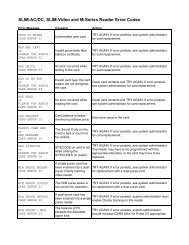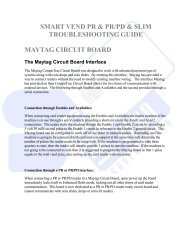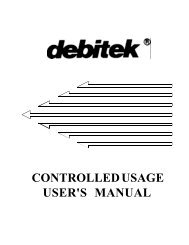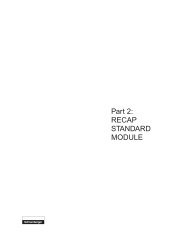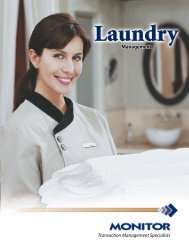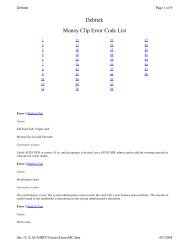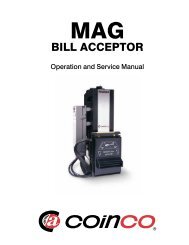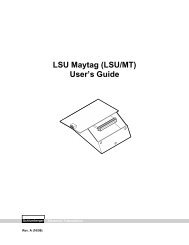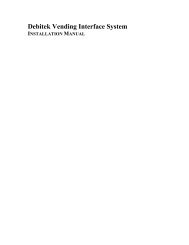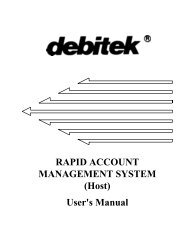quick set-up of debitek automatic debit machine - Smart Vend ...
quick set-up of debitek automatic debit machine - Smart Vend ...
quick set-up of debitek automatic debit machine - Smart Vend ...
- No tags were found...
Create successful ePaper yourself
Turn your PDF publications into a flip-book with our unique Google optimized e-Paper software.
o Your unit type may not have all the configuration options listed insteps 19 through 23. If you do not see one <strong>of</strong> these optionsappearing on the data collector display, simply proceed to the stepwhere the message that you do see on the data collector isexplained.19. MULTIVEND appears on the data collector display. Use the UP or DOWNarrow keys to choose ON or OFF.o If Multivend is ON, the cardholder can add more than one bill at atime to a card. When Multivend is OFF, a cardholder must add onebill at a time to a card. When Multivend is ON, the cardholder mustpress the RETURN button to retrieve the card.20. Press [EXE].21. TERMINAL ID: appears on the data collector display. Type in the terminalID number (0 - 99) <strong>of</strong> the Card Revalue Station.22. Press [EXE].23. COMM PARAMETERS appears on the data collector display. Press [D] tochoose DEFAULT.o COMM PARAMETERS enables you to program the communicationparameters <strong>of</strong> your system.24. Press [S] to select the SITE CODE # functions.o A Site Code is a pre-assigned four digit number from 0001 to 9899encoded on every card. One <strong>of</strong> the sitecodes programmed in theDebit Card System must match the sitecode on the user’s card inorder for the user to access the system.25. NUMBER OF SITE CODES: appears on the data collector display. Typein the number <strong>of</strong> Site Code #s used in your facility.26. Press [EXE].27. SITE CODE #1: appears on the data collector display. Type in the firstSite Code # for your facility.28. Press [EXE].29. DISCOUNT LEVEL 1:1 appears on the data collector display. Type in thediscount level (1 - 4) assigned to the last Site Code # you entered (refer toDebitek User’s Manual for detailed information).o If you leave the discount level at 1, the discount extended to theSite Code # will default to 0%.30. Press [EXE].31. Follow steps 27 - 30 until all <strong>of</strong> the Site Code #’s and correspondingdiscount levels for your facility have been entered.32. Press [ON/CLEAR].33. Press [L] to select the LOCATION functions.34. LOCATION: appears on the data collector display. Type in the location <strong>of</strong>the <strong>machine</strong>.o You may type in <strong>up</strong> to 48 alphanumeric characters. To typenumbers, you must hold the “shift” key.35. 35. Press [EXE].36. Press [A] to select the ASSET functions.