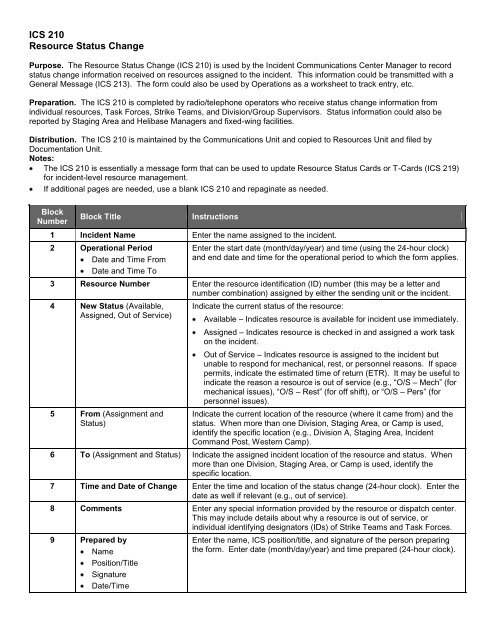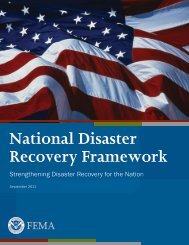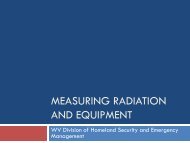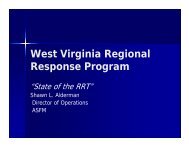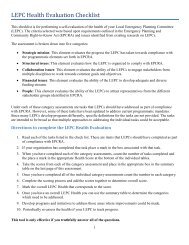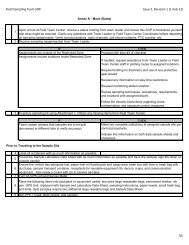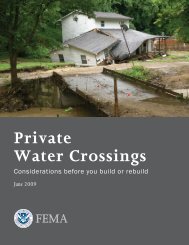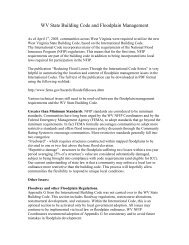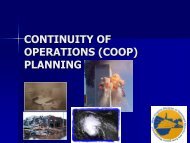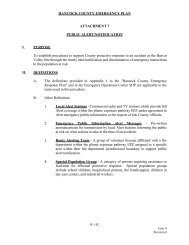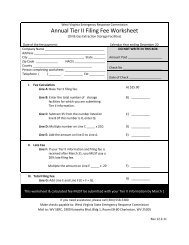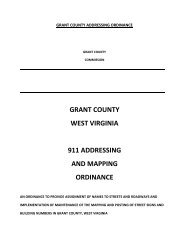ICS Forms - West Virginia Division of Homeland Security
ICS Forms - West Virginia Division of Homeland Security
ICS Forms - West Virginia Division of Homeland Security
- No tags were found...
Create successful ePaper yourself
Turn your PDF publications into a flip-book with our unique Google optimized e-Paper software.
<strong>ICS</strong> 210Resource Status ChangePurpose. The Resource Status Change (<strong>ICS</strong> 210) is used by the Incident Communications Center Manager to recordstatus change information received on resources assigned to the incident. This information could be transmitted with aGeneral Message (<strong>ICS</strong> 213). The form could also be used by Operations as a worksheet to track entry, etc.Preparation. The <strong>ICS</strong> 210 is completed by radio/telephone operators who receive status change information fromindividual resources, Task Forces, Strike Teams, and <strong>Division</strong>/Group Supervisors. Status information could also bereported by Staging Area and Helibase Managers and fixed-wing facilities.Distribution. The <strong>ICS</strong> 210 is maintained by the Communications Unit and copied to Resources Unit and filed byDocumentation Unit.Notes:The <strong>ICS</strong> 210 is essentially a message form that can be used to update Resource Status Cards or T-Cards (<strong>ICS</strong> 219)for incident-level resource management.If additional pages are needed, use a blank <strong>ICS</strong> 210 and repaginate as needed.BlockNumberBlock TitleInstructions1 Incident Name Enter the name assigned to the incident.2 Operational PeriodDate and Time FromDate and Time ToEnter the start date (month/day/year) and time (using the 24-hour clock)and end date and time for the operational period to which the form applies.3 Resource Number Enter the resource identification (ID) number (this may be a letter andnumber combination) assigned by either the sending unit or the incident.4 New Status (Available,Assigned, Out <strong>of</strong> Service)5 From (Assignment andStatus)Indicate the current status <strong>of</strong> the resource:Available – Indicates resource is available for incident use immediately.Assigned – Indicates resource is checked in and assigned a work taskon the incident.Out <strong>of</strong> Service – Indicates resource is assigned to the incident butunable to respond for mechanical, rest, or personnel reasons. If spacepermits, indicate the estimated time <strong>of</strong> return (ETR). It may be useful toindicate the reason a resource is out <strong>of</strong> service (e.g., “O/S – Mech” (formechanical issues), “O/S – Rest” (for <strong>of</strong>f shift), or “O/S – Pers” (forpersonnel issues).Indicate the current location <strong>of</strong> the resource (where it came from) and thestatus. When more than one <strong>Division</strong>, Staging Area, or Camp is used,identify the specific location (e.g., <strong>Division</strong> A, Staging Area, IncidentCommand Post, <strong>West</strong>ern Camp).6 To (Assignment and Status) Indicate the assigned incident location <strong>of</strong> the resource and status. Whenmore than one <strong>Division</strong>, Staging Area, or Camp is used, identify thespecific location.7 Time and Date <strong>of</strong> Change Enter the time and location <strong>of</strong> the status change (24-hour clock). Enter thedate as well if relevant (e.g., out <strong>of</strong> service).8 Comments Enter any special information provided by the resource or dispatch center.This may include details about why a resource is out <strong>of</strong> service, orindividual identifying designators (IDs) <strong>of</strong> Strike Teams and Task Forces.9 Prepared byNamePosition/TitleSignatureDate/TimeEnter the name, <strong>ICS</strong> position/title, and signature <strong>of</strong> the person preparingthe form. Enter date (month/day/year) and time prepared (24-hour clock).