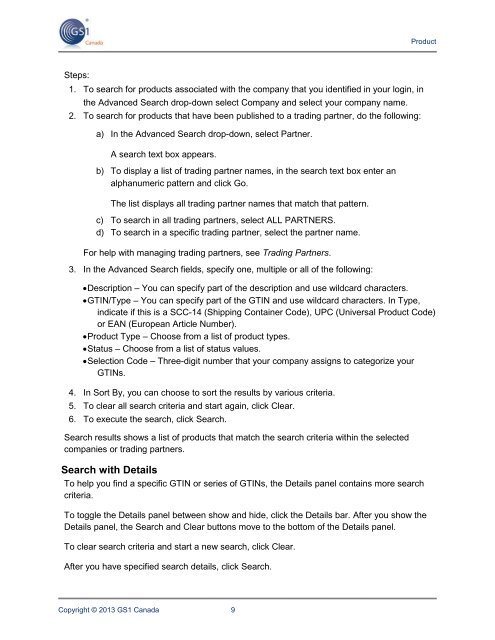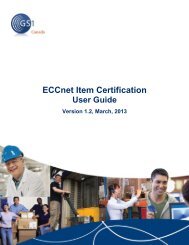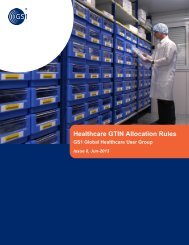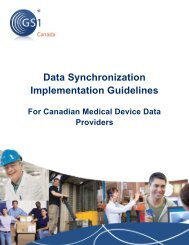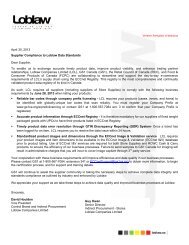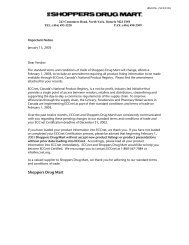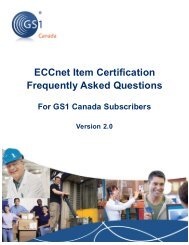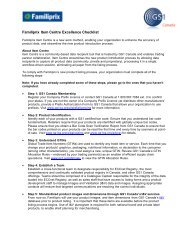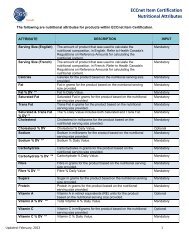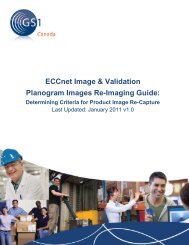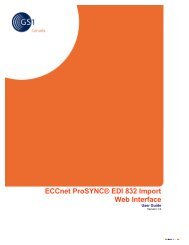ECCnet ProSYNC - GS1 Canada
ECCnet ProSYNC - GS1 Canada
ECCnet ProSYNC - GS1 Canada
Create successful ePaper yourself
Turn your PDF publications into a flip-book with our unique Google optimized e-Paper software.
ProductSteps:1. To search for products associated with the company that you identified in your login, inthe Advanced Search drop-down select Company and select your company name.2. To search for products that have been published to a trading partner, do the following:a) In the Advanced Search drop-down, select Partner.A search text box appears.b) To display a list of trading partner names, in the search text box enter analphanumeric pattern and click Go.The list displays all trading partner names that match that pattern.c) To search in all trading partners, select ALL PARTNERS.d) To search in a specific trading partner, select the partner name.For help with managing trading partners, see Trading Partners.3. In the Advanced Search fields, specify one, multiple or all of the following: Description – You can specify part of the description and use wildcard characters. GTIN/Type – You can specify part of the GTIN and use wildcard characters. In Type,indicate if this is a SCC-14 (Shipping Container Code), UPC (Universal Product Code)or EAN (European Article Number). Product Type – Choose from a list of product types. Status – Choose from a list of status values. Selection Code – Three-digit number that your company assigns to categorize yourGTINs.4. In Sort By, you can choose to sort the results by various criteria.5. To clear all search criteria and start again, click Clear.6. To execute the search, click Search.Search results shows a list of products that match the search criteria within the selectedcompanies or trading partners.Search with DetailsTo help you find a specific GTIN or series of GTINs, the Details panel contains more searchcriteria.To toggle the Details panel between show and hide, click the Details bar. After you show theDetails panel, the Search and Clear buttons move to the bottom of the Details panel.To clear search criteria and start a new search, click Clear.After you have specified search details, click Search.Copyright © 2013 <strong>GS1</strong> <strong>Canada</strong> 9