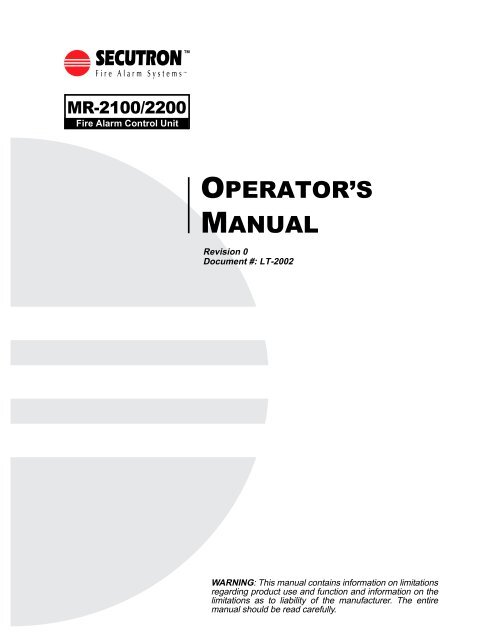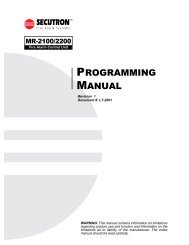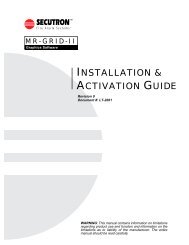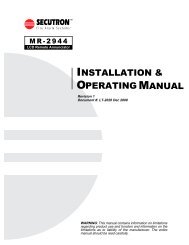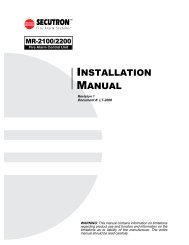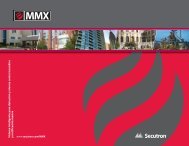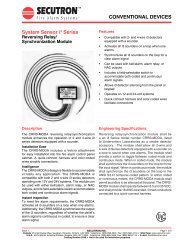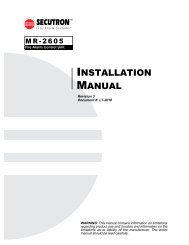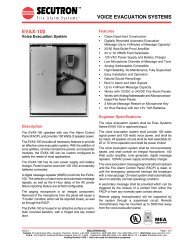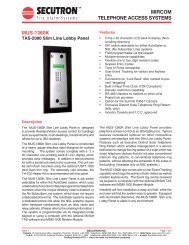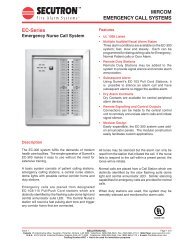LT-2002 MR-2100_2200 Operator's Manual Rev.0 - Secutron
LT-2002 MR-2100_2200 Operator's Manual Rev.0 - Secutron
LT-2002 MR-2100_2200 Operator's Manual Rev.0 - Secutron
Create successful ePaper yourself
Turn your PDF publications into a flip-book with our unique Google optimized e-Paper software.
Copyrights and TrademarksThe installer is to hand over this manual to the owner of the system uponcompletion of work.This manual is copyright 1994 - 2004 by <strong>Secutron</strong> Inc.No part of this publication may be reproduced, transmitted, transcribed, stored in aretrieval system, or translated into any language or computer language, in any formby any means electronic, magnetic, optical, chemical, manual, or otherwise withoutthe prior consent of <strong>Secutron</strong> Inc.<strong>Secutron</strong> Inc.25 Interchange WayVaughan, ON L4K 5W3Please call us at 1-888-695-3545 if problems arise with the installation or operationof these panels. For general product information, visit the <strong>Secutron</strong> web site:www.secutron.com.
<strong>MR</strong>-<strong>2100</strong>/<strong>2200</strong> Operator’s <strong>Manual</strong>Contents1.0 Unit Operation.......................................................................................................................................... 11.1 Power Up Sequence ....................................................................................................................... 11.2 Types of Inputs ............................................................................................................................... 11.3 Status Display ................................................................................................................................. 11.4 Zone LEDs ...................................................................................................................................... 21.5 Buzzer............................................................................................................................................. 21.6 Operator Keys................................................................................................................................. 21.7 Alarm List ........................................................................................................................................ 51.8 LCD and Keypad............................................................................................................................. 62.0 Supplementary Information...................................................................................................................... 92.1 Condition Codes and Zone Numbers.............................................................................................. 92.2 Miscellaneous Troubles .................................................................................................................. 10i
<strong>MR</strong>-<strong>2100</strong>/<strong>2200</strong> Operator’s <strong>Manual</strong>ii
<strong>MR</strong>-<strong>2100</strong>/<strong>2200</strong> Operator’s <strong>Manual</strong>1.0 Unit Operation1.1 Power Up SequenceThe power up sequence of the <strong>MR</strong> <strong>2100</strong>/<strong>2200</strong> (hereafter referred to as the <strong>MR</strong> <strong>2200</strong>) panel isstarted in the following ways: power is applied to the panel; the hard reboot button at the top of themain board is pressed; a Network Reboot command is issued; or the panel has a fault that triggersthe internal watch-dog.The LCD will first display configuration information, then "INITIALIZING MEMORY PLEASEWAIT". The panel will not respond to key presses or to zone activity. Once this step is done thepanel will start to beep (buzzer does not sound after a Network Reboot). Press Acknowledge tosilence the panel.When the initialization is complete, the Main Menu will be displayed on the LCD. At this time thepanel is fully operational.1.2 Types of InputsThere are a number of types of inputs that can be used in the system. Each has different uses andlimitations. They are:• Alarm: This type of input is the normal inputs to the system from smoke detectors, heatdetectors, etc. They are required to activate bells and/or strobes, as well as an LED. Theycan optionally operate relays and control modules on a network panel. It displays**ALARM** in the Alarm List.• Pull Station: This type of input is for pull stations. They are required to activate bells and/or strobes, as well as an LED. They can optionally operate relays and control modules ona network panel. This type cannot have a retard time. It displays **PULL STATION** in theAlarm List.• Waterflow: This type of input is for water flow detectors. They are required to activatebells and/or strobes, as well as an LED. They can optionally operate relays and controlmodules on a network panel. This type displays **WATERFLOW** in the Alarm List.Through programming, Waterflow type alarms can make the bell circuits they activate tobe non-silenceable.• Supervisory: This type of input is for items such as Shut-Off valves and Pressure sensorsfor sprinkler systems. They are required to operate an LED. They cannot operate bells/strobes but can optionally operate relays and control modules on a network panel.• Halt: This type of input can only stop the operation of a releaser type output. An LED ifthere is an annunciator with LEDs in the system is required for annunciation of the Haltfunction. It will use the supervisory LED. Note: Use of this type of input must be limitedaccess to maintain UL listing.• Abort: This type of input can only delay the operation of a releaser type output. The Abortfunction maintains the current state of the releaser. The delay timer will continue to rununtil 10 seconds are left. The releaser will resume normal operation as soon as the inputrestores. If there is an annunciator with LEDs in the system, an LED is required forannunciation of the abort function. It will use the supervisory LED.• Monitor: This type of input is used to monitor the action of items such as dampers, door,fans, etc. The supervisory LED is used. Monitor inputs can operate relays and controlmodules.• Non-Reporting: These are non-latching inputs. They use the supervisory LED forannunciation. They can operate only relays and control modules. The LEDs, relays andcontrol modules will follow the non-reporting input's status. The LEDs, relays and controlmodules operated by non-reporting inputs cannot also be operated by Fire, Supervisory orAbort type inputs.1
<strong>MR</strong>-<strong>2100</strong>/<strong>2200</strong> Operator’s <strong>Manual</strong>1.3 Status DisplayThe status display is located in the middle of the main display. It consists of 8 LEDs. The alarm(red), supervisory (yellow), trouble (yellow), ground fault (yellow), and NAC trouble (yellow) LEDswill flash for any new condition and will be latched by the Acknowledge key. The AC LED (green)will be on while the panel has AC power applied to it. The monitor LED (green) will turn on if anymonitor type input is active. The bypass LED (yellow) will turn on if any addressable device hasbeen bypassed.1.4 Zone LEDs1.5 BuzzerThe optional zone LEDs are across the bottom of the main display. They are visible through thefront door. Each zone has an alarm (red), supervisory (yellow), and trouble (yellow) LED. Thealarm and supervisory LEDs will turn on as required by the inputs. The trouble LED will light foreither an input trouble condition, a ground fault or if there is a bypass present. Use the LCD andkeypad (see Section 1.8 below) to determine the exact condition. A new condition is shown by aflashing LED. After the Acknowledge button (see Section 1.6 below) has been pressed, the LEDwill be lit steadily. Note: If the buzzer is sounding on the panel, Acknowledge will silence thebuzzer, but not latch the LEDs. Press Acknowledge again to latch the LEDs.Each set of zone LEDs is programmed via the database to represent whatever logical zoning isrequired.The buzzer gives audible indication of any conditions in the panel. It may sound in any of fourmodes. Pressing Acknowledge will silence the buzzer. (Acknowledge will need to be pressedagain to latch flashing LEDs.)The four buzzer modes are:• Steady: This indicates any new fire alarm conditions.• Fast: This indicates any critical failures that must be attended to. These failures caninclude, but are not limited to memory overflow, network reboot required, database mismatch,etc. The pattern is 50ms on/off.• Medium: This indicates any new supervisory conditions. The pattern is 200ms on/off.• Slow: This indicates any new trouble conditions. The pattern is 500ms on/off.2
<strong>MR</strong>-<strong>2100</strong>/<strong>2200</strong> Operator’s <strong>Manual</strong>1.6 Operator KeysThere are 8 operator keys. In the figure below, the keys are located on the lower left and arelabelled “System Controls” The LEDs associated with these keys are used to display functionstatus. The top three keys (Acknowledge, Signal Silence, and System Reset) are not userassignable.The bottom 5 keys are user-assignable for the functions listed in the following table.The panel will beep once when a valid key is pressed and beep three times if an invalid(unavailable) key is pressed. The panel will record every key press in the history.INSTRUCTIONS:SYSTEM CONTROLSSYSTEM DISPLAY AND PROGRAMMINGAcknowledgeSignal SilenceSystem ResetALARMSUPERVISORYTROUBLEACALARM SUPERV TROUBLE MONITOR1 2 3ENTERUser AssignedMONITOR4 5 6CLEARBYPASSGROUND FAU<strong>LT</strong>7 8 9HOMENAC TROUBLELAMPTESTThe keys and their functions are as follows:KeyAcknowledgeSignalSilenceActionSilences the buzzer and acknowledges new troubles and alarms. If the buzzeris on, Acknowledge will silence it. If the buzzer is not on, any flashing LEDs willbecome steady. The yellow LED will flash when there is something toacknowledge.Silences the bells. The yellow LED to the right will flash when Signal Silence isavailable. The yellow LED to the left flashes when the bells have been silenced.The bells will reactivate if the panel receives a subsequent alarm.3
<strong>MR</strong>-<strong>2100</strong>/<strong>2200</strong> Operator’s <strong>Manual</strong>KeySystemResetRelayDisconnectTest ModeSignalDisconnectActionSystem Reset resets part or all of the system.• The rightmost green LED flashes when the system, or part of the system,can be reset.• The leftmost green LED flashes if the ground fault relay is activated.Press System Reset to deactivate the ground fault relay to check for restoresand additional ground faults. If ground faults remain, the relay will be reactivatedafter 5 to 30 seconds.Pressing System Reset with no LEDs flashing will operate any relays that arenot used by the system and deactivate any Aux Power outputs. The time theyremain open is determined by the Duration time programmed. If the Duration is0, the relay or Aux Power output will not operate.Notes:1. The system cannot be reset until all circuits and devices are reset.2. If both LEDs are flashing, the rightmost LED function has precedence.3. The green LED will remain flashing after System Reset is pressed untiladdressable devices have had their LEDs reset.Causes the local function relays and control modules to ignore any new alarms.Press again to restore normal operation. The yellow LED will flash while active.If no relays nor control modules can be disconnected, Relay Disconnect will donothing. This function can be set to Privilege Level 0 or 1.Places the panel into test mode. Press again to return to normal mode. Theyellow LED will flash while in test mode. This function can be set to PrivilegeLevel 0 or 1. It follows the Disconnect privilege level (set in MHI). During testmode, the panel annunciator becomes non-latching for the zone(s) under test.The common indicators, bells, relays are not activated, and no signal is sent outof Port 3. Test signals can be archived or not as required.Before beginning testing, the circuits/devices to be tested must be selected. Allunselected circuits/devices will operate normally. Be sure that the panel is intest mode. To select circuits/devices, select PROGRAM from the Main Menu onthe LCD. The arrow keys move the cursor and the key selects the item.Then select ADDRESSABLE. Then select TEST. For addressable devices,enter the device circuit and address for each device to be tested. willreturn to the previous menu.When test mode is ended, all devices selected for testing automatically returnto normal operation.Note: There is no Ground Fault isolation while Test Mode is active.Disables sounding of the bells. The buzzer beeps every 2 seconds while thebells are disabled. This beeping is suppressed while a privileged level isentered in the panel. Press Signal Disconnect again to re-enable the bells. Theyellow LED will flash while the bells are disabled. Signal Disconnect is notavailable if the bells are already activated. This function can be set to PrivilegeLevel 0 or 1.4
<strong>MR</strong>-<strong>2100</strong>/<strong>2200</strong> Operator’s <strong>Manual</strong>KeyCommonDisconnectGeneralAlarmSwitch n OnSwitch n Off<strong>Manual</strong>RestartActionThis function is configurable. It can be programmed to disable the relays or todisable a City Tie module (<strong>MR</strong>CTYB). When an <strong>MR</strong>CTYB module isdisconnected, a trouble will be reported to the city and then any subsequentsignals will not be reported until the card is re-enabled. When the relays aredisabled, the yellow LED flashes while the relays are disabled. If no relays areselected for disabling, Common Disconnect is unavailable. This function can beset to Privilege Level 0 or 1. Common disconnect also disconnects the citymodule <strong>MR</strong>CTY-B if present and generates a system trouble to indicate that themodule is disconnected.Initiates the general evacuation sequence. All bells are activated in Evacuationmode, selected function relays are activated and the common alarm relay isactivated. The yellow LED will flash when activated. Press System Reset tocancel the General Alarm. Note: General Alarm is recorded in the panelarchive.Change the state of the software switch n between Auto and On. The yellowLED will flash while the switch is forced On. The green LED will flash wheneverthe switch is on, either automatically or forced. Switches can affect relays,control modules and LEDs. This function can be set to Privilege Level 1 or 2.Change the state of the software switch n between Auto and Off. The yellowLED will flash while the switch is forced Off. The green LED will flash wheneverthe switch is off, either automatically or forced. Switches can affect relays,control modules and LEDs. This function can be set to Privilege Level 1 or 2.This will cause the programmed control modules to reset after the system hasbeen reset in general. This is an MEA (New York City) requirement.Relay Disconnect, Signal Disconnect, Common Disconnect and Test Mode can be made to timeout automatically after 4 hours. Relay Disconnect, Signal Disconnect, Test Mode and CommonDisconnect all use the same privilege level.1.7 Alarm ListThe Alarm List contains all the current Alarms, Supervisory Conditions and Troubles. Each panelcan be configured for one of three modes of operation: In Local mode, each panel only logs eventsgenerated from devices that are directly connected to it. For example, a trouble generated onPanel #1 will not be reflected in the alarm list of Panel #2. Each archive only stores locallygenerated events. In Master mode, the panel defined as the master collects all network data andmaintains an alarm list of all events generated in every panel. If set to Global, every panel displaysall other panel’s events.In all modes, the first/last entry of highest priority will be shown, instead of the Main Menu, if thereare any entries in the Alarm List. Alarms are the highest priority, Supervisory Conditions are the2nd priority and Troubles the 3rd priority. The LCD back light will turn on if any new entry isreceived. The back light will automatically turn off in 5 minutes (30 seconds if no AC) if there is noactivity.Each entry in the Alarm List consists of one to three screens. Each entry will include an eventscreen giving a short description of the event. Also, device and panel message screens asrequired.For more control in viewing the Alarm List, when the summary screen is showing press .Options for viewing All, Alarm, Supervisory, Trouble entries are provided. Display can begin with5
<strong>MR</strong>-<strong>2100</strong>/<strong>2200</strong> Operator’s <strong>Manual</strong>The Main Menu has the following selections:Status: Displays the current status of various parts of the panel. The following options areavailable:More: Displays the next screen of menu options. When the last screen of the menu isdisplayed the next screen will be the first one again.Misc. Trouble: Displays any troubles with the bells, releasers, AC power, batteries, etc.,that are not shown elsewhere. Only sections in trouble will be displayed. Press to go to the next screen. See section 2.2 for a list of all possible messages.Alarm List: Displays the Alarm List under manual control. See Alarm List above, Usingthe Keypad.Addressable: This menu has the following options:Select: Displays the current status of a single device. The device address is enteredinto the screen saying "circuit or circuit.device". If only a circuit number is entered, thefirst programmed device on that circuit will be displayed. If is pressedwithout any entry, the first addressable device will be displayed. will removeany values entered. If there is no value entered, will return to the StatusMenu. If the selected device is not in the database, the next device in the database isshown.The display shows the device address in the top left corner and the current conditioncodes in the top right corner (see section 2.0 for a description of the condition codes).The second line shows the headings for the third line, which contains the analogvalues sent from the device. Press to view the next device or toget the address input screen.Print Sensors: Prints the analog value for every addressable smoke and thermaldetector. This is the value of the detector at the time the command is issued.Identification: Displays a sequence of screens that provide the program and version, thepanel's serial number, database version, etc. Press to go to the next screen.Print Database: This function is restricted to Level 1. Print the current configuration(values entered through the LCD menu) and downloaded database of the panel to screen14 of the service terminal.Print Archive: This function is restricted to Level 1. Prints all or part of the history. Aselection menu is presented to select which kinds of events to print. The choices are: All,Alarms, Supervisory, Trouble, Monitor, Bypass and Non-reporting.Each entry consists of one or two lines. The information provided on the first line, from theleft, is:1. Event Number2. Time (24 Hour Clock)3. Date (MM/DD/YY Format)4. Condition Code and Zone Number (see section 2.1)5. DescriptionA second line will be printed for addressable devices if a message exists in the database.This history is sent to the service terminal port if Screen 14 is active. Screen 14 of theservice terminal is a copy of all items sent to the printer port.Archive: The archive is a list of the last 1000 events (approx.). These include all signals,programming changes, time/date changes, etc., that have occurred. Test signals may or may notbe recorded but "Test On" and "Test Off" are. The archive is not lost when there is a loss of bothAC and battery power. Each entry includes a short description of the event, and the date and time7
<strong>MR</strong>-<strong>2100</strong>/<strong>2200</strong> Operator’s <strong>Manual</strong>of occurrence for events occurring at or to the panel. There may be a second screen includinginformation from the database. You can start by looking at either the last event (newest) or the firstevent (oldest). When viewing the events, scroll to the next one using the or theprevious one with the . will act as the last Left or Right arrow keypressed. and will flip between pages of the event.The screen of a single screen event shows:Line 1: time, sequence number, and dateLine 2: Condition Code and Zone Number (see section 2.1)Line 4: description of event (alarm, trouble, ground, restore, etc.)The first screen of a two screen event shows:Line 1: time, sequence number, and dateLine 2: Condition Code and Zone Number (see section 2.1)Line 3: description of event (alarm, trouble, ground, restore, etc.)Line 4: device typeThe second screen shows:Line 1: time, sequence number, and dateLines 2 to 4: description from the databaseProgram: Displays the Clock Menu. This menu has 2 options:Date: View or change the date. The date is entered in MM.DD.YY format. Each section ofthe date must be separated by a dot. Press to accept date typed. willremove any digits typed. If no digits are displayed, will return to the Clock Menu.The date change is recorded in the history.Time: Change the time. The time is entered in HH.MM.SS format. Each section of thetime must be separated by a dot. All times are in 24 hour format. Press toaccept time typed. will remove any digits typed. If no digits are displayed, will return to the Clock Menu. The new time entered will be sent to all units onthe network, if any. A time change of greater than 5 minutes will be recorded in thearchive.8
<strong>MR</strong>-<strong>2100</strong>/<strong>2200</strong> Operator’s <strong>Manual</strong>2.0 Supplementary Information2.1 Condition Codes and Zone NumbersThe History and Archive use the following formats for condition codes and zone numbering.Condition CodeArchive Alarm List DescriptionA ALARM AlarmB bypass BypassC com ComlinkD dupl Duplicate Addressable DeviceE alert Maintenance AlertG ground Ground FaultHHot Key PressedI ilgl Illegal Addressable DeviceJSwitchM msng Missing Addressable DeviceN nofire Non-Fire/Non-ReportingP M.PULL Pull Station AlarmQ abort Releaser AbortR halt Releaser HaltS spv SupervisoryT trbl Trouble or Parameter ChangeU wrong Wrong Device TypeW WFLOW Waterflow AlarmA plus sign (+) refers to a new or on condition, a minus sign (-) refers to a restoral or off condition,and an equal sign (=) refers to a one time event.Zone NumberPPP:ZZ.SSS Format:PPP Control Panel NumberZZ Panel ZonePanelZoneDescriptionPanelZoneDescription0 General Alarm 81 1st Stage Alarm1 Initiating Circuit 1 82 2nd Stage Alarm2 Initiating Circuit 2 83 Switch50 Network Verify 84 Test Mode51 Comlink 1 85 1 Erase Configuration52 Comlink 2 86 3 Change Configuration53 Comlink 3 87 Passcode Tamper54 Comlink 6 88 1 Database Loaded60 Output (bell/releaser) Supervision 89 1 Time/Date Change61 Auxiliary Power Supervision 90 1 Hot Key Activation64 1 Program Checksum 91 1 Memory Overflow65 1 Database Checksum 92 1 Network Reboot66 AC Power 93 1 New Program67 Low Battery 94 1 Network Reboot Required who69 1 Program Restart 95 1 Network Reboot Required why80 2 Privilege Level9
<strong>MR</strong>-<strong>2100</strong>/<strong>2200</strong> Operator’s <strong>Manual</strong>Notes:1. These zones do not restore.2. Privilege Level 0 generates a restore signal; all others generate a trouble signal.3. This zone does not restore and is not repeated sequentially in the archive.SSSSub-Zone NumberAddressable Circuit: Device NumberComlink 1 (Zone 51): Unit Netowork ID numberComlink 3 (Zone 53): Unit ID numberNote: Only <strong>MR</strong>-2614 Annunciators use IDs other than 000.Comlink 6 (Zone 54): 000 to 008 - <strong>MR</strong>-2614009 to 016 - <strong>MR</strong>-2644239 - <strong>MR</strong>-2801240 - <strong>MR</strong>DLOutput Supervision (Zone 60): Output Circuit NumberProgram Re-start (Zone 69):000 - Power On/Hard reboot001 - Watchdog002 - Clock Monitor003 - Illegal Instruction004 - Unused Interrupt005 - Orphan InterruptPrivilege Level (Zone 80): Level SetSwitch (Zone 83): Switch NumberHot Key Activation (Zone 90): Function Number of the Hot key pressedNetwork Reboot (Zone 92): Unit ID of panel broadcasting the commandNetwork Reboot Required who (Zone 94): Unit ID of panel generating the Network RebootRequired troubleNetwork Reboot Required why (Zone 95): Reason the panel generated the NetworkReboot Required001 -- network002 -- network003 -- port 3006 -- negative counter008 -- memory overflowAll Others: Always 00010
<strong>MR</strong>-<strong>2100</strong>/<strong>2200</strong> Operator’s <strong>Manual</strong>2.2 Miscellaneous TroublesThis is a list of all possible messages that can be displayed by Miscellaneous Trouble on the LCD.Only those conditions that are in trouble will be shown. Some of the messages are alwaysdisplayed if the panel is in Test Mode.MessagePROGRAM checksumEEPROM checksumDATABASE checksumEEPROM failurenot enough EEPROM tosave addressablesettingsprogram mismatchhardware mismatchno database loadedwrong databaseversion or databasemismatchno database for thispanellow batteryDescriptionThe memory chip containing the operating program has an error in it.Reloading the operating program will correct this problem. If this errorkeeps reoccurring, the unit will need replacement.The memory chip containing the configuration information has an errorin it. Changing a value of an item set through the LCD menu will causethe panel to create a new checksum. If this error keeps reoccurring, theunit will need replacement.The memory chip containing the downloaded database has an error init. Reloading the database will correct this problem. If this error keepsoccurring, the unit will need replacement.The memory chip containing the configuration information is not workingcorrectly. It will need to be erased. This requires a Level 9 passcode.Erasing the EEPROM will lose ALL information in the EEPROM. Thisincludes the configuration information, the panel serial number and thearchive. Be sure to record this information before you erase theEEPROM. Contact a service representative for help and a Level 9passcode.The panel has a 64k EEPROM. The addressable device bypasses andthe manual operation of control modules requires a 256k EEPROM forthe settings to be retained when the panel is rebooted. Note: This willnot cause a common trouble on the panel.The version number stored in the EEPROM is different from the versionnumber in the program. Either reload the old program or erase theEEPROM. Erasing the EEPROM requires Privilege Level 9. Erasing theEEPROM will lose ALL information in the EEPROM. This includes theconfiguration information, the panel serial number and the archive. Besure to record this information before you erase the EEPROM. Contacta service representative for help and a Level 9 passcode.The hardware listed in the database does not match the hardware listedin the panel. Correct the database and reload.The panel does not have a database in memory. Load a database intothe panel.The database is the incorrect version for the operating program running.Download a database with the same version number as the operatingprogram.The panel contains a valid database, but the database does not containthe information for this panel. Either change the panel ID to the correctvalue, or load a database that includes the panel's ID.The battery needs recharging or replacement.11
<strong>MR</strong>-<strong>2100</strong>/<strong>2200</strong> Operator’s <strong>Manual</strong>MessageBBBBBBAA1234567812Network module notinstalledport 1 panel ?off lineport 2 off lineport 3 off linewrong port 3 programBBBBBBBBFFFF123456781234ASTWGLpasscode tamperwatchdog disabledNETWORK REBOOTrequiredtime not setillegal addressabledevicesnetwork verify ?missingDescriptionList the status of the 8 bell circuits and the 2 auxiliary power circuits.Each column represents one circuit. A dot (.) indicates a normalcondition, an S indicates a short, an O indicates an open and a Gindicates a ground. Auxiliary power circuits are not supervised foropens. A bell that has been installed with the polarity the wrong waymay appear as a short on the bell circuit. Note: This message willalways be shown if the panel is in Test Mode. Bells 3-8 indicates statuson the optional NAC expansion modules.The <strong>MR</strong>22NTWR Network Board has not been installed. The networkcannot be used unless this board is installed.This Control or Annunciator Unit is not reporting in over network port 1.This message will be repeated for each panel that is off line.The network communications on port 2 have stopped.The communications on port 3 have stopped.The port 3 selections in the MHI database do not match the firmwareoption. Either correct the database or load the correct firmware.The current status of the relays in the system. Each column representsone relay. A dot (.) will appear under each relay that is off and anasterisk (*) will appear under each relay that is currently switched on.Note: This message appears in Test Mode only.B Bell Circuit 1 to 8 T Trouble RelayF Function Relay 1 to 4 W Walk Test RelayA Alarm Relay G Ground Fault RelayS Supervisory Relay L LCD Back Light RelayThere have been 3 consecutive attempts to enter an invalid passcode.The watchdog causes the panel to be reset if it fails to operate correctly.If the watchdog is disabled, the panel will not automatically reboot if itfails to operate correctly.There has been a loss of communications on the network resulting inlost frames. The panel ID listed is the panel that detected the problem.This trouble will be sent to all other panels and annunciators on thenetwork. Select PROGRAM/PORTS/NETWORK/REBOOT from theLCD menu to send the reboot command to all panels.The time has not been set since the panel has been Rebooted. The timedisplayed on the clock may be wrong. Enter the correct time.There are addressable devices connected to the panel that are notincluded in the downloaded database.The Network Verify feature has detected that the panel listed is notreporting in. This is indicative of a communications error.12
<strong>MR</strong>-<strong>2100</strong>/<strong>2200</strong> Operator’s <strong>Manual</strong>Messagenetwork verify ?illegalnetwork verify ?versionaddressable devicesbypassedmanual controlmodulesmanual functionrelaysmanual switchesMEMORY OVERFLOWmemory lockoutnot enough ramDescriptionThe Network Verify feature has detected that the panel listed is not thispanel’s database. Update the database in this panel. Remember that itis recommended that all panels be downloaded with the same databasefor correct operation.The Network Verify feature has detected that the panel listed is runninga different version of operating program and database. Update allpanels in the network to use the same operating program and database.One or more addressable devices have been bypassed. To view whichdevices have been bypassed, select PROGRAM/ADDRESSABLE/BYPASS/OFF from the LCD menu.One or more control modules have been forced either on or off. To viewwhich control modules are forced, select PROGRAM/ADDRESSABLE/CONTROL MODULES/OFF from the LCD menu.One or more general function relays have been forced either on or off.To view which relays are forced, select PROGRAM/RELAYS/MODES/INDIVIDUAL from the LCD menu.One or more switches with timers have been forced either on or off. Thisis not shown for switches that do not have timers. To view whichswitches are forced, select PROGRAM/SWITCHES/INDIVIDUAL fromthe LCD menu.An event happened that caused an out of memory condition. Thismeans that an event has been lost by the panel. The printer and Port 3will discard frames to help relieve the memory problem. The panel willhave to have a Hard reboot done.The extended memory lockout has timed out. The panel will need aHard Reboot to correct this problem. Please notify <strong>Secutron</strong> of theoccurrence of this error. Include in your report the panel serial numberand the name, date and time of the operating program.The operating program requires more extend RAM then the panelactually has. Certain addressable functions and/or the alarm list may notwork. Basic fire detection will continue to operate. Upgrade the RAM inthe panel to clear this trouble. This should only appear when upgradingthe operating program of panels that have been in the field for a numberof years.13
© 2005 <strong>Secutron</strong>, Inc.No part of this publication may be reproduced, transmitted,transcribed, stored in a retrieval system, or translated intoany language or computer language, in any form by anymeans electronic, magnetic, optical, chemical, manual, orotherwise without the prior consent of <strong>Secutron</strong>.Canada<strong>Secutron</strong> Inc.25 Interchange WayVaughan, ON L4K 5W3Tel: (905)-695-3545Fax: (905)-660-4113USA60 Industrial ParkwayCheektowaga, New York 14227Tel: (888)-660-4655Fax:(888) 660-4113