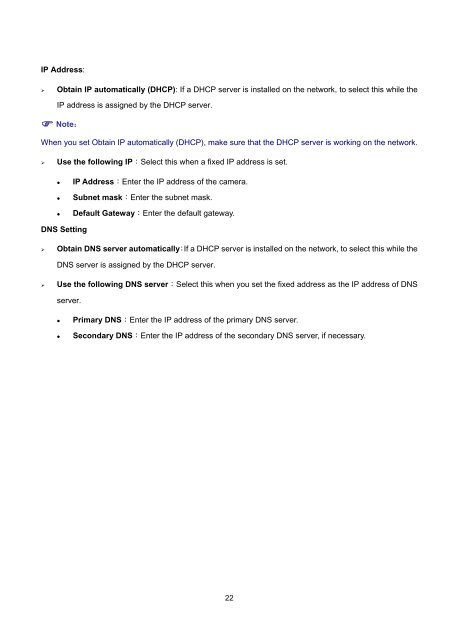How to Use Intelligent IP Installer - Smarthome
How to Use Intelligent IP Installer - Smarthome
How to Use Intelligent IP Installer - Smarthome
Create successful ePaper yourself
Turn your PDF publications into a flip-book with our unique Google optimized e-Paper software.
<strong>IP</strong> Address:‣ Obtain <strong>IP</strong> au<strong>to</strong>matically (DHCP): If a DHCP server is installed on the network, <strong>to</strong> select this while the<strong>IP</strong> address is assigned by the DHCP server. Note:When you set Obtain <strong>IP</strong> au<strong>to</strong>matically (DHCP), make sure that the DHCP server is working on the network.‣ <strong>Use</strong> the following <strong>IP</strong>:Select this when a fixed <strong>IP</strong> address is set.• <strong>IP</strong> Address:Enter the <strong>IP</strong> address of the camera.• Subnet mask:Enter the subnet mask.• Default Gateway:Enter the default gateway.DNS Setting‣ Obtain DNS server au<strong>to</strong>matically:If a DHCP server is installed on the network, <strong>to</strong> select this while theDNS server is assigned by the DHCP server.‣ <strong>Use</strong> the following DNS server:Select this when you set the fixed address as the <strong>IP</strong> address of DNSserver.• Primary DNS:Enter the <strong>IP</strong> address of the primary DNS server.• Secondary DNS:Enter the <strong>IP</strong> address of the secondary DNS server, if necessary.22