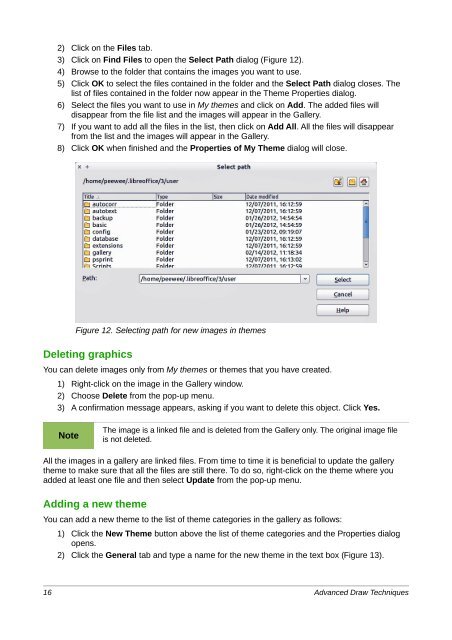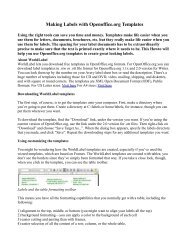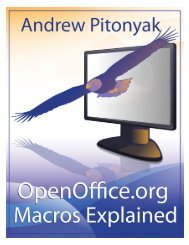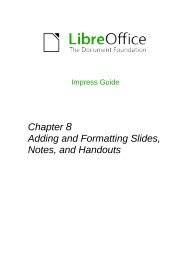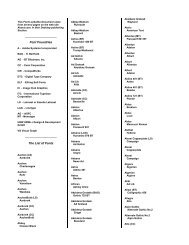Advanced Draw Techniques - LibreOffice-NA.US
Advanced Draw Techniques - LibreOffice-NA.US
Advanced Draw Techniques - LibreOffice-NA.US
Create successful ePaper yourself
Turn your PDF publications into a flip-book with our unique Google optimized e-Paper software.
2) Click on the Files tab.3) Click on Find Files to open the Select Path dialog (Figure 12).4) Browse to the folder that contains the images you want to use.5) Click OK to select the files contained in the folder and the Select Path dialog closes. Thelist of files contained in the folder now appear in the Theme Properties dialog.6) Select the files you want to use in My themes and click on Add. The added files willdisappear from the file list and the images will appear in the Gallery.7) If you want to add all the files in the list, then click on Add All. All the files will disappearfrom the list and the images will appear in the Gallery.8) Click OK when finished and the Properties of My Theme dialog will close.Figure 12. Selecting path for new images in themesDeleting graphicsYou can delete images only from My themes or themes that you have created.1) Right-click on the image in the Gallery window.2) Choose Delete from the pop-up menu.3) A confirmation message appears, asking if you want to delete this object. Click Yes.NoteThe image is a linked file and is deleted from the Gallery only. The original image fileis not deleted.All the images in a gallery are linked files. From time to time it is beneficial to update the gallerytheme to make sure that all the files are still there. To do so, right-click on the theme where youadded at least one file and then select Update from the pop-up menu.Adding a new themeYou can add a new theme to the list of theme categories in the gallery as follows:1) Click the New Theme button above the list of theme categories and the Properties dialogopens.2) Click the General tab and type a name for the new theme in the text box (Figure 13).16 <strong>Advanced</strong> <strong>Draw</strong> <strong>Techniques</strong>