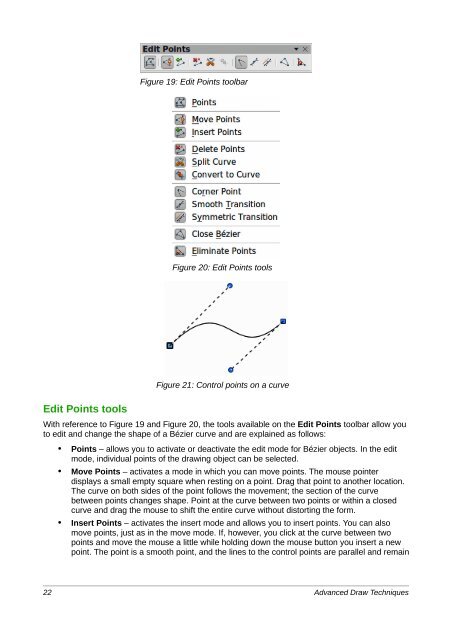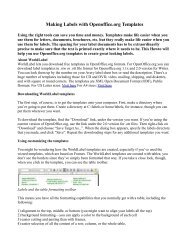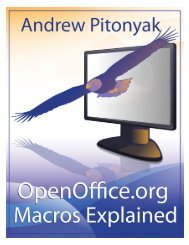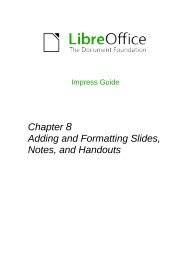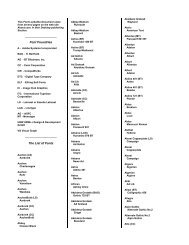Advanced Draw Techniques - LibreOffice-NA.US
Advanced Draw Techniques - LibreOffice-NA.US
Advanced Draw Techniques - LibreOffice-NA.US
You also want an ePaper? Increase the reach of your titles
YUMPU automatically turns print PDFs into web optimized ePapers that Google loves.
Figure 19: Edit Points toolbarFigure 20: Edit Points toolsEdit Points toolsFigure 21: Control points on a curveWith reference to Figure 19 and Figure 20, the tools available on the Edit Points toolbar allow youto edit and change the shape of a Bézier curve and are explained as follows:• Points – allows you to activate or deactivate the edit mode for Bézier objects. In the editmode, individual points of the drawing object can be selected.• Move Points – activates a mode in which you can move points. The mouse pointerdisplays a small empty square when resting on a point. Drag that point to another location.The curve on both sides of the point follows the movement; the section of the curvebetween points changes shape. Point at the curve between two points or within a closedcurve and drag the mouse to shift the entire curve without distorting the form.• Insert Points – activates the insert mode and allows you to insert points. You can alsomove points, just as in the move mode. If, however, you click at the curve between twopoints and move the mouse a little while holding down the mouse button you insert a newpoint. The point is a smooth point, and the lines to the control points are parallel and remain22 <strong>Advanced</strong> <strong>Draw</strong> <strong>Techniques</strong>