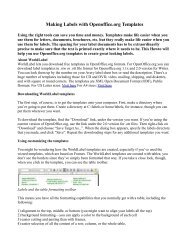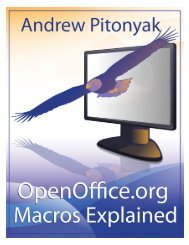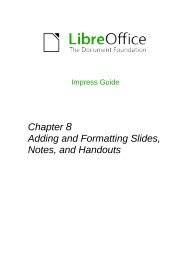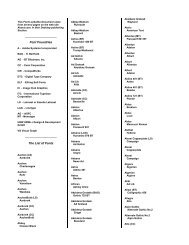Advanced Draw Techniques - LibreOffice-NA.US
Advanced Draw Techniques - LibreOffice-NA.US
Advanced Draw Techniques - LibreOffice-NA.US
Create successful ePaper yourself
Turn your PDF publications into a flip-book with our unique Google optimized e-Paper software.
• Select a thumbnail In the Page pane, then drag and drop a thumbnail to change the orderof pages in the document.• Click and drag on the separator line between the Page pane and workspace to change thewidth of the Page pane.• Click on the middle of this line to show or hide the Page pane (highlighted in Figure 1).• Press and hold the Ctrl key, then double-click in the title bar of the Page pane to undock itand turn it into a floating window.• Press and hold the Ctrl key, then double-click in the title bar of the undocked Page pane todock it back into its default position on the left of the workspace.• Right-click in the page pane and, using options in the context menu, you can insert, deleteor rename pages and cut, copy and paste pages.• Go to Insert > Slide on the main menu bar to insert a new page or Insert > DuplicateSlide to insert a duplicate page.Master pagesA master page is a page that is used as the starting point for other pages in your drawing. It issimilar to a page style in Writer: it controls the basic formatting of all pages based on it. A drawingcan have more than one master page so that you can assign a different to look to other pages inyour drawing.A master page has a defined set of characteristics, including the background color, graphic, orgradient; objects (such as logos, decorative lines, and other graphics) in the background, theformatting of text, blocks of standard text, and insert fields such as page numbering, date andfilename.Note<strong>LibreOffice</strong> uses interchangeable terms for one concept: slide master, master slide,and master page. All refer to a page which is used to create other pages. Whensearching for information in <strong>Draw</strong> Help, it may be necessary to use alternativesearch terms.Master page viewTo add objects and fields to a master page, go to View > Master to open the master page view.The Master View toolbar (Figure 3) also opens when you switch to master view. If this toolbardoes not appear, go to View > Toolbars > Master View.To return to normal page mode, click on Close Master View in the Master View toolbar or go toView > Normal on the main menu bar.Figure 3: Master View toolbarCreating master pagesEach drawing you create already has a default master page, but you can create extra masterpages to change the look of some of the pages in your multi-page drawing.Switch to Master View and then click on the New Master icon in the Master View toolbar tocreate a new master page. The new master page is automatically selected allowing you to add anew set of items to create a new look for your pages.6 <strong>Advanced</strong> <strong>Draw</strong> <strong>Techniques</strong>