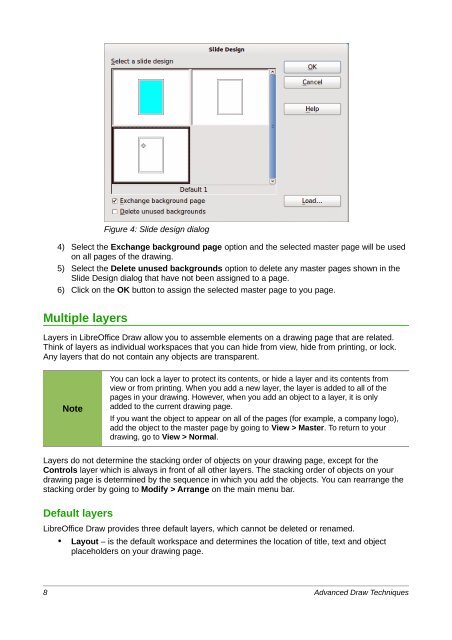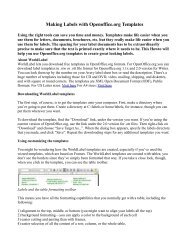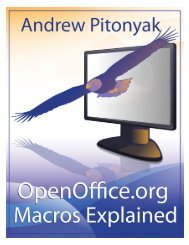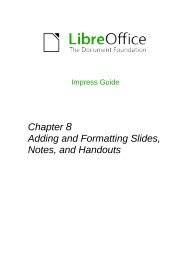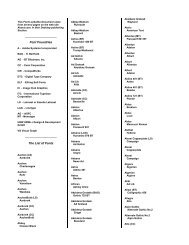Advanced Draw Techniques - LibreOffice-NA.US
Advanced Draw Techniques - LibreOffice-NA.US
Advanced Draw Techniques - LibreOffice-NA.US
Create successful ePaper yourself
Turn your PDF publications into a flip-book with our unique Google optimized e-Paper software.
Figure 4: Slide design dialog4) Select the Exchange background page option and the selected master page will be usedon all pages of the drawing.5) Select the Delete unused backgrounds option to delete any master pages shown in theSlide Design dialog that have not been assigned to a page.6) Click on the OK button to assign the selected master page to you page.Multiple layersLayers in <strong>LibreOffice</strong> <strong>Draw</strong> allow you to assemble elements on a drawing page that are related.Think of layers as individual workspaces that you can hide from view, hide from printing, or lock.Any layers that do not contain any objects are transparent.NoteYou can lock a layer to protect its contents, or hide a layer and its contents fromview or from printing. When you add a new layer, the layer is added to all of thepages in your drawing. However, when you add an object to a layer, it is onlyadded to the current drawing page.If you want the object to appear on all of the pages (for example, a company logo),add the object to the master page by going to View > Master. To return to yourdrawing, go to View > Normal.Layers do not determine the stacking order of objects on your drawing page, except for theControls layer which is always in front of all other layers. The stacking order of objects on yourdrawing page is determined by the sequence in which you add the objects. You can rearrange thestacking order by going to Modify > Arrange on the main menu bar.Default layers<strong>LibreOffice</strong> <strong>Draw</strong> provides three default layers, which cannot be deleted or renamed.• Layout – is the default workspace and determines the location of title, text and objectplaceholders on your drawing page.8 <strong>Advanced</strong> <strong>Draw</strong> <strong>Techniques</strong>