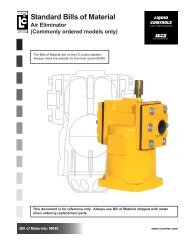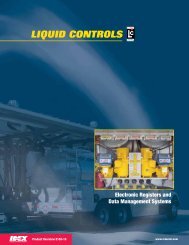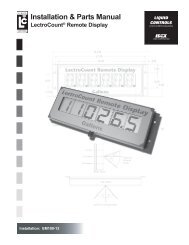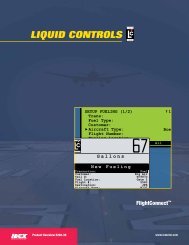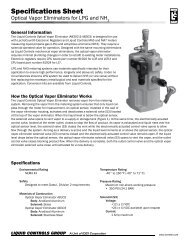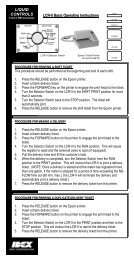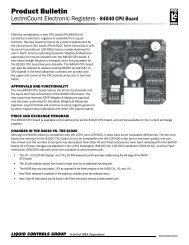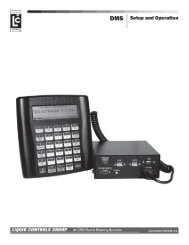DMS i1000 FleetConnectTM - Liquid Controls
DMS i1000 FleetConnectTM - Liquid Controls
DMS i1000 FleetConnectTM - Liquid Controls
You also want an ePaper? Increase the reach of your titles
YUMPU automatically turns print PDFs into web optimized ePapers that Google loves.
OperationFueler Logon and LogoffThe Fueler Logon screen allows operators to logonand logoff the <strong>DMS</strong> <strong>i1000</strong> FleetConnect system. If theprevious fueler has logged off, the Fueler Logonscreen is the first screen displayed when the <strong>DMS</strong> <strong>i1000</strong>is turned on. If the previous fueler has not logged off,the Fill Vehicles screen is the first screen displayed.To access the Fueler Logon screen from the FillVehicles screen, log off the previous fueler using theMiscellaneous Commands screen. See below.All (F2) opens each field on the screen in successionMisc (F4) opens Fueler Logon Miscellaneous listFwd (F5) opens Fill Vehicle screenTo logon and begin a shift:1. Move the pointer to Fueler #: and press Enter.2. Select your name from the list of fuelers and press Enter.3. Press F5 (Fwd) to open the Fill Vehicles screen.Before logging on, retrieve any files that have beensent from the office. See Send Transactions page 20.To logon with a RFID button:1. Attach the EZConnect button reader to your designatedRFID button. Press EZConnect’s power button. When the<strong>DMS</strong> <strong>i1000</strong> receives the RFID number, the yellow lightwill begin to blink and your Fueler information will appearon the lap pad display.2. Press F5 (Fwd) to open the Fill Vehicles screen.The Password: and Odometer: fields are optional.The Password: option can be activated in the FuelerFile of FleetConnect Office or <strong>DMS</strong> <strong>i1000</strong> FleetConnect,and the Odometer: option can be activated in theSystem Definitions File of FleetConnect Office or <strong>DMS</strong><strong>i1000</strong> FleetConnect.Fueler LogoffComplete the following procedure to logoff from any<strong>DMS</strong> <strong>i1000</strong> screen.Examples of the End-of-Shift tickets are on page 35.To logoff at the end of a shift:1. From the Fill Vehicles screen, press F4 (Misc)to open the Miscellaneous Commands list boxwindow.2. Select Logoff and press Enter to open the End-of-Shift Ticket list box.3. Select Detailed, None, or Summary and pressEnter. The lap pad will return to the Fueler Logon screen.17