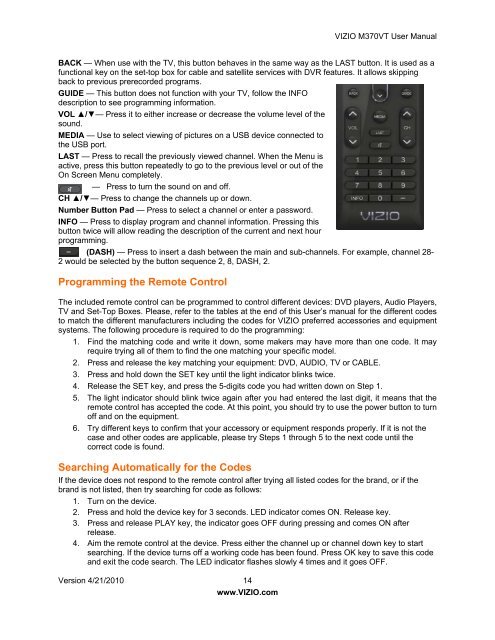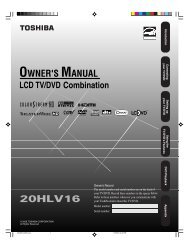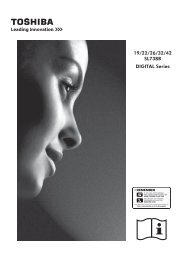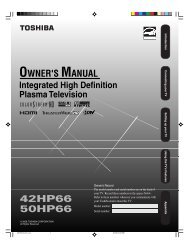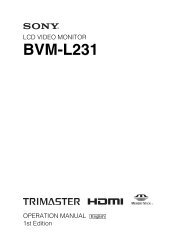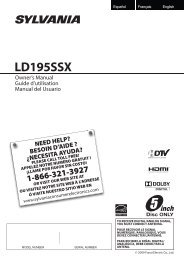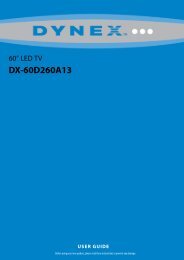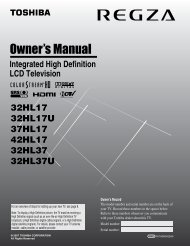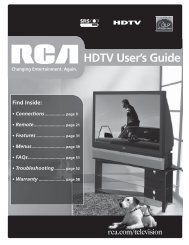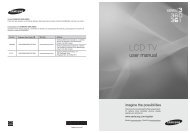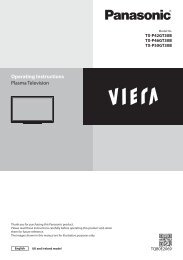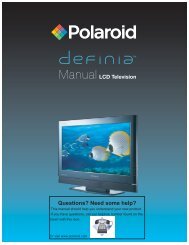User Manual - Specs and reviews at HDTV Review
User Manual - Specs and reviews at HDTV Review
User Manual - Specs and reviews at HDTV Review
- No tags were found...
You also want an ePaper? Increase the reach of your titles
YUMPU automatically turns print PDFs into web optimized ePapers that Google loves.
VIZIO M370VT <strong>User</strong> <strong>Manual</strong>BACK — When use with the TV, this button behaves in the same way as the LAST button. It is used as afunctional key on the set-top box for cable <strong>and</strong> s<strong>at</strong>ellite services with DVR fe<strong>at</strong>ures. It allows skippingback to previous prerecorded programs.GUIDE — This button does not function with your TV, follow the INFOdescription to see programming inform<strong>at</strong>ion.VOL ▲/▼— Press it to either increase or decrease the volume level of thesound.MEDIA — Use to select viewing of pictures on a USB device connected tothe USB port.LAST — Press to recall the previously viewed channel. When the Menu isactive, press this button repe<strong>at</strong>edly to go to the previous level or out of theOn Screen Menu completely.— Press to turn the sound on <strong>and</strong> off.CH ▲/▼— Press to change the channels up or down.Number Button Pad — Press to select a channel or enter a password.INFO — Press to display program <strong>and</strong> channel inform<strong>at</strong>ion. Pressing thisbutton twice will allow reading the description of the current <strong>and</strong> next hourprogramming.(DASH) — Press to insert a dash between the main <strong>and</strong> sub-channels. For example, channel 28-2 would be selected by the button sequence 2, 8, DASH, 2.Programming the Remote ControlThe included remote control can be programmed to control different devices: DVD players, Audio Players,TV <strong>and</strong> Set-Top Boxes. Please, refer to the tables <strong>at</strong> the end of this <strong>User</strong>’s manual for the different codesto m<strong>at</strong>ch the different manufacturers including the codes for VIZIO preferred accessories <strong>and</strong> equipmentsystems. The following procedure is required to do the programming:1. Find the m<strong>at</strong>ching code <strong>and</strong> write it down, some makers may have more than one code. It mayrequire trying all of them to find the one m<strong>at</strong>ching your specific model.2. Press <strong>and</strong> release the key m<strong>at</strong>ching your equipment: DVD, AUDIO, TV or CABLE.3. Press <strong>and</strong> hold down the SET key until the light indic<strong>at</strong>or blinks twice.4. Release the SET key, <strong>and</strong> press the 5-digits code you had written down on Step 1.5. The light indic<strong>at</strong>or should blink twice again after you had entered the last digit, it means th<strong>at</strong> theremote control has accepted the code. At this point, you should try to use the power button to turnoff <strong>and</strong> on the equipment.6. Try different keys to confirm th<strong>at</strong> your accessory or equipment responds properly. If it is not thecase <strong>and</strong> other codes are applicable, please try Steps 1 through 5 to the next code until thecorrect code is found.Searching Autom<strong>at</strong>ically for the CodesIf the device does not respond to the remote control after trying all listed codes for the br<strong>and</strong>, or if thebr<strong>and</strong> is not listed, then try searching for code as follows:1. Turn on the device.2. Press <strong>and</strong> hold the device key for 3 seconds. LED indic<strong>at</strong>or comes ON. Release key.3. Press <strong>and</strong> release PLAY key, the indic<strong>at</strong>or goes OFF during pressing <strong>and</strong> comes ON afterrelease.4. Aim the remote control <strong>at</strong> the device. Press either the channel up or channel down key to startsearching. If the device turns off a working code has been found. Press OK key to save this code<strong>and</strong> exit the code search. The LED indic<strong>at</strong>or flashes slowly 4 times <strong>and</strong> it goes OFF.Version 4/21/2010 14www.VIZIO.com