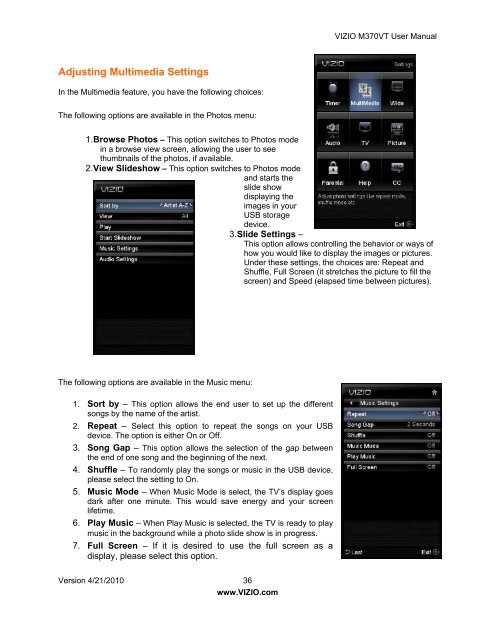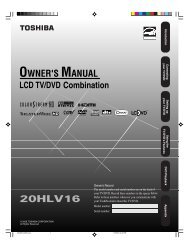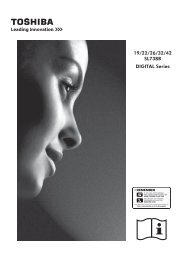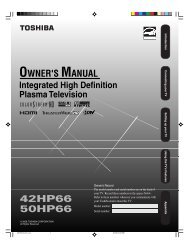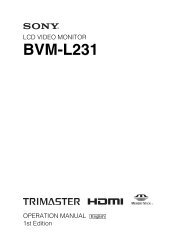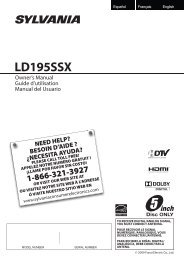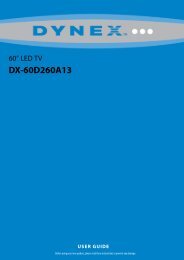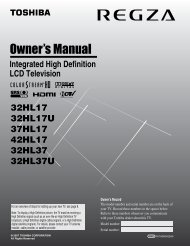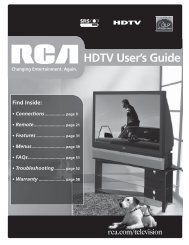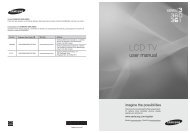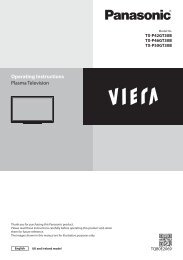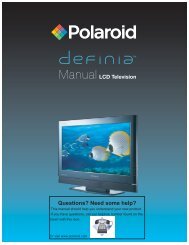User Manual - Specs and reviews at HDTV Review
User Manual - Specs and reviews at HDTV Review
User Manual - Specs and reviews at HDTV Review
- No tags were found...
You also want an ePaper? Increase the reach of your titles
YUMPU automatically turns print PDFs into web optimized ePapers that Google loves.
VIZIO M370VT <strong>User</strong> <strong>Manual</strong>Adjusting Multimedia SettingsIn the Multimedia fe<strong>at</strong>ure, you have the following choices:The following options are available in the Photos menu:1. Browse Photos – This option switches to Photos modein a browse view screen, allowing the user to seethumbnails of the photos, if available.2. View Slideshow – This option switches to Photos mode<strong>and</strong> starts theslide showdisplaying theimages in yourUSB storagedevice.3. Slide Settings –This option allows controlling the behavior or ways ofhow you would like to display the images or pictures.Under these settings, the choices are: Repe<strong>at</strong> <strong>and</strong>Shuffle, Full Screen (it stretches the picture to fill thescreen) <strong>and</strong> Speed (elapsed time between pictures).The following options are available in the Music menu:1. Sort by – This option allows the end user to set up the differentsongs by the name of the artist.2. Repe<strong>at</strong> – Select this option to repe<strong>at</strong> the songs on your USBdevice. The option is either On or Off.3. Song Gap – This option allows the selection of the gap betweenthe end of one song <strong>and</strong> the beginning of the next.4. Shuffle – To r<strong>and</strong>omly play the songs or music in the USB device,please select the setting to On.5. Music Mode – When Music Mode is select, the TV’s display goesdark after one minute. This would save energy <strong>and</strong> your screenlifetime.6. Play Music – When Play Music is selected, the TV is ready to playmusic in the background while a photo slide show is in progress.7. Full Screen – If it is desired to use the full screen as adisplay, please select this option.Version 4/21/2010 36www.VIZIO.com