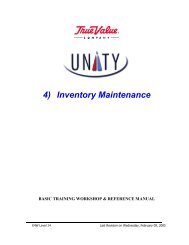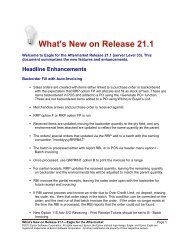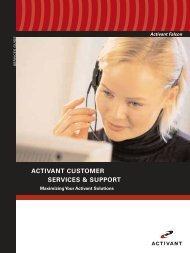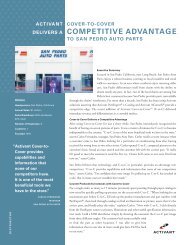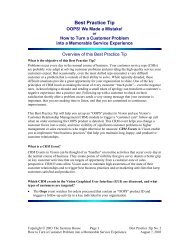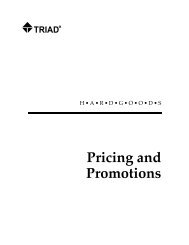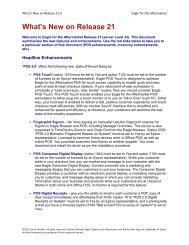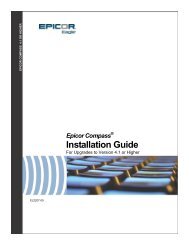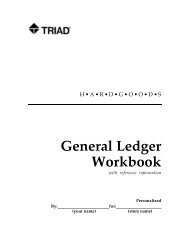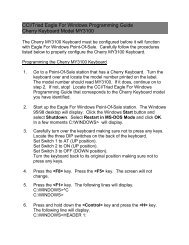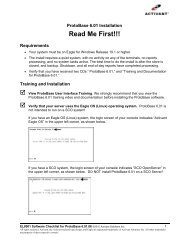DDS Integration Guide
DDS Integration Guide
DDS Integration Guide
Create successful ePaper yourself
Turn your PDF publications into a flip-book with our unique Google optimized e-Paper software.
Set Up Options ConfigurationIn this section, you will set up the following in Options Configuration for each type of Enhanced Form:Form type Select from the many pre-defined formats.Sort order Determines the order that the details lines print on the document. Select Location,Line Number, SKU, or Use Code.Location option Determines if the column on the form is assigned to Location Code or SuggestedPrice. Other invoicing options will then apply to this column. For example, if you selectSuggested Price, then the invoicing option (MIV) "Suggested Price to Print?" determines theprice that prints in this column.1. From the Eagle Browser, click System Management Menu. From the list that displays, click OptionsConfiguration Menu and then click Document Imaging Options. Locate the Enhanced Form (“FlexForm”) options. The following is an example of the window.Notice that for each form type (estimate, order, etc.) there are three options—form type, sort order,and location/suggested column ("loading ticket" only has the first option: form type)—plus there isone additional option as to whether or not a barcode prints. For each of the form types, you will setthese three options (only one option for "loading ticket"), plus the "barcode prints" option, if desired.2. Select the form type for the first Flex-Form, estimates. Click the Current Value to display an arrow,click the arrow to display the following selection dialog. Click to select one of the form types and thenclick Open. The dialog closes.3. Select the sort order for estimates. Click the Current Value to display an arrow, click the arrow todisplay the following selection dialog. Click to select one of the sort orders and then click OK.4. Select the location/suggested column option for estimates. Click the Current Value to display anarrow, click the arrow to display the following selection dialog. Click to select one of the options andthen click OK.5. Select the barcode prints column option for estimates. Click the Current Value to display an arrow,and click the arrow to display the following selection dialog. Select Y or N, and then click OK.6. Repeat steps 2-5 to select the options for the remaining form types.EL2198 <strong>DDS</strong> <strong>Integration</strong> <strong>Guide</strong> 17