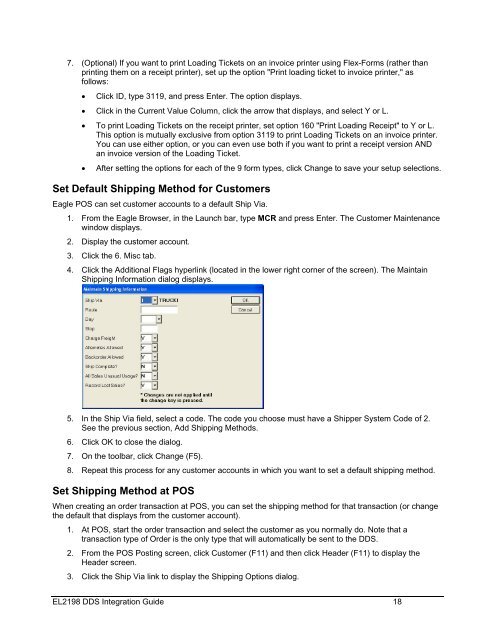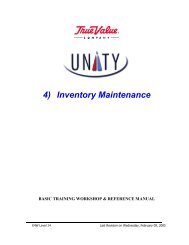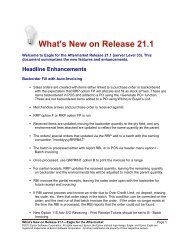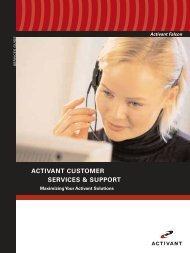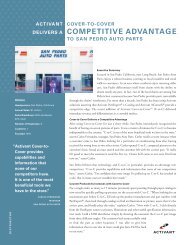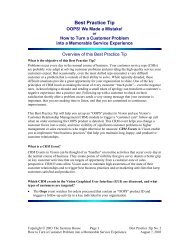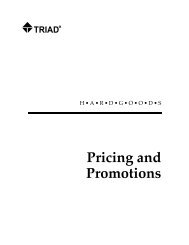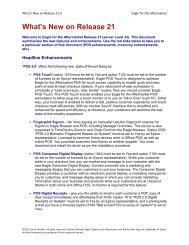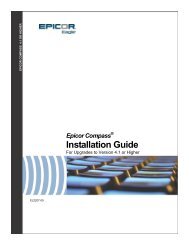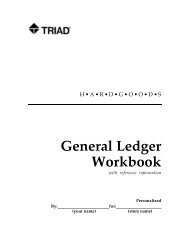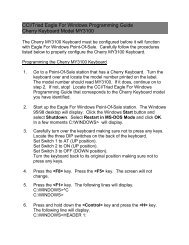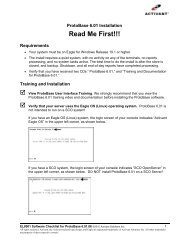DDS Integration Guide
DDS Integration Guide
DDS Integration Guide
You also want an ePaper? Increase the reach of your titles
YUMPU automatically turns print PDFs into web optimized ePapers that Google loves.
7. (Optional) If you want to print Loading Tickets on an invoice printer using Flex-Forms (rather thanprinting them on a receipt printer), set up the option "Print loading ticket to invoice printer," asfollows:Click ID, type 3119, and press Enter. The option displays. Click in the Current Value Column, click the arrow that displays, and select Y or L. To print Loading Tickets on the receipt printer, set option 160 "Print Loading Receipt" to Y or L.This option is mutually exclusive from option 3119 to print Loading Tickets on an invoice printer.You can use either option, or you can even use both if you want to print a receipt version ANDan invoice version of the Loading Ticket.After setting the options for each of the 9 form types, click Change to save your setup selections.Set Default Shipping Method for CustomersEagle POS can set customer accounts to a default Ship Via.1. From the Eagle Browser, in the Launch bar, type MCR and press Enter. The Customer Maintenancewindow displays.2. Display the customer account.3. Click the 6. Misc tab.4. Click the Additional Flags hyperlink (located in the lower right corner of the screen). The MaintainShipping Information dialog displays.5. In the Ship Via field, select a code. The code you choose must have a Shipper System Code of 2.See the previous section, Add Shipping Methods.6. Click OK to close the dialog.7. On the toolbar, click Change (F5).8. Repeat this process for any customer accounts in which you want to set a default shipping method.Set Shipping Method at POSWhen creating an order transaction at POS, you can set the shipping method for that transaction (or changethe default that displays from the customer account).1. At POS, start the order transaction and select the customer as you normally do. Note that atransaction type of Order is the only type that will automatically be sent to the <strong>DDS</strong>.2. From the POS Posting screen, click Customer (F11) and then click Header (F11) to display theHeader screen.3. Click the Ship Via link to display the Shipping Options dialog.EL2198 <strong>DDS</strong> <strong>Integration</strong> <strong>Guide</strong> 18