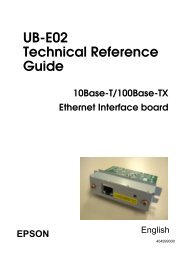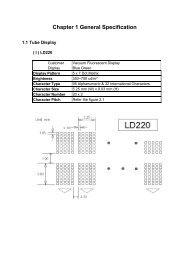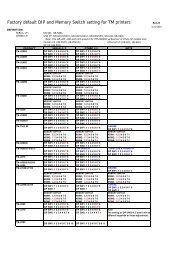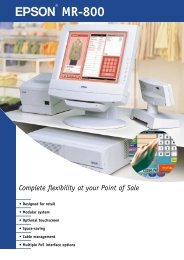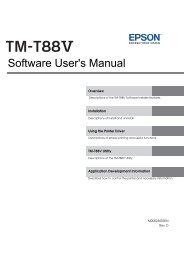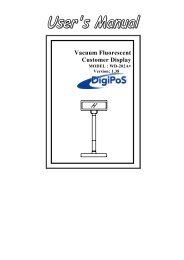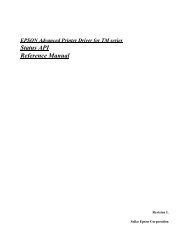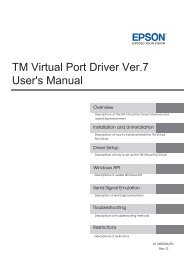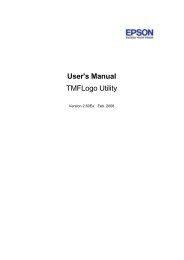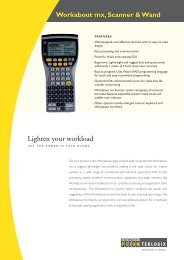RxT-BTP-R580_UserGuide.pdf - Support
RxT-BTP-R580_UserGuide.pdf - Support
RxT-BTP-R580_UserGuide.pdf - Support
Create successful ePaper yourself
Turn your PDF publications into a flip-book with our unique Google optimized e-Paper software.
3 Outline and Parts<strong>BTP</strong>-<strong>R580</strong> User’s Manual3.1 Outline and Parts1—Paper near end sensor adjusting lever2 —Paper holder3 —Platen roller4—Middle cover5—Bottom cover6 — Power switch7—Paper guide8—Top cover9 — Cover spanner10—Printhead11—Paper roll shaft12—Printhead support plate13 —Power connector14 —Communicate interface15 —Cash drawer connectorFunctions of parts:a) Paper guideRemoving the paper guide or putting it in a different slot will allow the printer to use differentpaper widths listed as follows: 82.5±0.5 mm, 80.5±0.5 mm, 57.5±0.5 mm.b) Power switchSwitching the power of the printer on or off. “O” power is turned off. “—” power is turned on.c) Feed button (See Fig 3.1-3)Switching on the printer while pressing the FEED button will start the printingof the configuration table。‣ In normal status:Continuous paper mode:• The printer will feed one line when pressing the FEED button for ashort time.• The printer will feed continuously when pressing the FEED button for a longer timeMarked paper mode:• The printer will feed one line when pressing the FEED button for a short time.• The printer will locate the marks when pressing the FEED button for a longer time.‣ In error status, the printer will have no activity when the FEED button is pressed.d) Power IndicatorIndicating power status (ON/OFF).8