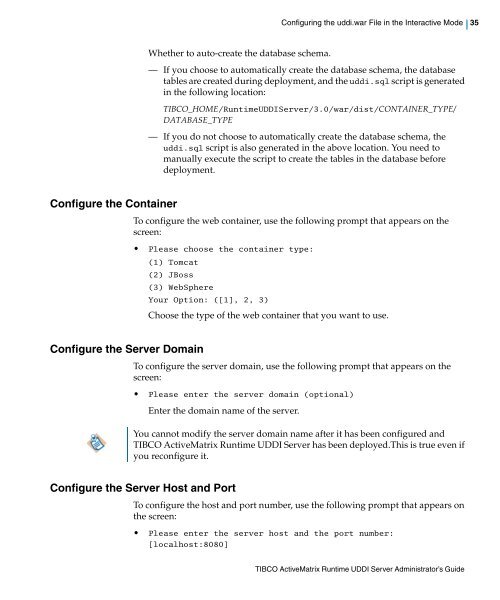TIBCO ActiveMatrix Runtime UDDI Server Administrator's Guide
TIBCO ActiveMatrix Runtime UDDI Server Administrator's Guide
TIBCO ActiveMatrix Runtime UDDI Server Administrator's Guide
- No tags were found...
You also want an ePaper? Increase the reach of your titles
YUMPU automatically turns print PDFs into web optimized ePapers that Google loves.
Configuring the uddi.war File in the Interactive Mode| 35Whether to auto-create the database schema.— If you choose to automatically create the database schema, the databasetables are created during deployment, and the uddi.sql script is generatedin the following location:<strong>TIBCO</strong>_HOME/<strong>Runtime</strong><strong>UDDI</strong><strong>Server</strong>/3.0/war/dist/CONTAINER_TYPE/DATABASE_TYPE— If you do not choose to automatically create the database schema, theuddi.sql script is also generated in the above location. You need tomanually execute the script to create the tables in the database beforedeployment.Configure the ContainerTo configure the web container, use the following prompt that appears on thescreen:• Please choose the container type:(1) Tomcat(2) JBoss(3) WebSphereYour Option: ([1], 2, 3)Choose the type of the web container that you want to use.Configure the <strong>Server</strong> DomainTo configure the server domain, use the following prompt that appears on thescreen:• Please enter the server domain (optional)Enter the domain name of the server.You cannot modify the server domain name after it has been configured and<strong>TIBCO</strong> <strong>ActiveMatrix</strong> <strong>Runtime</strong> <strong>UDDI</strong> <strong>Server</strong> has been deployed.This is true even ifyou reconfigure it.Configure the <strong>Server</strong> Host and PortTo configure the host and port number, use the following prompt that appears onthe screen:• Please enter the server host and the port number:[localhost:8080]<strong>TIBCO</strong> <strong>ActiveMatrix</strong> <strong>Runtime</strong> <strong>UDDI</strong> <strong>Server</strong> Administrator’s <strong>Guide</strong>