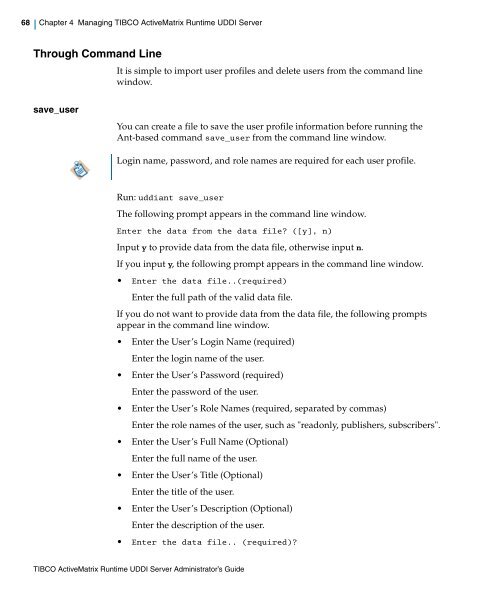TIBCO ActiveMatrix Runtime UDDI Server Administrator's Guide
TIBCO ActiveMatrix Runtime UDDI Server Administrator's Guide
TIBCO ActiveMatrix Runtime UDDI Server Administrator's Guide
- No tags were found...
Create successful ePaper yourself
Turn your PDF publications into a flip-book with our unique Google optimized e-Paper software.
68 Chapter 4 Managing <strong>TIBCO</strong> <strong>ActiveMatrix</strong> <strong>Runtime</strong> <strong>UDDI</strong> <strong>Server</strong>|Through Command LineIt is simple to import user profiles and delete users from the command linewindow.save_userYou can create a file to save the user profile information before running theAnt-based command save_user from the command line window.Login name, password, and role names are required for each user profile.Run: uddiant save_userThe following prompt appears in the command line window.Enter the data from the data file? ([y], n)Input y to provide data from the data file, otherwise input n.If you input y, the following prompt appears in the command line window.• Enter the data file..(required)Enter the full path of the valid data file.If you do not want to provide data from the data file, the following promptsappear in the command line window.• Enter the User’s Login Name (required)Enter the login name of the user.• Enter the User’s Password (required)Enter the password of the user.• Enter the User’s Role Names (required, separated by commas)Enter the role names of the user, such as "readonly, publishers, subscribers".• Enter the User’s Full Name (Optional)Enter the full name of the user.• Enter the User’s Title (Optional)Enter the title of the user.• Enter the User’s Description (Optional)Enter the description of the user.• Enter the data file.. (required)?<strong>TIBCO</strong> <strong>ActiveMatrix</strong> <strong>Runtime</strong> <strong>UDDI</strong> <strong>Server</strong> Administrator’s <strong>Guide</strong>