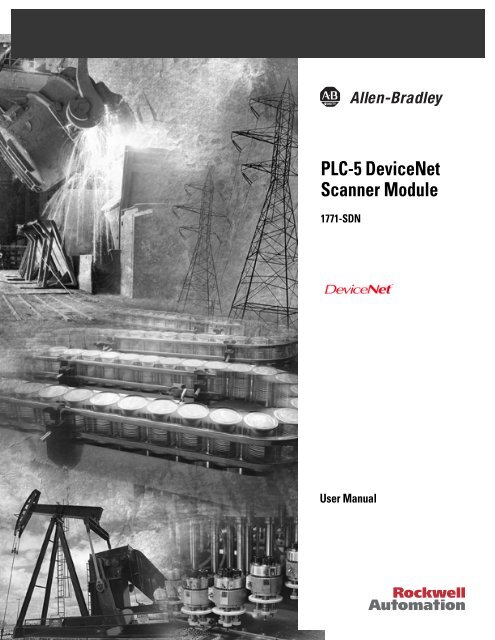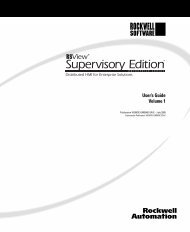1771-6.5.132, PLC-5 DeviceNet Scanner User Manual
1771-6.5.132, PLC-5 DeviceNet Scanner User Manual
1771-6.5.132, PLC-5 DeviceNet Scanner User Manual
- No tags were found...
Create successful ePaper yourself
Turn your PDF publications into a flip-book with our unique Google optimized e-Paper software.
<strong>PLC</strong>-5 <strong>DeviceNet</strong><strong>Scanner</strong> Module<strong>1771</strong>-SDN<strong>User</strong> <strong>Manual</strong>
Important <strong>User</strong> InformationBecause of the variety of uses for the products described in thispublication, those responsible for the application and use of this controlequipment must satisfy themselves that all necessary steps have beentaken to assure that each application and use meets all performance andsafety requirements, including any applicable laws, regulations, codes andstandards.The illustrations, charts, sample programs and layout examples shown inthis guide are intended solely for purposes of example. Since there aremany variables and requirements associated with any particularinstallation, Allen-Bradley does not assume responsibility or liability (toinclude intellectual property liability) for actual use based upon theexamples shown in this publication.Allen-Bradley publication SGI-1.1, Safety Guidelines for the Application,Installation and Maintenance of Solid-State Control (available from yourlocal Allen-Bradley office), describes some important differences betweensolid-state equipment and electromechanical devices that should be takeninto consideration when applying products such as those described in thispublication.Reproduction of the contents of this copyrighted publication, in whole orpart, without written permission of Rockwell Automation, is prohibited.Throughout this manual we use notes to make you aware of safetyconsiderations:ATTENTION!Identifies information about practices orcircumstances that can lead to personal injury ordeath, property damage or economic lossAttention statements help you to:• identify a hazard• avoid a hazard• recognize the consequencesIMPORTANTIdentifies information that is critical for successfulapplication and understanding of the product.Allen-Bradley, Data Highway Plus, and <strong>PLC</strong>-5 are trademarks of Rockwell Automation.ControlNet is a trademark of ControlNet International, Ltd.<strong>DeviceNet</strong> is a trademark of Open <strong>DeviceNet</strong> Vendor Association (ODVA), Inc.Ethernet is a trademark of Digital Equipment Corporation, Intel, and Xerox Corporation.RSLinx, RSLogix 5, and RSNetWorx are trademarks of Rockwell Software.Windows 95/98 and Windows NT are trademarks of Microsoft Corporation.
European Communities (EC)Directive ComplianceIf this product has the CE mark it is approved for installation withinthe European Union and EEA regions. It has been designed and testedto meet the following directives.EMC DirectiveThis product is tested to meet the Council Directive 89/336/ECElectromagnetic Compatibility (EMC) by applying the followingstandards, in whole or in part, documented in a technical constructionfile:• EN 50081-2 EMC — Generic Emission Standard, Part 2 —Industrial Environment• EN 50082-2 EMC — Generic Immunity Standard, Part 2 —Industrial EnvironmentThis product is intended for use in an industrial environment.Low Voltage DirectiveThis product is tested to meet Council Directive 73/23/EEC LowVoltage, by applying the safety requirements of EN 61131-2Programmable Controllers, Part 2 - Equipment Requirements andTests. For specific information required by EN 61131-2, see theappropriate sections in this publication, as well as the Allen-Bradleypublication Industrial Automation Wiring and Grounding GuidelinesFor Noise Immunity, publication 1770-4.1.This equipment is classified as open equipment and must be mountedin an enclosure during operation to provide safety protection.
PrefaceAbout This <strong>User</strong> <strong>Manual</strong>IntroductionThis user manual is designed to provide you enough information toget a small example application up and running. Use this manual ifyou are knowledgeable about <strong>DeviceNet</strong> and <strong>PLC</strong>-5 products, butmay not have used the products in conjunction. The informationprovided is a base; modify or expand the examples to suit yourparticular needs.The manual contains instructions on configuring a <strong>DeviceNet</strong> networkusing RSLinx and RSNetWorx for <strong>DeviceNet</strong> software. It also describeshow to use the <strong>PLC</strong>-5 pass-through feature to communicate with the<strong>DeviceNet</strong> network for adjustment and tuning of network devices viaother networks, including:• ControlNet• Ethernet• Data Highway Plus (DH+)The example application demonstrates how to perform control on<strong>DeviceNet</strong> using a <strong>PLC</strong>-5 processor and the <strong>1771</strong>-SDN module. Youuse RSLogix 5 programming software to create a ladder logic programto control a photoeye and a RediSTATION .IMPORTANTThis <strong>User</strong> manual should be used in conjunctionwith the <strong>1771</strong>-SDN <strong>DeviceNet</strong> <strong>Scanner</strong> ModuleInstallation Instructions, publication <strong>1771</strong>-5.14. TheInstallation Instructions contain importantinformation on configuring your scanner.1 Publication <strong>1771</strong>-<strong>6.5.132</strong> - June 2000
P-2 About This <strong>User</strong> <strong>Manual</strong>ContentsThis user manual contains the following chapters:1Before You Begingo to Chapter 12Planning YourConfigurationgo to Chapter 23Setting Up theHardwarego to Chapter 34Configuringthe<strong>DeviceNet</strong> Networkgo to Chapter 45 Configuring <strong>DeviceNet</strong>From Another Networkgo to Chapter 56Creating and Runningthe Application Programgo to Chapter 67 Troubleshootinggo to Chapter 7AudienceThis manual is intended for control engineers and technicians who areinstalling, programming, and maintaining a control system thatincludes a <strong>PLC</strong>-5 processor communicating on a <strong>DeviceNet</strong> networkthrough a <strong>1771</strong>-SDN module.We assume that you:• are developing a <strong>DeviceNet</strong> network using a <strong>PLC</strong>-5 processor inconjunction with the <strong>1771</strong>–SDN scanner module• know each of your device’s I/O parameters and requirements• understand <strong>PLC</strong>-5 processor programming and operation• are experienced with the Microsoft ® Windows environment• are familiar with RSNetWorx for <strong>DeviceNet</strong> softwarePublication <strong>1771</strong>-<strong>6.5.132</strong> - June 2000
About This <strong>User</strong> <strong>Manual</strong> P-3The Example ApplicationThis manual describes how to set up an example application. Themanual provides examples of each step of the setup, with referencesto other manuals for more details.System ComponentsWe used the following devices and software for the exampleapplication. For your own application, substitute your own devices tofit your needs. The recommended configurations in this user manualwill help you set up the test system and get it working. Your eventualconfiguration will depend on your application.Note: If you use different software or fimware versions of theseproducts some of your screens may appear slightly different fromthose shown in the example.(1)(2)Product Name Catalog Number Series RevisionQty Hardware1 <strong>PLC</strong>-5C processor (1) 1785-L20C15, -L40C15, -L80C15 - -1 <strong>1771</strong> Universal I/O chassis <strong>1771</strong>-A1B, -A2B, -A3B, -A3B1, B --A4B1 <strong>DeviceNet</strong> <strong>Scanner</strong> module <strong>1771</strong>-SDN/B B -1 Ethernet Interface module (2) 1785-ENET - -1 <strong>DeviceNet</strong> Quad-Tap 1492-DN3TW - -1 RediSTATION operator interface module 2705-TxDN1x42x-xxxx - -1 Series 9000 Photoeye 42GNP-9000 or equivalent1 <strong>DeviceNet</strong> RS-232 interface module 1770-KFD - -1 RS-232 cables 1787-RSCABL/A (PC to 1770-KFD) - -- <strong>DeviceNet</strong> dropline or trunkline 1787-PCABL, -TCABL, -MCABL - -cables, as needed1 24V Power Supply Regulated 24VDC, 8A - -1 PC IBM-compatibleWindows 95/98, NT 4.0SoftwareRSLogix 5 9324-RL5300xxx - 3.22RSNetWorx for <strong>DeviceNet</strong> 9357-DNETL3 - 2.11RSLinx 9355-WABxxx - 2.10The minimum requirement for the processor is that it support block transfer instructions.A ControlNet version of the Processor is required if interfacing the <strong>DeviceNet</strong> network and a ControlNet network (see chapters 5 and 6).Required if interfacing the <strong>DeviceNet</strong> network and an Ethernet network. See chapters 5 and 6.Publication <strong>1771</strong>-<strong>6.5.132</strong> - June 2000
P-4 About This <strong>User</strong> <strong>Manual</strong>Common TechniquesUsed in This <strong>Manual</strong>The following conventions are used throughout this manual:• Bulleted lists provide information, not procedural steps.• Numbered lists provide sequential steps.• Information in bold contained within text identifies menuwindows, or screen options, screen names and areas of thescreen, such as dialog boxes, status bars, radio buttons andparameters.TIPThis symbol identifies helpful tips.This is a definitionbox. When a word isbold within the textof a paragraph, adefinition box willappear in the leftmargin to furtherdefine the text.A definition box defines terms that may beunfamiliar to you.Screen captures are pictures of the software’sactual screens. The names of screen buttons andfields are often in bold in the text of aprocedure. Pictures of keys represent the actualkeys you press.MoreThe “MORE” icon is placed beside anyparagraph that references sources of additionalinformation outside of this document.Publication <strong>1771</strong>-<strong>6.5.132</strong> - June 2000
About This <strong>User</strong> <strong>Manual</strong> P-5Where to FindMore InformationMoreRefer to the following publications as needed for additional helpwhen setting up and using your <strong>DeviceNet</strong> network:For information about See this publication Publication Numberthe <strong>1771</strong>-SDN <strong>DeviceNet</strong> scanner <strong>1771</strong>-SDN <strong>Scanner</strong> Module Installation Instructions <strong>1771</strong>-5.14the <strong>PLC</strong>-5 processorControlNet <strong>PLC</strong>-5 Programmable Controllers <strong>User</strong> <strong>Manual</strong> 1785-6.5.22Phase 1.5<strong>PLC</strong>-5 Instruction Set Reference <strong>Manual</strong> 1785-6.11785-<strong>PLC</strong>-5 Programmable Controllers Quick Reference 1785-7.1the1785-ENET Ethernet interface module <strong>PLC</strong>-5 Ethernet Interface Module <strong>User</strong> <strong>Manual</strong> 1785-6.5.19the <strong>1771</strong> I/O chassis Universal I/O Chassis <strong>1771</strong>-2.210the 1770-KFD communication module <strong>DeviceNet</strong> RS-232 Interface Module Installation Instructions 1770-5.6a 1784-PCD communication card NetLinx <strong>DeviceNet</strong> Communication Card Installation Instructions 1784-5.29a 1784-PCID or 1784-PCIDS card <strong>DeviceNet</strong> PCI Communication Interface Card Installation 1784-5.31the RediSTATION RediSTATION Operator Interface <strong>User</strong> <strong>Manual</strong> 2705-804the 9000 Series photoeye {refer to the information that came with your photoeye} n/a<strong>DeviceNet</strong> <strong>DeviceNet</strong> System Overview DN-2.5<strong>DeviceNet</strong> Design <strong>Manual</strong> (online)DNET-AT-001A-ENconnecting the <strong>DeviceNet</strong> network <strong>DeviceNet</strong> Cable Planning and Installation <strong>Manual</strong> DN-6.7.2<strong>DeviceNet</strong> Cable Planning and Installation Release Note 1 DN-6.7.2-RN1RSLinx software RSLinx Lite <strong>User</strong>’s Guide 9399-WAB32LUGRSLogix 5 software Getting Results With RSLogix 5 9399-RL53GRRSNetWorx for <strong>DeviceNet</strong> software <strong>DeviceNet</strong> Demo CD 9398-DNETDEMOterms and definitions Allen-Bradley Industrial Automation Glossary AG-7.1TIPMany of the above are available online from theAutomation Bookstore:http://www.theautomationbookstore.com.TIPFor more information about Rockwell Softwareproducts, visit the Rockwell Software internet site:http://www.software.rockwell.com.Publication <strong>1771</strong>-<strong>6.5.132</strong> - June 2000
P-6 About This <strong>User</strong> <strong>Manual</strong>Terminology This term MeansBridge The scanner module’s support of explicit message transfer.Change of State A type of I/O data communication. The scanner module can send andreceive data with slave devices that have the change of state feature. Datais sent whenever a data change occurs. Data is updated at the rate of theheartbeat.Communication The <strong>1771</strong>-SDN scanner module or the 1770-KFD module.ModuleCyclic A type of I/O data communication. The scanner module can send andreceive data with slave devices that have the cyclic feature. Data is onlysent at a user-configurable rate.EDSElectronic Data Sheet. A vendor-supplied template that specifies howinformation is displayed as well as what is an appropriate entry (value).ExplicitMessagingHeartbeat RateHost PlatformI/OImplicitMessagingInput DataMAC IDNetworkNodeOfflineOnlineOutput DataPCPolledRecordRxScanlist<strong>Scanner</strong>Slave ModeStrobedTxA type of messaging used for lower priority tasks, such as configurationand data monitoring.Devices that are configured for change of state data can also send a“heartbeat” signal to indicate proper operation.The computer that hosts the <strong>1771</strong>-SDN scanner module.An abbreviation for “input and output”.The type of messaging used for high priority I/O control data; e.g., changeof state, cyclic, polled, or strobed.Data produced by a <strong>DeviceNet</strong> device and collected by the scanner modulefor a host platform to read.The network address of a <strong>DeviceNet</strong> node.The <strong>DeviceNet</strong> network or the RSNetWorx for <strong>DeviceNet</strong> softwarerepresentation of the network.Hardware that is assigned a single address on the network (also referredto as device).When the PC communication scanner is not communicating on thenetwork.When the PC communication scanner is configured and enabled tocommunicate on the network.Data produced by a host platform that is written to the scanner module’smemory. This data is sent by the scanner module to <strong>DeviceNet</strong> devices.Abbreviation for an IBM ® compatible personal-computer.A type of input/output-data communication. A polled message solicits aresponse from a single, specified device on the network (a point-to-pointtransfer of data).The node address and channel-specific memory assigned in the scannermodule’s non-volatile storage for a node in the scanlist.An abbreviation for “receive”.The list of devices (nodes) with which the scanner is configured toexchange I/O data.The function of the <strong>1771</strong>-SDN scanner module to support the exchange ofI/O with slave modules.The scanner module is in slave mode when it is placed in another scannermodule’s scanlist as a slave device.A type of I/O data communication. A strobed message solicits a responsefrom each strobed device (a multicast transfer). It is a 64-bit message thatcontains one bit for each device on the network.An abbreviation for “transmit”.Publication <strong>1771</strong>-<strong>6.5.132</strong> - June 2000
About This <strong>User</strong> <strong>Manual</strong> P-7Rockwell AutomationSupportRockwell Automation offers support services worldwide, with over 75sales/support offices, 512 authorized distributors, and 260 authorizedsystems integrators located throughout the United States alone, plusRockwell Automation representatives in every major country in theworld.Local Product SupportContact your local Rockwell Automation representative for:• sales and order support• product technical training• warranty support• support service agreementsTechnical Product AssistanceIf you need to contact Rockwell Automation for technical assistance,call your local Rockwell Automation representative, or call Rockwelldirectly at: 1 440 646-6800.For presales support, call 1 440 646-3NET.You can obtain technical assistance online from the followingRockwell Automation WEB sites:• www.ab.com/mem/technotes/kbhome.html (knowledge base)• www.ab.com/networks/eds (electronic data sheets)Your Questions or Comments about This <strong>Manual</strong>If you find a problem with this manual, please notify us of it on theenclosed Publication Problem Report (at the back of this manual).If you have any suggestions about how we can make this manualmore useful to you, please contact us at the following address:Rockwell Automation, Allen-Bradley Company, Inc.Control and Information GroupTechnical Communication1 Allen-Bradley DriveMayfield Heights, OH 44124-6118Publication <strong>1771</strong>-<strong>6.5.132</strong> - June 2000
P-8 About This <strong>User</strong> <strong>Manual</strong>Publication <strong>1771</strong>-<strong>6.5.132</strong> - June 2000
Table of ContentsChapter 1Before You Begin What This Chapter Contains . . . . . . . . . . . . . . . . . . . . . . . . . . 1-1What You Need to Know . . . . . . . . . . . . . . . . . . . . . . . . . . . . 1-1What Your <strong>1771</strong>-SDN Module Does . . . . . . . . . . . . . . . . . . . . 1-2Address Density and Discrete I/O . . . . . . . . . . . . . . . . . . . . . . 1-4Communicating with Your Devices . . . . . . . . . . . . . . . . . . . . . 1-6Communicating with Your <strong>PLC</strong>-5 Processor. . . . . . . . . . . . . . . 1-7What <strong>1771</strong>-SDN Module Data Tables Are and What They Do . . 1-8The <strong>Scanner</strong> Configuration Table (SCT) . . . . . . . . . . . . . . . 1-8The Scanlist Table (SLT) . . . . . . . . . . . . . . . . . . . . . . . . . . 1-8RSNetWorx Software as a Configuration Tool . . . . . . . . . . . . . 1-9RSNetWorx for <strong>DeviceNet</strong> Configuration Screen Map . . . . 1-10What’s Next? . . . . . . . . . . . . . . . . . . . . . . . . . . . . . . . . . . . . 1-11Planning Your Configuration andData Mapping Your DevicesChapter 2What You Need to Know . . . . . . . . . . . . . . . . . . . . . . . . . . . . 2-1Beginning the Process . . . . . . . . . . . . . . . . . . . . . . . . . . . . . . 2-1The Example Network . . . . . . . . . . . . . . . . . . . . . . . . . . . . . . 2-2Example Network Devices . . . . . . . . . . . . . . . . . . . . . . . . 2-2RediSTATION Operator Interface Data Mapping. . . . . . . . . 2-4Mapping RediSTATION Input Datafor a Block Transfer Read . . . . . . . . . . . . . . . . . . . . . . . . . 2-5Mapping RediSTATION Output Datafor a Block Transfer Write . . . . . . . . . . . . . . . . . . . . . . . . . 2-6Photoeye Input Data Mapping. . . . . . . . . . . . . . . . . . . . . . 2-7Mapping Photoeye Input Data for a Block Transfer Read . . 2-8What’s Next? . . . . . . . . . . . . . . . . . . . . . . . . . . . . . . . . . . . . . 2-9Chapter 3Hardware Setup What This Chapter Contains . . . . . . . . . . . . . . . . . . . . . . . . . . 3-1Installing the 1770-KFD Interface Module . . . . . . . . . . . . . . . . 3-1Installing the <strong>PLC</strong>-5 Processor . . . . . . . . . . . . . . . . . . . . . . . . . 3-2Setting the I/O Chassis Backplane Switches . . . . . . . . . . . . 3-2Going Online to the <strong>PLC</strong>-5 Processor. . . . . . . . . . . . . . . . . 3-3Installing the 1785-ENET Ethernet Module. . . . . . . . . . . . . . . . 3-5Installing the <strong>1771</strong>-SDN <strong>Scanner</strong> Module . . . . . . . . . . . . . . . . . 3-7Setting the Channel 1 Data Rateand Node Address Switches . . . . . . . . . . . . . . . . . . . . . . . 3-8Setting the I/O Chassis Addressing Node Switches . . . . . . . 3-8Installing the <strong>Scanner</strong> Module in the Chassis . . . . . . . . . . . 3-9Connecting the <strong>Scanner</strong> to the <strong>DeviceNet</strong> Network . . . . . 3-10Installing the RediSTATION Operator Interface . . . . . . . . . . . 3-11Installing the Series 9000 Photoeye . . . . . . . . . . . . . . . . . . . . 3-12How Your Example System Will Look. . . . . . . . . . . . . . . . . . 3-13What’s Next? . . . . . . . . . . . . . . . . . . . . . . . . . . . . . . . . . . . . 3-13i Publication <strong>1771</strong>-<strong>6.5.132</strong> - June 2000
Table of ContentsiiConfiguring the<strong>DeviceNet</strong> NetworkCommunicating with <strong>DeviceNet</strong>from Another NetworkCreating and Running the ExampleApplication ProgramChapter 4What This Chapter Contains . . . . . . . . . . . . . . . . . . . . . . . . . . 4-1Installing the Software . . . . . . . . . . . . . . . . . . . . . . . . . . . . . . 4-1Using RSLinx to Configure the <strong>DeviceNet</strong> Driver . . . . . . . . . . . 4-2Using RSNetWorx for <strong>DeviceNet</strong> to Configure the Scanlist . . . . 4-4Setting Up an Online Connection . . . . . . . . . . . . . . . . . . . 4-4Setting the <strong>1771</strong>-SDN Node Address . . . . . . . . . . . . . . . . . 4-6Configuring the I/O Devices . . . . . . . . . . . . . . . . . . . . . . . 4-9Verifying the Photoeye Configuration. . . . . . . . . . . . . 4-12Verifying the RediSTATION Configuration . . . . . . . . . 4-13AutoMapping the Devices into the Scanlist . . . . . . . . . 4-14Download the Configuration to the <strong>Scanner</strong> . . . . . . . . 4-17What’s Next? . . . . . . . . . . . . . . . . . . . . . . . . . . . . . . . . . . . . 4-17Chapter 5What This Chapter Contains . . . . . . . . . . . . . . . . . . . . . . . . . . 5-1Where to Find More Information. . . . . . . . . . . . . . . . . . . . . . . 5-2Communicating with <strong>DeviceNet</strong> from a ControlNet Network . . 5-3Configuring the <strong>DeviceNet</strong> Pass-Through Driver. . . . . . . . . 5-3Communicating with the <strong>DeviceNet</strong> Network. . . . . . . . . . . 5-6Communicating with <strong>DeviceNet</strong> from an Ethernet Network. . . 5-9Configuring the Ethernet to <strong>PLC</strong>-5 Communications Driver . 5-9Configuring the <strong>DeviceNet</strong> Pass-Through Driver. . . . . . . . 5-12Communicating with the <strong>DeviceNet</strong> Network. . . . . . . . . . 5-15Communicating with <strong>DeviceNet</strong> from a DH+ Network . . . . . 5-18Configuring the <strong>DeviceNet</strong> Pass-Through Driver. . . . . . . . 5-18Communicating with the <strong>DeviceNet</strong> Network. . . . . . . . . . 5-21What’s Next? . . . . . . . . . . . . . . . . . . . . . . . . . . . . . . . . . . . . 5-23Chapter 6What This Chapter Contains . . . . . . . . . . . . . . . . . . . . . . . . . . 6-1Installing the Software . . . . . . . . . . . . . . . . . . . . . . . . . . . . . . 6-2Creating the Example Application Program . . . . . . . . . . . . . . . 6-2Downloading and Running the Program . . . . . . . . . . . . . . . . . 6-6Downloading and Running the Programvia a ControlNet Network . . . . . . . . . . . . . . . . . . . . . . . . . 6-6Testing the Example Program . . . . . . . . . . . . . . . . . . . 6-8Downloading and Running the Programvia an Ethernet Network . . . . . . . . . . . . . . . . . . . . . . . . . . 6-9Testing the Example Program . . . . . . . . . . . . . . . . . . 6-11Downloading and Running the Programvia a DH+ Network. . . . . . . . . . . . . . . . . . . . . . . . . . . . . 6-12Testing the Example Program . . . . . . . . . . . . . . . . . . 6-14What’s Next? . . . . . . . . . . . . . . . . . . . . . . . . . . . . . . . . . . . . 6-14Publication <strong>1771</strong>-<strong>6.5.132</strong> - June 2000
Table of ContentsiiiChapter 7Troubleshooting What This Chapter Contains . . . . . . . . . . . . . . . . . . . . . . . . . . 7-1Module Status Indicator . . . . . . . . . . . . . . . . . . . . . . . . . . . . . 7-1Network Status Indicator . . . . . . . . . . . . . . . . . . . . . . . . . . . . 7-2Node/Error Code Indicator . . . . . . . . . . . . . . . . . . . . . . . . . . . 7-21785-ENET ModuleChannel ConfigurationInstalling and Configuring theControlNet CommunicationsDriverInstalling and Configuring theDH+ Communications DriverAppendix AConfiguring the Communications Channel. . . . . . . . . . . . . . . . A-1Appendix BInstalling the 1784-KTCX15 Communication Interface Card . . . B-1Configuring the 1784-KTCX15 Communications Driver . . . . B-2Appendix CInstalling the 1784-KTX Communication Interface Card . . . . . . C-1Configuring the 1784-KTX Communications Driver . . . . . . . . . C-2Appendix DData Map Example Example Input Mapping Scheme. . . . . . . . . . . . . . . . . . . . . . D-1Example Characteristics. . . . . . . . . . . . . . . . . . . . . . . . . . D-1Example Framework . . . . . . . . . . . . . . . . . . . . . . . . . . . . D-2Input Data Table Formats . . . . . . . . . . . . . . . . . . . . . . . . D-3Example Output Mapping Scheme . . . . . . . . . . . . . . . . . . . . D-6Example Characteristics. . . . . . . . . . . . . . . . . . . . . . . . . . D-6Example Framework . . . . . . . . . . . . . . . . . . . . . . . . . . . . D-6Output Data Table Formats . . . . . . . . . . . . . . . . . . . . . . . D-7IndexPublication <strong>1771</strong>-<strong>6.5.132</strong> - June 2000
Table of ContentsivPublication <strong>1771</strong>-<strong>6.5.132</strong> - June 2000
Chapter 1Before You BeginWhat This Chapter ContainsThis chapter provides an overview of communication between a<strong>PLC</strong>-5 processor and <strong>DeviceNet</strong> devices via a <strong>1771</strong>-SDN module. Thedata tables and the RSNetWorx for <strong>DeviceNet</strong> screens and windowsused to configure the data tables are also described.The following table identifies what this chapter contains and where tofind specific information.For information aboutSee pageWhat You Need to Know 1-1What Your <strong>1771</strong>-SDN Module Does 1-2Communicating with Your Devices 1-6What <strong>1771</strong>-SDN Module Data Tables Are and What They Do 1-8The <strong>Scanner</strong> Configuration Table (SCT) 1-8The Scanlist Table (SLT) 1-8RSNetWorx Software as a Configuration Tool 1-9RSNetWorx for <strong>DeviceNet</strong> Configuration Screen Map 1-10What You Need to KnowBefore configuring your <strong>1771</strong>-SDN scanner module, you mustunderstand:• the data exchange between the <strong>PLC</strong> -5 processor and <strong>DeviceNet</strong>devices through the <strong>1771</strong>-SDN module• user-configurable <strong>1771</strong>-SDN module data tables• the role of RSNetWorx for <strong>DeviceNet</strong> software1 Publication <strong>1771</strong>-<strong>6.5.132</strong> - June 2000
1-2 Before You BeginWhat Your <strong>1771</strong>-SDNModule DoesIn a typical configuration, the <strong>1771</strong>-SDN module acts as an interfacebetween <strong>DeviceNet</strong> devices and the <strong>PLC</strong>-5 processor.<strong>1771</strong>-SDN<strong>Scanner</strong> module<strong>DeviceNet</strong> NetworkPC with RSNetWorxfor <strong>DeviceNet</strong> software<strong>1771</strong> I/OChassis<strong>PLC</strong>-5Processor1770-KFD PCCommunicationModuleSeries 9000PhotoeyeRediSTATIONFLEX I/O Rack<strong>DeviceNet</strong>Devices1305 DriveThe <strong>1771</strong>-SDN module communicates with <strong>DeviceNet</strong> devices overthe network to:• read inputs from a device• write outputs to a device• download configuration data• monitor a device’s operational statusThe <strong>1771</strong>-SDN module communicates with the processor in the formof Block Transfers (BT) and/or Discrete I/O (DIO). Informationexchanged includes:• device I/O data• status information• configuration dataPublication <strong>1771</strong>-<strong>6.5.132</strong> - June 2000
Before You Begin 1-3A processor to I/O <strong>DeviceNet</strong> configuration is shown in the followingfigure. See the referenced chapters for more information.Input Read by Processor (Chapter 2)Processor to I/OConfigure SDN module (Chapter 4)Mapping Table (Chapters 2 and 4)PC runningRSNetWorxfor <strong>DeviceNet</strong>Output Write byProcessor (Chapter 2)Output Data to Devicesfrom SDN (Chapter 2)Input Data fromDevice to SDN(Chapter 2)<strong>DeviceNet</strong> NetworkInputDeviceOutputDevicePublication <strong>1771</strong>-<strong>6.5.132</strong> - June 2000
1-4 Before You BeginThe <strong>1771</strong>-SDN scanner module can also be used to bridge a<strong>DeviceNet</strong> network with another network.Configuring Devices and Data Collection onHigher-Level Networks Via <strong>PLC</strong>-5/SDNIndustrialworkstationrunning RSViewLaptop PCrunningRSNetWorxControlNet, DH+, or Ethernet NetworkConfiguration of deviceusing RSNetWorx(Chapters 4 & 5)SDN scannermodule<strong>DeviceNet</strong> NetworkCollection of statusor alarm data(Chapter 6)Target Device tobe configuredSource Deviceto collect dataAddress Densityand Discrete I/OYou can use three addressing methods with your <strong>1771</strong>-SDN scannermodule. The number of discrete I/O bits you have available for datatransfer is affected by the addressing mode selected.Addressing Mode Discrete Inputs Discrete Outputs2-slot 0 bits 0 bits1-slot 8 bits 8 bits1/2-slot 24 bits 24 bitsPublication <strong>1771</strong>-<strong>6.5.132</strong> - June 2000
Before You Begin 1-5The concept described below applies to both input and output datatables. For example, when using your <strong>1771</strong>-SDN in 1-slot addressingmode, you have eight bits of discrete input and eight bits of outputavailable.= bits reserved for <strong>1771</strong>-SDN andprocessor communication= bits available for discretedata transferIn the scanner’s input and output data tables, there is one byte of memory that isreserved for communication between the processor and the scanner.Processor-specific responses from the scanner are read by the processor in this byteof the input data table. <strong>Scanner</strong>-specific instructions are written to this byte of theoutput data table.0 bits for discrete data transfer 2-slot addressingIn 2-slot addressing mode, the only memory that would havebeen available for discrete data transfer (8 bits) is taken up byscanner/processor communication.8 bits for discrete data transfer 1-slot addressingIn 1-slot addressing mode, there are 16 bits: eight bits forscanner/processor communication, and eight bits for discretedata transfer.24 bits for discrete data transfer 1/2-slot addressingIn 1/2-slot addressing mode, there are 32 bits: eight bits used forscanner/processor communication, and 24 bits for discrete datatransfer.MoreThe address density is set via dip switches on the <strong>1771</strong>-SDN moduleand <strong>1771</strong> chassis. For more information about setting your module’saddress density with switches, refer to the <strong>1771</strong>-SDN <strong>Scanner</strong> ModuleInstallation Instructions, publication <strong>1771</strong>-5.14. For more informationabout <strong>1771</strong>-module addressing, refer to chapter 3 and to your <strong>PLC</strong>programmable controller system-level installation manual and designmanual.Publication <strong>1771</strong>-<strong>6.5.132</strong> - June 2000
1-6 Before You BeginCommunicating withYour DevicesA strobe message is amulticast transfer of data(which is 64 bits in length)sent by the <strong>1771</strong>-SDNmodule that solicits aresponse from each strobedslave device. There is one bitfor each of the possible 64node addresses. The devicesrespond with their data,which can be as much as 8bytes.A poll message is apoint-to-point transfer ofdata (0-255 bytes) sent bythe <strong>1771</strong>-SDN module thatsolicits a response from asingle device. The deviceresponds with its input data(0-255 bytes).A change of state messageis a transfer of data sentwhenever a data changeoccurs. A user-configurableheartbeat rate can also beset to allow devices toindicate proper operationduring intervals betweendata changes. This does notsolicit response data, butmay receive an acknowledgemessage.A cyclic message is sent onlyat a user-configurable rate,such as every 10 ms.The <strong>1771</strong>-SDN module communicates with a device via strobe, poll,change of state, and/or cyclic messages. It uses these messages to solicitdata from or deliver data to each device. Data received from the devices,or input data, is organized by the <strong>1771</strong>-SDN module and made availableto the processor. Data received from your <strong>PLC</strong>-5 processor, or output data,is organized in the <strong>1771</strong>-SDN module and sent on to your devices.IMPORTANTData from a single device canbe mapped to separate<strong>1771</strong>-SDN module memorylocations. For example,“On/Off” values can be mappedto one location, diagnosticvalues to another, etc. This isknown as “map segmenting”.This concept is illustrated bybyte A, stored separately , assegments A1 and A2.Throughout this document, input and output are definedfrom the <strong>PLC</strong>-5 processor’s point of view. Output is datasent from the <strong>PLC</strong>-5 processor to a device. Input is datacollected by the <strong>PLC</strong>-5 processor from a device.All data sent and received on a <strong>DeviceNet</strong> network is inbyte lengths. A device may, for example, produce onlytwo bits of input information. Nevertheless, since theminimum data size on a <strong>DeviceNet</strong> network is one byte,two bits of information are included in the byte of dataproduced by the device. In this example (only two bits ofinput information), the upper six bits are insignificant.<strong>1771</strong>-SDN <strong>Scanner</strong> ModuleInput Data StorageA1BCA2DEEByte0123456input from thedevices to the<strong>PLC</strong>-5 processor<strong>DeviceNet</strong> DevicesA1Input Data From<strong>DeviceNet</strong> DevicesA2BDECOutput Data StorageXYYYYZoutput fromthe <strong>PLC</strong>-5processorOutput Data To<strong>DeviceNet</strong> DevicesYXYYZPublication <strong>1771</strong>-<strong>6.5.132</strong> - June 2000
Before You Begin 1-7Communicating with Your<strong>PLC</strong>-5 ProcessorA block transfer read (BTR) isa block transfer of data fromthe <strong>1771</strong>-SDN module to the<strong>PLC</strong> processor. The processoris reading the data collectedby the <strong>1771</strong>-SDN module(i.e., <strong>DeviceNet</strong> input data).A block transfer write (BTW)is a block transfer of datafrom the <strong>PLC</strong> processor tothe <strong>1771</strong>-SDN module. Theprocessor is writing the datato the <strong>1771</strong>-SDN’s memory(i.e., <strong>DeviceNet</strong> output data).Your processor communicates with the <strong>1771</strong>-SDN scanner module viablock transfer reads, block transfer writes, and DIO transfers.Input data, gathered from the network’s devices, is organized withinthe <strong>1771</strong>-SDN and made available for the processor to “read”.The <strong>1771</strong>-SDN module does not send data to your processor.Data transferred between the module and the processor must beinitiated by the processor. Output data is sent, or “written”, to thescanner by your processor. This data is organized in the <strong>1771</strong>-SDNmodule, which in turn passes the data on to your scanned devices viastrobe, poll, change of state, or cyclic messages.<strong>PLC</strong>-5 ProcessorDiscrete Input ImageBA1Block Transfer Data FileCA2DEEI/O MapDiscrete I/OTransferBlockTransferRead<strong>1771</strong>-SDN <strong>Scanner</strong>Internal InputData StorageA1BCA2DEEInput fromthe devicesDiscrete Output ImageXBlock Transfer Data FileZYYYYDiscrete I/OTransferI/O MapBlockTransferWriteInternalOutput DataXYYYYZOutput tothe devicesPublication <strong>1771</strong>-<strong>6.5.132</strong> - June 2000
1-8 Before You BeginWhat <strong>1771</strong>-SDN ModuleData Tables Are and WhatThey DoTo manage the flow of data between your processor and the networkdevices, the <strong>1771</strong>-SDN module uses the following data tables.• <strong>1771</strong>-SDN Module Configuration Table• Scanlist Table• Device Input Data Table• Device Output Data Table• Device Idle Table• Device Failure TableYou can configure two of these data tables through RSNetWorxsoftware. These two tables are stored in the <strong>1771</strong>-SDN module’snon-volatile memory and used to construct all other data tables:• <strong>Scanner</strong> Configuration Table (SCT)• Scanlist Table (SLT)The <strong>Scanner</strong> Configuration Table (SCT)The SCT controls basic information your <strong>1771</strong>-SDN module needs tofunction on your <strong>DeviceNet</strong> network. It tells your <strong>1771</strong>-SDN module:• if it can transmit and receive input and output data• how long it waits after each scan before it scans the devicesagain• when to send out its poll messagesThe Scanlist Table (SLT)The SLT supports I/O updating for each of your devices on thenetwork. It also makes it possible for your <strong>1771</strong>-SDN module to makedevice data available to your processor. The SLT tells your <strong>1771</strong>-SDNmodule:• which device node addresses to scan• how to scan each device (strobe, poll, change of state, cyclic orany valid combination)• how often to scan your devicesPublication <strong>1771</strong>-<strong>6.5.132</strong> - June 2000
Before You Begin 1-9• exactly where in each device’s total data to find the desired data• the size of the input data/output data• exactly where to map the input or output data for yourprocessor to read or writeInterscan delay is the time betweenI/O scans (polled and strobed). It isthe time the <strong>1771</strong>-SDN module willwait between the last poll messagerequest and the start of the next scancycle.Background poll ratio sets thefrequency of poll messages to adevice in relation to the number ofI/O scans. For example, if the ratiois set at 10, that device will bepolled once every 10 scans.<strong>User</strong> Data In This TableConfiguredTablesSCT • basic operation• module parameters• interscan delay• background poll ratioSLT • device-specificidentification data• data transfer method• transmit/receive data size• input and output datasource and destinationlocationsRSNetWorx ConfigurationScreen<strong>1771</strong>-SDN Module ConfigurationScanlist Editor (SLE)Edit Device I/O ParametersThese values can be configuredautomatically through theAutoMap function or manuallythrough the Data Table Map.RSNetWorx Software as aConfiguration ToolRSNetWorx for <strong>DeviceNet</strong> software is used to configure the <strong>1771</strong>-SDNmodule’s data tables. This software tool connects to the <strong>1771</strong>-SDNmodule over the <strong>DeviceNet</strong> network via a PC RS–232 interface(1770–KFD module), or PC Card (1784-PCD, -PCID, or PCIDS).TIPRSNetWorx for <strong>DeviceNet</strong> software can alsocommunicate with the <strong>1771</strong>-SDN module via aControlNet, Ethernet, or Data Highway Plus network.See chapter 5.Publication <strong>1771</strong>-<strong>6.5.132</strong> - June 2000
1-10 Before You BeginThe configuration screen map below shows the RSNetWorx for<strong>DeviceNet</strong> screens used to configure the <strong>1771</strong>-SDN module and thenavigation paths between them. The use of these screens is describedin Chapter 4.RSNetWorx for <strong>DeviceNet</strong> Configuration Screen MapThe main RSNetWorx for <strong>DeviceNet</strong> screen.To browse the network,click on the Online buttonand select the driver.To access the <strong>1771</strong>-SDN scanner Module,double-click on the <strong>1771</strong>-SDN icon.To access the scanlist,click on the Scanlist tab.To download the scanlist, click onthe Download to <strong>Scanner</strong> button.To automatically map inputdevices, select the Input taband click on the AutoMapbutton.To automatically map outputdevices, select the Output taband click on the AutoMapbutton.To edit a device’s I/O parameters,double-click on the device inthe scanlist.Publication <strong>1771</strong>-<strong>6.5.132</strong> - June 2000
Before You Begin 1-11What’s Next?The remaining sections of this manual provide the followinginformation:• Chapter 2 covers the configuration process planning stagethrough a data mapping example.• Chapter 3 describes the hardware setup for the exampleapplication.• Chapter 4 covers configuration of the <strong>DeviceNet</strong> network usingRSNetWorx for <strong>DeviceNet</strong> software.• Chapter 5 describes how to communicate with a <strong>DeviceNet</strong>network from another network.• Chapter 6 describes how to create, download, and run theexample application program.• Chapter 7 covers the diagnostics provided for troubleshootingthe <strong>1771</strong>-SDN module.Publication <strong>1771</strong>-<strong>6.5.132</strong> - June 2000
1-12 Before You BeginPublication <strong>1771</strong>-<strong>6.5.132</strong> - June 2000
Chapter 2Planning Your Configuration and DataMapping Your DevicesThis chapter introduces questions you should ask before configuringyour <strong>1771</strong>-SDN <strong>Scanner</strong>. In addition, it presents an example <strong>DeviceNet</strong>network and I/O data mapping scheme for a photoeye and aRediSTATION operator interface module. The following tableidentifies what this chapter covers and where to find specificinformation.For information aboutSee pageWhat You Need to Know 2-1Beginning the Process 2-1The Example Network 2-2Example Network Devices 2-2Photoeye Input Data Mapping 2-7Mapping Photoeye Input Data for a Block Transfer Read 2-8RediSTATION Operator Interface Data Mapping 2-4Mapping RediSTATION Input Data for a Block Transfer Read 2-5Mapping RediSTATION Output Data for a Block Transfer Write 2-6What You Need to KnowTo map data via your <strong>1771</strong>-SDN <strong>Scanner</strong> module, you mustunderstand:• your network requirements• how input data is mapped• how output data is mappedBeginning the ProcessPlanning before configuring your <strong>1771</strong>-SDN module helps make surethat you can:• use your memory and bandwidth efficiently• cater to device-specific needs and requirements• give priority to critical I/O transfers• leave room for expansion1 Publication <strong>1771</strong>-<strong>6.5.132</strong> - June 2000
2-2 Planning Your Configuration and Data Mapping Your DevicesA very important question to answer is “what is on your network?”You should be familiar with each device’s:• communication requirements• I/O importance and size• frequency of message deliveryYou should also ask “how might this network appear in the future?” Atthis point in your planning, it is advantageous for you to have someidea of how the network could be expanded. I/O data mapping canbe performed automatically by the RSNetWorx software. But whenmapping your I/O, you also have the opportunity to allot room forfuture I/O. This can save time and effort in the future.For example, RSNetWorx will automatically map the devices asefficiently as possible, but the result is that multiple devices may sharethe same word location in memory. However, you can also have thesystem map the devices such that no two devices share the samememory location by selecting the “Dword align” option whenperforming automapping. You can manually map the devices if youneed to assign them to specific memory locations.For details refer to the Help screens provided by the RSNetWorx for<strong>DeviceNet</strong> software. Additional support can be found at the RockwellSoftware website: http://www.software.rockwell.com.The Example NetworkThe following example illustrates a data mapping plan for a<strong>DeviceNet</strong> network. Note that even if the mapping is performedautomatically by the RSNetWorx software, you must know where thedevices are mapped in order to use them in your network.Example Network DevicesThis example network has the following devices:• a PC running RSNetWorx for <strong>DeviceNet</strong> software• a <strong>1771</strong>-SDN <strong>Scanner</strong> module interfacing a <strong>PLC</strong>-5 processor with<strong>DeviceNet</strong>• a Series 9000 photoelectric sensor (strobed)• a RediSTATION operator interface (polled)Publication <strong>1771</strong>-<strong>6.5.132</strong> - June 2000
Planning Your Configuration and Data Mapping Your Devices 2-3IMPORTANTIn the following example, output is data sent to adevice from a controller. Input is data collected froma device by a controller.The system you will set up is shown below:PC running Windows NTor Windows 95/98,containing RSNetWorx for<strong>DeviceNet</strong> softwareNode 621770-KFDCommunicationModuleNode 9Series 9000PhotoelectricSensor∗<strong>DeviceNet</strong> Network∗Node 0Node 7<strong>1771</strong>-SDN and <strong>PLC</strong>-5in <strong>1771</strong> I/O Chassis* See note belowRediSTATIONOperator InterfaceIMPORTANTEach end of the <strong>DeviceNet</strong> trunk cable must beproperly terminated with a resistor. Refer to the<strong>DeviceNet</strong> Cable Planning and Installation <strong>Manual</strong>,publication DN-6.7.2 for detailed information.Publication <strong>1771</strong>-<strong>6.5.132</strong> - June 2000
2-4 Planning Your Configuration and Data Mapping Your DevicesRediSTATION Operator Interface Data MappingThe RediSTATION has both inputs and outputs that must be mapped.The input byte is mapped to the <strong>1771</strong>-SDN module’s block transferread data table and then to the <strong>PLC</strong>-5 processor’s input data file. Theoutput byte is mapped to the <strong>1771</strong>-SDN module’s block transfer writedata table and then to the <strong>PLC</strong>-5 processor’s output data file.The mapping procedure, using RSNetWorx for <strong>DeviceNet</strong> software, isdescribed on pages 4-14 to 4-17.RediSTATION operator interfaceIndicator lightgreen start lightred start lightTwo input bits from the RediSTATION willbe mapped: bit 1 for the green Start buttonand bit 0 for the red Stop button.Bit 4 of the input byte indicates if the bulbis missing.start bit (green button)The RediSTATIONoperator interfaceproduces one byte ofinput data and uses onebyte of output data.inputoutput1 byte G R7 6 5 4 3 2 1 01 byteLstop bit(red button)status bit forindicator light7 6 5 4 3 2 1 0One output bit for the RediSTATION’sindicator light (on/off) will be mapped.In the RediSTATION’s bits for the red and green buttons and theindicator light status bit:• 1 = ON• 0 = OFFPublication <strong>1771</strong>-<strong>6.5.132</strong> - June 2000
Planning Your Configuration and Data Mapping Your Devices 2-5Mapping RediSTATION Input Data for a Block Transfer ReadThe RediSTATION operator interface’s input byte is mapped to thescanner’s block transfer read data table through a 62 word BTR. In thisexample, we use data file N9:0.12What’s Happening?The bits for the RediSTATIONoperator interfaces’s red and greenbuttons are mapped into the<strong>1771</strong>-SDN <strong>Scanner</strong>’s BTR datatable.The BTR data table is thentransferred via a BTR to the <strong>PLC</strong>-5processor’s input data file.Important: The <strong>1771</strong>-SDN module onlymakes the data file available for theprocessor to read. The <strong>1771</strong>-SDN doesnot move the data file to the processor.Note: This example uses1-slot addressing.RediSTATION Input Byte1 byte G R1R = bit for red button (STOP)G = bit for green button (START)= unused bits<strong>1771</strong>-SDN <strong>Scanner</strong> Block Transfer Read Data Tablereserved for module status word= bits reserved for modulestatus wordWord 0<strong>PLC</strong>-5 ProcessorInput Data File 1N9:0 0000 0000 0000 0000GRWord 1Word 2N9:1 0000 0000 0000 00GRN9:2 0000 0000 0000 00002Word 3N9:3 0000 0000 0000 0000N9:4 0000 0000 0000 0000Word 4N9:5 0000 0000 0000 0000N9:61 0000 0000 0000 0000Word 611 This mapping is based upon the example in chapter 4.The mapping for your system may be different.Example: The green START button fromthe RediSTATION appears in the <strong>PLC</strong>-5processor’s input file at address N9:1/1.The red STOP button from theRediSTATION appears in the <strong>PLC</strong>-5processor’s input file at address N9:1/0.Publication <strong>1771</strong>-<strong>6.5.132</strong> - June 2000
2-6 Planning Your Configuration and Data Mapping Your DevicesMapping RediSTATION Output Data for a Block Transfer WriteThe RediSTATION operator interface’s output byte is mapped to the<strong>1771</strong>-SDN module’s block transfer write data table. Within the outputbyte is bit 0 for the indicator light. The <strong>PLC</strong>-5’s output data file istransferred by the processor application to turn the light on or off. Inthis example, we use N10 for the output data file.What’s Happening?RediSTATION Output1The <strong>PLC</strong>-5 processor’s outputdata file containing the indicatorlight bit for the RediSTATION istransferred via a BTW to the<strong>1771</strong>-SDN <strong>Scanner</strong>’s BTW datatable.start/stop station node address 71 byte L2L = bit for the stationindicator light= unused bits2The BTW data table is then sentto the RediSTATION via a polledmessage from which theRediSTATION receives itsindicator light bit.Note: This example uses1-slot addressing.= bits reserved for modulestatus word<strong>1771</strong>-SDN <strong>Scanner</strong> Block Transfer Write Data Table<strong>PLC</strong>-5 ProcessorOutput Data File 1N10:0 0000 0000 0000 0000reserved for module status wordLWord 0Word 1N10:1 0000 0000 0000 000LN10:2 0000 0000 0000 0000N10:3 0000 0000 0000 00001Word 2Word 3N10:4 0000 0000 0000 0000N10:5 0000 0000 0000 0000Word 4N10:61 0000 0000 0000 00001 This mapping is based upon the example in chapter 4.The actual mapping for your system may be different.Example: The RediSTATION’s indicator light (L) is takenfrom N10:1/0 in the <strong>PLC</strong>-5 processor’s output data file.Word 61Publication <strong>1771</strong>-<strong>6.5.132</strong> - June 2000
Planning Your Configuration and Data Mapping Your Devices 2-7Photoeye Input Data MappingThe photoelectric sensor (photoeye) inputs are mapped to the<strong>1771</strong>-SDN module’s block transfer read data table and then to the<strong>PLC</strong>-5 processor’s input data file. The procedure for doing this usingRSNetWorx for <strong>DeviceNet</strong> software is described on pages 4-14 to 4-17.The photoeye has no outputs to map.Series 9000 PhotoeyeTwo input bits from the photoeyewill be mapped: the status bitand the data bit.The photoeye producesone byte of input data inresponse to the strobemessage.statusbitinput1 byte S D7 6 5 4 3 2 1 0databitPublication <strong>1771</strong>-<strong>6.5.132</strong> - June 2000
2-8 Planning Your Configuration and Data Mapping Your DevicesMapping Photoeye Input Data for a Block Transfer ReadThe photoeye’s input byte is mapped to the scanner’s block transferread data table through a 62 word BTR. In this example, we use datafile N9.What’s Happening?1 The status and data bits fromthe photoeye are mapped intothe <strong>1771</strong>-SDN <strong>Scanner</strong>’s BTRdata table.2The BTR data table is thentransferred via a BTR to the<strong>PLC</strong>-5 processor’s input datafile.Important: The <strong>1771</strong>-SDN module onlymakes the data available for theprocessor to read. The <strong>1771</strong>-SDNmodule does not move the data to theprocessor.<strong>PLC</strong>-5 ProcessorInput Data File 1N9:0 0000 0000 0000 0000N9:1 0000 00SD 0000 0000N9:2 0000 0000 0000 0000N9:3 0000 0000 0000 0000N9:4 0000 0000 0000 0000N9:5 0000 0000 0000 0000Note: This example uses1-slot addressing.2Photoeye Input Byte1 byte1S D= unused bits<strong>1771</strong>-SDN <strong>Scanner</strong> Block Transfer Read Data Tablereserved for module status wordS D= bits reserved for modulestatus wordRediSTATIONWord 0Word 1Word 2Word 3Word 4Word 61N9:61 0000 0000 0000 00001 This mapping is based upon the example in chapter 4.The actual mapping for your system may be different.Example: The Status bit from the photoeye appears in the <strong>PLC</strong>-5processor’s integer file at address N9:1/9.The Data bit from the photoeye appears in the <strong>PLC</strong>-5 processor’sinteger file at address N9:1/8.Publication <strong>1771</strong>-<strong>6.5.132</strong> - June 2000
Planning Your Configuration and Data Mapping Your Devices 2-9What’s Next?Chapter 3 describes how to set up the system hardware for theexample application.Publication <strong>1771</strong>-<strong>6.5.132</strong> - June 2000
2-10 Planning Your Configuration and Data Mapping Your DevicesPublication <strong>1771</strong>-<strong>6.5.132</strong> - June 2000
Chapter 3Hardware SetupWhat This Chapter ContainsThis chapter describes how to set up the hardware for the exampleapplication. The following table describes what this chapter containsand where to find specific information.For information aboutSee pageInstalling the 1770-KFD Interface Module 3-1Installing the <strong>PLC</strong>-5 Processor 3-2Setting the I/O Chassis Backplane Switches 3-2Going Online to the <strong>PLC</strong>-5 Processor 3-3Installing the 1785-ENET Ethernet Module 3-5Installing the <strong>1771</strong>-SDN <strong>Scanner</strong> Module 3-7Setting the Channel 1 Data Rate and Node Address Switches 3-8Setting the I/O Chassis Addressing Node Switches 3-8Installing the <strong>Scanner</strong> Module in the Chassis 3-9Connecting the <strong>Scanner</strong> to the <strong>DeviceNet</strong> Network 3-10Installing the RediSTATION Operator Interface 3-11Installing the Series 9000 Photoeye 3-12How Your Example System Will Look 3-13Installing the 1770-KFDInterface ModuleConnect the RS-232 connector on the 1770-KFD interface module toone of the serial ports on your PC workstation (e.g., COM1). Connectthe <strong>DeviceNet</strong> connector on the 1770-KFD module to a <strong>DeviceNet</strong>drop or trunk cable. You can make this connection in several ways;for example, using a <strong>DeviceNet</strong> Quad Tap (#1492-DN3TW), as shownon page 3-13.to PC COM 11770-KFD RS-232Interface Module<strong>DeviceNet</strong>Dropline orTrunk CableMoreFor detailed directions on how to install the 1770-KFD interfacemodule, see the <strong>DeviceNet</strong> RS-232 Interface Module InstallationInstructions, publication 1770-5.6.1 Publication <strong>1771</strong>-<strong>6.5.132</strong> - June 2000
3-2 Hardware SetupInstalling the <strong>PLC</strong>-5ProcessorRefer to the following figure while installing your <strong>PLC</strong>-5 processor.<strong>PLC</strong>-5C Processor and <strong>1771</strong> I/O ChassisLocking BarControlNet Node Address SwitchesLift Ejector Tab<strong>PLC</strong>-5/40C ProcessorBatteryConnectorCard GuidesDH+ AddressSwitches(on back)BatteryBatteryCoverSetting the I/O Chassis Backplane SwitchesONOFF1 2 3 4 5 6 7 8Set the backplane switches in the <strong>1771</strong> I/O chassis for 1-slotaddressing for the example application. To do this, put switch 4 in theOFF position and switch 5 in the ON position.SwitchesAddressing4 5OFF OFF 2 - slotOFF ON 1 - slotON OFF 1/2 - slotON ON Not AllowedONOFFMoreFor information on setting the other backplane switchesfor your system, refer to the ControlNet <strong>PLC</strong>-5Programmable Controllers <strong>User</strong> <strong>Manual</strong> Phase 1.5,publication 1785-6.5.22.<strong>1771</strong> I/O ChassisPublication <strong>1771</strong>-<strong>6.5.132</strong> - June 2000
Hardware Setup 3-3Going Online to the <strong>PLC</strong>-5 ProcessorYou cannot go online to the <strong>PLC</strong>-5 processor over <strong>DeviceNet</strong>. In orderto download and run the example application program in chapter 6you must use the processor’s RS-232 connector, or download and runthe program via another network.Chapter 6 provides examples of downloading and running theapplication program via ControlNet, Ethernet, and Data Highway Plusnetworks. Chapter 5 provides examples of configuring the <strong>DeviceNet</strong>network over these networks.To go online to the <strong>PLC</strong>-5 processor via ControlNet:1. Set the <strong>PLC</strong>-5C ControlNet node address using the two 10-digitrotary switches on top of the <strong>PLC</strong>-5C module.For the example application we used node address 16.ControlNet <strong>PLC</strong>-5C processor’s NET address = 1610009020302 340501060980708 74562. Connect the <strong>PLC</strong>-5C’s ControlNet port to the ControlNet network.MoreSee Appendix B for information on installing and configuring theControlNet driver. See the ControlNet 1.5 <strong>PLC</strong>-5 ProgrammableController <strong>User</strong> <strong>Manual</strong>, publication 1785-6.5.22, for furtherinformation.Publication <strong>1771</strong>-<strong>6.5.132</strong> - June 2000
3-4 Hardware SetupTo go online to the <strong>PLC</strong>-5 processor via Data Highway Plus:1. Define the DH+ station address of channel 1A by setting switchassembly SW-1 on the back of the processor. For the exampleapplication we used address 1. (Set switch 4 in the up position, andswitches 1, 2, 3, 5, and 6 in the down position.)TIPSee the information on the side of the processor ifyou want to use another address.back view of processorSwitch 4 in the “up” positionside viewdownupSwitch 7 in the “up” position.2. Set the baud rate to 57.6 Kbaud by placing switch 7 in the upposition.MoreSee Appendix C for information on installing and configuring the DataHighway Plus driver.Publication <strong>1771</strong>-<strong>6.5.132</strong> - June 2000
Hardware Setup 3-5Installing the 1785-ENETEthernet ModuleTo go online to the <strong>PLC</strong>-5 processor via Ethernet, you must install a1785-ENET module in the <strong>1771</strong> I/O chassis.The Ethernet module is shipped with a 58-pin connector header thatattaches to the <strong>PLC</strong>-5 processor.1. Attach the connector header to the <strong>PLC</strong>-5 processor.Status IndicatorTransmit IndicatorAttach the interfacemodule to this end.ConnectorHeaderPush the exposed pinsinto the holes on the<strong>PLC</strong>-5 processor.External TransceiverFuseIMPORTANTMake sure you carefully align the pins and holesbefore you press the connector header into theprocessor. If you improperly align them, you willbend the connector header pins when you pressthem together. Do not use excessive force on theconnector header when seating it into the processor.You do not need to key the connector.Channel 3A:15-pin AUIConnector Port2. Use the captive screws to connect the interface module to theprocessor.Publication <strong>1771</strong>-<strong>6.5.132</strong> - June 2000
3-6 Hardware Setup3. Insert the interface module/processor combination in the left-mostslot of the <strong>1771</strong> I/O chassis.!Be sure power to the<strong>1771</strong> I/O chassis is OFF.4. Assign an IP address to the interface module.5. Configure channel 3A for Ethernet communication.You can configure the communication channel using BOOTPsoftware or your <strong>PLC</strong>-5 programming software. See Appendix A forinformation on configuring the communication channel usingRSLogix 5 programming software.TIPRockwell Automation offers a BOOTP tool onhttp://www.ab.comMoreFor more information, see the <strong>PLC</strong>-5 Ethernet Interface Module <strong>User</strong><strong>Manual</strong>, publication 1785-6.5.19.Publication <strong>1771</strong>-<strong>6.5.132</strong> - June 2000
Hardware Setup 3-7Installing the <strong>1771</strong>-SDN<strong>Scanner</strong> ModuleRefer to the following figure as you install the <strong>1771</strong>-SDN module.Multi-position Switches - use to set the data rate, chassisaddressing mode, and scanner node address for each channel.O NO NO N= ON = 11 2 3 4 5 6 7 8 1 2 3 4 5 6 7 8 1 2 3 4 5 6 7 8= OFF = 0MODULESTATUSRESETModule Status Indicator - indicateswhether the device has power and isfunctioning properly.Reset Button - resets your module.= ON = 1CHANNEL 1NETWORKSTATUSNODE/ERROR CODE<strong>DeviceNet</strong>Channel 1 Status Indicator - givesdiagnostic indications for Channel 1.Node Address and Status Display -displays numeric codes that indicatescanner node address, status and/orerrors for Channel 1.Data RateSwitch Settings= OFF = 0Chassis AddressSwitch Settings<strong>DeviceNet</strong> Port 1 - use the color-codedheader to wire your module.Channel 1 & 2Node Address Switch SettingsCHANNEL 2NETWORKSTATUSNODE/ERROR CODE<strong>DeviceNet</strong>Channel 2 Status Indicator - givesdiagnostic indications for Channel 2.Node Address and Status Display -displays numeric codes that indicatescanner node address, status and/orerrors for Channel 2.<strong>DeviceNet</strong> Port 2 - use the color-codedheader to wire your module.Left Side of ModuleAllen-Bradley<strong>1771</strong>-SDNPublication <strong>1771</strong>-<strong>6.5.132</strong> - June 2000
3-8 Hardware SetupSetting the Channel 1 Data Rate and Node Address SwitchesO NChannel 11 2 3 4 5 6 7 8= ON = 1= OFF = 01. Locate the switchbank labeled “Channel 1” on the left side of themodule.2. Set the <strong>DeviceNet</strong> Data Rate for Channel 1 to 500K baud for theexample application by setting switch 1 to an ON (“1”) positionand switch 2 to an OFF (“0”) position.3. Set the <strong>DeviceNet</strong> node address for Channel 1 to node 0 for theexample application by setting switches 3 through 8 to the OFF(“0”) position.TIPRefer to the table on the left side of the module toset the channel to a different node address. Theaddress range is 0 to 63.IMPORTANTThe node address setting must not conflict with thenode address of any other device on the network.Note that channel 2 is not used for the exampleapplication.Setting the I/O Chassis Addressing Node SwitchesO NConfiguration1 2 3 4 5 6 7 8= ON = 1= OFF = 0Set the I/O chassis addressing mode to 1-slot for the exampleapplication.1. Locate the switchbank labeled “Configuration” on the left side ofthe module.2. Set switch 7 to an OFF (“0”) position and switch 8 to an ON (“1”)position.IMPORTANTMake sure switches 1 through 6 in the Configurationswitchbank always remain in the OFF (“0”) position.IMPORTANTThe chassis addressing mode setting for the <strong>1771</strong> I/Ochassis (page 3-2) must match the I/O chassisaddress setting of the scanner. If the switches do notmatch, data will be lost in the data transfer betweenthe <strong>PLC</strong>-5 processor and the scanner module.Publication <strong>1771</strong>-<strong>6.5.132</strong> - June 2000
Hardware Setup 3-9Installing the <strong>Scanner</strong> Module in the ChassisATTENTION!Do not install the <strong>1771</strong>-SDN <strong>Scanner</strong> Module with thechassis power supply on. Turn off the chassis powersupply. You will disrupt backplane communicationand may damage your module.1. Select a slot for the <strong>1771</strong>-SDN module in the chassis. You may useany slot except the leftmost slot, which is reserved for the <strong>PLC</strong>-5processor. For the example application, we installed the scanner inslot 1.2. Insert the <strong>1771</strong>-SDN <strong>Scanner</strong> module into the slot.Apply firm, even pressure to seat the module in the I/O chassisbackplane connectors.Publication <strong>1771</strong>-<strong>6.5.132</strong> - June 2000
3-10 Hardware SetupConnecting the <strong>Scanner</strong> to the <strong>DeviceNet</strong> NetworkATTENTION!Do not wire your module with power applied toyour network. You may short circuit your network ordisrupt communication.To connect to the <strong>DeviceNet</strong> network:1. Connect the <strong>DeviceNet</strong> drop line to the linear plug provided withthe scanner. Match the wire insulation colors to the colors shownon the label.Module label showswiring color schemeMODULESTATUSRESETFront of<strong>Scanner</strong>ModuleCHANNEL 1NETWORKSTATUSNODE/ERROR CODE<strong>DeviceNet</strong>CHANNEL 2NETWORKSTATUSNODE/ERROR CODE<strong>DeviceNet</strong>REDWHITEBAREBLUEBLACK2. Locate the <strong>DeviceNet</strong> port connector for Channel 1 on the front ofthe module.3. Insert the linear plug into the five-pin header for Channel 1.Channel 1 PortConnectorDedicated <strong>DeviceNet</strong>Drop LinePublication <strong>1771</strong>-<strong>6.5.132</strong> - June 2000
Hardware Setup 3-11Installing the RediSTATIONOperator InterfaceBegin installing the RediSTATION by removing the six screwsfastening the cover and setting the DIP switches inside as follows:Set this position12345678910To this value:1 On1 On1 On (node0 Off address 1 )0 Off0 Off0 Off (data1 On rate 2 )0 Off0 Off1The <strong>DeviceNet</strong> address is 000111 (node 7).2The data rate is 10 (500k bps).The output fault rate is 0 (outputs turned off).The output flash rate is 0 (outputs tuned off).MoreSee Chapter 2 of the RediSTATION Operator Interface <strong>User</strong> <strong>Manual</strong>,publication 2705-804, for complete information about setting the DIPswitches to configure the node address, data rate, output flash rate,and output fault state.Refer to the following illustration as you connect the RediSTATION tothe network.TIPYou do not need todisconnect incomingpower from the<strong>DeviceNet</strong> networkbefore connectingthe RediSTATION.<strong>DeviceNet</strong> CableThe <strong>DeviceNet</strong> cable connects directlyto the mini connector on the top of theRediSTATION enclosure or through theconduit opening (open style).miniconnectoropenstylePublication <strong>1771</strong>-<strong>6.5.132</strong> - June 2000
3-12 Hardware SetupInstalling theSeries 9000 PhotoeyeConnect the photoeye to the network and configure the photoeye asfollows:• Node Address: 9• Operating Mode: Light Operate (default)• Baud Rate: 500 kbTop View of Series 9000 PhotoeyeProgrammingPushbuttonSensitivityAdjustmentYellow - OutputGreen - MarginRed/Green - StatusMoreFor detailed directions, see the instructions that came with yourphotoeye.Publication <strong>1771</strong>-<strong>6.5.132</strong> - June 2000
Hardware Setup 3-13How Your ExampleSystem Will LookWhen you have finished installing all the devices, your examplesystem should look similar to the one shown below:PC running Windows NTor Windows 95/98,containing RSNetWorx for<strong>DeviceNet</strong> softwarePC SerialPort1770-KFDCommunicationModuleNode 62Series 9000PhotoelectricSensor24VNode 91492-DN3TWQuad TapNode 0Node 7<strong>PLC</strong>-5 Processor with <strong>1771</strong>-SDNmodule in <strong>1771</strong> I/O chassisRediSTATIONOperator InterfaceIMPORTANTMake sure each end of your <strong>DeviceNet</strong> trunk cableis properly terminated with a resistor. Refer to the<strong>DeviceNet</strong> Cable Planning and Installation <strong>Manual</strong>,publication DN-6.7.2 for detailed information.What’s Next?The next step is to configure the <strong>1771</strong>-SDN module and perform I/Odata mapping using RSNetWorx for <strong>DeviceNet</strong> software.Publication <strong>1771</strong>-<strong>6.5.132</strong> - June 2000
3-14 Hardware SetupPublication <strong>1771</strong>-<strong>6.5.132</strong> - June 2000
Chapter 4Configuring the <strong>DeviceNet</strong> NetworkWhat This Chapter ContainsThis chapter describes how to configure the <strong>DeviceNet</strong> network usingRSLinx and RSNetWorx for <strong>DeviceNet</strong> software. The following tabledescribes what this chapter contains and where to find specificinformation.For information aboutSee pageInstalling the Software 4-1Using RSLinx to Configure the <strong>DeviceNet</strong> Driver 4-2Using RSNetWorx for <strong>DeviceNet</strong> to Configure the Scanlist 4-4Setting Up an Online Connection 4-4Setting the <strong>1771</strong>-SDN Node Address 4-6Configuring the I/O Devices 4-9Verifying the Photoeye Configuration 4-12Verifying the RediSTATION Configuration 4-13AutoMapping the Devices into the Scanlist 4-14Installing the SoftwareInstall the RSLinx and RSNetWorx software.1. Insert the CD in the CD-ROM drive.Note: The CD-ROM supports Windows Autorun. Once inserted intothe CD-ROM drive, if you have Autorun configured, the installationwill automatically start at the first setup screen.If Autorun is not configured for your CD-ROM drive, go to step 2.2. From the Start menu, choose Run.You will see the Run pop-up window.3. Type d:/setup (if it doesn’t appear automatically), where d: is yourCD-ROM driver letter.4. Click on OK.You see the progress bar, followed by the welcome screen.1 Publication <strong>1771</strong>-<strong>6.5.132</strong> - June 2000
4-2 Configuring the <strong>DeviceNet</strong> NetworkUsing RSLinx to Configurethe <strong>DeviceNet</strong> DriverAfter you install the software, you use RSLinx to configure your<strong>DeviceNet</strong> driver and RSNetWorx for <strong>DeviceNet</strong> to configure thenetwork.1. Start the RSLinx software.2. From the Communications menu, select Configure Drivers. TheConfigure Drivers window will appear.3. From the list of Available Drivers, select <strong>DeviceNet</strong> Drivers andclick on Add/New.You will see the following list of drivers:4. Select the Allen-Bradley 1770-KFD driver.Publication <strong>1771</strong>-<strong>6.5.132</strong> - June 2000
Configuring the <strong>DeviceNet</strong> Network 4-3The Allen-Bradley 1770-KFD Driver Configuration window willappear.Your driver setup will vary according to your systemsetup (COM port, Data Rate, Node Address). Choosethe appropriate settings for your system. We set the<strong>DeviceNet</strong> Port Setup Data Rate to 500K for theexample application.5. Configure the driver using the example above as a guide and clickon OK. The software will take a few seconds to configure thedriver. When it is done the following prompt will appear:6. Select the default driver name 1770-KFD-1 and click on OK.7. Close RSLinx.You will use the driver you just configured to browse and configurethe network with RSNetWorx for <strong>DeviceNet</strong>.Publication <strong>1771</strong>-<strong>6.5.132</strong> - June 2000
4-4 Configuring the <strong>DeviceNet</strong> NetworkUsing RSNetWorx for<strong>DeviceNet</strong> to Configurethe ScanlistSetting Up an Online ConnectionFollow the procedure below to set up an online connection to the<strong>DeviceNet</strong> network using the 1770-KFD driver.1. Start RSNetWorx.2. From the File menu, select New.If you have RSNetWorx for ControlNet installed on your computeryou may see the following window. Otherwise, proceed to step 4.3. Highlight <strong>DeviceNet</strong> Configuration and click on OK.4. Click on the Online button on the toolbar.Publication <strong>1771</strong>-<strong>6.5.132</strong> - June 2000
Configuring the <strong>DeviceNet</strong> Network 4-5The Browse for network window will appear. You will see thedrivers you have configured on your system.5. Select the 1770-KFD-1, <strong>DeviceNet</strong> driver and click on OK.You will be prompted to upload or download devices before goingonline.6. Click on OK to go online and upload the network.RSNetWorx for <strong>DeviceNet</strong> will begin browsing for network devices.When the software is finished browsing, the network displayed onyour screen should look similar to the one shown below.Publication <strong>1771</strong>-<strong>6.5.132</strong> - June 2000
4-6 Configuring the <strong>DeviceNet</strong> NetworkTIPRSNetWorx for <strong>DeviceNet</strong> performs a one-shotbrowse when you go online or choose the browsefeature. The software will poll for devices once anddisplay the results. If a node which was online latergoes offline, there will be no “live” indication inRSNetWorx. You must manually perform a browse todetect the missing node.To perform the browse, press thebutton.Setting the <strong>1771</strong>-SDN Node AddressOnce the devices are uploaded, their node addresses appear to theright of their icons. For the example application, the <strong>1771</strong>-SDNscanner module should have a node address of “0” (or “00”). If youneed to change a module’s node address, use the followingprocedure.TIPYou can use this procedure to change the nodeaddress of other devices on the network (e.g., thePhotoeye). You can also change the network datarate (baud rate) of some devices. Power must becycled for baud rate changes to take effect.If “00” appears to the right of the <strong>1771</strong>-SDN icon and you do not needto change the node address or baud rate of any device, skip theremainder of this section and go to “Configuring the I/O Devices” onpage 4-9.IMPORTANTThe network must not be active when performingnode commissioning on the <strong>1771</strong>-SDN module. Makesure the processor is in Program mode.(Note that this applies only to the <strong>1771</strong>-SDN. Youmay commission other devices with the processor inRun mode.)Publication <strong>1771</strong>-<strong>6.5.132</strong> - June 2000
Configuring the <strong>DeviceNet</strong> Network 4-7To change the node address of a device perform the following steps:1. From the Tools menu select Node Commissioning.2. Click on the Browse button.You will see the Device Selection window.3. Select the 1770-KFD-1 driver.Publication <strong>1771</strong>-<strong>6.5.132</strong> - June 2000
4-8 Configuring the <strong>DeviceNet</strong> NetworkThe devices on the network will appear in the right panel.4. Select the device from the right panel and click on OK.You will see the Node Commissioning window with the currentsettings for the device. Your window will look similar to the oneshown below.5. In the New Device Settings: Node Address box, enter the newnode address (e.g., a 0 as shown above).6. Click on Apply.7. Click on Exit to close the window.Publication <strong>1771</strong>-<strong>6.5.132</strong> - June 2000
Configuring the <strong>DeviceNet</strong> Network 4-9Configuring the I/O DevicesNext you must add the RediSTATION and the photoeye to the<strong>1771</strong>-SDN’s scanlist, configure and/or verify their parameters, and mapthem to the <strong>PLC</strong>-5 processor’s memory.1. Double-click on the <strong>1771</strong>-SDN module icon.The following window will appear:2. Select the Module tab.Publication <strong>1771</strong>-<strong>6.5.132</strong> - June 2000
4-10 Configuring the <strong>DeviceNet</strong> NetworkYou will be prompted to upload or download the configuration.3. Click on Upload.After uploading the Module page will appear:4. Make sure the <strong>1771</strong>-SDN module’s Rack and Group numbers arecorrect. We used Rack 0, Group 1 for the example application.TIPWe used the Module Defaults for the other settings.For an explanation of the other settings (Importand Export, <strong>PLC</strong> Interface Address, etc.) click onthe Help button.5. Select the Scanlist tab.Publication <strong>1771</strong>-<strong>6.5.132</strong> - June 2000
Configuring the <strong>DeviceNet</strong> Network 4-11The Scanlist page will appear with the RediSTATION and thephotoeye in the list of Available Devices.6. For this example, uncheck the Automap on Add box, as shownabove. You will do this mapping later.7. Click on the double arrow button to add the photoeye andRediSTATION to the Scanlist.The photoeye and the RediSTATION will appear in the Scanlist inthe right panel.8. Click on OK.Publication <strong>1771</strong>-<strong>6.5.132</strong> - June 2000
4-12 Configuring the <strong>DeviceNet</strong> NetworkYou will be prompted to download the changes to the device (i.e.,the scanner).9. Click on Yes.IMPORTANTThe <strong>PLC</strong>-5 processor must be in Program mode todownload the scanlist to the <strong>1771</strong>-SDN module.Verifying the Photoeye Configuration1. Double-click on the <strong>1771</strong>-SDN module icon and again select theScanlist tab.2. Double-click on the photoeye in the Scanlist.Publication <strong>1771</strong>-<strong>6.5.132</strong> - June 2000
Configuring the <strong>DeviceNet</strong> Network 4-13The Edit I/O Parameters window will appear for the photoeye.The I/O parameters define the configuration for the device in termsof how much and what data the device will exchange with the<strong>1771</strong>-SDN module. By default, the photoeye will send 1 byte whenit receives a strobe request. Recall from chapter 3 that the output ofthe photoeye will be returned in bit 0 of that byte.3. Verify that the photoeye parameters are set as shown above. Makeany changes as necessary and click on OK.4. Close the Edit I/O Parameters window for the photoeye.Verifying the RediSTATION Configuration1. Double-click on the RediSTATION in the Scanlist window. TheEdit I/O Parameters window will appear for the RediSTATION.2. Make sure that the Polled box is checked and that the Rx Size andTx Size are each 1 byte.Publication <strong>1771</strong>-<strong>6.5.132</strong> - June 2000
4-14 Configuring the <strong>DeviceNet</strong> Network3. Click on OK if you made any changes and close the Edit I/OParameters window for the RediSTATION.4. Click on OK again. You will be prompted to download the changesto the <strong>1771</strong>-SDN module.5. Click on Yes to download the new configuration.AutoMapping the Devices into the ScanlistFollow the procedure below to automatically map the photoeye andRediSTATION to the <strong>PLC</strong>-5 processor.TIPIf you want to know how to map the devicesmanually, click on the Help button at the bottom ofthe screen and select “Map device input datamanually”.1. Double-click on the <strong>1771</strong>-SDN module icon and select the Inputtab. You will see the following window.There are six available blocks.Block Xfer 62 is the default.2. Highlight the RediSTATION and the photoeye as shown above andclick on the AutoMap button.Publication <strong>1771</strong>-<strong>6.5.132</strong> - June 2000
Configuring the <strong>DeviceNet</strong> Network 4-15The resulting device mapping will appear in the lower panel of thewindow:File N9,Word 1Note: The source address is actuallydetermined by the block transferinstruction in the ladder logic. Seechapter 6.PhotoeyeinputsRediSTATIONinputsIn this example, the input byte from the RediSTATION will appearin the <strong>PLC</strong>-5 processor in file N9, word 1, as bits 0-7. Recall fromchapter 2 that the START button is bit 1 and the STOP button is bit0. Therefore, the addresses for the RediSTATION inputs are:START N9:1.1STOP N9:1.0The input byte from the photoeye will appear in the <strong>PLC</strong>-5processor in file N9, word 1, as bits 8-15. Recall from chapter 3 thatthe input bit is bit 0. Therefore, the address of the photoeye inputbit is:N9:1.83. Note the addresses assigned to the START and STOP buttonsand the photoeye in your system. You will enter these addressesin the example ladder program.Publication <strong>1771</strong>-<strong>6.5.132</strong> - June 2000
4-16 Configuring the <strong>DeviceNet</strong> Network4. Select the Output tab.Highlight the RediSTATION as shown above and click on theAutoMap button. The mapping of the RediSTATION will appear inthe lower panel.File N10,Word 1Note: The destination address isactually determined by the blocktransfer instruction in the ladderlogic. See chapter 6.After mapping theRediSTATION outputaddress will appearhere.In this example, the output to the RediSTATION appears in the<strong>PLC</strong>-5 processor in file N10, word 1, as the lower byte (bits 0-7).Recall from chapter 3 that the indicator light is output bit 0.Therefore, the address for the RediSTATION’s indicator light is:N10:1.05. Note the address assigned to this output in your system. Youwill enter this address in the example ladder logic program.Publication <strong>1771</strong>-<strong>6.5.132</strong> - June 2000
Configuring the <strong>DeviceNet</strong> Network 4-17Download the Configuration to the <strong>Scanner</strong>1. Click on the Scanlist tab and then on the Download to <strong>Scanner</strong>button.You will see this window:2. Select Channel A (default).Note: Both channels will download.3. Select All Records.4. Click on the Download button to download the configuration tothe <strong>1771</strong>-SDN scanner module.5. Click on the OK button to complete the <strong>DeviceNet</strong> scannerconfiguration.6. Select the Save as option from the File menu, and save the<strong>DeviceNet</strong> configuration, using an appropriate name, e.g.,<strong>1771</strong>-SDN.dnt.7. Close the RSNetWorx for <strong>DeviceNet</strong> software.What’s Next?The next chapter describes how to configure the <strong>DeviceNet</strong> networkremotely from other networks: Ethernet, ControlNet, and DataHighway Plus.Publication <strong>1771</strong>-<strong>6.5.132</strong> - June 2000
4-18 Configuring the <strong>DeviceNet</strong> NetworkPublication <strong>1771</strong>-<strong>6.5.132</strong> - June 2000
Chapter 5Communicating with <strong>DeviceNet</strong>from Another NetworkWhat This Chapter ContainsThis chapter describes how to communicate with the <strong>DeviceNet</strong>network from another network, using the <strong>PLC</strong>-5 “pass-through”feature. This feature can be used to adjust and fine tune the nodes onyour network. Examples are provided for communicating from aControlNet network, an Ethernet network, and a Data Highway Plusnetwork.ATTENTION!The pass-through feature is not intended to replace a1770-KFD, PCD, PCID, or PCIDS connection to thenetwork:• Pass-through is intended only for fine tuning andadjustment of your network devices. Do notattempt to configure your entire network using apass-through driver, or a time-out may occur.• The pass-through method is not suitable for realtime monitoring of your network devices.IMPORTANTTo use the pass-through feature you must have thefollowing versions of the RSLinx software and<strong>1771</strong>-SDN module firmware:ComponentRSLinx software<strong>1771</strong>-SDN moduleSoftware/Firmware Version2.10 or higher4.003 or higherYou must have previously set up the network you will use tocommunicate with the <strong>DeviceNet</strong> network and have installed andconfigured the appropriate drivers and interface hardware. The <strong>1771</strong>I/O chassis used for these examples was set up with the followinghardware mapping:Module Rack Group Slot IP Address<strong>PLC</strong>-5C/1785-ENET 0 0 0 130.130.130.2<strong>1771</strong>-SDN 0 1 0 n/a1 Publication <strong>1771</strong>-<strong>6.5.132</strong> - June 2000
5-2 Communicating with <strong>DeviceNet</strong> from Another NetworkThe following table describes what this chapter contains and where tofind specific information.For information aboutSee pageWhere to Find More Information 5-2Communicating with <strong>DeviceNet</strong> from a ControlNet Network 5-3Communicating with <strong>DeviceNet</strong> from an Ethernet Network 5-9Communicating with <strong>DeviceNet</strong> from a DH+ Network 5-18Where to FindMore InformationMoreRefer to the following publications for information on configuringother networks:For information about: See this publication: Publication number:the ControlNet <strong>PLC</strong>-5 processor ControlNet <strong>PLC</strong>-5 Programmable Controllers <strong>User</strong> <strong>Manual</strong> 1785-6.5.22the Ethernet interface module <strong>PLC</strong>-5 Ethernet Interface Module <strong>User</strong> <strong>Manual</strong> 1785-6.5.19TCP/IP protocol and networking in general Comer, Douglas E., Internetworking with TCP-IP, Volume 1: n/aProtocols and Architecture, 2nd ed. Englewood Cliffs,N.J.:Prentice-Hall, 1995. ISBN 0-13-216987-8.Tannebaum, Andrew S. Computer Networks, 2nd ed. EnglewoodCliffs, N.J.: Prentice-Hall, 1989. ISBN 0-13-162959-X.n/aPublication <strong>1771</strong>-<strong>6.5.132</strong> - June 2000
Communicating with <strong>DeviceNet</strong> from Another Network 5-3Communicating with<strong>DeviceNet</strong> from aControlNet NetworkBefore performing this example the ControlNet network must beconfigured and running. A ControlNet processor (<strong>PLC</strong>-5C) is required.In this example the <strong>PLC</strong>-5C processor is configured as ControlNetnode 16. Use your own ControlNet <strong>PLC</strong>-5C processor’s configurationwhen performing this example.Configuring the <strong>DeviceNet</strong> Pass-Through DriverBefore you can communicate with the <strong>1771</strong>-SDN module via theControlNet network, you must first configure the <strong>DeviceNet</strong>pass-through driver (<strong>1771</strong>-SDNPT) with a ControlNet port. RSLinx,version 2.10 or higher, is required.To configure the ControlNet pass-through driver perform thefollowing steps:1. Start RSLinx.2. From the Communications menu, select Configure Drivers.3. From the list of Available Driver Types select <strong>DeviceNet</strong> Driversand click on Add/New.Publication <strong>1771</strong>-<strong>6.5.132</strong> - June 2000
5-4 Communicating with <strong>DeviceNet</strong> from Another NetworkYou will see the following list of drivers.4. Select the Allen-Bradley <strong>1771</strong>-SDNPT driver. The DriverConfiguration window will appear.5. Select a pass-through port to be configured from the pull-down list,e.g., Port 1.6. Expand your installed ControlNet driver (AB_KTC-1 in theexample) and highlight your <strong>PLC</strong>-5C processor.7. Select the <strong>1771</strong>-SDN Backplane Address Configuration. Weused the following configuration for the example application.Rack 0Group 1Slot 08. Select the <strong>DeviceNet</strong> Channel (Channel 1 for the exampleapplication).Publication <strong>1771</strong>-<strong>6.5.132</strong> - June 2000
Communicating with <strong>DeviceNet</strong> from Another Network 5-59. Click on OK.You will see the following warning:10. Verify that the routing information is accurate and click on the Yesbutton.You will be prompted to choose a name for the driver.11. Enter an appropriate driver name (e.g., <strong>1771</strong>-SDNPT-1) and clickon the OK button.The new driver will be added to the Configured Drivers inRSLinx. (Your list will contain the drivers you have configured.)12. Close or Minimize RSLinx.Publication <strong>1771</strong>-<strong>6.5.132</strong> - June 2000
5-6 Communicating with <strong>DeviceNet</strong> from Another NetworkCommunicating with the <strong>DeviceNet</strong> NetworkOnce you have the ControlNet pass-through driver configured, youcan use RSNetWorx for <strong>DeviceNet</strong> to communicate with the <strong>DeviceNet</strong>network via the ControlNet network.Perform the following steps:1. Start RSNetWorx.2. From the File menu, select New.If you have RSNetWorx for ControlNet installed on your computeryou may see the following window. Otherwise, proceed to step 4.3. Select <strong>DeviceNet</strong> Configuration and click on OK.4. Click on the Online button on the toolbar.Publication <strong>1771</strong>-<strong>6.5.132</strong> - June 2000
Communicating with <strong>DeviceNet</strong> from Another Network 5-7The Browse for network window will appear. You will see thedrivers you have configured on your system.5. Highlight your <strong>DeviceNet</strong> pass-through driver (<strong>1771</strong>-SDNPT-1above) and click on OK.You will receive the following prompt:6. Click on OK to upload the devices. RSNetWorx for <strong>DeviceNet</strong> willbegin browsing for network devices.ATTENTION!Performing a pass-through browse via theControlNet network will take longer than browsingusing the 1770-KFD <strong>DeviceNet</strong> driver as described inchapter 4.Note that due to the time required, the pass-throughmethod is not suitable for configuring a network norfor real time monitoring of your network devices.Publication <strong>1771</strong>-<strong>6.5.132</strong> - June 2000
5-8 Communicating with <strong>DeviceNet</strong> from Another NetworkWhen RSNetWorx for <strong>DeviceNet</strong> is finished browsing, the networkdisplayed on your screen should look similar to the one shownbelow.You are now communicating with the <strong>DeviceNet</strong> network via theControlNet network. See pages 4-6 to 4-17 of this manual forexamples of how to use RSNetWorx for <strong>DeviceNet</strong> to adjust networkparameters.Publication <strong>1771</strong>-<strong>6.5.132</strong> - June 2000
Communicating with <strong>DeviceNet</strong> from Another Network 5-9Communicating with<strong>DeviceNet</strong> from an EthernetNetworkMoreBefore performing this example the Ethernet network must beconfigured and running. A 1785-ENET module must be installed onthe <strong>PLC</strong>-5 processor and connected to the network.See the <strong>PLC</strong>-5 Ethernet Interface Module <strong>User</strong> <strong>Manual</strong> (publication1785-6.5.19) for more information.Establishing Ethernet pass-through communications involves fourmain steps:1. You use RSLinx to configure the Ethernet to <strong>PLC</strong>-5 driver. Thisprocedure is described on pages 5-9 to 5-11.2. You configure the 1785-ENET module’s communications channeland download the configuration to the <strong>PLC</strong>-5 processor. This canbe done using RSLogix 5 software when you create the exampleladder program. The Ethernet channel configuration is described inAppendix A.3. You use RSLinx to configure the <strong>DeviceNet</strong> pass-through driver tocommunicate with the <strong>1771</strong>-SDN module via the Ethernet network.This procedure is described on pages 5-12 to 5-15.4. You use the pass-through driver with RSNetWorx for <strong>DeviceNet</strong>software to adjust and tune your <strong>DeviceNet</strong> network. Thisprocedure is described on pages 5-15 to 5-17.Configuring the Ethernet to <strong>PLC</strong>-5 Communications DriverTo communicate with your <strong>PLC</strong>-5 processor over an Ethernet networkyou must configure the Ethernet to <strong>PLC</strong>-5 driver. Perform thefollowing steps to configure the driver using RSLinx software.1. Start RSLinx.Publication <strong>1771</strong>-<strong>6.5.132</strong> - June 2000
5-10 Communicating with <strong>DeviceNet</strong> from Another Network2. From the Communications menu, select Configure Drivers.3. From the list of Available Driver Types, select the Ethernet to<strong>PLC</strong>-5/SLC-5/5820-EI driver and click on Add New.You will be prompted to choose a name for the new driver.4. Enter an appropriate driver name (e.g., AB_ETH-1) and click onthe OK button.The Configure driver for Ethernet to <strong>PLC</strong>-5/SLC-5/5820-EIwindow will open.Publication <strong>1771</strong>-<strong>6.5.132</strong> - June 2000
Communicating with <strong>DeviceNet</strong> from Another Network 5-115. In the IP address or hostname field, enter the IP address of the<strong>PLC</strong>-5 processor (130.130.130.2 in this example).IMPORTANTYou must configure the <strong>PLC</strong>-5’s communicationsusing BOOTP software or your <strong>PLC</strong>-5 programmingsoftware (e.g., RSLogix 5) before you will be able tocommunicate with the <strong>PLC</strong>-5 using this Ethernetaddress. See Appendix A for information onconfiguring the <strong>PLC</strong>-5’s communications usingRSLogix 5.6. Click on the Accept button. Then click on OK.The new driver will be added to the list of Configured Drivers inRSLinx. (Your list will contain the drivers you have configured.)Publication <strong>1771</strong>-<strong>6.5.132</strong> - June 2000
5-12 Communicating with <strong>DeviceNet</strong> from Another NetworkConfiguring the <strong>DeviceNet</strong> Pass-Through DriverBefore you can communicate with the <strong>1771</strong>-SDN module via theEthernet network, you must configure the <strong>DeviceNet</strong> pass-throughdriver (<strong>1771</strong>-SDNPT). RSLinx, version 2.10 or higher, is required.Connect your 1785-ENET module to your Ethernet network. Thenperform the following steps.1. Start RSLinx.2. From the Communications menu, select Configure Drivers.3. From the list of Available Driver Types select <strong>DeviceNet</strong> Driversand click on Add/New.Publication <strong>1771</strong>-<strong>6.5.132</strong> - June 2000
Communicating with <strong>DeviceNet</strong> from Another Network 5-13You will see the following list of drivers.4. Select the Allen-Bradley <strong>1771</strong>-SDNPT driver.The Allen-Bradley <strong>1771</strong>-SDNPT Driver Configuration windowwill open.5. Select a pass-through port to be configured from the pull-down list,e.g., Port 2.6. Expand your Ethernet driver (AB_ETH-1) and highlight your <strong>PLC</strong>-5processor.Publication <strong>1771</strong>-<strong>6.5.132</strong> - June 2000
5-14 Communicating with <strong>DeviceNet</strong> from Another Network7. Select the <strong>1771</strong>-SDN Backplane Address Configuration. Weused the following configuration for the example application.Rack 0Group 1Slot 08. Select the <strong>DeviceNet</strong> channel (Channel 1 for the exampleapplication).9. Click on OK.You will see the following warning:10. Verify that the routing information is accurate and click on the Yesbutton.You will be prompted to enter a name for the driver.11. Enter an appropriate driver name (e.g., <strong>1771</strong>-SDNPT-2) and clickon the OK button.Publication <strong>1771</strong>-<strong>6.5.132</strong> - June 2000
Communicating with <strong>DeviceNet</strong> from Another Network 5-15The new driver will be added to the list of Configured Drivers inRSLinx. (Your list will contain the drivers you have configured.)12. Close or Minimize RSLinx.Communicating with the <strong>DeviceNet</strong> NetworkOnce you have the Ethernet pass-through driver configured, you canuse RSNetWorx for <strong>DeviceNet</strong> to communicate with the <strong>DeviceNet</strong>network via the Ethernet network.Perform the following steps:1. Start RSNetWorx.Publication <strong>1771</strong>-<strong>6.5.132</strong> - June 2000
5-16 Communicating with <strong>DeviceNet</strong> from Another Network2. From the File menu, select New.If you have RSNetWorx for ControlNet installed on your computeryou may see the following window. Otherwise, proceed to step 4.3. Select <strong>DeviceNet</strong> Configuration and click on OK.4. Click on the Online button on the toolbar.The Browse for network window will appear. You will see thedrivers you have configured on your system.5. Highlight the <strong>1771</strong>-SDNPT-2, <strong>DeviceNet</strong> driver and click on OK.Publication <strong>1771</strong>-<strong>6.5.132</strong> - June 2000
Communicating with <strong>DeviceNet</strong> from Another Network 5-17You will receive the following prompt:6. Click on OK to upload the devices. RSNetWorx for <strong>DeviceNet</strong> willbegin browsing for network devices.ATTENTION!Performing a pass-through browse via the Ethernetnetwork will take longer than browsing using the1770-KFD <strong>DeviceNet</strong> driver as described inchapter 4.Note that due to the time required, the pass-throughmethod is not suitable for configuring a network norfor real time monitoring of your network devices.When RSNetWorx for <strong>DeviceNet</strong> is finished browsing, the networkdisplayed on your screen should look similar to the one shownbelow.You are now communicating with the <strong>DeviceNet</strong> network via theEthernet network. See pages 4-6 to 4-17 of this manual forexamples of how to use RSNetWorx for <strong>DeviceNet</strong> to adjustnetwork parameters.Publication <strong>1771</strong>-<strong>6.5.132</strong> - June 2000
5-18 Communicating with <strong>DeviceNet</strong> from Another NetworkCommunicating with<strong>DeviceNet</strong> from a DH+NetworkBefore performing this example the DH+ network must be configuredand running. In this example, the <strong>PLC</strong>-5 processor’s DH+ channel A isconfigured as node 1. Use your own DH+ configuration whenperforming this example.Configuring the <strong>DeviceNet</strong> Pass-Through DriverBefore you can communicate with the <strong>1771</strong>-SDN module via a DH+network, you must first configure the <strong>DeviceNet</strong> pass-through driver(<strong>1771</strong>-SDNPT) with a DH+ port. RSLinx, version 2.10 or higher, isrequired.Perform the following steps.1. Start RSLinx.2. From the Communications menu, select Configure Drivers.The Configure Drivers window will appear.3. Select <strong>DeviceNet</strong> Drivers from the Available Driver Typespull-down list and click on Add/New.Publication <strong>1771</strong>-<strong>6.5.132</strong> - June 2000
Communicating with <strong>DeviceNet</strong> from Another Network 5-19You will see the following list of drivers.4. Select the Allen-Bradley <strong>1771</strong>-SDNPT driver.The Driver Configuration window will appear.5. Select a pass-through port to be configured from the pull-down list,e.g., Port 3.6. Expand your DH+ driver (AB_KT-1 above) and highlight the <strong>PLC</strong>-5processor.7. Select the <strong>1771</strong>-SDN Backplane Address Configuration. Weused the following configuration for the example application.Rack 0Group 1Slot 08. Select the <strong>DeviceNet</strong> Channel (Channel 1 for the exampleapplication).Publication <strong>1771</strong>-<strong>6.5.132</strong> - June 2000
5-20 Communicating with <strong>DeviceNet</strong> from Another Network9. Click on OK.You will see the following warning:10. Verify that the routing information is accurate and click on the Yesbutton.You will be prompted to enter a name for the driver.11. Enter an appropriate driver name (e.g., <strong>1771</strong>-SDNPT-3) and clickon the OK button.The new driver will be added to the Configured Drivers inRSLinx. (Your list will contain the drivers you have configured.)12. Close or Minimize RSLinx.Publication <strong>1771</strong>-<strong>6.5.132</strong> - June 2000
Communicating with <strong>DeviceNet</strong> from Another Network 5-21Communicating with the <strong>DeviceNet</strong> NetworkOnce you have the DH+ pass-through driver configured, you can useRSNetWorx for <strong>DeviceNet</strong> to communicate with the <strong>DeviceNet</strong>network via the DH+ network.Perform the following steps:1. Start RSNetWorx.2. From the File menu, select New.If you have RSNetWorx for ControlNet installed on your computeryou may see the following window. Otherwise, proceed to step 4.3. Select <strong>DeviceNet</strong> Configuration and click on OK.4. Click on the Online button on the toolbar.Publication <strong>1771</strong>-<strong>6.5.132</strong> - June 2000
5-22 Communicating with <strong>DeviceNet</strong> from Another NetworkThe Browse for network window will appear. You will see thedrivers you have configured on your system.5. Highlight the <strong>1771</strong>-SDNPT-3 driver and click on OK.You will receive the following prompt:6. Click on OK to upload the devices. RSNetWorx for <strong>DeviceNet</strong> willbegin browsing for network devices.ATTENTION!Performing a pass-through browse via the DH+network will take longer than browsing using the1770-KFD <strong>DeviceNet</strong> driver as described inchapter 4.Note that due to the time required, the pass-throughmethod is not suitable for configuring a network norfor real time monitoring of your network devices.Publication <strong>1771</strong>-<strong>6.5.132</strong> - June 2000
Communicating with <strong>DeviceNet</strong> from Another Network 5-23When RSNetWorx for <strong>DeviceNet</strong> is finished browsing, the networkdisplayed on your screen should look similar to the one shownbelow.You are now online to the <strong>DeviceNet</strong> network via the Data HighwayPlus network. See pages 4-6 to 4-17 of this manual for examples ofhow to use RSNetWorx for <strong>DeviceNet</strong> to adjust network parameters.What’s Next?The next chapter describes how to create and run the exampleapplication program to test the <strong>DeviceNet</strong> Network.Publication <strong>1771</strong>-<strong>6.5.132</strong> - June 2000
5-24 Communicating with <strong>DeviceNet</strong> from Another NetworkPublication <strong>1771</strong>-<strong>6.5.132</strong> - June 2000
Chapter 6Creating and Running the ExampleApplication ProgramWhat This Chapter ContainsThis chapter describes the procedure to create, download, and run anexample ladder logic program to test the <strong>DeviceNet</strong> network. Whenthe program is put into Run mode, pressing the START button on thenetwork’s RediSTATION will cause the red indicator light to come onand stay on until the STOP button is pressed. Passing an object infront of the photoeye will increment a counter.This chapter provides examples of downloading and running theprogram over ControlNet, Ethernet, and Data Highway Plus networks.You cannot directly communicate with the <strong>PLC</strong>-5 processor over the<strong>DeviceNet</strong> network.The <strong>1771</strong> I/O chassis used for these examples was set up with thefollowing hardware:Module Rack Group Slot IP Address<strong>PLC</strong>-5/1785-ENET 0 0 0 130.130.130.2<strong>1771</strong>-SDN 0 1 0 n/aThe following table describes what this chapter contains and where tofind specific information.For information aboutSee pageInstalling the Software 6-2Creating the Example Application Program 6-2Downloading and Running the Program 6-6Downloading and Running the Program via a ControlNet Network 6-6Downloading and Running the Program via an Ethernet Network 6-9Downloading and Running the Program via a DH+ Network 6-12MoreFor more information, see Getting Results With RSLogix 5, RockwellSoftware publication 9399-RL53GR.1 Publication <strong>1771</strong>-<strong>6.5.132</strong> - June 2000
6-2 Creating and Running the Example Application ProgramInstalling the SoftwareInstall the RSLogix 5 software.1. Insert the CD in the CD-ROM drive.Note: The CD-ROM supports Windows Autorun. Once inserted intothe CD-ROM drive, if you have Autorun configured, the installationwill automatically start at the first setup screen.If Autorun is not configured for your CD-ROM drive, go to step 2.2. From the Start menu, choose Run.You will see the Run pop-up window.3. Type d:/setup (if it doesn’t appear automatically), where d: is yourCD-ROM driver letter.4. Click on OK.You see the progress bar, followed by the welcome screen.Creating the ExampleApplication ProgramPerform the following steps to create the example applicationprogram.1. Start RSLogix 5.2. From the File menu select New.Publication <strong>1771</strong>-<strong>6.5.132</strong> - June 2000
Creating and Running the Example Application Program 6-3The Select Processor Type window will open.3. Enter the following information and click on OK.In this fieldSelect or EnterProcessor NameDNET_<strong>PLC</strong>PlatformControlNetProcessor(Select your processor type)Series(Select your processor’s series)Revision(Enter revision letter)Driver (Select a Driver) (1)Processor Node (Enter the Processor Node) (1)(1) You can use the Who Active button to select your communications driver. This is described in the“Downloading” sections of this chapter.TIPIgnore any prompts or warnings you receiveabout specifying ControlNet project files. That isnot necessary for this example.Publication <strong>1771</strong>-<strong>6.5.132</strong> - June 2000
6-4 Creating and Running the Example Application Program4. Enter the following ladder program.Input data file mappedby RSNetWorx for <strong>DeviceNet</strong>Length of 62 specifies the firstdata block. See the Automappingexample in chapter 4.RediSTATION Start bitRediSTATION Indicator Light bitRediSTATION Stop bitOutput data file mappedby RSNetWorx for <strong>DeviceNet</strong>Length of 62 specifies the firstdata block. See the Automappingexample in chapter 4.Photoeye input bit5. Save the program using an appropriate name, e.g., “DNET_<strong>PLC</strong>”.Publication <strong>1771</strong>-<strong>6.5.132</strong> - June 2000
Creating and Running the Example Application Program 6-5IMPORTANTThe first word of the BTW downloaded from the<strong>PLC</strong>-5 to block 62 is reserved as the scanner modulecommand register. You must set bit 0 of thecommand register to “1” to place the scanner’s<strong>DeviceNet</strong> Channel 1 in run mode. You can do thisby double-clicking on file N10 in the project windowand manually setting N10:0, bit 0 to “1” as shownbelow.Note: Set bit 2 to place Channel 2 in run mode.MoreSee the <strong>1771</strong>-SDN <strong>DeviceNet</strong> <strong>Scanner</strong> Module Installation Instructions(publication <strong>1771</strong>-5.14) for more information on using the scannermodule command register.Publication <strong>1771</strong>-<strong>6.5.132</strong> - June 2000
6-6 Creating and Running the Example Application ProgramDownloading and Runningthe ProgramThe remaining sections of this chapter provide examples ofdownloading and running the program via the following networks:• ControlNet (page 6-6)• Ethernet (page 6-9)• Data Highway Plus (page 6-12)Downloading and Running the Program via a ControlNet NetworkFollow the procedure below to download and run the exampleprogram via a ControlNet network.1. Click on the RSLogix 5 Comms menu and select SystemCommunications.2. Click on the Who Active button.Publication <strong>1771</strong>-<strong>6.5.132</strong> - June 2000
Creating and Running the Example Application Program 6-7RSLinx will open. You will see a window similar to the one below,displaying your system’s driver configuration.3. Expand the tree under your ControlNet driver and highlight the<strong>PLC</strong>-5 processor as shown above. Click on OK.4. Click on the Download button.You will be asked if you want to proceed with the Download. Youwill see a message similar to the one below.5. Click on Yes to download the program.You may be prompted to keep the existing online ControlNetconfiguration.6. Click on Yes. The program will be downloaded to the processor.Publication <strong>1771</strong>-<strong>6.5.132</strong> - June 2000
6-8 Creating and Running the Example Application ProgramTesting the Example Program1. After the download is complete, go online and put the <strong>PLC</strong>-5processor in Run mode.2. Press and release the START button on the RediSTATION. The redlight should turn on. On your screen, you should see rung 1 inyour ladder program being energized as you press the button.3. Pass your hand back and forth over the photoeye several times. Onyour screen you should see the counter incrementing.4. Press and release the STOP button on the RediSTATION. The redlight should turn off. On your screen, you should see rung 2 inyour ladder program being energized as you press the button.This completes the ControlNet example.Publication <strong>1771</strong>-<strong>6.5.132</strong> - June 2000
Creating and Running the Example Application Program 6-9Downloading and Running the Program via an Ethernet NetworkIMPORTANTThe Ethernet configuration must be downloaded tothe <strong>PLC</strong>-5 processor before performing this example.See Appendix A.Follow the procedure below to download and run the exampleprogram via an Ethernet network.1. Click on the RSLogix 5 Comms menu and select SystemCommunications.2. Click on the Who Active button.Publication <strong>1771</strong>-<strong>6.5.132</strong> - June 2000
6-10 Creating and Running the Example Application ProgramRSLinx will open. You will see a window similar to the one below,displaying your system’s driver configuration.3. Expand the tree under your Ethernet driver and highlight the <strong>PLC</strong>-5processor as shown above. Click on OK.4. Click on the Download button.You will be asked if you want to proceed with the Download. Youwill see a message similar to the one below.5. Click on Yes to download the program.You may be prompted to keep the existing online ControlNetconfiguration.6. Click on Yes. The program will be downloaded to the processor.Publication <strong>1771</strong>-<strong>6.5.132</strong> - June 2000
Creating and Running the Example Application Program 6-11Testing the Example Program1. After the download is complete, go online and put the <strong>PLC</strong>-5processor in Run mode.2. Press and release the START button on the RediSTATION. The redlight should turn on. On your screen, you should see rung 1 inyour ladder program being energized as you press the button.3. Pass your hand back and forth over the photoeye several times. Onyour screen you should see the counter incrementing.4. Press and release the STOP button on the RediSTATION. The redlight should turn off. On your screen, you should see rung 2 inyour ladder program being energized as you press the button.This completes the Ethernet example.Publication <strong>1771</strong>-<strong>6.5.132</strong> - June 2000
6-12 Creating and Running the Example Application ProgramDownloading and Running the Program via a DH+ NetworkFollow the procedure below to download and run the exampleprogram via a DH+ network.1. Click on the RSLogix 5 Comms menu and select SystemCommunications.2. Click on the Who Active button.RSLinx will open. You will see a window similar to the one below,displaying your system’s driver configuration.3. Expand the tree under your DH+ driver and highlight the <strong>PLC</strong>-5processor as shown above. Click on OK.Publication <strong>1771</strong>-<strong>6.5.132</strong> - June 2000
Creating and Running the Example Application Program 6-134. Click on the Download button.You will be asked if you want to proceed with the Download. Youwill see a message similar to the one below.5. Click on Yes to download the program.You may be prompted to keep the existing online ControlNetconfiguration.6. Click on Yes. The program will be downloaded to the processor.Publication <strong>1771</strong>-<strong>6.5.132</strong> - June 2000
6-14 Creating and Running the Example Application ProgramTesting the Example Program1. After the download is complete, go online and put the <strong>PLC</strong>-5processor in Run mode.2. Press and release the START button on the RediSTATION. The redlight should turn on. On your screen, you should see rung 1 inyour ladder program being energized as you press the button.3. Pass your hand back and forth over the photoeye several times. Onyour screen you should see the counter incrementing.4. Press and release the STOP button on the RediSTATION. The redlight should turn off. On your screen, you should see rung 2 inyour ladder program being energized as you press the button.This completes the Data Highway Plus example.What’s Next?This concludes the example applications. The following chapterdescribes how the diagnostic indicators on the <strong>1771</strong>-SDN module canbe used for troubleshooting.Publication <strong>1771</strong>-<strong>6.5.132</strong> - June 2000
Chapter 7TroubleshootingWhat This Chapter ContainsThis chapter describes the diagnostics provided by the LED diagnosticindicators on the <strong>1771</strong>-SDN module’s front panel.For information about theSee pageModule Status Indicator 7-1Network Status Indicator 7-2Node/Error Code Indicator 7-2Module Status IndicatorModule StatusIndicatorNetwork StatusIndicatorThe bicolor (green/red) Module Status LED indicates whether the<strong>1771</strong>-SDN module has power and is functioning properly.If the indicatorisOffThenModule Status IndicatorThere is no power applied to themodule.Take this actionVerify power connections andapply power.Green The module is operating normally. No action required.Flashing Green The module is not configured. Configure the module.Flashing Red There is an invalid configuration. Verify DIP switch settings. Checkconfiguration setup.RedThe module has an unrecoverablefault.Replace the module.Top Part of Module1 Publication <strong>1771</strong>-<strong>6.5.132</strong> - June 2000
7-2 TroubleshootingNetwork Status IndicatorEach of the channels (1 and 2) on the <strong>1771</strong>-SDN <strong>Scanner</strong> module hasa bicolor (green/red) network status indicator that providestroubleshooting information about the channel’s communication links.Network Status IndicatorIf the indicator is Then Which indicates Take this actionOffThe device has no power or the The channel is disabled for <strong>DeviceNet</strong> Power-up the module, provide networkchannel is disabled forcommunication due to a bus offcondition, loss of network power, orit has been intentionally disabled.communication.power to the channel, and be sure thechannel is enabled in both the moduleconfiguration table and the modulecommand word.Green Normal operation. All slave devices in the scanlist tableare communicating normally with themodule.None.Flashing GreenFlashing RedRedThe two-digit numeric display for thechannel indicates an error code thatprovides more information about thecondition of the channel.The two-digit numeric display for thechannel displays an error code thatprovides more information about thecondition of the channel.The communications channel hasfailed. The two digit numeric displayfor the channel displays an errorcode that provides more informationabout the condition of the channel.The channel is enabled but nocommunication is occurring.At least one of the slave devices in themodule’s scanlist table has failed tocommunicate with the module.The network has faulted.The module may be defective.Configure the scanlist table for thechannel to add devices.Examine the failed device and thescanlist table for accuracy.Reset the module. If failures continue,replace module.Node/Error Code IndicatorTop of ModuleNode/Error Code IndicatorEach channel also has a Node/Error Code indicator that displaysnumeric codes providing diagnostic information. The display flashesat approximately one second intervals, depending on network traffic.The following table summarizes the meanings of the numeric codes.Numeric Display Code SummaryNumeric DescriptionTake this actionCode0 - 63 Normal operation. The numeric code is None.the <strong>1771</strong>-SDN’s node address on the<strong>DeviceNet</strong> network.70 Module failed Duplicate Node Addresscheck.71 Illegal data in scanlist table (nodenumber alternately flashes).72 Slave device stopped communicating(node number alternately flashes).Change the module node address toanother available one. The node addressyou selected is already in use on thatchannel.Reconfigure the scanlist table andremove any illegal data.Inspect the field devices and verifyconnections.Publication <strong>1771</strong>-<strong>6.5.132</strong> - June 2000
Troubleshooting 7-3NumericCodeDescriptionNumeric Display Code Summary73 Device’s identity information does notmatch electronic key in scanlist tableentry (node number alternatelyflashes).Verify that the correct device is at thisnode number. Make sure that the deviceat the flashing node address matchesthe desired electronic key (vendor,product code, product type).74 Data overrun on port detected. Modify your configuration and check forinvalid data. Check networkcommunication traffic.75 No scanlist is active in the module. Enter a scanlist.76 No direct network traffic for moduledetected.77 Data size expected by the device doesnot match scanlist entry (node numberalternately flashes).78 Slave device in scanlist table does notexist (node number alternatelyflashes).79 Module has failed to transmit amessage.None. The module hears other networkcommunication.Reconfigure your module for the correcttransmit and receive data size.Add the device to the network, or deletethe scanlist entry for that device.Make sure that your module isconnected to a valid network. Check fordisconnected cables. Verify baud rate.80 Module is in IDLE mode. Put <strong>PLC</strong>-5 in RUN mode. Enable RUN bitin module command register.81 Module is in FAULT mode. Check ladder program for cause of faultbits.82 Error detected in sequence offragmented I/O messages from device(node number alternately flashes).83 Slave device is returning errorresponses when module attempts tocommunicate with it (node numberalternately flashes).84 Module is initializing the <strong>DeviceNet</strong>channel.85 Data size larger than 255 bytes (nodenumber alternately flashes).86 Device is producing zero length data(idle state) while channel is in RunMode.88 This is not an error. At power-up andreset, the module displays all 14segments of the node address andstatus display LEDs.Take this actionCheck scanlist table entry for slavedevice to make sure that input andoutput data lengths are correct. Checkslave device configuration.Check accuracy of scanlist table entry.Check slave device configuration. Slavedevice may be in another master’sscanlist. Reboot slave device.None. This code clears itself oncemodule attempts to initialize all slavedevices on the channel.Configure the device for a smaller datasize.Check device configuration and slavenode status.None.90 <strong>User</strong> has disabled communication port. Reconfigure your module. Check thedisable bit in the Module CommandRegister.Publication <strong>1771</strong>-<strong>6.5.132</strong> - June 2000
7-4 TroubleshootingNumericCodeDescriptionNumeric Display Code Summary91 Bus-off condition detected on commport. Module is detectingcommunication errors.92 No network power detected on commport.Take this actionCheck <strong>DeviceNet</strong> connections andphysical media integrity. Check systemfor failed slave devices or other possiblesources of network interference.Provide network power. Make sure thatmodule drop cable is providing networkpower to module comm port.95 Application FLASH update in progress. None. Do not disconnect the modulewhile application FLASH is in progress.You will lose any existing data in themodule’s memory.97 Module halted by user command. Check ladder program for cause of faultbits.98 Unrecoverable firmware failure. Service or replace your module.99 Unrecoverable hardware failure. Service or replace your module.Publication <strong>1771</strong>-<strong>6.5.132</strong> - June 2000
Appendix A1785-ENET Module Channel ConfigurationConfiguring theCommunications ChannelBefore you can communicate with the <strong>PLC</strong>-5 processor over anEthernet network, you must configure the 1785-ENET module’sEthernet communications channel and download the configuration tothe <strong>PLC</strong>-5 processor. The following example describes how to do thisusing RSLogix 5 software.1. Select Channel Configuration under the Controller folder in theProject window.The Edit Channel Properties window will open.1 Publication <strong>1771</strong>-<strong>6.5.132</strong> - June 2000
A-2 1785-ENET Module Channel Configuration2. Select the Channel 3A tab.3. Select Ethernet as the Channel Type.4. Uncheck the BOOTP Enabled box to disable BOOTP.5. Enter the IP Address you want to assign to the <strong>PLC</strong>-5 processor(e.g., 130.130.130.2).6. Download the configuration to the processor, using acommunications driver that was previously configured, (e.g,ControlNet or DH+). See chapter 6 for examples of downloadingto the <strong>PLC</strong>-5 using these drivers.Publication <strong>1771</strong>-<strong>6.5.132</strong> - June 2000
Appendix BInstalling and Configuring the ControlNetCommunications DriverThe examples using ControlNet in this manual were performed with a1784-KTCX15 communication interface card installed in the personalcomputer that was used as a programming terminal. This appendixdescribes how to install and configure the 1784-KTCX15 card.Installing the 1784-KTCX15Communication InterfaceCardPerform the following steps to install the 1784-KTCX15 card in yourpersonal computer.1. Set the card’s base memory address location on switches S1 and S2.MoreFor detailed information oninstalling the 1784-KTCX15, referto the ControlNet CommunicationInterface Card InstallationInstructions, publication number1784-5.33.Front of SwitchesD000:0000Factory-set address(recommended setting)S2up (1)down (0)S1Front Viewdown (0)up (1)Side View2. Set the card’s base I/O space address location on switch S3.Front of Switches240h shown(adjust for your system)S3up (1)down (0)Front Viewdown (0)up (1)Side View1 Publication <strong>1771</strong>-<strong>6.5.132</strong> - June 2000
B-2 Installing and Configuring the ControlNet Communications DriverThese settings depend on the devices installed on your computer.We used the following addresses:Base I/O Space Address 240Base Memory Address D000:000 (factory default)When deciding which addresses to use, remember that each card inyour computer must have a unique base memory address and aunique base I/O space memory address. If another card in the hostcomputer is using one or both of the selected addresses, you mustchange the card’s switch settings to an available address.TIPConsult with your IT/PC support group to find outif it is necessary to change any of your computer’smemory address or IRQ settings.3. Insert the card in a vacant 16- or 32-bit ISA/EISA expansion slot.Configuring the 1784-KTCX15 Communications DriverAfter installing the card in the computer, you must run RSLinx toconfigure the driver.1. Start RSLinx.2. Select Configure Drivers from the Communications menu.The following window will appear:3. Select the Allen-Bradley 1784-KT/KTC(X) device from thepull-down list and click on Add/New.Publication <strong>1771</strong>-<strong>6.5.132</strong> - June 2000
Installing and Configuring the ControlNet Communications Driver B-34. When prompted for a name for the new driver, select the defaultname assigned by the system, i.e., AB_KTC-1.The Configure Device window will appear:5. Enter the following configuration:Station Name ABKTCNet. Address 17 (1)InterruptNoneI/O Base 240 (2)Mem. Address D000 (2 )(1)(2)This is an unscheduled device. For maximum efficiency,set its address higher than the highest scheduledaddress on your network.Modify as necessary for your system.6. Click on OK to save your settings.7. Close RSLinx.Publication <strong>1771</strong>-<strong>6.5.132</strong> - June 2000
B-4 Installing and Configuring the ControlNet Communications DriverPublication <strong>1771</strong>-<strong>6.5.132</strong> - June 2000
Appendix CInstalling and Configuring the DH+Communications DriverThe examples using Data Highway Plus (DH+) in this manual wereperformed with a 1784-KTX communication interface card installed inthe personal computer that was used as the programming terminal.This appendix describes how to install and configure the 1784-KTXcard.Installing the 1784-KTXCommunication InterfaceCardPerform the following steps to install the 1784-KTX card in yourpersonal computer. Refer to the following figure.SW3 SW4KTX CardMoreFor more information, see theKTX Communication InterfaceCard <strong>User</strong> <strong>Manual</strong>, publicationnumber 1784-6.5.22.CH2 CH10123456789ABCDEF0123456789ABCDEF0123456789ABCDEF0123456789ABCDEFCH13457910111215(shown in IRQ5 position)SW3F0123456789ABCDESW4F0123456789ABCDED 7Channel 1 Addressshown in D700:position1. Set the interrupt jumpers on the communication card (IRQ5 in thisexample).2. Set the switches on the card (D700 in this example).3. Insert the communication interface card into a vacant 16-bit ISA orEISA expansion slot and tighten the screw to secure the card.1 Publication <strong>1771</strong>-<strong>6.5.132</strong> - June 2000
C-2 Installing and Configuring the DH+ Communications DriverConfiguring the 1784-KTXCommunications DriverAfter installing the card in the computer, you must run RSLinx toconfigure the communications driver.1. Start the RSLinx software.2. From the Communications menu select Configure Drivers.The Configure Drivers window will appear:3. From the list of Available Drivers, select the1784-KT/KTX(D)/PKTX(D) driver from the pull-down list andclick on Add/New.4. When prompted for a name for the new driver, select the defaultname assigned by the system, AB_KT-1.The device’s configuration window will open:Publication <strong>1771</strong>-<strong>6.5.132</strong> - June 2000
Installing and Configuring the DH+ Communications Driver C-35. Enter the following configuration:Device TypeKTX(D)NetworkDH+Station Name RSLinxStation Number 0Board Address D700Interrupt (1)NoneDH+ Speed 57.6K(1)Must match switch settings on card6. Click on OK to save your settings.7. Close RSLinx.Publication <strong>1771</strong>-<strong>6.5.132</strong> - June 2000
C-4 Installing and Configuring the DH+ Communications DriverPublication <strong>1771</strong>-<strong>6.5.132</strong> - June 2000
Appendix DData Map ExampleThis appendix describes a basic mapping example that connects two<strong>DeviceNet</strong> networks (channels A and B of the <strong>1771</strong>-SDN scanner) to62 simple sensor-type devices. Each device sends one data byte thatcontains one data bit and one status bit.These are given in response to a strobe message. With channel Aonly, the scanner maps this data to the discrete I/O table if it isavailable; otherwise, the data is mapped to block transfer locations.MoreSee the <strong>1771</strong>-SDN <strong>DeviceNet</strong> <strong>Scanner</strong> Installation Instructions (pub.no. <strong>1771</strong>-5.14) for details on using block transfer read and writeoperations to communicate between your <strong>PLC</strong>-5 processor and<strong>1771</strong>-SDN scanner.Example InputMapping SchemeThis example’s input mapping scheme is a simplified and fixed mapof discrete input data and status bits for <strong>DeviceNet</strong> devices. It ismapped to discrete inputs and the device input data table. Anexample for each slot-addressing mode is given.Example Characteristics• strobe is used to query <strong>DeviceNet</strong> devices• poll is disabled• Devicenet A and B ports are connected to separate networks• the input data bit is fixed and occupies the lowest-order bit inthe lowest-order byte of the strobe (bit #0)• one bit of status data is accepted from each node responding tothe strobe• the status data bit is fixed and occupies the next lowest-order bitin the next lowest-order byte (after the input data bit) of thestrobe (i.e., bit #1)• input and status data bits accepted from each node are mappedto discrete inputs and the device input data table of the scanner• input and status data bits accepted from each node are fixed andpredefined1 Publication <strong>1771</strong>-<strong>6.5.132</strong> - June 2000
D-2 Data Map ExampleExample FrameworkBased on the backplane addressing mode and the scanner’s blocktransfer support, the following number of discrete inputs aresupported.Addressing Mode Discrete Inputs2-slot 01-slot 81/2-slot 24This example adheres to the following structure:• only one master scanner can own a device; there may, however,be multiple masters on a network• interface nodes (KFDs, PCDs, etc.) should be assigned nodenumbers 62, 61, 60, etc.• node number 63 should always be left available to add a newdefault device• address 0 is normally used for the scanner. <strong>Scanner</strong>s inmulti-scanner networks are numbered 0, 1, 2, etc.• the first word in the device input data table contains the modulecommand word (this is applicable under any mapping scheme)• input data and status bits received from nodes 1-62 on channelA are mapped to both the discrete inputs and the device inputdata table• no discrete inputs are used for channel B• the device input data table is segmented–one word for the module status word–four words each for channel A and B devices’ input data bits–four words each for channel A and B devices’ status data bitsPublication <strong>1771</strong>-<strong>6.5.132</strong> - June 2000
Data Map Example D-3Input Data Table FormatsThe manner in which bits are mapped to the input data table dependson the address density used. The following example is a 2-slotconfiguration. Note that discrete mapping is not possible in 2-slot mode.Note: 1 word = 2 bytes1 byte = 8 bitsEach device’s status and data bits are mapped intothe device input data table. Data bits from deviceson channel A are mapped into the first four wordsafter the module status word in ascending,numeric order according to the device’s nodeaddress. For example, node #1 is mapped thennode #2, #3, #4, and so on.Input data bits from channel B as well as statusbits from channels A and B are mapped intosimilar four-word groups. These bits are alsoordered by node address in ascending numericorder.15 0Module Status31 30 29 28 27 26 25 24 23 22 21 20 19 18 17 1679Bit numbering in the data table is rightto left, beginning with zero.Input Data Bits from Channel A Devicesbits 16-792D 1Dword 0word 1word 2word 3word 4Device Input9581 802D 1Dword 5Channel Anode #1node #21 byte1 byteS DS DNote:D = data bitS = status bit1D & 1S = data andstatus bits for node #12D & 2S = data andstatus bits for node #2143159Input Data Bits from Channel B Devicesbits 80-143145 1442S 1Sword 6word 7word 8word 9to node #62Channel Bnode #11 byte206Status Bits from Channel A Devicesbits 144-206word 10word 11word 12S Dnode #21 byte222208 2072S1Sword 13S DStatus Bits from Channel B Devicesbits 207-270word 14word 15to node #62270word 16Publication <strong>1771</strong>-<strong>6.5.132</strong> - June 2000
D-4 Data Map ExampleIn 1-slot addressing mode eight bits are available for discrete inputmapping, as shown below.Note: 1 word = 2 bytes1 byte = 8 bitsInput Image Table23 22 21 20 19 18 17 162D 1D(for discrete input data bits)Bit numbering in the data table is rightto left, beginning with zero.15 0Module Status39 38 37 36 35 34 33 32 31 30 29 28 27 26 25 24word 0word 1Input Data Bits from Channel A Devicesbits 24-79word 2word 3In 1-slot addressing, the first eight bitsafter the module status word are used forthe input image table. This table is fordiscrete input bits. Data bits for nodeaddresses 1-8 are mapped to this area inascending numeric order according tonode address.957981 802D 1Dword 4word 5Channel Anode #1node #2to node #62Device Input1 byte1 byteS DS DNote:D = data bitS = status bit1D & 1S = data andstatus bits for node #12D & 2S = data andstatus bits for node #2143159Input Data Bits from Channel B Devicesbits 80-143Status Bits from Channel A Devicesbits 144-206145 1442S 1Sword 6word 7word 8word 9word 10word 11Channel Bnode #11 byte206word 12S D222208 2072S1Sword 13node #21 byteS DStatus Bits from Channel B Devicesbits 207-270word 14word 15to node #62270word 16Publication <strong>1771</strong>-<strong>6.5.132</strong> - June 2000
Data Map Example D-5In 1/2-slot addressing 24 bits are available for discrete input mapping,as shown below.Note: 1 word = 2 bytes1 byte = 8 bitsInput Image Table23 22 21 20 19 18 17 162D 1D39 38 37 36 35 34 33 32 31 30 29 28 27 26 25 24(for discrete input data bits)In 1/2-slot addressing, the first 24 bits after themodule status word are used for the inputimage table. This table is for discrete input bits.Data bits for channel A node addresses 1-24 aremapped to this area in ascending numeric orderaccording to node address15 0Module Status55 54 53 52 51 50 49 48 47 46 45 44 43 42 41 4095Bit numbering in the data table is rightto left, beginning with zero.Input Data Bits from Channel A Devicesbits 40-797981 802D 1Dword 0word 1word 2word 3word 4word 5Device InputChannel Anode #1 1 bytenode #2 1 byteto node #62S DS DNote:D = data bitS = status bit1D & 1S = data andstatus bits for node #12D & 2S = data andstatus bits for node #2143159Input Data Bits from Channel B Devicesbits 80-143Status Bits from Channel A Devicesbits 144-206145 1442S 1Sword 6word 7word 8word 9word 10word 11Channel Bnode #11 byte206word 12S D222208 2072S1Sword 13node #21 byteS DStatus Bits from Channel B Devicesbits 207-270word 14word 15to node #62270word 16Publication <strong>1771</strong>-<strong>6.5.132</strong> - June 2000
D-6 Data Map ExampleExample OutputMapping SchemeThis example’s output mapping scheme is a simplified and fixed mapof the discrete outputs and data from the device output data table to<strong>DeviceNet</strong> devices.Devices present in the default database are strobed only; therefore,the output data map bits are mapped into each network’s strobemessage. If the discrete table is available, it serves as a source for thestrobe bits; otherwise, the source is found in block transfer locations.Example Characteristics• strobe is used to send output to the <strong>DeviceNet</strong> devices• poll is disabled• <strong>DeviceNet</strong> A and B ports are connected to separate networks• one output data bit each is sent to nodes 1-62 on channel A• the output data bits are embedded in the 8 byte (64 bit) dataportion of the <strong>DeviceNet</strong> strobe message• the output bit string source within the strobe message is dividedacross the discrete outputs (if any) assigned to the scanner andthe device output data tableExample FrameworkBased on the backplane addressing mode and the scanner’s blocktransfer support, the following number of discrete outputs aresupported:Addressing Mode Discrete Outputs2-slot 01-slot 81/2-slot 24This example adheres to the following structure:• when a <strong>1771</strong>-SDN scanner is running this configuration, therecannot be any other <strong>1771</strong>-SDN scanner on that network• <strong>DeviceNet</strong> devices may reside only at nodes 1-62• address 0 must be used for the scanner• the first word in the device output data table contains themodule command word (this is applicable under any mappingscheme)• output bits intended for nodes 1-62 on channel A are mapped toboth the discrete outputs and the device output data table• no discrete outputs are used for channel BPublication <strong>1771</strong>-<strong>6.5.132</strong> - June 2000
Data Map Example D-7Output Data Table FormatsThe following illustrates an output data mapping scheme example fora scanner in 2-slot addressing mode.Note: 1 word = 2 bytes1 byte = 8 bits16N1bit numbernode numberN1 = node #1Bit numbering in the data table isright to left, beginning with zero.15 0Module Statusword 0In 2-slot addressing mode, the output bitsfor channel A and channel B devices arewritten to the scanner’s output data table.The bits are stored in ascending numericorder, according to node address. Themapping begins with channel A devices atbit 16 of the table.There are 64 possible node addresses pernetwork. Channel A devices fill the firstfour words (after the module status word).Channel B devices fill the last four wordsof the table.Channel AChannel B31799539N2316N180N1word 1word 2word 3word 4word 5word 6125N45word 7143word 8The scanner takes the output bits from itsoutput data table and organizes them into astrobe message. The strobe messagecontains one bit for each node address,0-63. In default mode, the scanner is node63; therefore, this bit is empty. The scannersends a separate strobe message to eachnetwork, via channel A and channel B.Output Data Strobe Message channel AEach node’s output bit is mapped to a bit number in thestrobe message that directly corresponds to thatparticular node’s MAC ID. For example, the output bitfor node #23 is mapped to strobe bit #23.Bit numbering in the data table isright to left, beginning with zero.63 - - - - - - - - - - - - - - - - - - - - - - - - - 23 - - - - - - - - - - - - - - - 1 0N23N1Output Data Strobe Message channel B63 - - - - - - - - - - - 45 - - - - - - - - - - - - - - - - - - - - - - - - - - - - - 1 0N45N1Publication <strong>1771</strong>-<strong>6.5.132</strong> - June 2000
D-8 Data Map ExampleThe following is an output data mapping scheme example for ascanner in 1-slot addressing mode.Note: 1 word = 2 bytes1 byte = 8 bits16N1Output Image Table23 22 21 20 19 18 17 16N1(for discrete output data bits)bit numbernode numberN1 = node #115 0Module Status39Bit numbering in the data table isright to left, beginning with zero.24N9word 0word 1In 1-slot addressing mode, eight bits of theoutput data table are used for the outputimage table. The image table is fordiscrete output bits. In the default mode,the processor writes the output bits of thefirst eight nodes to the output image tablevia DIO. The output bits from the remainingnodes are written to the output data table.Channel A79word 2word 3word 4Note that the output image table beginswith bit #16, where the output bit for node#1 (MAC ID 1) is written. The output datatable now begins with bit #40, where theoutput bit for node #25 (MAC ID 25) iswritten.Channel B95125N4580N1word 5word 6word 7143word 8The scanner takes the output bits from itsoutput data table and organizes them into astrobe message. The strobe messagecontains one bit for each node address,0-63. In default mode, the scanner is node0; therefore, this bit is empty. The scannersends a separate strobe message to eachnetwork, via channel A and channel B.Output Data Strobe Message channel AEach node’s output bit is mapped to a bit number in thestrobe message that directly corresponds to thatparticular node’s MAC ID. For example, the output bitfor node #23 is mapped to strobe bit #23.Bit numbering in the data table isright to left, beginning with zero.63 - - - - - - - - - - - - - - - - - - - - - - - - - 23 - - - - - - - - - - - - - - - 1 0N23N1Output Data Strobe Message channel B63 - - - - - - - - - - - 45 - - - - - - - - - - - - - - - - - - - - - - - - - - - - - 1 0N45N1Publication <strong>1771</strong>-<strong>6.5.132</strong> - June 2000
Data Map Example D-9The following is an output data mapping scheme example for ascanner in 1/2-slot addressing mode.Note: 1 word = 2 bytes1 byte = 8 bitsOutput Image Table16N1bit numbernode numberN1 = node #1Bit numbering in the data table isright to left, beginning with zero.15 0Module Statusword 023 22 21 20 19 18 17 16N15540N25word 139 38 37 36 35 34 33 32N2331 30 29 28 27 26 25 24word 2(for discrete output data bits)In 1/2-slot addressing mode, 24 bits of theoutput data table are used for the outputimage table. The image table is fordiscrete output bits. In the default mode,the processor writes the output bits of thefirst 24 nodes to the output image table viaDIO. The output bits from the remainingnodes are written to the output data table.Note that the output image table beginswith bit #16, where the output bit for node#1 (MAC ID 1) is written. The output datatable now begins with bit #40, where theoutput bit for node #25 (MAC ID 25) iswritten.Channel AChannel B95125N451437980N1word 3word 4word 5word 6word 7word 8The scanner takes the output bits from itsoutput data table and organizes them intoa strobe message. The strobe messagecontains one bit for each node address,0-63. In default mode, the scanner is node0; therefore, this bit is empty. The scannersends a separate strobe message to eachnetwork, via channel A and channel B.Output Data Strobe Message channel AEach node’s output bit is mapped to a bit number in thestrobe message that directly corresponds to thatparticular node’s MAC ID. For example, the output bitfor node #23 is mapped to strobe bit #23.Bit numbering in the data table isright to left, beginning with zero.63 - - - - - - - - - - - - - - - - - - - - - - - - - 23 - - - - - - - - - - - - - - - 1 0N23N1Output Data Strobe Message channel B63 - - - - - - - - - - - 45 - - - - - - - - - - - - - - - - - - - - - - - - - - - - - 1 0N45N1Publication <strong>1771</strong>-<strong>6.5.132</strong> - June 2000
D-10 Data Map ExamplePublication <strong>1771</strong>-<strong>6.5.132</strong> - June 2000
IndexAabout this user manual P-1 to P-7audience P-2automapping 4-14 to 4-17Bbefore you begin 1-1 to 1-11block transfer read 2-5, 2-8block transfer read (BTR) 1-7block transfer write 2-6block transfer write (BTW) 1-7Cchange of state message 1-6common techniques used in this manual P-4communicating with <strong>DeviceNet</strong> from another network5-1 to 5-23ControlNet 5-3 to 5-8pass-through driver 5-3 to 5-5Data Highway Plus (DH+) 5-18 to 5-23pass-through driver 5-18 to 5-20Ethernet 5-9 to 5-17Ethernet <strong>PLC</strong>-5 driver 5-9 to 5-11pass-through driver 5-12 to 5-15where to find more information 5-2configuring the <strong>DeviceNet</strong> network 4-1 to 4-17automapping 4-14 to 4-17I/O devices 4-9 to 4-17photoeye 4-12 to 4-13photoeye 4-12 to 4-17verifying photoeye configuration 4-12RediSTATION 4-13 to 4-17verifying RediSTATION configuration 4-13 to 4-14scanlist configuration 4-9 to 4-17setting the <strong>1771</strong>-SDN node address 4-6 to 4-8setting up an online connection 4-4 to 4-6software installation 4-1using RSLinx 4-2 to 4-3using RSNetworx for <strong>DeviceNet</strong> 4-4 to 4-17cyclic message 1-6Ddata map example D-1 to D-10example input mapping scheme D-1 to D-5example characteristics D-1example framework D-2input data table formats D-3 to D-5example output mapping scheme D-6 to D-9example characteristics D-6example framework D-6output data table formats D-7 to D-9data mapping your devices 2-1 to 2-9photoeye input data mapping 2-7 to 2-8block transfer read 2-8RediSTATION data mapping 2-4 to 2-9block transfer read 2-5block transfer write 2-6data tablesscanlist table (SLT) 1-8scanner configuration table (SCT) 1-8<strong>DeviceNet</strong> driver 1770-KFDconfiguring 4-2 to 4-3EENET module channel configuration A-1 to A-2example applicationexample network 2-2 to 2-9, 3-13system components P-3example application program 6-1 to 6-14creating the program 6-2 to 6-4downloading and running the program 6-6 to 6-14via ControlNet 6-6 to 6-8via Data Highway Plus 6-12 to 6-14via Ethernet 6-9 to 6-11installing the software 6-2Ggoing online to the <strong>PLC</strong>-5 processor 3-3 to 3-6via ControlNet 3-3, 6-6 to 6-8via Data Highway Plus 3-4, 6-12 to 6-14via Ethernet 3-5 to 3-6, 6-9 to 6-11Hhardware setup 3-1 to 3-131770-KFD module 3-1<strong>1771</strong>-SDN module 3-7 to 3-10connecting to the network 3-10installing in the chassis 3-9setting data rate & node address switches 3-8setting I/O chassis address switches 3-81785-ENET Ethernet module 3-5 to 3-6photoeye 3-12<strong>PLC</strong>-5 processor 3-2RediSTATION 3-11Publication <strong>1771</strong>-<strong>6.5.132</strong> - June 2000
2 Indexsetting the I/O chassis backplane switches 3-2helpRockwell Automation support P-7how your network will look 3-13Iinput data definition 1-6input data file 2-5, 2-8installationsee hardware setupInstalling and configuring ControlNet communicationsdriver B-1 to B-31784-KTCX15 card B-1 to B-2configuring communications B-2 to B-3installing and configuring DH+ driver C-1 to C-31784-KTX card C-1configuring communications C-2 to C-3Lladder logic programsee example application programOoutput data definition 1-6output data file 2-6Ppass-through driversee communicating with <strong>DeviceNet</strong> from anothernetworkphotoeyedata mapping 2-7 to 2-8installation 3-12scanlist configuration 4-12 to 4-17planning your configuration 2-1 to 2-9beginning the process 2-1what you need to know 2-1poll message 1-6Qquestions or comments about manual P-7RRediSTATIONdata mapping 2-4 to 2-9DIP switch setting 3-11installation 3-11scanlist configuration 4-13 to 4-17Rockwell Automation support P-7RSLinxconfiguring the <strong>DeviceNet</strong> driver 4-2 to 4-3installation 4-1RSLogix5 software installation 6-2RSNetWorxinstallation 4-1RSNetWorx for <strong>DeviceNet</strong>as a configuration tool 1-9configuration screen map 1-10configuring the <strong>DeviceNet</strong> network 4-4 to 4-17Sscanlist configuration 4-9 to 4-17scanner module data tables 1-8 to 1-9scanner module functions 1-2software installation 4-1support and technical assistance P-7system components P-3Tterminology P-6troubleshooting 7-1 to 7-4module status indicator 7-1network status indicator 7-2node/error code indicator 7-2 to 7-4typical network configuration 1-2Wwhat you need to know 1-1what your <strong>1771</strong>-SDN module does 1-2 to 1-6where to find more information P-5Publication <strong>1771</strong>-<strong>6.5.132</strong> - June 2000
Allen-BradleyPublication Problem ReportIf you find a problem with our documentation, please complete and return this form.Pub. Name <strong>PLC</strong>-5 <strong>DeviceNet</strong> <strong>Scanner</strong> Module <strong>User</strong> <strong>Manual</strong>Cat. No. <strong>1771</strong>-SDN Pub. No. <strong>1771</strong>-<strong>6.5.132</strong> Pub. Date June 2000 Part No. 955134-57Check Problem(s) Type: Describe Problem(s) Internal Use OnlyTechnical Accuracy text illustrationCompleteness procedure/step illustration definition info in manualWhat information is missing? example guideline feature (accessibility)explanation other info not inClarityWhat is unclear?SequenceWhat is not in the right order?Other CommentsUse back for more comments.Your NameLocation/PhoneReturn to: Marketing Communications, Allen-Bradley., 1 Allen-Bradley Drive, Mayfield Hts., OH 44124-6118Phone: (440) 646-3176FAX: (440) 646-4320Publication <strong>1771</strong>-<strong>6.5.132</strong> - June 2000 955134-57
( )Other CommentsPLEASE FOLD HERENO POSTAGENECESSARYIF MAILEDIN THEUNITED STATESPLEASE REMOVEBUSINESS REPLY MAILFIRST-CLASS MAIL PERMIT NO. 18235 CLEVELAND OHPOSTAGE WILL BE PAID BY THE ADDRESSEE1 ALLEN BRADLEY DRMAYFIELD HEIGHTS OH 44124-9705
Back CoverPublication <strong>1771</strong>-<strong>6.5.132</strong> - June 2000 2 PN 955134-57Supersedes Publication <strong>1771</strong>-6.5.118 - May 1997© 2000 Rockwell International Corporation. Printed in the U.S.A.
<strong>PLC</strong>-5 <strong>DeviceNet</strong> <strong>Scanner</strong> Module <strong>User</strong> <strong>Manual</strong>