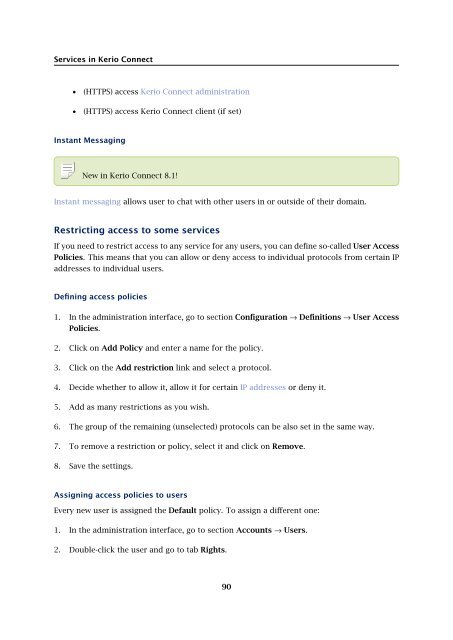- Page 2:
© 2013 Kerio Technologies s.r.o.
- Page 8 and 9:
Configuring anti-spoofing in Kerio
- Page 10:
Configuring instant messaging in Ke
- Page 14 and 15:
Installing Kerio ConnectKerio Conne
- Page 16 and 17:
Installing Kerio ConnectNew install
- Page 18 and 19:
Upgrading Kerio ConnectWhat can be
- Page 20 and 21:
Upgrading Kerio ConnectUse this com
- Page 22 and 23:
Uninstalling Kerio ConnectDuring th
- Page 24 and 25:
Kerio Connect VMware Virtual Applia
- Page 26 and 27:
Kerio Connect VMware Virtual Applia
- Page 28 and 29:
Accessing Kerio ConnectFigure 1Admi
- Page 30 and 31:
Accessing Kerio ConnectKerio Connec
- Page 32 and 33:
Registering Kerio ConnectWhy to reg
- Page 34 and 35:
Registering Kerio ConnectInstalling
- Page 36 and 37:
Accessing Kerio Connect administrat
- Page 38 and 39:
Accessing Kerio Connect administrat
- Page 40 and 41: Domains in Kerio ConnectInternet ho
- Page 42 and 43: Creating domains in Kerio ConnectAd
- Page 44 and 45: Connecting Kerio Connect to directo
- Page 46 and 47: Connecting Kerio Connect to directo
- Page 48 and 49: Renaming domains in Kerio ConnectWh
- Page 50 and 51: Distributed domains in Kerio Connec
- Page 52 and 53: Creating user accounts in Kerio Con
- Page 54 and 55: Creating user accounts in Kerio Con
- Page 56 and 57: Creating user groups in Kerio Conne
- Page 58 and 59: Creating user groups in Kerio Conne
- Page 60 and 61: Setting access rights in Kerio Conn
- Page 62 and 63: Maintaining user accounts in Kerio
- Page 64 and 65: Maintaining user accounts in Kerio
- Page 66 and 67: Maintaining user accounts in Kerio
- Page 68 and 69: Creating mailing lists in Kerio Con
- Page 70 and 71: Importing users in Kerio ConnectWhe
- Page 72 and 73: Importing users in Kerio Connect3.
- Page 74 and 75: Exporting users in Kerio ConnectExp
- Page 76 and 77: Creating aliases in Kerio ConnectFi
- Page 78 and 79: Creating aliases in Kerio ConnectEx
- Page 80 and 81: Configuring resources in Kerio Conn
- Page 82 and 83: Monitoring Kerio ConnectMonitoring
- Page 84 and 85: Monitoring Kerio Connect• interva
- Page 86 and 87: Monitoring Kerio ConnectTo display
- Page 88 and 89: Services in Kerio ConnectFigure 1Se
- Page 92 and 93: Protecting SMTP the server in Kerio
- Page 94 and 95: Protecting SMTP the server in Kerio
- Page 96 and 97: Protecting SMTP the server in Kerio
- Page 98 and 99: Securing Kerio ConnectPassword poli
- Page 100 and 101: Configuring anti-spoofing in Kerio
- Page 102 and 103: Configuring anti-spoofing in Kerio
- Page 104 and 105: Password policy in Kerio Connect3.
- Page 106 and 107: Password policy in Kerio ConnectNot
- Page 108 and 109: Authenticating messages with DKIMTo
- Page 110 and 111: Configuring DNS for DKIMAdding a DK
- Page 112 and 113: Configuring DNS for DKIMGenerating
- Page 114 and 115: Configuring DNS for DKIMKerio Conne
- Page 116 and 117: Configuring spam control in Kerio C
- Page 118 and 119: Configuring spam control in Kerio C
- Page 120 and 121: Configuring greylistingFigure 1Grey
- Page 122 and 123: Blocking messages from certain serv
- Page 124 and 125: Blocking messages from certain serv
- Page 126 and 127: Configuring Caller ID and SPF in Ke
- Page 128 and 129: Creating custom rules for spam cont
- Page 130 and 131: Antivirus control in Kerio ConnectA
- Page 132 and 133: Antivirus control in Kerio ConnectC
- Page 134 and 135: Filtering message attachments in Ke
- Page 136 and 137: Configuring IP address groupsWhen t
- Page 138 and 139: Creating time ranges in Kerio Conne
- Page 140 and 141:
Public folders in Kerio ConnectCrea
- Page 142 and 143:
Configuring instant messaging in Ke
- Page 144 and 145:
Configuring instant messaging in Ke
- Page 146 and 147:
Configuring DNS for instant messagi
- Page 148 and 149:
Customizing Kerio ConnectDefining c
- Page 150 and 151:
Customizing Kerio Connect3. Open th
- Page 152 and 153:
Translating Kerio Connect client to
- Page 154 and 155:
Configuring data store in Kerio Con
- Page 156 and 157:
Archiving in Kerio ConnectWhat can
- Page 158 and 159:
Archiving in Kerio ConnectNo diacri
- Page 160 and 161:
Backups in Kerio ConnectFigure 1Arc
- Page 162 and 163:
Examples of data recovery in Kerio
- Page 164 and 165:
Examples of data recovery in Kerio
- Page 166 and 167:
Data recovery in Kerio ConnectRecov
- Page 168 and 169:
Data recovery in Kerio ConnectAbbre
- Page 170 and 171:
Data recovery in Kerio Connect• l
- Page 172 and 173:
Configuring SSL certificates in Ker
- Page 174 and 175:
Managing logs in Kerio ConnectWhat
- Page 176 and 177:
Managing logs in Kerio Connectcan,
- Page 178 and 179:
Kerio Open Directory ExtensionHow t
- Page 180 and 181:
Managing mobile devicesManaging mob
- Page 182 and 183:
Managing mobile devicesIt is not po
- Page 184 and 185:
Switching between Kerio Connect cli
- Page 186 and 187:
Kerio Connect — Legal noticesTrad
- Page 188 and 189:
Kerio Connect — Legal noticesBluf
- Page 190 and 191:
Kerio Connect — Legal noticeslibs