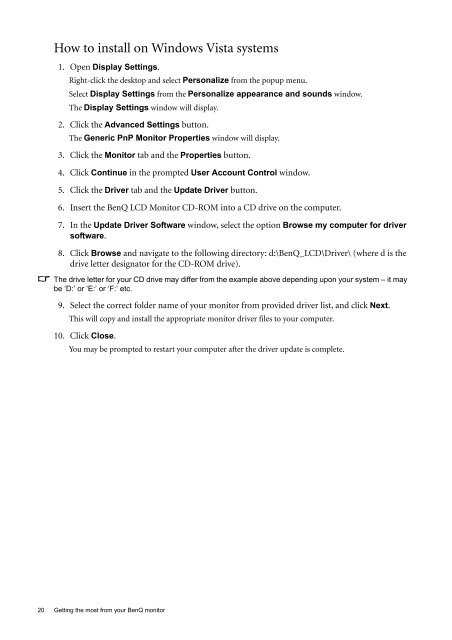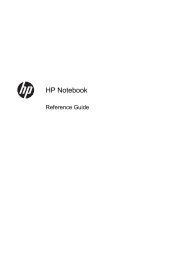Create successful ePaper yourself
Turn your PDF publications into a flip-book with our unique Google optimized e-Paper software.
How to install on Windows Vista systems1. Open Display Settings.Right-click the desktop and select Personalize from the popup menu.Select Display Settings from the Personalize appearance and sounds window.The Display Settings window will display.2. Click the Advanced Settings button.The Generic PnP <strong>Monitor</strong> Properties window will display.3. Click the <strong>Monitor</strong> tab and the Properties button.4. Click Continue in the prompted <strong>User</strong> Account Control window.5. Click the Driver tab and the Update Driver button.6. Insert the BenQ <strong>LCD</strong> <strong>Monitor</strong> CD-ROM into a CD drive on the computer.7. In the Update Driver Software window, select the option Browse my computer for driversoftware.8. Click Browse and navigate to the following directory: d:\BenQ_<strong>LCD</strong>\Driver\ (where d is thedrive letter designator for the CD-ROM drive).The drive letter for your CD drive may differ from the example above depending upon your system – it maybe ‘D:’ or ‘E:’ or ‘F:’ etc.9. Select the correct folder name of your monitor from provided driver list, and click Next.This will copy and install the appropriate monitor driver files to your computer.10. Click Close.You may be prompted to restart your computer after the driver update is complete.20 Getting the most from your BenQ monitor