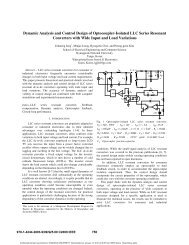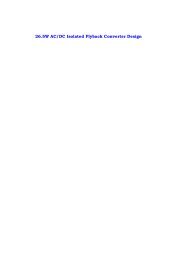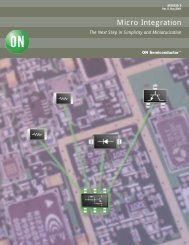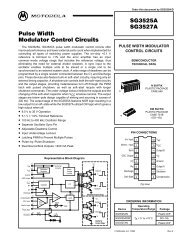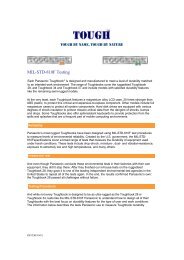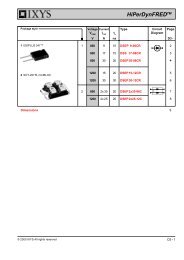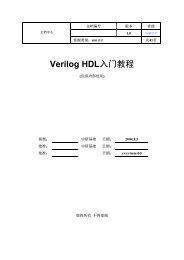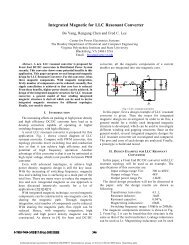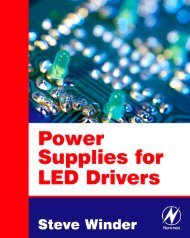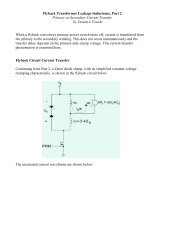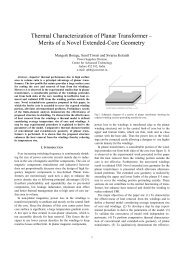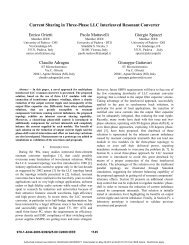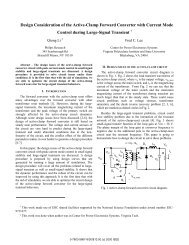WSTRO & WSTROU WaveStar Software for Oscilloscopes User ...
WSTRO & WSTROU WaveStar Software for Oscilloscopes User ...
WSTRO & WSTROU WaveStar Software for Oscilloscopes User ...
Create successful ePaper yourself
Turn your PDF publications into a flip-book with our unique Google optimized e-Paper software.
Installation and Uninstallation2. Select the Add button to open the Add Remote Host dialog.3. In the Host Name field, enter the Ethernet IP address of theinstrument (<strong>for</strong> example, 128.121.119.29) in the Host Name field.4. Select OK. The program closes the dialog box, returns to themain TekVISA Configuration window, and adds the GPIB orEthernet address to the Remote Host field.5. Select the Find button. The configuration program attempts tolocate the specified host address and list it in the TekVISAResources field.NOTE. The TekVISA Configuration program must be able to find anEthernet instrument be<strong>for</strong>e you can continue with this procedure andrun the Instrument Manager Service (IMS) program. If TekVISAcannot find an instrument, check that your instrument is connected tothe PC or network using the correct cables, and that the PC andinstrument Ethernet IP address in<strong>for</strong>mation is correct.6. Repeat steps 2 through 5 to add and find other instrument IPaddresses.7. Select Quit to exit the TekVISA Configuration program.Instrument Manager Service (IMS)Do the following to open a communications connection to theinstrument:1. Run the IMS program:Start > Programs > <strong>WaveStar</strong> <strong>for</strong> <strong>Oscilloscopes</strong> > InstrumentManagerThe program opens the IMS window and then opens the InstrumentConnect wizard if there are no defined instruments.2. Select the instrument family to which you want to connect.1-8 <strong>WaveStar</strong> <strong>Software</strong> <strong>User</strong> Manual