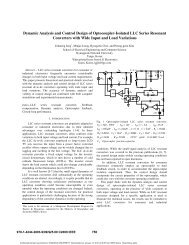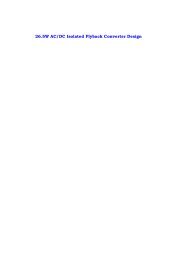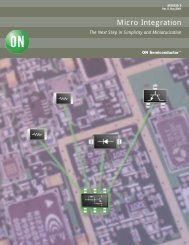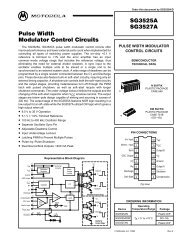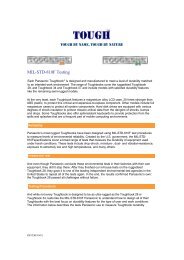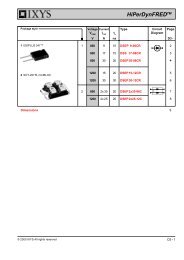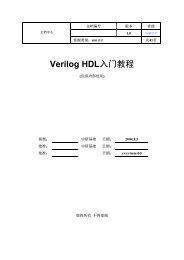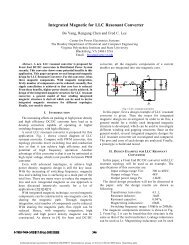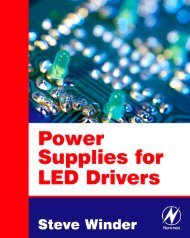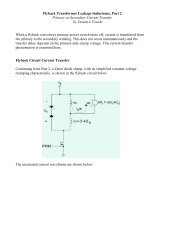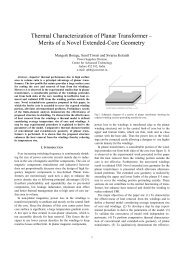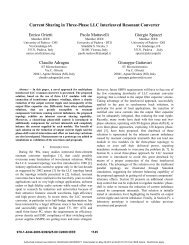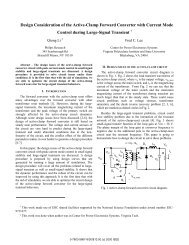- Page 1 and 2: User ManualWSTRO & WSTROUWaveStar S
- Page 3 and 4: Table of ContentsPreface ..........
- Page 6 and 7: Table of ContentsProceduresDisplay
- Page 8 and 9: Table of ContentsviWaveStar Softwar
- Page 10 and 11: PrefaceThe following table lists al
- Page 12 and 13: PrefacexWaveStar Software User Manu
- Page 15 and 16: Product DescriptionWaveStar Softwar
- Page 17 and 18: System RequirementsTo install and r
- Page 19 and 20: Installation and UninstallationThis
- Page 21 and 22: Installation and UninstallationIf y
- Page 23 and 24: Installation and Uninstallation3. S
- Page 25 and 26: Installation and Uninstallationinto
- Page 27: Instrument Manager Service (IMS)
- Page 30 and 31: Instrument Manager ServiceMenu BarT
- Page 32: Instrument Manager ServiceToolbarTh
- Page 35 and 36: Instrument Manager ServiceNOTE. If
- Page 37: Instrument Manager Service8. The St
- Page 41: Operating Basics
- Page 44 and 45: Operating BasicsMenu BarThe menu ba
- Page 46 and 47: Operating BasicsThe WaveStar Menu B
- Page 48 and 49: Operating BasicsEditUndoRedoCutCopy
- Page 50 and 51: Operating BasicsViewShow Links...Ce
- Page 52 and 53: Operating BasicsHelpWaveStarIntrodu
- Page 54: Operating BasicsThe Explorer ViewTh
- Page 57 and 58: Operating BasicsCopying Data from t
- Page 59 and 60: Operating BasicsLinking Method 2.1.
- Page 61 and 62: Operating BasicsThe WaveStar Reader
- Page 63: Data Sheet Overview
- Page 66 and 67: Data Sheet OverviewCreating, Openin
- Page 68 and 69: Data Sheet OverviewSizing, Tiling a
- Page 70 and 71: Data Sheet OverviewData Sheets and
- Page 72 and 73: Data Sheet OverviewI/O OperationsYo
- Page 74 and 75: Data Sheet Overviewset the recordin
- Page 76 and 77: Data Sheet OverviewThe Instrument E
- Page 78 and 79: Data Sheet OverviewNotes SheetThe N
- Page 80 and 81: Data Sheet OverviewSaving and Recal
- Page 82 and 83: Data Sheet OverviewPower Harmonics
- Page 84 and 85: Data Sheet OverviewWaveform fields.
- Page 86 and 87: Data Sheet OverviewSupported Applic
- Page 88 and 89:
Data Sheet OverviewI/O OperationsYo
- Page 90 and 91:
Data Sheet OverviewYou use the same
- Page 92 and 93:
Data Sheet OverviewYou can modify t
- Page 94 and 95:
Data Sheet OverviewXY Data SheetThe
- Page 96 and 97:
Data Sheet OverviewYT Data SheetThe
- Page 98 and 99:
Data Sheet OverviewCursors. Cursors
- Page 100 and 101:
Data Sheet OverviewSelecting Mask C
- Page 102 and 103:
Data Sheet OverviewTo delete a poin
- Page 104 and 105:
Data Sheet OverviewTo add a new poi
- Page 106 and 107:
Data Sheet OverviewImporting/Export
- Page 109 and 110:
ProceduresThis section outlines pro
- Page 111 and 112:
ProceduresTo swap the X waveform wi
- Page 113 and 114:
Procedures3. Click OK in the Wavefo
- Page 115 and 116:
ProceduresMeasure Waveforms using t
- Page 117 and 118:
Procedures5. If the shortcut menu e
- Page 119 and 120:
ProceduresConnect to Instrument (GP
- Page 121 and 122:
Procedures3. In the Save dialog, en
- Page 123 and 124:
ProceduresConverting WSTR31 Noteboo
- Page 125 and 126:
ProceduresViewing Long Record Lengt
- Page 127 and 128:
ProceduresImporting data method 2:1
- Page 129:
User Proxy Table Utility
- Page 132 and 133:
User Proxy Table UtilityFields with
- Page 134 and 135:
User Proxy Table UtilityFile MenuNe
- Page 136 and 137:
User Proxy Table UtilityHelp MenuSe
- Page 138 and 139:
User Proxy Table UtilityInitializat
- Page 140 and 141:
User Proxy Table UtilityThere are f
- Page 143 and 144:
RS-232This section provides instruc
- Page 145 and 146:
RS-232You can examine the Error Log
- Page 147 and 148:
RS-232RS-232 Cable IssuesIf the inf
- Page 149 and 150:
RS-232Connecting Two Like Devices (
- Page 151:
GPIB
- Page 154 and 155:
GPIBIf you experience problems usin
- Page 157 and 158:
IndexAAddress, Tektronix, ixBbabysi
- Page 159 and 160:
IndexKkey, for installation, viiiLl
- Page 161 and 162:
Indexusing cursors, 4-25switching a